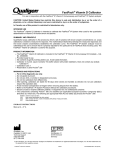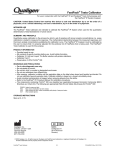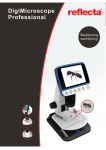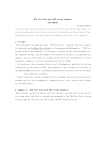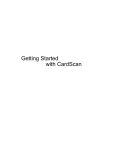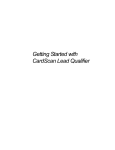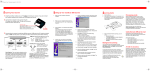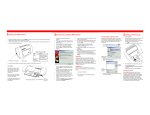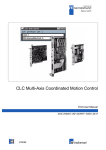Download CardScan Personal User Guide
Transcript
Quick Start Guide Guide de démarrage rapide Erste schritte Beknopte handleiding Guida rapida Guía rápida de inicio Guia de início rápido CardScan* Personal DYMO CardScan* Executive and CardScan* Personal This equipment has been tested and found to comply with the limits for a Class B digital device, pursuant to Part 15 of the FCC (Federal Communications Committee) rules. These limits are designed to provide reasonable protection against harmful interference in a residential installation. This equipment generates, uses, and can radiate radio frequency energy, and, if not installed and used in accordance with the instructions, may cause harmful interference to radio communications. However, there is no guarantee that interference will not occur in a particular installation. If this equipment does cause harmful interference to radio or television reception, which can be determined by turning the equipment off and on, the user is encouraged to try correcting the interference by one or more of the following measures: • Reorient the receiving antenna. • Increase the separation between the equipment and the receiver. • Connect the equipment to an outlet on a circuit different from that to which the receiver is connected. • Use shielded cables to connect this device to computers. • Consult the dealer or an experienced radio/TV technician for help. You may find helpful the following booklet, prepared by the FCC: Interference Handbook. This booklet is available from the U.S. Government Printing Office, Superintendent of Documents, Washington, DC 20402-9325. Note: Changes or modifications to this unit not expressly approved by the party responsible for compliance could void the user’s authority to operate the equipment and void the manufacturer’s warranty. CardScan ® Quick Start Guide Follow these steps to install the CardScan software and scanner. Unpacking your CardScan Scanner 1 Unpack your scanner and save the packing materials. 2 Make sure you have all the items shown in Figure 1. Calibration card CardScan ® Calibration Card This side up Carte d’etalonnage Ce côté vers le haut Kalibrierungskarte Diese seite nach oben à Tarjeta de calibración Esta lado para arriba Quick Start Guide P9192 Carrying case CardScan scanner USB cable DVD Figure 1 1 Installing the Software To install the CardScan software, you must be logged in as Administrator. To install the software 1 Insert the CardScan software DVD into your CD-ROM/DVD drive. After a few seconds, the installation screen appears. If the installation screen does not appear, do the following: Figure 2 a. On the Windows taskbar, click Start and then choose Run. The Run dialog box appears. b. Enter D:\autorun.exe (where D is the letter assigned to the DVD drive), and then click OK. 2 Enter the Product Key located on the DVD sleeve, click Continue, and then follow the on-screen instructions. The CardScan software is installed. 2 Connecting Your CardScan Scanner To connect your CardScan scanner 1 Plug the USB cable into the USB port on the back of the scanner. 2 Connect the other end of the USB cable into an available USB port on your computer. Figure 3 NOTE If the scanner was already connected, unplug the scanner and then plug the scanner in again. 3 Press the button on the front of the scanner to open the scanner lid. See Figure 4. NOTE For best performance, avoid placing the scanner in direct sunlight. Figure 4 3 Starting CardScan for the First Time The first time you open the application, the CardScan Setup Wizard appears and guides you through the following steps: • Setting up your scanner • Registering the software To start CardScan for the first time 1 Do one of the following: • Double-click on your desktop. • Click Start, then Programs>CardScan>CardScan. The CardScan software is activated automatically and the CardScan Setup Wizard starts. 2 In the CardScan Setup Wizard, click Next and then follow the on- screen instructions to set up your scanner. 4 3 On the Register CardScan page of the CardScan Setup Wizard, click Register Now and then follow the on-screen instructions to register the software. 4 Follow the instructions in the Create or Open a File dialog box to create a new CardScan data file. NOTE You can use the CardScan Setup Wizard at any time. The CardScan Setup Wizard is available from the Tools menu in CardScan. For complete details on using the software, refer to the online Help. If you need further assistance, contact Technical Support at (877) 724-8324. You can also obtain support at www.dymo.com. 5 6 *DYMO, CardScan and LabelWriter are registered marks in the United States and other countries. *DYMO, CardScan et LabelWriter sont des marques déposées aux États-Unis d’Amérique et dans d’autres pays. *DYMO, CardScan und LabelWriter sind eingetragene Marken in den USA und anderen Ländern. *DYMO, CardScan en LabelWriter zijn gedeponeerde handelsmerken in de Verenigde Staten en andere landen. *DYMO, CardScan e LabelWriter sono marchi depositati negli Stati Uniti e in altri paesi. *DYMO, CardScan y LabelWriter son marcas registradas en los Estados Unidos y en otros países. *DYMO, CardScan e LabelWriter são marcas registradas nos Estados Unidos e em outros países. Distributed by/Distribué par/Distribuido por: DYMO, Atlanta, GA 30328 © 2010 Sanford, L.P. www.dymo.com Imported into Canada by/Importé au Canada par Sanford Canada L.P., Oakville, ON L6J 3J3 En Mexico importado y distribuido por: Newell Rubbermaid de México S de R.L. de C.V. Av. Vasco de Quiroga 3000 P. Plaza 1, Col. Santa Fe, Del. Alvaro Obregón C.P. 01210, Mexico, D.F. Distributed by: DYMO bvba, Industriepark-Noord 30, B-9100 Sint-Niklaas, Belgium 21 W006493