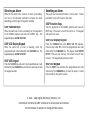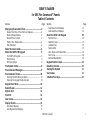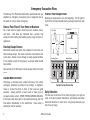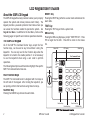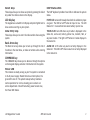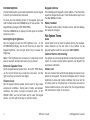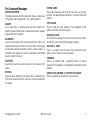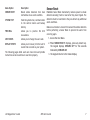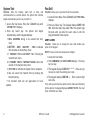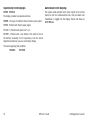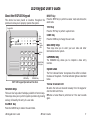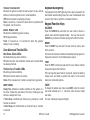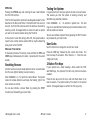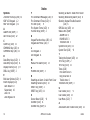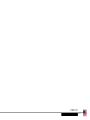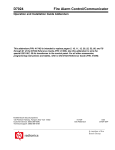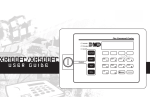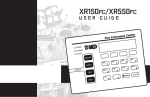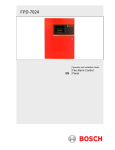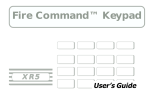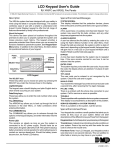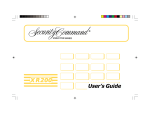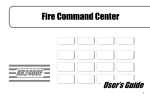Download Digital Monitoring XR5 User`s guide
Transcript
Fire Command™ Keypad XR5 User’s Guide Silencing an Alarm While the fire alarm horns, strobes, or sirens are sounding, use one of the following methods to silence the alarm depending on which type of keypad is installed. 630F Function Keys While the alarm bell or siren is sounding, turn the keyswitch to the ENABLE position and press the SILENCE key. The keypad displays ALARM SILENCED. 630F LCD Display Keypad While the alarm bell or siren is sounding, enter the programmed user code followed by the COMMAND key. The keypad displays ALARM SILENCED. 692F LED Keypad Press the SILENCE key and enter the programmed user code followed by the COMMAND key to silence a system alarm and the keypad sounder. Resetting an Alarm The panel must be silenced before it can be reset. Follow procedure to the left to silence the alarm. 630F Function Keys Turn the keyswitch to the ENABLE position and press the RESET key. The sensor turns off then turns on. The keypad and system are reset. 630F LCD Display Keypad Press the COMMAND key until MENU? NO YES displays. Press the key under YES. Enter the programmed user code followed by the COMMAND key. The display reads SENSOR RESET? Press any top row key. The sensor turns off then turns on. The keypad and system are reset. 692F LED Keypad Press the RESET key and enter the programmed user code followed by the COMMAND key to reset the panel. It takes five seconds for the panel to reset. © 2002 - 2008 Digital Monitoring Products, Inc. Information furnished by DMP is believed to be accurate and reliable. This information is subject to change without notice. User’s Guide for XR5 Fire Command™ Panels Table of Contents Section Page Emergency Evacuation Plans ...................................iv Draw a Floor Plan of Your Home or Business.....................iv Develop Escape Routes ...................................................iv Decide Where to meet ....................................................iv Practice Your Escape Plans ..............................................iv Early Detection ...............................................................iv About this User Guide............................................... 5 About the 630F LCD Keypad..................................... 6 The 630F LCD Keypad ..................................................... 6 Function Keys ................................................................. 6 End User Options............................................................ 8 Fire System Terms.................................................... 8 Fire Command Messages.......................................... 9 Fire Command Tones.............................................. 10 Silencing the Bells During an Alarm ................................ 10 Silencing the Keypad Trouble Sounder ............................ 10 Section Page Supervisory Event Displays ............................................ 14 Auto Recall Event Displays............................................. 14 About the 692F LED Keypad................................... 15 Function Keys ............................................................... 15 Data Entry keys ............................................................ 15 Command key .............................................................. 15 System LEDs ................................................................ 15 Zone Alarm and Trouble LEDs ........................................ 16 Alert Tones .................................................................. 16 Keyboard Backlighting ................................................... 16 Keypad Function Keys ............................................ 16 Resetting Sensors .................................................. 17 Testing the System................................................. 17 User Codes.............................................................. 17 2-Button Fire Keys.................................................. 17 Keypad User Menu.................................................. 10 Sensor Reset .......................................................... 11 System Test ............................................................ 12 Fire Drill.................................................................. 12 User Codes.............................................................. 12 Display Events ........................................................ 13 Zone Event Displays ...................................................... 13 Zone Bypass Event Displays........................................... 13 XR5 User’s Guide i Emergency Evacuation Plans The National Fire Protection Association recommends that you establish an emergency evacuation plan to safeguard lives in the event of a fire or other emergency. Draw a Floor Plan of Your Home or Business Practice Your Escape Plans Devising an escape plan is only the beginning. For the plan to be effective everyone should practice escape routes from each room. On a clean sheet of paper, draw the walls, windows, doors, and stairs. Also draw any obstacles that a person may encounter while exiting the building such as large furniture or appliances. Second Floor First Floor Fire Escape Develop Escape Routes Window Ladder Determine at least two routes the occupants in each room can take to safely escape. One route can be the most obvious such as the door. Another can be through an easily opened window. If the window is high off the ground, an escape ladder should be provided. Building Front Building Back Draw arrows on the floor plan to show escape routes from each room. Decide Where to meet Prearrange a meeting place outside and away from where emergency personnel are likely to be working. A neighbor’s house or across the street in front of the house are good locations. Always perform a head count to make sure all occupants safely exited. NEVER ENTER A BURNING BUILDING. If the head count shows one or more persons missing, give this information immediately to the authorities. Never enter a building to look for someone. ii Sample Escape Route Map Early Detection The best way to survive a fire or other emergency is to get out early. A fire alarm system installation, with smoke and carbon monoxide detectors in each room, can greatly decrease your risk of loss or injury. XR5 User’s Guide Description The XR5 Fire Command™ system has been designed with your safety in mind using the latest in computer technology. You can perform system functions such as silencing bells by pressing a few keys. You can also change the personal user code at any time. About this User Guide This User Guide discusses features of the XR5 Fire Command™ system using the 630F LCD keypad and the 692F LED keypad. The guide is divided into two sections that discuss using the XR5 system with either the LCD keypad or the LED keypad. Turn to the appropriate section for information about controlling your Fire Command™ system with your particular keypad model. If you are not sure which model you have, please compare your keypad with the following images. 630F LCD Fire Command Center 692F Fire Command LED Keypad Introduction XR5 User’s Guide 1 LCD Keypad User’s Guide About the 630F LCD Keypad RESET Key The 630F LCD keypad has many features to allow you to properly operate the system and review previous event history. The keypad provides a passcode protected User Menu where you can access the functions needed to operate the system. See Keypad User Menu. In addition to the User Menu, items on the following pages list specific and common operational features. The 630F LCD Keypad All of the 630F Fire Command Center keys, except the four function keys, can be used at any time without turning the keyswitch. You can only use the four function keys when the keyswitch is turned to the enable position. It is not necessary to use the keyswitch when using a user code to perform operations. The following descriptions and illustration highlight the specific 630F Fire Command Center features. Pressing the RESET key performs a sensor reset and silences the alarm bells. TEST Key Pressing the TEST key performs a system test. DRILL Key Pressing the DRILL key displays a prompt “SURE? YES NO”. Press YES to begin the fire drill. Press NO to return to the status list. ����������� ����������� ����������� ������������������� ����� ������� ��������� ����� ������� Four Function Keys The 630F Fire Command Center is designed with four keys on the left side of the keypad. After turning the keyswitch, you can quickly perform vital functions using these four keys. SILENCE Key ����� ��� ���� ��� ��� � ��� � ��� � � ������ ����� ��� ��� � � � � �� ��� � � ������� Pressing the SILENCE key silences the alarm bells. �������������� ������������� ��������������� ����������� 630F Fire Command Center 2 XR5 User’s Guide LCD Keypad User’s Guide Select keys 630F Status LEDs These keys allow you to choose an option by pressing the Select key under the choices shown in the display. The 630F keyboard provides three LEDs to indicate the system status. LCD display POWER LED remains ON steady when both AC and battery input are good. The LED turns OFF when AC input is low. The LED flashes for 1/2 second intervals when battery input is low. The keypad uses a backlit LCD display and plain English text to show events occurring on your system. Data Entry keys These keys allow you to enter the code number when using the system. Back Arrow key The Back Arrow key allows you to back up through the list of functions in the User Menu, or make corrections when entering information. TROUBLE LED turns ON when any trouble is displayed in the status list, such as AC, battery, phone line, transmit, NAC, or any zone trouble. This light is OFF when no trouble displays in the status list. ALARM LED is ON when any alarm currently displays in the status list. This LED is OFF when no alarm is currently displayed in the status list. COMMAND key The COMMAND key allows you to advance through the options on the keypad display, and enter information into the system. Power LED This remains on steady as long as your fire system is connected to its AC power supply. Should there be an interruption, the green LED turns off. The system backup battery maintains normal operation for a time, allowing you to contact our service department. Should the battery power become low, the Power LED flashes. LCD Keypad User’s Guide XR5 User’s Guide 3 End User Options Keypad Address The User Options allow you to make adjustments to your keypad to best fit your environment and needs. To access the User Options portion of the keypad, press and hold the Back Arrow and COMMAND keys for two seconds. The keypad display changes to SET BRIGHTNESS. Press the COMMAND key to display the next option or the Back Arrow key to exit. Backlighting Brightness Sets the keypad LCD and AC LED brightness level. At the SET BRIGHTNESS display, use the left Select key to lower the keypad brightness. Use the right Select key to increase the brightness. Note: If the brightness level is lowered, it temporarily reverts back to maximum intensity whenever a key is pressed. Internal Speaker Tone Sets the keypad internal speaker tone. At the SET TONE display, use the top left Select key to make the tone lower. Use the right Select key to make the tone higher. Volume level Sets the keypad internal speaker volume level for key presses and prewarn conditions. During alarm, trouble, and prewarn conditions, the volume is always at maximum level. At SET VOLUME LEVEL, use the left Select key to lower the keypad volume. Use the right Select key to raise the volume. 4 The LCD displays the keypad’s current address. The information cannot be changed by the user. Press the Back Arrow key to exit the User Options function. Model Number The keypad model number, firmware version, and date display, but cannot be changed. Fire System Terms Zone A zone refers to one or more fire system devices. For example, smoke detectors on the east side of the premises can be grouped together under the zone name EAST SMOKES. Central Station Monitoring Your system can also be programmed to send alarm and trouble reports to a central station where operators can dispatch the appropriate authorities. Status List Status is a feature that automatically displays the status of your system on the keypads. The Status List displays alarm or trouble conditions on zones and trouble conditions that occur with AC or battery power or the phone lines. If more than one alarm or trouble condition occurs at the same time, the keypad displays this information in order of occurrence. XR5 User’s Guide LCD Keypad User’s Guide Fire Command Messages ENTER CODE This display indicates that fire protection devices, phone lines to the panel, and the panel itself, are in good condition. The system requires you to enter the user code. As you enter the code, the display shows an asterisk (*) in place of each digit pressed. ALARM TRY AGAIN A fire, supervisory, or auxiliary zone has been tripped. Your system may sound the fire bells, strobes, and any other response programmed into the system. The user code you have entered is not recognized by the system. Check the code and try again. INVALID CODE SILENCED You receive this message if you enter an incorrect user code a second time, after receiving the Try Again message. SYSTEM NORMAL A user has silenced the fire bells by entering the code or by using the Alarm Silence function in the User Menu. Even though the bells are silenced, the system is still in a state of alarm. A red LED on your keypad is on until a Sensor Reset is performed (see the inside front cover). SUPVSRY A supervisory alarm has occurred and is in the Status List for review. BYPASS A zone has been disabled by the system due to repeated trips. If the zone remains normal for one hour it can be restored into the system. LCD Keypad User’s Guide PH LINE 1 TRBL There is a problem with the phone line connected to your system. Call for service as soon as possible. TROUBLE There is a problem with a protection device or system component. This display is accompanied by a description of the problem. SERVICE REQUIRED or SYSTEM TROUBLE There is a problem on the system. Call for service. XR5 User’s Guide 5 Fire Command Tones Keypad User Menu Fire Alarm tone: An intermittent sweeping siren that sounds until the fire alarm is silenced. To access the User Menu: Your keypad also contains a small speaker that alerts you about events as they occur on your system. Key press tone: A short beep each time you press a key on the keypad and it is acknowledged by the system. Trouble tone: A steady tone indicating a trouble condition on your system. Press a Select key to silence. Many of the features of your system are accessible in the User Menu you can access from the keypad. The menu requires you to enter the user code before you can access any functions. 1. Press the COMMAND key until MENU? NO YES displays. 2. Select YES. The keypad displays ENTER CODE: –. Enter the user code and press the COMMAND key. You can now scroll down through the list of menu options. User Menu Options Silencing the Bells During an Alarm 630F Keyswitch While the alarm bell or siren is sounding, turn the keyswitch to the ENABLE position and press the SILENCE key. The SILENCE key does not stop an alarm report from being sent to the central station and does not reset any alarmed devices. The list shows the User Menu options in the order they appear in the display. A detailed description of each option follows in this guide. 630F Code Entry While the alarm bell or siren is sounding, enter the user code. The keypad displays ALARM SILENCED. Silencing the Keypad Trouble Sounder 630F Keyswitch To silence the trouble sounder in the keypad, turn the keyswitch to the ENABLE position and press the SILENCE key. 630F Code Entry To silence the trouble sounder in the keypad, press any Select key and enter the user code. 6 XR5 User’s Guide LCD Keypad User’s Guide Menu Option SENSOR RESET Description Resets smoke detectors that have latched due to an alarm condition. SYSTEM TEST Tests the system siren, communication to the central station and backup battery. FIRE DRILL Allows you to practice fire drill evacuations. USER CODES Allows you to change the user code. DISPLAY EVENTS Allows you to view or print the last 16 events that occurred on your system. The following pages detail each user menu item and provide instructions on when and how to use them properly. LCD Keypad User’s Guide Sensor Reset Function: Sensor Reset momentarily removes power to smoke detectors allowing them to reset after they have tripped. The detectors must be reset before they can detect any additional alarm conditions. Make sure all smoke is cleared from around the smoke detectors before performing a Sensor Reset to prevent the alarm from occurring again. 1. Access the User Menu. 2. When SENSOR RESET? displays, press any Select key. The keypad displays SENSORS OFF for five seconds followed by SENSORS ON. 3. The keypad returns to the status display. XR5 User’s Guide 7 System Test Function: Tests the battery, alarm bell or siren, and communication to a central station. The System Test function begins automatically as soon as you select it. 1. Access the User Menu. Press the COMMAND key until SYSTEM TEST? displays. 2. Press any Select key. The system test begins automatically and the keypad displays: 1) BELL SOUNDING during a two second bell test, then: 2) BATTERY - OKAY or BATTERY - TRBL to indicate the condition of the battery, then: 3) * TRANSMIT TEST and ATTEMPT NO : 1 during the transmit test, then: 4) * TRANSMIT OKAY or TRANSMIT FAILED to show the results of the transmit test, then: 5) TEST END to indicate the System Test is complete. 6) You can cancel the transmit test by pressing the Back Arrow key. * The transmit tests are not applicable for local systems. 8 Fire Drill Function: Allows you to practice fire drill evacuations. 1. Access the User Menu. Press COMMAND until FIRE DRILL displays. 2. Press any Select key. The keypad displays SURE? NO YES. Press the Select key under YES. The system rings the bells until you enter the user code or until the programmed bell time expires. User Codes Function: Allows you to change the user code number you enter at the keypad. NOTE: The user code must always have 4 digits. 1. Access the User Menu. 2. Press COMMAND until USER CODES displays. Press any top row key. 3. The keypad displays CODE NO: * * * * . Press any top row key to clear the existing user code. 4. The keypad displays CODE NO: — . Enter a new 4-digit user code. If the code you entered is a special service code used internally by the system, the keypad displays ALREADY IN USE. You must enter a different user code. XR5 User’s Guide LCD Keypad User’s Guide Display Events Zone Event Displays Function: Allows you to review up to 16 past events that occurred on your system in the order of their occurrence. # FIRE ALARM The system records two event types: # - Records the zone number. Press the Select key under the zone number to display the custom zone name programmed into the system. Zone Events - Records zone alarms, troubles, restorals, and service. Supervisory - Records problems with the system’s hardware components. The system’s memory can hold up to 16 events. After 16 events are in memory, any new event causes the oldest event to be cleared. 1. Access the User Menu. 2. Press COMMAND until DISPLAY EVENTS? appears. 3. Press any Select key. The keypad displays the first recorded event. Use COMMAND to scroll down through the event displays. Use the Back Arrow key to scroll back up through the event displays. If you press the Back Arrow key when you first enter Display Events, the keypad returns to the Status List. LCD Keypad User’s Guide The display actually contains three separate sections. FIRE - This is the type of zone on which the activity occurred. There are three possible zone types you may see on your keypad. FIRE - Fire SUPV - Supervisory AUX1 - Auxiliary 1 ALARM - This is the event that occurred. There are 3 event types: ALARM TROUBLE RESTORE Zone Bypass Event Displays # BYPAS BYPAS - This zone has been bypassed by the system. RESET - This zone has been reset by the system. Press the Select key under the zone number to display the custom zone name programmed into the system. XR5 User’s Guide 9 Supervisory Event Displays Auto Recall Event Displays The display contains two separate sections. Your system sends periodic recall (test) reports to the central station to test the communications link. Each successful test transmission is logged into the Display Events and shown as AUTO RECALL. POWER TROUBLE POWER - The type of condition that occurred on your system. POWER - Problem with the AC power supply. PH LINE # - Problem with phone line 1 or 2. BATTERY - Problem with a low battery. This could be due to the battery exceeding its life expectancy. Call the service department whenever you see a low battery display. The status regarding that condition. TROUBLE 10 RESTORE XR5 User’s Guide LCD Keypad User’s Guide LED Keypad User’s Guide About the 692F LED Keypad RESET Key This device has been placed at locations throughout the premises to allow you to properly operate the system. Press the RESET key to perform a sensor reset and silence the alarm bells. TEST Key System LEDs Press the TEST key to perform a system test. SILENCED 1 2 3 Zone Alarm LEDs Zone Trouble LEDs 5 4 ALARM TROUBLE TROUBLE POWER SILENCE RESET 1 2 AB C 5 3 DEF 6 M NO 9 TEST 4 G HI 7 PQ R 0 Function Keys CODE JK L 8 S TU SPECIAL VW X Backlit Data Entry Keys Press the CODE key to change the user code. Data Entry keys These keys allow you to enter your user code and other information into the system. COMMAND key The COMMAND key allows you to complete a data entry function. System LEDs COMMAND YZ SPECIAL Key CODE Key The Fire Command Center incorporates three LEDs to indicate the status of the system. The three indicator lights are described below. COMMAND Key 692F LED Keypad Operational Functions Yellow Silenced LED Function Keys There are four keys under the display called the Function keys. These keys allow you to perform system operations by pressing one key, followed by the entry of a user code. On when the bells are silenced manually from the keypad or after the Bell Cutoff time. Off when a Sensor Reset is performed or if the alarm sounds again. SILENCE Key Press the SILENCE key to silence the alarm bells. LED Keypad User’s Guide XR5 User’s Guide 11 Yellow Trouble LED On when the system is unable to send a report to your central station or when the phone line is in a bad condition. Off when the system is operating correctly. Pulse (1 second on, 1 second off) when there is a problem with the system. Call for service. Green Power LED On when AC and battery power are okay. Off during AC trouble. Flash (1/2 second on, 1/2 second off) when the system’s battery is low or missing. Zone Alarm and Trouble LEDs Red Zone Alarm LEDs On steady during an alarm condition. Off when the zone has restored to normal and a Sensor Reset has been performed. Keyboard Backlighting The keyboard on the 692F lights any time a key is pressed or the alert buzzer sounds making it easy for a user in a darkened room to enter their code or perform a command function. Keypad Function Keys SILENCE Press the SILENCE key and enter the user code to silence a system alarm and the keypad sounder. You may also use the SILENCE key to silence the bells during the Fire Drill function. RESET Press the RESET key and enter the user code to reset a zone after an alarm. This resets all zone alarm LEDs and momentarily drops power to the panel’s zones 2 to 5 and smoke power output. TEST On during a trouble condition. Off when the zone restores to normal. Pulses if the zone alarm or trouble is a Supervisory type zone. Press the TEST function key and enter the user code to initiate the panel’s System Test function. This test rings the panel bells for 2 seconds, checks the battery charge level, and sends a system test report to the central station on monitored systems. Alert Tones CODE Yellow Zone Trouble LEDs Steady Tone indicates a trouble condition on the system or a fire zone. Follows the operation of the bells. Pressing any key silences a steady alert tone. 1 Short Beep is emitted each time a key is pressed or a valid function is entered. 4 Short Beeps are emitted when an incorrect key or function is entered. 12 To change the system user code, press CODE, enter the current user code followed by 0 + 1, and then enter the new 4-digit user code. The user code must always be 4 digits. XR5 User’s Guide LED Keypad User’s Guide SPECIAL Pressing the SPECIAL key and entering the user code initiates the Fire Drill function. The Fire Drill sounds the alarm bells and keypad sounder for the duration of the Bell Cutoff time. If the Bell Cutoff time is set to zero (0), the Fire Drill continues until the bells are silenced by entering a code. No keypad LEDs are turned on and no reports are sent to the central station during the Fire Drill. In the event of a real fire during a fire drill, the system sends a report to the central station and the LED for any fire-detecting zone glows red on the 692F. Manual Fire Alarm To manually initiate a Fire Alarm, press and hold the TEST and CODE keys simultaneously for about 2 seconds until the alarm sounds. Resetting Sensors Use this function to reset smoke detectors after an alarm when the Fire zone light is flashing in alarm memory. Enter COMMAND + 4 + 7 to perform a Sensor Reset. The system resets the smoke detectors and stops the flashing light if the zone restores to normal. You can also initiate a Sensor Reset by pressing the RESET function key followed by your User Code. LED Keypad User’s Guide Testing the System It is good practice to test your system at least once each week. This assures you that the system is working correctly and identifies any potential problems. Enter COMMAND + 4 + 1 to perform a system test. The bell rings for 2 seconds then the battery and communications to the central station are tested. You can also initiate a System Test by pressing the TEST function key followed by your User Code. User Codes Use this function to change the current User Code. Press the CODE key followed by the current User Code. You hear one beep if successful. Enter 0 (zero) + 1. Enter the new 4-digit User Code. 2-Button Fire Keys If your system has a label showing a flame under the TEST and CODE keys, the optional Fire Panic key function has been enabled. Press the two keys over the icon, and hold them down for at least 2 seconds. The system sends a Fire report to the central station. The keypad beeps to confirm the Fire key entry. XR5 User’s Guide 13 Index Symbols 2-Button Fire Keys (LED) 13 630F LCD Keypad 1, 2 692F LED Keypad 1, 11 A ALARM LED (630F) 3 Alert Tones (LED) 12 C CODE Key (LED) 11 COMMAND Key (LCD) 4 COMMAND Key (LED) 11 D Data Entry Keys (LCD) 4 Data Entry Keys (LED) 11 Display Events (LCD) 7, 9 DRILL Key (630F) 2 E End-User Options (LCD) 4 Event Displays (LCD) Auto Recall 10 Supervisory 10 Zone 10 Zone Bypass 10 14 F Fire Command Messages (LCD) 5 Fire Command Tones (LCD) 6 Fire Drill (LCD) 7, 7 9 Fire System Terms (LCD) 5 Function Keys (630F) 2 K Keypad Function Keys (LED) 12 Keypad User Menu (LCD) 7 L LCD Keypad 2 LED Keypad 11 M Manual Fire Alarm (LED) 13 P POWER LED (630F) 3 R Resetting an Alarm Inside Front Cover Resetting Sensors (LED) 13 RESET Key (630F) 2 RESET Key (LED) 11 S Sensor Reset (LCD) 7, 7 8 SILENCE (LED) 11 SILENCE Key (630F) 2 XR5 User’s Guide Silencing an Alarm Inside Front Cover Silencing Bells During Alarm (LCD) 6 Silencing Keypad Trouble Sounder (LCD) 6 SPECIAL Key (LED) 13 Status LEDs (630F) ALARM LED 3 POWER LED 3 TROUBLE LED 3 System LEDs (LED) 11 System Test (LCD) 7, 7 8 T Testing the System (LED) 13 TEST Key (630F) 2 TEST Key (LED) 11 Tones (LCD) Fire Alarm tone 6 Key press tone 6 Trouble tone 6 TROUBLE LED (630F) 3 U User Codes (LCD) 7, 7 9 User Codes (LED) 13 User Menu (LCD) 7 Z Zone Alarm and Trouble LEDs (LED) 12 Index This page intentionally left blank. LT-0296 1.01 8105