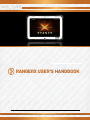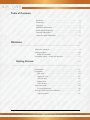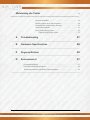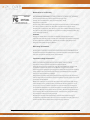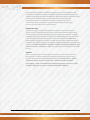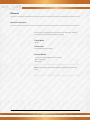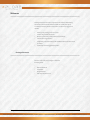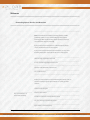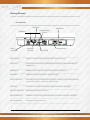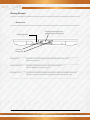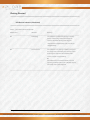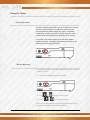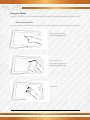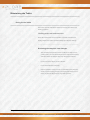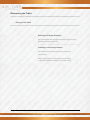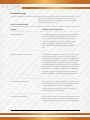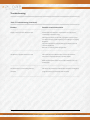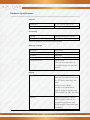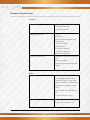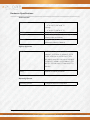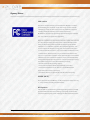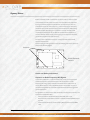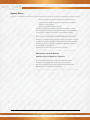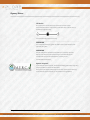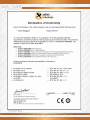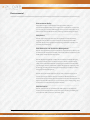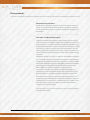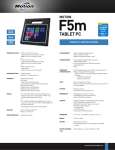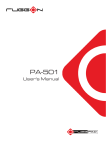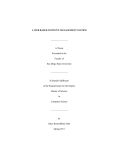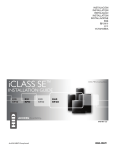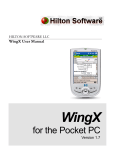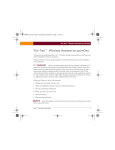Download Rangerx Xplore Specifications
Transcript
Rangerx user’s handbook RangerX User’s Handbook 1 FIELD SERVICES / MANUFACTURING / WAREHOUSING / PUBLIC SAFETY / TRANSPORTATION / DISTRIBUTION / UTILITIES / ENERGY / TELCO & CABLE Table of Contents Disclaimer . . . . . . . . . . . . . . . . . . . . . . . . . . . . . . . . . . . . . . . . . . . . . . . . . . . . .4 Trademarks. . . . . . . . . . . . . . . . . . . . . . . . . . . . . . . . . . . . . . . . . . . . . . . . . . . . .4 Copyright . . . . . . . . . . . . . . . . . . . . . . . . . . . . . . . . . . . . . . . . . . . . . . . . . . . . . .4 Publication information . . .. . . . . . . . . . . . . . . . . . . . . . . . . . . . . . . . . . . . . .4 Declaration of conformity . . . . . . . . . . . . . . . . . . . . . . . . . . . . . . . . . . . . . . 5 Warranty information. . . . . . . . . . . . . . . . . . . . . . . . . . . . . . . . . . . . . . . . . . 5 Important safety information . . . . . . . . . . . . . . . . . . . . . . . . . . . . . . . . . . .5 Welcome 8 _____________________________________________________________________________________ About your computer . . . . . . . .. . . . . . . . . . . . . . . . . . . . . . . . . . . . .. . . . . . . 9 Package contents . . . . . . . . . . . . . . . . . . . . . . . . . . . . . . . . . . . . . . . . . . . . . . 10 Optional accessories. . . . . . . . . . . . . . . . . . . . . . . . . . . . . . . . . . . . . . . . . 11 Contacting Xplore – service and questions. . . . . . . . . . . . . . . . . . . . . . . 12 Getting Started 13 _____________________________________________________________________________________ Introduction . . . . . . . . . . . . .. . . . . . . . . . . . . . . . . . . . . . . . . . . . . . . . . . . . . . . 13 Description . . . . . . . . . . . . . . . . . . . . . . . . . . . . . . . . . . . . . . . . . . . . . . . . . . . . 13 Back view. . . . . . . . . . . . . . . . . . . . . . . . . . . . . . . . . . . . . . . . . . . . . . . . . . . 14 Right side view . . . . . . . . . . . . . . . . . . . . . . . . . . . . . . . . . . . . . . . . . . . . 15 Left side view. . . . . . . . . . . . . . . . . . . . . . . . . . . . . . . . . . . . . . . . . . . . . . . 16 Bottom view. . . . . . . . . . . . . . . . . . . . . . . . . . . . . . . . . . . . . . . . . . . . . . . .17 LED indicators . . . . . . . . . . .. . . . . . . . . . . . . . . . . . . . . . . . . . . . . . . . . . . .18 Quick-start guide. . . . . . . . . . . . . .. . . . . . . . . . . . . . . . . . . . . . . . . . . . . . . . . . 20 First time Operation. . . . . . . . . . . . . . . . . . . . . . . . . . . . . . . . . . . . . . . . 20 Turning On/Off and Suspend/Resume . . . . . . . . . . . . . . . . . . . . . . . . . . 21 Input Operation. . . . . . . . . . . . . . . . . . . . . . . . . . . . . . . . . . . . . . . . . . . 23 RangerX User’s Handbook 2 FIELD SERVICES / MANUFACTURING / WAREHOUSING / PUBLIC SAFETY / TRANSPORTATION / DISTRIBUTION / UTILITIES / ENERGY / TELCO & CABLE Maintaining the Tablet 24 __________________________________________________________ Caring for the tablet. . . . . . . . . . . . . . . . . . . . . . . . . . . . . . . . . . . . . . . . . . .24 Checking power cords and connectors. . . . . .. . . . . . . . . . . . . . . . . . . 24 Protecting the computer from damage . . . . . . . . . . . . . . . . . . . . . . . 24 Storing the computer . . . . . . . . . . . . . . . . . . . . . . . . . . . . . . . . . . . . . . . . . 25 Caring for the display screen . . . . . . . . . . . . . . . . . . . . . . . . . . . . . . . . . . .25 Protecting the display screen . . . . . . . . . . . . . . . . . . . . . . . . . . . . . 25 A Troubleshooting 27 __________________________________________________________ B Hardware Specifications 29 __________________________________________________________ C Angency Notices 32 __________________________________________________________ D Environmental 37 Environmental Policy………………………………………. ………………………..37 Take back and Recycling Program……………………….... .………………………...38 Environmental and Sustainability Corporate Report ……. . ……………………… 39 __________________________________________________________ RangerX User’s Handbook 3 FIELD SERVICES / MANUFACTURING / WAREHOUSING / PUBLIC SAFETY / TRANSPORTATION / DISTRIBUTION / UTILITIES / ENERGY / TELCO & CABLE Disclaimer _________________________________________ Xplore Technologies® has made every effort to ensure the accuracy andcompleteness of this document; however, because ongoing developmentefforts are made to continually improve the capabilities of our products,we cannot guarantee the accuracy of the contents of this document. We disclaim liability for errors, omissions, or future changes herein. Trademarks ____________________________________________________ Xplore and the Xplore logo are registered trademarks of Xplore Technologies Corp. of America; iX104, iX104C5, RangerX, iX104C5 Lite, and iX104C5 Dual Mode are trademarks of Xplore Technologies Corp. Kensington and MicroSaver are registered trademarks of the Kensington Technology Group. AndroidTM is trademark of Google Inc. MicroSD is registered trademark of the Personal Computer Memory Card International Association. Wi-Fi is a trademark of the Wireless Ethernet Compatibility Alliance (WECA). HDMI is a trademark of “” All other brands, product names, company names, trademarks and service marks used herein are property of their respective companies. Copyright ____________________________________________________ Copyright © 2003-2013 Xplore Technologies Corp. All rights reserved. No part of this publication may be copied, reproduced, or translated, without the prior written consent of Xplore Technologies. No part of this publication may be stored or transmitted in any electronic form without the prior consent of Xplore Technologies. Any unauthorized use is a violation of copyright laws. Publication information __________________________________________________ PN: 95-01208 March 2013 RangerX User’s Handbook 4 FIELD SERVICES / MANUFACTURING / WAREHOUSING / PUBLIC SAFETY / TRANSPORTATION / DISTRIBUTION / UTILITIES / ENERGY / TELCO & CABLE Declaration of conformity _____________________________________________________________________ DECLARATION OF CONFORMITY according to FCC Part 15, IC ICES-003, and RTT&E directives Responsible Party Name: Xplore Technologies Corp. Address: 14000 Summit Drive, Suite 900, Austin, Texas 78728 Telephone: 512.336.7797 Declares that product: Model Series: RangerX complies with Part 15 of the FCC Rules. This device complies with Part 15 of the FCC rules. Operation is subject to the following two conditions: (1) This device may not cause harmful interference, and, (2) This device must accept any interference received, inacluding interference that may cause undesired operation. WARNING Changes or modifications to this unit not expressly approved by the party responsible for compliance may void the user’s authority to operate this equipment. For more information about FCC, IC, and EU rules and their applicability to the RangerX, see Appendix E, “Agency Notices.” Warranty information _____________________________________________________________________ The RangerX is backed by a standard 36-month International Limited Warranty. An extended International Limited Warranty is available. Check the service kit included with your computer for warranty terms and conditions. Important safety information _____________________________________________________________________ Before you use the RangerX (referred to as the tablet), read these safety instructions and the operation instructions in this handbook. Failure to observe all these instructions voids the Limited Warranty and may lead to suspension or denial of services to the offender, or legal action, or both. Follow any special regulations governing the use of the tablet and, if radio-enabled, always switch it off in areas where radio devices are forbidden or when the radio device can cause interference or danger. Always follow any safety laws and regulations pertaining to the use of cell phones and two-way radios, because these laws and regulations typically apply to the use of the wireless-enabled tablet. Observe all restrictions on the use of radio equipment in fuel depots (fuel storage and distribution areas), chemical plants, and wherever blasting operations are in progress or in any area in which restrictions on radio transmissions are imposed. Switch off the tablet when in an aircraft. The tablet is not FAA-approved for use on aircraft. The effect of the use of the tablet in aircraft is unknown. Using the tablet in an aircraft may affect aircraft instrumentation, communication, and performance; may disrupt the network; and may be illegal. Operating the wireless-enabled tablet may interfere with the functioning of inadequately protected medical devices such as pacemakers. Consult a physician or the manufacturer of the medical device if you have any questions. RangerX User’s Handbook 5 FIELD SERVICES / MANUFACTURING / WAREHOUSING / PUBLIC SAFETY / TRANSPORTATION / DISTRIBUTION / UTILITIES / ENERGY / TELCO & CABLE Radio signals from your tablet will not affect the operation of most modern equipment, but certain electronic equipment, including automotive systems, may not be shielded against radio signals from your tablet. Check with the manufacturer of your motor vehicle or the manufacturer’s representative to determine whether using the tablet will present any safety issues. Avoid using the tablet in any environment that requires your full attention, such as when driving a vehicle. If you need to use your tablet while driving, have a passenger use it for you or find a safe location to halt your vehicle. WARNING BATTERIES Use only battery types specified in this handbook. Using any other type of battery can be dangerous and can disable the tablet. Do not drop or mishandle the batteries, immerse them in water, or subject them to high heat. Doing so could increase the risk of explosion or leakage, and possibly cause injury. The lithium-ion batteries used in this equipment contain material that is hazardous to your health. If battery contents come in contact with the eyes, IMMEDIATELY flush the affected area with clean water for 15 minutes and have someone else summon medical attention for you. Unaffected persons should assist the affected individual in the vital first flushing of the eyes. RECHARGING THE BATTERY MUST ONLY BE CARRIED OUT IN ANON-HAZERDOUS AREA USING THE SUPPLIED ac ADAPTOR. The definition of hazardous areas can be found in Standard EN 60079-10. WARNING When operating the tablet in a known explosive environment do not remove or replace the battery while the circuit is live. Before removing the battery verify that the area is known to be free of ignitable concentrations of flammable substances. EXPLOSION HAZARD – DO NOT DISCONNECT WHILE CIRCUIT IS LIVE UNLESS AREA IS KNOWN TO BE NON-HAZERDOUS. AVERISSEMENT – RISQUE D’EXPLOSION. NE PAS DÉBRANCHER TANT QUE LE CIRCUIT EST SOUS TENSION, À MOINS QU’IL NE S’AGISSE D’UN EMPLACEMENT NON DANGEREUX. RangerX User’s Handbook 6 FIELD SERVICES / MANUFACTURING / WAREHOUSING / PUBLIC SAFETY / TRANSPORTATION / DISTRIBUTION / UTILITIES / ENERGY / TELCO & CABLE WARNING Do not use any dock or any other accessory or attachment that is not manufactured or supplied by Xplore or an authorized Xplore accessories supplier. Use of any accessory or attachment that is not supplied or approved for use with the tablet by Xplore is not permitted because it may cause hazards. Operate the tablet only from the type of power source indicated on the marking label. (See page 54 for more information about the battery and power supply.) Route power supply cords so that they are not likely to be walked on or pinched by items placed upon or against them. Pay particular attention to cords at plugs and convenience receptacles, and at the point where cords exit from the tablet or its dock. Do not overload wall outlets, extension cords, or integral convenience receptacles because this can cause fire or electric shock. Unplug the tablet and refer the tablet and dock for service to qualified service personnel if any of the following conditions occur: • • The power supply cord or plug is damaged. The tablet or dock does not operate normally when you follow the instructions in this book. • ■ The tablet or dock exhibits a distinct change in performance. Adjust only controls for which there are instructions in this book. An improper adjustment of other controls can result in damage and may require extensive work by a qualified technician to restore the tablet or dock to normal operation. CAUTION Avoid prolonged physical contact with the exposed metal surfaces on the front and back of the tablet. While the tablet may not feel hot to the touch, if you maintain physical contact with the tablet for a long time (for example, if you rest the tablet on your lap for a long time), your skin may suffer low-heat injury. In addition, be careful when you remove a PC card that has been used for a long time, because the card may be hot. RangerX User’s Handbook 7 FIELD SERVICES / MANUFACTURING / WAREHOUSING / PUBLIC SAFETY / TRANSPORTATION / DISTRIBUTION / UTILITIES / ENERGY / TELCO & CABLE Welcome ___________________________________________________________________ Welcome to the Xplore Technologies® RangerX™tablet , the rugged tablet designed, tested, and manufactured to meet the environmental and physical real-world challenges faced by today’s mobile workers. Based on years of experience in rugged mobile applications, the RangerX is designed to withstand the abuses of everyday wear and tear. Advanced technology, innovative design, and a rugged case are just a few highlights of your RangerX system. Note: This handbook assumes that you have basic experience using Anroid 4.2, Jelly Bean. RangerX User’s Handbook 8 FIELD SERVICES / MANUFACTURING / WAREHOUSING / PUBLIC SAFETY / TRANSPORTATION / DISTRIBUTION / UTILITIES / ENERGY / TELCO & CABLE Welcome ___________________________________________________________________ About Your Computer ___________________________________________________________________ The RangerX is a high-performance tablet that runs on Android 4.2, Jelly Bean. The method you use to control the tablet is as follows: Tablet Model iX101T1 Touchscreen Projected Capacitive Touch (PCT) Control Method • Special, enhanced pen (Optional with the tablet) • One or two fingers • Glove Touch ____________________________________________________________________ Note: In this handbook, all information applies to all models unless otherwise noted. ____________________________________________________________________ RangerX User’s Handbook 9 FIELD SERVICES / MANUFACTURING / WAREHOUSING / PUBLIC SAFETY / TRANSPORTATION / DISTRIBUTION / UTILITIES / ENERGY / TELCO & CABLE Welcome ___________________________________________________________________ All RangerX tablets have been engineered and tested to meet Military Standards for Environmental Extremes (MIL STD 810G). Your tablet includes the following features that make it exceptionally rugged and durable: • • • • • Durable, long-lasting, plastic enclosure Interior magnesium alloy frame Bumper system and gasket protection mechanisms Solid State storage memory Integrated, protected wireless LAN and WAN antennas for dual mode operation • Chemically treated rugged Display Glass Package Contents ___________________________________________________________________ Check to make sure your package includes the following items: • • • • RangerX User’s Handbook Quick Start Guide AC adapter RangerX tablet Warranty information kit 10 FIELD SERVICES / MANUFACTURING / WAREHOUSING / PUBLIC SAFETY / TRANSPORTATION / DISTRIBUTION / UTILITIES / ENERGY / TELCO & CABLE Welcome ___________________________________________________________________ Package Contents ___________________________________________________________________ Optional Accessories ___________________________________________________________________ Your package may also include any optional accessories you ordered. Docking Options • Vehicle Docking Station Carrying Cases • • Carrying handle with Stylus and Shoulder Strap Tablet backside hand-strap Memory • Internal “User secure” SD memory expansion up to 160GB Additional Accessories • • • RangerX User’s Handbook CAC reader expansion bay HDMI-IN and 1Gb Ethernet expansion bay Auto adapter (cigarette lighter adapter) 11 FIELD SERVICES / MANUFACTURING / WAREHOUSING / PUBLIC SAFETY / TRANSPORTATION / DISTRIBUTION / UTILITIES / ENERGY / TELCO & CABLE Welcome ___________________________________________________________________ Contacting Xplore- Service and Questions ___________________________________________________________________ ____________________________________________________________________ Note: To troubleshoot problems (including wireless and GPS problems), before you call, read the FAQ page of the Xplore Technologies Web site. Go to http://www.xploretech.com; then select Customer Support; then FAQ. If you purchased your tablet from an authorized Xplore dealer, contact the dealer for service and support. If you purchased your tablet directly from Xplore, use any of the following methods to contact Xplore for service and support: ____________________________________________________________________ Web site: http://www.xploretech.com ____________________________________________________________________ E-mail: [email protected] ____________________________________________________________________ Toll free: 1-866-296-8541, extension 222 ____________________________________________________________________ Fax: 1-512-336-7791 ____________________________________________________________________ Before you contact Xplore, have the following information ready so that the customer support representative can quickly provide a solution: ____________________________________________________________________ Product name: RangerX ___________________________ The serial number is on the back of the tablet ____________________________________________________________________ Product serial number ____________________________________________________________________ Conditions under which the problem occurred ____________________________________________________________________ Any error messages that were displayed ____________________________________________________________________ Type of device connected, if any ____________________________________________________________________ RangerX User’s Handbook 12 FIELD SERVICES / MANUFACTURING / WAREHOUSING / PUBLIC SAFETY / TRANSPORTATION / DISTRIBUTION / UTILITIES / ENERGY / TELCO & CABLE Getting Started ___________________________________________________________________ This chapter gives you an overview of your tablet and includes a quick-start guides. Front View ___________________________________________________________________ Built-in microphone Auto- LIght sensor Front Camera Status indicator Home Button _____________________________________________________________________________________ Built-in microphone Enables you to input mono audio _____________________________________________________________________________________ Front Camera HD Video front facing camera for video conferencing, video capture or still picture capture. ________________________________________________________________________________________________________ Status indicator Indicates the computer status (on, off, charging) _____________________________________________________________________________________ Home Button Home Button for easy navigation within the Android environment. _____________________________________________________________________________________ Auto Light Sensor Detects ambient light conditions _____________________________________________________________________________________ RangerX User’s Handbook 13 FIELD SERVICES / MANUFACTURING / WAREHOUSING / PUBLIC SAFETY / TRANSPORTATION / DISTRIBUTION / UTILITIES / ENERGY / TELCO & CABLE Getting Started ___________________________________________________________________ Back View ___________________________________________________________________ Camera Flash 5MP Camera Battery Cover I/O Port Door Speaker AC Power Expansion Bay Device Information _____________________________________________________________________________________ Speaker Integrated Speaker for Audio Playback _____________________________________________________________________________________ AC Power Powers the commuter when connected to AC power supply. _____________________________________________________________________________________ Battery Cover Provides access to the battery. _____________________________________________________________________________________ Rear 5MP Camera 5MegaPixel rear facing camera for High Quality still photography or HD Video _____________________________________________________________________________________ Rear 5MP Camera Flash Flash light for the rear facing camera for dim light conditions _____________________________________________________________________________________ RangerX User’s Handbook 14 FIELD SERVICES / MANUFACTURING / WAREHOUSING / PUBLIC SAFETY / TRANSPORTATION / DISTRIBUTION / UTILITIES / ENERGY / TELCO & CABLE Getting Started ___________________________________________________________________ Right side view ___________________________________________________________________ Volume Down Up AC Power Connector Speaker Power (On/Off ) Suspend/ Resume button Screen Orientation Lock _____________________________________________________________________________________ Power (On/Off )/ Press to power computer, press and hold for 4 seconds to force power off use Suspend (On/ Off ) Momentarily depress to enter/exit Suspend mode. _____________________________________________________________________________________ Screen Orientation lock Locks the screen in current position regardless of tablet orientation when pressed. . Press again to un-lock screen orientation. _____________________________________________________________________________________ Volume Up/ Down Press top of rocker button to increase Audio volume Press bottom of rocker button to decrease Audio volume _____________________________________________________________________________________ AC Power connector Pull back cover to expose connector Jack for AC power supply _____________________________________________________________________________________ RangerX User’s Handbook 15 FIELD SERVICES / MANUFACTURING / WAREHOUSING / PUBLIC SAFETY / TRANSPORTATION / DISTRIBUTION / UTILITIES / ENERGY / TELCO & CABLE Getting Started ___________________________________________________________________ Left side view ___________________________________________________________________ HDMI out Battery Enable Switch USB Ports Audio connector WAN SIM Card Slot HDMI Input LAN connector SD Card Slot _____________________________________________________________________________________ Audio connector Headset connector for Android compatible earphones and microphone _____________________________________________________________________________________ USB 2.0 Ports One Universal Serial Bus (compliant with USB Standard Revision 2.0) HOST and One Micro-B OTG connector. _____________________________________________________________________________________ HDMI Output HDMI Micro connector for connection to External Monitor or HDTV device _____________________________________________________________________________________ WAN SIM Slot Wireless Data Provider SIM card (insert contacts facing up). _____________________________________________________________________________________ Battery Enable Switch Power Safety Switch to isolate Battery during shipping. It must be on (thrown toward tablet top) for the device to operate. See First time operation section. _____________________________________________________________________________________ SD Card Slot microSD memory card slot for user memory expansion (insert contacts facing up) _____________________________________________________________________________________ (Optional) LAN Connector RJ45 for Ethernet LAN data connection. _____________________________________________________________________________________ (Optional) HDMI Input HDMI Mini connector for Input of Video1080i/720p content from a Set-top box or DVD player _____________________________________________________________________________________ Optional) CAC Reader Conditional Access Card reader slot _____________________________________________________________________________________ RangerX User’s Handbook 16 FIELD SERVICES / MANUFACTURING / WAREHOUSING / PUBLIC SAFETY / TRANSPORTATION / DISTRIBUTION / UTILITIES / ENERGY / TELCO & CABLE Getting Started ___________________________________________________________________ Bottom view ___________________________________________________________________ Kensington lock Docking connector for the optional Xplore Tablet Dock Guide pin receptacles _____________________________________________________________________________________ Dock Connector Enables you to connect the optional xStand Desktop Docking Station or xDock Vehicle Docking Stations. _____________________________________________________________________________________ Guide pin receptacles Help assure a secure connection of the optional xStand or xDock. Note: See “Optional accessories” on page 16. _____________________________________________________________________________________ Kensington lock slot Connector for the optional Kensington MicroSaver™ or equivalent compatible Security cable Note: Contact your reseller for information regarding the Kensington security cable. _____________________________________________________________________________________ RangerX User’s Handbook 17 FIELD SERVICES / MANUFACTURING / WAREHOUSING / PUBLIC SAFETY / TRANSPORTATION / DISTRIBUTION / UTILITIES / ENERGY / TELCO & CABLE Getting Started ___________________________________________________________________ LED Status Indicator ___________________________________________________________________ The LED Status indicator lights show the status of system functions The following table defines the various LED states Table 1: Status LED Indicator Model/ StateLED StateMeaning _____________________________________________________________________________________ On state green, continuous The computer is on, ready for use, and functioning _____________________________________________________________________________________ On Charging green blinking The AC adapter is plugged in and the battery is charging. _____________________________________________________________________________________ Off state off (no light) The computer is off _____________________________________________________________________________________ Off Charging Red blinking The computer is off and the battery is charging _____________________________________________________________________________________ RangerX User’s Handbook 18 FIELD SERVICES / MANUFACTURING / WAREHOUSING / PUBLIC SAFETY / TRANSPORTATION / DISTRIBUTION / UTILITIES / ENERGY / TELCO & CABLE Getting Started ___________________________________________________________________ LED Status Indicator (Continued) ___________________________________________________________________ Table 1: Status LED Indicator (Continued) Model/ StateLED StateMeaning _____________________________________________________________________________________ On red blinking The computer is powered on, running on battery power, and the charge level in the battery has reached a minimum warning state. Plug the computer into an AC/DC power source or install a charged battery _____________________________________________________________________________________ On red continuous The computer is on, running on battery power, and the charge level in the battery has reached a critical state. Plug the computer into an AC/DC power source or install a charged battery. Or: The computer has encountered a fault and is not operating normally. Contact your computer support personnel, such as your help desk. _____________________________________________________________________________________ RangerX User’s Handbook 19 FIELD SERVICES / MANUFACTURING / WAREHOUSING / PUBLIC SAFETY / TRANSPORTATION / DISTRIBUTION / UTILITIES / ENERGY / TELCO & CABLE Getting Started ___________________________________________________________________ Quick-start guide ___________________________________________________________________ First time turning on the computer 1. Find and Turn the Battery switch ON. A small screwdriver or paperclip may be used for this purpose. For Safety reasons the tablet is shipped with the Battery switch OFF and the tablet will not operate if this step is not taken. It is not necessary to turn the Battery switch of the device ON or OFF during normal device operation so this operation is only needed on initial device operation. Battery Switch is ON when thrown toward the top side of the tablet. Battery Switch 2. Make sure the battery is charged or that the computer is plugged into an external power source. 3. Press the Power On/Off/Suspend/Resume button. Power On/ Of Display Toggle and Suspend/ Resume button 4. Xplore Technologies Logo should display. Allow device to finish boot- up and follow configuration instructions on your screen RangerX User’s Handbook 20 FIELD SERVICES / MANUFACTURING / WAREHOUSING / PUBLIC SAFETY / TRANSPORTATION / DISTRIBUTION / UTILITIES / ENERGY / TELCO & CABLE Using the Tablet ___________________________________________________________________ Turning On/Off the computer ___________________________________________________________________ First time turning on the computer 1. Press the Power On/Off/Suspend/Resume button 2. Drag 3. Or Drag to with finger to unlock screen to to start Camera application Turning off the computer 1. If the computer is in Suspend mode, press the Power On/Off/Suspend/ Resume button to resume operation. 2. Make sure the battery is charged or that the computer is pluggedin to an external power source. 3. Save your work. 4. Press and hold Power ON/OFF button for 3 seconds then release. 5. When Dialog box is shown press OK. RangerX User’s Handbook 21 FIELD SERVICES / MANUFACTURING / WAREHOUSING / PUBLIC SAFETY / TRANSPORTATION / DISTRIBUTION / UTILITIES / ENERGY / TELCO & CABLE Using the Tablet ___________________________________________________________________ Suspend Operation ___________________________________________________________________ To conserve battery power when you do not want to turn off the computer, put the computer into Suspend mode. (You can suspend operation without closing any apps.). The default configuration at time of purchase is for the system to enter suspend mode automatically after 5 minutes of no activity. To manually enter suspend mode press the Power switch briefly and release. The display should switch off, without any confirmation menu being presented. Resume Operation ___________________________________________________________________ To resume tablet operation from Suspend mode follow the same procedure as turning the tablet on. 1. Press the Power On/Off/Suspend/Resume button 2. Drag 3. Or Drag to to with finger to unlock screen to start Camera application If this is not successful the battery on the tablet may have fully discharged. Plug the tablet into AC power and repeat the procedure RangerX User’s Handbook 22 FIELD SERVICES / MANUFACTURING / WAREHOUSING / PUBLIC SAFETY / TRANSPORTATION / DISTRIBUTION / UTILITIES / ENERGY / TELCO & CABLE Using the Tablet ___________________________________________________________________ Screen Input Operation ___________________________________________________________________ Touch- Select Item or option Touch and Hold- Open Special Drag- Scroll the screen Flick- Scroll the screen quickly Drag and drop- Move an item Pinch- Zoom RangerX User’s Handbook 23 FIELD SERVICES / MANUFACTURING / WAREHOUSING / PUBLIC SAFETY / TRANSPORTATION / DISTRIBUTION / UTILITIES / ENERGY / TELCO & CABLE Maintaining the Tablet ___________________________________________________________________ Caring for the Tablet ___________________________________________________________________ This section provides information about how to keep your tablet in top working condition. Checking power cords and connectors Check AC and DC power cords and power connectors periodically for damage. Replace the power cord immediately if you find any damage. _______________________________________________________ Protecting the computer from damages • Your computer is designed to sustain a multiple-axis drop to anonyielding surface. Do not intentionally drop the computer,because the cumulative effects of multiple drops may damage thecomputer. • Do not place heavy objects on the computer. • Do not disassemble the computer. • Keep the computer at least 5 inches (13 centimeters) away from any electrical appliance that generates a strong magnetic field, such as a motor, magnet, TV, refrigerator, or large audio speakers. RangerX User’s Handbook 24 FIELD SERVICES / MANUFACTURING / WAREHOUSING / PUBLIC SAFETY / TRANSPORTATION / DISTRIBUTION / UTILITIES / ENERGY / TELCO & CABLE Maintaining the Tablet ___________________________________________________________________ Caring for the Tablet ___________________________________________________________________ Storing the Computer You can store the computer in the Off state for about 30 days with a fully charged battery installed. After this period, recharge the battery or replace it with a charged battery. ______________________________________________________________ Caring for the display screen To clean the display screen, dampen a soft cotton cloth with water and gently wipe the screen surface. Note: Do not use isopropyl alcohol to clean the screen. Alcohol may damage the surface of the screen. _______________________________________________________ Protecting the computer from damages The screen protector is a durable, replaceable writing surface that protects the display screen from abrasion. To obtain screen protectors, check with your reseller, or go to the Xplore Web site at www.xploretech.com for ordering information. Additional information about installation is included with the screen protectors. RangerX User’s Handbook 25 FIELD SERVICES / MANUFACTURING / WAREHOUSING / PUBLIC SAFETY / TRANSPORTATION / DISTRIBUTION / UTILITIES / ENERGY / TELCO & CABLE Maintaining the Tablet ___________________________________________________________________ Caring for the Tablet ___________________________________________________________________ Removing the Screen Protector Slide your fingernail under the edge of the screen protector and pull the protector away from the screen. ______________________________________________________________ Installing a new screen protector Follow the instructions included with your screen protector replacement kit. Note: If a screen protector is already installed on the display screen, remove it before installing the new screen protector. RangerX User’s Handbook 26 FIELD SERVICES / MANUFACTURING / WAREHOUSING / PUBLIC SAFETY / TRANSPORTATION / DISTRIBUTION / UTILITIES / ENERGY / TELCO & CABLE Troubleshooting ___________________________________________________________________ Table 7 contains solutions to some problems. If you cannot solve the problem by taking the actions described, contact your local help desk or your reseller for further assistance. Table 7 Troubleshooting ___________________________________________________________________ ProblemPossible causes and solution ________________________________________________________________________________________________________ Computer will not start - The battery may be defective or discharged to a critically low level. Connect an external power supply (such as the AC adapter) oR install a charged battery. See “Using the battery” on page 54. - Internal components may be above or below the acceptable operating range (below -20° C or above 60° C). After the temperature returns to safe operating range the computer will start. ________________________________________________________________________________________________________ The Computer will not resume operation -The battery may be defective or discharged to a critically low level. When the battery reaches a critically low level, the computer is forced into Suspend- to-RAM mode to avoid a total system power failure. Connect an external power supply (such as the AC adapter) or install a charged battery. See “Using the battery” on page 54. -The computer may be at the critical thermal limit. To avoiddamage to heat-sensitive components, the computer enters Suspend-to- RAM mode when the computer operates above 60° C. Operation automatically resumes when the computer cools to below 60° C. Move the computer to a cooler location.after being suspended ________________________________________________________________________________________________________ The Status LED is red, continuous - The computer is on, running under battery power, and the charge level in the battery has reached a critical level. Plug the computer into an AC/DC power source or install a charged battery. - The system has encountered a fault and is preventing normal operation. Contact your local help desk. ________________________________________________________________________________________________________ The Status LED is red, blinking The computer is powered on, running under battery power, and the charge level in the battery is at a minimum warning level. Plug the computer into an AC/DC power source or install a charged battery. RangerX User’s Handbook 27 FIELD SERVICES / MANUFACTURING / WAREHOUSING / PUBLIC SAFETY / TRANSPORTATION / DISTRIBUTION / UTILITIES / ENERGY / TELCO & CABLE Troubleshooting ___________________________________________________________________ Table 7 Troubleshooting (continued) ___________________________________________________________________ ProblemPossible causes and solution ________________________________________________________________________________________________________ Display screen is blank or difficult to read Confirm that the computer is on (the Power icon is displayed continuously in the Status area). The brightness may be set too low, causing the screen to appear too dark. To change system brightness, press Settings Icon, Display, Brightness. The video time-out may have expired. Tap the display screen to reactivate the display. Note: This is a normal, power-saving feature. ________________________________________________________________________________________________________ Headphone or speaker volume is too low The volume may be in Mute mode or set too low. Follow the Instruction to adjust headphone or speaker volume. Make sure the volume control in your audio software is set to an audible level. ________________________________________________________________________________________________________ An external device is not working with the The device may need to be enabled in the computer’s configurator computer program. Contact your local help desk or reseller. ________________________________________________________________________________________________________ RangerX User’s Handbook 28 FIELD SERVICES / MANUFACTURING / WAREHOUSING / PUBLIC SAFETY / TRANSPORTATION / DISTRIBUTION / UTILITIES / ENERGY / TELCO & CABLE Hardware Specifications ___________________________________________________________________ Physical Dimensions Weight 11.1” x 7.2” x .85” (W x H x D) 2.2lbs (.99 kgs)* Processing Chip Set OMAP4470 Dual core ARM A9 Processor Speed Up to 1.5 GHz* *Varies according to you computers configuration Memory/ storage Main RAM RAM Options L2 Cache Storage Storage Expansion Display Display Graphics RangerX User’s Handbook 2GB LPDDR2 None 1MB cache 32GB eMMC -up to 160 GB -One User accessible micro SD - One internal non User accessible microSD Color LCD Projected Capacitative Touch Panel 10.1 TFT WVGA (1366x768), 16M colors Brightness:up to 500 nits Viewing Angle: Horizontal 89 degrees Vertical 10 degrees (min) Contrast Ratio:Typ. 500:1, Min 100:1 Powerful Imagination PowerVR SX544 Graphics processor for low-power, high-performance 3D/2D graphics, video, and display capabilities. 29 FIELD SERVICES / MANUFACTURING / WAREHOUSING / PUBLIC SAFETY / TRANSPORTATION / DISTRIBUTION / UTILITIES / ENERGY / TELCO & CABLE Hardware Specifications ___________________________________________________________________ Interface Wireless Radio • One internal WiFi 802.11 abgn • One Bluetooth radio • One FM Transmitter Integrated Interfaces • DC-in • USB (2) 2.0 • Headset and Microphone Jack • HDMI output • microSD Card slot • WAN SIM slot • LAN (RJ-45 optional) • CAC Reader (optional) • HDMI input (optional) • Application buttons with primary and secondary functions • Power On/Off/Suspend/Resume button KeyPad/ User Controls Power Main Battery AC Adapter RangerX User’s Handbook • Serviceable Lithium Ion • 3.7V @ 9600mAh (35.52 Whr) • Recharge Time: 3.5 hours (90%) • Life: Up to 10 hours. (Battery life is dependent on operating system, power management, and applications in use.) • Suspend Life: Min. 5 days Auto-sensing 100-240V, supplying 12 VDC, with a current of 2 A 30 FIELD SERVICES / MANUFACTURING / WAREHOUSING / PUBLIC SAFETY / TRANSPORTATION / DISTRIBUTION / UTILITIES / ENERGY / TELCO & CABLE Hardware Specifications ___________________________________________________________________ Environmental Temperature Humidity Shock/ Drop Vibration • Operating: -4⁰ to 140⁰ F (-20⁰ to 60⁰ C) • Storage: -4⁰ to 158⁰ F (-20⁰ to 75⁰ C) 95% non-condensing Four-foot drop to plywood, operating on all surfaces, edges and corners -0.04g^2/Hz, 20 Hz - 1000 Hz -6dB/octave 1000 Hz - 2000 Hz Agency Approvals EMC/RF 47CFR Part 15 subpart B, 47CFR Part 15 subpart C, 47CFR Part 15 subpart E, 47CFR Part22, 4CFR Part 24, 47CFR Part 27, ICES003: 2004 Issue4, RSS-210 Issue 8, EN55022/ EN55024, IEC 61000-3-2, IEC61000-3-3, ETSI 301-537, ETSI 301-489-1, ETSI301-893, ETSI 300-328 Safety Ul60980, IEC60980, EN 60980 Operating System Operating Systems RangerX User’s Handbook • Google Android 4.2.2 Jelly Bean 31 FIELD SERVICES / MANUFACTURING / WAREHOUSING / PUBLIC SAFETY / TRANSPORTATION / DISTRIBUTION / UTILITIES / ENERGY / TELCO & CABLE Agency Notes ___________________________________________________________________ FCC notices This device complies with Part 15 of the FCC Rules .Operation is subject to the following two conditions: (1) this device may not cause harmful interference, and (2) this device must accept any interference received, including interference that may cause undesired operation. Modifications not expressly approved by Xplore Technologies could void this user’s authority to operate the equipment. ______________________________________________________________ Note: This equipment has been tested and found to comply with the limits for a Class B digital device, pursuant to Part 15 of the FCC Rules.. These limits are designed to provide reasonable protection against harmful interference in a residential installation. This equipment generates, uses and can radiate radio frequency energy and, if not installed and used in accordance with the instructions, may cause harmful interference to radio communications. However, there is no guarantee that interference will not occur in a particular installation. If this equipment does cause harmful interference to radio or television reception, which can be determined by turning the equipment off and on, the user is encouraged to try to correct the interference by one or more of the following measures: - Reorient or relocate the receiving antenna. - Increase the separation between the equipment and receiver. - Connect the equipment into an outlet on a circuit different from that to which the receiver is connected. - Consult the dealer or an experienced radio/TV technician for help. ______________________________________________________________ WLAN: (Wi-Fi) Please note that 5150-5250MHz (ch. 36-48) is restricted to indoor-use only in many countries including the United States. RF Exposure Tests for SAR are conducted using standard operating positions specified bythe FCC with the tablet PC transmitting at its highest certified power level inall tested frequency bands. Although the SAR is determined at the RangerX User’s Handbook 32 FIELD SERVICES / MANUFACTURING / WAREHOUSING / PUBLIC SAFETY / TRANSPORTATION / DISTRIBUTION / UTILITIES / ENERGY / TELCO & CABLE Agency Notes ___________________________________________________________________ Before a tablet PC model is available for sale to the public, it must be tested and certified to the FCC and IC that it does not exceed the limit established by the government-adopted requirement for safe exposure. The tests are performed in positions and locations (e.g., next to body/lap) as required by the FCC for each model. (next to body/lap measurements may differ among tablet PC models, depending upon available accessories and FCC and IC requirements). While there may be differences between the SAR levels of various tablet PCs and at various positions, they are all required to meet the government regulations for safe exposure. This device was evaluated and shown to comply with FCC and IC SAR RF exposure requirements. Avoid covering or holding antennas when transmitting. Antenna locations are shown in the following figure. Antennas WLAN Bluetooth antenna ______________________________________________________________ Health and Safety Information Exposure to Radio Frequency (RF) Signals Your wireless tablet PC is a radio transmitter and receiver. It is designed and manufactured not to exceed the emission limits for exposure to radio frequency (RF) energy set by the Federal Communications Commission of the U.S. Government as well as the RTT&E directive. These limits are part of comprehensive guidelines and establish permitted levels of RF energy for the general population. The guidelines are based on the safety standards previously set by both U.S. and international standards bodies: • • American National Standards Institute (ANSI) IEEE. C95.1-1992 National Council on Radiation Protection and Measurement (NCRP). Report 86. 1986 • International Commission on Non-Ionizing Radiation Protection (ICNIRP) 1996 RangerX User’s Handbook 33 FIELD SERVICES / MANUFACTURING / WAREHOUSING / PUBLIC SAFETY / TRANSPORTATION / DISTRIBUTION / UTILITIES / ENERGY / TELCO & CABLE Agency Notes ___________________________________________________________________ • Ministry of Health (Canada), Safety Code 6. The standards include substantial safety margin designed to assure the safety of all persons, regardless of age and health. • European Union RTT&E Directive for SAR The exposure standard for wireless mobile tablet PCs employs a unit of measurement known as the Specific Absorption Rate, or SAR. The SAR limit set by the FCC is 1.6W/kg. The SAR limit set by the RTT&E is 2.0W/kg. ______________________________________________________________ Note: In the U.S. and Canada, the SAR limit for mobile tablet PCs used by the public is 1.6 watts/kg (W/kg) averaged over one gram of tissue. In Europe the SAR limit for mobile tablet PCs used by the public is 2.0 watts/kg (W/kg) averaged over 10 grams of tissue. The standard incorporates a substantial margin of safety to give additional protection for the public and to account for any variations. ____________________________________________________________ DOC (Industry Canada Notices) Notice to Users of Radio and Television This Class B digital apparatus meets all requirements of Canadian Interference-Causing Equipment Regulations per the ICES-003 CET appareil numérique de la class B respecte toutes les exigence du Réglement sur le matérial brouilleur du Canada. _________________________________________________________________ RangerX User’s Handbook 34 FIELD SERVICES / MANUFACTURING / WAREHOUSING / PUBLIC SAFETY / TRANSPORTATION / DISTRIBUTION / UTILITIES / ENERGY / TELCO & CABLE Agency Notes ___________________________________________________________________ UL Notice This unit requires an AC adapter to operate. Use only UL Listed Class 2 Adapters with an output rating of 12 VDC, with a current of 2.0 A. AC Adapter output polarity: For authorized repair technicians only _________________________________________________________________ WARNING For continued protection against risk of fire, replace only with the same type and rating fuse. WARNING Danger of explosion if Lithium (clock) battery is incorrectly replaced. Replace only with the same equivalent type recommended by the manufacturer. Dispose of used batteries according to the manufacturer’s instruction. System disposal In the event of system disposal, observe the following information regarding proper procedures in the State of Vermont. The liquid crystal display (LCD) lamps used in this system contain mercury. In the event of system disposal, be sure to follow local guidelines. RangerX User’s Handbook 35 FIELD SERVICES / MANUFACTURING / WAREHOUSING / PUBLIC SAFETY / TRANSPORTATION / DISTRIBUTION / UTILITIES / ENERGY / TELCO & CABLE RangerX User’s Handbook 36 FIELD SERVICES / MANUFACTURING / WAREHOUSING / PUBLIC SAFETY / TRANSPORTATION / DISTRIBUTION / UTILITIES / ENERGY / TELCO & CABLE Environmental ___________________________________________________________________ Environmental Policy Xplore Technologies is committed to managing health, safety and environmental (HS&E) matters as an integral part of our business. In particular, it is our policy to assure the HS&E integrity of our processes and facilities at all times and at all places. We will do so by adhering to the following principles: _________________________________________________________________ Compliance We will comply with applicable laws and regulations and will implement programs and procedures to assure compliance. Compliance with HS&E standards will be a key ingredient in the training, performance reviews, and incentives of all employees. _________________________________________________________________ Risk Reduction and Prevention Management We will seek opportunities, beyond compliance requirements, for reducing risk to human health and the environment, and we will establish and meet our own HS&E quality standards where appropriate. We will employ management systems and procedures specifically designed to prevent activities and/or conditions that pose a threat to human health, safety, or the environment. We will look for ways to minimize risk and protect our employees and the communities in which we operate by employing clean technology, including safe technologies and operating procedures, as well as being prepared for emergencies. We will strive to minimize releases to the air, land, or water through use of cleaner technologies and the safer use of chemicals. We will minimize the amount and toxicity of waste generated and will ensure the safe treatment and disposal of waste. We will manage scarce resources, such as water, energy, land, and forests in an environmentally sensitive manner.. _________________________________________________________________ Communication We will communicate our commitment to HS&E quality to our employees, vendors, and customers. We will solicit their input in meeting our HS&E goals and in turn will offer assistance to meet their goals. RangerX User’s Handbook 37 FIELD SERVICES / MANUFACTURING / WAREHOUSING / PUBLIC SAFETY / TRANSPORTATION / DISTRIBUTION / UTILITIES / ENERGY / TELCO & CABLE Environmental ___________________________________________________________________ Continuous Improvement: We will measure our progress as best we can. We will review our progress at least on an annual basis. We will continuously seek opportunities to improve our adherence to these principles, and will periodically report progress to our stakeholders _________________________________________________________________ Take back and Recycling Program Send us your unwanted Xplore products and/or batteries, or find a recycling center near you. If you’re old Xplore product and/or batteries have no value or you want to recycle in a socially and environmentally responsible manner, go to http://www.xploretech.com/contact and submit a technical support request. Select “Technical support” in the drop down menu under “Reason”. Fill in the remaining fields. Under “Message” type in “I want to recycle my product”. Click “Submit” and an Xplore Technologies specialist will contact you with shipping instructions. Alternatively customers can choose to drop their unwanted Xplore products at a local recycling center. For batteries Xplore Technologies has partnered with Call2Recycle® (http://www.call2recycle.org/). Call2Recycle® is a program of the Rechargeable Battery Recycling Corporation (RBRC) promoting environmental sustainability by providing free battery and cell phone recycling in North America. RBRC is a 501(c)4 nonprofit public service organization. For the return of any other Xplore Product (excluding batteries) Xplore Technologies has partnered with R2 Solutions (http://www.r2solutions.org/). R2 Solutions (R2S) is a non-profit organization established to house the R2 Practices for proper recycling practices and provide. To find a location near you please go to R2 certified recycler locations (http://asoft552.accrisoft.com/ certified/electronic-recyclers-with-r2-certified-facilities/). If you prefer to have Xplore Technologies recycle your battery packs please submit a technical support request as described above. If you do not have access to the internet please contact our technical support at (866) 296-8541 ext 222. RangerX User’s Handbook 38 FIELD SERVICES / MANUFACTURING / WAREHOUSING / PUBLIC SAFETY / TRANSPORTATION / DISTRIBUTION / UTILITIES / ENERGY / TELCO & CABLE Environmental ___________________________________________________________________ Environmental and Sustainability Corporate Report As the manufacturer of the world’s most advanced ruggedized tablet PC, and peripherals, Xplore Technologies is recognized in the efficient design and manufacturing of it products. In this inaugural Corporate Environmental Responsibility Report we outline our plans and aspirations to sustain our environment. As you review this report, we welcome your candid feedback. We know that CSER is a journey and your input will help us along the way. In 2011, Xplore Technologies Corporation of America established the Xplore Technologies Environmental committee to proactively work with stakeholders including customers, nongovernmental organizations (NGOs), and other interested groups on environmental issues. As a result of the committee’s work, we have implemented initiatives to improve our performance across the spectrum of corporate environmental responsibility issues. Our progress on implementing these issues is outlined in this report. While the Xplore Technologies Environmental committee has only been active since 2012 we have always cared for the environment and this has been a core value since Xplore Technologies was founded more than fifteen years ago. We are proud of our accomplishments to date and, we are committed to continuously improve in the future Publishing this report is a significant step toward the goal of becoming an environmental sustaining leader of our industry. Going forward, we will persist to perfect our environmental performance and transparency. We will also leverage our role as an industry leader and actively support international organizations and industry associations working to improve environmental conditions. The Xplore Technologies 2012 Environmental and sustainability corporate report is located at http://www.xploretech.com//environment. To obtain the report please click on “Environmental Sustainability Report 2012”. Feel free to save this to your personal files. If you do not have access to the internet please call technical support at (866) 296-8541 ext 222 and request a digital copy be sent to your email. RangerX User’s Handbook 39 FIELD SERVICES / MANUFACTURING / WAREHOUSING / PUBLIC SAFETY / TRANSPORTATION / DISTRIBUTION / UTILITIES / ENERGY / TELCO & CABLE