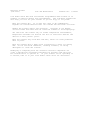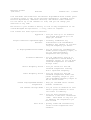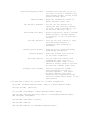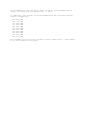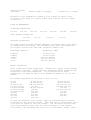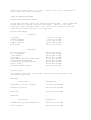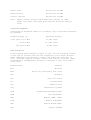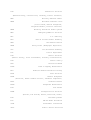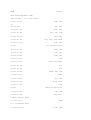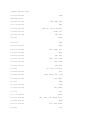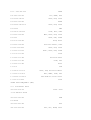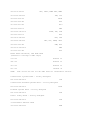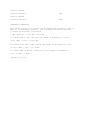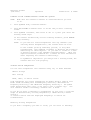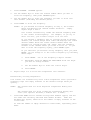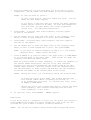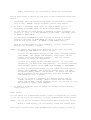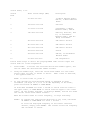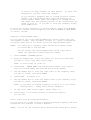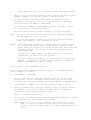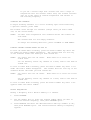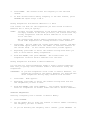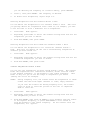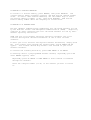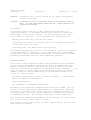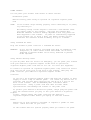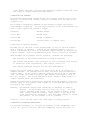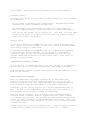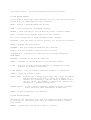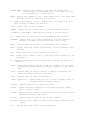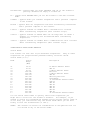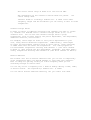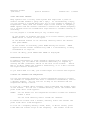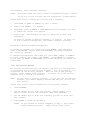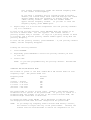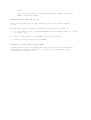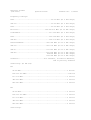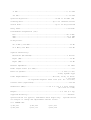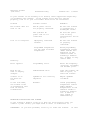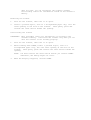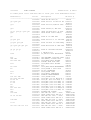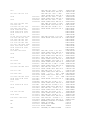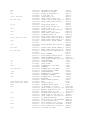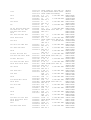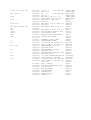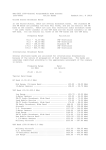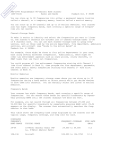Download Radio Shack CT-400 Specifications
Transcript
PRO-2041 Scanner (200-0463) Care and Maintenance Faxback Doc. # 38902 Your Radio Shack PRO-2041 400-Channel Programmable Home Scanner is an example of superior design and craftsmanship. The following suggestions will help you care for your scanner so you can enjoy it for years. Keep the scanner dry. If it gets wet, wipe it dry immediately. Liquids can contain minerals that can corrode the electronic circuits. Handle the scanner gently and carefully. Dropping it can damage circuit boards and cases and can cause the scanner to work improperly. Use and store the scanner only in normal temperature environments, Temperature extremes can shorten the life of electronic devices and distort or melt plasti c parts. Keep the scanner away from dust and dirt, which can cause premature wear of parts. Wipe the scanner with a damp cloth occasionally to keep it looking new. Do not use harsh chemicals, cleaning solvents, or strong detergents to clean th e scanner. Modifying or tampering with the scanner's internal components can cause a malfunction and might invalidate its warranty and void your FCC authorization to operate it. If your scanner is not operating as it should, take it to your local Radio S hack store for assistance . PRO-2041 Scanner (200-0463) Features Faxback Doc. # 38896 Your new Radio Shack PRO -2041 400-Channel Programmable Home Scanner gives you direct access to over 32,000 exciting frequencies, including police and fire departments, ambulance services, and amateur radio services. You can select up to 400 channels to scan, and you can change your selection at any time. The secret to your scanner's ability to scan so many frequencies is its custom-designed microprocessor - a tiny, built-in computer. Your scanner has there special features: Hyperscan - lets you scan up to 25 channels per second and search up to 50 steps per seconds. Triple Conversion Superheterodyne - virtually eliminates any Receiver interference from intermediate frequency (IF) images, so you hear only the frequency you select. 17 Preprogrammed Search Bands - let you search for transmissions within preset frequency ranges, so you can find interesting frequencies more quickly. 40 Monitor Memories - let you temporarily save up to 40 frequencies located during a frequency search, so you can move selected frequencies to channel storage later. Direct Frequency Search - lets you search for new and unlisted frequencies starting from a specified frequency. Limit Frequency Search - lets you search for new and unlisted frequencies within the preset frequency ranges or your own programmed frequency ranges in the 10 search banks. Eleven Preprogrammed Weather - keep you informed abo ut current Frequencies weather conditions. Ten Channel -Storage Banks - let you store 40 channels in each bank to group channels so calls are easier to identify. Sort - lets you move frequencies you stored in a bank into consecutive order. This makes it easy for you to identify the frequencies you have stored. Auto Store - quickly finds and automatically stores active frequencies into channels. Duplicate Frequency Check - automatically notifies you if you are about to store a frequency you have already stored, to help avoid wasting storage space. Memory Backup - keeps the frequencies stored in memory during a power loss. Ten Priority Channels - let you set the scanner so it checks the next priority channel, in order, every 2 seconds, so you do not miss important calls. Two-Second Scan Delay - delays scanning for about 2 seconds before moving to another channel or frequency, so you can hear more replies. Lock-Out Function - lets you set your scanner to skip over specified channels or frequencies when scanning or searching. Liquid Crystal Display - makes it easy to view and change programming information. Backlit Display - makes the scanner easy to read in low light conditions. Two Power Options - let you power the scanner from standard AC power (with the supplied AC power cord) or your vehicle's battery (with an optional DC cigarette -lighter power cord). Frequency Data Loading - lets you program the scanner with frequencies store d in a personal computer. You need a personal computer and a data interface kit (available through your local Radio Shack store) to use this feature. Your PRO-2041 scanner can receive all of these frequencies: 29-54 MHz (10-Meter Amateur Radio, VHF Lo, 6 -Meter Amateur Radio) 108-136.975 MHz (Aircraft) 137-174 MHz (Government, 2 -Meter Amateur Radio, VHF Hi) 380-512 MHz (Military Aircraft, UHF Lo, 70 -Centimeter Amateur Radio, UHF "T" Band, Government) 806-824 MHz (UHF Public Service) 849-869 MHz (UHF Hi) 894-960 MHz (UHF Hi, 33-Centimeter Amateur Radio) For breakdown of the frequency ranges in the 17 preprogrammed search bands, see "Preparation," Faxback Doc. # 38897. In addition, your scanner is preprogrammed with the following weather service frequencies: 161.6500 161.7750 162.4000 162.4250 162.4400 162.4500 162.4750 162.5000 162.5250 162.5500 163.2750 MHz MHz MHz MHz MHz MHz MHz MHz MHz MHz MHz We recommend you record your scanner's serial number here. is on the scanner's back panel. This number PRO-2041 Scanner (200-0463) General Guide to Scanning Faxback Doc. # 38900 Reception of the frequencies covered by your scanner is mainly "line of-sight." That means you usually cannot hear stations that are beyond the horizon. GUIDE TO FREQUENCIES US Weather Frequencies 162.400 162.425 162.450 162.475 162.500 162.525 162.550 Other Weather Frequencies 161.650 161.775 162.440 163.275 Ham Radio Frequencies Ham radio operators often transmit emergency information when other means of communication break down. The following chart shows the frequencies the scanner receives that Ham radio operators normally use: Wavelength (meters) 10-Meter 6-Meter 2-Meter 70-cm 33-cm Frequencies (MHz) 29 .000-29.700 50.000 -54.000 144.000 -148.000 420.000 -450.000 902.000 -928.000 Birdie Frequencies Every scanner has birdie frequencies. Birdies are signals created inside the scanner's receiver. These operating frequencies might interfere with broadcasts on the same frequencies. If you program one of these frequencies, you might be able to turn SQUE LCH clockwise to cut out the birdie. The birdie frequencies on this unit to watch for are: 32.100 41.890 52.100-52.300 120.300-120.500 136.200-136.800 152.300-152.800 160.300-160.900 400.400 450.450 810.150 915.400 36.000 -36.300 44.100 -44.300 108.100 -108.800 121.500 144.300-144.800 155.500 166.200 429.050 479.100 820.650 944. 050 40.000 -40.300 48.100 -48.300 112.100 -112.700 128.300 -128.900 150.150 156.300 -156.500 171.550 434.400 504.125 865.350 To find the birdies in your scanner, begin by disconnecting the antenna and moving it away from the scanner. Make sure that no other nearby radio or TV sets are turned on near the scanner. Use the search function and scan every frequency range from its lowest frequency to the highest. Occasionally, the searching will stop as if it had found a signal, often without any sound. That is a birdie. your scanner for future reference. Make a list of all the birdies in GUIDE TO THE ACTION BANDS United States Broadcast Bands In the United States, there are several broadcast bands. The Standard AM and FM bands are probably the most well known. There are also four television audio broadcast bands - the lower three transmit on the VHF band and the fourth transmits on the UHF band. Typical Band Usage VHF Band Low Range 6-Meter Amateur U.S. Government 2-Meter Amateur High Range 29.00 -50.00 50.00 -54.00 137.00 -144.00 144.00 -148.00 148.00 -174.00 MHz MHz MHz MHz MHz 380.00 -384.00 406.00 -420.00 420.00 -450.00 450.00 -470.00 470.00 -512.00 806.00 -824.00 856.00 -866.00 866.00 -869.00 894.00 -960.00 MHz MHz MHz MHz MHz MHz MHz MHz MHz UHF Band Military Aircraft U.S. Government 70-cm Amateur Low Range FM-TV Audio Broadcast, Wide Band 800 Band Law Enforcement Conventional/Trunked Systems Public Safety Trunked Private/General Primary Usage As a general rule, most of the radio activity is concentrated on the following frequencies: VHF Band Activities Frequencies Government, Police, and Fire 153.785 -155.980 MHz Emergency Services 158.730 -159.460 MHz Railroad 160.000 -161.000 MHz UHF Band Activities Frequencies Land-Mobile "Paired" Frequencies 450.000 -470.000 MHz Base Stations 451.025 -454.950 MHz Mobile Units 456.025 -459.950 MHz Repeater Units 460.025 -464.975 MHz Control Stations 465.025 -469.975 MHz Note: Remote control stations and mobile units operate at 5 MHz higher than their associated base stations and relay repeater units. SPECIFIED INTERVALS Frequencies in different bands are accessible only at specified intervals. For example: Frequency Range (s) Specified Interval 29.54 and 137-174 MHz 5.0 kHz steps 380-512 MHz 12.5 kHz steps 108-136.975 MHz 25 kHz steps BAND ALLOCATION To help decide which frequency ranges to scan, use the following listing of the typical services that use the frequencies your scanner receives. These frequencies are subject to change, and might vary from area to area. For more complete listing, refer to the "Police Call Radio Guide including Fire and Emergency Services," available at your local Radio Shack store. Abbreviations Services AIR Aircraft BIFC Boise (ID) Interagency Fire Cache BUS Business CAP Civil Air Patrol CB Citizens Band CCA Common Carrier CSB Conventional Systems CTSB Conventional/Trunked Systems FIRE Fire Department HAM GOVT Amateur (HAM) Radio Federal Government GMR General Mobile Radio GTR General Trunked IND Industrial Services (Manufacturing, Construction, Farming, Forest Products) MAR Military Amateur Radio MARI Maritime Limited Coast (Coast Guard, Marine Telephone, Shipboard Radio, Private Stations) MARS Military Affiliate Radio System MED Emergency/Medical Services MIL U.S. Military MOV Motion Picture/Video Industry NEW New Mobile Narrow NEWS Relay Press (Newspaper Reporters) OIL Oil/Petroleum Industry POL Police Department PUB Public Services (Public Safety, Local Government, Forestry Conservation) PSB Public Safe ty PTR Private Trunked ROAD RTV Road & Highway Maintenance Radio/TV Remote Broadcast Pickup TAXI Taxi Services TELB Mobile Telephone (Aircraft, Radio Common Carrier, Landline Companies) TELC Cordless Phones TELM Telephone Maintenance TOW TRAN Tow Trucks Transportation Services (Trucks, Tow Trucks, Buses, Railroad, Other) TSB Trucked Systems TVn FM -TV Audio Broadcast USXX Government Classified UTIL Power & Water Utilities WTHR Weather VERY HIGH FREQUENCY (VHF) VHF Low Band - (In 5 kHz steps) 29.900-30.550 30 580-31.980 GOVT, MIL IND, PUB 32.000-32.990 GOVT, MIL 33.020-33.980 BUS, IND, PUB 34.010-34-990 GOVT, MIL 35.020-35.980 BUS, PUB, IND, TELM 36.000-36.230 GOVT, MIL 36.250 Oil Spill Cleanup 36.270-36.990 GOVT, MIL 37.020-37.980 PUB, IND 38.000-39.000 GOVT, MIL 39.020-39.980 PUB 40.000-42.000 GOVT, MIL, MARI 42.020-42.940 POL 42.960-43.180 IND 43.220-43.680 TELM, IND, PUB 43.700-44.600 TRAN 44.620-46.580 POL, PUB 46.600-46.990 GOVT, TELC 47.020-47.400 PUB 47.420 American Red Cross 47.440-49.580 IND, PUB 49.610-49.990 MIL, TELC 6-Meter Amateur Band 50..000-54.00 HAM U.S. Government Band 137.000-144.000 GOVT, MIL 2-Meter Amateur Band 144.000-148.000 HAM VHF High Band 148.050-150.345 CAP, MAR, MIL 150.775-150.790 MED 150.815-150.980 TOW, Oil Spill Cleanup 150.995-151.475 ROAD, POL 151.490-151.955 IND, BUS 151.985 TELM 152.0075 MED 152.030-152.240 TELB 152.270-152.480 IND, TAXI, BUS 152.510-152.840 TELB 152.870-153.020 IND, MOV 153.035-153.725 IND, OIL, UTIL 153.740-154.445 PUB, FIRE 154.490-154.570 IND, BUS 154.585 Oil Spill Cleanup 154.600-154.625 BUS 154.655-156.240 MED, ROAD, POL. PUB 156.255-157.425 OIL, MARI 157.450 MED 157.470-157.515 TOW 157.530-157.725 IND, TAXI 157.740 BUS 157.770-158.100 TELB 158.130-158.460 BUS, IND, OIL, TELM, UTIL 158.490-158.700 TELB 158.730-159.465 POL, PUB, ROAD 159.480 OIL 159...495-161.565 TRAN 161.580-162.000 OIL, MARI, RTV 162.0125-162.35 GOVT, MIL, USXX 162.400-162.550 WTHR 162.5625-162.6375 162.6625 162.6875-163.225 163.250-166.225 166.250 GOVT, MIL, USXX MED GOVT, MIL, USXX MED, GOVT, MIL, USXX GOVT, RTV, FIRE 166.275-169.400 GOVT, BIFC 169.445-169.505 Wireless Mikes, GOVT 169.55-169.9875 GOVT, MIL, USXX 170.000-170.150 BIFC, GOVT, RTV, FIRE 170.175-170.225 GOVT 170.245-170.305 Wireless Mike 170.350-170.400 GOVT, MIL 170.425-170.450 BIFC 170.475 PUB 170.4875-173.175 GOVT, PUB, Wireless Mikes 173.225-173.5375 MOV, NEWS, UTIL, MIL 173.5625-173.5875 173.60-173.9875 MIL Medical/Crash Crews GOVT ULTRA HIGH FREQUENCY (UHF) U.S. Government Band 406.125-419.975 GOVT. USXX 70-cm Amateur Band 420.000-150.000 HAM Low Band 450.050-450.925 RTV 451.025-452.025 IND, OIL, TELM, UTIL 452.0375-453.00 IND, TAXI, TRAN TOW, NEWS 453.0125-454.000 PUB, OIL 454.025-454.975 TELB 455.050-455.925 RTV 457.525-457.600 BU S 458.025-458.175 MED 460.0125-160.6375 FIRE, POL, PUB 460.650-462.175 BUS 462.1875-462.450 BUS, IND 462.4625-462.525 IND, OIL, TELM, UTIL 462.550-462.925 GMR, BUS 462.9375-463.1875 MED 463.200-467.925 BUS FM-TV Audio Broadcast, UHF Wide Band (Channels 14 through 69 MHz steps) 475.750 Channel 14 481.750 Channel 15 487.750 Channel 16 511.750 Channel 20 NOTE: Some cities use the 470 -512 MHz band for land/mobile service. Conventional Systems Band - Locally Assigned 851.0125-855.9875 CSB Conventional/Trunked Systems Band - Locally Assigned 856.0125-860.9875 CTSB Trunked Systems Band - Locally Assigned 861.0125-865.9875 TSB Public Safety Band - Locally Assigned 866.0125-865.9875 PSB 33-Centimeter Amateur Band 902.0000-928.0000 HAM Private Trunked 935.0125-939.9875 PTR General Trunked 940.0125-940.9875 GTR FREQUENCY CONVERSION The tuning location of a station can be expressed in frequency (kHz or MHz) or in wavelength (meters). The following information can help you make the necessary conversions. 1 MHz (million) = 1,000 kHz (thousand) To convert MHz to kHz, multiple the number of megahertz by 1,000: 30.62 (MHz) x 1000 = 30,620 kHz To convert from kHz to MHz, divide the number if kilohertz by 1,000: 127,800 (kHz) + 1000 = 127.8 MHz To convert MHz to meters, divide 300 by the number of megahertz: 300 + 50 MHz = 6 meters (LB/km-04/11/1997) PRO-2041 Scanner (200-0463) Operation Faxback Doc. # 38898 TURNING ON THE SCANNER/SETTING VOLUME AND SQUELCH NOTE: Make sure the scanner's antenna is connected before you turn it on. 1. Turn SQUELCH fully counterclockwise. 2. Turn OFF/VOLUME clockwise until it clicks and you hear a hissing sound. 3. Turn SQUELCH clockwise, then leave it set to a point just after the hissing sound stops. If the scanner automatically starts scanning channels, press MANUAL to stop scanning. NOTE: If you have not stored frequencies into any channels (see "Storing Active Frequencies"), the scanner does not scan. If the scanner picks up unwanted, partial, or very weak transmissions, turn SQUEL CH clockwise to decrease the scanner's sensitivity to these signals. If you want to listen to a weak or distant station, turn SQUELCH counterclockwise. (Also see "Special Features," Faxback Doc. # 38899 for more informati on about adjusting the scanner's sensitivity). If SQUELCH is adjusted so you always hear a hissing sound, the scanner does not scan properly. STORING ACTIVE FREQUENCIES You can store frequencies into channels using any of these methods: Manual storage Auto storage Band, limit, or direct search Good references for active frequencies are Radio Shack's "Police Call Radio Guide Including Fire and Emergency Services," "Aeronautical Frequency Directory," and "Maritime Frequency Directory." We update these directories every year, so be sure to get a current copy. See also "General Guide to Scanning," Faxback Doc. # 38900. If you do not have a reference to frequencies in your area, f ollow the steps in "Automatically Storing Frequencies," "Band Search," "Limit Search," or "Direct Search from the Displayed Frequency" to search for transmissions. Manually Storing Frequencies If you know a frequency you want to store, you can store it manually. 1. Press PROGRAM. 2. Use the number keys to enter the channel number where you want to store the frequency, then press PROGRAM again. 3. Use the number keys to enter the frequency you want to store into that channel (including the decimal point). 4. Press ENTER to store the frequency. NOTES: PROGRAM appears. If you entered an invalid frequency in Step 3, the scanner beeps and displays the channel number and Error. Simply repeat Steps 3 and 4. Your scanner automatically rounds the entered frequency down to the closest valid frequency. For example, if you try to enter 151.4730, your scanner accepts it as 151.4700. If you entered a frequency that is alre ady stored in another channel, the scanner beeps three times and displays the lowest channel number where the lowest channel number where the frequency is already stored, and -DUPL- then the frequency flashes at the channel where you tried to store it. If you want to store the frequency anyway, press ENTER again. If you find that you entered a wrong frequency after you press ENTER, you can change it to the correct frequenc y by following these steps. 5. a. Press ENTER. One of the frequency's digits flashes. b. Repeatedly press UP ARROW and DOWN ARROW until the digit you want to change flashes. C. Use the number keys to enter the correct digit. d. Press ENTER. Repeat Steps 2-4 to store more frequencies into channels. Automatically Storing Frequencies Your scanner can automatically store active frequencies from a particular frequency range into empty channels in the channel -storage banks you specify. NOTES: The scanner does not store duplicate frequencies during auto store. The scanner does not store locked -out frequencies during auto store (see "Special Features," Faxback Doc. # 38899). 1. Press AUTO BANK and all channel -storage bank numbers appear, and the bar under the currently selected bank number flashes. AUTO and AC-XXCH also appear, where XX is the number of empty channels in the active bank. To view the number of empty channels in other banks, repeatedly press AUTO. 2. Press the number key for each bank where you do not want to store frequencies. The bar under each bank number you select disappears. NOTES: To turn off bank 10, press 0. To turn a bank back on, press its number key again. under the bank number appears. The bar If you select a bank that does not contain any empty channels, A-FULL appears instead of AC -XXCH. To enter new frequencies into this bank, you must delete one or more frequencies stored in it. See "Deleting Frequencies". 3. Press LIMIT. L and the lower limit frequency (29.0000) appear. 29.0000 is the default. 4. Use the number keys to enter the lower limit of the frequency range where you want to find frequencies to store, then press ENTER. 5. Press LIMIT. H and the upper limit frequency (960.0000) appears. 960.0000 is the default. 6. Use the number keys to enter the upper limit of the frequency range where you want to find frequencies to store, then press ENTER. NOTE: 7. If you enter an invalid frequency in Step 4 or 6, the scanner displays Error. Simpl y repeat the step. Press UP ARROW to go from the lower to the upper limit, or DOWN ARROW to go from the upper to the lower limit. AUTO and the bar under the currently selected bank number flash. When the scanner finds an active frequency , it stores the frequency in the channel number displayed to the left of CH, then continues searching for more active frequencies and storing them in any sub sequent empty channels. When the scanner fills all channels within the selected banks, it beeps rapidly and displays the last frequency stored and the number of the channel where it was stored. NOTES: During auto store, you can manually change the receiver mode. To pause auto store, pre ss AUTO. The scanner displays the last channel number where a frequency was stored, or - - - - if no frequencies are stored. To continue auto store, press UP ARROW or DOWN ARROW. During auto store, the s canner beeps when it reaches the upper limit frequency, then continues searching from the lower limit frequency, or vice versa. 8. To stop auto store, press MANUAL. MANUAL appears. Band Search If you do not know of a frequency to store, you can search your scanner's preprogrammed search bands for active frequencies, then store any that you find into your scanner's channels or monitor memories. NOTES: You can use the scanner's delay feature while using band search. During band search, you can manually change the receive mode. Follow these steps to search for and store active frequencies using band search. 1. Press BAND. The last selected band number (b followed by a number, such as b02), SEARCH, and the frequ ency search range appear. 2. To select a different band, enter the band's number (01 -17), or repeatedly press BAND until the desired band number appears. 3. To step through the band upward or downward in small increments (in steps of 5, 12.5, or 25 kHz depending on the band), repeatedly press UP ARROW or DOWN ARROW. Or, hold down UP ARROW for about 1 second to search up from the bottom of the band, or DOWN ARROW for about 1 second to search from the top of the band. UP ARROW or DOWN ARROW appears. When the scanner finds an active frequency, it stops searching and displays the frequency's number. NOTES: To reverse the rapid search direction at any time, hold down UP ARROW or DOWN ARROW for about 1 second. To store the displayed frequency in the lowest available channel, press ENTER. The channel and frequency flash twice, and the scanner stores the displayed frequency. Then the scanner continues to search for frequencies. If there is no empty channel, CH -FULL appears. To store more frequencies, you must clear some channels. To continue searching after CH-FULL appears, press CLEAR then UP ARROW or DOWN ARROW. To store the displayed frequency in the lowest available monitor memory, press MONITOR. The frequency flashes twice, and MON, the monitor memory number, and CH flash. To search for another active frequency in the selected band, hold down UP ARROW or DOWN ARROW for about 1 second. If you try to store a frequency in a monitor memory that is already stored in a channel, -dUPL- flashes then the channel number and CH, MON, and the frequency flash. If you want to store the frequency anyway, press MONITOR. 4. To select a different band and search for another active frequency, repeat Steps 2-3. Limit Search You can search for transmissions within a range of frequencies you select, or you can use one of the scanner's 10 prepro grammed limit search ranges. NOTES: You can use the scanner's delay feature while using limit search. During a limit search, you can manually change the receive mode. The scanner contains there preprogrammed limit search ranges, stored in search banks, 1-10. Search Bank Limit Search Range (MHz) Description 1 29.0000 -54.0000 10 -Meter Amateur Radio, VHF Lo, 6 -Meter Amateur Radio 2 108.0000 -136.9750 Aircraft 3 137.0000 -174.0000 Government, 2 -Meter Amateur Radio, VHF Hi 4 380.0000-512.0000 Military Aircraft, UHF Lo, 70 -Centimeter Amateur Radio, UHF "T" Band, Government 5 806.0000 -815.2875 UHF Public Service 6 815.3000 -820.7375 UHF Public Service 7 820.7500 -824.0000 UHF Public Service 8 849.0000 -869.0000 UHF Hi 9 894.0000 -960.0000 UHF -Hi, 33-Centimeter Amateur Radio 10 29.0000 -960.0000 All Frequencies Follow these steps to select the preprogrammed limit search ranges and search them for active frequencies. 1. Press LIMIT. L and the last selected search bank number appear, and the bar under the selected bank number flashes. 2. Using the number k eys, enter the search bank number for each limit search range you want to remove or select. When a bank is selected, a bar appears under it. NOTE: 3. To select bank 10, press 0. To step through the selected band upward or downward in small increments (in steps of 5, 12.5 or 25 kHz depending on the band), press and release UP ARROW or DOWN ARROW. On hold down UP ARROW for about 1 second to search from the lower to the upper limit, or DOWN ARROW to search from the upper to th e lower limit. As the scanner searches, it displays SEARCH, and the bar under the current search bank number flashes. When the scanner finds an active frequency, it stops searching. NOTES: To reverse the rapid search direction at any ti me, hold down UP ARROW or DOWN ARROW for about 1 second. To store the displayed frequency in the lowest available channel, simply press ENTER. The scanner stores the frequency and continues to search. If there is no empty channel, CH -FULL appears. frequencies, you must clear some channels. To store more If you entered a frequency that is already stored in another channel, the scanner beeps three times and di splays the lowest channel number where the frequency is already stored, and -dUPL- then the frequency flashes at the channel where you tried to store it. If you want to store the frequency anyway, press ENTER again. To store the current frequency in a monitor memory, simply press MONITOR. To search for another active frequency, hold down UP ARROW or DOWN ARROW for about 1 second. Changing a Preprogrammed Range You can replace any of the preprogrammed limi t search ranges with your own frequency ranges. This is useful if there is a range of frequencies you search often that is not within any of the preprogrammed ranges. NOTES: You cannot set a frequency limit outside the scanner's range of 29.0000 MHz to 960.0000 MHz. You can restore the preprogrammed limit search limit search ranges you replaced by initializing the scanner. 1. Press PROGRAM. 2. Using the number keys, select the number for the search bank where you want to store a new limit search range. NOTE: PROGRAM appears. To select bank 10, press 10. 3. Press LIMIT. SEARCH BANK, the selected bank number, and L appear, and a bar flashes under the selected search bank's number. 4. Use the number keys to enter the lower limit of the frequency range you want to search, then press ENTER. 5. Press LIMIT. 6. Use the number keys to enter the higher limit of the frequency ran ge you want to search, then press ENTER. NOTE: L changes to H. If you enter an invalid frequency in Step 4 or 6, the scanner displays Error. Simply enter another frequency. 7. To store more limit search ranges, repeat Steps 2 -6. 8. Follow Steps 1-3 in "Limit Search" to search the range(s) you just set. Direct Search from the Displayed Frequency You can search up or down from the currently displayed frequency and store frequencies into channels or monitor memories. NOTES: You can use the scanner's delay feature while using direct search. Direct direct search, you can manually change the receive mode. 1. When you see the frequency where you want to start the search, press DIRECT/..SEARCH, -d-, and the starting frequency appear. 2. To step through the selected band upward or downward in small increments (in steps of 5, 12.5 or 25 kHz depending on the band), press and release UP ARROW or DOWN ARROW. Or, hold down UP ARROW or DOWN ARROW for about 1 second to search up or down from the selected frequency. When the scanner finds an active frequency, it stops searching. NOTE: To reverse the search direction at any time, hold down UP ARROW or DOWN ARROW for about 1 second. To store the current frequency in the lowest available channel, simply the frequency, then continues to search. NOTES: If the displayed frequency is already stored in another channel, the scanner beeps three times and displays the lowest channel number where the frequency is already stored, and -dUPL- then the frequency flashes. If you want to store the frequency anyway, press ENTER again. If there is n o empty channel, CH-FULL appears. frequencies, you must clear some channels. To store more To store a displayed frequency in a monitor memory, simply press MONITOR. To search for another active frequency, hold down UP ARROW or DOWN ARROW for about 1 second. Direct Search from a Frequency You Select You can search all frequencies within a range of 1 to 10 MHz, starting from a frequency you select. 1. Press MANUAL or PROGRAM. 2. Use the number keys to enter the freque ncy you want to start the search from. Or, use the number keys to enter the channel number containing the starting frequency, then press MANUAL or PROGRAM again. 3. Press DIRECT/.. SEARCH, -d-, and the starting frequency appear. 4. Using the number keys, enter the frequency range you want to search. For example, if you want to search a 2 MHz range of frequencies starting from the selected frequency, press 2. NOTE: 5. To select 10 MHz, press 0. Follow Step 2 in "Direct Search from the Displayed Frequency" to search the range and store any frequencies you find. NOTE: Page 4 has a list of all frequency in Step 2 that is at the edge of a range of frequencies that the scanner can not tune, and try to search in that range, the scanner beeps and does not search. If you set a search range that crosses over into a range of frequencies that the scanner cannot tune, the scanner searches only up to the limit of tunable frequencies and returns to the starting frequency. SCANNING THE CHANNELS To begin scanning channels or to start scanning again after monitoring a specific channel, press SCAN. The scanner scans through al l channels (except those you have locked out) in the active banks). NOTES: You must store frequencies into channels before the scanner can scan them. The scanner does not scan empty channels. To change the scanning direction, press UP ARROW or DOWN ARROW. TURNING CHANNEL-STORAGE BANKS OFF AND ON To turn off banks while scanning, press the bank's number key until the bar under the bank's number disappears. The scanner does not scan any of the channels within the banks you have turned off. NOTES: You cannot turn off all banks. active bank. There must be at least one You can manually select any channel in a bank, even if the bank is turned off. To turn on banks whil e scanning, press the bank's number key until a bar under the bank's number disappears. The scanner does not scan any of the channels within the banks you have turned off. NOTES: You cannot turn off all banks. bank. There must be at least one active You can manually select any channel in a bank, even if the bank is turned off. To turn on banks while scanning, press the bank's number key until a bar appears under the bank's number. MOVING FREQUENCIES Moving a Frequency from a Monitor Memory to a Channel 1. Press PROGRAM. 2. Use the number keys to enter the channel number where you want to store the monitor frequency, then press PROGRAM again. 3. Press MONITOR and enter the desired monitor mem ory's number (1-40), then press MONITOR again. The selected monitor memory's frequency appears. 4. Press ENTER. channel. The scanner stores the frequency in the selected 5. To move another monitor memory frequency to the next channel, pre ss PROGRAM and repeat Steps 3 and 4. Moving Frequencies from Monitor Memories to a Bank Your scanner can move all the frequencies you have stored in monitor memories into a bank you specify. NOTES: If there are more frequencies in the monitor memo ries than there are empty channels in the bank you select, the scanner moves only as many frequencies from the monitor memories as it has room for in the bank. The scanner moves monitor memory frequencies into channels even if the same frequencies are already stored in other channels. 1. Press AUTO. The bar under the current bank number flashes, and AUTO and AC-XXCH appear (where XX is the number of available channels in the current bank). If the current bank id full, A-FULL appears. 2. Repeatedly press AUTO to select the channel -storage bank where you want to store monitor memory frequencies. 3. Hold down ENTER, then press MONITOR. The scanner moves all frequencies stored in monitor memories into the bank. Moving Frequencies from Bank to Monitor Memories You can move all stored frequencies within a bank to monitor memories. This lets you quickly clear channels within a bank without losing the frequencies. IMPORTANT: If you move frequencie s from a bank to monitor memories, all frequencies already in the monitor memories are replaced with those frequencies and any empty channels from the bank. 1. Press AUTO. AUTO appears. 2. Repeatedly press AUTO to select the channel -storage bank that has the frequencies you want to move. 3. Hold down ENTER, then press DIRECT/.. The scanner automatically moves all frequencies in channel within the bank to monitor memories. DELETING FREQUENCIES Deleting a Frequency from a Channel or Monitor Memory 1. Press PROGRAM. 2. Use the number keys to enter the channel or monitor number containing the frequency you want to delete. 3. If you are deleting the frequency from a channel , press PROGRAM. If you are deleting the frequency in a monitor memory, press MONITOR. 4. Press 0, then press ENTER. The frequency is deleted. 5. To delete more frequencies, repeat Steps 2 -4. Deleting Frequencies from All Channels Within a Bank You can delete the frequencies in all channels within a bank. This lets you quickly delete all frequencies from a bank if, for example, you want to use the bank to store a different set of frequencies. 1. Press AUTO. AUTO appears. 2. Repeatedly press AUTO to select the channel -storage bank that has the frequencies you want to delete. 3. Hold down ENTER, then press CLEAR. Deleting Frequencies from All Locked -Out Channels Within a Bank You can delete the frequencies in all locke d-out channels within a bank. This lets you delete all the old or uninteresting frequencies in channels you have locked out. 1. Press AUTO. AUTO appears. 2. Repeatedly press AUTO is select the channel -storage bank that has the locked-out frequencies you want to delete. 3. Hold down ENTER, then press L/OUT. SORTING FREQUENCIES WITHIN A BANK You can sort the frequencies you have stored within a bank. The scanner moves the frequencies into consecutive channels, either from the lowest to the highest frequency, or the highest to the lowest frequency. This makes it easy for you to see the range of frequencies you found (during auto store for example). NOTES: During frequency sort, the scanner moves the frequencies it finds within the bank from higher channels to lower, empty channels. If you turn the scanner off during frequency sort, the scanner stays on until it saves the portion of the sort it completed. Then it turns off. 1. Press AUTO. AUTO appears. 2. Repeatedly press AUTO to select the channel -storage bank that has the frequencies you want to sort. 3. Hold down ENTER, then press UP ARROW to sort channels from the lowest to the highest frequency, or press DOWN ARROW to sort channe ls from the highest to the lowest frequency. As the scanner sorts the frequencies, Sor. appears. LISTENING TO MONITOR MEMORIES To listen to a monitor memory, press MANUAL, then press MONITOR. The current monitor memory frequency appears, and N ON and the channel number flash. To select other monitor memories, use the number keys to enter the monitor memory's number (1 -40), then press MONITOR. MON and the monitor memory number where the frequency is stored flash. LISTENING TO A WEATHER BAND The FCC (Federal Communications Commission) has allocated channels for use by the National Oceanic and Atmospheric Administration (NOAA). Regulatory agencies in other countries have also allocated channels for use by their weather reporting authorities. NOAA and your local weather reporting authority broadcast your local forecast and regional weather information on one or more of these channels. To hear your local forecast and regional weather information, simply press WX. Your scanner scans through the weather band, and UP ARROW and WX appear. Your scanner should stop within a few seconds on your local weather broadcast. To reverse the scanning direction, press DOWN ARROW or UP ARROW. To manually select a preprogrammed weather channel, repeatedly pre ss WX until MANUAL appears, then: Repeatedly press UP ARROW or DOWN ARROW to move forward or backward through the channels. Press the 2-digits number (01-11) of the channel you want to listen to. PRO-2041 Scanner (200-0463) Preparation Faxback Doc. # 38897 WARNING: To prevent fire or shock hazard, do not expose this product to rain or moisture. CAUTION: TO REDUCE THE RISK OF ELECTRIC SHOCK, DO NOT REMOVE COVER OR BACK. NO USER-SERVICEABLE PARTS INSIDE. REFER SERVICING TO QUALIFIED PE RSONNEL. FCC NOTICE Your scanner might cause TV or radio interference even when it is operating properly. To determine whether your scanner is causing the interference, turn off your scanner. If the interference goes away, your scanner is causing it. Try to eliminate the interference by: Moving your scanner away from the TV or radio Connecting your scanner to an outlet that is on a different electrical circuit from the TV or radio Contacting your local Radio Shack store for help This device complies with Part 15 of the FCC Rules. Operation is subject to the following two conditions: (1) This device may not cause harmful interference, and (2) this device must accept any interference received, including interference that may cause undesired o peration. SCANNING LEGALLY Your scanner covers frequencies used by many different groups including police and fire departments, ambulance services, government agencies, private companies, amateur radio services, military operations, pager services, and wireline (telephone and telegraph) service providers. It is legal to listen to almost every transmission your scanner can receive. However, there are some transmissions you should never intentionally listen to. These include: Telephone conversations (either, cellular, cordless, or other private means of telephone transmission) Pager transmissions Any scrambled or encrypted transmissions According to the Electronic Communications Privacy Act (ECPA), you are subject to fines and po ssible imprisonment for intentionally listening to, using, or divulging the contents of such a transmission unless you have the content of a party to the communication (unless such activity is otherwise illegal). We encourage responsible, legal scanner us e. This scanner is primarily designed for use in the home as a base station. You can place it on a desk, shelf, or table. Your scanner's front feet fold up or down. best view of the display. Adjust them to give you the POWER SOURCES You can power your scanner from either of these sources: Standard AC power Vehicle battery power using an optional DC cigarette -lighter power cord NOTE: If the scanner stops working properly after connecting it to power, try resetting it. The memory backup circuit begins to function a few minutes after you supply power to the scanner. How long the scanner will maintain channels stored in memory depends on how long power has been supplied to the scanner. If power is continuously supplied to the scanner for at least 4 days, the memory backup circuit maintains the channels stored in memory for up to 3 months. Using Standard AC Power Plug the scanner's power cord into a standard AC outlet. WARNING: Do not use the scanner's polarized plug with an extension cord, receptacle, or other outlet unless the blades can be fully inserted to prevent blades can be fully inserted to prevent blade exposure. Using Vehicle Battery Power If your AC power does not work in an emergency, you can power your scanner from your vehicle's cigarette -lighter socket with an optional DC cigarette-lighter power cord such as Cat. No. 270 -1533 (not supplied). To connect an optional DC cigarette-lighter power cord, insert its barrel plug into the DC 13.8V jack on the back of the scanner, then plug the power cord into your vehicle's cigarette -lighter socket. Cautions: If you use a DC cigarette -lighter power cord with the s canner, it must supply at least 1 amp of vehicle power. Its center tip must be set to positive, and its plug must correctly fit the DC 13.8 V jack on the back of the scanner. The recommended power cord meets these specifications. Using a po wer cord that does not meet these specifications could damage the scanner or the power cord. To protect your vehicle's electrical system, always plug the power cord into the scanner before you plug it into your vehicle's cigarette lighter socket. Always unplug the power cord from the vehicle's cigarette-lighter socket before you unplug it from the scanner. Notes: Mobile use of this scanner is unlawful or requires a permit in some areas. Check the laws in your area. If the scanner does not operate properly when you connect a DC power cord, unplug the power cord from the cigarette -lighter socket and clean the socket to remove ashes and other debris. CONNECTING THE ANTENNA The supplied telescoping antenna helps your scanner receive strong local signals. To install the antenna, screw it clockwise into the hole on the scanner's top. The scanner's sensitivity depends on the antenna's length and various environmental conditions. For the best reception of the trans missions you want to hear, adjust the antenna's length. Frequency Antenna Length 29-174 MHz Extend Fully 380-512 MHz Extend 2 segments 806-960 MHz Collapse fully (1 segment only) Connecting an Optional Antenna The ANT jack on the back of the scanner makes it easy to use the scanner with a variety of antennas. Instead of the supplied antenna, you can attach a different one, such as an external mobile antenna or outdoor base station antenna. Your local RadioShack store sells a variety of antennas. When deciding on an antenna and its location, consider the following: The location of the antenna should be as high as possible. The antenna and antenna cable should be as far as possible from sources of electrical noise (appliances, other radios, and so on). The antenna should be vertical for the best performance. Always use 50-ohm coaxial cable, such as RG -58 or RG-8, to connect an outdoor antenna. For lengths over 50 feet, use RG -8 low-loss dielectric coaxial cable. If the coaxial cable's connector does not fit in the ANT jack, you might also need a PL -259-to-BNC antenna plug adapter, such as Cat. No. 278-120. Your local RadioShack store carries a wide variety of coaxial antenna cable and connectors. Follow the installation instructions supplied with the antenna, route the antenna cable to the scanner, then connect it to the ANT BNC -type jack on the back of the scanner. Warning: Use extreme caution when installing or removing an outdoor antenna. If the antenna starts to fall, let it go. It could contact overhead power lines. If the antenna touches a power line, contact with the antenn a, mast, cable, or guy wires can cause electrocution and death. Call the power company to remove the antenna. Do not attempt to do so yourself. Caution: Do not run the cable over sharp edges or moving objects. CONNECTING AN EARPHONE/HEADPHONES For private listening, you can plug an earphone or mono headphones (such as Cat. No. 33-175 or 20-210) into the headphones jack on the front of your scanner. This automatically disconnects the internal speaker. Listening Safely To protect your hearing, follow these guidelines when you use an earphone or headphones: Do not listen at extremely high volume levels. listening can lead to permanent hearing loss. Extended high-volume Set the volume to the lowest sett ing before you begin listening. After you begin listening, adjust the volume to a comfortable level. Once you set the volume, do not increase it. Over time, your ears adapt to the volume level, so a volume level that does not cause discomfort might still damage your hearing. Traffic Safety Do mot use an earphone of headphones with your scanner when operating a motor vehicle in or near traffic. Doing so can create a traffic hazard and could be illegal in some areas. If you use an earphone or headphones with your scanner while operating a motor vehicle, be very careful. Do not listen to a continuous broadcast. Even though some earphones/headphones let you hear some outside sounds when listening at normal volume level s, they still can present a traffic hazard. CONNECTING AN EXTENSION SPEAKER In a noisy area, an extension speaker (Cat. No. 21 -549) or an amplified speaker (Cat. No. 21-541) might provide more comfortable listening. Plug the speaker cable's 1/8 -inch mini-plug into the EXT SPKR jack on the back of your scanner. UNDERSTANDING YOUR SCANNER Once you understand a few familiarize yourself with scanner to work for you. want to receive, then set simple terms we use in this manual and your scanner's features, you can put the You simply determine the communications you the scanner to scan those frequencies. A frequency is the turning location of a station (expressed in kHz or MHz). To find active frequencies, you can use the search function to search bands, which are preset ranges of frequencies. When you find a frequency, you can store it into a permanent memory location called a channel, which is grouped with your other channels in a channel-storage bank. You can then scan the channel -storage banks to see if there is activity on the frequencies stored there. Each time the scanner finds an active frequency, it stays on that channel until the transmission ends. Another option is to store the frequency into a temporary memory location called a monitor memory until you decide to move it to a channel. Just keep in mind - you search frequencies and scan channels. A LOOK AT THE KEYPAD Your scanner's keys might seem confusing at first, but this information should help you understand each key's function. BAND - selects a preprogrammed search band. SCAN - scans through the programmed channels. MANUAL - stops scanning to let you directly enter a channel number. AUTO - automatically programs frequencies into channels. WX - scans through the 11 preprogra mmed weather channels. PRIORITY - sets and turns on and off priority for 10 priority channels. AM/FM - changes the receive mode. PROGRAM - lets you program frequencies into channels. LIMIT - sets the frequency range you want to search. UP ARROW and - searches up or down from the currently displayed. DOWN ARROW MONITOR - accesses the 40 monitor memories. DELAY - programs a 2-second delay for the selected channel. L/OUT - lets you lock out selected channels or frequencies so they will not be scanned or searched. L/OUT REVIEW - lets you review locked -out channels or frequencies. CLEAR - clears an incorrect entry. Number Keys - each key has a single -digit label and a range of numbers. Use the digits on the keys to enter the numbers for a channel or a frequency. Use the range of numbers above the key (41-80, for example) to select the channels in a channels in a channel -storage bank. DIRECT/Symbol - starts a direct frequenc y search or enters a decimal point (necessary when programming frequencies). ENTER - enters frequencies into channels. A LOOK AT THE DISPLAY The display has indicators that show the scanner's current operation. A quick look at the display will help you understand how to operate your scanner. MANUAL - appears when you manually select a channel. SEARCH BANK - appears with numbers (1 -10) when you program limit search ranges. A bank number with a bar under it shows it is selected for a limit search. BANK - appears with numbers (1 -10). Bank numbers with a bar under them show which ones are turned on for scanning. P - appears with numbers (1 -10). Numbers with a bar under them sh ow which priority channels are turned on. SCAN - appears when you scan channels. SEARCH - appears during a band, limit, or direct frequency search. UP ARROW or DOWN ARROW - indicates the search or scan direction. WX - appears when you scan the 11 p reprogrammed weather channels. PROGRAM - appears while you program frequencies into the scanner's channels, or while you program a limit search range. DELAY - appears when you program a 2 -second delay for a channel. AUTO - appears while the scanner automatically stores frequencies into channels. PRI - appears when the priority feature is turned on. MON - flashes with a number (1 -40) to show which monitor memory you are listening to. CH - appears with digits (1-400) to show which channel the scanner is turned to. AM/FM - shows which preset mode (AM or FM) the scanner is set to while scanning and flashes when you change a frequency to the other mode. L/OUT - appears when you manuall y select a channel or frequency you locked out while scanning or searching. Error - appears when you make an entry error. -dUPL- (duplicate) - appears when you try to store a frequency that is already stored in another channe l. CH-FULL - appears when all 400 channels are full. L-FULL - appears when 200 frequencies are locked out during a band, limit, or direct search. A-FULL - appears when you select a full bank while auto storing or when you finish sorting a full bank. Pri-On- - appears when you turn on the priority feature. AC-XXCH - appears with a number to show how many empty channels are in a bank. Sor. - appears while the scanner sorts frequencies. PCH ALL-OFF - appears when you press PRIORITY and all of the scanner's priority channels are empty or locked out. PC - appears with PROGRAM when you set the scanner to the data transfer mode. ConnECt - appears while you transfer frequencies from a personal computer to the scanner. FiniSH - appears when all frequencies have been successfully transferred from a personal computer to the scanner. 1-Error - appears instead of ConnECt when a checksum error occurred while transferring frequencies (data transfer stops). 2-Error - appears instead of FiniSH when out -of-range data on either a channel or a frequency was encountered while transferring frequencies. 3-Error - appears instead of ConnECt when a communications error occurred while transferring frequencies (data transfer stops). UNDERSTANDING BANDS/BANKS/MEMORIES Search Bands Your scanner can tune over 32,000 different frequencies. Many of these frequencies are grouped within permanent memory locations called search bands (1-17). Band 01 02 03 04 05 06 07 08 09 10 11 12 13 14 15 16 17 Search Range (MHz) 29-30 30-50 50-54 108-136 144-148 148-174 380-384 406-420 420-450 450-470 851-856 856-866 866-869 935-940 940-941 941-952 952-960 Description 10 -Meter Amateur Radio VHF Lo 6 -Meter Amateur Radio Aircraft 2 -Meter Amateur Radio VHF Hi Military Aircraft Government 70 -Centimeter Amateur Radio UHF Lo UHF Hi UHF Hi UHF Hi UHF Hi UH F Hi UHF Hi 33 -Centimeter Amateur Radio You can search these bands to quickly find active frequencies you might want to store into the scanner's channels. For example, if you wanted to search for transmissions between pilots and the control tower at an air show, you could search only the search bands where you are most likely to hear the transmissions (4 and 7). NOTES: The scanner can search for transmissions on fre quencies that are not stored in any of the search bands. The actual search range of Band 04 is 108 -136.975 MHz. The frequencies in the scanner's search bands are preset. cannot change them. You "General Guide to Scanning," Faxback Doc. # 38900 lists other frequency ranges and the broadcasts you are likely to hear on those frequencies. Channel-Storage Banks To make it easier to identify and select the channels you want to listen to, channels are divided into 10 channel -storage banks (1-10) of 40 channels each. You can use each channel -storage bank to group frequencies, such as those used by the police department, fire department, ambulance services, and aircraft. For example, there might be three or four police departments in your area, using several different frequencies. Additionally, there might be other law enforcement agencies such as state police, county sheriffs, or SWAT teams that use their own frequencies. You could program all law enforcement frequencies starting with Channel 1 (the first channel in Bank 1), then program the fire department, paramedic, and other public safety frequencies starting with Channel 41 (the first channel in Bank 2). Monitor Memories The scanner also has 40 monitor memories that you can use to temporarily store frequencies while you decide whether to save them into channels. This is handy for quickly storing an active frequency when you are searching through an entire band. You can only store a frequency into a monitor memory during a band, limit, or direct search. See "Operation," Faxback Doc. # 38898. You can select monitor memories manually, but you cannot scan them . PRO-2041 Scanner (200-0463) Special Features Faxback Doc. # 38899 USING THE DELAY FEATURE Many agencies use a two -way radio system that might have a pause of several seconds between a query and a reply. To avoid missing a reply, you can program a 2-second delay into any of your scanner's channels or frequencies. Then, when the scanner stops o n the channel or frequency, DELAY appears and the scanner continues to monitor the channel/frequency for 2 seconds after the transmission stops before it resumes scanning or searching. You can program a 2-second delay in any of these ways: If the scanner is scanning and stops on an active channel, quickly press DELAY before it starts to scan again. If the desired channel is not selected, manually select the channel then press DELAY. If the scanner is searching, press DELAY during the search. DELAY appears and the scanner automatically adds a 2 -second delay to every transmission it stops on. To turn off delay, press DELAY when DELAY is displayed. ATTENUATING RECEPTION To reduce interference or noise caused by signals from a strong local broadcaster, you can reduce the scanner's sensitivity to signals by setting the ATT (attenuate) switch on the back of the scanner. Switch ATT to 10 dB to reduce the scanner's sensitivity, or to 0 dB to receive the signal without attenuation. If you switch ATT to 10 dB, your scanner might not receive weak signals. LOCKING OUT CHANNELS AND FREQUENCIES You can scan existing channels or search frequencies faster by locking out channels or frequencies that have a continuous transmission, such as a weather channel. You can lock out as many as 400 channels and 200 frequencies during a search. To lock out a channel while scanning, press L/OUT when the scanner stops on the channel. To lock out a channel manually, select the channel then press L/OUT until L/O UT appears. NOTES: You can delete all the frequencies stored in locked -out channels within a bank. You can still manually select locked -out channels. To remove the lockout from a channel, manually select the channel and press L/OUT until L/OUT disappears. To lock out a frequency during a band, limit, or direct search, press L/OUT when the scanner stops on the frequency. The scanner locks out the frequency, then continues searching. NOTES: The scanner does not store locked -out frequencies during a search. If you try to lock out more than 200 frequencies, L -FULL appears. Follow these steps to remove the lock -out from a frequency. 1. Press BAND or LIMIT or DIRECT/.to start a search . 2. Press L/OUT REVIEW. 3. Repeatedly press UP ARROW or DOWN ARROW until the frequency you want to remove the lockout from appears. 4. Press L/OUT. disappears. L -r appears. The frequency you want to remove the lockout from If there is another locked-out frequency, it appears. If there are no more locked-out frequencies, the scanner continues searching. Reviewing Locked-Out Channels/Frequencies To review the channels you locked out, press MANUAL, then repeatedly press L/OUT REVIEW. As you press L/OUT REVIEW, the scanner displays all locked-out channels. To review the frequencies you locked out, press BAND, LIMIT, or DIRECT/. to start a search, then press L/OUT REVIEW. L/OUT REVIEW L/r appears. As you press UP ARROW or DOWN ARROW, the scanner displays all locked -out frequencies. USING THE PRIORITY FEATURE The priority feature lets you scan channels and still not miss important or interesting calls on the priority channels. You can program up to 10 frequencies as the priority channels. When you turn on the priority feature, as the scanner scans channels. It checks one of the priority channels every 2 seconds for activity. NOTE: You can lock out priority channels. If you lock out all priori ty channels, the scanner displays PCH ALL -OFF when you lock out the last channel. Follow these steps to store frequencies in the priority channels. 1. Press PROGRAM. 2. Use the number keys to enter the priority channel number (1 -10) where you want to store the frequency, then press PRIORITY. 3. Use the number keys to enter the frequency you want to store into that channel. 4. Press ENTER to store the frequency. NOTES: If you entered an invalid frequency in Step 3, the scanner beeps and displays Error. Simply repeat Steps 3 and 4. Your scanner automatically rounds the entered frequency down to the closest valid frequency. If you enter a frequency that is already stored in another channel, the scanner beeps three times and displays the lowest channel number where the frequency is already stored, and -dUPL- briefly flashes. Then P and th e channel number appear and the frequency flashes. If you want to store the frequency anyway, press ENTER again. 5. Repeat Steps 2-4 to store more frequencies into the priority channels (up to 10 channels). To turn on the priority feature, press PRIORITY when the scanner is in the scan or manual mode. Pri -On- appears. The scanner checks a priority channel every 2 seconds. It stays on a priority channel if there is activity, and P and the priority channel number appear alo ng with the priority frequency. To turn off the priority feature, press PRIORITY . P, the priority channel number, and the frequency disappear. Locking Out Priority Channels 1. Press PROGRAM. 2. Repeatedly press PRIORITY to select the priority channel you want to lock out. 3. Press L/OUT. NOTE: If you have programmed only one priority channel. PCH ALL-OFF appears. CHANGING THE AM/FM RECEIVE MODE The scanner is preset to t he most common AM or FM receive mode for each frequency range. The preset modes are: Frequency Band (MHz) Receive Mode 29.0000 - 54.0000 108.0000 - 136.9750 137.0000 - 174.0000 380.0000 - 512.0000 806.0000 - 960.0000 FM AM FM FM FM The preset mode is correct in most cases. However, some amateur radio broadcasts do not operate in the preset mode. If you try to listen to a broadcast when the scanner is not set to the correct receive mode, the broadcast might sound weak or distorted. To change the mode, press AM/FM. AM or FM blinks to indicate that the displayed receive mode has been changed from the preset mode. NOTE: If you change any frequency band's receive mode during a search, the scanner no longer uses any of the preset modes. Instead, the scanner uses the selected mode to search for frequencies in all bands. To return to the default settings, hold down CLEAR, then press CLEAR, then press AM/FM. TURNING THE KEY TONE OFF AND ON Each time you press any of the scanner's keys, the scanner sounds a tone. Follow these steps to turn the scanner's key tone off or back on. 1. If the scanner is on, turn OFF/VOLUME counterclockwise until it clicks to turn it off. 2. While you hold down 2 and ENTER, turn on the scanner. 3. After 1 second, release 2 and ENTER. CONNECTING A DATA LINK TO THE SCANNER A data interface kit (not supplied) lets you program the scanner with frequencies stored in a computer. Contact your local Radio Shack store for more information . PRO-2041 Scanner (200-0463) Specifications Faxback Doc. # 38903 Frequency Coverage: Ham:.........................................29 -30 MHz (in 5 kHz steps) VHF Lo:......................................30 -50 MHz (in 5 kHz steps) Ham:.........................................50 -54 MHz (in 5 kHz steps) Aircraft:............................ .108-136.975 MHz (in 25 kHz steps) Government:................................137 -144 MHz (in 5 kHz steps) Ham:.......................................144 -148 MHz (in 5 kHz steps) VHF Hi:....................................148 -174 MHz (in 5 kHz steps) Ham/Government:.........................380 -450 MHz (in 12.5 kHz steps) UHF Lo:.................................450 -470 MHz (in 12.5 kHz steps) UHF T:..................................470 -512 MHz (in 12.5 kHz steps) UHF Hi:.................................806 -824 MHz (in 12.5 kHz steps) 849-869 MHz (in 12.5 kHz steps) 894 -960 MHz (in 12.5 kHz steps) Channels:............................40 0 channels, 40 monitor memories, and 10 priority channels Sensitivity (20 dB S/N): FM 29-54 MHz:...................................................1 microV 108-136.975 MHz:............................. ................1 microV 137-174 MHz:.................................................1 microV 380-512 MHz:.................................................1 microV 806-960 MHz:.................................................2 microV AM 29-54 MHz:...................................................2 microV 108-136.975 MHz:.............................................2 microV 137-174 MHz:.................................................2 microV 380-512 MHz:.................................................2 microV 806-960 MHz:.................................................4 microV Selectivity: -6 dB:......................................................+/ -10 kHz -50 dB:................ .....................................+/ -20 kHz Spurious Rejection:...............................40 dB at 154 MHz (FM) Scanning Rate:.................................Up to 25 channels/second Search Rate:......................................Up to 50 ste ps/second Delay Time:...................................................2 seconds Intermediate Frequencies (IF): 1st:........................................................257.5 MHz 2nd:.........................................................21.4 MHz 3rd:..........................................................455 kHz IF Rejection: 257.5 MHz @ 154 MHz:............................................50 dB 21.4 MHz @ 154 MHz:............................................100 dB Squelch Sensitivity: Threshold (FM and AM):.......................................1 microV Tight (FM):.....................................................25 dB Tight (AM):.....................................................20 dB Antenna Impedance:..............................................50 Ohms Audio Output Power (10% THD):.......................................1 W Built-in Speaker:........................................3 inch (77 mm) 8-ohm, Dynamic Type Power Requirements:............................AC 120V, 60 Hz, 13 Watts + 13.8 VDC DC Cigarette -Lighter Power Cord (Cat. No. 270 -1533) Current Drain (Squelched):.......................................140 mA Dimensions (HWD):.......................3 3/8 x 8 7/16 x 6 13/16 Inches (86 x 214 x 173 mm) Weight:................................................2. 4 lbs (1.1 kg) Supplied Accessory:.............................................Antenna Specifications are typical; individual units might vary. are subject to change and improvement without notice. U.S. PATENT NOS. 3,961,261 4,092,594 3,962,644 4,133,715 4,027,251 4,245,34 8 Specifications PRO-2041 Scanner (200-0463) Troubleshooting Faxback Doc. # 38901 If your scanner is not working as it should, there suggestions might help you eliminate the problem. If the scanner still does not operate properly, take it to your local Radio Shack store for assistance. Problem Possible Causes Remedies The scanner does not work at all. The AC power cord is not properly connected. Be sure the scanner is plugged into a working AC outlet. The optional DC power cord is not connected. Be sure the power cord is fully inserted into the DC 13.8 V. Poor or no reception. Improperly connected antenna. Be sure the antenna is properly connected. Programmed frequencies are the same as birdie frequencies. Avoid programming frequencies listed under "Birdie Fre quencies" in the "General Guide to Scanning," Faxback Doc. # 38900 or only select them manually. Error appears. Programming error. Enter the frequency correctly, including the decimal point. Keys do not work or display changes. Undetermined error. Turn the scanner off then on again, or reset the scanner. Scanner is on but does not scan. SQUELCH is not correctly adjusted. Adjust SQUELCH clockwise. In the scan mode, the scanner locks on frequencies that have an unclear transmission. Birdies. Avoid programming frequencies listed under "Birdie Frequencies" in the "General Guide to Scanning," Faxback Doc. # 38900 or only listen to them manually. RESETTING/INITIALIZING THE SCANNER If the scanner's display locks up or does not work properly after you connect a power source, you might need to rese t or initialize it. IMPORTANT: If you have problems, first try to reset the scanner. If that does not work, you can initialize the scanner; however initializing clears all information stored in the scanner's memory. Resetting the Scanner 1. Turn off the scanner, then turn it on again. 2. Insert a pointed object, such as a straightened paper clip, into the reset opening on the back of the scanner. Then gently press and release the reset button inside the opening. Initializing the Scanner IMPORTANT: This procedure clears all information you stored in the scanner's memory. Initialize the scanner only when you are sure the scanner is not working properly. 1. Turn off the scanner, then turn it on again. 2. While holding down CLEAR, insert a pointed object, such as a straightened paper clip, into the reset opening on the back of the scanner. Then gently press and release the reset button inside the opening. NOTE: 3. You must release the reset button before you release CLEAR. Otherwise, the memory might not clear. When the display reappears, release CLEAR . 200-0463 HOME SCANNER Faxback Doc. # 42503 To order parts call 1-800-843-7422 or visit your local RadioShack store. Reference # Cat.No. Description NP Part # -----------------------------------------------------------------------11318532 CASE STY LE D041(T) 1N4002 Q19 Q28 Q29 10511228 XSTR 2SC2712 SI NPN LO PW 1TD0011 10511228 1TD0011 Q23 10511244 XSTR 2SC2714(O)BIPOL VHF/ 1TD0020 10511244 1TD0020 Q18 10511830 XSTR 2SK209(Y) FET MOS 1TD0156 10511830 1TD0156 Q6 Q7 Q16 Q17 Q12 Q14 10514404 XSTR 2SC4226(R24) SI NPN 1TD0585 Q21 10514404 CASE STYLE S0T23 SMD(S) 1TD0585 10514404 1TD0585 Q8 10514412 XSTR SI LO -PWR NPN 1TD0586 10514412 1TD0586 Q5 Q24 Q25 10516458 XSTR 2SC2712 -Y SI LOW PWR 1TD0793 10516458 1TD0793 Q9 Q10 Q11 Q20 10516862 X STR 2SC4250 SI HIGH FREQ 1TD0834 10516862 1TD0834 Q13 Q15 Q22 Q26 Q27 10516870 XSTR DTC114YUA SI PRE -BIA 1TD0835 10516870 1TD0835 Q1 Q2 Q3 Q4 11840212 XSTR SI DIGITAL PNP/NPN 1TD90015 11840212 1TD90015 10538353 3 SECTION 21" A0136 IC10 10906600 IC ,AN7805 VOLT REGULATOR AN7805 10906600 AN7805 TC1 10554319 CAP,TRIMMER 20PF RED CASE C0070 CB1 CB2 11497864 CAP ARRAY,.01UFX2/250V C1816 L18 L25 L26 10559532 COIL,BAND PASS FILTER CA1219 10559532 SPRING TYPE AIR CORE CA1219 L24 12044046 COIL,BAND PASS FILTER CA1221 12044046 VCO CA1221 L19 L20 10559557 COIL,DATA BASE MANAGEMENT CA1224 T6 10562445 COIL,CHOKE 5 PIN 100UH CA3134 10562445 DC/DC CONVERTER CA3134 L29 10562577 COIL,CHOKE 18UH CA3182 L17 10563658 COIL,RADIO FREQUENCY CA3691 10563658 TORROID TRANSFORMERS CA3691 L21 L27 L28 10563880 COIL,CHOKE 10UH CA3793 L14 L15 L16 L22 11870441 COIL,BPF (29 -54 MHZ)1ST 2 CA90046 L2 L3 L4 11870458 COIL,PF (806 -960 MHZ) 4.7 CA90047 L5 L6 11870466 COIL,BPF (380 -512 MHZ) 10 CA90048 L7 L9 11870474 COIL,BPF (380 -512 MHZ) 22 CA90049 L8 11870482 COIL,BPF (380 -512 MHZ) 33 CA90050 L10 11870490 COIL,BPF (108 -174 MHZ) 39 CA90051 L11 L13 L23 11870508 C OIL,BPF (108-174 MHZ)47N CA90052 L12 11870516 COIL,BPF (108 -174 MHZ) 82 CA90053 CF1 10569390 FILTER,CER 455KHZ CB0297 C56 C58 11561214 CAP CER 50V 1PF + -.25PF CDA010CJBC 11561214 CASE STYLE 0805 PKG OF 5 CDA010CJBC C1 C4 C6 C82 11561222 CAP CER 50V 2PF + -.25PF CDA020CJBC 11561222 CASE STYLE 0805 PKG OF 5 CDA020CJBC C48 C80 10575645 CA P CER 50V 3PF +-.25PF CDA030CJBC 10575645 CASE STYLE 0805 PKG OF 5 CDA030CJBC C3 C7 10575660 CAP CER 50V 4PF + -.25PF CDA040CJBC 10575660 CASE STYLE 0805 PKG OF 5 CDA040CJBC C15 C27 C50 C73 C76 10575678 CAP CER 50V 5PF + -.25PF CDA050CJBC 10575678 CASE STYLE 0805 PKG OF 5 CDA050CJBC C12 C16 C17 C18 C72 C79 C124 C116 C11 C13 C19 C46 C65 C68 C69 C83 C34 C43 C47 C61 C64 C85 C86 C105 C153 C154 C155 C156 C157 C158 C160 C161 C162 C163 C164 C172 C173 C174 C2 C8 C10 C20 C22 C28 C30 C36 C38 C39 C40 C41 C44 C45 C51 C52 C54 C60 C62 C63 C67 C71 C74 C78 C81 C84 C87 C97 C98 C106 C108 C111 C117 C118 C119 C125 C126 C131 C140 C170 C187 C53 C89 C104 C113 C121 C122 C14 C115 C55 C57 C59 C24 C42 C49 C88 C101 C25 C77 C99 C26 C66 C100 C23 C93 C94 C95 C114 C146 C147 C148 C149 C150 C151 C70 C137 C138 C178 C179 C123 C31 C32 C33 C35 C129 C130 C96 C127 C128 C133 BT1 X1 XF1 10575702 10575702 11652245 11652245 10575769 10575769 10575769 10575769 10575769 10575769 10575793 10575793 10575793 10575793 10575793 10575793 10575793 10575793 10575793 10575843 10575843 10575975 10575975 10576023 10576023 10576056 10576056 11561297 11561297 10576114 10576114 10576239 10576239 10576296 10576296 10576387 10576387 10576387 11581188 11581188 10576411 10576411 10576429 10576429 10576544 10576544 11716479 11716479 11574605 11574605 10586253 10586253 11272754 11272754 10597722 CAP CER 50V 6PF + -.25PF CASE STYLE 0805 PKG OF 5 CAP CER 50V 7PF + -.5PF CASE STYLE 0805 PKG OF 5 CAP CER 50V 8PF + -.5PF CASE STYLE 0805 PKG OF 5 CEP CER 50V 9PF + -.5PF CASE STYLE 0805 PKG OF 5 CAP CER 50V 10PF +-.5PF CASE STYLE 0805 PKG OF 5 CAP CER 50V 100PF + -10 CASE STYLE 0805 PKG OF 5 CDA060CJBC CDA060CJBC CDA070DJBC CDA070DJBC CDA080DJBC CDA080DJBC CDA090DJBC CDA090DJBC CDA100DJBC CDA100DJBC CDA101KJBC CDA101KJBC CDA101KJBC CDA101KJBC CDA101KJBC CDA101KJBC CAP CER 1000PF + -10 50V CDA102KJBC CASE STYLE 0805 PKG OF 5 CDA102KJBC CDA102KJBC CDA102KJBC CDA102KJBC CDA102KJBC CDA102KJBC CDA102KJBC CDA102KJBC CAP CER .01UF + -10 50V CDA103KJBC CASE STYLE 0805 PKG OF 5 CDA103KJBC CAP CER 50V 120PF + -10 CDA121KJBC CASE STYLE 0805 PKG OF 5 CDA121KJBC CAP C ER 50V 150PF +-10 CDA151KJBC CASE STYLE 0805 PKG OF 5 CDA151KJBC CAP CERAMIC 50V 18PF + -5 CDA180JJBC CASE STYLE 0805 PKG OF 5 CDA180JJBC CAP CER 50V 1.5PF + -.25PF CDA1X5CJBC CASE STYLE 0805 PKG OF 5 CDA1X5CJBC CAP CER 50V 22PF + -5 CDA220JJBC CASE STYLE 0805 PKG OF 5 CDA220JJBC CAP CER 27PF + -5 50V CDA270JJBC CASE STYLE 0805 PKG OF 5 CDA270JJBC 33PF + -10 50V CER CDA330KJBC CASE STYLE 0805 PKG OF 5 CDA330KJBC 47PF + -10 50V CER CDA470KJBC CASE STYLE 0805 PKG OF 5 CDA470KJBC CDA470KJBC CAP CER 50V 470PF + -10 CDA471KJBC CASE STYLE 0805 PKG OF 5 CDA471KJBC CAP CER 50V 4700PF + -10 CDA472KJBC CASE STYLE 0805 PKG OF 5 CDA472KJBC CAP CER 25V .047UF + -10 CDA473KFBC CASE STYLE 0805 PKG OF 5 CDA473KFBC CAP CER 50V 56PF +-10 CDA560KJBC CASE STYLE 0805 PKG OF 5 CDA560KJBC CAP CER 50V 560PF + -5 CDA561JJBC CASE STYLE 0805 PKG OF 5 CDA561JJBC CAP CER 50V .0082UF + -5 CDA823JJBC CASE STYLE 0805 PKG OF 5 CDA823JJBC BATTERY,LITHIUM 3V 2LEADS CS0121 VERT PC MOUNT CS0121 CRYSTAL,12.8MHZ CX0319 WITH SPACER CX0319 CRYSTAL,21.4MHZ FILTER CX1360 CX1 X2 D18 D3 D7 D15 D16 D17 D27 D28 D1 D2 D23 D29 D30 D4 D5 D6 D8 D9 D10 D24 D32 D25 D26 D19 D20 D21 J1 J3 J2 CN4 CN1 CN2 CN5 J401 CN3 CN6 D501 D502 D503 D504 D505 D506 D507 D508 D509 IC2 IC8 IC6 IC7 IC12 IC1 10597755 11840048 10618627 10618627 10618635 10618635 10618965 10618965 10619286 10619294 10619294 11840055 11840055 11865334 11865334 11865342 11865342 11273612 11273612 10625317 10625317 10625648 10625648 10625770 10625770 10629707 10629707 11519949 12237673 11865391 11865417 10720209 10720704 10731511 10731891 10731891 10732378 10732378 11840063 11865318 11865318 11865326 11865326 10784452 10793933 10793933 10793933 11464039 11464039 11865425 11865433 10912517 10912517 11840105 11840113 11840113 11840121 11840121 10923977 10923977 10927069 RESONATOR,CER 8MHZ CRYSTAL,20.945MHZ DIODE SK BARRIER SI 8 PIN SMD (S) DIODE MA862 SI CASE STYLE S0T143 (S) DIODE 1SS355 FAST RECT SI CASE STYLE USM/S0D323(S) CX1363 CX90023 DD0274 DD0274 DD0275 DD0275 DD0309 DD0309 DD0342 DIODE FAST RECT SI DD0343 CASE STYLE S0D23 (S) DD0343 DIODE 1SS357 SI DD90011 CASE STYLE VSM/S0D323(S) DD90011 DIODE 1SS383 SI DD90015 CASE STYLE UM4/S0T143 DD90015 DIODE REF/REG SI DD90016 CASE STYLE USM/SOD323(S) DD90016 DIODE HSU277 TRF SI FAST R DX0114 CASE STYLE USM/SOD323 (S) DX0114 DIODE DA227 MULTI ARRAY DX1385 DX1385 DIODE BRIDGE RECT RS102 S DX1493 DX1493 DIODE IMN10 MULTI ARRAY S DX1522 CASE STYLE 1M D/S0T-36(S) DX1522 DIODE HVU300A VARAICAP TU DX2753 DX2753 FOOT, RUBBER F0446 FOOT,FRONT PLASTIC TILT F90006 KEYTOP,RUBBER CONTACT HJ90061 LOCK WSHER OUTER QT1,LUG1 HW2000463 JACK,ANTENNA J0085 JACK,DC POWER J0171 JACK,3.5MM J1821 CONNECTOR,2 PIN MALE J4051 SPEAKER J4051 CONNECTOR,3 PIN MALE J5678 SQUELCH,AUDIO,POWER J5678 JACK,EARPHONE J90031 CONNECTOR,5 PIN MALE J90048 EXTERNAL SPEAKER J90048 CONNECTOR,12 PIN MALE J90049 KEYBOARD J90049 KNOB,VOLUME/SQUELCH K4656 LED L0467 DIODE LT1E51A L0467 SURFACE MOUNT AXIAL L0467 IC MC3361BP 16P DIP MC3361BP CASE STYLE 16 PIN DIP (T) MC3361BP MANUAL SERVICE 20 -463 MS2000463 MANUAL,USERS 20 -463 MU2000463 IC,TK11806M BIPOL DC -DC C MX7813 CASE STYLE 8 PIN SMD (S) MX7813 CASE STYLE 28 PIN SMD (S) MX90043 IC,MICROPROCESSOR MX90044 CASE STYLE 80 PIN FLATPAK MX90044 IC CPU CONTROL MOS MX90045 CASE STYLE X -315 SMD(S) MX90045 IC,S -81250PG-PD VOLT REG MX9025 CASE STYLE SC62/S0 T89(T) MX9025 IC BIPOL PLL MOS MX9339 IC11 R157 R167 R56 R145 R2 R1 R3 R36 R42 R48 R52 R64 R65 R71 R77 R87 R90 R92 R105 R154 R156 R11 R25 R29 R34 R55 R501 R502 R503 10927069 10927309 10927309 11870391 11870391 10945962 10945962 10946192 10946192 10946267 10946267 10946341 10946341 10946341 10946341 10946564 10946564 10946606 10946606 R50 R75 R63 R70 R72 R88 R93 R57 R80 R83 R102 10946697 10946697 10946879 10946879 R164 R9 R13 R23 R26 R27 R30 R32 R35 R111 R168 R4 R81 R82 R84 R37 R38 R39 R45 R100 R129 R147 R162 R165 R12 R138 R61 R68 R127 10947000 10947000 10947000 10947158 10947158 10947356 10947356 10947356 10947448 10947448 10947505 10947505 R41 R94 R166 R78 R108 R112 R118 R126 R130 R47 R79 R85 R114 R122 10947802 10947802 10947885 10947885 10947885 11870409 11870409 10948016 10948016 11870417 11870417 R107 R49 R51 R73 R74 R99 R106 R115 R116 R117 R124 R125 R89 R43 R53 R101 R149 10948230 10948230 10948230 10948354 10948354 10948404 10948404 CASE STYLE 20 PIN SMD (S) IC,TA78L008AP BIPOL VOLT CASE STYLE T0226AE(T) 2.2 5% 1/10W MLG RES PKG OF 5 10 5% 1/10W MLG RES PKG OF 5 47 5% 1/10W MLG RES PKG OF 5 82 5% 1/10W MLG RES PKG OF 5 100 5% 1/10W MLG RES CASE STYLE 08 05 SMD (S) PKG OF 5 220 5% PKG OF 5 270 5% CASE STYLE 330 5% PKG OF 5 470 5% PKG OF 5 1K 5% PKG OF 5 1.5K 5% PKG OF 5 2.2K 5% CASE STYLE PKG OF 5 3.3K 5% PKG OF 5 4.7K 5% CASE STYLE PKG OF 5 5.6K 5% PKG OF 5 6.8K 5% PKG OF 5 15K 5% PKG OF 5 18K 5% PKG OF 5 22K 5% CASE STYLE PKG OF 5 33K 5% PKG OF 5 39K 5% PKG OF 5 56K 5% PKG OF 5 68K 5% PKG OD 5 100 K 5% CASE STYLE PKG OF 5 180K 5% PKG OF 5 220K 5% PKG OF 5 MX9339 MX9363 MX9363 NDA0032EDG NDA0032EDG NDA0063EDG NDA0063EDG NDA0099EDG NDA0099EDG NDA0122EDG NDA0122EDG NDA0132EDG NDA0132EDG NDA0132EDG NDA0132EDG 1/10W MLG RES NDA0149EDG NDA0149EDG 1/10W CBF RES NDA0155EDC 0805 PKG OF 5 NDA0155EDC 1/ 10W MLG RES NDA0159EDG NDA0159EDG 1/10W MLG RES NDA0169EDG NDA0169EDG 1/10W MLG RES NDA0196EDG NDA0196EDG 1/10W MLG RES NDA0206EDG NDA0206EDG 1/10W MLG RES NDA0216EDG 0805 SMD (S) NDA0216EDG NDA0216EDG 1/10W MLG RES NDA0230EDG NDA0230EDG 1/10W MLG RES NDA0247EDG 0805 SMD (S) NDA0247EDG NDA0247EDG 1/10W MLG RES NDA0257EDG NDA0257EDG 1/10W MLG RES NDA0262EDG NDA0262EDG 1/10W MLG RES NDA0297EDG NDA0297EDG 1/10W MLG RES NDA0303EDG NDA0303EDG 1/10W MLG RES NDA0311EDG 0805 SMD (S) NDA0311EDG NDA0311EDG 1/10W MLG RES NDA0324EDG NDA0324EDG 1/10W MLG RES NDA0330EDG NDA0330EDG 1/10W MLG RES NDA0345EDG NDA0345EDG 1/10W MLG RES NDA0354EDG NDA0354EDG 1/10W MLG RES NDA0371EDG 0805 SMD (S) NDA0371EDG NDA0371EDG 1/10W MLG RES NDA0387EDG NDA0387EDG 1/10W TFN RES NDA0396EDG NDA0396EDG R5 R6 R7 R8 R14 R15 R110 R148 R158 R169 R153 R163 RA2 RA3 RA4 RA5 RA6 RA7 RA1 VR301 VR201 SW1 SW2 T7 IC3 T1 T2 T3 T4 T5 IC4 IC9 11870425 11870425 10948651 10948651 11871746 11871746 10954279 10954279 11865359 11865359 10958916 10958916 10958973 10983245 10983252 11063724 11073749 11073749 11081627 11093549 11542792 11542792 11840196 11840196 11840204 11840204 11865367 11865367 10881043 10881043 11393402 11393402 11120961 11865284 11865292 11865300 11865409 11224342 11865375 11865383 470K 5% 1/10W MLG RES NDA0423EDG PKG OF 5 NDA0423EDG 1M 5% 1/10W MLG RES NDA0445EDG PKG OF 5 NDA0445EDG RES MLG 1/2W 120 + -5 NDW0136EFG CASE STYLE 2010 PKG OF 5 NDW0136EFG RES,FUSE 1 OHM 1/2W NE0144 AXIAL(T) NE0144 RES,FUSE 1/2W 10 OHM + -5% NE90001 AXIAL(T) NE90001 RES,ARRAY 1KX4 1/16W + -5 NY0667 NY0667 RES,ARRAY 470X4 1/16W + -5 NY0673 POT,VOLUME W/SWICTH 50KA PC0008 POT,SQ UELCH 10KC PC0009 SWITCH,SLIDE ATTENUATOR S3627 SWITCH,TACT RESET SD0114 SD0114 SPEAKER,8 OHM 1 WATT SP0034 TRANSFORMER,POWER TA0341 IC,TA2003F AM IF AMP 16P TA2003F CASE STYLE 16 PIN SMD (S) TA2003F TRANSFORMER,IF (1ST) TA90006 CAN GRAY SLUG TA90006 TRANSFORMER,IF (2ND) TA90007 CAN GRAY SLUG TA90007 TRANSFORMER,DETECTOR 455K TA90011 CAN BLA SLUG TA90011 IC,C -MOS SWITCHING AM 14P TC4066BF CASE STYLE 14 PIN SMD TC4066BF IC,BIPOL AUDIO/AF PWR AMP TDA1905 CASE STYLE 16 PIN DIP (T) TDA1905 270-1533 W0000X SPT1 1 BANG/2 W0906 PCB ASSY,HEADPHONE JACK XB90137 PCB ASSY,LCD XB90138 PCB ASSY,MAIN XB90139 PCB KEYBOARD XB90140 CABINET,TOP Z7321 PLASTIC TILT Z90155 PANEL,LCD Z9015 6