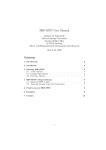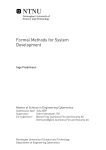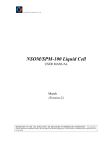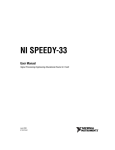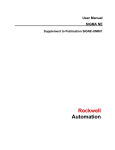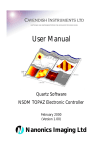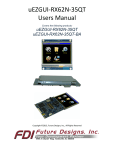Download Data Connect DSP19.2 User`s guide
Transcript
Gyro Control Unit (GCU) User’s Guide Gyro Control Unit (GCU) User’s Guide Revision: I.2 Northrop Grumman Date: 10/07/11 1 MaxMetrix, Scottsdale, AZ PN: GCU-2K1-UG:RevI.2 NGC Gyro Control Unit (GCU) User’s Guide CONTENTS 1 Scope..................................................................................................................................................... 5 1.1 Overview .......................................................................................................................................... 5 1.2 Theory of Operation ......................................................................................................................... 6 1.3 Mechanical Interface ........................................................................................................................ 7 1.4 Electrical Interfaces .......................................................................................................................... 9 1.4.1 Power Supply Interface .......................................................................................................10 1.4.2 Analog Interface ..................................................................................................................11 1.4.3 Digital Interface...................................................................................................................12 1.4.3.1 Data Format ....................................................................................................................13 1.4.4 USB Interface ......................................................................................................................13 1.4.5 G-2000 Interface .................................................................................................................13 2 SETUP .................................................................................................................................................15 3 APPLYING POWER ...........................................................................................................................16 3.1 LED Status Indicators .....................................................................................................................16 3.1.1 Microcontroller Status .........................................................................................................16 3.1.2 DSP Status ...........................................................................................................................16 4 Performance Analyzer .........................................................................................................................17 4.1 Performance Analyzer (Gyro Setup Program) ................................................................................17 4.1.1 CAL/STATUS TAB ............................................................................................................18 4.1.1.1 Commands ......................................................................................................................18 4.1.1.1.1 Torquer On | Off......................................................................................................19 4.1.1.1.2 Motor On | Off .........................................................................................................19 4.1.1.1.3 Save Calibration .......................................................................................................19 4.1.1.1.3.1 Path to Save Calibration Files ..............................................................................19 4.1.1.1.4 Send Command Button ............................................................................................19 4.1.1.1.5 Additional Information .............................................................................................19 4.1.1.1.6 Read Values from DSP ............................................................................................19 4.1.1.1.7 Write Values to DSP ................................................................................................19 4.1.1.2 Control Law Parameters .................................................................................................19 4.1.1.2.1 Proportional Gain, Kp ...............................................................................................19 4.1.1.2.2 Integral Gain, Ki .......................................................................................................20 4.1.1.2.3 Compensator Frequency...........................................................................................20 4.1.1.2.4 ADC Offset ..............................................................................................................20 4.1.1.2.5 DAC Offset ..............................................................................................................20 4.1.1.3 Read Values from DSP ...................................................................................................20 4.1.1.4 Update Values .................................................................................................................20 4.1.2 The Scope ............................................................................................................................21 4.1.2.1 Channel Enable ...............................................................................................................21 4.1.2.2 Auto Y ranging ...............................................................................................................21 4.1.2.3 Sample Rate ....................................................................................................................21 2 MaxMetrix, Scottsdale, AZ PN: GCU-2K1-UG:RevI.2 NGC Gyro Control Unit (GCU) User’s Guide 4.1.2.4 Number of Samples ........................................................................................................21 4.1.2.5 Start | Stop .......................................................................................................................22 4.1.2.6 Connect | Disconnect ......................................................................................................22 4.1.3 The Spectrum Analyzer .......................................................................................................23 4.1.3.1 DATA SELECT ..............................................................................................................24 4.1.3.2 Auto-Y ............................................................................................................................24 4.1.3.3 PSDE...............................................................................................................................24 4.1.3.4 Peak Hold Enable............................................................................................................24 4.1.3.5 Frequency Range ............................................................................................................25 4.1.3.6 Start | Stop .......................................................................................................................25 4.1.4 The Bode Analyzer..............................................................................................................26 4.1.4.1 How it works ...................................................................................................................27 4.1.4.2 Axis .................................................................................................................................28 4.1.4.3 Trace Color .....................................................................................................................28 4.1.4.4 Parameters .......................................................................................................................28 4.1.4.4.1 Start Frequency ........................................................................................................28 4.1.4.4.2 Stop Frequency.........................................................................................................28 4.1.4.4.3 Excitation Amplitude ...............................................................................................28 4.1.4.4.4 Sample Rate .............................................................................................................28 4.1.4.4.5 Duration ...................................................................................................................28 4.1.4.5 Start | Stop .......................................................................................................................28 4.1.5 Notch Filter Adjustments ....................................................................................................29 4.1.5.1 Write to DSP ...................................................................................................................29 4.1.6 Firmware Loader .................................................................................................................31 4.1.6.1 Browse ............................................................................................................................31 4.1.6.2 Load ................................................................................................................................32 4.1.6.3 NO-OP ............................................................................................................................33 4.1.6.4 DSP Entry Point ..............................................................................................................33 4.1.6.5 Autoboot Enable .............................................................................................................33 4.1.6.6 Firmware Release Level .................................................................................................33 4.1.6.7 Troubleshooting the LINK ..............................................................................................33 4.1.7 Manufacturing Report .........................................................................................................34 4.2 Parameter Buttons and Storage .......................................................................................................36 5 SOFTWARE LICENSE.......................................................................................................................37 6 FAQ and Technical Support ................................................................................................................39 6.1 Gyro Setup Software does not respond to commands .....................................................................39 6.2 G-2000 Gyro is unstable after power is applied ..............................................................................39 6.3 Gyro not Caging ..............................................................................................................................39 6.4 Mechanical Dimensions ..................................................................................................................41 6.5 Electrical Specifications ..................................................................................................................41 6.6 Environmental Specification ...........................................................................................................41 FIGURES Figure 1 GCU2K1, Gyro Control Unit (GCU) ............................................................................................... 5 Figure 2 GCU, Block Diagram ....................................................................................................................... 6 Figure 3 GCU 3-Dimensional Model ............................................................................................................. 6 3 MaxMetrix, Scottsdale, AZ PN: GCU-2K1-UG:RevI.2 NGC Gyro Control Unit (GCU) User’s Guide Figure 4 GCU Board Layout, Mechanical Dimensions .................................................................................. 7 Figure 5 GCU unit with optional heat sink ..................................................................................................... 7 Figure 6 Power Supply Connector.................................................................................................................. 8 Figure 7 Digital Output Connector ................................................................................................................. 8 Figure 8 Analog Output Connector ................................................................................................................ 8 Figure 9 Electrical Interfaces .......................................................................................................................... 9 Figure 10 Power Supply Connector, Illustration ...........................................................................................10 Figure 11 Analog Output Connector .............................................................................................................11 Figure 12 Digital Output Connector ..............................................................................................................12 Figure 13 Digital Output, SPI Data Format ...................................................................................................13 Figure 14 G-2000 Connector .........................................................................................................................13 Figure 15 GCU Interface Connectors ............................................................................................................15 Figure 16 GCU Unit connected to the G-2000 gyro ......................................................................................16 Figure 17 Cal / Status Commands, Gyro Setup .............................................................................................18 Figure 18 Oscilloscope Function, Gyro Setup ...............................................................................................21 Figure 19 Spectrum Analyzer with 800Hz notch filter turn OFF ..................................................................23 Figure 20 Spectrum Analyzer with 800Hz notch filter turned ON ................................................................24 Figure 21 Open Loop Response, Bode Analyzer ..........................................................................................26 Figure 22 Bode Plot Analyzer .......................................................................................................................27 Figure 23 Notch Filter Coefficient Adjustments ...........................................................................................29 Figure 24 Filter Coefficients..........................................................................................................................30 Figure 25 Firmware Loader Application .......................................................................................................31 Figure 27. Browse File Function, Graphical User Interface (GUI) ...............................................................32 Figure 28 Examples of a nicely tune system, Spectrum Plot .........................................................................40 Figure 29 Examples of a nicely tuned system, Bode Plot..............................................................................40 TABLES Table 1. Available Firmware Files, Extension(s) ..........................................................................................32 Table 2 Parameter Button Usage ...................................................................................................................36 Table 3 Parameter Button Usage ...................................................................................................................36 Table 4 Mechanical Dimensions ...................................................................................................................41 Table 5 Electrical Specifications ...................................................................................................................41 Table 6 Environmental Specifications ...........................................................................................................41 WARNING!!! & CAUTION!!! Warnings and Cautions have been boxed in to bring attention to the user to proceed with caution but, only after making all of the appropriate checks and verifications. Failure to adhere to the information can have catastrophic results and can end up damaging the units beyond repair. 4 MaxMetrix, Scottsdale, AZ PN: GCU-2K1-UG:RevI.2 NGC Gyro Control Unit (GCU) User’s Guide 1 SCOPE This manual describes the use and setup of the G-2000 Gyro Control Unit (GCU) product, Model No: GCU2K1. 1.1 OVERVIEW The GCU2K1 gyro control unit is designed to provide digital control for the Northrop Grumman Company, G-2000 dual rate sensor products. Figure 1 GCU2K1, Gyro Control Unit (GCU) The GCU digital control unit is based on the Texas Instrument’s TMS320VC33-150 Floating-Point Digital Signal Processing unit. This GCU device is responsible for calculating the complex compensation, digital low pass and notch filters, and control response. The GCU also provides the necessary stimulus and data collection to create the bode plots to determine the overall gyro performance. Tuning parameters are stored in the GCU in its on-board EEPROM and sent to the DSP once power in applied. The DSP closes the gyro control loop at over 20,000 samples per second allowing the gyro to achieve very high fidelity. 5 MaxMetrix, Scottsdale, AZ PN: GCU-2K1-UG:RevI.2 NGC Gyro Control Unit (GCU) User’s Guide 1.2 THEORY OF OPERATION The GCU unit monitors and controls the gyroscope unit’s rotary wheel displacement about the Pitch and Yaw axis. The GCU converts the sensed signal from the pickup coils into the appropriate torque commands to keep the gyro wheel in the center of its travel. The output of the system is proportional to the pitch and yaw rate inputs to the gyro. These rate values are available in both analog and digital output formats. The GCU unit provides all of the necessary spin motor start and drive signals, torque motor drive, pickoff excitation signals, and pickoff amplification for the gyro unit. Figure 2 shows the block diagram of the GCU unit. POWER AMP PREAMP FILTER ADC COMP. DIGITAL FILTER DAC X TORQUE X PICKOFF DDS EXCITE PREAMP POWER AMP FILTER ADC COMP. DIGITAL FILTER DAC Y PICKOFF Y TORQUE STARTUP TEST EQUIPMENT (LAPTOP) USB CTRLR FLOATING POINT DSP MICRO CNTRL SPIN MOTOR DRIVER XSPIN YSPIN FLASH Figure 2 GCU, Block Diagram Figure 3 GCU 3-Dimensional Model 6 MaxMetrix, Scottsdale, AZ PN: GCU-2K1-UG:RevI.2 NGC Gyro Control Unit (GCU) User’s Guide GCU Interfaces 1.3 MECHANICAL INTERFACE Figure 4 GCU Board Layout, Mechanical Dimensions Figure 5 GCU unit with optional heat sink 7 MaxMetrix, Scottsdale, AZ PN: GCU-2K1-UG:RevI.2 NGC Gyro Control Unit (GCU) User’s Guide Figure 6 Power Supply Connector Figure 7 Digital Output Connector Figure 8 Analog Output Connector 8 MaxMetrix, Scottsdale, AZ PN: GCU-2K1-UG:RevI.2 NGC Gyro Control Unit (GCU) User’s Guide 1.4 ELECTRICAL INTERFACES The GCU unit has several interface connectors for power, gyro interface, rate outputs (i.e., analog and digital), test equipment interface. The connectors are defined as follows: Figure 9 Electrical Interfaces 9 MaxMetrix, Scottsdale, AZ PN: GCU-2K1-UG:RevI.2 NGC Gyro Control Unit (GCU) User’s Guide 1.4.1 POWER SUPPLY INTERFACE Figure 10 Power Supply Connector, Illustration Part Number DF1B – 6DP – 2.5DS(01) DF1B – 6DS – 2.5RC DF1B – 2022SCA DF1B – 2428SCA Pin Number 1 2 3 4 5 6 Description Board Connector Mating Connector CRIMP PIN 20 – 22AGW CRIMP PIN 24 – 28AGW Description +5Vdc GROUND +12Vdc to 18Vdc +28Vdc -12Vdc to 18Vdc GROUND 10 MaxMetrix, Scottsdale, AZ PN: GCU-2K1-UG:RevI.2 NGC Gyro Control Unit (GCU) User’s Guide 1.4.2 ANALOG INTERFACE The analog outputs are scaled ±10V for an associated rate input of ±200°/sec. Figure 11 Analog Output Connector Part Number DF13 – 4P – 1.25H(50) DF13 – 4S – 1.25C DF13 – 2630SCFA Pin Number 1 2 3 4 Description Board Connector Mating Connector CRIMP PIN Description YAW NO CONNECTION SIGNAL GROUND PITCH 11 MaxMetrix, Scottsdale, AZ PN: GCU-2K1-UG:RevI.2 NGC Gyro Control Unit (GCU) User’s Guide 1.4.3 DIGITAL INTERFACE Figure 12 Digital Output Connector The digital format consists of two 16bit signed values, one for pitch, and the other for yaw. The digital values are sent as a single 32-bit digital word using the high speed serial peripheral interface (SPI) of the TMS320VC33 DSP. The digital interface conforms to the low voltage differential signaling (LVDS 1) standard. • • • Clock Rate: 7.5 Mhz Word Output Rate: 21.6Khz Bit Width: 133.3ns/bit Part Number DF13 – 10P – 1.25H(50) DF13 – 10S – 1.25C DF13 – 2630SCFA Pin Number 1 2 3 4 5 6 7 8 9 10 Description Board Connector Mating Connector CRIMP PIN Description DSP CLK+ DSP CLKDSP FSX0+ DSP FSX0DSP DataDSP Data+ NO CONNECTION INPUT- OPTION INPUT+ OPTION NO CONNECTION 1 American National Standards Institute (ANSI)/Telecommunications Industry Association (TIA)/ Electronics Industries Alliance (EIA)-664-1995 standard specifying the physical layer defining the driver and receiver characteristics. 12 MaxMetrix, Scottsdale, AZ PN: GCU-2K1-UG:RevI.2 NGC Gyro Control Unit (GCU) User’s Guide 1.4.3.1 DATA FORMAT SPI FRAME SYNC SPI CLOCK SPI DATA D31 D30 D29 D28 D27 D26 D25 D24 D23 D22 D21 D20 D19 D18 D17 D16 D15 D14 D13 D12 D11 D10 D13 D12 D11 D10 D09 D08 D07 D06 D05 D04 D03 D02 D01 D06 D05 D04 D03 D02 D01 D00 32-BIT DATA VALUE S D15 LSB D14 D13 D12 D11 D10 D09 D08 D07 D06 PITCH VALUE D05 D04 D03 D02 D01 YAW VALUE D00 D15 D14 D09 D08 D07 S D00 LSB Figure 13 Digital Output, SPI Data Format Data is valid when FSI is logic “1”. Data is sampled on the rising edge of the SPI clock. There are 32bits per transfer. The first 16bits are a 2’s complements PITCH value; the second 16bits are the 2’s complement YAW value. 1.4.4 USB INTERFACE The USB connector is used to upload software and configure the GCU unit parameters. 1.4.5 G-2000 INTERFACE The Gyro Connector interfaces the G-2000 gyro to the GCU unit. Pin 1 Figure 14 G-2000 Connector 2 2 Note: A 0.035” Hex-Allen wrench is required to connect/disconnect the gyro from the GCU module. 13 MaxMetrix, Scottsdale, AZ PN: GCU-2K1-UG:RevI.2 NGC Gyro Control Unit (GCU) User’s Guide Part Number STM025L2HN STL025L2HN 4-1589483-5 1-1589483-7 Pin Number 1 2 3 4 5 6 7 8 9 10 11 12 13 14 15 16 17 18 19 20 21 22 23 24 25 Description Nanonics PN (Metal) Nanonics PN (Plastic) Tyco PN(Metal) Tyco PN(Plastic) Description SPIN MOTOR A HI SPIN MOTOR A LO +15Vdc GROUND EXCITATION HI EXCITATION LO Y TORQUE LO Y TORQUE HI X TORQUE LO X TORQUE HI X PICKOFF Y PICKOFF SPIN MOTOR B HI SPIN MOTOR B LO CASE GROUND -15Vdc NO CONNECTION (NC) NO CONNECTION (NC) NO CONNECTION (NC) NO CONNECTION (NC) NO CONNECTION (NC) NO CONNECTION (NC) NO CONNECTION (NC) NO CONNECTION (NC) NO CONNECTION (NC) 14 MaxMetrix, Scottsdale, AZ PN: GCU-2K1-UG:RevI.2 NGC Gyro Control Unit (GCU) User’s Guide 2 SETUP WARNING!!! The GCU unit should be setup in the following order, failure to do so could result in damaging the GCU module and or the gyroscope unit. DIGITAL OUTPUTS (PITCH, YAW) ANALOG OUTPUTS (PITCH, YAW) RATE SENSOR POWER SUPPLY (+5Vdc, +15VDC, -15VDC, +28VDC) GYRO CONTROL UNIT (GCU) USB PERFORMANCE ANALYZER Figure 15 GCU Interface Connectors 1. 2. 3. 4. 5. Connect the gyroscope securely to the gyro control unit, before make any of the other connections. Connect the USB connection to the PC. Connect the Digital Output connector (if utilized). Connect the Power Supply (power turn off). Apply Power. CAUTION!!! CAUTION!!! CAUTION!!! DO NOT OVER TIGHTEN THE HEX MOUNTING HARDWARE at the G-2000/GCU interface. OVER-TIGHTENING these screws will permanently damage the GCU connector. WARNING!!! The power connector should be mated before the power is applied (i.e., Do NOT hot swap the connector). 15 MaxMetrix, Scottsdale, AZ PN: GCU-2K1-UG:RevI.2 NGC Gyro Control Unit (GCU) User’s Guide 3 APPLYING POWER WARNING!!! The user should verify the power supplies are correctly adjusted and the power is properly connected before applying power to the GCU unit. Failure to due so can damage the GCU unit and/or the gyroscope beyond repair! Before applying power the users should verify the appropriate voltages appear on the correct interfaces pins of the power supply connector. After applying power, the gyroscope should immediately spin up; this is indicated by the audible sound emitted from the spin motor located inside the gyroscope unit. The loop is closed ~3seconds after the spin-up cycle; the analog and digital data is available in approximately 3sec after the spin up cycle is complete. 3.1 LED STATUS INDICATORS There are four light emitting diodes (LED) to provide status to the user. There are two LEDs dedicated to the microcontroller and two for the digital signal processor unit. 3.1.1 MICROCONTROLLER STATUS The first LED indicates DSP program load cycle and then subsequently is used as a system heart beat indicator. The Heartbeat is typically once per second allowing the user to visually inspect that the GCU is functioning properly. The second LED is unassigned as a spare. 3.1.2 DSP STATUS The green LED indicates the control loop is closed, the red LED indicates the control loop is open. The unit is initialized to close the loop after the boot process is complete (i.e., the Green LED is ON). Figure 16 GCU Unit connected to the G-2000 gyro 16 MaxMetrix, Scottsdale, AZ PN: GCU-2K1-UG:RevI.2 NGC Gyro Control Unit (GCU) User’s Guide 4 PERFORMANCE ANALYZER A Microsoft Windows compatible software application provides the user the ability to observe the G-2000 performance, as well as, adjust and store several of the key tuning parameters in the GCU FLASH memory. Operating System Requirement: • Windows Compatible Processing Platform running Windows XP or equivalent. 4.1 PERFORMANCE ANALYZER (GYRO SETUP PROGRAM) The Gyro Setup program is organized as a main window with several tabs to individual functions. The application is organized into the following tabs. 1. 2. 3. 4. 5. 6. CAL / STATUS NOTCH FILTERS SCOPE SPECTRUM ANALYZER BODE PLOT LOADER To begin, the user should select the CAL / STATUS tab and request a status report command. After doing so, the GCU should reply with the current software revisions for the individual programmable devices. The user should then request the GCU to report back the current control loop parameters by selecting the “Read Gyro Contents” command button. At this point, the Calibration Coefficients for the GCU unit are filled in for inspections. Most values can be modified and sent to the GCU module. If the user desires to save these values in the GCU flash memory they can select the “Save Calibration” command. 17 MaxMetrix, Scottsdale, AZ PN: GCU-2K1-UG:RevI.2 NGC Gyro Control Unit (GCU) User’s Guide 4.1.1 CAL/STATUS TAB The Cal/Status tab contains the individual gyro commands to setup the control loop gains, compensation filter frequency, the ADC and DAC offset, the ADC sample delay, and specific information regarding the GCU module (i.e., serial number, DSP, PIC, FPGA firmware versions, etc.). Figure 14 shows the tab command selection and text boxes for inputting the control loop coefficients. The GCU comes from the factory with these parameters set for a particular gyro serial number. Should the GCU be associated with a different gyroscope the unit can be re-calibrated and the associated parameters store in the GCU flash memory. The GCU serial numbers are implemented using a hardware digital serial number device and therefore are unique to each GCU module manufactured. Figure 17 Cal / Status Commands, Gyro Setup 4.1.1.1 COMMANDS The GCU can be commanded to request and status report message, turn on and off the torquer motors, on and off the spin motor (this will automatically turns off the torquer motors as well), and store the calibration values in flash memory. In normal operation the calibration values are read during power up and sent to the DSP before the loops are closed each time power is applied to the GCU unit. 18 MaxMetrix, Scottsdale, AZ PN: GCU-2K1-UG:RevI.2 NGC Gyro Control Unit (GCU) User’s Guide 4.1.1.1.1 TORQUER ON | OFF This command turns on and off the Torquer DAC updates. When Torquer Off is selected, the torquer outputs are set to the middle range value of 0x8000 (i.e. No Torque Applied) 4.1.1.1.2 MOTOR ON | OFF This command turns on and off the gyro spin motor. Executing this command will also turns off the torquer outputs. When the motor command is used to turn on the spin motor, the user must also send a “torquer on” command to turn back on the torquer outputs to re-establish the control loops. 4.1.1.1.3 SAVE CALIBRATION This command stores the entire calibration coefficient field and the filter coefficient page to the GCU flash memory; overwriting the previous values. These values are used at startup and are sent to the GCU DSP after the DSP boot process. The PC application also writes a file with the GCU serial number as the filename to disk of all of the parameters stored in the GCU flash, see section 4.1.7. 4.1.1.1.3.1 Path to Save Calibration Files This text box allows the user to set the path to save and recall the calibration files on the PC. 4.1.1.1.4 SEND COMMAND BUTTON This button sends the selected command to the GCU. 4.1.1.1.5 ADDITIONAL INFORMATION The additional information box allows the user to save pertinent information regarding the GCU and Gyro under test. This information will be stored in the GCU flash memory when the save calibration button is selected. 4.1.1.1.6 READ VALUES FROM DSP This command reads the DSP control loop coefficients and places the results in their associated text boxes. 4.1.1.1.7 WRITE VALUES TO DSP This command updates the DSP with the values in the text boxes. The Update Command does not write the values to flash memory; it only replaces the operational values so the user can assess their performance before writing them to flash. Once the user is satisfied with the performance; the “Save Calibration” command should be used to permanently store the values. 4.1.1.2 CONTROL LAW PARAMETERS The GCU unit utilizes a proportional plus integral (PI) controller to “cage” the rotating wheel. The gyro control loop bandwidth is related to the amount of gain each of the channels contributes to the “caging” loop process. The control law parameters box allows the user to change the gains of the controller. 4.1.1.2.1 PROPORTIONAL GAIN, KP This text boxes allows the user to set the amount of proportional gain that should be used to control each of the separate axis. 19 MaxMetrix, Scottsdale, AZ PN: GCU-2K1-UG:RevI.2 NGC Gyro Control Unit (GCU) User’s Guide 4.1.1.2.2 INTEGRAL GAIN, KI This text boxes allows the user to set the amount of integral gain that should be used to control each of the separate axis. 4.1.1.2.3 COMPENSATOR FREQUENCY This text box set the compensator cut-in frequency. 4.1.1.2.4 ADC OFFSET This text box allows the user to trim out the Pickoff ADC offsets. The ideal setting would be 0 or exactly the mid-scale value for the signed 16bit dynamic range (+/- 32,768). 4.1.1.2.5 DAC OFFSET This text box allows the user to trim the DC basis associated with the DAC and Power Amplifier section. The ideal setting would be 0 or exactly the mid-scale value for the signed 16bit dynamic range (+/- 32,768). 4.1.1.3 READ VALUES FROM DSP This command button retrieves the calibration values currently used in the DSP RAM. 4.1.1.4 UPDATE VALUES This command button sends the calibration values in the text boxes to the DSP 3 RAM. 3 Note: the Update Values are not written to serial flash memory device, they simply overwrite the values that reside in RAM until the Save Calibration command is sent, only after that are they written to the flash memory device. 20 MaxMetrix, Scottsdale, AZ PN: GCU-2K1-UG:RevI.2 NGC Gyro Control Unit (GCU) User’s Guide 4.1.2 THE SCOPE Figure 18 Oscilloscope Function, Gyro Setup 4.1.2.1 CHANNEL ENABLE This check box allows the user to select the particular channel(s) to be displayed. 4.1.2.2 AUTO Y RANGING This check box turns on and off the auto-range Y coordinate. When deselected the range is continually adapted to accept the largest value read. 4.1.2.3 SAMPLE RATE This drop down selection box allows the user to select a different sample rate for each sample record. 4.1.2.4 NUMBER OF SAMPLES This check box allows the user to set the total number of samples to collect per record. 21 MaxMetrix, Scottsdale, AZ PN: GCU-2K1-UG:RevI.2 NGC Gyro Control Unit (GCU) User’s Guide 4.1.2.5 START | STOP The Stop/Start command starts and stops the oscilloscope traces. 4.1.2.6 CONNECT | DISCONNECT The connect/disconnect command establishes the communication link with the USB port on the PC. Indication of the status of the communications link is given in the label fields located at the lower left-hand corner of the GCU Setup application. 22 MaxMetrix, Scottsdale, AZ PN: GCU-2K1-UG:RevI.2 NGC Gyro Control Unit (GCU) User’s Guide 4.1.3 THE SPECTRUM ANALYZER The Spectrum Analyzer tab provides the user a full featured Spectrum Analyzer to evaluate system frequency peaks and noise in the power spectrum of the gyroscope being evaluated. This is accomplished by collecting a one second sample buffer and then calculating the power spectral density estimation (PSDE) using a Fast Fourier Transform. This allows the user to place he lowpass and notch filters in the best locations to reduce system noise in the output signals. Figure 16 shows an 800Hz peak that is not being addressed by any of the notch filters; Figure 17 illustrates the effect of placing an 800Hz notch filter to reduce this tonal. Figure 19 Spectrum Analyzer with 800Hz notch filter turn OFF 23 MaxMetrix, Scottsdale, AZ PN: GCU-2K1-UG:RevI.2 NGC Gyro Control Unit (GCU) User’s Guide Figure 20 Spectrum Analyzer with 800Hz notch filter turned ON 4.1.3.1 DATA SELECT The Data Select radio buttons allow the user to select the input source to the Spectrum Analyzer. The spectrum analyzer first applies a window function (i.e., Hanning Window) to the input data stream and then calculates a 32768 point FFT. The resultant power spectral density estimation (PSDE) is then calculated by taking the magnitude of the FFT complex data set and plotting it in the display. 4.1.3.2 AUTO-Y Checking the Auto-Y selection for either the time domain or the frequency domain will automatically scale the data range in the associated graph. 4.1.3.3 PSDE The magnitude of the power spectral density estimation can be displayed on either linear or logarithmic scale. 4.1.3.4 PEAK HOLD ENABLE The peak hold enable plots the peaks of the PSDE output. Un-checking the option clears the Peak Hold graph. (i.e., the Magenta Plot in the spectrum window). 24 MaxMetrix, Scottsdale, AZ PN: GCU-2K1-UG:RevI.2 NGC Gyro Control Unit (GCU) User’s Guide 4.1.3.5 FREQUENCY RANGE The frequency range drop down menu selects the frequency span from zero to the selected end frequency. 4.1.3.6 START | STOP This button starts and stops the Spectrum Analyzer function. 25 MaxMetrix, Scottsdale, AZ PN: GCU-2K1-UG:RevI.2 NGC Gyro Control Unit (GCU) User’s Guide 4.1.4 THE BODE ANALYZER The Bode Plot Analyzer allows the user the ability to observe the gyro performance under different control loop gain settings. The servo response or control loop bandwidth can be optimized by adjusting the proportional and integral gain settings. Figure 21 Open Loop Response, Bode Analyzer Figure 18 trace shows a typical open-loop response of the control system. By adjusting the Proportional gains, Integral gains, and compensator cut-in frequencies the servo system can be designed to provide the largest bandwidth with the highest control authority while preserving the overall loop stability. Note: changing the pen color in between different gain settings allows the user to compare the results. 26 MaxMetrix, Scottsdale, AZ PN: GCU-2K1-UG:RevI.2 NGC Gyro Control Unit (GCU) User’s Guide Figure 22 Bode Plot Analyzer Figure 19 shows the several different gain setting and their effect on the Pitch channel. As the gain in increased (green, blue, red, black, increase respectively) the response in extended out to ~250Hz @ -3db where it intercepts the 266.667Hz notch filter. 4.1.4.1 HOW IT WORKS 4 The Bode analyzer works by exciting the selected torquer axis with constant amplitude swept sinusoidal waveform while measuring the results at the pick-off coils. The amount of gyro wheel fluctuation determines how well the gyro is performing as measured by its ability to stay in phase with the excitation (i.e., the GCU’s ability track the input disturbance). The heart of the bode analyzer resides inside the software of the GCU unit. The GCU unit creates the excitation waveforms, measures the pickoff values, calculates the Fourier integral values, and stores the individual values to create the report. Once the Bode function has completed the programmed frequency span and duration; it transfers the data using the USB interface to the laptop computer where the values are combined to create the magnitude and phase response of the system for plotting. 4 Note: The user must make sure the Gyro is firmly attached to the mounting surface or held in a vise during the Bode Analyzer, the input torque of the swept sine input will cause small motions in the overall structure (i.e., the outer housing will move) which will yield poor results. 27 MaxMetrix, Scottsdale, AZ PN: GCU-2K1-UG:RevI.2 NGC Gyro Control Unit (GCU) User’s Guide 4.1.4.2 AXIS This radio button allows the user to select either the Pitch or the Yaw axis for analysis. 4.1.4.3 TRACE COLOR The trace color “radio buttons” allow the user to change pen colors and plot a new plot on top of an old one for comparison. 4.1.4.4 PARAMETERS 4.1.4.4.1 START FREQUENCY 5 This text box allows the user to set the desired starting frequency in Hz of the Bode analyzer. 4.1.4.4.2 STOP FREQUENCY This text box allows the user to set the desired stopping frequency in Hz of the Bode analyzer 4.1.4.4.3 EXCITATION AMPLITUDE 6 The text box sets the excitation amplitude to be summed into the DAC during the Bode analysis. 4.1.4.4.4 SAMPLE RATE This drop down list sets the sample rate of the bode process. The Fourier Integral values are calculated at this rate. The system decimates the output by a factor to allow the bode values to be stored locally in the GCU until the process is over at which time the data is sent to the PC over the USB interface. 4.1.4.4.5 DURATION The duration box sets the test duration in seconds the sweep generator shall sweep from the start frequency to the stop frequency. 4.1.4.5 START | STOP This button starts and stops the bode analyzer. 5 The start and stop frequency values allow the user to zoom in on a region for inspection. Setting the Amplitude too high will cause the gyro to be unstable. This is indicated by the crashing sound of the wheel being forced against the hard stops of the gyro cage. 6 28 MaxMetrix, Scottsdale, AZ PN: GCU-2K1-UG:RevI.2 NGC Gyro Control Unit (GCU) User’s Guide 4.1.5 NOTCH FILTER ADJUSTMENTS WARNING!!! Adjusting the notch filter parameters should only be accomplished by a trained operator or someone familiar with the GCU unit and the gyroscope. Changing the notch filter placements, steepness, and/or damping coefficients can cause the system to be unstable. The GCU unit incorporates five independent programmable digital filters to remove spectral line and noise components in the gyro signal. This is accomplished by utilizing a cascade of bilinear-quad IIR filters. The bi-quads are programmed for the type of filter, the frequency, and the bandwidth, respectively. Figure 23 Notch Filter Coefficient Adjustments 4.1.5.1 WRITE TO DSP This command stores the filter parameters in the GCU RAM. The Filter Parameters are read at power on and sent to the DSP. 29 MaxMetrix, Scottsdale, AZ PN: GCU-2K1-UG:RevI.2 NGC Gyro Control Unit (GCU) User’s Guide Figure 24 Filter Coefficients Figure 21, shows the digital filter coefficients calculated from the filter selection tab. These coefficients are downloaded to the GCU and used in calculating the bi-quad filter responses. They are not editable and are simply presented as information for the user. 30 MaxMetrix, Scottsdale, AZ PN: GCU-2K1-UG:RevI.2 NGC Gyro Control Unit (GCU) User’s Guide 4.1.6 FIRMWARE LOADER The firmware for the microcontroller and digital signal processor are completely downloadable using a standard windows laptop using a USB interface. The USB interface is connected with the standard USB cable P/N, descriptor… The USB drivers are included on the distribution disk or downloadable from the MaxMetrix website (i.e. www.maxmetrix.com). Figure 25 Firmware Loader Application 4.1.6.1 BROWSE The BROWSE command button allows the user to traverse the windows directory structure to find the appropriate file to download. 31 MaxMetrix, Scottsdale, AZ PN: GCU-2K1-UG:RevI.2 NGC Gyro Control Unit (GCU) User’s Guide Figure 26. Browse File Function, Graphical User Interface (GUI) The File of type selector allows the user to filter for the desired extension. The available extensions are as follows: Extension .hex .m0 Table 1. Available Firmware Files, Extension(s) 4.1.6.2 Description Microcontroller Firmware DSP Firmware LOAD The LOAD command button downloads starts the download of the selected file. Progress of the download is displayed as a percentage from 0-100%. When the percentage equals 100% the download is complete. The user should disconnect the USB interface cable and cycle the power supply. After the power has been cycled the microcontroller reloads the DSP with the new firmware. The user should verify the new firmware has been downloaded by executing the Status Report command button and review the reported firmware ID. 32 MaxMetrix, Scottsdale, AZ PN: GCU-2K1-UG:RevI.2 NGC Gyro Control Unit (GCU) User’s Guide 4.1.6.3 NO-OP The NO-OP (no operation) command button tests the communications link with the microcontroller on the GCU. If the link is valid a message is displayed indicating the link PASSED. If the application is unable to establish communications with the GCU unit the message displays FAILED. 4.1.6.4 DSP ENTRY POINT The DSP Entry Point Text Box sets the starting address for the DSP Code. “AUTO” automatically finds the address in the object code file. The User can specify this address manually if desired. 4.1.6.5 AUTOBOOT ENABLE The Auto-boot enable checkbox allows the user to disable/enable the microcontroller autoboot function. During normal operation, if the microcontroller does not get a good status reply from the DSP it will try and reboot the DSP from FLASH continuously. During Debug the autoboot function conflicts with the DSP in-circuit emulator. Disabling the autoboot enable function (by unchecking autoboot) disables the microcontroller from rebooting the DSP, allowing the debug session to resume normally. The autoboot function should be enabled for normal operation. 4.1.6.6 FIRMWARE RELEASE LEVEL The firmware revision numbers can be determined using the Status Report selection radio button located on the Cal/Status Tab. The current revision information is reported back to the GUI for inspection. 4.1.6.7 TROUBLESHOOTING THE LINK 7 There are several reasons for the communications link to report a “FAILED” message, some of the most common are provided below: • • • Power not applied to the GCU unit, power must be applied to download a GCU module. Wrong serial port selected. The USB is used as a virtual serial communication port. Make sure the correct port is selected in the PORTS pull down menu. Wrong USB cable type or cable not connected 7 The user should always test the communications link by selecting the NO-OP command button and getting a PASSED message before trying to download the GCU with new firmware. 33 MaxMetrix, Scottsdale, AZ PN: GCU-2K1-UG:RevI.2 NGC Gyro Control Unit (GCU) User’s Guide 4.1.7 MANUFACTURING REPORT The software automatically generates a text file with all of the associated information regarding the parameters and setup of the GCU unit. Additional information regarding the “Born on Date” (i.e., the date the GCU was created), the associated Gyroscope Serial Number, the last date and time the GCU was configured, etc. is contained in this report. All of the information is stored in the Flash Memory located on the GCU unit. Sample Report Format: [Info] Item=Gyro Control Electronics Mfr=MaxMetrix, Inc. Board_Rev=101 SerNo= 0000-0143-ED88 DSP_Vers=1.07 PIC_Vers=0.6 FPGA_Vers=2.01 Build_Date= 6/2/2008 Modify_Date= 7/13/2008 Gyro_ID=546 Cust_No=123456 Pitch_Kp=1.70000004768372 Pitch_Ki=170 Pitch_Fc=1200 Pitch_ADCD=1200 Pitch_ADC=-4165.61376953125 Pitch_DAC=-18 Yaw_Kp=1.70000004768372 Yaw_Ki=170 Yaw_Fc=1200 Yaw_ADCD=1200 Yaw_ADC=-13577.31640625 Yaw_DAC=-18 Pitch_F1_c1=-1.94634687900543 Pitch_F1_c2=0.985019207000732 Pitch_F1_c3=-1121.1767578125 Pitch_F1_c4=-1127.64306640625 Pitch_F1_c5=0.984716534614563 Pitch_F2_c1=-1.96541003649788 Pitch_F2_c2=0.98930185116705 Pitch_F2_c3=0.99465092558353 Pitch_F2_c4=-1.96541003649788 Pitch_F2_c5=0.99465092558353 Pitch_F3_c1=-1.98863859783394 Pitch_F3_c2=0.99463658740128 Pitch_F3_c3=0.99731829370064 Pitch_F3_c4=-1.98863859783394 Pitch_F3_c5=0.99731829370064 Pitch_F4_c1=-1.93051669200337 34 MaxMetrix, Scottsdale, AZ PN: GCU-2K1-UG:RevI.2 NGC Gyro Control Unit (GCU) User’s Guide Pitch_F4_c2=0.98399554879006 Pitch_F4_c3=0.99199777439503 Pitch_F4_c4=-1.93051669200337 Pitch_F4_c5=0.99199777439503 Pitch_F5_c1=-1.97849669083323 Pitch_F5_c2=0.99196564994852 Pitch_F5_c3=0.99598282497426 Pitch_F5_c4=-1.97849669083323 Pitch_F5_c5=0.99598282497426 Pitch_F6_c1=-1.91665852069855 Pitch_F6_c2=0.919996082782745 Pitch_F6_c3=0.000834393780678511 Pitch_F6_c4=0.00166878756135702 Pitch_F6_c5=0.000834393780678511 Yaw_F1_c1=-1.94634687900543 Yaw_F1_c2=0.985019207000732 Yaw_F1_c3=523.616455078125 Yaw_F1_c4=557.407958984375 Yaw_F1_c5=0.984716534614563 Yaw_F2_c1=-1.96541003649788 Yaw_F2_c2=0.98930185116705 Yaw_F2_c3=0.99465092558353 Yaw_F2_c4=-1.96541003649788 Yaw_F2_c5=0.99465092558353 Yaw_F3_c1=-1.98863859783394 Yaw_F3_c2=0.99463658740128 Yaw_F3_c3=0.99731829370064 Yaw_F3_c4=-1.98863859783394 Yaw_F3_c5=0.99731829370064 Yaw_F4_c1=-1.93051669200337 Yaw_F4_c2=0.98399554879006 Yaw_F4_c3=0.99199777439503 Yaw_F4_c4=-1.93051669200337 Yaw_F4_c5=0.99199777439503 Yaw_F5_c1=-1.97849669083323 Yaw_F5_c2=0.99196564994852 Yaw_F5_c3=0.99598282497426 Yaw_F5_c4=-1.97849669083323 Yaw_F5_c5=0.99598282497426 Yaw_F6_c1=-1.91665852069855 Yaw_F6_c2=0.919996082782745 Yaw_F6_c3=0.000834393780678511 Yaw_F6_c4=0.00166878756135702 Yaw_F6_c5=0.000834393780678511 End_Of_File=here 35 MaxMetrix, Scottsdale, AZ PN: GCU-2K1-UG:RevI.2 NGC Gyro Control Unit (GCU) User’s Guide 4.2 PARAMETER BUTTONS AND STORAGE Table 2 Parameter Button Usage Button Read Calibration Set Defaults Read Gyro Contents Save Calibration Write to DSP Read From DSP Description Reads the calibration file named with the filename associated with the serial number (i.e., G-0000-0000-0000.dat) from of the associated GCU. Note: the zeros in the example will actually be the unique serial number reported back from the specific GCU module. Reads the default values file named “defaults.dat” Reads the values from the GCU module FLASH memory. Saves the current values in the CAL/STATUS and FILTERS TAB and stores them in the FLASH memory on the GCU and writes them to the file on the test computer with the filename of the associated serial number from of CGU. Writes the current values from the GUI to the DSP RAM. Note: they are only in RAM, they will not remain after power is turned off. To make them permanent the user must select the Save Calibration Button. Read the current values from the DSP RAM and updates the text boxes in the filter TAB. Table 3 Parameter Button Usage 36 MaxMetrix, Scottsdale, AZ PN: GCU-2K1-UG:RevI.2 NGC Gyro Control Unit (GCU) User’s Guide 5 SOFTWARE LICENSE COPYRIGHT 2008, by MaxMetrix, LLC. This Manual, the software program, and related documentation contain proprietary and confidential information of MaxMetrix, LLC. including but not limited to Algorithms, Processes, Procedures, and Methods. The Manual and all information contained herein, the Program, and Documentation are and shall remain the exclusive property of MaxMetrix, LLC. Disclosure or use not expressly authorized by the License agreement is strictly prohibited. Trademarks and Trade-names used in this Manual belong to the following companies: GCU is the trademark of the MaxMetrix, LLC. MS Windows is a registered trademark of the MICROSOFT Corporation MANUAL LICENSE STATEMENT LICENSE AGREEMENT CAREFULLY READ ALL THE TERMS AND CONDITIONS OF THE AGREEMENT PRIOR TO USING THE SOFTWARE. LOADING THE SOFTWARE ON YOUR COMPUTER INDICATES YOUR ACCEPTANCE OF THESE TERMS AND CONDITIONS. If you do not agree to these terms and conditions, return the disk and the other components of this product to the place of purchase and your money will be refunded. LICENSE You have the non-exclusive right to use the enclosed program. You must reproduce the copyright notice on any backup copy. You may not rent, lease, or distribute copies of the program or documentation to others. You may not modify or translate the program or related documentation without the prior written consent of MaxMetrix, LLC. You may not reverse assemble or reverse compile the program without the written consent of MaxMetrix, LLC. OWNERSHIP You shall own only the magnetic or other physical media on which the program and its documentation are recorded or fixed. An express condition of the license is that MaxMetrix, LLC. shall at all times retain ownership of the program recorded on the original media and all subsequent copies of the program, regardless of the form or media or on which the original and other copies may subsequently exist. TERM This license is effective until terminated. You may terminate it by destroying the program and documentation and all copies thereof. This license will also terminate if you fail to comply with any term or condition of the agreement. You agree, upon such termination, to destroy all copies of the program and documentation. Limited and Disclaimer of Warranty MaxMetrix, Inc. warrants the disk and hardware to be free from detects in material and workmanship under normal use for 90 days from the date delivered to you by MaxMetrix, LLC. or MaxMetrix, LLC.’ authorized representative as evidenced by a copy of your receipt. MaxMetrix, LLC. DISCLAIMS ALL OTHER WARRANTIES, EXPRESS OR IMPLIED, INCLUDING, BUT NOT LIMITED TO, THE IMPLIED WARRANTIES OF MERCHANTABILITY AND FITNESS FOR A PARTICULAR PURPOSE. Some states do not allow the exclusion of implied warranties, so the above exclusion may not apply to you. This warranty gives you specific legal rights and you may also have other rights which vary from state to state. MaxMetrix, LLC. is not responsible for problems caused by changes made after the 37 MaxMetrix, Scottsdale, AZ PN: GCU-2K1-UG:RevI.2 NGC Gyro Control Unit (GCU) User’s Guide publication of the program in the operating characteristics of the computer hardware, test instruments, or operating systems, nor for problems in the interaction of the program with non- MaxMetrix, LLC. software components. LIMITATION of REMEDIES MaxMetrix, LLC.’ entire liability and your exclusive remedy shall be refund of the purchase price, regardless of any defect in the program or negligence of MaxMetrix, LLC. and regardless of the claim or form of action. In no event will MaxMetrix, LLC. be liable to you for any, lost data, lost profits, lost savings, or other incidental or consequential damages arising out of the use of or inability to use any program, even if MaxMetrix, LLC. or a MaxMetrix, LLC. Authorized representative has been advised of the possibility of such damage, or for any claim by any other party. MISCELLANEOUS The validity and performance of this license shall be governed by Arizona law, except as to copyright and trademark matters, which are covered by Untied States laws and international treaties. Should you have any questions concerning this Agreement please contact in writing: Maxmetrix, LLC. 7119 E Shea Blvd 109-417 Scottsdale, AZ 85254 USA 38 MaxMetrix, Scottsdale, AZ PN: GCU-2K1-UG:RevI.2 NGC Gyro Control Unit (GCU) User’s Guide 6 FAQ AND TECHNICAL SUPPORT The section presents some of the possible remedies to different issues that may occur while exercising the unit with the gyro setup application. 6.1 GYRO SETUP SOFTWARE DOES NOT RESPOND TO COMMANDS • • Try to disconnect and then reconnect the USB service using the CONNECT button in the Gyro Setup application. Try to reboot the Windows PC, then restarting the Gyro Setup application G-2000 GYRO IS UNSTABLE AFTER POWER IS APPLIED 8 6.2 This can occur if the wrong parameters are loaded in the GCU flash memory. • Power the unit on. • Connect to the GCU with the Gyro Setup application and send a MOTOR OFF command. This will turn off the spin motor and torquer outputs. • Load the default parameter file, using the SET DAFAULT VALUES button. • Send to defaults to the GCU DSP using the “SEND TO DSP” button • Turn on the spin motor and send a TORQUER ON command. If the gyro is stable and caged, then use the SAVE CALIBRATION button to write the parameters to the Flash memory in the GCU. • Re-Tune the Gyro parameters, and then SAVE CALIBRATION to write the new parameters to Flash. CAUTION!!! CAUTION!!! CAUTION!!! If the gyro is unstable after power is applied the GCU and Gyro will get very hot due to excessive torque being applied by the controller. It is very important to turn off the spin motor as soon as possible to prevent over the GCU and Gyro from over heating. CAUTION!!! CAUTION!!! CAUTION!!! 6.3 GYRO NOT CAGING • Check to see if the DSP control law active LED is illuminated (lights ~3sec after power is applied), if not, download the DSP code using the firmware loader. 8 If the gyro is unstable after power on the GCU and Gyro will get very hot due to excessive torque being applied b the controller. It is very important to turn off the spin motor as soon as possible to prevent over heating of the unit. 39 MaxMetrix, Scottsdale, AZ PN: GCU-2K1-UG:RevI.2 NGC Gyro Control Unit (GCU) User’s Guide Figure 27 Examples of a nicely tune system, Spectrum Plot Figure 28 Examples of a nicely tuned system, Bode Plot 40 MaxMetrix, Scottsdale, AZ PN: GCU-2K1-UG:RevI.2 NGC Gyro Control Unit (GCU) User’s Guide GCU2K1 Specifications 6.4 MECHANICAL DIMENSIONS Description Dimension 63.5 x 43.2 x 7.62mm (2.5” x 1.7” x 0.3”) 94 grams (3.2 ounces) #2 SAE hardware Table 4 Mechanical Dimensions Width Weight Mounting Holes 6.5 ELECTRICAL SPECIFICATIONS Description Specification Voltage(s) +28Vdc 9 or +5V +/-15V Current(s) 240ma (idle) to 500ma (max. rate) Gyro Control Loop Bandwidth 200hz (typical) Maximum Rate Response 150deg/sec Table 5 Electrical Specifications 6.6 ENVIRONMENTAL SPECIFICATION Description Operating Limits Relative Humidity Storage Limits 9 Specification -40 to +80deg C 0 to +95 % relative humidity (non condensing) Same and Operating Table 6 Environmental Specifications When used with the optional DC-DC converter GCU2K1-PS 41 MaxMetrix, Scottsdale, AZ PN: GCU-2K1-UG:RevI.2 NGC