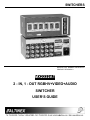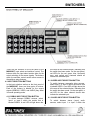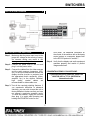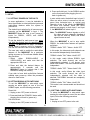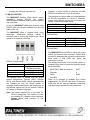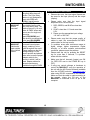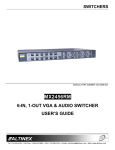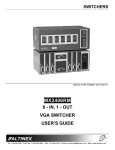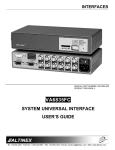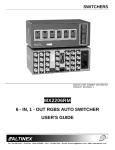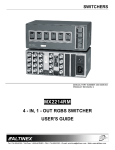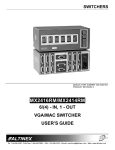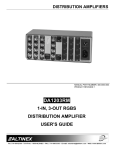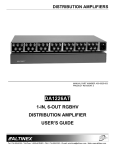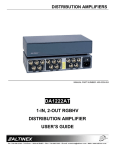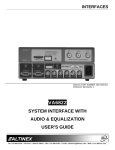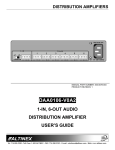Download Altinex MX2222AT User`s guide
Transcript
SWITCHERS MANUAL PART NUMBER: 400-0048-003 PRODUCT REVISION: 0 MX2222AT 2 - IN, 1 - OUT RGBHV+VIDEO+AUDIO SWITCHER USER’S GUIDE SWITCHERS INTRODUCTION TABLE OF CONTENTS Page ALTINEX appreciates your purchase of the MX2222AT Switcher. We are sure you will find it a reliable and useful product. PRECAUTIONS / SAFETY WARNINGS .................2 GENERAL............................................................2 Superior performance for the right price backed by solid technical and customer support is what we have to offer. RACK MOUNT SAFETY GUIDELINES................2 INSTALLATION ...................................................2 CLEANING ..........................................................2 The product you are holding in your hands is designed using state-of-the-art technology and is superior to anything available on the market. You will find this and our other products reliable, long lasting, and simple to operate. FCC / CE NOTICE ...............................................2 ABOUT YOUR SWITCHER ....................................3 TECHNICAL SPECIFICATION................................3 We are committed to providing our customers with solutions to the most demanding audio-visual installations at very competitive pricing. DESCRIPTION OF MX2222AT...............................4 INPUT SELECTION BUTTONS ...........................5 RGBHV+AUDIO MODE BUTTON........................6 We appreciate your selection of our products and are confident that you will join the ranks of our many satisfied customers throughout the world. VIDEO+AUDIO MODE BUTTON .........................6 RGBHV+VIDEO+AUDIO FEATURE ....................6 STAND-BY BUTTON/ALL INPUTS OFF ..............6 SYNC DELAY MODE BUTTON ...........................6 This manual covers: APPLICATION DIAGRAM.......................................7 MX2222AT – 2–in, 1-out RGBHV+Video+Audio Switcher INSTALLING YOUR SWITCHER ............................7 OPERATION...........................................................8 SETUP.................................................................8 RS-232 CONTROL ............................................10 RS-232 PROTOCOL..........................................11 SPECIAL FEATURE ..........................................12 ACCESSORIES ....................................................14 FREQUENTLY ASKED QUESTIONS ...................14 TROUBLESHOOTING GUIDE ..............................15 ALTINEX POLICY .................................................16 LIMITED WARRANTY .......................................16 RETURN POLICY..............................................16 CONTACT INFORMATION................................16 1 SWITCHERS PRECAUTIONS / SAFETY WARNINGS to a table or wall, use only ALTINEX made mounting accessories, such as rack mount shelf DA1298RM or rack mount ears DA1299RM and cables for optimum setup. • To turn off the main power, be sure to remove the cord from the power outlet. The power outlet socket should be installed as near to the equipment as possible, and should be easily accessible. • Do not pull the power cord or any cable that is attached to the MX2222AT Switcher. • If the MX2222AT Switcher is not used for an extended period, disconnect the power cord from the power outlet. 1.4 CLEANING 1 Please read this manual carefully before using your MX2222AT Switcher. Keep this manual handy for future reference. These safety instructions are to ensure the long life of your MX2222AT and to prevent fire and shock hazard. Please read them carefully and heed all warnings. 1.1 GENERAL • Unauthorized personnel shall not open the unit since there are high-voltage components inside. • Qualified ALTINEX service personnel, or their authorized representatives must perform all service. 1.2 SAFETY GUIDELINES FOR THE RACKMOUNTING OF THE MX2222AT • Unplug the MX2222AT power cord before cleaning. Clean surfaces with a dry cloth. Never use strong detergents or solvents, such as alcohol or thinner. Do not use a wet cloth or water to clean the unit. 1.5 FCC / CE NOTICE • Maximum operating ambient temperature is 35 (degrees C). • Never restrict the air flow through the devices’ fan or vents. • When installing equipment into a rack, distribute the units evenly. Otherwise, hazardous conditions may be created by an uneven weight distribution. • Connect the unit to a properly rated supply circuit. • Reliable Earthing (Grounding) of Rack-Mounted Equipment should be maintained. 1.3 INSTALLATION • • • • • • For best results, place the MX2222AT Switcher on a flat, level surface in a dry area away from dust and moisture. To prevent fire or shock, do not expose this unit to rain or moisture. Do not place the MX2222AT Switcher in direct sunlight, near heaters or heat radiating appliances, or near any liquid. Exposure to direct sunlight, smoke, or steam can harm internal components. Handle the MX2222AT Switcher carefully. Dropping or jarring can damage internal components. Do not place heavy objects on top of the MX2222AT. If the MX2222AT is to be mounted • 2 This device complies with part 15 of the FCC Rules. Operation is subject to the following two conditions: (1) This device may not cause harmful interference, and (2) this device must accept any interference received, including interference that may cause undesired operation. This equipment has been tested and found to comply with the limits for a Class A digital device, pursuant to Part 15 of the FCC Rules. These limits are designed to provide reasonable protection against harmful interference when the equipment is operated in a commercial environment. This equipment generates, uses, and can radiate radio frequency energy and, if not installed and used in accordance with the instruction manual, may cause harmful interference to radio communications. Operation of this equipment in a residential area is likely to cause harmful interference in which case the user will be required to correct the interference at his own expense. Any changes or modifications to the unit not expressly approved by ALTINEX, Inc. could SWITCHERS void the user’s authority to operate the equipment. ABOUT YOUR SWITCHER TECHNICAL SPECIFICATION 3 FEATURES/DESCRIPTION MX2222AT GENERAL Inputs 6 RGBHV Input Connector Two 5-BNC Female Video Input Connector Two BNC Female Stereo Audio Input Two 5 Conductor (balanced) Connector Terminal Blocks Outputs 3 RGBHV Output Connectors 5-BNC Female Video Output Connectors BNC Female Stereo Audio Output 4 Conductor Terminal Connectors Blocks Compatibility RGBHV, RGBS, RGsB, Component Video (Y, R-Y, B-Y), SVideo (Y/C), Composite Video, and Stereo Audio Table 1. MX2222AT General 2 The MX2222AT is an extremely flexible 2-in 1-out RGBHV+Video+Audio Switcher designed to handle the switching requirements of several different multimedia applications. The MX2222AT offers two inputs for RGBHV, RGBS, or RGsB signal formats, two inputs for composite video signals, and two inputs for balanced or unbalanced stereo audio signals. A selection of inputs can be made through the built-in front panel control or through RS-232. In addition, the MX2222AT can be preset to auto-switch each individual video/sync channel. In auto-switch-mode, if both channels are active, input 1 is selected as the priority input. Switching between inputs can either be made independently for each type of signal or in a follow configuration. For example, audio can be assigned to follow RGBHV, video, or both. Audio channels are not designed for independent auto switching, but they may be preset to follow RGBHV or video channels. MECHANICAL MX2222AT Width (inches) 8.50in (216mm) Height (inches) 3.38in (86mm) Depth (inches) 4.38in (111mm) Weight (pounds) 3.0lbs (1.36kg) Ship Weight (pounds) 4.0lbs (1.82kg) Material 0.1” Al Finish Gray Front/Rear Panel Lexan T° Operating 10°C-35°C T° Maximum 50°C Humidity 90% non-condensing MTBF (calculations) 40,000hrs (min.) Table 2. MX2222AT Mechanical The MX2222AT can also preset to provide sync delay switching; a feature that eliminates the “glitch” normally associated with switching between high resolution RGB type sources. This is accomplished by disconnecting the sync portion of a signal before the incoming video making the glitch take place offscreen. The Sync Delay feature is only designed to work with RGBS and RGBHV signal formats. Although primarily designed for RGBHV + Video + Audio, the MX2222AT can be used in a variety of configurations due to its great flexibility. For instance, a single unit can act as six 2-in 1-out Composite Video Auto-Switchers or the MX2222AT can be used as a 2-in 1-out RGBS+S-Video Switcher, controllable through RS-232. Please note that the front panel of the MX2222AT is designed for primary functions and that some advanced functions are only accessible through RS-232 control. ELECTRICAL Input Video Signals Analog Signal Impedance MX2222AT +/-10 V p-p max 75 Ohms (unselected inputs) Input Sync Signal Composite Sync Sync on Green Impedance Input Audio Signals Type Using optional hardware, a single MX2222AT can be rack mounted by itself or two units can be rackmounted side-by-side. 3 TTL(+/-), Analog 0.3-1.0 V -0.3V pass-through Differential SWITCHERS CMRR Impedance Voltage Output Video Signals Analog Signal Fall/Rise Time (ns) Impedance Impedance Cross-talk Stereo Channel Separation Frequency Compatibility Typical Video Bandwidth +/-10 V p-p max 0.8 75 Ohms (pass-through) Output Sync Signals Composite Sync Sync on Green Impedance Output Audio Signal Type Signal-to-Noise Ratio Bandwidth >80dB @ 10Hz to 20kHz 10 k Ohms 10 V p-p, +/-5 V Horizontal/Vertical 1100MHz 15-200kHz, 30190Hz Power External Power Adapter TTL(+/-) -0.3V pass-through Power Consumption Table 3. MX2222AT Electrical Single Ended, 0dB (Line Level) <22 Ohms (drives 600 Ohms directly) <80 dB @ 1 kHz DESCRIPTION OF MX2222AT >95 dB 10 Hz – 40 kHz >75 dB @ 1 kHz, >60 dB @ 20 kHz 4 4 90-140V/200-240V selectable 12 watts max. SWITCHERS left corner of the selected button, indicating that the switch has been made. On the rear panel, red LED’s for the red, green, blue, Horizontal sync, and vertical sync channels should all indicate the selected input. There are two sections on the front panel of the MX2222AT: input select and switcher control. The buttons within the input select section allow for the actual switching of the source signals. The buttons within the switcher control section allow access to the switcher setup features. 4.1.2 VIDEO INPUT SELECTION BUTTON 4.1 INPUT SELECTION BUTTONS To switch between composite video sources, select Input 1 or Input 2 within the section that is labeled VIDEO. A red LED will light above the left corner of the selected button, indicating that the switch has been made. On the rear panel, a red LED for the video channel should also indicate the selected input. In the input selection section on the front panel of the MX2222AT, there are three pairs of buttons. Each of the buttons is labeled for the source signals (RGBSHV, VIDEO, and AUDIO) they affect in normal operating mode. 4.1.1 RGBHV INPUT SELECTION BUTTON 4.1.3 AUDIO INPUT SELECTION BUTTON To switch between RGBHV sources, select Input1 or Input 2 within the section that is labeled RGBHV. A red LED will light above the To switch between stereo (mono) audio sources, select Input 1 or Input 2 within the 5 SWITCHERS section labeled AUDIO. A red LED will light above the left corner of the selected button, indicating that the switch has been made. On the rear panel, a red LED for the audio channel should also indicate the selected input. the switcher. This mode is used when a user wishes to have none of the inputs selected. The STAND-BY button is also used to RESET the switcher to factory defaults. This is done using the following procedure: 4.2 RGBHV+AUDIO MODE BUTTON 1. Turn OFF or disconnect power to the MX2222AT. 2. Press and hold the STAND-BY button. 3. While holding this button, reconnect the power. When this button is selected, the audio channels will be ”slaved” to the ”master” RGBHV. In other words, when you select an RGBHV source, the same audio input will switch with the RGBHV source. Note that the audio channels may still be switched separately, using the buttons in the AUDIO section of the front panel control. The MX2222AT will respond with a beeping noise. You may also hear the relays resetting internally. This will reset all previous settings. Note: If the MX2222AT is set for auto switching, only the channels that are not set for auto switching will go into stand-bymode. 4.3 VIDEO+AUDIO MODE BUTTON When this button is selected, the audio channels will be slaved to the master VIDEO. When you select a VIDEO source, the same audio input will switch with the VIDEO source. Note that the audio channels may still be switched separately, using the buttons in the AUDIO section of the front panel control. 4.6 SYNC DELAY MODE BUTTON The Sync Delay feature is offered as an option for the MX2222AT. If this feature has not been installed, pressing the SYNC DELAY button will have no affect on the switcher. Note: In normal operating mode with the RGBHV+AUDIO and the VIDEO+AUDIO buttons turned OFF, the MX2222AT will allow complete independent control over the RGBHV, video, and audio sources through the front panel. For example, if Input 1 is selected for RGBHV, Input 1 or 2 may be selected for video or audio sources. If the SYNC DELAY feature is already installed, enable sync delay switching by pressing and holding this button for approximately 3 seconds until a beeping sound is heard. SYNC DELAY switching will only affect the horizontal and vertical channels, thus it may only be used for RGBS and RGBHV signal formats. The SYNC DELAY feature offers a 0.5 second delay between the disconnection of the outgoing video and the reconnection of the incoming video (the sync is switched off-screen during this delay). 4.4 RGBHV+VIDEO+AUDIO FEATURE When both the RGBHV+AUDIO and the VIDEO+AUDIO buttons are selected simultaneously, the audio input will follow either RGBHV switching or VIDEO switching. In this mode, RGBHV will act as a ”master” to the VIDEO as well (e.g. if RGBHV switches both, the VIDEO and AUDIO will follow). 4.5 STAND-BY BUTTON/ALL INPUTS OFF When selected, this button will put all inputs into a stand-by mode with no inputs active. This affects RGBHV, VIDEO, and AUDIO simultaneously. All LED’s in the input select section of the front panel should turn off. It does not affect the power mode of 6 SWITCHERS APPLICATION DIAGRAM 5 INSTALLING YOUR SWITCHER 6 front panel. For additional information on the control of the switcher with a third-party control system or a computer, please refer to the RS-232 protocol in section 7. Step 1. Make sure that the power input is set to the proper AC voltage for the country of usage. An incorrect setting may result in unit damage not covered by warranty. Step 4. Verify that the display and audio equipment operates properly and results in perfect images and sound. Step 2. Connect the power cord to the unit and plug it into the power outlet. Step 3. Connect the cables from the video sources and the audio sources (computers, VCR, etc.) to the input channels and connect the display devices (monitor or projector) and the appropriate audio equipment (mixer, amplifier, etc.) to the outputs. Shielded, high quality coaxial cables are recommended for video cable runs. CONGRATULATIONS! YOU ARE DONE. If you experience any problems, please call 1-800-258-4623 or 1-714- 990-2300 for international calls. Step 3. Test all the required switching features. If you experience difficulties or abnormal switching, you may wish to reset the unit to factory defaults to make sure that you have not entered a particular operation mode. To reset the switcher, unplug the unit and then plug it in again while pressing and holding the STAND BY button on the 7 SWITCHERS OPERATION 4. Press and hold Input 1 in the RGBHV section on the front panel while plugging the unit back in (power on). 7 7.1 SETUP In auto switch mode, the default input is Input 2. When an active source is sensed on the red, green, blue, horizontal sync, or vertical sync channels of one of the inputs, the MX2222AT will select that channel. When two active sources are present, on both Input 1 and Input 2, the MX2222AT will select Input 1. Note: The MX2222AT detects signals on all of the video and sync channels, therefore it can also be used for RGsB, and RGBS signal formats as well. 7.1.1 SETTING “POWER-ON” DEFAULTS In some applications, it may be desirable to force the switcher to select particular inputs and audio-follow features when the system is powered on. The default input selection for all sources upon powering up the MX2222AT is Input 1. The MX2222AT allows the user to set ”power-on” inputs for RGBHV, VIDEO, and AUDIO independently. To set the default for each source type, press and hold the desired input for approximately 3 seconds. The MX2222AT will beep. This default will be stored in memory until it is changed or until the unit has been reset to factory defaults. When the MX2222AT is set to auto switch RGBHV, the audio-follow features will perform as follows: ”RGBHV +Audio” OFF. ”Video + Audio” OFF In this mode, the video and audio channels can be controlled independently of each other. The user may wish to enable the audio-follow features of the MX2222AT for a particular setting at power up. To set these defaults follow this procedure: 1. Select either RGBHV+AUDIO or VIDEO+AUDIO and make sure that the appropriate LED is on. ”RGBHV +Audio” ON. ”Video +Audio” OFF In this mode, audio follows RGBHV input selection. The audio channel can not be independently selected; it will always autoswitch with RGBHV. The video channels remain independent. 2. Press and hold the desired feature for approximately 3 seconds until the MX2222AT beeps to indicate that it has stored this setting into memory. ”RGBHV +Audio” OFF. ”Video +Audio” ON In this mode, audio follows the video input selection. The audio channel can still be independently selected until the video is selected. The RGBHV channels are completely independent. If you wish to have both audio-follow features enabled upon power-up, follow the procedure above for each button. 7.1.2 SETTING RGBHV AUTO-SWITCHING ”RGBHV +Audio” ON. ”Video +Audio” ON To set the MX2222AT to auto-switch upon sensing an active signal on one of the two RGBHV inputs, use the following procedure: Reset Unit This mode is not recommended and should not be used. 7.1.3 SETTING C-VIDEO AUTO-SWITCHING 1. Unplug or turn OFF power to the unit. Set Auto Switch. To setup the MX2222AT to auto-switch upon sensing an active signal on one of the two video inputs, follow the following procedure: Reset Unit. 3. Unplug or turn OFF power to the unit. 1. Unplug or turn OFF power to the unit. 2. Press and hold the STAND BY button while plugging the unit back in (power on). 8 SWITCHERS 2. Press and hold the STAND BY button while plugging the unit back in (power on). Set Auto-Switch 3. Unplug or turn OFF the power to the unit. Set Auto-Switch. 4. Press and hold Input 1 in the VIDEO section on the front panel while plugging the unit back in (power on). 3. Unplug or turn OFF power to the unit. 4. Press and hold Input 2 in the RGBHV section on the front panel while plugging the unit back in (power on). In auto switch mode, the default input is Input 2 for both the RGBHV and video channels. The MX2222AT will allow the RGBHV and video channels to auto-switch independently. When two active sources are present the MX2222AT will select Input1 for either source type. In auto-switch mode, the default input is Input 2. When an active source is sensed on one of the video inputs, the MX2222AT will select that channel. When two active sources are present, on both Input 1 and Input 2, the MX2222AT will select Input 1. When the MX2222AT is set to auto-switch RGBHV and VIDEO, the audio-follow features will perform as follows: When the MX2222AT is set to auto-switch VIDEO, the audio-follow features will perform as follows: ”RGBHV +Audio” OFF. ”Video +Audio” OFF. In this mode, the RGBHV and audio channels can be controlled independently. In this mode, the RGBHV, Video, and Audio sources are all independent. The RGBHV and Video sources auto switch while the audio must be manually switched. ”RGBHV +Audio” ON. ”Video +Audio” OFF. ”RGBHV +Audio” ON. ”Video +Audio” OFF. In this mode, audio follows the RGBHV input selection. The audio channel can be selected independently, but will match frequency with RGBHV when the channel is selected. In this mode, audio follows RGBHV auto-switch input selection. Audio can not be controlled independently. The video channel is still in auto switch mode but affects neither RGBHV nor audio. ”RGBHV +Audio” OFF. ”Video +Audio” OFF. ”RGSHV +Audio” OFF. ”Video +Audio” ON ”RGBHV +Audio” OFF. ”Video +Audio” ON. In this mode, the audio follows the video input selection. The audio channel can not be selected independently. The RGBHV channels are still completely independent. In this mode, audio follows the video auto switch input selection. The audio channel can not be independently selected. The RGBHV channels are still in auto-switch mode but affect neither the video nor audio. ”RGBHV +Audio” ON. ”Video +Audio” ON This mode should not be used when VIDEO auto switching has been enabled. ”RGBHV +Audio” ON. ”Video + Audio” ON. This mode is not recommended and should not be used when RGBHV & VIDEO auto-switching has been enabled. 7.1.4 SETTING RGBHV & C-VIDEO AUTOSWITCHING To setup the MX2222AT to auto-switch RGBHV and VIDEO sources, use the following procedure: Reset Unit 7.1.5 TURNING AUTO-SWITCH OFF To turn the auto-switch feature OFF and resume normal switching, use the following procedure: 1. Unplug or turn OFF the power to the unit 1. Unplug or turn OFF the power to the unit 2. Press and hold the STAND BY button while plugging the unit back in (power on). 2. Press and hold the STAND BY button while 9 SWITCHERS plugging the unit back in (power on). Typically, a control system or computer will offer RS-232 connections on a 9-pin D connector. 7.2 RS-232 CONTROL The following are typical cable pin-out designations for RS-232 connections on a 9-pin D connector. Always verify that the pin-outs for your system are correct to ensure the proper wiring. The MX2222AT Switcher offers remote control capabilities through RS-232; the primary communications standard used by control systems and computers. MX2222AT Contact IBM PIN No. 3 RX 2 TX 7 GND Connection of IBM-PC 25-pin D to the MX2222AT Terminal Block In fact, the MX2222AT offers more features using RS-232 than are currently available from the front panel of the unit. The MX2222AT offers a terminal block using solder-free, screw-down contacts, making it extremely easy to connect the switcher to a control system or a computer in the field. MX2222AT Contact IBM PIN No. 2 TX 3 RX 5 GND Connection of IBM-PC 9-pin D to the MX2222AT Terminal Block The MX2222AT has two LEDs on either side of the control port terminal block connector. These LEDs are used to determine that a proper connection has been made. If both LEDs turn green, the connection is correct. RS-232 Terminal Block PIN No. 1 2 3 4 Port setting preferences for the control system or computer being used to control the switcher should be set as follows: PIN Designation +5V (not needed for RS-232 connection) GND (Ground) RCV (Receive) XMT (Transmit) The terminal block is labeled with the proper contact designations: Transmit (XMT), Receive (RCV), and Ground (GND). Always remember that the Transmit pin from the control system or computer must be connected to the Receive pin on the switcher control port; do not connect Transmit to Transmit or Receive to Receive. BAUD RATE (Bits per second) 2400 Data bits Parity 8 None Stop Bits 1 There is no software or hardware flow control implemented. The RS-232 input has a 6-character buffer and will not execute additional commands until the previous command is fully processed. Note: the contact labeled +5V is not used for RS-232 connections. This contact is used for providing DC voltage to other equipment installed within close proximity of the MX2222AT. 10 SWITCHERS 7.3 RS-232 PROTOCOL Examples of input selections in factory default mode: The following commands are used to control the MX2222AT Switcher. The commands must be issued as shown, in ALL CAPS and with the brackets [ ] included in the command string. Command Function [VERN] Returns the version number of the firmware followed by an [OK] command. Delay: 50 milliseconds [RSET] Resets switcher to “power-on” state. Feedback code: [OK]. Delay: 500 milliseconds [FRSET] Resets switcher to the factory state. Memory is reset to factory default. Feedback code: [OK]. Delay: 2 seconds [Ixnn] Selects switcher input. Feedback code: [OK]. Delay: 200 milliseconds x- To switch RGBHV to Channel 1 [I101] To switch RGBHV + Audio to Channel 2 [I102][I302] The buttons in the RGBHV section of the front panel affect Group 1, the buttons in the VIDEO section of the front panel affect Group 2, and the buttons in the AUDIO section of the front panel affect Group 3. For most applications, there is no need to change the groups. For applications requiring unusual switching capabilities, the MX2222AT allows the user to control each individual channel independently or to assign specific channels to specific groups with any group being able to contain up to all six channels. In the independent channel switching mode, the groups are set up as follows: Group 1 Red refers to group to be switched. There are a total of 6 groups available. Each group can have up to 6 channels associated with it. Group 2 Green Group 3 Blue Group 4 Horizontal Sync nn – refers to the channel selected. This should be either 01 or 02. No other values are allowed. Group 5 Vertical Sync Group 6 Video When controlling the MX2222AT by RS-232, it will typically be preset in either its standard factory default mode or in independent channel switching mode (these modes are preset during power-up of the unit). To switch Green to Channel 2 [I202] In the factory default mode, the groups are set as follows: To switch H & V Sync to Channel 1 [I401][I501] Examples of input selections in independent channel switching mode: Note: if the control system or computer being used to control the MX2222AT is not setup to pause for the [OK] string, it is important to include a delay between each command. Delay times are shown for each of the commands. Group 1 RGBHV Group 2 Video Group 3 Audio Group 4 User programmable Group 5 User programmable 11 SWITCHERS 7.4 SPECIAL FEATURE ”RGBHV +Audio” ON. ”Video +Audio” OFF In this mode, audio follows the RGBHV autoswitch input selection. The audio channel can be selected independently, but it will synchronize with RGBHV when selected. The video channel is independent. 7.4.1 INDEPENDENT CHANNEL SWITCHING To enable the MX2222AT to switch all six channels independently, use the following procedure: Reset Unit ”RGBHV +Audio” OFF, ”Video +Audio” ON 1. Unplug or turn OFF the power to the unit. Set Independent Switching In this mode, audio follows the video auto switch input selection. The audio channel can be selected independently. The RGBHV channel is still completely independent. 1. Unplug or turn OFF the power to the unit. ”RGBHV +Audio” ON. ”Video +Audio” ON 2. Press and hold Input 2 in the AUDIO section on the front panel while plugging the unit back in (power on). In this mode, video and audio follow the RGBHV channel selection. Audio follows the video channel selection. In other words, RGBHV is master to video and audio. Video is master to audio only. Audio can still be completely independent until video or RGBHV is used to select another channel. 2. Press and hold the STAND BY button while plugging the unit back in (power on). When the MX2222AT is in this mode, each of the channels is assigned to a group as follows: Group 1 Red Group 2 Green 7.4.2 INDEPENDENT CHANNEL AUTOSWITCHING Group 3 Blue Group 4 Horizontal Sync The MX2222AT may also be set up to auto switch each channel independently. To put the switcher into this mode, use the following procedure: Reset Unit Group 5 Vertical Sync Group 6 Video Only the first three groups may be controlled through the front panel. The RGBHV buttons control red, the VIDEO buttons control green, and the AUDIO buttons control blue. 1. Unplug or turn OFF the power to the unit. 2. Press and hold the STAND BY button while plugging the unit back in (power on). Through RS-232, control of each of the six groups is available. Set Independent Switching 3. Unplug or turn OFF the power to the unit When the MX2222AT is in independent channel switching mode, the audio-follow features will be as follows: 4. Press and hold Input 2 in the AUDIO section on the front panel while plugging unit back in (power on). ”RGBHV +Audio” OFF. ”Video +Audio” OFF Set Auto-Switching In this mode, the six channels of the MX2222AT are fully independent and can be controlled using RS-232 commands. The front panel can also control three of the six channels. 5. Unplug or turn OFF the power to the unit. 6. Press and hold Input 2 in the VIDEO section on the front panel while plugging the unit back in (power on). Note: It is important not to reset the switcher inbetween these steps. 12 SWITCHERS This mode will allow the MX2222AT to act as six 2-in 1-out C-video Auto-Switchers. Since there are detectors on each channel, the unit can also be used in this mode for three 2-in 1out S-Video Switchers or two 2-in 1-out RGsB auto switchers. Similarly, the MX2222AT can be used in this mode to act as one RGBS 2-in 1-out auto switcher and two separate 2-in 1-out auto switchers. Input 2 RGBHV: Set group 2 for auto-switching mode. Group 2 is VIDEO by default. The number of channels in group 2 can be modified using RS-232 commands. Input1 Video: Set group 1 and 2 to auto-switching mode. Group 1 and 2 is RGBHV and VIDEO respectively by default. The number of channels in group 1 and 2 can be modified using RS-232 commands. The default input for each channel is Input 2. If two active sources are present on any channel, Input 1 will remain active. In this mode, the audio channel will always follow the video channel. Input 2 Video: Set groups 1, 2, 3, 4, 5, and 6 to auto-switching mode. The command should be used when each group contains only 1 channel. This command should also be used with Input 2 audio mode (independent switching). Do not use the ”RGBHV+ Audio” or ”Video + Audio” control buttons. If these buttons are activated, the MX2222AT will receive conflicting commands. Input1 Audio: 7.4.3 SUMMARY OF OPERATING MODES Input1 audio turns off the auto-switching of all groups and channels. The following is a summary of the operating modes that can be setup by using the front panel of the MX2222AT. When setting the MX2222AT into any of these modes, it is important to reset the switcher as follows: 1. Unplug or turn OFF the power to the unit Input 2 Audio: Separate all channels into independent groups. Red - Group 1, Green - Group 2, Blue - Group 3, Horizontal Sync - Group 4, Vertical Sync Group 5, Video and Audio - Group 6. 2. Press and hold the STAND BY button while plugging the unit back in (power on). Normal: After Resetting the MX2222AT, it will operate in a normal mode with switching done manually through the front panel or through RS-232. 7.4.4 AUTO SWITCH/ADVANCED MODES FRONT PANEL SUMMARY These modes are also accessible as a powerup feature. Press and hold the indicated button while plugging the unit in or turning it on. Input 1 RGBHV: Set group 1 for auto-switching mode. Group 1 is RGBHV by default. The number of channels in group 1 can be modified using RS-232 commands. 13 SWITCHERS ACCESSORIES Model No. TM1276 DA1298RM DA1299RM CB4200MR CB4203MR CB4206MR CB4212MR CB4225MR CB4250MR CB4275MR CB42100MR CB42150MR CB4400MR CB4406MR CB4412MR CB4425MR CB4450MR CB4475MR CB44100MR CB44150MR PC5301US PC5302US PC5303US PC5304US 8 FREQUENTLY ASKED QUESTIONS Description TABLE MOUNT HARDWARE Table Mount bracket for 2U ½ RackWide RACK MOUNTING ACCESSORIES Rack mount shelf for two units side by side Rack mount kit for single unit. HIGH RESOLUTION 5 BNC to 5 BNC COAXIAL CABLE Bulk Cable 5 coaxes (500ft minimum) 3 feet, 5 BNC to 5 BNC coaxial cable 6 feet, 5 BNC to 5 BNC coaxial cable 12 feet, 5 BNC to 5 BNC coaxial cable 25 feet, 5 BNC to 5 BNC coaxial cable 50 feet, 5 BNC to 5 BNC coaxial cable 75 feet, 5 BNC to 5 BNC coaxial cable 100 feet, 5 BNC to 5 BNC coaxial cable 150 feet, 5 BNC to 5 BNC coaxial cable SUPER HIGH RESOLUTION 5 BNC to 5 BNC COAX Bulk Cable 5 coaxes (500ft minimum) 6 feet, 5 BNC to 5 BNC coaxial cable 12 feet, 5 BNC to 5 BNC coaxial cable 25 feet, 5 BNC to 5 BNC coaxial cable 50 feet, 5 BNC to 5 BNC coaxial cable 75 feet, 5 BNC to 5 BNC coaxial cable 100 feet, 5 BNC to 5 BNC coaxial cable 150 feet, 5 BNC to 5 BNC coaxial cable POWER CABLES Power cable for US Power cable for U.K. Power cable for Australia Power cable for Germany No: 1. Question Why does the MX2222AT not respond, when I press the RESET button? 2. Which types of signals can I pass through the MX2222AT? 3. Does the Auto-Switch Mode work in the MX2222AT? How is the MX2222AT controlled? Can I control each channel independently in auto-switch mode? 4. 5. 6. 14 Why is sync delay switching useful? 9 Answer You must press and hold the button for approximately 2 seconds, until you hear a beeping sound and all of the LED lights flash. This is designed to avoid accidental resetting. The MX222AT can be used with RGBHV, RGBS, RGsB, Component Video (Y, R-Y, B-Y), S-Video (Y/C), Composite Video and Stereo Audio signals. All video/sync channels use relays and will pass both video and sync. Audio channels are only designed to pass audio signals. Yes, it works by sensing an active signal on one of two RGBHV inputs. Control can be made through the built-in front panel or through RS-232. The MX2222AT may be set up to auto-switch each channel independently. To put the switcher into this mode, use the following procedure: (1)Unplug or turn OFF the power to the unit. (2)Press and hold Input 2 in the AUDIO section on the front panel while plugging the unit back in (power on). It eliminates the glitch normally associated with switching between highresolution RGB type sources. This is accomplishing by disconnecting the sync portion of a signal before SWITCHERS 7. 8. Can the MX2222AT be rack mounted? Can the MX2222AT Switcher be used outside of the United States? the incoming video–making the glitch takes place offscreen. The Sync Delay feature is only designed to work with RGBS and RGBHV signal formats. The MX2222AT can be rack mounted by itself or with two units side by side. The width of the unit is 1/2 rack wide. ALTINEX offers rack mount ears for single unit mounting (part# DA1299RM) and rack shelf for mounting two units (part# DA1298RM). Yes, the MX2222AT uses a universal internal power supply, enabling it to be used throughout the world. Please make sure that the voltage setting is in the correct position and please make sure to use the proper adapter cable for the country in which it will be used. Adapter cables for several countries are available through ALTINEX. TROUBLESHOOTING GUIDE • • • • • • • 15 10 Please make sure, that input signal formats are the same for the input (source) and the output (display). Please make sure that the input signal amplitude levels are as follows: 1. RED, GREEN, and BLUE are less than 10V. 2. SYNC is less than 1.0 V and more than 0.3V. 3. Please use the appropriate input voltage 110 VAC or 220 VAC. Please make sure that the proper quality of cables is used. We recommended ALTINEX made cables for the best results. If a problem arises after continuous usage at higher voltage, higher temperature, higher humidity, or at other extreme environmental conditions, please correct the problem. Please reset the unit by pressing the RESET key for more than 2 seconds, if a problem exists with the switcher. Make sure that all channels (inputs) are ON (i.e. RED LED next to the STAND BY key is OFF). If using any control software or hardware to control the MX2222AT, verify the operation of the unit with the MX Control software (available from the ALTINEX web-site: www.altinex.com) when using RS-232 commands to the switcher. Make sure that the cable is made according to the manual, where the RX pin of the MX2222AT is connected to the TX pin of the computer. SWITCHERS ALTINEX POLICY If your product is out of warranty and needs service, contact the ALTINEX Sales Department for an RMA (Return Material Authorization). Products returned without an RMA number may experience a delay in service. The service charges will be quoted to you before the actual repairs are done. 11 11.1 LIMITED WARRANTY ALTINEX warrants that its products and cables are free from defects in materials under normal use and service. This warranty is limited to repairing at company’s factory any part or parts of the product, which upon company’s examination shall disclose to be, thus defective. Products considered defective should be returned to company with transportation charges pre-paid within 2 years or (90 days for cables) from date of shipment to the purchaser. The warranty is expressly instead of all other warranties expressed or implied. ALTINEX neither assumes nor authorizes any other person to assume for it any other liability in connection with the sale of the products. This warranty shall not apply to any product that shall have been repaired or altered outside of company’s factory in any way so as, in its judgment, to affect its stability or reliability, or that has been subject to misuse, negligence or accident. 11.3 CONTACT INFORMATION Sales Department Phone: Fax: Accounting Department Phone: Fax: 11.2 RETURN POLICY It is very important to ALTINEX that you receive the products that you have ordered and that this product fulfills your need. In the unlikely event, that an ALTINEX product needs to be returned please follow the policies below: ALTINEX will accept product returns for a period of 30 days from authorized ALTINEX dealers. Products should be returned in an unopened package. If a product has been opened, the restocking fees will apply. For the restocking fee amount, please contact an ALTINEX Sales Representative. If the product is in your possession for more than 30 days, the restocking fees will apply. ALTINEX will not accept any returns on cables or custom products. If your product is in warranty and needs service, contact the ALTINEX Sales Department for an RMA (Return Material Authorization). Products returned without an RMA number may experience a delay in service. 16 714-990-2300 714-990-3303 714-990-6088 714-990-5778