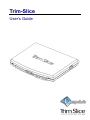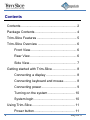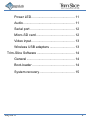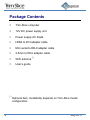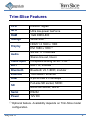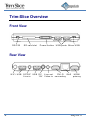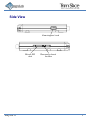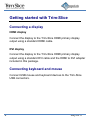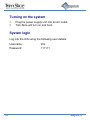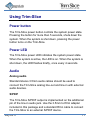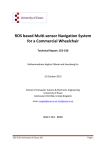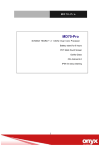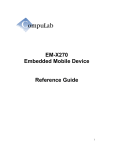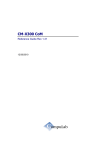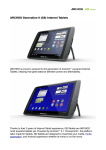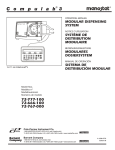Download CompuLab Trim-Slice User`s guide
Transcript
Trim-Slice User’s Guide Contents Contents ............................................................ 2 Package Contents ............................................. 4 Trim-Slice Features ........................................... 5 Trim-Slice Overview .......................................... 6 Front View.................................................. 6 Rear View .................................................. 6 Side View ................................................... 7 Getting started with Trim-Slice .......................... 8 Connecting a display ................................. 8 Connecting keyboard and mouse .............. 8 Connecting power ...................................... 9 Turning on the system ............................. 10 System login ............................................ 10 Using Trim-Slice .............................................. 11 Power button............................................ 11 2 July 2011 Power LED............................................... 11 Audio ........................................................ 11 Serial port ................................................ 12 Micro-SD card .......................................... 12 Video input ............................................... 13 Wireless USB adapters ........................... 13 Trim-Slice Software ......................................... 14 General .................................................... 14 Boot-loader .............................................. 14 System recovery ...................................... 15 July 2011 3 Package Contents Trim-Slice computer 12V DC power supply unit Power supply AC blade HDMI to DVI adapter cable Mini serial to DB-9 adapter cable 3.5mm to RCA adapter cable WiFi antenna (*) User’s guide (*) 4 Optional item. Availability depends on Trim-Slice model configuration. July 2011 Trim-Slice Features CPU NVIDIA Tegra2 GPU Ultra low-power GeForce RAM 1GB DDR2-800 Storage 32GB SSD (*) Display Audio HDMI 1.3 1920 x 1080 DVI 1680 x 1050 (*) S/PDIF 5.1 channels Stereo line-out, line-in Video input Composite analog NTSC / PAL (*) WiFi 802.11n, modular (*) Bluetooth Bluetooth V2.1+EDR, modular (*) Ethernet 1000 BaseT Ethernet USB 4 ports USB 2.0 480Mbps SD Full-size SD socket, SDHC Micro-SD socket, SDHC Serial RS232 Power 12V DC (*) Optional feature. Availability depends on Trim-Slice model configuration. July 2011 5 Trim-Slice Overview Front View R S -2 3 2 S D ca rd slo t P o w e r b u tto n U S B p o rts M icro U S B Rear View W iF i U S B S /P D IF U S B D C L in e -in 12V 6 G bE L in e -o u t D V I-D V id e o -in s e c o n d a ry HDMI p rim a ry July 2011 Side View K e n s in g to n lo ck M icro -S D s lo t July 2011 R e co ve ry-b o o t b u tto n 7 Getting started with Trim-Slice Connecting a display HDMI display Connect the display to the Trim-Slice HDMI primary display output using a standard HDMI cable. DVI display Connect the display to the Trim-Slice HDMI primary display output using a standard DVI cable and the HDMI to DVI adapter included in this package. Connecting keyboard and mouse Connect USB mouse and keyboard devices to the Trim-Slice USB connectors. 8 July 2011 Connecting power Insert the AC power-supply blade into the power supply unit. Insert the power supply plug into the Trim-Slice power jack. Turn the power plug clock-wise to lock the plug. July 2011 9 Turning on the system Plug the power supply unit into an AC outlet. Trim-Slice will turn on and boot. System login Log into the O/S using the following user details: Username: Password: 10 trim 111111 July 2011 Using Trim-Slice Power button The Trim-Slice power button controls the system power state. Pressing the button for more than 5 seconds, shuts down the system. When the system is shut down, pressing the power button turns on the Trim-Slice. Power LED The Trim-Slice power LED indicates the system power state. When the system is active, the LED is on. When the system is shut down, the LED flashes briefly, once every 4 seconds. Audio Analog audio Standard stereo 3.5mm audio cables should be used to connect the Trim-Slice analog line-out and line-in with external audio devices. S/PDIF The Trim-Slice S/PDIF output is implemented on the additional pin of the line-in audio jack. Use the 3.5mm to RCA adapter included in this package and a standard RCA cable to connect the Trim-Slice to an external S/PDIF device. July 2011 11 Serial port Use the mini serial to DB-9 adapter included in this package and a standard null-modem cable to connect the Trim-Slice RS232 port to a PC serial port. Micro-SD card Open the micro-SD security door screw shown below. Open the security door. Insert the micro-SD card (card contacts facing up) into the socket. M icro -S D se cu rity d oo r screw 12 July 2011 Video input The Trim-Slice video input is implemented on the additional pin of the line-out audio jack. Use the 3.5mm to RCA adapter included in this package and a standard RCA cable to connect the Trim-Slice to an external analog video source. Wireless USB adapters Wireless USB adapters with miniature internal antennas may exhibit poor signal quality when plugged directly into Trim-Slice USB ports. For better signal quality it is recommended to use the type-A USB extender cable in order to distance wireless USB adapters from the Trim-Slice enclosure. July 2011 13 Trim-Slice Software General The Trim-Slice is a flexible and software-open platform supporting a variety of operating systems. For further information and documentation please visit http://trimslice.com/web/support Boot-loader The Trim-Slice utilizes U-Boot as the system boot-loader responsible for initializing the system and loading the O/S. The U-Boot is a flexible, feature-rich, open-source boot-loader used in a broad range of embedded devices. For further information please refer to the links below: http://trimslice.com/web/support http://www.denx.de 14 July 2011 System recovery In case of firmware or O/S corruption, the Trim-Slice design allows full system recovery by using a downloadable recovery image and a standard SD card. For recovery instructions please refer to http://trimslice.com/web/support July 2011 15 Trim-Slice Statement Manufacturer: CompuLab Ltd. NOTE: This equipment has been tested and found to comply with the limits for a Class B digital device, pursuant to part 15 of the FCC Rules. These limits are designed to provide reasonable protection against harmful interference in a residential installation. This equipment generates, uses and can radiate radio frequency energy and, if not installed and used in accordance with the instructions, may cause harmful interference to radio communications. However, there is no guarantee that interference will not occur in a particular installation. If this equipment does cause harmful interference to radio or television reception, which can be determined by turning the equipment off and on, the user is encouraged to try to correct the interference by one or more of the following measures: This device complies with Part 15 of the FCC Rules. Operation is subject to the following two conditions: (1) This device may not cause harmful interference, and (2) This device must accept any interference received, including interference that may cause undesired operation. Statement Changes or modifications to this equipment not expressly approved by the party responsible for compliance (CompuLab Ltd.) could void the user’s authority to operate the equipment. -Reorient or relocate the receiving antenna. -Increase the separation between the equipment and receiver. -Connect the equipment into an outlet on a circuit different from that to which the receiver is connected. -Consult the dealer or an experienced radio/TV technician for help. 16 July 2011