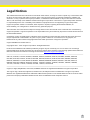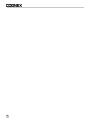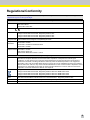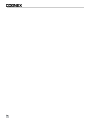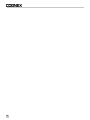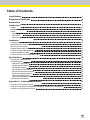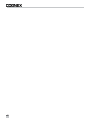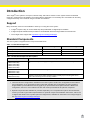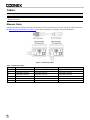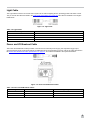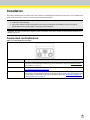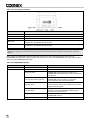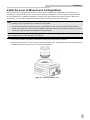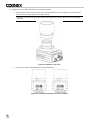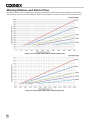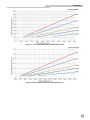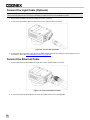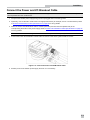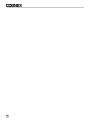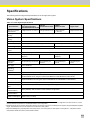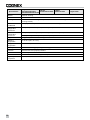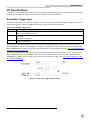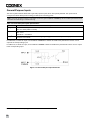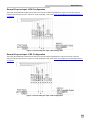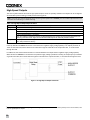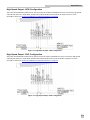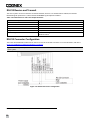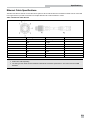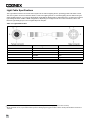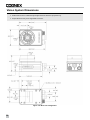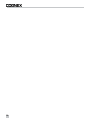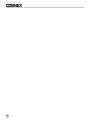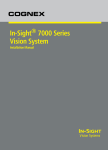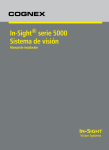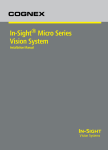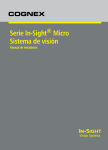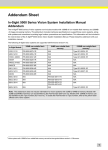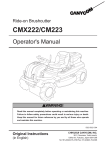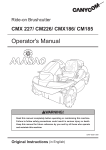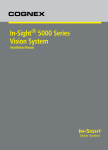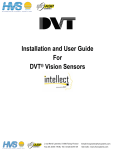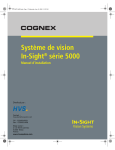Download Redring 7000 Installation manual
Transcript
® In-Sight 7000 Series Vision System Installation Manual Legal Notices The software described in this document is furnished under license, and may be used or copied only in accordance with the terms of such license and with the inclusion of the copyright notice shown on this page. Neither the software, this document, nor any copies thereof may be provided to, or otherwise made available to, anyone other than the licensee. Title to, and ownership of, this software remains with Cognex Corporation or its licensor. Cognex Corporation assumes no responsibility for the use or reliability of its software on equipment that is not supplied by Cognex Corporation. Cognex Corporation makes no warranties, either express or implied, regarding the described software, its merchantability, non-infringement or its fitness for any particular purpose. The information in this document is subject to change without notice and should not be construed as a commitment by Cognex Corporation. Cognex Corporation is not responsible for any errors that may be present in either this document or the associated software. Companies, names, and data used in examples herein are fictitious unless otherwise noted. No part of this document may be reproduced or transmitted in any form or by any means, electronic or mechanical, for any purpose, nor transferred to any other media or language without the written permission of Cognex Corporation. Cognex P/N INS-597-0138-01 Rev. D Copyright © 2011 - 2013 Cognex Corporation. All Rights Reserved. Portions of the hardware and software provided by Cognex may be covered by one or more of the U.S. and foreign patents listed below as well as pending U.S. and foreign patents. Such pending U.S. and foreign patents issued after the date of this document are listed on the Cognex web site at: http://www.cognex.com/patents. 5481712, 5742037, 5751853, 5845007, 5909504, 5943441, 5949905, 5960125, 5978080, 5978081, 6005978, 6137893, 6141033, 6154567, 6215915, 6301396, 6327393, 6381375, 6408109, 6457032, 6490600, 6563324, 6658145, 6690842, 6771808, 6804416, 6836567, 6850646, 6856698, 6859907, 6920241, 6941026, 6959112, 6963338, 6975764, 6985625, 6993192, 7006712, 7016539, 7043081, 7058225, 7065262, 7069499, 7088862, 7107519, 7164796, 7175090, 7181066, 7251366, 7720315, JP 3927239 Cognex, In-Sight, EasyBuilder, VisionView, DataMan and DVT are registered trademarks of Cognex Corporation. The Cognex logo, SmartLink, EdgeCount, FeatureCount, and ObjectLocate are trademarks of Cognex Corporation. Windows is a registered trademark or trademark of Microsoft Corporation in the United States and other countries. Other product and company trademarks identified herein are the trademarks of their respective owners. i ii Regulations/Conformity Note: For the most up-to-date regulations and conformity information, please refer to the In-Sight online support site: http://www.cognex.com/Support/InSight. Declaration of Conformity Manufacturer Declares this Product Cognex Corporation One Vision Drive Natick, MA 01760 USA -marked Machine Vision System Product In-Sight 7010/7010C/7020/7050: Regulatory Model 1AAA In-Sight 7200/7200C/7210/7230: Regulatory Model 1AAA In-Sight 7400/7400C/7410/7430: Regulatory Model 1AAA In-Sight 7402/7402C/7412/7432: Regulatory Model 1AAA Complies With 2004/108/EC Electromagnetic Compatibility Directive Compliance Standards EN 55022:2006 +A1:2007 Class A EN 61000-6-2:2005 EN 61000-3-2:2006+A1:2009+A2:2009 EN 61000-3-3:2008 COGNEX INTERNATIONAL European Representative Immeuble “Le Patio” 104 Avenue Albert 1er 92563 Rueil Malmaison Cedex - France Safety and Regulatory FCC FCC Part 15, Class A This device complies with Part 15 of the FCC Rules. Operation is subject to the following two conditions: (1) this device may not cause harmful interference; and (2) this device must accept any interference received, including interference that may cause undesired operation. This equipment generates, uses, and can radiate radio frequency energy and, if not installed and used in accordance with the instruction manual, may cause harmful interference to radio communications. Operation of this equipment in a residential area is likely to cause harmful interference in which case the user will be required to correct the interference at their own expense. KCC In-Sight 7010/7010C/7020/7050: Regulatory Model 1AAA KCC-REM-CGX-1AAA In-Sight 7200/7200C/7210/7230: Regulatory Model 1AAA KCC-REM-CGX-1AAA In-Sight 7400/7400C/7410/7430: Regulatory Model 1AAA KCC-REM-CGX-1AAA In-Sight 7402/7402C/7412/7432: Regulatory Model 1AAA KCC-REM-CGX-1AAA NRTL TÜV SÜD AM SCC/NRTL OSHA Scheme for UL/CAN 60950-1. Regulatory Model 1AAA. CB TÜV SÜD AM, IEC/EN 60950-1. CB report available upon request. RoHS RoHS 6 Compliant. iii iv Precautions Observe these precautions when installing the vision system to reduce the risk of injury or equipment damage: l The In-Sight vision system is intended to be supplied by a UL or NRTL listed power supply with a 24VDC output rated for at least 2A continuous and a maximum short circuit current rating of less than 8A and a maximum power rating of less than 100VA and marked Class 2 or Limited Power Source (LPS). Any other voltage creates a risk of fire or shock and can damage the components. Applicable national and local wiring standards and rules must be followed. l According to IEC 62471, the white ring light is in Risk Group 1; it is not recommended to stare directly into the illumination LEDs when the vision system is receiving power. According to IEC 62471, the blue ring light is in Risk Group 2; CAUTION – Possibly hazardous optical radiation emitted from this product. Do not stare at operating light. May be harmful to the eyes. The green ring light, the red ring light and the Infrared (IR) ring light are Exempt Group products, therefore no precautions are required. l Do not install In-Sight vision systems where they are directly exposed to environmental hazards such as excessive heat, dust, moisture, humidity, impact, vibration, corrosive substances, flammable substances, or static electricity. l To reduce the risk of damage or malfunction due to over-voltage, line noise, electrostatic discharge (ESD), power surges, or other irregularities in the power supply, route all cables and wires away from high-voltage power sources. l Do not expose the image sensor to laser light; image sensors can be damaged by direct, or reflected, laser light. If your application requires the use of laser light that may strike the image sensor, a lens filter at the corresponding laser's wavelength is recommended. Contact your local integrator or application engineer for suggestions. l The In-Sight vision system does not contain user-serviceable parts. Do not make electrical or mechanical modifications to In-Sight vision system components. Unauthorized modifications may void your warranty. l Changes or modifications not expressly approved by the party responsible for regulatory compliance could void the user’s authority to operate the equipment. l Service loops should be included with all cable connections. l Cable shielding can be degraded or cables can be damaged or wear out more quickly if a service loop or bend radius is tighter than 10X the cable diameter. The bend radius must be at least six inches from the connector. l Class A Equipment (broadcasting and communication equipment for office work): Seller and user shall be notified that this equipment is suitable for electromagnetic equipment for office work (Class A) and can be used outside the home. l This device should be used in accordance with the instructions in this manual. v vi Table of Contents Legal Notices i Regulations/Conformity iii Precautions v Introduction 1 Support Standard Components Cables Ethernet Cable Light Cable Power and I/O Breakout Cable Installation Connectors and Indicators Install the Lens (C-Mount Lens Configuration) Mount the Vision System Working Distance and Field of View Connect the Light Cable (Optional) Connect the Ethernet Cable Connect the Power and I/O Breakout Cable Specifications Vision System Specifications I/O Specifications Acquisition Trigger Input General-Purpose Inputs High-Speed Outputs RS-232 Receive and Transmit RS-232 Connector Configuration Ethernet Cable Specifications Light Cable Specifications Power and I/O Breakout Cable Specifications Vision System Dimensions Appendix A - Cleaning/Maintenance Clean the Vision System Housing Clean the Vision System Image Sensor Window (C-Mount Lens Configuration) Clean the Vision System Lens Cover 1 1 2 2 3 3 5 5 7 9 10 12 12 13 15 15 17 17 18 20 22 22 23 24 25 26 31 31 31 31 vii viii Introduction The In-Sight® vision system is a compact, network-ready, stand-alone machine vision system used for automated inspection, measurement, identification and robot guidance applications on the factory floor. All models can be easily configured remotely over a network using an intuitive user interface. Support Many information resources are available to assist you in using the vision system: l In-Sight® Explorer Help, an online HTML Help file provided with In-Sight Explorer software. l In-Sight computer-based tutorials provided on CD-ROM with selected In-Sight starter accessories kits. l The In-Sight online support site: http://www.cognex.com/Support/InSight. Standard Components The vision system is shipped with the components listed below. Table 1-1: Standard Components Component M12 Lens Configuration C-Mount Lens Configuration Vision System X X Lens Cover Kit (includes lens cover and O-Ring) X X Mounting Kit X Table 1-2: Standard Components Descriptions Component Description Vision System (P/N 821-0084-5R) (P/N 821-0084-6R) (P/N 821-0100-3R) (P/N 821-0100-4R) Provides vision processing, job storage, serial and Ethernet connectivity and discrete I/O. Lens Cover Kit (P/N 820-0277-1R) (P/N 820-0277-2R) Includes lens cover and O-Ring. Provides environmental protection for the lens. Mounting Kit (P/N 823-0192-1R) Includes a mounting bracket and M3 screws (quantity 4) for mounting the vision system and securing it to a mounting surface. Note: l There are two lens configurations available for the vision system: an M12 lens configuration and a C-Mount lens configuration. If you purchased a vision system with the M12 lens configuration, the vision system is shipped with the pre-installed lens and ring light. If you purchased a vision system with the C-Mount lens configuration, the lens is not included in the box and must be purchased as an optional component. l Optional components are available for purchase separately. For a complete list of options and accessories, contact your local Cognex sales representative. For optional components installation instructions, refer to the In-Sight® 7000 Series Vision System Optional Configurations, available for download on the In-Sight support site: http://www.cognex.com/Support/InSight. 1 Cables Note: Cables are sold separately. CAUTION: All cable connectors are “keyed” to fit the connectors on the vision system; do not force the connections or damage may occur. Ethernet Cable The Ethernet cable is used to connect the vision system to other network devices. The pin-outs for the cable are listed in the Ethernet Cable Specifications on page 23. This cable is available in the lengths and styles listed below. Figure 1-1: Ethernet Cable Table 1-3: Ethernet Cables Length 0.6 m 2m 5m 10 m 15 m 30 m 2 Standard Part # CCB-84901-1001-00 CCB-84901-1002-02 CCB-84901-1003-05 CCB-84901-1004-10 CCB-84901-1005-15 CCB-84901-1006-30 45-Degree Key Right-Angle Part # N/A CCB-84901-6005-02 CCB-84901-6001-05 CCB-84901-6002-10 CCB-84901-6003-15 CCB-84901-6004-30 135-Degree Key Right Angle Part # N/A CCB-84901-7005-02 CCB-84901-7001-05 CCB-84901-7002-10 CCB-84901-7003-15 CCB-84901-7004-30 Light Cable The Light cable is used to connect the vision system to an external lighting device, providing power and strobe control. The pin-outs for the cable are listed in the Light Cable Specifications on page 24. This cable is available in the lengths listed below. Figure 1-2: Light Cable Table 1-4: Light Cables Length Standard Part # 0.5 m 1m 2m 5m CCB-M12LTF-00 CCB-M12LTF-01 CCB-M12LTF-02 CCB-M12LTF-05 Power and I/O Breakout Cable The Power and I/O Breakout cable provides connections to an external power supply, the acquisition trigger input, general-purpose inputs, high-speed outputs, and RS-232 serial communications. The pin-outs for the cable are listed in the Power and I/O Breakout Cable Specifications on page 25. This cable is available in the styles listed below. Figure 1-3: Power and I/O Breakout Cable Table 1-5: Power and I/O Breakout Cables Length 5m 10 m 15 m Standard Part # CCB-PWRIO-05 CCB-PWRIO-10 CCB-PWRIO-15 Right-Angle Part # CCB-PWRIO-05R CCB-PWRIO-10R CCB-PWRIO-15R 3 4 Installation This section describes the connection of the vision system to its standard and optional components. For a complete list of options and accessories, contact your local Cognex sales representative. Note: l Cables are sold separately. l If any of the standard components appear to be missing or damaged, immediately contact your Cognex Authorized Service Provider (ASP) or Cognex Technical Support. CAUTION: All cable connectors are “keyed” to fit the connectors on the vision system; do not force the connections or damage may occur. Connectors and Indicators Table 2-1: Vision System Connectors Connector Function ENET Connector Connects the vision system to a network. The ENET connector provides the Ethernet connection to external network devices. For more information, refer to the Ethernet Cable Specifications on page 23. LIGHT Connector Connects the vision system to an external lighting device. For more information, refer to the Light Cable Specifications on page 24. PWR Connector Connects the Power and I/O Breakout cable, which provides connections to an external power supply, the acquisition trigger input, general-purpose inputs, high-speed outputs, and RS-232 serial communications. For more information, refer to the Power and I/O Breakout Cable Specifications on page 25. 5 Table 2-2: Vision System Indicators Indicator Function ENET LNK LED Solid green when a network connection is detected. ENET ACT LED Flashes green when there is network activity. PWR LED Solid green when power is applied. USR1 LED Red when active. User-configurable using Discrete Output Line 5 (Line 13 when using the CIO-MICRO or CIO-MICRO-CC I/O module). USR2 LED Green when active. User-configurable using Discrete Output Line 4 (Line 12 when using the CIO-MICRO or CIO-MICRO-CC I/O module). Note: If the USR2 LED blinks green three times followed by the USR1 LED blinking red sixteen times, the vision system is not operating correctly. If power cycling does not resolve the problem, please contact Cognex Technical Support. When utilizing a POWERLINK-enabled In-Sight vision system, the vision system's LEDs are used to convey POWERLINK-specific behavior status updates. The USR1 LED is used as the POWERLINK error LED, and the USR2 LED is used as POWERLINK status LED. Table 2-3: POWERLINK Indicators Indicator LED Behavior Function USR1 LED Solid red POWERLINK is in an error state. USR2 LED Off POWERLINK is initializing. Blinking at 10Hz POWERLINK is in basic Ethernet mode (i.e., a POWERLINK Master Node has not been detected on the network). One short flash (200ms), followed by a long OFF phase (1000ms) The vision system has detected a Master Node on the POWERLINK network, however, isochronous communications have not been detected. Two short flashes, followed by a long OFF phase The POWERLINK network has begun isochronous communications, but the vision system has not been configured to participate. Three short flashes, followed by a long OFF phase The Node device has completed configuration, and is awaiting a signal from the Master Node to begin isochronous communications. On The Node device is communicating on the POWERLINK network. Blinking at 2.5Hz The POWERLINK Node has stopped due to an error. 6 Installation Install the Lens (C-Mount Lens Configuration) There are two lens configurations available for the vision system: an M12 lens configuration; and a C-Mount lens configuration. If you purchased a vision system with the M12 lens configuration, the vision system is shipped with the lens pre-installed and no additional installation is required. If you purchased a vision system with the C-Mount lens configuration, you will need to complete the following steps to install the lens to the vision system. Note: l Autofocus is not supported for the C-Mount lens configuration. l If you purchased a vision system with the pre-installed M12 lens, the lens can be replaced with other M12 lenses. The Cognex Lens Tool accessory (LNS-M12-TOOLKIT) must be used to replace the M12 lens. Please contact your Cognex sales representative for more information. CAUTION: Using a non-Cognex lens or replacing the M12 lens without the Cognex Lens Tool accessory (LNSM12-TOOLKIT) may cause damage to the vision system. 1. Remove the protective cap and the protective film covering the image sensor, if present. 2. Attach a C-Mount lens to the vision system.The exact lens focal length needed depends on the working distance and the field of view required for your machine vision application. Figure 2-1: Install the C-Mount Lens 7 3. If using a lens cover, attach the lens cover to the vision system. a. Align the keys on each side of the lens cover with the notches on the vision system, then push the lens cover down to the vision system until it stops moving. CAUTION: The lens cover is "keyed" to fit the vision system; do not force the connections or damage may occur. Figure 2-2: Install the Lens Cover b. Turn the lens cover clockwise until it is in the locked position. Figure 2-3: Locked and Unlocked Lens Cover Positions 8 Installation Mount the Vision System The mounting kit includes a mounting bracket and M3 screws (quantity 4) for mounting the vision system and securing it to a mounting surface. The mounting bracket also has 1/4 - 20, M6 and flathead mounting holes available for mounting the vision system to a mounting surface. Note: The mounting kit is only shipped with vision systems with the M12 lens configuration. If you purchased a vision system with the C-Mount lens configuration, the mounting kit is not included in the box, but can be purchased as an optional component. Please contact your Cognex sales representative for more information. CAUTION: l When mounting the vision system with the mounting bracket, use the M3 screws supplied with the mounting kit. l If using the 1/4 - 20 or M6 screw holes on the mounting bracket to secure the vision system to a mounting surface, the insertion depth of the screw should not exceed 7mm. Allowing the mounting screw to bottom in the mounting hole can damage the vision system. l If mounting the vision system without the mounting bracket, the exposed thread length of the M3 screw should not exceed 3mm. The total length of the M3 screw should be 3mm, plus the thickness of the mounting material used. Otherwise, it may damage the vision system. 1. Align the mounting block with the mounting holes on the vision system. 2. Insert the M3 screws (quantity 4) into the mounting holes and tighten the screws using a 2.5mm hex wrench; the maximum torque is 0.9039 Nm (8 in-lb). Figure 2-4: Mount the Vision System 9 Working Distance and Field of View The distance from the vision systems' lens to the part that needs to be inspected is the working distance; field of view is what the vision system can see at that distance. As the working distance increases, so does the size of the field of view. Figure 2-5: Vision System with 1280 x 1024 Resolution (mm) Figure 2-6: Vision System with 1280 x 1024 Resolution (in) 10 Installation Figure 2-7: Vision System with 800 x 600 Resolution (mm) Figure 2-8: Vision System with 800 x 600 Resolution (in) 11 Connect the Light Cable (Optional) Tip: The space between the vision system connectors is limited; it is recommended to first connect the Light cable to ensure enough space for the connection of the Ethernet cable and Power and I/O Breakout cable. 1. Remove the protective cap from the LIGHT connector, if present. 2. Connect the Light cable’s M12 connector to the vision system's LIGHT connector. Figure 2-9: Connect the Light Cable 3. Connect the other end of the Light cable to an external lighting device (for example, a strobe light). For more information, refer to the Light Cable Specifications on page 24. Connect the Ethernet Cable 1. Connect the Ethernet cable’s M12 connector to the vision system’s ENET connector. Figure 2-10: Connect the Ethernet Cable 2. Connect the Ethernet cable’s RJ-45 connector to a switch/router or PC, as applicable. 12 Installation Connect the Power and I/O Breakout Cable Note: Unused bare wires can be clipped short or tied back using a tie made of non-conductive material. Keep all bare wires separated from the +24VDC wire. 1. Verify that the 24VDC power supply being used is unplugged and not receiving power. 2. Optionally, connect the I/O or serial wires to an appropriate device (for example, a PLC or a serial device). Refer to Power and I/O Breakout Cable Specifications on page 25 for wiring details. 3. Attach the Power and I/O Breakout cable's +24VDC (Red wire) and 24V Common (Black wire) to the corresponding terminals on the power supply. Refer to Power and I/O Breakout Cable Specifications on page 25 for wiring details. CAUTION: Never connect voltages other than 24VDC. Always observe the polarity shown. 4. Connect the Power and I/O Breakout cable's M12 connector to the vision system's PWR connector. Figure 2-11: Connect the Power and I/O Breakout Cable 5. Restore power to the 24VDC power supply and turn it on if necessary. 13 14 Specifications The following sections list general specifications for the In-Sight vision system. Vision System Specifications Table 3-1: Vision System Specifications Specifications In-Sight In-Sight In-Sight 7010/7020/7050/7200/ 7010C/7200C/7400C 7402/7412/7432 7210/7230/7400/7410/7430 In-Sight 7402C Minimum Firmware Requirement In-Sight Version 4.7.1/4.7.31 In-Sight Version 4.8.0 In-Sight Version 4.7.1/4.7.31 In-Sight Version 4.8.0 Job/Program Memory 512MB non-volatile flash memory; unlimited storage via remote network device. Image Processing Memory 256MB SDRAM Sensor Type 1/1.8-inch CMOS Sensor Properties 5.3mm diagonal, 5.3 x 5.3µm sq. pixels 8.7mm diagonal, 5.3 x 5.3µm sq. pixels Resolution (pixels) 800 x 600 1280 x 1024 Electronic Shutter Speed 16µs to 950ms Acquisition Rapid reset, progressive scan, full-frame integration. Bit Depth 256 grey levels (8 bits/pixel). Image Gain/Offset Controlled by software. Frames Per Second2 102 full frames per second. 50 full frames per second. Lens Type M12 or C-Mount. Image Sensor Alignment Variability3 ±0.127mm (0.005in), (both x and y) from lens C-Mount axis to center of imager. Trigger 1 opto-isolated, acquisition trigger input. Remote software commands via Ethernet and RS-232C. Discrete Inputs 3 general-purpose inputs when connected to the Power and I/O Breakout cable. (Eight additional inputs available when using the optional CIO-MICRO or CIO-MICRO-CC I/O module.) Discrete Outputs 4 high-speed outputs when connected to the Power and I/O Breakout cable. (Eight additional outputs available when using the optional CIO-MICRO or CIO-MICRO-CC I/O module.) Status LEDs Network link and activity, power and 2 user-configurable. Internal LED Ring Light Red, Green, Blue, White, IR (M12 lens configuration only). Network Communication Ethernet port, 10/100 BaseT with auto MDI/MDIX. IEEE 802.3 TCP/IP protocol. Supports DHCP (factory default), static and link-local IP address configuration. Serial Communication RS-232C: 4800 to 115,200 baud rates. 24-bit color. 256 grey levels (8 bits/pixel). 24-bit color. 60 full frames per second. 30 full frames per second. Power Consumption 24VDC ±10%, 2.0 amp. 1 Firmware version 4.7.1 is the minimum firmware requirement for models with the C-Mount Lens configuration. Firmware version 4.7.3 is the minimum firmware requirement for models with the M12 Lens configuration. 2 Maximum frames per second is job-dependent, based on the minimum exposure for a full image frame capture using the dedicated acquisition trigger, and assumes there is no user interface connection to the vision system. 3 Expected variability in the physical position of the image sensor, from vision system-to-vision system. This equates to ~ ±24 pixels on a 800 x 600 resolution CMOS and a 1280 x 1024 resolution CMOS. 15 Specifications In-Sight In-Sight In-Sight 7010/7020/7050/7200/ 7010C/7200C/7400C 7402/7412/7432 7210/7230/7400/7410/7430 In-Sight 7402C Material Aluminum housing. Finish Painted. Mounting Four M3 threaded mounting holes (1/4 - 20, M6 and flathead mounting holes also available on mounting bracket). Lens Cover View Port Material Clear polycarbonate plastic with an abrasion resistant coating on the exterior side. M12 Lens Configuration Dimensions 55mm (2.17in) x 84.8mm (3.34in) x 55mm (2.17in) C-Mount Lens Configuration Dimensions 75mm (2.95in) to 83mm (3.27in) x 84.8mm (3.34in) x 55mm (2.17in) with lens cover installed. Weight 220 g (7.8 oz.) with lens cover and typical M12 lens installed. Operating Temperature 0°C to 45°C (32°F to 113°F) Storage Temperature -30°C to 80°C (-22°F to 176°F) Humidity 90%, non-condensing (Operating and Storage) Protection IP67 with lens cover properly installed. Shock 80 G Shock per IEC 60068-2-27. Vibration 10 G from 10-500 Hz with 150 grams lens per IEC 60068-2-6. Regulatory Compliance CE, FCC, KCC, TÜV SÜD NRTL, RoHS 16 42.7mm (1.68in) x 84.8mm (3.34in) x 55mm (2.17in) without lens cover installed. Specifications I/O Specifications Cable and connector specifications and connection examples for acquisition trigger input, general-purpose inputs, highspeed outputs, and RS-232 receive and transmit are provided in the following sections. Acquisition Trigger Input The vision system features one acquisition trigger input, which is optically isolated. The acquisition trigger input can be configured to trigger from either an NPN (current sinking) or PNP (current sourcing) device. Table 3-2: Acquisition Trigger Input Specification Voltage Current Delay1 Description ON: 24VDC ± 10% (24VDC nominal) OFF: 0 to 3VDC (0VDC nominal) ON: 6.6mA to 9.8mA OFF: <1mA Resistance: ~3.2 kOhms 90µs maximum latency between leading edge of trigger and start of acquisition. Input pulse should be a minimum of 1ms wide. The Power and I/O Breakout cable can be used to trigger from an NPN photoelectric sensor or PLC output. Connect INPUT COMMON to +24VDC and TRIGGER to the output of the photoelectric sensor. When the output turns ON, it pulls INPUT COMMON down to 0VDC, turning the opto-coupler ON. For more information, refer to the Power and I/O Breakout Cable Specifications on page 25. The Power and I/O Breakout cable can also be used to trigger from a PNP photoelectric sensor or PLC output. Connect INPUT COMMON to 0VDC and TRIGGER to the output of the photoelectric sensor. When the output turns ON, it pulls TRIGGER up to +24VDC, turning the opto-coupler ON. For more information, refer to the Power and I/O Breakout Cable Specifications on page 25. Figure 3-1: Acquisition Trigger Input Schematic 1 Maximum latency is based on a 1µs trigger debounce. 17 General-Purpose Inputs The vision system features three built-in general-purpose inputs, which are optically isolated. The inputs can be configured as either NPN (current sinking) or PNP (current sourcing) lines. Note: Since all general-purpose inputs share a common ground (INPUT COMMON), all connected input devices must be either current sinking or current sourcing. Table 3-3: General-Purpose Inputs Specifications Specification Voltage Current Delay1 Description ON: 24VDC ± 10% (24VDC nominal) OFF: 0 to 3VDC (0VDC nominal) ON: 6.6mA to 9.8mA OFF: <1mA Resistance: ~3.2 kOhms 90µs maximum latency between leading edge of trigger and start of acquisition. Input pulse should be a minimum of 1ms wide. For NPN lines, to utilize an input, connect INPUT COMMON to +24VDC and attach the photoelectric sensor or PLC output to the corresponding input. For PNP lines, to utilize an input, connect INPUT COMMON to 0VDC and attach the photoelectric sensor or PLC output to the corresponding input. Figure 3-2: General-Purpose Input Schematic 1 Maximum latency is based on a 1µs trigger debounce. 18 Specifications General-Purpose Input - NPN Configuration The Power and I/O Breakout cable can be used to connect to an NPN-compatible PLC output. Connect any generalpurpose input directly to the PLC output. For more information, refer to the Power and I/O Breakout Cable Specifications on page 25. Figure 3-3: General-Purpose Input - NPN Configuration General-Purpose Input - PNP Configuration The Power and I/O Breakout cable can be used to connect to a PNP-compatible PLC output. Connect any generalpurpose input directly to the PLC output. For more information, refer to the Power and I/O Breakout Cable Specifications on page 25. Figure 3-4: General-Purpose Input - PNP Configuration 19 High-Speed Outputs The vision system features four built-in high-speed outputs, which are optically isolated. The outputs can be configured as either NPN (current sinking) or PNP (current sourcing) lines. Note: Since all high-speed outputs share a common ground (OUTPUT COMMON), all connected output devices must be either current sinking or current sourcing. Table 3-4: High-Speed Outputs Specifications Specification Voltage Current Delay1 Description 30VDC maximum through external load. 100mA maximum sink current. OFF state leakage current 100µA maximum. External load resistance <10 kOhms. Each line rated at a maximum 100mA, protected against over-current, short circuit and transients from switching inductive loads. High current inductive loads require an external protection diode. ON: 750µs maximum latency. OFF: 200µs maximum latency. For NPN lines, the external load should be connected between the output and the positive supply voltage (+24VDC nominal). OUTPUT COMMON should be connected to the negative supply voltage (0VDC). The outputs pull down to 1VDC or less when ON, which causes current to flow through the load. When the outputs are OFF, no current flows through the load. For PNP lines, the external load should be connected between the output and the negative supply voltage (0VDC). When OUTPUT COMMON is connected to the positive supply voltage (+24VDC nominal), the outputs pull up to 23VDC or greater when ON, and current flows through the load. When the outputs are OFF, no current flows through the load. Figure 3-5: High-Speed Output Schematic 1 If HS OUT 0 is configured as a Strobe output type within In-Sight Explorer, the maximum strobe latency is 200µs. For more information, refer to the In-Sight® Explorer Help file. 20 Specifications High-Speed Output - NPN Configuration The Power and I/O Breakout cable can be used to connect to an NPN-compatible PLC input. Connect any high-speed output directly to the PLC input. When enabled, the output pulls the PLC input down to 1VDC or less. For more information, refer to the Power and I/O Breakout Cable Specifications on page 25. Figure 3-6: High-Speed Output - NPN Configuration High-Speed Output - PNP Configuration The Power and I/O Breakout cable can be used to connect to a PNP-compatible PLC input. Connect any high-speed output directly to the PLC input. When enabled, the output pulls the PLC input up to 23VDC or greater. For more information, refer to the Power and I/O Breakout Cable Specifications on page 25. Figure 3-7: High-Speed Output - PNP Configuration 21 RS-232 Receive and Transmit The vision system can be connected to an RS-232 interface, which is non-isolated. When enabled, the RS-232 RECEIVE signal replaces IN 1, and the RS-232 TRANSMIT signal replaces HS OUT 1. Table 3-5: RS-232 Receive and Transmit Specifications Specification Resistance Baud rates Data Bits Stop Bits Parity Handshaking Description >10 kOhms 4800, 9600, 19200, 38400, 57600 and 115200. 7, 8 1, 2 None, even and odd. Software: Xon/Xoff. Hardware: None.1 RS-232 Connector Configuration The Power and I/O Breakout cable can be used to connect to an RS-232 connector. For more information, refer to the Power and I/O Breakout Cable Specifications on page 25. Tip: If the serial signal output is not detected, make sure the 24V Common line is connected between the PC and the vision system. Figure 3-8: RS-232 Connector Configuration 1 If hardware handshaking is required, an I/O module must be used. 22 Specifications Ethernet Cable Specifications The Ethernet cable is used to connect the vision system to other network devices. The Ethernet cable can be connected to a single device or provide connections to multiple devices via a network switch or router. Table 3-6: Ethernet Cable Pin-Out P1 Pin# Signal Name Wire Color P2 Pin# 6 TPO+ White/Orange 1 4 TPO- Orange 2 5 TPI+ White/Green 3 7 TRMA Blue 4 1 TRMB White/Blue 5 8 TPI- Green 6 2 TRMC White/Brown 7 3 TRMD Brown 8 Note: l Cables are sold separately. l The wiring for this cable follows standard industrial Ethernet M12 specifications. This varies from the 568B standard. 23 Light Cable Specifications The Light cable is used to connect the vision system to an external lighting device, providing power and strobe control. The vision system can be connected to either a continuous lighting device or a strobed lighting device. Before using an external lighting device, you must use the External Light Settings dialog within In-Sight Explorer to configure the external light settings for either a PNP or NPN configuration, depending on the light vendor. For more information, refer to the External Light Settings topic in the In-Sight® Explorer Help file. Table 3-7: Light Cable Pin-Out Pin# Signal Name Wire Color 1 LIGHT POWER1 Brown 2 RESERVED White 3 24V COMMON Blue 4 STROBE2 Black 5 RESERVED Grey Note: Cables are sold separately. 1 Light Power: 24VDC; Continunously ON: 500mA Max; Strobe: 1amp Max at 50% duty cycle (max on time of 100ms). 2 Strobe: 5mA Max current; 10 µs maximum latency between leading edge of trigger and start of strobe. Strobe pulse should be a minimum of 1ms wide. 24 Specifications Power and I/O Breakout Cable Specifications The Power and I/O Breakout cable provides connections to an external power supply, the acquisition trigger input, general-purpose inputs, high-speed outputs, and RS-232 serial communications. The Power and I/O Breakout cable is not terminated. Table 3-8: Power and I/O Breakout Cable Pin-Out Pin# Signal Name (I/O Mode) Wire Color 1 IN 2 Yellow 2 IN 3 White/Yellow 3 HS OUT 2 Brown 4 HS OUT 3 White/Brown RECEIVE1 5 IN 1/ RS-232 6 INPUT COMMON White/Violet 7 +24VDC Red 8 24V COMMON Black 9 OUTPUT COMMON Green 10 TRIGGER Orange 11 HS OUT 0 12 HS OUT 1/ RS-232 Shell SHIELD Violet Blue TRANSMIT2 Grey Bare Wire Note: l Cables are sold separately. l Unused bare wires can be clipped short or tied back using a tie made of non-conductive material. Keep all bare wires separated from the +24VDC wire. 1 If hardware handshaking is required, an I/O module must be used. 2 If hardware handshaking is required, an I/O module must be used. 25 Vision System Dimensions Note: l All dimensions are in millimeters [inches] and are for reference purposes only. l All specifications may be changed without notice. Figure 3-9: M12 Lens Configuration 26 Specifications Figure 3-10: M12 Lens Configuration (With Mounting Bracket) 27 Figure 3-11: C-Mount Lens Configuration (With Lens Cover) 28 Specifications Figure 3-12: C-Mount Lens Configuration (Without Lens Cover) 29 30 Appendix A - Cleaning/Maintenance Clean the Vision System Housing To clean the outside of the vision system housing, use a small amount of mild detergent cleaner or isopropyl alcohol on a cleaning cloth. Do not pour the cleaner directly onto the vision system housing. CAUTION: Do not attempt to clean any In-Sight product with harsh or corrosive solvents, including lye, methyl ethyl ketone (MEK) or gasoline. Clean the Vision System Image Sensor Window (C-Mount Lens Configuration) To remove dust from the outside of the image sensor window, use a pressurized air duster. The air must be free of oil, moisture or other contaminants that could remain on the glass and possibly degrade the image. Do not touch the glass window. If oil/smudges still remain, clean the window with a cotton bud using alcohol (ethyl, methyl or isopropyl). Do not pour the alcohol directly on the window. Clean the Vision System Lens Cover To remove dust from the lens cover, use a pressurized air duster. The air must be free of oil, moisture or other contaminants that could remain on the lens cover. To clean the plastic window of the lens cover, use a small amount of isopropyl alcohol on a cleaning cloth. Do not scratch the plastic window. Do not pour the alcohol directly on the plastic window. 31 32 P/N INS-597-0138-01 Rev. D