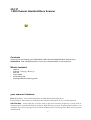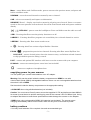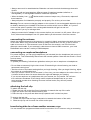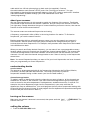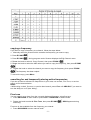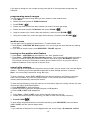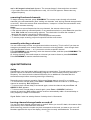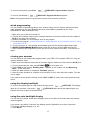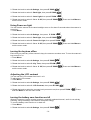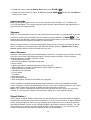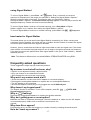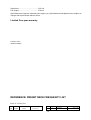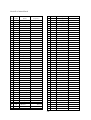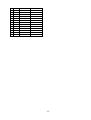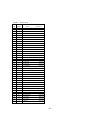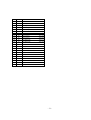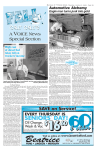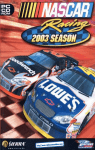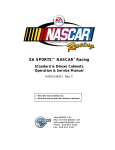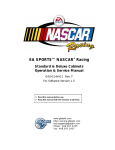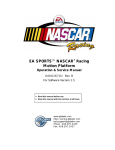Download Radio Shack PRO-137 User`s guide
Transcript
20-137 1,000-Channel Handheld Race Scanner Contents Thank you for purchasing your RadioShack 1000-Channel Handheld Race Scanner from RadioShack. Your handheld scanner is one of a new generation of race scanners. What’s Included - scanner antenna : Long (1), Short (1) belt clip user’s guide quick start guide preprogrammed frequency guide your scanner’s features Func (Function) – has various functions in combination with other keys. Press this key, then release it, and press the next key (described “F + xx” in this manual). SEL/VOL/SQL – rotate this key to select next or previous channel, frequency or item, and to change scan or search direction up or down. Push this key to enter Volume Control mode, or to complete the entry of frequencies and text in Menu mode. Pressing after Func enter squelch control mode. -1- Menu – enters Menu mode. In Menu mode, press to return to the previous menu, and press and hold to exit Menu mode. SCN/MAN – scans the stored channels or manually enter a channel. CAR – selects cars manually and inputs car information. SRCH/PSE (Pause) – display search select menu for selecting one of search. Pause or resumes search or fine tune operation in Search mode. Go to Fine Tune Search mode with pause condition directly. / KEYLOCK – press to turn the backlight on. Press and hold to turn the radio on or off. 1/PRI – Pressing after Func turn the priority function on or off. 2 ABC/DLY – Pressing after Func programs a 2-second delay for a selected channel or service. 3 DEF/WX – Pressing after Func starts weather scan. 0/ E PGM/ - Pressing after Func activates Signal StalkerⅠfunction. - programs frequencies into channels. Pressing after Func turns SkyWarn I on. ・ CLR/ L/OUT – enter a decimal point, clears the incorrect entry, and lockout selected channels or skip specified frequencies during a search. PC/IF – connect and optional PC interface cable here to use the scanner with your computer. 6V 800mA – connect an external power source here (not included). - connect an earphone or headphone here. supplying power to your scanner You can power your scanner with batteries or an AC adapter. Warning: Only set the switch inside the battery compartment to NiMH for use with nickel metal hydride (NiMH) rechargeable batteries. Never use non-rechargeable batteries when the switch is set to NiMH. Set the switch inside the battery compartment to the appropriate setting. • ALKALINE when using alkaline batteries (not included). Caution: You must use a Class 2 power source that supplies 6V DC and delivers at least 800mA. Its center tip must be set to positive and its plug must fit the scanner’s DC 6V 800mA jack. Using an adapter that does not meet these specifications could damage the scanner or the adapter. • NiMH when using rechargeable (NiMH) AA batteries (not included). The scanner stops charging automatically after at most14 hours when the DC jack is connected to power. battery cautions • Use only fresh batteries of the required size and recommended type. -2- • Always remove old or weak batteries. Batteries can leak chemicals that damage electronic circuits. • Do not mix old and new batteries, different types of batteries (standard, alkaline, or rechargeable), or rechargeable batteries of different capacities. flashes and the scanner beeps every 15 seconds, replace all • When the battery icon three batteries. • Always dispose of old batteries promptly and properly. Do not bury or burn them. Warning: Do not connect a charging adapter to the scanner if non-rechargeable batteries (such as alkaline batteries) are installed in the scanner and the switch is set to NiMH, or if you are unsure of the switch’s position. Non rechargeable batteries will get hot and can even explode if you try to recharge them. • Always connect the AC adapter to the scanner before you connect it to AC power. When you finish, disconnect the adapter from AC power before you disconnect it from the scanner. connecting the antenna Attach the supplied antenna to the scanner by screwing it tightly onto the anchor post at the top of the radio. When using an external antenna, always use 50-ohm, RG-58, or RG-8, coaxial cable to connect to it. If the antenna is over 50 feet from the scanner, use RG-8 low-loss dielectric coaxial cable. If your antenna’s cable does not have a SMA connector, your local RadioShack store carries a variety of SMA adapters. connecting an earphone/headphone For private listening, you can plug headphones (not included) into the headphone jack on top of your scanner. This automatically disconnects the internal speaker. Note that the sound is “mono” and not stereo. listening safely To protect your hearing, follow these guidelines when you use an earphone or headphones. • Do not listen at extremely high volume levels. Extended high-volume listening can lead to permanent hearing loss. • Set the volume to the lowest setting before you begin listening. After you begin listening, adjust the volume to a comfortable level. • Once you set the volume, do not increase it. Over time, your ears adapt to the volume level, so a volume level that does not cause discomfort might still damage your hearing. If you use an earphone or headphones with your scanner, be very careful. Do not listen to a continuous broadcast. Even though some earphones/headphones let you hear some outside sounds when listening at normal volume levels, they still can present a traffic hazard. attaching the belt clip To attach the belt clip: 1. Rotate the belt clip so that the finger indentation is towards the top of the radio. 2. Align the center of the clip with the anchor post. 3. Place the clip on the post and slide the clip upwards until it clicks into place. To remove the belt clip: 1. Rotate the clip so that the finger indentation is towards the bottom of the radio. 2. Slide the clip up until it comes free of the anchor post. transferring data to or from another scanner or pc You can transfer the programmed data to and from another 20-137 scanner using a connecting -3- cable which has 1/8-inch phone plugs on both ends (not supplied). Connect the cable between each scanner’s PC/IF jacks. See “cloning your scanner”. You can also upload or download the programmed data to or from a PC using an optional PC interface cable and software available through your local RadioShack store. See “wired programming.” about your scanner We use a few simple terms in this manual to explain the features of the scanner. Familiarize yourself with these terms and the scanner’s features, and you can put the scanner to work for you right away. Simply determine the type of communications you want to receive, then set the scanner to scan those communications. The scanner scans conventional frequencies and racing. A frequency, expressed in kHz or MHz, is the tuning location of a station. To find active frequencies, you use the search function. Besides searching within a selected frequency range, you can also search your scanner’s service banks. Service banks are preset groups of frequencies categorized by the type of services that use those frequencies. For example, many amateur radio frequencies are located in the HAM service bank. When you search and find a desired frequency, you can store it into a programmable memory location called a channel. Channels are grouped into channel-storage banks. The scanner has 10 channel-storage banks. Each bank contains 100-channel sets. So the scanner has 1,000 channels. You can scan the channel storage banks to see if there is activity on the frequencies stored there. Note: You search frequencies when you want to find your local frequencies and scan channels after you programmed your found frequencies. understanding banks service banks The scanner is preprogrammed with all the frequencies allocated to the Car Band, Marine, Fire/Police, Aircraft, and Ham Band services. This helps you quickly find active frequencies instead of doing a chain search (see “service bank search”). channel storage banks To make it easier to identify and select the channels you want to listen to, all the channels are divided into 10 banks of 100 channels. Use each channel-storage bank to group frequencies, such as those for the police department, fire department, ambulance services, or aircraft. For example, the police department might use four frequencies in your town while the fire department uses an additional four. You could program the four police frequencies starting with Channel 0 (the first channel in bank 0), and program the fire department frequencies starting with Channel 100 (the first channel in bank 1). turning on the scanner Make sure the scanner’s antenna is connected, then press and hold scanner turns on. setting the volume 1. Push the SEL/VOL/SQL knob. -4- / KEYLOCK. The 2. Rotate the knob to select the volume level you want to set from 0 to 15. setting the squelch 1. Press Func, then push the SEL/VOL/SQL knob. 2. Rotate the knob to select the squelch level you want to set from 0 to 15. Using the Scanner at the Racetrack You can hear drivers communicating with their pit crews, officials communicating with drivers and crews, and track workers communicating with everybody. Each user at the racetrack transmits and receives on one or more frequencies. The scanner organizes racetrack frequencies by the name of the race you are scanning and by car number. For example, you might hear drivers and their pit crews on the car number frequencies and officials and the news media on the race frequencies. When you are scanning, the scanner stops very briefly on each channel to see if there is activity. If there isn’t, the scanner quickly moves to the next channel. If there is, then the scanner pauses on the transmission until it is over. You can activate one racing system and as many conventional systems as you want at the same time. Within a racing system, each driver can have multiple frequencies stored. before you get to the track Each driver’s team has several different frequencies they can use during a race. These frequencies can change depending on local interference sources or other frequency issues. Your scanner is preprogrammed with all of the drivers and their possible frequencies that were known when it was manufactured. Before you leave for the track, check the Internet to see if there are any frequency updates available for your race. You can save time at the track by setting up as much as possible before you leave. when you get to the track When you arrive at the race, get a list of the actual frequencies in use that race day. These are normally available for sale on the way into the facility. This list will show the actual frequency being used by each driver that day, as well as some other useful frequency information. Then, follow the steps in the sections below to adjust the scanner settings. loading the preset race frequency list For your convenience, 6 exciting car race frequencies are pre-stored. You can use one of the race frequencies by loading to channel banks. Follow these steps to load the race frequencies: 1.Press Menu. 2. Rotate the knob to select 1:Preset Race, then press E PGM/ 3. Rotate the knob to select 1:Load Race, then press E PGM/ . . 4. Rotate the knob to select one of the race, then press E PGM/ . 5. If you select race A to C, Load Bank X into Bank0 Yes=”1”/No=”3” appears. If you select race D to F, Load Bank X into Bank0 and 1 Yes=”1”/No=”3” appears. Press 1/PRI to program the race or press 3 DEF/WX to cancel. storing the preset race frequency list You can overwrite one of the race frequencies after you editing on the loaded bank. Follow these steps to overwrite: -5- 1.Press Menu. 2. Rotate the knob to select 1:Preset Race, then press E PGM/ . . 3. Rotate the knob to select 2:Store Race, then press E PGM/ 4. Rotate the knob to select one of the race, then press E PGM/ . 5. If you select race A to C, Store Bank0 into Bank X Yes=”1”/No=”3” appears. If you select race D to F, Store Bank0 and 1 into BankX Yes=”1”/No=”3” appears. Press 1/PRI to program the race or press 3 DEF/WX to cancel. program driver frequencies Follow these steps to select the appropriate frequency for each driver. . 1. Press CAR, enter the driver’s number, then press E PGM/ 2. If the car number is not stored, Car# XX is not stored. Program new car? Appears. 3. Enter the tag you want to assign to the car number such as driver’s name, then press E PGM/ . 4. Enter the frequency of the car, then press E PGM/ . 5. If you want to input another frequency to the car, press E PGM/ . monitoring a car Follow these steps to monitoring a car within the currently selected racing system. 1. Press CAR, enter the car number, then press E PGM/ . Or press CAR then press E . Select the car from the list by rotating the knob, then press E PGM/ PGM/ can select the car’s primary frequency. . You Primary frequency is the frequency which is selected first when a car has more than two frequencies. Just after you have load the preset race frequency list, the frequency in the smallest channel works as a primary frequency. If you want to change the primary frequency, follow these steps: 1. Show the channel where the car number is programmed. 2. Press F then rotate the knob to select other frequency. Note: Primary frequency is also changed automatically in the following situation: - Select car channel by rotating the knob during manual mode - Press SCAN/MAN when you monitor a car channel found by scan mode storing known frequencies into channels You can locate and store specific frequencies into channels for later use. 1. Press SCN/MAN to enter manual mode. to put the scanner in programming mode. PGM appears. 2. Press E PGM/ 3. Use the number keys to enter the channel number you want to assign to a frequency. 4. Press SCAN/MAN. 5. Use the number keys and •CLR / L/OUT to enter the frequency, including the decimal point you want to store. 6. Press E PGM/ to store the frequency. Notes: -6- • If you entered an invalid frequency in Step 5, Error appears and the scanner beeps error tones. Enter a valid frequency. • If you entered a frequency in Step 5, which already exists on another channel, the scanner beeps an error tone and displays that channel. Press •CLR / L/OUT to clear the display, or press to store the frequency in both channels. E PGM/ • The scanner automatically rounds the entered number to the nearest valid frequency. For example, if you enter 151.473 (MHz), your scanner accepts it as 151.475. 7. Press E PGM/ again. Edit Channel menu appears. 8. Rotate the knob to select 1: Edit Car# , then press E PGM/ . 9. Use the number keys to enter the car number in 3-digits, then press E PGM/ . 10. Rotate the knob to select 2: Edit Tag, then press E PGM/ . 11. Use the number keys to enter the tag referring to the next section, editing a tag , then press E PGM/ 12. To program the next channel in sequence, press Menu then repeat the Steps from 3. editing a tag Input a tag using the following functions: Rotate clockwise to moves the cursor to the left, counterclockwise to the right. Pressing Func toggle the input mode as follows: ABC à abc à 123àABC. Press •CLR / L/OUT once to erase the character on which the cursor is put. Press and hold to erase all the characters. Press E PGM/ to save the tag and exit editing tag. For example, to enter "Scanner": 1.Press [7 / PQRS] key 4 times to enter "S". 2.Press [FUNC] key to switch the capital letter to small letter. 3.Then press [2 / ABC / DLY] key 3 times to enter "c". 4.Turn [ROTARY KNOB] to move cursor. 5.Press [2 / ABC / DLY] key 1 times to enter "a". 6.Press [6 / MNO] key 2 times to enter "n". 7.Turn [ROTARY KNOB] to move cursor. 8.Press [6 / MNO] key 2 times to enter "n". 9.Press [3 / DEF / WX] key 2 times to enter "e". 10.Press [7 / PQRS] key 3 times to enter "r". 11.Press [E / PGM / SKYWARN] key to end the user’s text entry. -7- copying a frequency If you want to copy a frequency to a channel, follow the steps below: 1. Manually select the channel which contains the frequency you want to copy. 2. Press E PGM/ 3. Press E PGM/ . during program mode. Scanner displays the Edit Channel menu. . 4. Rotate the knob to select 4: Copy Channel, then press E PGM/ 5. Rotate the knob to select the bank where you want to copy the frequency, then press E PGM/ . 6. Rotate the knob to select the channel you want to copy the frequency, then press E PGM/ . The frequency has been copied. To cancel the copy, press Menu. searching for and temporarily storing active frequencies If you do not have a reference to frequencies in your area, use a chain, Fine Tune, or service search to find a transmission. Notes: • While doing a chain, fine tune, or service bank search, press Func + 2 ABC/DLY if you want to turn the delay on or off (see “delay”). Fine tune You can search up or down from the currently displayed frequency using fine tune. 1. Press SRCH/PSE in scan mode or press Func + SRCH/PSE in search mode. 2. Rotate the knob to select 0: Fine Tune, then press E PGM/ searching. Fine tune is also available from the frequency you entered. 1. Press SCAN/MAN to enter manual mode. -8- . SRCH appears during 2. Use the number keys and •CLR / L/OUT to enter a frequency. 3. Press SRCH/PSE. Fine Tune appears. 4. Press SRCH/PSE again to start fine tune. Note: If you enter an invalid frequency, the scanner displays Error. Press •CLR / L/OUT to clear. service bank search You can search for car band, marine, fire/police, aircraft and ham transmissions without knowing the specific frequencies used in your area. The scanner is preprogrammed with all the frequencies allocated to these services. To use this feature, press SRCH/PSE. Rotate the knob to select a service bank, press E PGM/ The selected service starts to be searched. . Note: Because there are many different frequencies allocated to ham band, it can take several minutes to search all the service frequencies. chain search This feature lets you search through preset frequency ranges. You can also preset a range. The preset frequency ranges are: BankNo. 0 1 2 3 4 5 6 7 8 9 Frequency (MHz) 25.0000 – 27.9950 28.0000 – 54.0000 108.0000 – 136.9875 137.0000 – 174.0000 216.0000 – 224.9950 400.0000 – 449.99375 450.0000 – 469.99375 470.0000 – 512.0000 806.0000 – 956.0000 1240.0000 – 1300.0000 Step (kHz) 5 5 12.5 5 5 6.25 6.25 6.25 12.5 12.5 starting chain search 1. Press SRCH/PSE. 2. Rotate the knob to select 6: Chain Search. 3. Press E PGM/ . SRCH appears. 4. Press 0 – 9 to enable or disable the search bank number being searched. Note: At least one bank needs to be entered. If you disable all the banks, the error tone beeps. 5. Rotate the knob to search down or search up. 6. When the scanner stops on a transmission, quickly press SRCH/PSE to stop searching to listen to the transmission. *PAUSE* appears. 7. To release the pause and continue searching, press SRCH/PSE. Note: To step through the frequencies while *PAUSE* appears, rotate the knob. storing found frequencies You can store frequencies you find. 1. Press E PGM/ when you find a frequency. The bank list appears. 2. Rotate the knob to select the bank number you want to store the frequency, then press E PGM/ . The smallest empty channel number and “0.0000” appears. 3. Rotate the knob to move to the channel where you wish to store the frequency. 4. Press E PGM/ to enter the frequency. -9- If you want to assign the car number and tag, see step 8 of “storing known frequencies into channels” . programming search ranges You can define the search range during a chain search in each search bank. 1. Press Menu. 2. Rotate the knob to select 3: PGM Chain Srch. . 3. Press E PGM/ 4. Rotate the knob to select the bank number you want to change the range. 5. Rotate the knob to select 1:Edit limit, then press E PGM/ . 6. Using the number keys, enter the lower limit frequency, and then press E PGM/ . 7. Using the number keys, enter the upper limit frequency, and then press E PGM/ . weather scan You can also scan for weather transmissions. To start weather scan: 1. Press Func + 3 DEF/WX. WX Scan appears. You can change the scan direction by rotating the knob. 2. If you want to stop the scan, press SRCH/PSE. *PAUSE* appears. turning on the weather alert feature 1. Press Func + 3 DEF/WX and start weather scan. See “weather scan.” 2. Press Func + 3 DEF/WX. WX Alert Standby appears. This mutes the audio until the scanner receives a weather alert signal. When the scanner receives a signal, WX ALERT! appears. The scanner remains on the weather channel and the audio turns on so you can hear the weather broadcast. Press any key to stop the siren. search skip memory You can skip up to 200 specified frequencies during a chain, service search, fine tune and Signal Stalker I. This lets you avoid unwanted frequencies or those already stored in a channel. Note: You cannot skip frequencies during WX scan. To skip a frequency, press •CLR / L/OUT when the scanner stops on the frequency during a chain, service search, fine tune and Signal Stalker I. The scanner stores the frequency in memory and automatically resumes the search. To clear a single frequency from skip memory so the scanner stops on it during a chain, fine tune and service search and Signal Stalker I: 1. Press SRCH/PSE to stop the search. 2. Rotate the knob to select the skipped frequency. L/O appears. 3. Press •CLR / L/OUT. L/O disappears. Or 1. Press Func + •CLR / L/OUT to see all the skipped frequency at a list. 2. Rotate the knob to select the frequency you want to clear from the skip frequency. 3. Press E PGM/ . To clear all the skip frequencies at once while searching, press SRCH/PSE, then hold down •CLR / L/OUT until the scanner beeps twice. Notes: - If you selected all frequencies to be skipped within the search range, All channels Locked - 10 - out! or All ranges Locked out! Appears. The scanner beeps 3 times and does not search. - If you select more than 200 frequencies to skip, L/O List Full! appears. Please clear any skipped frequency. scanning the stored channels To begin scanning channels, press SCAN/MAN. The scanner scans through all unlocked channels in the activated banks. (See “locking out channels” and “turning channel-storage banks on and off”). When the scanner finds a transmission, it stops on it. When the transmission ends, the scanner resumes scanning. Notes: • If you have not stored frequencies into any channels, the scanner does not scan. • If the scanner picks up unwanted partial, or very weak transmissions, press Func then push the knob. SQL Level and current setting appears. Turn the knob to increase the number to decrease the scanner’s sensitivity to these signals. • To listen to a weak or distant station, turn the squelch level smaller. • To ensure proper scanning, adjust the squelch until the audio mutes manually selecting a channel You can continuously monitor a single channel without scanning. This is useful if you hear an emergency broadcast on a channel and do not want to miss any details —even though there might be periods of silence — or if you want to monitor a specific channel. Press SCAN/MAN to stop scanning, enter the channel number, and then press SCAN/MAN. The selected channel appears. Or, during scanning, if the radio stops at a channel you want to listen to, press SCAN/MAN. Press SCAN/MAN to resume automatic scanning. special features delay Sometimes a user might pause before replying to a transmission. To avoid missing a reply on a specific channel, the scanner automatically programs a 2-second delay into any channel or frequency. You can monitor the channel frequency for an additional 2 seconds after the transmission stops before resuming scanning or searching. Depending on the scanner operation, follow one of these steps to turn off or on a delay. • To turn off the 2-second delay, press Func + 2 ABC/DLY while the scanner is monitoring a channel or searching. DLY disappears. • To turn on the 2-second delay to a channel again, select the channel and press Func + 2 ABC/DLY. DLY appears. • To turn on the 2-second delay to search again, press Func + 2 ABC/DLY while the scanner is searching. DLY appears and the scanner automatically adds a 2-second delay to every frequency it stops on in that band. Signal Stalker I also has a delay feature. It’s delay time is 10 seconds. turning channel-storage banks on and off You can turn each channel-storage bank on and off. When you turn off a bank, the scanner does not scan any of the 100 channels in that bank. While scanning, press the number key that corresponds to the bank you want to turn on or off. Numbers appear at the top of the display, showing the currently selected banks. The scanner - 11 - scans all the channels within the displayed banks that are not locked out (see “locking out channels”). The bank number flashes when the scanner scans a channel that belongs to the bank. Notes: • You can manually select any channel within a bank, even if that bank is turned off. • One bank must always be active. If you try to turn off all banks, error tone sounds. locking out channels You can increase the scanning speed by locking out channels that have a continuous transmission, such as a weather channel. To lock out a channel, manually select the channel, then press •CLR / L/OUT. L/O appears. Note: You can still manually select locked-out channels. To remove the lockout from a channel, manually select the channel, then press •CLR / L/OUT. L/O disappears. To unlock all channels in the banks that are turned on, press SCAN/MAN to stop scanning, then hold down •CLR / L/OUT until the scanner beeps twice. priority The priority feature lets you scan through the channels and still not miss important or interesting calls on specific channels. You can program any stored channels in each bank as a priority channel. If the priority feature is turned on, as the scanner scans the bank, it checks that bank’s priority channel for activity every 2 seconds. Follow these steps to select a different channel in a bank as the priority channel. 1. Enter the channel number you want to select as a priority channel, then press SCAN/MAN. 2. Press E PGM/ . 3. Press E PGM/ again. Channel menu appears. 4. Rotate the knob to select 3: Priotiry CH, then press E PGM/ 5. Rotate the knob to select 1: On, then press E PGM/ 6. Press Menu to exit menu. appears. . . P 7. Repeat above steps for other channels you want to program as a priority channel. To turn on the priority feature, press Func + 1/PRI in scan mode or manual mode. PRI appears. Then the scanner checks the designated priority channel every 2 seconds. To turn off the priority feature, press Func+ 1/PRI again. Note: If you have locked out all priority channels, “Priority Scan No Channel” appears when you activate the priority feature. Priority feature is cancelled. To unlock any desired priority channels, see “locking out channels.” using the keylock To protect the scanner from accidental program changes, turn on the keylock feature. When the scanner is locked, only the knob, Func and / KEYLOCK are available. - 12 - To turn on the keylock, press Func + To turn off, press Func + / KEYLOCK. Keypad locked. appears. / KEYLOCK. Keypad unlocked. appears. Note: Using keylock does not prevent the scanner from scanning channels. wired programming You can transfer programming data to your scanner using your PC and an optional interface cable (available at your local RadioShack store) and software (available at your local RadioShack or www.radioshack.com). 1. Make sure your scanner is turned off. 2. Connect the interface cable to your computer and then connect the other end of the cable to PC/IF on the side of the scanner. 3. Install the software to your computer and run the program. 4. To set up the program, <please describe the details depends on the software which is being developed in R/S> 5. Turn the scanner on. The scanner automatically goes into the wired programming mode. 6. WIRED PROGRAMMING MODE appears when the scanner receives data from the PC. 7. After completing the programming, turn the unit off, then remove the cable. Turn the unit on again. cloning your scanner You can clone all the frequencies programmed in your PRO-137 to another PRO-137 using an optional interface cable. 1. Make sure the scanners are turned off and then plug the cable into each scanner’s PC/IF jack. of the master unit. 2. Turn on both scanners, then press E PGM/ 3. Press 1/PRI to stat cloning. Sending data… appears on the master unit and Receiving data… on the slave unit. 4. When the data transfer is completed, Finished. appears. 5. After the clone operation is complete, turn the slave unit off, then remove the cable. Turn the unit on again. If you want to clone another scanner, press •CLR / L/OUT of master unit, then repeat the step from 2. using the display backlight To turn on the display light for easy viewing at night, press lights for 15 seconds. If you press scanner continue to light 15 seconds more. / KEYLOCK .The display / KEYLOCK again during the display lights, the using the auto backlight display You can set the scanner so the auto backlight turns on for about 5 seconds when the scanner receives signals. If you press a key within 5 seconds, the display remains lighted for more than 5 seconds. To turn auto backlight display on or off: 1. Press Menu. - 13 - 2. Rotate the knob to select 6:Settings, then press E PGM/ . 3. Rotate the knob to select 1: Back light, then press E PGM/ . 4. Rotate the knob to select 1: Auto Light, then press E PGM/ . 5. Rotate the knob to select 1: On or 2: Off, then press E PGM/ exit the menu mode. . Press and hold Menu to Using Power on light You can set the scanner so the auto backlight turns on for about 5 seconds when the scanner is turned on. 1. Press Menu. . 2. Rotate the knob to select 6:Settings, then press E PGM/ . 3. Rotate the knob to select 1: Back light, then press E PGM/ 4. Rotate the knob to select 2: Power On Light, then press E PGM/ . 5. Rotate the knob to select 1: On or 2: Off, then press E PGM/ exit the menu mode. . Press and hold Menu to turning the keytone off/on Each time you press any of the scanner’s keys, the scanner sounds a tone. To turn the scanner’s key tone off or on: 1. Press Menu. 2. Rotate the knob to select 6:Settings, then press E PGM/ . . 3. Rotate the knob to select 2: Key Tone, then press E PGM/ 4. Rotate the knob to select 1: On or 2: Off, then press E PGM/ exit the menu mode. . Press and hold Menu to Adjusting the LCD contrast You can set the LCD contrast from level 1 to 8. To adjust the LCD contrast: 1. Press Menu. 2. Rotate the knob to select 6:Settings, then press E PGM/ . 3. Rotate the knob to select 3: LCD Contrast, then press E PGM/ . 4. Rotate the knob to select the contrast level you want to set, then press E PGM/ and hold Menu to exit the menu mode. . Press turning the battery save function on/off When the scanner is set to receive (monitor) a manually selected channel, and it is not actively scanning, using the battery save feature conserves energy. To turn the battery save function on or back off: 1. Press Menu. 2. Rotate the knob to select 6:Settings, then press E PGM/ - 14 - . 3. Rotate the knob to select 4:Battery Save, then press E PGM/ 4. Rotate the knob to select 1: On or 2: Off, then press E PGM/ exit the menu mode. . . Press and hold Menu to search speeds Note: Hypersearch applies only to the 5 kHz step bands (25–54 MHz, 137–174 MHz, and 216–224.9950 MHz). The scanner has two search speeds. Normal Search (90 steps/second ) Hypersearch (270 steps/second) Skywarn PRO-137 has 10 skywarn channels, and the Skywarn function lets you jump directly to the last . The channel in memory (Channel 999) from any mode by press and Func + E PGM/ scanner goes into Skywarn mode and starts receiving transmissions in the last channel. Rotate the knob to select the skywarn channels you want to hear. Before using this feature, enter the local Skywarn frequency for your area into Channel 990 to 999. If no frequency is programmed in the selected skywarn channel, Skywarn freq. is not stored. appears and the scanner sounds an error tone. about Skywarn Skywarn is an organized group of trained weather observers. A Skywarn group exists in virtually every US county with a significant population. During inclement weather, reports made by Skywarn observers include information about: • Pea-sized and larger hail • Wind and wind gusts of 40 MPH and greater • Heavy rainfall • Lightning (cloud-to-cloud and especially cloud-to-ground) • Wall clouds seen in severe thunderstorms (which spawn tornadoes) • Severe lowering of a wall cloud • Turbulence in a wall cloud • Funnel clouds • Tornadoes • High water areas • Downed power lines • Other emergency conditions that affect life or property Listen to NOAA for weather alerts and warnings, watch box notices, and weather forecasts. Listen to Skywarn to hear trained observers in your vicinity call in official reports to a net control station which relays those reports to NOAA and other emergency agencies. Note: If you tune to a Skywarn frequency when the Skywarn net is not active, you may hear nothing, or you may hear amateur radio operators talking on a local repeater system. Signal Stalker I Your scanner’ s Signal Stalker I feature lets you set the scanner so it detects and then displays the frequency of a nearby strong radio transmission. You can set the scanner so Signal Stalker I works “in the background” while you are scanning other frequencies; turn off normal scanning while Signal Stalker I works; or turn off Signal Stalker I and use the scanner normally. You can set the scanner so it alerts you when Signal Stalker I finds a frequency. You can also set the frequency band where you want the scanner to look for transmissions. - 15 - Note: Signal Stalker I works well for locating the source of strong local transmissions, such as mobile and handheld two way radios in areas with no other strong transmission sources. You can screen unwanted transmissions by pressing •CLR / L/OUT to lock them out. See “search skip memory” for more information. It might not correctly display frequency information for transmitters using a highly directive antenna (such as an amateur radio beam antenna), if there are many transmitters operating at the same time in the same area, or if the transmitter is a broadcast television station. setting the Signal Stalker I options 1. Press Menu. . One of the following 2. Rotate the knob to select 4:Signal Stalker, then press E PGM/ Signal Stalker I options appears: 1:Only Mode: Lets you select the Signal Stalker I mode settings. 2:Voice Interrupt: Lets you select the Signal Stalker I voice interrupt settings. While the Signal Stalker I is on and the scanner is receiving an audio signal (voice) in normal scanning, the scanner checks the Signal Stalker I every 2 seconds and the audio signal breaks at that moment. If you do not want the break, set this function to 2:Off. The scanner does not check signals while receiving an audio signal. The scanner resumes checking signals when the audio signal ends. If you want to keep the Signal Stalker I active despite the interruption, set this function to 1:On. 3:Logging: Lets you select the Signal Stalker I logging setting. When the scanner finds a strong signal, it automatically saves the signal to one of 10 log channels. If the scanner finds a new frequency after the 10 log channels are fully stored with frequencies, the oldest memory is deleted and the new frequency is stored in that channel. You can scan the log channels along with the normal 1000 channels. The 10 log channels are located after Channel 999 and you can manually access them by selecting channels as S-00 to S-09. You cannot program frequencies in the log channels. You can lock out the log channels like normal channels. Set 3: Logging to 1:On to scan the log channels along with the normal channels. If you do not want to scan the channels, set it to 2:Off. The scanner stores signals found by the Signal Stalker I even the 3:Logging function is OFF. The frequencies in the log channels are deleted when the scanner is turned off. 4:Alert Beep: Lets you select the Signal Stalker I alert settings. 5:Alert Light: Lets you select the Signal Stalker I back light settings. 6: Band Switch: Lets you select the Signal Stalker I band. 25-54 : VHF Low Band 108-137 : AIR Band 137-225 : VHF High Band 400-512 : UHF Band 806-956 : 800MHz Band (without Cellular Band) . 3. Rotate the knob to select the option you want, then press E PGM/ 4. Rotate the knob to select 1:ON or 2:OFF, then press E PGM/ For 6:Band Switch setting, press E PGM/ . to select On and Off. 5. Press Menu to exit the menu mode. - 16 - using Signal Stalker I appears. Every 2 seconds, the scanner To turn on Signal Stalker I, press Func + 0/ searches for frequencies in the range you specified in “Setting the Signal Stalker I Options.” When the scanner finds a frequency, it sounds the alert you specified in “Setting the Signal Stalker I Options”, and Found! Press any key. appears. Press any key to confirm the displayed frequency. Rotate the knob to resume scanning. To turn on Signal Stalker I and turn off normal scanning, turn 1:Only Mode of Signal Stalker I options to on. flashes. See “setting the Signal Stalker I options.” To turn off Signal Stalker I and turn on normal scanning, press Func + 0/ . disappears. band meter for Signal Stalker This meter allows you to see which band Signal Stalker is searching for. When a strong and consistent signal is detected, this meter will rise up to Max. And the scanner is tuned to the signal and shows up the band where the signal is detected. However, there is a case that the scanner might not be able to catch the signal even if this meter rises to MAX. It is because the signal might be out of range or it might be a locked out frequency. If you want to improve the performance when signal stalker is On (not in "ONLY Mode" ), disable the band (see xx). Note: This feature is different from so-called SIGNAL STRENGTH METER using RSSI. frequently asked questions These suggestions might help you locate the problem. My scanner is on but will not scan, why? • Squelch is not adjusted correctly; adjust squelch. • Only one channel or no channels are stored. • Store frequencies into more than one channel. Why won’t my scanner work at all? • Check the batteries or make sure the AC adapter is connected properly. • Recharge the rechargeable batteries or replace the non-rechargeable batteries. • The AC adapter is not connected. • Be sure the adapter’s barrel plug is fully plugged into the 6V 800 mA jack. Why doesn’t my keypad work? The keylock function is activated. To turn off the keylock, press F+ Keypad unlocked appears. Why is / KEYLOCK. flashing? Recharge the rechargeable batteries or replace the alkaline batteries. Why am I getting poor or no reception? Batteries are weak or completely discharged. Check the batteries or make sure the AC adapter is connected properly. Make sure an antenna is connected to the scanner. Why does Error appear? Programming error: re-enter the frequency or number correctly, including the decimal point. How do I reset my scanner? - 17 - If the scanner’s display locks up or stops operating properly, you might need to reset the scanner. Caution: This procedure clears all the information you have stored in the scanner. Before you reset the scanner, try turning it off and on to see if it begins working properly. Reset the scanner only when you are sure it is not working properly. 1. Turn off the scanner. If you cannot turn off the scanner, remove the battery and install again. 2. While holding down 2, 9 and SCAN/MAN, turn on the scanner. Initializing…Please Wait. as the scanner clears its memory. Note:Do not turn off the scanner again until Initializing…Please Wait. disappears. Otherwise, the scanner might not clear its memory properly. FCC notice Your scanner might cause radio or TV interference even when it is operating properly. To determine whether your scanner is causing the interference, turn off your scanner. If the interference goes away, your scanner is causing it. Try the following methods to eliminate the interference: • move your scanner away from the receiver • connect your scanner to an outlet that is on a different electrical circuit from the receiver • contact your local RadioShack store for help Note: Mobile use of this scanner is unlawful or requires a permit in some areas. Check the laws in your area. scanning legally Your scanner covers frequencies used by many different groups including police and fire departments, ambulance services, government agencies, private companies, amateur radio services, military operations, pager services, and wireline (telephone and telegraph) service providers. It is legal to listen to almost every transmission your scanner can receive. However, there are some transmissions you should never intentionally listen to. These include: • telephone conversations (cellular, cordless, or other private means of telephone signal transmission) • pager transmissions • any scrambled or encrypted transmissions According to the Electronic Communications Privacy Act (ECPA), as amended, you are subject to fines and possible imprisonment for intentionally listening to, using, or divulging the contents of such a transmission unless you have the consent of a party to the communication (unless such activity is otherwise illegal). This scanner is designed to prevent reception of illegal transmissions, in compliance with the law which requires that scanners be manufactured in such a way as to not be easily modifiable to pick up those transmissions. Do not open your scanner’s case to make any modifications that could allow it to pick up transmissions hat it is not legal to listen to. Doing so should subject you to legal penalties. We encourage responsible, legal scanner use. care Keep the scanner dry; if it gets wet, wipe it dry immediately. Use and store the scanner only in normal temperature environments. Handle the scanner carefully; do not drop it. Keep the scanner away from dust and dirt, and wipe it with a damp cloth occasionally to keep it looking new. - 18 - service and repair If your scanner is not performing as it should, take it to your local RadioShack store for assistance. To locate your nearest RadioShack, use the store locator feature on RadioShack’s website (www.radioshack.com), or call 1-800-The Shack(800-843-7422) and follow the menu options. Modifying or tampering with the scanner’s internal components can cause a malfunction and might invalidate its warranty and void your FCC authorization to operate it. specifications Frequency Coverage : 25.0000 – 27.9950 MHz (in 5 kHz steps) 28.0000 – 54.0000 MHz (in 5 kHz steps) 108.0000 – 136.9875 MHz (in 12.5 kHz steps) 137.0000 – 174.0000 MHz (in 5 kHz steps) 216.0000 – 224.9950 MHz (in 5 kHz steps) 400.0000 – 512.0000 MHz (in 6.25 kHz steps) 806.0000–823.9875 MHz (in 12.5 kHz steps) 849.0125–868.9875 MHz (in 12.5 kHz steps) 894.0125–956.0000 MHz (in 12.5 kHz steps) 1240.0000–1300.0000 MHz (in 12.5 kHz steps) Number of Banks ..................................... 10 Sensitivity (AM/FM): FM .................. 20 dB S/N at 3 kHz deviation 28–54 MHz.......................................... 0.3 µV 137–174 MHz ......................................0.3 µV 216–225 MHz ......................................0.4 µV 400–512 MHz ......................................0.4 µV 806–956 MHz ......................................0.4 µV 1240–1300 MHz ..................................0.5 µV AM ................20 dB S/N at 60% modulation 25-28 MHz............................................1.0µV 108–136.9875 MHz .............................1.1 µV IF Rejection (at 162.4 MHz) ............... 75 dB Channels .............................................. 1000 Operating Temperature: Normal ................–4° to 140°F (–20° to 60°C) Signal Stalker I ...14° to 140°F (–10° to 60°C) Scan Speed ................ 90 Channels/Second Search Speed: Normal ............................. 90 Steps/Second Hypersearch ....................270 Steps/Second Priority Sampling ........................ 2 Seconds Delay Time .................................. 2 Seconds IF Frequencies 380.75 MHz, 10.8 MHz, 450 kHz Antenna Impedance .............................. 50O Audio Output .................500 mW maximum Built-in Speaker .......1&7/16 Inches (36 mm) 8O Dynamic Type Power: 3 AA Alkaline Batteries (4.5 VDC), or 3 AA Rechargeable Ni-MH Batteries (3.6VDC) or Optional AC Adapter Current Drain: - 19 - Squelched ..........................................135 mA Full Output ........................................ 370 mA Specifications are typical; individual units might vary. Specifications and depictions are subject to change and improvement without notice. Limited One-year warranty Printed in China UBZZ01352ZZ(0) REFERENCE: PRESET RECE FREQUENCY LIST Bank A : Champ Car CH CAR# Name frequency 0 1 Bourdais 461.7125 1 1 Bourdais 468.5750 - 20 - 2 1 Bourdais 468.9500 48 42 Halliday 464.5000 3 2 Rahal 461.2875 49 42 Halliday 456.6500 42 4 2 Rahal 469.6250 50 Halliday 469.5500 5 2 Rahal 468.3625 51 Race Control 457.0125 6 2 Rahal 460.7625 52 Qualifying 464.8875 7 3 Servia 466.8875 53 Operations 457.1875 8 3 Servia 451.9500 54 Safety 1 451.1875 9 3 Servia 468.4875 55 Safety 2 451.8125 10 4 Clarke 452.7500 56 Safety 3 461.8125 11 4 Clarke 452.5000 57 Pace Car 1 451.5250 12 4 Clarke 451.4875 58 Pace Car 2 464.1500 13 5 Power 462.1375 59 Atlantic 1 457.5500 14 5 Power 466.3625 60 Bridgestone 464.1000 15 5 Power 463.2375 61 Cosworth 1 461.2500 16 5 Power 468.1250 62 Cosworth 2 464.2500 17 7 Dominguez 461.5375 63 TeamJasper 467.6375 18 7 Dominguez 460.9250 64 Radio A 455.9125 19 7 Dominguez 463.3875 65 Radio B 456.5250 20 8 Tagliani 468.3000 66 TV A 450.0125 21 8 Tagliani 463.5625 67 TV B 450.0250 22 8 Tagliani 461.8875 68 TV C 450.0375 23 8 Tagliani 464.0875 69 TV D 450.0875 24 8 Tagliani 464.9125 70 TV E 450.1250 25 9 Wilson 452.5375 71 TV F 450.1375 26 9 Wilson 466.7500 72 TV G 450.1875 27 9 Wilson 468.6500 73 TV H 450.2250 28 11 Legge 462.9625 74 TV I 450.2375 29 14 Doornbos 457.7500 75 TV J 450.2875 30 14 Doornbos 457.5000 76 TV K 450.3250 31 15 Pagenaud 461.0625 77 TV L 450.3375 32 15 Pagenaud 466.6375 78 TV M 450.3875 33 15 Pagenaud 463.4375 79 TV N 450.4250 34 19 Junqueira 467.1000 80 TV O 450.4375 35 19 Junqueira 463.6000 81 TV P 450.4875 36 19 Junqueira 461.7750 82 TV Q 450.5250 37 21 Jani 466.7625 83 TV R 450.5375 38 21 Jani 461.9375 84 TV S 450.5875 39 21 Jani 466.0000 85 TV T 450.6250 40 22 Gommendy 468.4625 86 TV U 450.7250 41 22 Gommendy 462.7625 87 TV V 450.8250 TV W 450.9250 TV X 461.0875 42 22 Gommendy 467.3500 88 43 22 Gommendy 465.9250 89 44 28 Dalziel 463.3750 45 29 Moreno 462.3750 46 42 Halliday 468.8375 47 42 Halliday 464.5500 Bank B : ARCA RE/MAX CH 0 CAR# 0 Name W. Peterson frequency 461.8125 1 1 D. Casola 462.8875 2 2 M. Mcdowell 462.2875 3 3 J. Clements 464.8250 - 21 - 4 4 S. Lagasse 456.6500 55 99 Erik Damell 465.0250 5 5 B. Gerhart 465.7625 56 00 Ed Kennedy 464.5375 6 6 Dexter Bean 456.3875 57 02 B Santos III 467.3250 7 8 Dustin Boney 462.0750 58 03 S. Brafford 465.6875 8 9 C. Cockrum 461.3750 59 06 Tim Mitchell 459.0125 9 10 Adam Edwards 460.0125 60 08 468.6375 10 11 Bryan Silas 469.4625 11 12 M. Gosselin 463.3750 12 14 S. Marlin 464.5000 62 J. Hedlesky RACE CONTROL TOWER 13 16 J. Allgaier 463.1125 63 SAFETY 451.2250 14 21 Todd Bowsher 461.3500 64 QUALIFY 451.5750 15 23 Josh Krug 463.9500 16 24 B. Chastain 463.5500 17 25 B. Venturini 468.9250 18 26 Brad Smith 461.1750 19 29 B.Keselowski 457.0875 20 30 Terry Jones 464.8125 21 31 Tim Peters 468.2500 22 32 J. Buescher 466.4125 23 34 D. Basham 466.2625 24 37 M. Theriault 461.0750 25 38 Mike Harmon 461.7500 26 39 R. Johns 463.5250 27 40 B. Clauson 456.6500 28 46 Frank Kimmel 464.6625 29 47 P. Mcgilton 467.4125 30 48 Nick Tucker 466.2625 31 50 Norris 468.3125 32 51 B. Whitt 451.6125 33 52 Ken Schrader 461.0875 34 55 Damon Lusk 469.1625 35 57 TBA 462.2875 36 59 Justin South 459.5875 37 60 P. Sheltra 467.8125 38 61 S. Wallace 464.1375 39 62 C. Mccumbee 452.2625 40 63 D. Bryan 451.5750 41 64 Josh Allison 457.1625 42 65 Justin Marks 466.9500 43 75 Billy Tanner 461.0375 44 79 Mike Koch 468.4375 45 82 J. Cobb 461.8125 46 84 Norm Benning 453.2375 47 87 Tony Weber 459.1000 48 89 Bryan Weber 469.5750 49 90 Gabi Dicarlo 463.9750 50 91 Mike Duncan 460.7250 51 93 W. Edwards 469.2875 52 94 Dugan Basham 465.8875 53 95 Blake Freese 456.8375 54 97 S. Cummings 456.1875 61 - 22 - 461.2000 464.6000 Bank C : Indy Racing CH 0 CAR# Name 2 T. Scheckter frequency 465.9875 1 2 T. Scheckter 454.3250 2 3 H. Cstrnvs 464.6750 3 4 Victor Meira 468.5375 4 4 Victor Meira 466.4125 5 5 Sarah Fisher 463.2875 6 5 Sarah Fisher 461.7125 7 6 S. Hornish 464.9250 8 7 D. Patrick 463.3625 9 7 D. Patrick 465.8125 10 8 Scott Sharp 469.8750 11 8 Scott Sharp 468.7125 12 9 Scott Dixon 469.8875 13 9 Scott Dixon 461.6125 14 10 Dan Wheldon 467.0375 15 10 Dan Wheldon 461.6625 16 11 Tony Kanaan 466.2625 17 11 Tony Kanaan 467.8875 18 14 D. Manning 461.4625 19 14 D. Manning 463.6375 20 15 Buddy Rice 468.7125 21 15 Buddy Rice 464.9875 22 17 Jeff Simmons 466.9125 23 17 Jeff Simmons 468.8875 24 20 Ed Carpenter 468.2500 25 20 Ed Carpenter 468.9750 26 22 A.J. Foyt IV 466.9250 27 22 A.J. Foyt IV 469.2250 28 25 Marty Roth 469.4375 29 25 Marty Roth 466.7625 30 26 M. Andretti 464.1375 31 26 M. Andretti 469.7500 32 27 D. Frnchtt 466.5375 33 27 D. Frnchtt 468.3875 34 55 K. Matsuura 464.9750 35 55 K. Matsuura 456.1000 36 TV 455.4500 37 TV 450.2125 38 SAFETY 451.6875 39 IRL INSPCTRS 464.7750 40 IRL RC CNTRL 468.8250 41 IRL DRCTRS 464.1750 42 IRL OFFCLS 466.1250 43 IRL RADIO 450.4125 44 IRL RADIO 454.0000 45 IRL RADIO 455.8375 46 FIRESTONE 464.1000 - 23 - Bank D : CrftsmnTruck Name Josh Wise 45 25 W. Racing 469.1625 frequency 451.4375 46 25 W. Racing 469.8125 47 28 Shane Sieg 461.3875 CH 0 CAR# 00 1 00 Josh Wise 451.6375 48 28 Shane Sieg 467.7875 2 06 B. Mallory 457.9125 49 29 Scott Lynch 461.0125 3 07 Tim Sauter 462.7125 50 29 Scott Lynch 462.1375 4 07 Tim Sauter 467.7125 51 30 Todd Bodine 451.5625 5 08 Eric Norris 466.3125 52 30 Todd Bodine 451.5125 6 08 Eric Norris 467.9125 53 31 TBA 451.9625 7 09 Joey Clanton 463.6875 54 31 TBA 469.7250 8 09 Joey Clanton 468.2875 55 33 R. Hornaday 467.2000 9 1 Aaron Fike 459.0125 56 33 R. Hornaday 456.4500 10 1 Aaron Fike 463.7375 57 36 Ryan Mathews 462.8625 11 2 K. Harvick 456.4500 58 36 Ryan Mathews 464.5125 12 2 K. Harvick 467.2000 59 40 Clay Rogers 460.6875 13 4 Joe Ruttman 461.5625 60 40 Clay Rogers 468.1875 14 4 Joe Ruttman 461.6625 61 44 Frank Kreyer 457.2000 15 5 Mike Skinner 469.4250 62 44 Frank Kreyer 456.7750 16 5 Mike Skinner 469.4187 63 46 T. Peters 462.0000 17 6 T. Kvapil 462.2500 64 46 T. Peters 461.9000 18 6 T. Kvapil 467.2500 65 47 Kraig Kinser 466.8000 19 7 Jason White 461.8125 66 47 Kraig Kinser 466.8250 20 7 Jason White 463.2750 67 50 TJ Bell 460.6625 21 8 B. Bjorklund 461.5125 68 50 TJ Bell 453.0750 22 8 B. Bjorklund 462.6125 69 51 Kelly Sutton 464.3375 23 9 Ted Musgrave 452.9875 70 51 Kelly Sutton 467.2875 24 9 Ted Musgrave 452.7125 71 59 Terry Cook 453.0375 25 10 David Starr 464.2750 72 59 Terry Cook 453.1375 26 10 David Starr 452.3500 73 60 Jack Sprague 468.6750 27 11 RedHourse RC 460.7750 74 60 Jack Sprague 468.7250 28 11 RedHourse RC 467.4250 75 62 TBA 468.9125 29 13 Willie Allen 468.6875 76 62 TBA 469.6750 30 13 Willie Allen 465.1875 77 63 TBA 469.5125 31 14 R. Crawford 465.6625 78 63 TBA 468.5125 32 14 R. Crawford 461.8750 79 64 J. Simpson 467.8750 33 15 Bill Lester 461.1125 80 64 J. Simpson 469.1250 34 15 Bill Lester 464.3375 81 75 D. Setzer 457.8125 35 16 Derrike Cope 468.4000 82 75 D. Setzer 460.9125 36 16 Derrike Cope 469.0250 83 76 Chris Wimmer 457.2625 37 18 Ken Schrader 468.7750 84 77 B. Gaughan 469.6750 38 18 Ken Schrader 457.0875 85 77 B. Gaughan 456.3375 39 21 S. Compton 461.7875 86 78 TBA 468.9375 40 21 S. Compton 456.9250 87 78 TBA 465.0000 41 23 J. Benson 461.2375 88 86 Dana White 461.1125 42 23 J. Benson 462.8375 89 86 Dana White 466.3375 43 24 TRD TEST 468.9375 90 88 Matt Crafton 467.2125 44 24 TRD TEST 460.1625 91 88 Matt Crafton 468.3750 - 24 - 92 91 J C Stout 463.0125 93 91 J C Stout 463.2125 94 95 W. Edwards 461.7500 95 95 W. Edwards 470.0000 96 98 E.. Racing 451.7375 97 98 E.. Racing 451.7125 98 99 Erik Darnell 462.3250 99 99 Erik Darnell 463.2500 100 Race Control 461.2000 101 BU RC CNTRL 464.6000 102 Safety 451.2250 103 Garage 451.4250 104 Qualifying 451.5750 105 Weather 467.8500 - 25 - Bank E : Busch Series CH 0 1 2 3 4 5 6 7 8 9 10 11 12 13 14 15 16 17 18 19 20 21 22 23 24 25 26 27 28 29 30 31 32 33 34 35 36 37 38 39 40 41 42 43 44 45 46 47 48 49 50 51 52 53 CAR# 05 05 06 06 08 08 0 0 1 1 2 2 4 4 5 5 6 6 7 7 8 8 9 9 10 10 11 11 12 12 13 13 14 14 15 15 16 16 17 17 18 18 19 19 20 20 21 21 22 22 23 23 24 24 Name Brett Rowe Brett Rowe Roush Roush Jason White Jason White Eric McClure Eric McClure J.J. Yeley J.J. Yeley Clint Bowyer Clint Bowyer Regan Smith Regan Smith Kyle Busch Kyle Busch David Ragan David Ragan Mike Wallace Mike Wallace D. Earnhardt D. Earnhardt Kasey Kahne Kasey Kahne Dave Blaney Dave Blaney M. Truex M. Truex Kurt Busch Kurt Busch T. Roberts T. Roberts K. Krisiloff K. Krisiloff Paul Menard Paul Menard Greg Biffle Greg Biffle Matt Kenseth Matt Kenseth Kevin Conway Kevin Conway JGR JGR A. Almirola A. Almirola T. Peters T. Peters Mike Bliss Mike Bliss B. Kslwsk B. Kslwsk Casey Mears Casey Mears frequency 464.8750 469.4000 463.9500 464.8125 462.5750 462.6375 468.5125 469.4125 463.1250 458.1750 461.5125 461.5875 456.9750 452.8875 461.3375 466.3375 468.6937 463.4500 461.9375 456.3750 464.9250 451.3250 461.6250 461.7750 452.3375 468.3375 466.5250 462.9000 469.1500 456.2750 463.4750 462.0500 464.9000 465.9125 452.0500 464.8750 465.0250 468.4500 469.5125 463.7125 467.7625 466.0125 451.3000 451.9000 451.8500 451.9000 469.6375 462.6000 464.7000 464.6500 468.3625 461.4500 457.8875 464.1125 54 55 56 57 58 59 60 61 62 63 64 65 66 67 68 69 70 71 72 73 74 75 76 77 78 79 80 81 82 83 84 85 86 87 88 89 90 91 92 93 94 95 96 97 98 99 100 101 102 103 104 105 106 107 108 109 - 26 - 25 25 26 26 27 27 28 28 29 29 30 30 31 31 32 32 33 33 34 34 35 35 36 36 37 37 38 38 41 41 42 42 43 43 44 44 47 47 49 49 52 52 55 55 56 56 58 58 59 59 60 60 61 61 63 63 D. Gilliland D. Gilliland Roush Roush Ward Burton Ward Burton J. Sauter J. Sauter Scott Wimmer Scott Wimmer Mike Bliss Mike Bliss P. Sellers P. Sellers Chad Blount Chad Blount K. Harvick K. Harvick Jay Sauter Jay Sauter B. Hamilton B. Hamilton B. Sherman B. Sherman J. McMurray J. McMurray Greg Biffle Greg Biffle R. Sorenson R. Sorenson J. Montoya J. Montoya PJ Jones PJ Jones TBA TBA Jon Wood Jon Wood S. Grissom S. Grissom D. Nunbrgr D. Nunbrgr Robby Gordon Robby Gordon D. O'Quinn D. O'Quinn Chris Horn Chris Horn M. Ambrose M. Ambrose Carl Edwards Carl Edwards RWI RWI J. Goeters J. Goeters 469.5750 456.6250 463.9500 464.8125 467.4125 461.5625 457.1500 463.2750 468.2500 464.5875 461.0375 452.3875 465.0125 469.2375 463.1125 463.4125 465.9875 469.5375 458.1750 459.7750 468.5625 466.3750 463.3125 461.8375 469.9375 469.5500 466.9250 463.0125 456.6500 456.7750 456.3250 452.4750 457.2000 456.7750 464.1750 450.6000 457.6500 463.8375 457.1500 461.2750 457.1500 461.2750 461.8500 466.3375 469.8750 463.7000 469.8750 463.7000 457.1125 456.6625 451.1375 461.3500 463.2125 467.1125 456.3875 459.3625 110 111 112 113 114 115 116 117 118 119 120 121 122 123 124 125 126 127 128 129 130 131 132 133 134 135 136 137 138 139 140 141 142 143 144 145 146 147 66 66 68 68 70 70 72 72 73 73 75 75 76 76 79 79 84 84 87 87 88 88 90 90 91 91 95 95 98 98 99 99 S. Wallace S. Wallace T. Kittleson T. Kittleson J. Dierks J. Dierks D.J. Knnngtn D.J. Knnngtn Brett Rowe Brett Rowe Caleb Holman Caleb Holman Ketus Davis Ketus Davis S. Howard S. Howard TBA TBA Joe Nemechek Joe Nemechek S. Huffman S. Huffman S. Leicht S. Leicht David Green David Green S. Barrett S. Barrett Alex Garcia Alex Garcia D. Reutimann D. Reutimann Race Control BU RC CNTRL Safety Qualifying MRN/PRN Weather 464.1375 461.5375 462.5750 462.6250 461.0000 467.3875 454.2000 452.6500 464.8750 461.6500 462.0750 461.0000 467.9000 456.4500 457.5625 457.0875 459.0125 463.7375 464.2875 468.8375 464.2625 461.7875 467.3750 467.3500 464.5625 466.0875 456.8375 453.2875 464.0125 464.0250 464.6625 463.2375 461.2000 464.6000 451.2250 451.5750 454.0000 467.8500 - 27 - Bank F : Nextel Cup CH 0 CAR# 00 Name H. Sadler frequency 462.9500 1 00 H. Sadler 467.1625 2 01 Mark Martin 463.2875 3 01 Mark Martin 461.3250 4 02 Brandon Ash 461.1250 5 02 Brandon Ash 463.2500 6 04 Eric McClure 468.7750 7 07 Clint Bowyer 469.2375 8 07 Clint Bowyer 464.4625 9 09 Mike Wallace 469.3125 10 09 Mike Wallace 460.7375 11 1 M. Truex 466.6875 12 1 M. Truex 457.6000 13 2 Kurt Busch 451.8250 14 2 Kurt Busch 464.8250 15 4 Ward Burton 468.8500 16 4 Ward Burton 461.7500 17 5 Kyle Busch 468.2125 18 5 Kyle Busch 467.0375 19 6 David Ragan 460.9500 20 6 David Ragan 466.7500 21 7 Robby Gordon 469.4500 22 7 Robby Gordon 463.6500 23 8 D. Earnhardt 464.9500 24 8 D. Earnhardt 463.7250 25 9 Kasey Kahne 451.8500 26 9 Kasey Kahne 452.6500 27 10 Scott Riggs 462.7625 28 10 Scott Riggs 462.5875 29 11 Denny Hamlin 467.4750 30 11 Denny Hamlin 462.4250 31 12 Ryan Newman 457.7875 32 12 Ryan Newman 466.2125 33 13 Joe Nemechek 469.4625 34 13 Joe Nemechek 469.5875 35 13 Greg Sacks 469.3750 36 13 Greg Sacks 464.2375 37 14 S. Marlin 457.1750 38 14 S. Marlin 452.1250 - 28 - 39 15 Paul Menard 452.0500 40 15 Paul Menard 464.8750 41 16 Greg Biffle 468.4500 42 16 Greg Biffle 465.0250 43 17 Matt Kenseth 458.4750 44 17 Matt Kenseth 462.4500 45 18 J.J. Yeley 467.4500 46 18 J.J. Yeley 462.5000 47 19 E. Sadler 456.8500 48 19 E. Sadler 452.4500 49 20 Tony Stewart 462.5250 50 20 Tony Stewart 462.4750 51 21 Ken Schrader 452.0125 52 21 Ken Schrader 452.2000 53 22 Dave Blaney 468.9375 54 22 Dave Blaney 460.1625 55 24 Jeff Gordon 467.0625 56 24 Jeff Gordon 465.8625 57 25 Casey Mears 466.7875 58 25 Casey Mears 462.0625 59 26 J. McMurray 465.9750 60 26 J. McMurray 460.7250 61 27 K. Shlmrdn 459.3625 62 27 K. Shlmrdn 460.0125 63 29 K. Harvick 469.0125 64 29 K. Harvick 462.0250 65 30 Rick Ware RC 467.5250 66 30 Rick Ware RC 465.0125 67 31 Jeff Burton 468.5750 68 31 Jeff Burton 468.6000 69 33 Scott Wimmer 468.2500 70 33 Scott Wimmer 464.5875 71 34 Chad Chaffin 463.2125 72 34 Chad Chaffin 467.1125 73 36 J. Mayfield 460.1625 74 36 J. Mayfield 468.9375 75 37 Kevin Lepage 468.8125 76 37 Kevin Lepage 468.8250 77 38 D. Gilliland 466.9500 78 38 D. Gilliland 466.4500 79 39 Regan Smith 456.9750 80 39 Regan Smith 452.8875 81 40 D. Stremme 461.3750 - 29 - 82 40 D. Stremme 462.1000 83 41 R. Sorenson 466.1500 84 41 R. Sorenson 458.0000 85 42 J. Montoya 452.7000 86 42 J. Montoya 466.1000 87 43 B. Labonte 467.7750 88 43 B. Labonte 464.4500 89 44 Dale Jarrett 463.2125 90 44 Dale Jarrett 469.1125 91 44 HMS R&D 461.3375 92 44 HMS R&D 466.3375 93 45 Kyle Petty 461.2250 94 45 Kyle Petty 464.4000 95 47 Jon Wood 457.6500 96 47 Jon Wood 463.8375 97 48 J. Johnson 451.9875 98 48 J. Johnson 452.2375 99 49 Mike Bliss 461.4125 100 49 Mike Bliss 466.2875 101 55 M. Waltrip 452.8125 102 55 M. Waltrip 452.1125 103 60 Boris Said 462.2500 104 60 Boris Said 467.2500 105 61 Chad Chaffin 463.2125 106 61 Chad Chaffin 467.1125 107 66 Jeff Green 466.5000 108 66 Jeff Green 469.1375 109 70 J. Sauter 464.6375 110 70 J. Sauter 469.7375 111 71 J. Leffler 466.9250 112 71 J. Leffler 463.0125 113 72 B. Whitt 462.8125 114 72 B. Whitt 467.3125 115 74 Derrick Cope 464.4125 116 74 Derrick Cope 464.5500 117 78 K. Wallace 452.2625 118 78 K. Wallace 466.0250 119 80 A. Almirola 462.4250 120 80 A. Almirola 462.5000 121 83 B. Vickers 451.6125 122 83 B. Vickers 451.9750 123 84 AJ Allmndngr 452.0875 124 84 AJ Allmndngr 456.5625 - 30 - 125 88 Ricky Rudd 468.5250 126 88 Ricky Rudd 466.3750 127 89 M. Shepard 467.1375 128 89 M. Shepard 468.6500 129 92 Frnt Mtrsprt 463.8125 130 92 Frnt Mtrsprt 467.5500 131 95 S. Barrett 451.7125 132 95 S. Barrett 464.3500 133 96 Tony Raines 461.1625 134 96 Tony Raines 466.2625 135 99 Carl Edwards 466.2750 136 99 Carl Edwards 466.8625 137 Race Control 461.2000 138 BU RC CNTRL 464.6000 139 Safety 451.2250 140 Qualifying 451.5750 141 MRN/PRN 454.0000 142 TV 450.2375 143 TV 450.2750 144 TV 450.6875 145 TV 450.5875 146 TV 450.6250 147 TV 450.5625 148 TV 450.0875 - 31 -