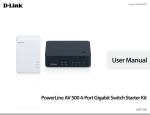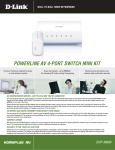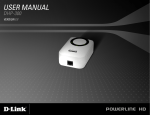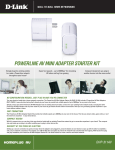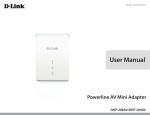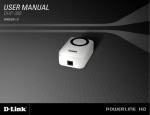Transcript
ENGLISH ENGLISH Quick Install Guide PowerLine AV 500 4-Port Gigabit Switch Kit Recommendations • For best results, use in a regular wall outlet without any other product plugged into the same outlet. Connecting this product to a power strip or a surge protector may adversely affect the performance of this product. • Avoid using the PowerLine AV 500 adapters and switch in an electrical outlet that is located near an appliance that uses a lot of power, such as a washer or dryer, refrigerator, microwave, hair dryer, or air conditioning unit. Thank you for purchasing the PowerLine AV 500 4-Port Gigabit Switch Kit. Follow the easy steps in this guide to properly set up your PowerLine network. Please verify that all the package contents listed below are available. Package Contents One PowerLine AV 500 Adapter (DHP-502AV) One PowerLine AV 500 4-Port Gigabit Switch (DHP-540) Two Ethernet Cables CD-ROM (Includes User Manual and Software) Power Cord (for DHP-540 Switch) If any of the above items are missing, please contact your reseller. Note: For hardware overview, please refer to the user manual. DHP-541 • To verify connectivity or if you are having connection problems, plug the adapter and the switch in the same room to verify whether your home’s electrical wiring is contributing to the issue. The adapter and switch’s PowerLine LED indicators will illuminate if the connection is established. Step 3 To secure the PowerLine Network from unauthorized users, press the Simple Connect Button on the DHP-502AV adapter for 2 seconds. Then, press the Simple Connect Button on the DHP-540 switch (located on top) for 2 seconds. This must be done within two minutes after pressing the Simple Connect Button on the DHP-502AV adapter. The PowerLine LED on both DHP-502AV and DHP-540 should blink. Note: Power source is confirmed when the green LED Power Indicator on the adapter is illuminated. Step 2 Connect the supplied power cord into the power receptor located on the back of the PowerLine AV 500 4-Port Gigabit Switch and connect the other end to an AC wall outlet (do not plug into a power strip or surge protector) in the same room as your DHP-502AV in order to verify whether your home’s electrical wiring is suitable for a PowerLine network. Once configured you may place your DHP-540 in the location of your choice. Press the power button to the ON position on the DHP-540 located on the back. Note: Power source is confirmed when the green LED Power Indicator on the DHP-540 are illuminated. Network Connectivity is confirmed when the PowerLine and Ethernet LED indicators on both the DHP-502AV adapter and DHP-540 switch are illuminated. Wireless Router Game Console TV NAS Storage Cable/DSL Modem RESET 1 Blu-ray DVD Player Note: Network connectivity is confirmed when the PowerLine and Ethernet LED indicators on both the DHP-502AV adapter and the DHP-540 switch are illuminated. Hardware Installation Step 1 Plug the PowerLine AV 500 Adapter (DHP-502AV) into an AC wall outlet near your router. Connect the included Ethernet cable to the network cable connector located on the bottom of the adapter and attach the other end of the Ethernet cable to your router. Your Network Setup 2 LAN 3 4 INTERNET USB 5V - - - 3A INTERNET DHP-502AV (included) DHP-540 (included) Note: A minimum of 2 D-Link PowerLine AV devices are required to create a PowerLine Network. Simple Connect Button DHP-502AV Adapter DHP-540 Switch Step 4 After the network security setup is completed, your PowerLine network will be securely configured with the same network encryption key. Place the DHP-540 switch in a different location in your home. The DHP-540 will retain the security settings even if it is unplugged. Connect the included Ethernet cable to the network cable connector located on the DHP-540 switch and attach the other end of the Ethernet cable to a game console, NAS device, media player, Internet TV or computers. Technical Support Having trouble installing your new product? D-Link’s website contains the latest user documentation and software updates for D-Link products. U.S. and Canadian customers can contact D-Link Technical Support through our website or by phone. United States Canada Internet: http://support.dlink.com Internet: http://support.dlink.ca Copyright ©2011 D-Link Corporation/D-Link Systems, Inc. All rights reserved. D-Link and the D-Link logo are registered trademarks of D-Link Corporation or its subsidiaries in the United States and other countries. Other trademarks are the property of their respective owners. Product specifications, size and shape are subject to change without notice, and actual product appearance may differ from that depicted on the packaging. Visit www.dlink.com for more details. Version 1.0 | June 20, 2011