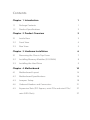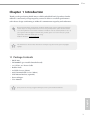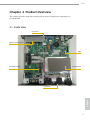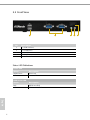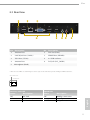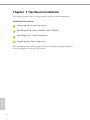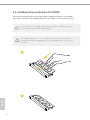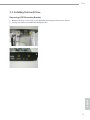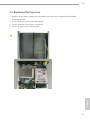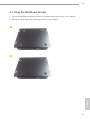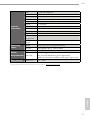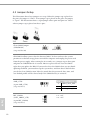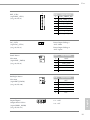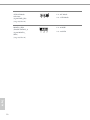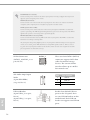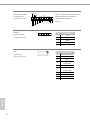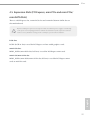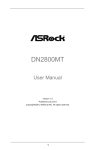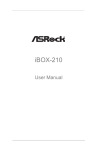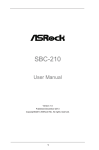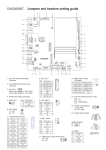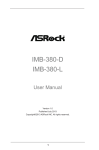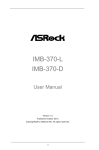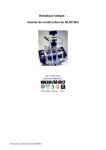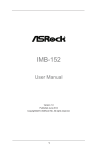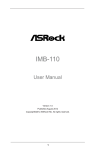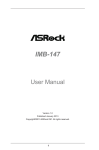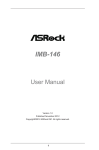Download ASROCK iBOX-280 User manual
Transcript
iBOX-280 User Manual Version 1.0 Published February 2014 Copyright©2014 ASRock Inc. All rights reserved. Copyright Notice: No part of this documentation may be reproduced, transcribed, transmitted, or translated in any language, in any form or by any means, except duplication of documentation by the purchaser for backup purpose, without written consent of ASRock Inc. Products and corporate names appearing in this documentation may or may not be registered trademarks or copyrights of their respective companies, and are used only for identification or explanation and to the owners’ benefit, without intent to infringe. Disclaimer: Specifications and information contained in this documentation are furnished for informational use only and subject to change without notice, and should not be constructed as a commitment by ASRock. ASRock assumes no responsibility for any errors or omissions that may appear in this documentation. With respect to the contents of this documentation, ASRock does not provide warranty of any kind, either expressed or implied, including but not limited to the implied warranties or conditions of merchantability or fitness for a particular purpose. In no event shall ASRock, its directors, officers, employees, or agents be liable for any indirect, special, incidental, or consequential damages (including damages for loss of profits, loss of business, loss of data, interruption of business and the like), even if ASRock has been advised of the possibility of such damages arising from any defect or error in the documentation or product. This device complies with Part 15 of the FCC Rules. Operation is subject to the following two conditions: (1) this device may not cause harmful interference, and (2) this device must accept any interference received, including interference that may cause undesired operation. CALIFORNIA, USA ONLY The Lithium battery adopted on this motherboard contains Perchlorate, a toxic substance controlled in Perchlorate Best Management Practices (BMP) regulations passed by the California Legislature. When you discard the Lithium battery in California, USA, please follow the related regulations in advance. “Perchlorate Material-special handling may apply, see www.dtsc.ca.gov/hazardouswaste/ perchlorate” ASRock’s Website: www.ASRock.com Replaceable batteries CAUTION RISK OF EXPLOSION IF BATTERY IS REPLACED BY AN INCORRECT TYPE. DISPOSE OF USED BATTERIES ACCORDING TO THE INSTRUCTIONS Contact Information If you need to contact ASRock or want to know more about ASRock, you’re welcome to visit ASRock’s website at www.ASRock.com; or you may contact your dealer for further information. ASRock Incorporation 6F., No.37, Sec. 2, Jhongyang S. Rd., Beitou District, Taipei City 112, Taiwan (R.O.C.) Contents Chapter 1 Introduction 1 1.1 1 Package Contents 1.2 Product Specifications 2 Chapter 2 Product Overview 3 2.1 Inside View 3 2.2 Front View 4 2.3 Rear View 5 Chapter 3 Hardware Installation 6 3.1 Removing the Chassis Top Cover 7 3.2 Installing Memory Modules (SO-DIMM) 8 3.3 Installing the Hard Drive 9 Chapter 4 Motherboard 14 4.1 Motherboard Layout 14 4.2 Motherboard Specifications 16 4.3 Jumpers Setup 18 4.4 Onboard Headers and Connectors 21 4.5 Expansion Slots (PCI Express, mini-PCIe and mini-PCIe/ 27 27 mini-SATA Slots) iBox Chapter 1 Introduction Thank you for purchasing iBOX-280, a reliable embedded box PC produced under ASRock’s consistently stringent quality control. It delivers excellent performance with robust design conforming to ASRock’s commitment to quality and endurance. Because the hardware specifications might be updated, the content of this documentation will be subject to change without notice. In case any modifications of this documentation occur, the updated version will be available on ASRock’s website without further notice. If you require technical support related to this product, please visit our website for specific information about the model you are using. ASRock’s Website: www.asrock.com The illustrations shown in this manual are examples only, the actual system may differ slightly . 1.1 Package Contents iBOX-280 DN2800MT (pre-installed motherboard) 1 x SATA 1 to 1 Power Cable Rubber Pads 4 x HDD Screws (M3x3) mSATA/miniPCIE Screws (M2x3) Wall Mount Bracket (optional) Power Adapter User Manual If any items are missing or appear damaged, contact your authorized dealer. English • • • • • • • • • 1 1.2 Product Specifications iBOX-280 Processor System CPU Memory Chipset Graphic LAN Chipset Watch Dog Rear I/O Intel Cedarview Atom N2800 Dual core 1.86GHz TDP 6.5W 2 x DDR3-1066MHz SO-DIMM up to 4 GB Intel NM10 Intel GMA3650 Intel 82574L 256 Segments,0,1,2,…255sec/min Serial Port 2 x 232 port USB 6 USB 2.0 ports LAN 1 RJ45 Port for Gbe Vedio output 1 x VGA, 1 x HDMI Audio Mic-in/ Line out Expansion 1 x mini PCIe /1 x mSATA Storage Type 1 x 2.5" HDD/ SSD OS Support Window 7 / Linux Certifications CE, FCC, Class A Environmental Operating Temp 0°C~50°C Storage Temp -20°C~80°C Humidity 10%~90% Mechanical Material Top cover -aluminum extrusion/ Base- metal Dimension 200 x 200 x 35mm Weight 1.8 Kg Mounting mounting bracket ( optional) * For detailed product information, please visit our website: http://www.asrock.com English 2 iBox Chapter 2 Product Overview This chapter provides diagrams showing the location of important components of the iBOX-280. 2.1 Inside View Rear Panel HDD mounting bracket M/B SO-DIMM sockets CPU Heatsink English Front Panel 3 2.2 Front View 1 No. 1 2 3 4 5 Description 2 x USB 2.0 Ports 2 x COM Ports Power LED HDD LED On-/off Switch Status LED Definitions Power LED Status Description Solid Green Off Power on Power off HDD Status LED English 4 Status Description Red Off HDD installed HDD uninstalled 2 3 4 5 iBox 2.3 Rear View 1 2 9 3 8 7 6 No. Description No. Description 1 Antenna Port 6 Line out (Lime) 2 LAN RJ-45 Port (LAN1)* 7 HDMI Port (HDMI1) 3 VGA Port (VGA1) 8 4 x USB 2.0 Ports 4 Antenna Port 9 DC Jack (DC_JACK1) 5 Microphone (Pink) 5 4 * There are two LEDs on each LAN port. Please refer to the table below for the LAN port LED indications. ACT/LINK LED SPEED LED Activity / Link LED Speed LED Status Description Status Description Off Off On No Link Data Activity Link Off Orange Green 10Mbps connection 100Mbps connection 1Gbps connection English LAN Port 5 Chapter 3 Hardware Installation This chapter provides step-by-step procedures on how to install components. Installation Procedures 1 Removing the chassis top cover 2 Installing the memory modules (SO-DIMM) 3 Installing the 2.5-inch hard drive 4 Replacing the chassis top cover After making sure that you have properly connected the power supply and all the necessary peripherals, power on the system. English 6 iBox 3.1 Removing the Chassis Top Cover 1. 2. 3. 4. Remove the three screws on the front panel. Remove the three screws on the rear panel. Remove the four screws in the bottom case. Lift up and remove the top cover. 1 2 3 English 5. 7 3.2 Installing Memory Modules (SO-DIMM) This motherboard provides two 204-pin DDR3 (Double Data Rate 3) SO-DIMM slots. Please install the SO-DIMM module into the DDR3_A2 for the first priority. It is not allowed to install a DDR or DDR2 memory module into a DDR3 slot; otherwise, this motherboard and SO-DIMM may be damaged. The SO-DIMM only fits in one correct orientation. It will cause permanent damage to the motherboard and the SO-DIMM if you force the SO-DIMM into the slot at incorrect orientation. 1 2 English 8 iBox 3.3 Installing the Hard Drive Removing HDD Mounting Bracket English 1. Remove the four screws that secure the HDD mounting bracket to the chassis. 2. Lift up and remove the HDD mounting bracket. 9 Installing a 2.5-inch Hard Drive 1. Place the HDD into the HDD mounting bracket with the printed circuit board side facing down. Carefully align the mounting holes in the hard drive and the HDD carrier. 2. Secure the hard drive into the place using the four screws. 3. Attach one end of the SATA 1 to 1 Power Cable to the hard drive. 4. Secure the HDD mounting bracket to the chassis using the four screws. 5. Attach the SATA data cable and power cable to the motherboard. 4 4 2 2 1 2 5 2 5 3 4 SATA_PWR1 English 10 SATAII_1 4 iBox 3.4 Replacing the Top Cover 1. Replace the top cover, making sure the mark on the top cover is aligned with the HDD mounting bracket. 2. Secure the three screws on the front panel. 3. Secure the three screws on the rear panel. 4. Secure the four screws at the bottom. English 1 11 2 3 4 English 12 iBox 3.5 Using the Wall Mount Bracket 1. Attach the Wall Mount Bracket to the base of iBOX-280 using the four screws (M3x4) 2. Mount the iBOX-280 to the wall using the four screws (M3x4). 1 English 2 13 Chapter 4 Motherboard 4.1 Motherboard Layout 3 2 1 4 5 6 SATA_PWR1 1 DC_JACK1 INT_DC1 BLT_PWM1 1 USB 2.0 T: USB0 B: USB1 UPS_IN1 7 1 DC_CTL1 1 AMP_CTL1 LAN1 LVDS1 1 33 32 8 SATAII_1 9 VGA2 VGA1 1 1 10 BAT1 1 SATAII_2 1 31 mini-PCIe MSATA_SEL1 BIOS Chip USB 2.0 T: USB2 B: USB3 30 29 12 1 JGPIO1 13 CI1 1 CPU_FAN1 CLRCMOS1 CI2 1 CHA_FAN1 Mic In PLED PWRBTN DN2800MT Line Out 15 USB6_7 COM1 USB4_5 COM2 1 1 16 AUDIO CODEC SPEAKER1 BUZZ1 1 1 LPT1 HD_AUDIO1 SPDIF1 1 27 14 PANEL1 1 28 1 PWR_JP1 mini-PCIe / mini-SATA 1 HDMI1 HDLED RESET 1 English 14 11 1 PCIE1 26 1 1 1 TPM1 25 24 17 PS2_KB_MS1 CS1 1 23 1 DMIC1 1 22 21 20 19 18 iBox No. Description 1 2-pin ATX Power Input/Output Connector 2 2-pin UPS Module Power Input Connector 3 DC_CTL1 4 SATA Power Output Connector 5 AMP_CTL1 6 BLT_PWM1 7 LVDS Panel Connector 8 BLT_CTL1 9 PNL_PWR1 10 BKT_PWR1 11 Digital Input / Output Power Select 12 Digital Input / Output Pin Header 13 4-Pin CPU FAN Connector 14 ATX/AT mode Selection 15 System Panel Header 16 USB2.0 Header (USB4_5) 17 USB2.0 Header (USB6_7) 18 DMIC1 19 RS-232 Port 4 Pin Header (COM1) 20 RS-232 Port 4 Pin Header (COM2) 21 PS2_KB_MS1 22 Printer Port Header 23 TPM Header 24 CS1 25 SPDIF1 26 Front Panel Audio Header 27 3W Audio AMP Output Wafer 28 3-Pin Chassis FAN Connector 29 Chassis Intrusion Headers (CI1, CI2) English 30 Clear CMOS Header 31 MSATA_SEL1 32 VGA2 33 SATA2 Connectors (SATAII_1, SATAII_2) 15 4.2 Motherboard Specifications Form Factor Dimensions CPU Processor System Expansion Slot Memory Core Number Max Speed L3 Cache Chipset BIOS PCI Mini-PCIe mSATA PCIe CFast Card Socket Technology Max. Socket Controller Graphics Ethernet SATA Rear I/O English 16 Mini-ITX (6.7-in x 6.7-in) - Intel® Dual-Core AtomTM CedarView Processor N2800 - Supports Hyper-Threading Technology 2 N2800: 1.86 GHz N/A NM10 UEFI 0 1 (Half Size) + 1 (Full Size, shared with m-SATA) 1 (share with mini-PCIe) 1 (x1) 0 Single Channel DDR3 800/1066 MHz SDRAM 4GB 2 x SODIMM Intel® PowerVR SGX545, Support Directx9 compliant Pixel Shader v3.0 and OGL 3.0 Shared Memory Supports max. resolution 1920 x 1200 Dual channel 24-bit, max resolution 1920 x 1200@60Hz 1 No No Yes (Dual Display) 10/100/1000 Mbps GbE LAN: 1 x Intel® 82574L 1 x RJ-45 VRAM VGA LVDS HDMI DVI DisplayPort Multi Display Ethernet Controller Connector Max Data SATA2 (3.0Gb/s) Transfer Rate VGA 1 DVI 0 HDMI 1 DisplayPort 0 Ethernet 1 USB 4 Audio 2 (Mic-In, Line-Out) Serial 0 PS/2 0 iBox Internal Connector Watchdog Timer USB LVDS/Inverter VGA Serial SATA mPCIe Parallel mSATA IrDA GPIO 8-bit SATA PWR Output Con Speaker Header 4 (USB 2.0 compliant) 1/1 1 (shared with rear I/O VGA COM) 2 ( RS232) / 4 from TPM header 2 x SATA2 ( 3.0Gb/s) 1 + 1 shared 1 1 shared 0 4 in / 4 out Output From Super I/O to drag RESETCON# Interval Input PWR 256 Segments, 0,1,2…255 Sec/Min 9~19V DC-In (DC-Jack or 2-pin PWR Con) AT/ATX Supported -AT : Directly PWR on as power input ready -ATX : Press button to PWR on after power input ready 0ºC – 60ºC Power Requirements Power On Environment Temperature 1 1 English * For detailed product information, please visit our website: http://www.asrock.com 17 4.3 Jumpers Setup The illustration shows how jumpers are setup. When the jumper cap is placed on the pins, the jumper is “Short”. If no jumper cap is placed on the pins, the jumper is “Open”. The illustration shows a 3-pin jumper whose pin1 and pin2 are “Short” when a jumper cap is placed on these 2 pins. Clear CMOS Jumper (CLRCMOS1) (see p.13, No. 30) Default Clear CMOS CLRCMOS1 allows you to clear the data in CMOS. To clear and reset the system parameters to default setup, please turn off the computer and unplug the power cord from the power supply. After waiting for 15 seconds, use a jumper cap to short pin2 and pin3 on CLRCMOS1 for 5 seconds. However, please do not clear the CMOS right after you update the BIOS. If you need to clear the CMOS when you just finish updating the BIOS, you must boot up the system first, and then shut it down before you do the clear-CMOS action. Please be noted that the password, date, time, and user default profile will be cleared only if the CMOS battery is removed. English 18 AMP_CTL1 (3-pin AMP_CTL1) (see p.13, No. 5) PIN Signal Name 1 GPIO_VOL_DW BLT_PWM1 (CON_LBKLT_CTL) (3-pin BLT_PWM1) (see p.13, No. 6) 1-2 : +3V 2-3 : +5V 2 GND 3 GPIO_VOL_UP iBox 1 BLT_CTL1 (8-pin BLT_CLT1) (see p.13, No. 8) DC_CLT1 (2-pin DC_CTL1) (see p.13, No. 3) 1 Backlight Power Selection (4-pin BKT_PWR1) (see p.13, No. 10) Digital Input / Output Power Select (3-pin JGPIO_PWR1) (see p.13, No. 11) 1 Signal Name 1 2 3 4 5 6 7 8 CON_LBKLT_EN CON_LBKLT_CTL LCD_BLT_VCC LCD_BLT_VCC GND GND GPIO_BLT_UP GPIO_BLT_DW Power Input Voltage > +12V: Short Power Input Voltage ≤ +12V: Open PIN Signal Name 1 2 3 4 5 6 +3.3V NC LCD_VCC +12V +5V NC PIN Signal Name 1 2 3 4 5 6 +5V NC LCD_BLT_VCC +Vin +12V NC 1-2 : +12V 3 2 1 English Panel Power Selection (4-pin PNL_PWR1) (see p.13, No. 9) 1 PIN 2-3 : +5V 19 ATX/AT Mode Selection (3-pin PWR_JP1) (see p.13, No. 14) MSATA_SEL1 (Disable SATAII_2) (3-pin MSATA_ SEL1) (see p.13, No. 31) English 20 1-2 : AT Mode 3 2 1 2-3 : ATX Mode 1-2 : mPCIE 2-3 : mSATA iBox 4.4 Onboard Headers and Connectors Onboard headers and connectors are NOT jumpers. Do NOT place jumper caps over these headers and connectors. Placing jumper caps over the headers and connectors will cause permanent damage to the motherboard. 2 1 PIN 2 4 6 8 40 39 10 12 14 16 18 20 22 24 26 28 30 Signal Name LCD_VCC LDDC_CLK LVDS_A_ DATA0# PIN 1 3 Signal Name LCD_VCC +3V 5 LDDC_DATA GND 7 LVDS_A_ DATA1 LVDS_A_ DATA2# GND LVDS_A_ DATA3 LVDS_A_CLK# GND LVDS_B_ DATA0 LVDS_B_ DATA1# GND LVDS_B_ DATA2 LVDS_B_ DATA3# 9 11 13 15 17 19 21 23 25 27 29 LVDS_A_ DATA0 LVDS_A_ DATA1# GND LVDS_A_ DATA2 LVDS_A_ DATA3# GND LVDS_A_CLK LVDS_B_ DATA0# GND LVDS_B_ DATA1 LVDS_B_ DATA2# DPLVDD_EN 32 GND 31 34 LVDS_B_CLK CON_LBKLT_ EN 33 LVDS_B_ DATA3 LVDS_B_CLK# 35 GND 36 38 LCD_BLT_VCC 37 40 LCD_BLT_VCC 39 English LVDS Panel Connector (40-pin LVDS1) (see p.13, No. 7) CON_LBKLT_ CTL LCD_BLT_VCC 21 PIN Digital Input / Output Pin Header (10-pin JGPIO1)(see p.13, No. 12) Signal Name PIN Signal Name 10 GND 9 JGPIO_PQR1 8 SIO_GP3 7 SIO_GP7 6 SIO_GP2 5 SIO_GP6 4 SIO_GP1 3 SIO_GP5 2 SIO_GP0 1 SIO_GP4 UPS Module Power Input Connector (2-pin DC_UPS1) (see p.13, No. 2) ATX Power Input/ Output Connector (2-pin INT_DC1) (see p.13, No. 1) SATA Power Output Connector (SATA_PWR1) (see p.13, No. 4) RS-232 Port 4 Pin Headers (9-pin COM1: see p.13, No. 19) (9-pin COM2: see p.13, No. 20) English CPU Fan Connector (4-pin CPU_FAN1) (see p.13 No. 13) 22 DDCD#1 TTXD1 GND RRTS#1 NC 1 CCTS#1 DDSR#1 DDTR# RRXD 1 2 3 4 GN D + 12V CPU_ FAN_SPEED FAN_SPEED_CONTROL Please connect the CPU fan cable to the connector and match the black wire to the ground pin. iBox Though this motherboard provides 4-Pin CPU fan (Quiet Fan) support, the 3-Pin CPU fan still can work successfully even without the fan speed control function. If you plan to connect the 3-Pin CPU fan to the CPU fan connector on this motherboard, please connect it to Pin 1-3. Pin 1-3 Connected 3-Pin Fan Installation Chassis Fan Connector (3-pin CHA_FAN1) (see p.13, No. 28) FAN_SPEED + 12V GND Please connect the fan cable to the fan connector and match the black wire to the ground pin. SPDIF1 (3-pin SPDIF1: see p.13, No. 25) Signal Name PIN Signal Name 1 3 5 7 9 RED GRN BLUE HSYNC DDC_CLK 2 4 6 8 10 GND GND GND VSYNC DDC_DATA +5V RESET# GND HDLEDHDLED+ PIN This header accommodates several system front panel functions. English 1 System Panel Header (9-pin PANEL1) (see p.13, No. 15) 1 PLED+ PLEDPWRBTN# GND VGA2 (10-pin VGA2: see p.13, No. 32) 23 PWRBTN (Power Switch): Connect to the power switch on the chassis front panel. You may configure the way to turn off your system using the power switch. RESET (Reset Switch): Connect to the reset switch on the chassis front panel. Press the reset switch to restart the computer if the computer freezes and fails to perform a normal restart. PLED (System Power LED): Connect to the power status indicator on the chassis front panel. The LED is on when the system is operating. The LED keeps blinking when the system is in S3 sleep state. The LED is off when the system is in S4 sleep state or powered off (S5). HDLED (Hard Drive Activity LED): Connect to the hard drive activity LED on the chassis front panel. The LED is on when the hard drive is reading or writing data. The front panel design may differ by chassis. A front panel module mainly consists of power switch, reset switch, power LED, hard drive activity LED, speaker and etc. When connecting your chassis front panel module to this header, make sure the wire assignments and the pin assignments are matched correctly. SATA2 Connectors (SATAII_1/SATAII_2: see p.13, No. 33) SATAII_1 SATAII_2 3W Audio Amp Output Wafer (4-pin SPEAKER1) (see p.13, No. 27) English 24 HDLED- USB 2.0 Headers (9-pin USB4_5: see p.13, No. 16) (9-pin USB6_7: see p.13, No. 17) 1 These two Serial ATA2 (SATA2) connectors support SATA data cables for internal storage devices. The current SATA2 interface allows up to 3.0 Gb/s data transfer rate. PIN Signal Name 1 2 3 4 SPK LSPK L+ SPK R+ SPK R- Besides four default USB 2.0 ports on the I/O panel, there are two USB 2.0 headers on this motherboard. Each USB 2.0 header can support two USB 2.0 ports. iBox Chassis Intrusion Headers (2-pin CI1/CI2: see p.13, No. 29) This motherboard supports CASE OPEN detection feature that detects if the chassis cover has been removed. This feature requires a chassis with chassis intrusion detection design. 1 GND Signal Front Panel Audio Header (9-pin HD_AUDIO1) (see p.13 No. 26) GND PRESENCE# MIC_RET OUT_RET 1 This is an interface for front panel audio cable that allows convenient connection and control of audio devices. OUT2_L J_SENSE OUT2_R MIC2_R MIC2_L GND +5V 1 +3VSB PCIRST# 1 LAD3 PS2_KB_MS1 (8-pin PS2_KB_MS1) (see p.13, No. 21) This connector supports a Trusted Platform Module (TPM) system, which can securely store keys, digital certificates, passwords, and data. A TPM system also helps enhance network security, protects digital identities, and ensures platform integrity. PIN Signal Name 1 2 3 4 5 6 7 8 KBCLK +5V KBDATA +5V MSDATA GND MSCLK GND English GND 48MHz +3V LAD0 SERIRQ# GND S_PWRDWN# LAD1 LAD2 PCICLK FRAME SMB_DATA_MAIN GND SMB_CLK_MAIN TPM Header (17-pin TPM1) (see p.13, No. 23) 25 Print Port Header (25-pin LPT1) (see p.13, No. 22) DMIC1 (4-pin DMIC1) (see p.13, No. 18) CS1 (9-pin CS1) (see p.13, No. 24) English 26 AFD# ERROR# PINIT# SLIN# 1 GND SPD7 SPD6 ACK# SPD5 BUSY SPD4 PE SPD3 SLCT SPD2 SPD1 SPD0 STB# 1 1 This is an interface for print port cable that allows convenient connection of printer devices. PIN Signal Name 1 2 3 4 5 +3V DMIC_DATA GND DMIC_CLK NC PIN Signal Name 1 2 3 Watch Dog Timer Ground NC SMB_CLK_ 4 RESUME 5 +3.3V standby SMB_DATA_ 6 RESUME 7 PWRBT# 8 CIRRX 9 +5.0V standby 10 Ground iBox 4.5 Expansion Slots (PCI Express, mini-PCIe and mini-PCIe/ mini-SATA Slots) There is 1 PCI Express slot, 1 mini-PCIe slot and 1 mini-PCIe/mini-SATA slot on this motherboard. Before installing an expansion card, please make sure that the power supply is switched off or the power cord is unplugged. Please read the documentation of the expansion card and make necessary hardware settings for the card before you start the installation. PCIe slot: PCIE1 (PCIE x1 slot) is used for PCI Express x1 lane width graphics cards. mini-PCIe slot: MINI_PCIE2 (mini-PCIe slot; half size) is used for PCI Express mini cards mini-PCIe/mini-SATA slot: English MINI_PCIE1 (mini-PCIe/mini-SATA slot; full size) is used for PCI Express mini cards or mSATA cards. 27