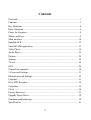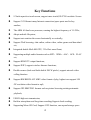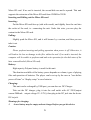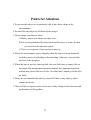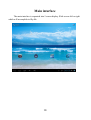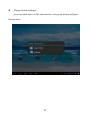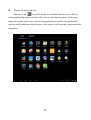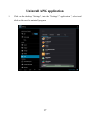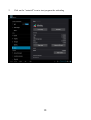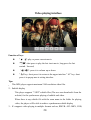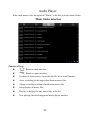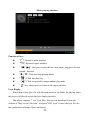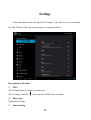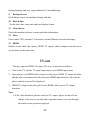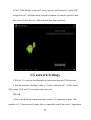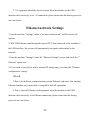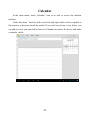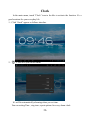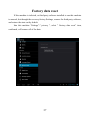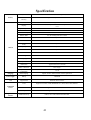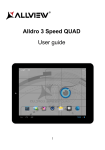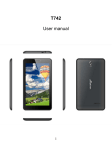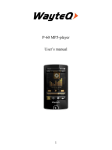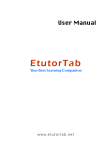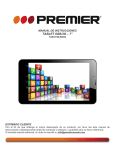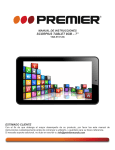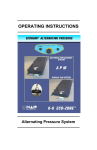Download aqprox! appTB101S User`s guide
Transcript
appTB101S Complete User’s Guide Foreword Thank you for purchasing our product. These operational guidelines for the user, to ensure you a quick and convenient to use, read the instructions carefully before use. This player is a specialized top quality portable player product with a series of remarkable functions. There will be no separate notice in the case of any change in content of this text. This company will continue to provide new functions for the development of the product, and there will be no separate change in the case of any change in the product’s performance and functions. While this unit is used as a mobile hard disk, this company will not be held liable for the security of files saved in the disk. If the actual setup and the application methods are not identical to those as set forth in this manual, please access to the latest product information of this company's website. 2 Contents Foreword............................................................................................................1 Contents .............................................................................................................3 Key Functions ....................................................................................................4 Basic Operation..................................................................................................5 Points for Attention ............................................................................................8 Shapes and Keys ................................................................................................9 Main interface ..................................................................................................10 Installed APK ...................................................................................................15 Uninstall APK application................................................................................17 Video Player.....................................................................................................19 Audio Player ....................................................................................................22 Pictures ............................................................................................................24 Settings ............................................................................................................26 TV-out..............................................................................................................28 OTG .................................................................................................................29 Connect the computer ......................................................................................30 3 G network Settings ........................................................................................31 Ethernet network Settings ................................................................................32 Calendar...........................................................................................................33 Hi-Q MP3 Recorder .........................................................................................34 Calculator.........................................................................................................35 Clock ...............................................................................................................36 Factory data reset .............................................................................................37 Upgrade Player Driver .....................................................................................38 Common troubleshooting .................................................................................39 Specification ....................................................................................................41 3 Key Functions 9.7inch capacitive touch screen, support more touch,1024*768 resolutio Screen Support 3 G Ethernet many Internet connection (spare parts need to buy another; The ARM A9 dual-core processor, running the highest frequency of 1.5 GHz; Adopt android 4.0system; Integrated double Mail-400 GPU, 3 D effect more fluent; Supporting multiple audio formats such as MP3、WMA、AAC、APE、FLAC Support HDMI TV output functions; Support WIFI, support wireless Internet functions; Double camera (back and forth double 200 W pixels), support network video Support auto rotation the screen horizontally or vertically; Support Web browsing, chat online, online video, online games and download etc; etc; calling function Support RM/RMVB AVI MKV video format of play, highest can support 108 OP resolution video format to mp3; Support JPG BMP PNG formats such as picture browsing rotating automatic USB2.0 high rate transmission; playback; Built-in microphone and long time recording;Support ebook reading; Supporting Micro SD Card; Support OTG function, can expand storage space 4 Basic Operation Power on In the shutdown state, long press " " button boots Power off In the power on state, long press the " " key 3 seconds then pop-up device options, select " Power off " for shut down. Sleep the machine under normal operating conditions, Short press the power button, Into hibernation, Now, Screen will close. Short press the power button again, Be able to resume normal mode. When the time being use this MID can enable this feature when, To reduce power consumption. Power reset If there is shutdown to the player in the process of operation, you can turn off and restart the player by pressing "reset" key. Screen time out If you do not contact the player within the set time, and do no operate by the button, the contact screen will be automatically turns off. In any state, short press " " button and for activation; Then skid the lock upwards to the green of spotted which will accomplish to access to the upper interface. If it is necessary to deactivate the contact screen time out function, you can set the [Screen time out] option under [display] function into "Never ". Using the Micro SD card After this unit is connected with the computer, you will find two moving disks. The first one is the built-in memory disk for this unit and the other is the disk for the 5 Micro SD card. If no card is inserted, the second disk can not be opened. This unit supports the extension of the Micro SD card from 128MB to 32GB. Inserting and Pulling out the Micro SD card Inserting: Put the Micro SD card face up (side with words), and slightly force the card into the socket of the card, i.e. connecting the unit. Under this state, you can play the content in the Micro SD card. Pulling: Slightly push the Micro SD, and it will bounce by a section, and then you can take it out. Caution: Please perform inserting and pulling operation when power is off! Otherwise, it will lead to the loss or damage to the files within the unit! If no card is inserted, the computer will be unable to perform read and write operation for the disk notes of the later removable disk (Micro SD card). Battery: High capacity Polymer battery is used for this unit. The duration available of the battery power depends on volume, types of playing files and operation of batteries. The player can be set up by the user as "user define power off time" or "display setup" to save batteries. Charging: This unit can be recharged by USB port, you can also use DC Charger: Take out the DC charger, plug it into the wall outlet with AC 220V(output current 2000mA,output voltage 5V~5.2V)), then plug in the DC jack into the device DC-in jack. Warnings for charging: 1. A new battery may be empty and not charged before you get the device. 6 2. If the device is not used for long time, it is better to charge it to full capacity every 2 or 3 months during storage. Power adapter is a key component of the portable player, which play a crucial role in keeping the portable player’s normal work and protecting your security when using the player, a long-term customer surveys and after-sales service Practice shows that the malfunction of the portable player In many cases were caused by using inappropriate accessories, in particular the power adapter. Use the substandard power adapter will shorten the life of the portable player by considerably, the voltage instability will seriously affected the normal work of the portable player and bring permanent damage on the player’s performance and reliability, Use the substandard power adapter will also reduced the vocal quality of the players, shutdown the player when you using it, In addition, Use the substandard power adapter will cause combustion and explosion which will disserve the safety of the consumers. Gravity induction and horizontal 、vertical screen switch Through strike switch key, open/locking gravity induction and horizontal 、 vertical screen switch function. Will did switch key to dial little red dot the pointed direction, namely open gravity induction function that allows did switch screen Return to main interface In any interface, touch icon " "or short press " "to access to main interface. Return to upper interface or menu In any interface, touch icon " "key to access to upper interface or menu. 7 Points for Attention 1. Do not use the player in exceptionally cold or hot, dusty, damp or dry environments. 2. Do not allow the player to fall down while using it. 3. Please charge your battery when A. Battery power icon shows an empty icon; B. The system automatically shuts down and the power is soon off when you switch on the unit once again; C. There is no response if you operate on any key 4. Please do not disconnect power abruptly when the player is being formatted or in the process of uploading or downloading. Otherwise it may lead to the error in the program. 5. When this unit is used as a moving disk, the user shall store or export files in the proper file management operation method. Any improper operation method may lead to the loss of files, for which this Company will be held no liable. 6. Please do not dismantle this unit by yourself. If there is any inquiry, please contact the dealer. 7. There will be no separate notice in the case of any change in the functions and performance of this product. 8 Shapes and Keys 1.Front camera 2. Home key 3. HDMI 4. Reset 5. SD card socket 6. USB socket 7. MIC 8. . earphone socket 9. Power switch 10. Loudspeaker 11. Rear camera 9 Main interface The main interface is separated into 5 screen display. Slide screen left or right which will accomplish to flip file. 10 Change desktop wallpaper press on a blank space on The main interface, can pop up desktop wallpaper Settings menu 11 Display all functional icon Short press the icon will display the installed functions icon, click on corresponding functional icon to be able to access the function menu. In the main menu, the system can be set to run existing applications, install a new application, start the touch calibration, music player, video player, web browsing, games and other operations. 12 Add window small plugin The main interface, touch the screen on the right side of the " " control icon, and then click above on the screen " WIDGETS" long according to select small plugin, can add to desktop . 13 Display the background programs that are running Any interface, click the " " icon to the left of the screen, pop up the background is run the program list, click on the program icon, can switch over to the background of the open programming interface. To right sliding program icon, can close this program in the operation. Shows notice information The main interface, click on the lower right corner of the screen the clock display area, can open notice , notice can show the current USB state, networking state and the battery power and other information Delete the desktop icon The main interface, long press on the application of the interface program icon, stay icon amplification, will be selected to screen the icon of the mobile above a garbage can, this icon region shows orange, let go can delete. 14 Move desktop icon The main interface, long press the interface of the application program icon, stay icon amplification, may to the selected icon of move. Installed APK 1. take the need to install the software of the APK format downloaded to the player or TF card 2. Click "file manager" icon and select the need to install the APK application 15 3. Choose the path of the APK is application, click on the APK program to install, to start the installation 16 Uninstall APK application 1. Click on the desktop "Settings", into the "Settings"-" application ", select and click on the need to uninstall program 17 2. Click on the "uninstall" icon to start program the unloading 18 Video Player In the main menu, select the option of "Super-HD player" to be able to access video folder. File list interface Function of keys " ":Shot press it to come back to the main interface " ": Short press it to return to the upper interface Touch & slide screen upward and downward which will accomplish to flip video folder. 19 Video playing interface Function of keys '' / '' / '': play or pause current movie ": shot press to play the last /next movie, long press for fast rewind / forward; “ " / ”: press it to volume up or down " key: short press it to return to the upper interface " M " key: short press it to popup movie setting interface. Tips: 1、 This MP4 player support maximum 2160 resolution video files. 2、 Subtitle display This player supports "*.SRT" subtitle files (The user can download it from the website) for the synchronous playing of subtitle and video. When there is any subtitle file with the same name in the folder for playing video, the player will be able to achieve synchronous subtitle display 3、 It’s supports video playing in multiple formats such as, RMVB,AVI,MKV, VOB, 20 MOV, FLV and MP4, H.264 encoding high-definition video etc. As parameters such as formats, coding modes, definition and code flow rates of video files provided by the internet differ, the player is unable to be compatible with all video files (especially those video files with high definition or high code rates). If the downloaded video files are out of the range supported by the player, which renders it impossible to play normally in the player, it is recommended that the video conversion software from a third party be used, and file formats be converted via computers into the ones within the range supported by the player before the same are duplicated into the player for playing. Player Progress, Drag the line to change the player progress. 21 Audio Player In the main menu, select the option of "Music" to be able to access music folder. Music folder interface Function of keys '' '': Return to main interface '' '': Return to upper interface Up/down to touch screen, can realize the file list to scroll function Artist: according to the singer classification music files Album: according to album classification music files Song: display all music files Playlist: to display the play music files in the list Now playing: into the background music played interface 22 Music playing interface Function of keys '' '': Return to main interface '' '': Return to upper interface '' / ": shot press to play the last /next music, long press for fast rewind / forward; '' '' '': Click start/stop playing music " : Click into play lists " " ": Click on open/close songs random play mode " key: short press it to return to the upper interface Lyric Display When there is any lyric file with the same name in the folder for playing music, the player will directly access the lyric display interface. This player supports "*.Lrc" lyric files (The user can download it from the website of "http://www.51lrc.com", or search "LRC Lyric" to have the lyric file) for the synchronous playing of lyrics and music. 23 Pictures In the main menu, select the option of "super-HD player " to be able to access Photo folder. Picture viewing interface Function of keys '' '': In slide form browse all pictures '' '' :Can through this icon, images batch management, For example: delete, Rotate left, Rotate right, you can also according to the location, time, people and tags setting picture group. 24 '' '': Delete picture '' '': Through you can click on the icon to set and understand pictures information, including: Slideshow, Edit, Rotate left, Rotate right, Crop, Details, Set picture as 25 Settings In the main menu, select the option of "settings" to be able to access the System Set fold. Directly click can assess picture set options interface. Description of functions: 1. WiFi Wi-Fi: Open/close the wireless connection Wi-Fi setting: touch the " " icon, can enter WIFI senior set items 2. Date usage Display Date usage 3. Sound setting 26 Volumes: set the Notice, the media and the alarm clock volume. Default notification: Click to open notification bell menu, select the item is set to default notification bell Touch sounds: After checked, Touch screen will make sound Screen lock sound: After checked, Touch screen will make sound 4. Display settings Brightness: Set adjust brightness of the screen Wallpaper: you can choose wallpaper from Super-HD player and wallpaper Sleep: Set off the screen saver standby time. When the player in the standby screen saver, WIFI function will be closed to save electricity purpose; When sensei player, WIFI function will be in 10 seconds to be automatic recovery Font size: Set shows the font size Accelerometer coordinate system: you can set Accelerometer coordinate system Screen adaption: Used to adjust size of some games display screen 5. Storage check the PMP memory and available storage 6. Apps Can display and management of the installation applications 7. security Screen lock: Settings screen lock way, slide, Pattern, PIN, and password and so on many kinds of mechanisms. Make password visible: After the check, in the password input box, can show the input password. Unknown source: allow installation of non- Google Market applications, the default setting is open 8. Language & input 27 Setting language and area, input method etc. FunctionStorage 9. Backup & reset Can backup, restore the machine Settings and data 10. Date & time Set the date, time, time zone and time display format 11. About device Check the machine software version and other information 12. More Can conduct VPN, external 3 G network, external Ethernet associated Settings. 13. HDMI Double screen check this option, HDMI TV output, tablet computer and television can be shows at the same time. TV-out The play supports HDMI TV-output. The way of operation as follows: 1、 Turn on the TV, and the TV signal input source set to HDMI input states 2、 Open players, will HDMI cable connects to the player HDMI TV output interface, and the other end connected to the television HDMI input interface, this time the player and television will be displayed. 3、 HDMI TV output in the state, pull out the HDMI cable can exit TV output functions Note: 1. If the video broadcast pictures switch to TV output, player screen will not display video screen, can only show operation menu, users can through the touch screen operation to players 28 OTG OTG is the On-The-Go abbreviation. It is a technology that realizes data transmission between portable devices without a host. Specifically, computers are not needed to act as a medium when share data with or transfer documents from other portable devices to your player such as flash disk, mp3 player and portable hard disk. OTG Connection Steps: 1. Would U disk or move hard disk, and other USB devices through OTG connected to the machine turned connection to the USB interface. 2. For external USB device display machine after state, to return to the machine desktop, click "file manager" icon, choose the "mobile disk", can access the connection USB device files in the content. Remarks: 1. Due to large varieties of portable devices, the player might not recognize some of them. 2. Compatibility with more and more portable devices will be realized through firmware improvement. 3. While using OTG connection, the other portable device relies on the player’s power supply. Thus if your player maintains less than 1/3 battery or the other device is a heavy electric consumer, OTG connection might not be proceeded successfully. As an alternative, please provide power supply to the other device exclusively 4. Currently the OTG only supports one-way operation. That is, documents in other devices can be read or copied to your player. But files in your player can’t be pasted to the other device. Nor could you delete files in the other device. 29 Connect the computer This machine can be through the USB cable to connect to a personal computer, the data is copied or delete operation. The specific procedure is as follows. 1.will the machine through the USB cable connected to the PC's USB port, this machine is the screen Notification will have a "USB already connected" notice options 30 2.Click "USB already connected" notice options, and choose the "open USB storage devices", and then in the personal computer see mobile operators disk dish, can as U disk the use of the machine disk data operation. 3 G network Settings 1. Will be 3 G wireless card through the conversion line into USB interface 2. Into the machine "Settings" under a "wireless and network", will be closed Wifi option, Wifi and 3 G not used at the same time. 【Note】 1. Due to the different communication systems 3 G equipment is more, this machine is 3 G function can't ensure that is compatible with all the outer 3 equipment 31 2. 3 G equipment should be due to external from the machine to the USB interface take electricity, so in 3 G connection, please ensure that the battery power in one case above. Ethernet network Settings 1. Into the machine "Settings" under a "wireless and network", will be closed wifi options. 2. Will USB Ethernet card through the special OTG line connected to the machine to the USB interface, the system will automatically recognize and attached to the network. 3. Into the machine "Settings" under the "Ethernet Settings" project and check the "" Ethernet" option can. 4. If you need to specify the etheric network IP and gateway, can enter the "Ethernet configuration" setting. 【Note】 1. Due to the different communication systems Ethernet card more, this machine Ethernet function can't ensure that is compatible with all equipment. 2. Due to external Ethernet card equipment from the machine to the USB interface take electricity, so in Ethernet connection, please ensure that the battery power in one case above. 32 Calendar In the main menu, touch "calendar" icon to be able to access the calendar interface. Under this menu, Touch & slide screen left and right which will accomplish to flip increase or decrease month by month. If you need record new event. before you can add an event, you must add at least one Calendar account to the device and make a calendar visible. 33 Hi-Q MP3 Recorder In the main menu, select the option of " Hi-Q MP3 Recorder" to be able to access recorder interface. Keys of functions: " " " : Start or pause record " " : Stop current record and select save the current record. " ":Record playing setting menu ": Return to the recorder folder 34 Calculator In the main menu, touch "Calculator" icon to be able to activate the function of Calculator. The calculators can be used like normal others. It’s a good assistant for your work and study. 35 Clock In the main menu, touch "Clock" icon to be able to activate the function. It’s a good assistant for your everyday life. 1、Click "clock" appear as follows interface 2、" ":Click on it you can set alarm It’s will be automatically alarming when you set time. You can setting Time , ring tone, repeat options for every alarm clock. 36 Factory data reset If this machine is infected, or third party software installed to run this machine is unusual, but through the recovery factory Settings, remove the third party software, and restore the state out by default. Into this machine "Settings"-" privacy ", select " Factory data reset" item, confirmed, will remove all of the data 37 Upgrade Player Driver The firmware is a built-in program, by which you can run various hardware functions. By upgrading the firmware, you can improve or enhance the performance and functions of the player. No upgrading the firmware will not affect the normal operation of the player itself. The upgrading of firmware may lead to the unit unable to work properly due to error operation. Please read carefully the instructions for upgrading before upgrading. 【Note】 1. Please make sure that players have the upgrading at more than 60% of the battery power. Avoid because the battery power leads to upgrade failure to boot. 2. The upgrade process do not reset or shutdown operation, avoid accident interrupt upgrade can't boot. 3. Through our company provide formal or test versions of the firmware update, but without notice in the premise of the function of the products and the menu changes. 4. When the firmware upgrade stored in all the data in the player will be deleted. So in the firmware upgrade will be stored in the user must be before the important data within the player for backup. 5. The machine firmware does not apply to other types of products, resulting from the negative consequences, our company does not undertake any related responsibility. 38 Common troubleshooting 1. What is the APK file? It and Android PMP have what relation? A: APK is the abbreviation of Android Package, that Android installation Package. Through the APK files directly to Android system can be installed in execution PMP players. 2. How to get the APK application A: You can download via PC-side installation, you can also “Android market” online to download and install. 3. Why WIFI connection will interrupt A: If set "screen time", when the player overtime in standby screen saver, WIFI function will be closed to save electricity purpose; When sensei player, WIFI function will be in about 5 seconds to resume automatic connection. 4. Why some download APK program, not working properly A: Download the APK software, mostly by the user to development, without the platform compatibility testing, and part of the hardware and software for Android system version has a special requirements, so there could be downloaded APK documents not compatible, not the normal operation of the phenomenon, the player itself quality problems 5. Why connected the charger not show charging state A: When the battery is extremely low, need to use DC charger charging half an hour or more to show charging status 6. Why can't realize the gravity induction function A: This machine support gravity feeling function, can be through the shaking to switch the screen machine did show, but some of the application does not support the gravity induction function, it can't realize the screen of switching function, this is the 39 software support question, the functionality of the player. 7. Players can't boot 1)Check the battery no electricity 2)Connect the ac adapter after inspection again 3)If after charging still unable to boot, please contact our customer service 8. Can’t Hear the voice in the headset 1)Please check the volume is set to 0 2)Please check whether the connection headphones 9. Player charging abnormalities 1) Please confirm that the use of the equipment complies with the charger of the player charger requirements 2) Such as connection USB charging, please do not connect to computers lead USB interface 10. Why some download video can't normally broadcast This player can be compatible with the Internet video files of the play, but because the Internet provide video format, coding method, the resolution, code flow rate in the parameters are different, and may result in part of the video file cannot be played or play anomaly, it is recommended to use a third party video conversion software, in the computer support convert player within the scope of the file format and then copied to the player to play. 40 Specification Memory Memory Extension Micro SD (SDHC compatible) Built-in flash Memory Samsung, Micron, Hyundai from 4GB to 32GB Solution Display Amlogic 8726-MX 9.7" IPS, 1024 * 768, 4:3, Operation system Android 4.0.3 DDR General Language capacitive touch screen, 5 points touch, with cover lens, G+G 1GB DDR3 Processor and speed Cortex A9, dual core, 1.5GHZ Built-in WiFi Yes, the working time about 6 hours G-sensor yes DC-IN no RTC(Real-time clock) Earphone jack yes yes HDMI yes Camera 2 camera (0.3M/2.0M, 2.0M/2.0M/2.0M/5.0M) Net surfing time about6h ID 3 Tag support V1,V2 Speaker yes Dimensions Approx.242.6*187.5*10.1mm WiFi- connection 802.11 b/g/n Operational Temperature Multi-language English, Chinese, Russia, French, German, Spanish etc -10~60 Power supply Battery 6000mAH O/S Supported OS Windows, Mac and Linux Video Supports AVI, MOV, VOB, RM/RMVB, FLV, DAT, MKV, MPG, MPE etc. Compatible format Audio Supports MP3, WMA,APE, FLAC etc Application software Image Supports JPG, BMP, GIF and PNG Standard accessory Giftbox, OTG cable, Manual and USB Cable, 41 42