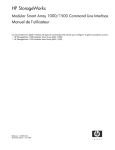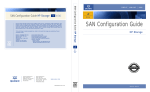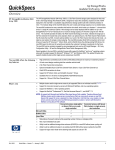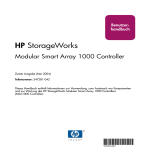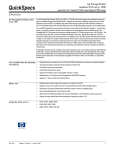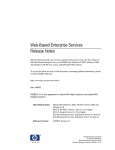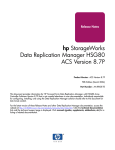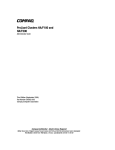Download Compaq StorageWorks MSA 2/8 - SAN Switch User guide
Transcript
230941-005_MSA1000_UG.book Page i Thursday, April 17, 2003 5:53 PM user guide hp StorageWorks modular SAN array 1000 Fifth Edition (April 2003) Part Number: 230941-005 The HP StorageWorks Modular SAN Array 1000 is a 2-Gb Fibre Channel storage system designed for the entry-level to mid-range Storage Area Network (SAN). Designed to reduce the complexity, expense, and risk of SAN deployments in heterogeneous configurations, the MSA1000 provides a scalable, high-performance system. 230941-005_MSA1000_UG.book Page ii Thursday, April 17, 2003 5:53 PM © 2001-2003 Hewlett-Packard Development Company, L.P. Hewlett-Packard Company makes no warranty of any kind with regard to this material, including, but not limited to, the implied warranties of merchantability and fitness for a particular purpose. Hewlett-Packard shall not be liable for errors contained herein or for incidental or consequential damages in connection with the furnishing, performance, or use of this material. This document contains proprietary information, which is protected by copyright. No part of this document may be photocopied, reproduced, or translated into another language without the prior written consent of Hewlett-Packard. The information contained in this document is subject to change without notice. Microsoft®, Windows®, and Windows NT® are registered trademarks of Microsoft Corporation. Intel® and Celeron® are registered trademarks of Intel Corporation. UNIX® is a registered trademark of The Open Group. Hewlett-Packard Company shall not be liable for technical or editorial errors or omissions contained herein. The information is provided “as is” without warranty of any kind and is subject to change without notice. The warranties for Hewlett-Packard Company products are set forth in the express limited warranty statements accompanying such products. Nothing herein should be construed as constituting an additional warranty. Modular SAN Array 1000 User Guide Fifth Edition (April 2003) 230941-005 TOC.fm Page iii Friday, April 18, 2003 5:17 PM contents Contents Overview. . . . . . . . . . . . . . . . . . . . . . . . . . . . . . . . . . . . . . . . . . . . . . . . . . . . . . . . . . . . . . . . . xiv Intended Audience . . . . . . . . . . . . . . . . . . . . . . . . . . . . . . . . . . . . . . . . . . . . . . . . . . . . . . xiv Related Documentation . . . . . . . . . . . . . . . . . . . . . . . . . . . . . . . . . . . . . . . . . . . . . . . . . . xiv Conventions . . . . . . . . . . . . . . . . . . . . . . . . . . . . . . . . . . . . . . . . . . . . . . . . . . . . . . . . . . . . . . xv Document Conventions . . . . . . . . . . . . . . . . . . . . . . . . . . . . . . . . . . . . . . . . . . . . . . . . . . xv Text Symbols . . . . . . . . . . . . . . . . . . . . . . . . . . . . . . . . . . . . . . . . . . . . . . . . . . . . . . . . . . xvi Equipment Symbols . . . . . . . . . . . . . . . . . . . . . . . . . . . . . . . . . . . . . . . . . . . . . . . . . . . . . xvi Rack Stability . . . . . . . . . . . . . . . . . . . . . . . . . . . . . . . . . . . . . . . . . . . . . . . . . . . . . . . . . . . . xviii Getting Help . . . . . . . . . . . . . . . . . . . . . . . . . . . . . . . . . . . . . . . . . . . . . . . . . . . . . . . . . . . . . xviii HP Technical Support . . . . . . . . . . . . . . . . . . . . . . . . . . . . . . . . . . . . . . . . . . . . . . . . . . xviii HP Website. . . . . . . . . . . . . . . . . . . . . . . . . . . . . . . . . . . . . . . . . . . . . . . . . . . . . . . . . . . . xix HP Authorized Reseller . . . . . . . . . . . . . . . . . . . . . . . . . . . . . . . . . . . . . . . . . . . . . . . . . . xix 1 Introduction About the MSA1000. . . . . . . . . . . . . . . . . . . . . . . . . . . . . . . . . . . . . . . . . . . . . . . . . . . . . . . . . 2 Features of the MSA1000 . . . . . . . . . . . . . . . . . . . . . . . . . . . . . . . . . . . . . . . . . . . . . . . . . 3 Supported Software Components. . . . . . . . . . . . . . . . . . . . . . . . . . . . . . . . . . . . . . . . . . . . 4 Front View of the MSA1000 . . . . . . . . . . . . . . . . . . . . . . . . . . . . . . . . . . . . . . . . . . . . . . . 5 Rear View of the MSA1000. . . . . . . . . . . . . . . . . . . . . . . . . . . . . . . . . . . . . . . . . . . . . . . . 6 Hot-Pluggability. . . . . . . . . . . . . . . . . . . . . . . . . . . . . . . . . . . . . . . . . . . . . . . . . . . . . . . . . 7 System Power. . . . . . . . . . . . . . . . . . . . . . . . . . . . . . . . . . . . . . . . . . . . . . . . . . . . . . . . . . . 8 Maximum Storage . . . . . . . . . . . . . . . . . . . . . . . . . . . . . . . . . . . . . . . . . . . . . . . . . . . . . . . 8 SCSI ID Assignments . . . . . . . . . . . . . . . . . . . . . . . . . . . . . . . . . . . . . . . . . . . . . . . . . . . . 8 MSA1000 Hardware Components . . . . . . . . . . . . . . . . . . . . . . . . . . . . . . . . . . . . . . . . . . . . . . 9 MSA1000 Controller . . . . . . . . . . . . . . . . . . . . . . . . . . . . . . . . . . . . . . . . . . . . . . . . . . . . . 9 MSA1000 Controller Display . . . . . . . . . . . . . . . . . . . . . . . . . . . . . . . . . . . . . . . . . . 10 Array Accelerator (Battery-backed Cache) . . . . . . . . . . . . . . . . . . . . . . . . . . . . . . . . 11 Array Configuration . . . . . . . . . . . . . . . . . . . . . . . . . . . . . . . . . . . . . . . . . . . . . . . . . 13 SCSI I/O Module with an Integrated Environmental Monitoring Unit (EMU) . . . . . . . 15 Redundant Power Supply/Blower Assembly . . . . . . . . . . . . . . . . . . . . . . . . . . . . . . . . . . 16 Modular SAN Array 1000 User Guide iii TOC.fm Page iv Friday, April 18, 2003 5:17 PM Contents 2 Fibre Channel I/O Module . . . . . . . . . . . . . . . . . . . . . . . . . . . . . . . . . . . . . . . . . . . . . . . . MSA SAN Switch 2/8 . . . . . . . . . . . . . . . . . . . . . . . . . . . . . . . . . . . . . . . . . . . . . . . . . . . MSA Hub 2/3 . . . . . . . . . . . . . . . . . . . . . . . . . . . . . . . . . . . . . . . . . . . . . . . . . . . . . . . . . . MSA1000 Software Components . . . . . . . . . . . . . . . . . . . . . . . . . . . . . . . . . . . . . . . . . . . . . . Array Configuration Utility (ACU) . . . . . . . . . . . . . . . . . . . . . . . . . . . . . . . . . . . . . . . . . Command Line Interface . . . . . . . . . . . . . . . . . . . . . . . . . . . . . . . . . . . . . . . . . . . . . . . . . Insight Manager 7 . . . . . . . . . . . . . . . . . . . . . . . . . . . . . . . . . . . . . . . . . . . . . . . . . . . . . . Compaq Analyze . . . . . . . . . . . . . . . . . . . . . . . . . . . . . . . . . . . . . . . . . . . . . . . . . . . . . . . 17 18 19 20 20 21 21 22 Operating System Specific Information Summary of Supported Software Components . . . . . . . . . . . . . . . . . . . . . . . . . . . . . . . . . . . Microsoft Windows Environments. . . . . . . . . . . . . . . . . . . . . . . . . . . . . . . . . . . . . . . . . . . . . Supported Operating System Versions . . . . . . . . . . . . . . . . . . . . . . . . . . . . . . . . . . . . . . Supported Software Components. . . . . . . . . . . . . . . . . . . . . . . . . . . . . . . . . . . . . . . . . . . Supported Host Bus Adapters . . . . . . . . . . . . . . . . . . . . . . . . . . . . . . . . . . . . . . . . . . . . . Specific Configuration Needs . . . . . . . . . . . . . . . . . . . . . . . . . . . . . . . . . . . . . . . . . . . . . Linux Environments . . . . . . . . . . . . . . . . . . . . . . . . . . . . . . . . . . . . . . . . . . . . . . . . . . . . . . . . Supported Operating System Versions . . . . . . . . . . . . . . . . . . . . . . . . . . . . . . . . . . . . . . Supported Software Components. . . . . . . . . . . . . . . . . . . . . . . . . . . . . . . . . . . . . . . . . . . Supported Host Bus Adapters . . . . . . . . . . . . . . . . . . . . . . . . . . . . . . . . . . . . . . . . . . . . . Specific Configuration Needs . . . . . . . . . . . . . . . . . . . . . . . . . . . . . . . . . . . . . . . . . . . . . Novell NetWare Environments. . . . . . . . . . . . . . . . . . . . . . . . . . . . . . . . . . . . . . . . . . . . . . . . Supported Operating Systems . . . . . . . . . . . . . . . . . . . . . . . . . . . . . . . . . . . . . . . . . . . . . Supported Software Components. . . . . . . . . . . . . . . . . . . . . . . . . . . . . . . . . . . . . . . . . . . Supported Host Bus Adapters . . . . . . . . . . . . . . . . . . . . . . . . . . . . . . . . . . . . . . . . . . . . . Specific Configuration Needs . . . . . . . . . . . . . . . . . . . . . . . . . . . . . . . . . . . . . . . . . . . . . OpenVMS Environments . . . . . . . . . . . . . . . . . . . . . . . . . . . . . . . . . . . . . . . . . . . . . . . . . . . . Supported Operating System Versions . . . . . . . . . . . . . . . . . . . . . . . . . . . . . . . . . . . . . . Supported Software Components. . . . . . . . . . . . . . . . . . . . . . . . . . . . . . . . . . . . . . . . . . . Supported Host Bus Adapters . . . . . . . . . . . . . . . . . . . . . . . . . . . . . . . . . . . . . . . . . . . . . Specific Configuration Needs . . . . . . . . . . . . . . . . . . . . . . . . . . . . . . . . . . . . . . . . . . . . . Tru64 UNIX Environments . . . . . . . . . . . . . . . . . . . . . . . . . . . . . . . . . . . . . . . . . . . . . . . . . . Supported Operating System Versions . . . . . . . . . . . . . . . . . . . . . . . . . . . . . . . . . . . . . . Supported Software Components. . . . . . . . . . . . . . . . . . . . . . . . . . . . . . . . . . . . . . . . . . . Supported Host Bus Adapters . . . . . . . . . . . . . . . . . . . . . . . . . . . . . . . . . . . . . . . . . . . . . Specific Configuration Needs . . . . . . . . . . . . . . . . . . . . . . . . . . . . . . . . . . . . . . . . . . . . . 24 25 25 25 26 26 26 26 26 27 27 27 27 28 28 28 28 28 29 29 29 31 31 31 31 31 3 MSA1000 Setup and Sample Configurations MSA1000 Setup . . . . . . . . . . . . . . . . . . . . . . . . . . . . . . . . . . . . . . . . . . . . . . . . . . . . . . . . . . . 34 iv Modular SAN Array 1000 User Guide TOC.fm Page v Friday, April 18, 2003 5:17 PM Contents 4 Installing and Connecting Hardware Components and Cables . . . . . . . . . . . . . . . . . . . . Installing MSA1000 Option Kits. . . . . . . . . . . . . . . . . . . . . . . . . . . . . . . . . . . . . . . . Installing the MSA1000 in the Rack . . . . . . . . . . . . . . . . . . . . . . . . . . . . . . . . . . . . . Installing the Host Bus Adapters in the Servers . . . . . . . . . . . . . . . . . . . . . . . . . . . . Connecting the Cables . . . . . . . . . . . . . . . . . . . . . . . . . . . . . . . . . . . . . . . . . . . . . . . . Installing Support Software . . . . . . . . . . . . . . . . . . . . . . . . . . . . . . . . . . . . . . . . . . . . . . . Configuring the Switches, Routers, and Servers . . . . . . . . . . . . . . . . . . . . . . . . . . . . . . . Setting up and Configuring the Storage . . . . . . . . . . . . . . . . . . . . . . . . . . . . . . . . . . . . . . Determining a Storage Plan. . . . . . . . . . . . . . . . . . . . . . . . . . . . . . . . . . . . . . . . . . . . Configuring the Storage Arrays and Logical Volumes . . . . . . . . . . . . . . . . . . . . . . . Setting up and Configuring Secure Path in Redundant Configurations . . . . . . . . . . Identifying the Server Host Mode . . . . . . . . . . . . . . . . . . . . . . . . . . . . . . . . . . . . . . . . . . MSA1000 Sample Configurations . . . . . . . . . . . . . . . . . . . . . . . . . . . . . . . . . . . . . . . . . . . . . Fibre Channel I/O Module Configurations . . . . . . . . . . . . . . . . . . . . . . . . . . . . . . . . . . . Embedded MSA SAN Switch 2/8 Configurations. . . . . . . . . . . . . . . . . . . . . . . . . . . . . . Embedded MSA Hub 2/3 Configurations . . . . . . . . . . . . . . . . . . . . . . . . . . . . . . . . . . . . 34 35 35 36 36 39 40 40 40 41 41 42 42 43 46 48 Operation and Management Connecting the Power. . . . . . . . . . . . . . . . . . . . . . . . . . . . . . . . . . . . . . . . . . . . . . . . . . . . . . . Applying Power . . . . . . . . . . . . . . . . . . . . . . . . . . . . . . . . . . . . . . . . . . . . . . . . . . . . . . . . . . . Interpreting Component Indicators. . . . . . . . . . . . . . . . . . . . . . . . . . . . . . . . . . . . . . . . . . . . . MSA1000 Controller Indicators . . . . . . . . . . . . . . . . . . . . . . . . . . . . . . . . . . . . . . . . . . . Enclosure Status Indicators . . . . . . . . . . . . . . . . . . . . . . . . . . . . . . . . . . . . . . . . . . . . . . . Power Supply/Blower Assembly Indicators . . . . . . . . . . . . . . . . . . . . . . . . . . . . . . . . . . SCSI I/O Module with Integrated EMU Indicators . . . . . . . . . . . . . . . . . . . . . . . . . . . . . Hard Drive Indicators. . . . . . . . . . . . . . . . . . . . . . . . . . . . . . . . . . . . . . . . . . . . . . . . . . . . Fibre Channel I/O Module Indicators . . . . . . . . . . . . . . . . . . . . . . . . . . . . . . . . . . . . . . . Replacing Components. . . . . . . . . . . . . . . . . . . . . . . . . . . . . . . . . . . . . . . . . . . . . . . . . . . . . . Replacing the MSA1000 Controller . . . . . . . . . . . . . . . . . . . . . . . . . . . . . . . . . . . . . . . . Replacing the MSA1000 Controller Cache . . . . . . . . . . . . . . . . . . . . . . . . . . . . . . . . . . . Replacing the Controller Cache Battery Pack . . . . . . . . . . . . . . . . . . . . . . . . . . . . . . . . . Replacing a Variable Speed Blower . . . . . . . . . . . . . . . . . . . . . . . . . . . . . . . . . . . . . . . . Replacing a Power Supply . . . . . . . . . . . . . . . . . . . . . . . . . . . . . . . . . . . . . . . . . . . . . . . . Replacing Hard Drives. . . . . . . . . . . . . . . . . . . . . . . . . . . . . . . . . . . . . . . . . . . . . . . . . . . Replacing the 2-Gb Small Form Factor Pluggable (SFP) Transceiver . . . . . . . . . . . . . . Adding Additional Storage Enclosures . . . . . . . . . . . . . . . . . . . . . . . . . . . . . . . . . . . . . . . . . Migrating Existing Storage Enclosures . . . . . . . . . . . . . . . . . . . . . . . . . . . . . . . . . . . . . . Adding a New Storage Enclosure . . . . . . . . . . . . . . . . . . . . . . . . . . . . . . . . . . . . . . . . . . Updating the Controller Firmware . . . . . . . . . . . . . . . . . . . . . . . . . . . . . . . . . . . . . . . . . . . . . 50 51 52 52 54 55 56 57 59 61 62 64 67 71 73 74 78 79 79 81 82 Modular SAN Array 1000 User Guide v TOC.fm Page vi Friday, April 18, 2003 5:17 PM Contents 5 Array Configuration Utility (ACU) Installing the ACU on the Server . . . . . . . . . . . . . . . . . . . . . . . . . . . . . . . . . . . . . . . . . . . . . . 84 Accessing the ACU. . . . . . . . . . . . . . . . . . . . . . . . . . . . . . . . . . . . . . . . . . . . . . . . . . . . . . . . . 85 Using the Smart Component . . . . . . . . . . . . . . . . . . . . . . . . . . . . . . . . . . . . . . . . . . . . . . 85 Using Insight Manager 7 . . . . . . . . . . . . . . . . . . . . . . . . . . . . . . . . . . . . . . . . . . . . . . . . . 87 Description of Screen Regions . . . . . . . . . . . . . . . . . . . . . . . . . . . . . . . . . . . . . . . . . . . . . . . . 88 Typical Wizard-Based Screen . . . . . . . . . . . . . . . . . . . . . . . . . . . . . . . . . . . . . . . . . . . . . 88 Typical Standard Mode Screen . . . . . . . . . . . . . . . . . . . . . . . . . . . . . . . . . . . . . . . . . . . . 89 Configuring a New Controller . . . . . . . . . . . . . . . . . . . . . . . . . . . . . . . . . . . . . . . . . . . . . . . . 90 Using the Express Configuration Mode to Configure a New Controller. . . . . . . . . . . . . 91 Using the Configuration Wizards to Configure a New Controller . . . . . . . . . . . . . . . . . 93 Creating an Array . . . . . . . . . . . . . . . . . . . . . . . . . . . . . . . . . . . . . . . . . . . . . . . . . . 93 Creating a Logical Drive . . . . . . . . . . . . . . . . . . . . . . . . . . . . . . . . . . . . . . . . . . . . . 96 Using the Standard Configuration Mode to Configure a New Controller . . . . . . . . . . . . 98 Modifying an Existing Controller. . . . . . . . . . . . . . . . . . . . . . . . . . . . . . . . . . . . . . . . . . . . . 100 Using the Express Configuration Mode to Modify an Existing Controller . . . . . . . . . . 100 Using the Configuration Wizards to Modify an Existing Controller. . . . . . . . . . . . . . . 101 Clear Configuration . . . . . . . . . . . . . . . . . . . . . . . . . . . . . . . . . . . . . . . . . . . . . . . . 101 Controller Settings. . . . . . . . . . . . . . . . . . . . . . . . . . . . . . . . . . . . . . . . . . . . . . . . . . 102 Create an Array . . . . . . . . . . . . . . . . . . . . . . . . . . . . . . . . . . . . . . . . . . . . . . . . . . . 103 Create a Logical Drive . . . . . . . . . . . . . . . . . . . . . . . . . . . . . . . . . . . . . . . . . . . . . . 104 Delete Arrays . . . . . . . . . . . . . . . . . . . . . . . . . . . . . . . . . . . . . . . . . . . . . . . . . . . . . 105 Delete Logical Drives . . . . . . . . . . . . . . . . . . . . . . . . . . . . . . . . . . . . . . . . . . . . . . 106 Expand Array . . . . . . . . . . . . . . . . . . . . . . . . . . . . . . . . . . . . . . . . . . . . . . . . . . . . . 106 Extend Logical Drive . . . . . . . . . . . . . . . . . . . . . . . . . . . . . . . . . . . . . . . . . . . . . . . 108 Migrate a Logical Drive . . . . . . . . . . . . . . . . . . . . . . . . . . . . . . . . . . . . . . . . . . . . . 109 Spare Management . . . . . . . . . . . . . . . . . . . . . . . . . . . . . . . . . . . . . . . . . . . . . . . . 110 Selective Storage Presentation (SSP) . . . . . . . . . . . . . . . . . . . . . . . . . . . . . . . . . . . 111 Using Standard Configuration Mode to Modify an Existing Controller . . . . . . . . . . . . 112 Probability of Logical Drive Failure. . . . . . . . . . . . . . . . . . . . . . . . . . . . . . . . . . . . . . . . . . . 114 6 Command Line Interface (CLI) CLI Overview . . . . . . . . . . . . . . . . . . . . . . . . . . . . . . . . . . . . . . . . . . . . . . . . . . . . . . . . . . . . CLI Command Syntax . . . . . . . . . . . . . . . . . . . . . . . . . . . . . . . . . . . . . . . . . . . . . . . . . . Overview of CLI Storage Configuration Procedures. . . . . . . . . . . . . . . . . . . . . . . . . . . CLI Setup . . . . . . . . . . . . . . . . . . . . . . . . . . . . . . . . . . . . . . . . . . . . . . . . . . . . . . . . . . . . . . . Setting up the Serial Connection . . . . . . . . . . . . . . . . . . . . . . . . . . . . . . . . . . . . . . . . . . Help Commands . . . . . . . . . . . . . . . . . . . . . . . . . . . . . . . . . . . . . . . . . . . . . . . . . . . . . . . . . . Displaying a List of All Basic Commands. . . . . . . . . . . . . . . . . . . . . . . . . . . . . . . . . . . vi 118 119 120 121 121 124 124 Modular SAN Array 1000 User Guide TOC.fm Page vii Friday, April 18, 2003 5:17 PM Contents Displaying a List of All Available Commands . . . . . . . . . . . . . . . . . . . . . . . . . . . . . . . Displaying Help for a Specific Command . . . . . . . . . . . . . . . . . . . . . . . . . . . . . . . . . . . Display Commands. . . . . . . . . . . . . . . . . . . . . . . . . . . . . . . . . . . . . . . . . . . . . . . . . . . . . . . . Viewing Physical Disk Information. . . . . . . . . . . . . . . . . . . . . . . . . . . . . . . . . . . . . . . . Viewing LUN Information. . . . . . . . . . . . . . . . . . . . . . . . . . . . . . . . . . . . . . . . . . . . . . . Viewing LUN Names. . . . . . . . . . . . . . . . . . . . . . . . . . . . . . . . . . . . . . . . . . . . . . . . . . . Viewing Controller Settings. . . . . . . . . . . . . . . . . . . . . . . . . . . . . . . . . . . . . . . . . . . . . . Viewing Global Settings . . . . . . . . . . . . . . . . . . . . . . . . . . . . . . . . . . . . . . . . . . . . . . . . Viewing Version Information . . . . . . . . . . . . . . . . . . . . . . . . . . . . . . . . . . . . . . . . . . . . Array Controller Configuration Commands. . . . . . . . . . . . . . . . . . . . . . . . . . . . . . . . . . . . . Setting Global Variables . . . . . . . . . . . . . . . . . . . . . . . . . . . . . . . . . . . . . . . . . . . . . . . . Setting the Controller ID . . . . . . . . . . . . . . . . . . . . . . . . . . . . . . . . . . . . . . . . . . . . . . . . Changing the CLI Prompt . . . . . . . . . . . . . . . . . . . . . . . . . . . . . . . . . . . . . . . . . . . . . . . LUN Management Commands . . . . . . . . . . . . . . . . . . . . . . . . . . . . . . . . . . . . . . . . . . . . . . . Flashing LEDs/Locating Hard Drives . . . . . . . . . . . . . . . . . . . . . . . . . . . . . . . . . . . . . . Locating all Drives Attached to the MSA1000 . . . . . . . . . . . . . . . . . . . . . . . . . . . . Locating all Drives in a Specific Storage Enclosure . . . . . . . . . . . . . . . . . . . . . . . . Locating all Drives for a Specific SCSI Bus . . . . . . . . . . . . . . . . . . . . . . . . . . . . . . Locating all Drives in a Specific LUN . . . . . . . . . . . . . . . . . . . . . . . . . . . . . . . . . . Locating Specific Drives . . . . . . . . . . . . . . . . . . . . . . . . . . . . . . . . . . . . . . . . . . . . . Canceling a LOCATE Request . . . . . . . . . . . . . . . . . . . . . . . . . . . . . . . . . . . . . . . . Creating LUNs . . . . . . . . . . . . . . . . . . . . . . . . . . . . . . . . . . . . . . . . . . . . . . . . . . . . . . . . Creating a Single LUN from a Group of Drives . . . . . . . . . . . . . . . . . . . . . . . . . . . Creating Multiple LUNs on a Group of Drives. . . . . . . . . . . . . . . . . . . . . . . . . . . . Creating a LUN with an Assigned Spare. . . . . . . . . . . . . . . . . . . . . . . . . . . . . . . . . Assigning a Name or ID to a LUN. . . . . . . . . . . . . . . . . . . . . . . . . . . . . . . . . . . . . . . . . Adding a Spare to a LUN. . . . . . . . . . . . . . . . . . . . . . . . . . . . . . . . . . . . . . . . . . . . . . . . Deleting LUNs . . . . . . . . . . . . . . . . . . . . . . . . . . . . . . . . . . . . . . . . . . . . . . . . . . . . . . . . Deleting Spares . . . . . . . . . . . . . . . . . . . . . . . . . . . . . . . . . . . . . . . . . . . . . . . . . . . . . . . Recognizing a Failed Unit . . . . . . . . . . . . . . . . . . . . . . . . . . . . . . . . . . . . . . . . . . . . . . . Modifying Arrays and LUNs . . . . . . . . . . . . . . . . . . . . . . . . . . . . . . . . . . . . . . . . . . . . . Adding Drives to an Array . . . . . . . . . . . . . . . . . . . . . . . . . . . . . . . . . . . . . . . . . . . Adding Space to a LUN. . . . . . . . . . . . . . . . . . . . . . . . . . . . . . . . . . . . . . . . . . . . . . Changing the RAID Characteristics of a LUN . . . . . . . . . . . . . . . . . . . . . . . . . . . . Changing Attributes of a LUN . . . . . . . . . . . . . . . . . . . . . . . . . . . . . . . . . . . . . . . . Server Connection Commands . . . . . . . . . . . . . . . . . . . . . . . . . . . . . . . . . . . . . . . . . . . . . . . Viewing Existing Connections and the HBA World Wide Name . . . . . . . . . . . . . . . . . Naming a Connection to a server . . . . . . . . . . . . . . . . . . . . . . . . . . . . . . . . . . . . . . . . . . Modular SAN Array 1000 User Guide 125 126 127 127 128 130 130 132 133 134 134 135 136 137 137 138 138 139 139 139 139 140 141 142 144 145 145 146 147 147 148 148 149 150 151 152 153 154 vii TOC.fm Page viii Friday, April 18, 2003 5:17 PM Contents Managing Connection Profiles. . . . . . . . . . . . . . . . . . . . . . . . . . . . . . . . . . . . . . . . . . . . Selective Storage Presentation/Access Control List Commands . . . . . . . . . . . . . . . . . . . . . Viewing the Connection Names. . . . . . . . . . . . . . . . . . . . . . . . . . . . . . . . . . . . . . . . . . . Viewing the ACL . . . . . . . . . . . . . . . . . . . . . . . . . . . . . . . . . . . . . . . . . . . . . . . . . . . . . . Adding to the ACL. . . . . . . . . . . . . . . . . . . . . . . . . . . . . . . . . . . . . . . . . . . . . . . . . . . . . Adding to the ACL using the Connection Name. . . . . . . . . . . . . . . . . . . . . . . . . . . Adding to the ACL using the WWPN . . . . . . . . . . . . . . . . . . . . . . . . . . . . . . . . . . . Deleting Information from the ACL . . . . . . . . . . . . . . . . . . . . . . . . . . . . . . . . . . . . . . . Deleting Information from the ACL using the connection name . . . . . . . . . . . . . . Deleting Information from the ACL using the WWPN . . . . . . . . . . . . . . . . . . . . . Changing the Name of a Connection . . . . . . . . . . . . . . . . . . . . . . . . . . . . . . . . . . . . . . . Changing the HBA of a Connection . . . . . . . . . . . . . . . . . . . . . . . . . . . . . . . . . . . . . . . Deleting a Connection Name . . . . . . . . . . . . . . . . . . . . . . . . . . . . . . . . . . . . . . . . . . . . . Disabling the ACL . . . . . . . . . . . . . . . . . . . . . . . . . . . . . . . . . . . . . . . . . . . . . . . . . . . . . 155 156 157 157 157 158 158 159 159 160 160 161 161 162 A Regulatory Compliance Notices Regulatory Compliance Identification Numbers . . . . . . . . . . . . . . . . . . . . . . . . . . . . . . Federal Communications Commission Notice. . . . . . . . . . . . . . . . . . . . . . . . . . . . . . . . Modifications. . . . . . . . . . . . . . . . . . . . . . . . . . . . . . . . . . . . . . . . . . . . . . . . . . . . . . Cables . . . . . . . . . . . . . . . . . . . . . . . . . . . . . . . . . . . . . . . . . . . . . . . . . . . . . . . . . . . Canadian Notice (Avis Canadien) . . . . . . . . . . . . . . . . . . . . . . . . . . . . . . . . . . . . . . . . . European Union Notice . . . . . . . . . . . . . . . . . . . . . . . . . . . . . . . . . . . . . . . . . . . . . . . . . Japanese Notice . . . . . . . . . . . . . . . . . . . . . . . . . . . . . . . . . . . . . . . . . . . . . . . . . . . . . . . BSMI Notice . . . . . . . . . . . . . . . . . . . . . . . . . . . . . . . . . . . . . . . . . . . . . . . . . . . . . . . . . Laser Compliance. . . . . . . . . . . . . . . . . . . . . . . . . . . . . . . . . . . . . . . . . . . . . . . . . . . . . . Battery Replacement Notice . . . . . . . . . . . . . . . . . . . . . . . . . . . . . . . . . . . . . . . . . . . . . 163 163 163 163 164 164 164 165 165 166 B Electrostatic Discharge Grounding Methods . . . . . . . . . . . . . . . . . . . . . . . . . . . . . . . . . . . . . . . . . . . . . . . . . . . . . . . 168 C Specifications D Hard Drive Arrays What is a Drive Array? . . . . . . . . . . . . . . . . . . . . . . . . . . . . . . . . . . . . . . . . . . . . . . . . . . . . . Fault-Tolerance Methods . . . . . . . . . . . . . . . . . . . . . . . . . . . . . . . . . . . . . . . . . . . . . . . . . . . RAID 0—No Fault Tolerance . . . . . . . . . . . . . . . . . . . . . . . . . . . . . . . . . . . . . . . . . . . . Advantages . . . . . . . . . . . . . . . . . . . . . . . . . . . . . . . . . . . . . . . . . . . . . . . . . . . . . . . Disadvantages . . . . . . . . . . . . . . . . . . . . . . . . . . . . . . . . . . . . . . . . . . . . . . . . . . . . . RAID 1 Drive Mirroring/RAID 1+0—Data Striping and Drive Mirroring. . . . . . . . . . viii 172 176 176 176 176 177 Modular SAN Array 1000 User Guide TOC.fm Page ix Friday, April 18, 2003 5:17 PM Contents E F Advantages . . . . . . . . . . . . . . . . . . . . . . . . . . . . . . . . . . . . . . . . . . . . . . . . . . . . . . . Disadvantages . . . . . . . . . . . . . . . . . . . . . . . . . . . . . . . . . . . . . . . . . . . . . . . . . . . . . RAID 5—Distributed Data Guarding . . . . . . . . . . . . . . . . . . . . . . . . . . . . . . . . . . . . . . Advantages . . . . . . . . . . . . . . . . . . . . . . . . . . . . . . . . . . . . . . . . . . . . . . . . . . . . . . . Disadvantages . . . . . . . . . . . . . . . . . . . . . . . . . . . . . . . . . . . . . . . . . . . . . . . . . . . . . RAID ADG—Advanced Data Guarding . . . . . . . . . . . . . . . . . . . . . . . . . . . . . . . . . . . . Advantages . . . . . . . . . . . . . . . . . . . . . . . . . . . . . . . . . . . . . . . . . . . . . . . . . . . . . . . Disadvantage . . . . . . . . . . . . . . . . . . . . . . . . . . . . . . . . . . . . . . . . . . . . . . . . . . . . . . Other Fault-Tolerance Options . . . . . . . . . . . . . . . . . . . . . . . . . . . . . . . . . . . . . . . . . . . 178 178 179 179 179 180 180 180 182 Recovering from Hard Drive Failure Hard Drive Failure . . . . . . . . . . . . . . . . . . . . . . . . . . . . . . . . . . . . . . . . . . . . . . . . . . . . . . . . Recognizing Drive Failure . . . . . . . . . . . . . . . . . . . . . . . . . . . . . . . . . . . . . . . . . . . . . . . Compromised Fault Tolerance. . . . . . . . . . . . . . . . . . . . . . . . . . . . . . . . . . . . . . . . . . . . Procedure to Attempt Recovery . . . . . . . . . . . . . . . . . . . . . . . . . . . . . . . . . . . . . . . . . . . Automatic Data Recovery . . . . . . . . . . . . . . . . . . . . . . . . . . . . . . . . . . . . . . . . . . . . . . . Failure of Automatic Data Recovery. . . . . . . . . . . . . . . . . . . . . . . . . . . . . . . . . . . . Replacing a Drive . . . . . . . . . . . . . . . . . . . . . . . . . . . . . . . . . . . . . . . . . . . . . . . . . . . . . . . . Moving Array Controller Drives and Arrays . . . . . . . . . . . . . . . . . . . . . . . . . . . . . . . . . . . . Expanding and Extending Capacity . . . . . . . . . . . . . . . . . . . . . . . . . . . . . . . . . . . . . . . . . . . 184 185 186 187 188 188 189 191 192 Controller Display Messages About the LCD Messages. . . . . . . . . . . . . . . . . . . . . . . . . . . . . . . . . . . . . . . . . . . . . . . . . . . Error Messages . . . . . . . . . . . . . . . . . . . . . . . . . . . . . . . . . . . . . . . . . . . . . . . . . . . . Informational Messages. . . . . . . . . . . . . . . . . . . . . . . . . . . . . . . . . . . . . . . . . . . . . . User Input Messages . . . . . . . . . . . . . . . . . . . . . . . . . . . . . . . . . . . . . . . . . . . . . . . . Scrolling . . . . . . . . . . . . . . . . . . . . . . . . . . . . . . . . . . . . . . . . . . . . . . . . . . . . . . . . . . . . . User Input. . . . . . . . . . . . . . . . . . . . . . . . . . . . . . . . . . . . . . . . . . . . . . . . . . . . . . . . . . . . Deleting Messages . . . . . . . . . . . . . . . . . . . . . . . . . . . . . . . . . . . . . . . . . . . . . . . . . . . . . Redundancy Link Light . . . . . . . . . . . . . . . . . . . . . . . . . . . . . . . . . . . . . . . . . . . . . . . . . LCD Message Descriptions . . . . . . . . . . . . . . . . . . . . . . . . . . . . . . . . . . . . . . . . . . . . . . . . . 196 196 196 196 197 197 197 197 198 G Recovery ROM and ROM Cloning Recovery ROM. . . . . . . . . . . . . . . . . . . . . . . . . . . . . . . . . . . . . . . . . . . . . . . . . . . . . . . . . . . 229 ROM Cloning . . . . . . . . . . . . . . . . . . . . . . . . . . . . . . . . . . . . . . . . . . . . . . . . . . . . . . . . . . . . 230 H SCSI ID Assignments SCSI ID Assignments for the MSA1000 . . . . . . . . . . . . . . . . . . . . . . . . . . . . . . . . . . . . . . . 232 SCSI ID Assignments for 4314 Storage Enclosures. . . . . . . . . . . . . . . . . . . . . . . . . . . . . . . 233 Modular SAN Array 1000 User Guide ix TOC.fm Page x Friday, April 18, 2003 5:17 PM Contents SCSI ID Assignments for 4354 Storage Enclosures. . . . . . . . . . . . . . . . . . . . . . . . . . . . . . . 234 Figures 1 Front view of the MSA1000 . . . . . . . . . . . . . . . . . . . . . . . . . . . . . . . . . . . . . . . . . . . . 5 2 Rear view of the MSA1000 . . . . . . . . . . . . . . . . . . . . . . . . . . . . . . . . . . . . . . . . . . . . . 6 3 Controller display . . . . . . . . . . . . . . . . . . . . . . . . . . . . . . . . . . . . . . . . . . . . . . . . . . . 10 4 Basic non-cooperating server configuration using the switch. . . . . . . . . . . . . . . . . . 14 5 SCSI I/O Module with an integrated Environmental Monitoring Unit . . . . . . . . . . . 15 6 Power supply/blower assembly . . . . . . . . . . . . . . . . . . . . . . . . . . . . . . . . . . . . . . . . . 16 7 Fibre Channel I/O Module. . . . . . . . . . . . . . . . . . . . . . . . . . . . . . . . . . . . . . . . . . . . . 17 8 MSA SAN Switch 2/8 . . . . . . . . . . . . . . . . . . . . . . . . . . . . . . . . . . . . . . . . . . . . . . . . 18 9 MSA Hub 2/3. . . . . . . . . . . . . . . . . . . . . . . . . . . . . . . . . . . . . . . . . . . . . . . . . . . . . . . 19 10 2 Gb/s and 1 Gb/s connectors . . . . . . . . . . . . . . . . . . . . . . . . . . . . . . . . . . . . . . . . . . 37 11 Cable management using cable ties 1 . . . . . . . . . . . . . . . . . . . . . . . . . . . . . . . . . . . . 38 12 I/O module directly connected to a server. . . . . . . . . . . . . . . . . . . . . . . . . . . . . . . . . 43 13 I/O module connected to an external switch, non-redundant configuration . . . . . . . 44 14 I/O module connected to an external SAN switch, redundant configuration . . . . . . 45 15 MSA SAN Switch 2/8, non-redundant configuration . . . . . . . . . . . . . . . . . . . . . . . . 46 16 MSA SAN Switch 2/8, redundant configuration. . . . . . . . . . . . . . . . . . . . . . . . . . . . 47 17 MSA Hub 2/3 connected to two servers, redundant configuration . . . . . . . . . . . . . . 48 18 MSA1000 Controller indicators . . . . . . . . . . . . . . . . . . . . . . . . . . . . . . . . . . . . . . . . 52 19 Enclosure status indicators . . . . . . . . . . . . . . . . . . . . . . . . . . . . . . . . . . . . . . . . . . . . 54 20 Power supply/blower assembly indicators . . . . . . . . . . . . . . . . . . . . . . . . . . . . . . . . 55 21 SCSI I/O Module with Integrated EMU . . . . . . . . . . . . . . . . . . . . . . . . . . . . . . . . . . 56 22 Hard drive indicators . . . . . . . . . . . . . . . . . . . . . . . . . . . . . . . . . . . . . . . . . . . . . . . . . 57 23 Fibre Channel I/O module indicators . . . . . . . . . . . . . . . . . . . . . . . . . . . . . . . . . . . . 59 24 Removing the MSA1000 Controller . . . . . . . . . . . . . . . . . . . . . . . . . . . . . . . . . . . . . 62 25 Installing the replacement controller . . . . . . . . . . . . . . . . . . . . . . . . . . . . . . . . . . . . . 63 26 Removing the controller . . . . . . . . . . . . . . . . . . . . . . . . . . . . . . . . . . . . . . . . . . . . . . 64 27 Removing the cache module . . . . . . . . . . . . . . . . . . . . . . . . . . . . . . . . . . . . . . . . . . . 65 28 Installing the cache module . . . . . . . . . . . . . . . . . . . . . . . . . . . . . . . . . . . . . . . . . . . . 66 29 Installing the controller . . . . . . . . . . . . . . . . . . . . . . . . . . . . . . . . . . . . . . . . . . . . . . . 66 30 Bottom clip on battery pack. . . . . . . . . . . . . . . . . . . . . . . . . . . . . . . . . . . . . . . . . . . . 68 31 Angling the battery pack . . . . . . . . . . . . . . . . . . . . . . . . . . . . . . . . . . . . . . . . . . . . . . 68 32 Removing the battery pack . . . . . . . . . . . . . . . . . . . . . . . . . . . . . . . . . . . . . . . . . . . . 69 33 Installing the battery pack . . . . . . . . . . . . . . . . . . . . . . . . . . . . . . . . . . . . . . . . . . . . . 70 34 Securing the battery pack . . . . . . . . . . . . . . . . . . . . . . . . . . . . . . . . . . . . . . . . . . . . . 70 35 Replacing the blower . . . . . . . . . . . . . . . . . . . . . . . . . . . . . . . . . . . . . . . . . . . . . . . . . 71 x Modular SAN Array 1000 User Guide TOC.fm Page xi Friday, April 18, 2003 5:17 PM Contents 36 37 38 39 40 41 42 43 44 45 46 47 48 49 50 51 52 53 54 55 56 57 58 59 60 61 62 63 64 65 66 67 68 69 70 Installing the replacement blower . . . . . . . . . . . . . . . . . . . . . . . . . . . . . . . . . . . . . . . 72 Removing the power supply . . . . . . . . . . . . . . . . . . . . . . . . . . . . . . . . . . . . . . . . . . . 73 Installing the replacement power supply . . . . . . . . . . . . . . . . . . . . . . . . . . . . . . . . . . 74 Opening the drive tray latches . . . . . . . . . . . . . . . . . . . . . . . . . . . . . . . . . . . . . . . . . . 76 Inserting the new drive . . . . . . . . . . . . . . . . . . . . . . . . . . . . . . . . . . . . . . . . . . . . . . . 77 Removing the failed SFP. . . . . . . . . . . . . . . . . . . . . . . . . . . . . . . . . . . . . . . . . . . . . . 78 MSA1000 expansion SCSI connectors . . . . . . . . . . . . . . . . . . . . . . . . . . . . . . . . . . . 80 ProLiant Storage Manager welcome screen . . . . . . . . . . . . . . . . . . . . . . . . . . . . . . . 85 Configuration mode selection screen . . . . . . . . . . . . . . . . . . . . . . . . . . . . . . . . . . . . 86 Typical wizard-based screen . . . . . . . . . . . . . . . . . . . . . . . . . . . . . . . . . . . . . . . . . . . 88 Typical More Information popup window . . . . . . . . . . . . . . . . . . . . . . . . . . . . . . . . 89 Typical standard mode screen . . . . . . . . . . . . . . . . . . . . . . . . . . . . . . . . . . . . . . . . . . 89 Starting to configure a new controller . . . . . . . . . . . . . . . . . . . . . . . . . . . . . . . . . . . . 90 Express mode start screen . . . . . . . . . . . . . . . . . . . . . . . . . . . . . . . . . . . . . . . . . . . . . 91 Choosing a RAID level . . . . . . . . . . . . . . . . . . . . . . . . . . . . . . . . . . . . . . . . . . . . . . . 92 Physical drive selection screen . . . . . . . . . . . . . . . . . . . . . . . . . . . . . . . . . . . . . . . . . 93 Configured array screen (no logical drives) . . . . . . . . . . . . . . . . . . . . . . . . . . . . . . . 95 New logical drive before saving . . . . . . . . . . . . . . . . . . . . . . . . . . . . . . . . . . . . . . . . 97 Typical task list for a logical drive . . . . . . . . . . . . . . . . . . . . . . . . . . . . . . . . . . . . . . 98 Typical SSP screen for MSA 1000 . . . . . . . . . . . . . . . . . . . . . . . . . . . . . . . . . . . . . 111 Typical task list for a logical drive . . . . . . . . . . . . . . . . . . . . . . . . . . . . . . . . . . . . . 112 Relative probability of a logical drive failure . . . . . . . . . . . . . . . . . . . . . . . . . . . . . 115 HyperTerminal New Connection dialog box. . . . . . . . . . . . . . . . . . . . . . . . . . . . . . 122 HyperTerminal Connect To dialog box. . . . . . . . . . . . . . . . . . . . . . . . . . . . . . . . . . 122 HyperTerminal COM1 Properties dialog box . . . . . . . . . . . . . . . . . . . . . . . . . . . . . 123 Physical drives added to system . . . . . . . . . . . . . . . . . . . . . . . . . . . . . . . . . . . . . . . 172 Physical drives configured into a logical drive (L1) . . . . . . . . . . . . . . . . . . . . . . . . 173 Data striping (S1-S4) of data blocks B1-B12 . . . . . . . . . . . . . . . . . . . . . . . . . . . . . 173 Two arrays (A1, A2) containing five logical drives . . . . . . . . . . . . . . . . . . . . . . . . 174 Drive mirroring of P1 to P2. . . . . . . . . . . . . . . . . . . . . . . . . . . . . . . . . . . . . . . . . . . 177 Data Striping and Drive Mirroring . . . . . . . . . . . . . . . . . . . . . . . . . . . . . . . . . . . . . 178 Distributed data guarding, showing parity information (Px,y) . . . . . . . . . . . . . . . . 179 Advanced data guarding (RAID ADG) . . . . . . . . . . . . . . . . . . . . . . . . . . . . . . . . . . 180 Hard drive indicators . . . . . . . . . . . . . . . . . . . . . . . . . . . . . . . . . . . . . . . . . . . . . . . . 185 Array capacity expansion . . . . . . . . . . . . . . . . . . . . . . . . . . . . . . . . . . . . . . . . . . . . 193 Tables 1 Document Conventions . . . . . . . . . . . . . . . . . . . . . . . . . . . . . . . . . . . . . . . . . . . . . . . xv Modular SAN Array 1000 User Guide xi TOC.fm Page xii Friday, April 18, 2003 5:17 PM Contents 2 3 4 5 6 7 8 9 10 11 12 13 14 15 16 17 18 19 20 21 22 23 xii MSA1000 Features, summarized . . . . . . . . . . . . . . . . . . . . . . . . . . . . . . . . . . . . . . . . 3 MSA1000 Supported Software . . . . . . . . . . . . . . . . . . . . . . . . . . . . . . . . . . . . . . . . . . 4 Available Array Configuration Methods by Operating System . . . . . . . . . . . . . . . . 21 Supported Software Components, Summarized . . . . . . . . . . . . . . . . . . . . . . . . . . . . 24 Supported HBAs . . . . . . . . . . . . . . . . . . . . . . . . . . . . . . . . . . . . . . . . . . . . . . . . . . . . 36 Configuration Tools. . . . . . . . . . . . . . . . . . . . . . . . . . . . . . . . . . . . . . . . . . . . . . . . . . 41 MSA1000 Controller Indicator Descriptions . . . . . . . . . . . . . . . . . . . . . . . . . . . . . . 53 Determining Hard Drive Status from Indicator Combinations . . . . . . . . . . . . . . . . . 57 Fibre Channel I/O Module Global Status Indicator. . . . . . . . . . . . . . . . . . . . . . . . . . 59 Fibre Channel I/O Module Link Status Indicators . . . . . . . . . . . . . . . . . . . . . . . . . . 60 Optimum Stripe Size . . . . . . . . . . . . . . . . . . . . . . . . . . . . . . . . . . . . . . . . . . . . . . . . . 96 Possible Tasks in Standard Configuration Mode . . . . . . . . . . . . . . . . . . . . . . . . . . . 99 Optimum Stripe Size . . . . . . . . . . . . . . . . . . . . . . . . . . . . . . . . . . . . . . . . . . . . . . . . 104 Possible Tasks in Standard Configuration Mode . . . . . . . . . . . . . . . . . . . . . . . . . . 113 CLI Special Keys. . . . . . . . . . . . . . . . . . . . . . . . . . . . . . . . . . . . . . . . . . . . . . . . . . . 118 MSA1000 Specifications. . . . . . . . . . . . . . . . . . . . . . . . . . . . . . . . . . . . . . . . . . . . . 169 Summary of RAID Methods . . . . . . . . . . . . . . . . . . . . . . . . . . . . . . . . . . . . . . . . . . 181 Choosing a RAID Method. . . . . . . . . . . . . . . . . . . . . . . . . . . . . . . . . . . . . . . . . . . . 182 LCD Message Descriptions . . . . . . . . . . . . . . . . . . . . . . . . . . . . . . . . . . . . . . . . . . . 198 MSA1000 SCSI ID Assignments . . . . . . . . . . . . . . . . . . . . . . . . . . . . . . . . . . . . . . 232 Additional 4314 Storage Enclosure SCSI ID Assignments. . . . . . . . . . . . . . . . . . . 233 Additional 4354 Storage Enclosure. . . . . . . . . . . . . . . . . . . . . . . . . . . . . . . . . . . . . 234 Modular SAN Array 1000 User Guide 230941-005_MSA1000_UG.book Page xiii Thursday, April 17, 2003 5:53 PM about this guide About this Guide This user guide provides information to help you: ■ Operate the MSA1000 ■ Configure the MSA1000 About this Guide topics include: ■ Overview, page xiv ■ Conventions, page xv ■ Rack Stability, page xviii ■ Getting Help, page xviii Modular SAN Array 1000 User Guide xiii 230941-005_MSA1000_UG.book Page xiv Thursday, April 17, 2003 5:53 PM About this Guide Overview This section covers the following topics: ■ Intended Audience ■ Related Documentation Intended Audience This book is intended for use by administrators with a moderate amount of SAN-management experience. Related Documentation In addition to this guide, refer to the HP StorageWorks Modular SAN Array 1000 Installation Overview poster that ships with this system. xiv Modular SAN Array 1000 User Guide 230941-005_MSA1000_UG.book Page xv Thursday, April 17, 2003 5:53 PM About this Guide Conventions Conventions consist of the following: ■ Document Conventions ■ Text Symbols ■ Equipment Symbols Document Conventions The document conventions included in Table 1 apply in most cases. Table 1: Document Conventions Element Convention Cross-reference links Figure 1 Key and field names, menu items, buttons, and dialog box titles Bold File names, application names, and text emphasis Italics User input, command and directory names, and system responses (output and messages) Monospace font COMMAND NAMES are uppercase monospace font unless they are case sensitive Variables <monospace, italic font> Website addresses Underlined sans serif font text: http://www.hp.com Modular SAN Array 1000 User Guide xv 230941-005_MSA1000_UG.book Page xvi Thursday, April 17, 2003 5:53 PM About this Guide Text Symbols The following symbols may be found in the text of this guide. They have the following meanings. WARNING: Text set off in this manner indicates that failure to follow directions in the warning could result in bodily harm or loss of life. Caution: Text set off in this manner indicates that failure to follow directions could result in damage to equipment or data. Note: Text set off in this manner presents commentary, sidelights, or interesting points of information. Equipment Symbols The following equipment symbols may be found on hardware for which this guide pertains. They have the following meanings. Any enclosed surface or area of the equipment marked with these symbols indicates the presence of electrical shock hazards. Enclosed area contains no operator serviceable parts. WARNING: To reduce the risk of injury from electrical shock hazards, do not open this enclosure. Any RJ-45 receptacle marked with these symbols indicates a network interface connection. WARNING: To reduce the risk of electrical shock, fire, or damage to the equipment, do not plug telephone or telecommunications connectors into this receptacle. xvi Modular SAN Array 1000 User Guide 230941-005_MSA1000_UG.book Page xvii Thursday, April 17, 2003 5:53 PM About this Guide Any surface or area of the equipment marked with these symbols indicates the presence of a hot surface or hot component. Contact with this surface could result in injury. WARNING: To reduce the risk of injury from a hot component, allow the surface to cool before touching. Power supplies or systems marked with these symbols indicate the presence of multiple sources of power. WARNING: To reduce the risk of injury from electrical shock, remove all power cords to completely disconnect power from the power supplies and systems. Any product or assembly marked with these symbols indicates that the component exceeds the recommended weight for one individual to handle safely. WARNING: To reduce the risk of personal injury or damage to the equipment, observe local occupational health and safety requirements and guidelines for manually handling material. Modular SAN Array 1000 User Guide xvii 230941-005_MSA1000_UG.book Page xviii Thursday, April 17, 2003 5:53 PM About this Guide Rack Stability Rack stability protects personnel and equipment. WARNING: To reduce the risk of personal injury or damage to the equipment, be sure that: ■ The leveling jacks are extended to the floor. ■ The full weight of the rack rests on the leveling jacks. ■ In single rack installations, the stabilizing feet are attached to the rack. ■ In multiple rack installations, the racks are coupled. ■ Only one rack component is extended at any time. A rack may become unstable if more than one rack component is extended for any reason. Getting Help If you still have a question after reading this guide, contact an HP authorized service provider or access our website: http://www.hp.com. HP Technical Support In North America, call technical support at 1-800-652-6672, available 24 hours a day, 7 days a week. Note: For continuous quality improvement, calls may be recorded or monitored. xviii Modular SAN Array 1000 User Guide 230941-005_MSA1000_UG.book Page xix Thursday, April 17, 2003 5:53 PM About this Guide Outside North America, call technical support at the nearest location. Telephone numbers for worldwide technical support are listed on the HP website under support: http://www.hp.com. Be sure to have the following information available before calling: ■ Technical support registration number (if applicable) ■ Product serial numbers ■ Product model names and numbers ■ Applicable error messages ■ Operating system type and revision level ■ Detailed, specific questions HP Website The HP website has the latest information on this product, as well as the latest drivers. Access storage at: http://www.hp.com. From this website, select the appropriate product or solution. HP Authorized Reseller For the name of your nearest HP Authorized Reseller: ■ In the United States, call 1-800-345-1518 ■ In Canada, call 1-800-263-5868 ■ Elsewhere, see the HP website for locations and telephone numbers: http://www.hp.com. Modular SAN Array 1000 User Guide xix 230941-005_MSA1000_UG.book Page xx Thursday, April 17, 2003 5:53 PM About this Guide xx Modular SAN Array 1000 User Guide 230941-005_MSA1000_UG.book Page 1 Thursday, April 17, 2003 5:53 PM Introduction 1 The HP StorageWorks Modular SAN Array 1000 (MSA1000) is a next generation, 2-Gb storage system designed for the entry level to mid-range Storage Area Network (SAN). Designed to reduce the complexity, expense, and risk of SAN deployment, the MSA1000 provides a scalable, high-performance storage system with investment protection in mind. The modular design of the MSA1000 allows storage capacity to be added as needed. This introductory chapter includes the following overviews: ■ About the MSA1000, page 2 ■ MSA1000 Hardware Components, page 9 ■ MSA1000 Software Components, page 20 Modular SAN Array 1000 User Guide 1 230941-005_MSA1000_UG.book Page 2 Thursday, April 17, 2003 5:53 PM Introduction About the MSA1000 The MSA1000 provides a high performance array controller in a 14-drive storage cabinet, capable of 2 Gb/s speeds over Fibre Channel. It may be expanded by adding two more storage cabinets for a total capacity of 42 Ultra 2 or Ultra3 SCSI drives. The MSA1000 is compatible with 1 Gb/s and 2 Gb/s hub and fabric switch interconnects and includes options for embedded switches and hubs. Complete operating redundancy is supported, including redundancy while expanding disk and unit volumes. The MSA1000 can operate in standalone, dual-node, or multi-node cluster environments, supporting multiple operating systems, including Microsoft Windows®, Novell NetWare, Linux®, OpenVMS®, or Tru64 UNIX®. This section discusses: 2 ■ Features of the MSA1000 ■ Supported software components ■ Front view of the MSA1000 ■ Rear view of the MSA1000 ■ Hot-pluggability ■ System power ■ Maximum storage ■ SCSI ID assignments Modular SAN Array 1000 User Guide 230941-005_MSA1000_UG.book Page 3 Thursday, April 17, 2003 5:53 PM Introduction Features of the MSA1000 Key features of the MSA1000 are summarized in Table 2. Table 2: MSA1000 Features, summarized Feature Description Form factors HP Series rack, 4U design combining both the controller and disk shelf Model Rack-mountable Hard drive types HP Ultra2 and Ultra3 1" SCSI hard disk drives (maximum drive size: 146.8 GB) Maximum number of drives 14 (1-inch); scalable to 42 drives with two optional storage expansion enclosures Connection to host 2-Gb Fibre Channel connections, with support for 1-Gb and 2-Gb Fibre Channel infrastructures. Operating systems Windows Novell NetWare Linux OpenVMS Tru64 UNIX Controller Embedded MSA1000 Controller with battery-backed cache (256 MB; can be upgraded to 512 MB) RAID configuration levels RAID 0, RAID 1, RAID 1+0, RAID 5, and Advanced Data Guarding (ADG) Option Embedded 2 Gb/s MSA SAN Switch 2/8 Option Embedded 2 Gb/s MSA Hub 2/3 Note: Refer to the MSA1000 website: www.hp.com/go/msa1000, for the most up-to-date information on supported components and operating system versions. Modular SAN Array 1000 User Guide 3 230941-005_MSA1000_UG.book Page 4 Thursday, April 17, 2003 5:53 PM Introduction Supported Software Components Supported software is summarized in Table 3. Table 3: MSA1000 Supported Software Software Operating System Array Configuration Utility (ACU) Windows: online Linux: online NetWare: offline Command Line Interface (CLI) Windows Linux NetWare OpenVMS Tru64 UNIX Microsoft Clustering Services (MSCS) Windows OpenView Virtual Replicator Windows SmartStart Windows Linux NetWare Compaq Analyze OpenVMS Tru64 UNIX Insight Manager 7 Windows Linux NetWare HP StorageWorks Secure Path for Windows Workgroup Edition Windows HP StorageWorks Secure Path for NetWare NetWare HP StorageWorks Secure Path for Linux Linux Note: Refer to the MSA1000 website: www.hp.com/go/msa1000, for the most up-to-date information on supported software components . 4 Modular SAN Array 1000 User Guide 230941-005_MSA1000_UG.book Page 5 Thursday, April 17, 2003 5:53 PM Introduction Front View of the MSA1000 The following figure and supporting table illustrate and define the front view features of the MSA1000. 1 2 3 4 7 6 5 Figure 1: Front view of the MSA1000 Item Description 1 Blank panel Included in the standard shipping configuration and removed when a redundant MSA1000 Controller is installed. In redundant configurations, this is the secondary controller and may be referred to as controller2. 2 RJ-45Z customized serial port for accessing the CLI One customized cable is included in the shipping carton. 3 Hot-Pluggable MSA1000 Controller In redundant configurations, this is the primary controller and may be referred to as controller1. 4 Controller LCD display 5 Power switch 6 Enclosure status indicators 7 Hot-pluggable hard drives Modular SAN Array 1000 User Guide 5 230941-005_MSA1000_UG.book Page 6 Thursday, April 17, 2003 5:53 PM Introduction Rear View of the MSA1000 The following figure and supporting table illustrate and define the features and components on the rear of the MSA1000. 1 9 8 2 7 6 3 5 4 6 5 4 Figure 2: Rear view of the MSA1000 Item 6 Description 1 2-Gb Small Form Factor Pluggable Transceivers (SFP) 2 Fibre Channel I/O Module 3 Blank panel (when hot-pluggable options are not installed) 4 Power supply/blower assemblies 5 Power supply/blower assembly indicators 6 AC power cord connectors 7 SCSI Port A connector 8 SCSI Port B connector 9 SCSI I/O Module with an integrated Environmental Monitoring Unit (EMU) Modular SAN Array 1000 User Guide 230941-005_MSA1000_UG.book Page 7 Thursday, April 17, 2003 5:53 PM Introduction Hot-Pluggability Hot-pluggability allows components to be removed and replaced without powering down the MSA1000. The following MSA1000 hardware components are hot-pluggable: Hard Drives—Failed drives in fault-tolerant configurations can be replaced without interrupting system operation. Data on the failed drive is restored automatically to the replacement drive online. Power Supply/Blower Assembly—Redundant power supplies allow you to remove one power supply and replace it without interrupting system operation. The assembly includes one variable speed blower for each power supply. If one of the blowers in the assembly fails, the other blower automatically operates at a higher speed. A blower can be removed and replaced without removing the assembly. MSA1000 Controller—If your system has two controllers and one controller fails, you can remove and replace the failed controller. See the “Operation and Management” chapter for specific limitations. Fibre Channel I/O Module—The Fibre Channel I/O Module is a single-port, hot-pluggable 1-Gb/2-Gb Fibre Channel device that includes a 2-Gb Small Form Factor Pluggable Transceiver (SFP) port. This module can be removed and replaced with other interconnect options, such as the MSA SAN Switch 2/8 or the MSA Hub 2/3. MSA SAN Switch 2/8—The MSA SAN Switch 2/8 is an optional, hot-pluggable I/O device designed to replace the single port Fibre Channel I/O Module that comes standard with the MSA1000. This switch includes 8-ports, featuring 2 Gb/s full duplex non-blocking performance on all ports. One port is internal to the switch, leaving 7 available external ports. MSA Hub 2/3—The MSA Hub 2/3 is an optional, hot-pluggable I/O device designed to replace the single port Fibre Channel I/O Module that comes standard with the MSA1000. This hub provides an inexpensive and easy way for a clustered pair of servers to access the storage controller (using an arbitrated-loop configuration), without having to buy an external hub or switch. Two SFP ports are presented to the user, while a third, internal port accesses the controller. Modular SAN Array 1000 User Guide 7 230941-005_MSA1000_UG.book Page 8 Thursday, April 17, 2003 5:53 PM Introduction System Power Power to the MSA1000 does not shut off completely with the power switch. The two positions of the front panel power switch should be considered as on and standby, instead of on and off. The standby position removes power from most of the electronics and the drives, but portions of the power supply and some internal circuitry remain active. Consequently, to remove all power from the MSA1000 storage system, you must disconnect the power cord from the storage system. In environments with multiple power supplies, you must disconnect all power cords to remove power completely from the MSA1000 storage system. WARNING: To reduce the risk of electric shock or damage to the equipment, disconnect power from the storage system by unplugging all power cords from either the electrical outlet or the storage system. Maximum Storage A maximum of 14 1-inch Universal drives can be installed in the MSA1000. Up to two additional external storage enclosures can be cascaded from the MSA1000, expanding the capacity to 42 drives. Supported storage enclosures include the HP StorageWorks 4200 and HP StorageWorks 4300 product lines. Supported drive sizes include 18 GB, 36.4 GB, 72.6 GB, and 146.8 GB. If the enclosures are fully populated with 146.8 GB drives, the capacity of the MSA1000 storage system is approximately 6 TB. Note: The maximum size of a logical unit is 2 TB. If you have more than 2 TB of storage attached to your MSA1000, you must create multiple logical units. SCSI ID Assignments SCSI IDs are assigned automatically in the storage system according to the drive bay used for each drive. It is not necessary to assign SCSI IDs manually. Drive bay numbers are indicated on the front panel. See the “SCSI ID Assignments” appendix for a complete table of SCSI ID assignments. 8 Modular SAN Array 1000 User Guide 230941-005_MSA1000_UG.book Page 9 Thursday, April 17, 2003 5:53 PM Introduction MSA1000 Hardware Components The standard configuration of the MSA1000 includes one MSA1000 Controller, one MSA Fibre Channel I/O Module, one SCSI I/O with an integrated EMU, and redundant power supply/blower assemblies. Option kits are available for redundant MSA1000 Controllers and Fibre Channel I/O Modules as well as for embedded switches and hubs. Components of the MSA1000 include: ■ MSA1000 Controller ■ SCSI I/O with integrated Environmental Monitoring Unit ■ Redundant power supply/blower assemblies ■ Fibre Channel I/O Module ■ MSA SAN Switch 2/8 (option only) ■ MSA Hub 2/3 (option only) MSA1000 Controller The MSA1000 Controller is a drive array controller specifically designed for installation in the MSA1000. The MSA1000 comes equipped with one MSA1000 Controller installed. An additional controller for redundancy can be purchased separately. To ensure uninterrupted service, two copies of the controller firmware are stored in Read Only Memory (ROM) on the controller. See the “Recovery ROM and ROM Cloning” appendix for more information. Additional information about the following topics is included in this section: ■ MSA1000 Controller Display ■ Array Accelerator (Battery-backed Cache) ■ Array Configuration Modular SAN Array 1000 User Guide 9 230941-005_MSA1000_UG.book Page 10 Thursday, April 17, 2003 5:53 PM Introduction MSA1000 Controller Display Each array controller in an MSA1000 contains an integrated Liquid Crystal Display (LCD). This module is used for displaying informational and error messages, showing the status of the module, and for providing user input when required. Traditional Power-On Self-Test (POST) messages issued by PCI-based array controllers have been combined with runtime event notification messages to create a new set of controller display messages. 1 2 3 7 4 5 6 Figure 3: Controller display \ Controller Display Description 1 Fault indicator (amber) 2 Display 3 Left push button 4 Up push button 5 Right push button 6 Down push button 7 Redundancy Link indicator (green) For more information about the MSA1000 Controller display, see the “Controller Display Messages” appendix. 10 Modular SAN Array 1000 User Guide 230941-005_MSA1000_UG.book Page 11 Thursday, April 17, 2003 5:53 PM Introduction Array Accelerator (Battery-backed Cache) The Array Accelerator is a high-performance, upgradeable 256-MB SDRAM DIMM read/write battery-backed cache that increases performance in database and fault-tolerant configurations. It performs both protected posted-write caching and read-ahead caching, allowing data to be accessed much faster than from disk storage. In protected posted-write caching, data is written to the cache memory on the Array Accelerator rather than directly to the drives. Later, when the MSA1000 storage system is idle, the controller writes the cached data to the drive array. The read-ahead cache detects sequential accesses to the array, reads ahead data, and stores the data in the cache until the next read access arrives. If the data is of a sequential nature, the data can be loaded immediately into memory, avoiding the latency of a disk access. If the MSA1000 Controller fails before cached data is stored on the disk, the Array Accelerator and its integrated batteries may be removed from one MSA1000 Controller and installed on a replacement controller. Any data in the Array Accelerator that has not been written to the hard drive will be transferred to the replacement MSA1000 Controller. Array Accelerator Features: Other features of the Array Accelerator: ■ Mounted on a removable daughterboard (allows stored data to be moved to another controller if the original controller fails) ■ Backed up with replaceable batteries ■ Upgradable to 512 MB (256 MB per controller) ■ Adjustable read/write ratio - usually set during array configuration but can be changed at any time ■ 16-bit Error Checking and Correcting (ECC) SDRAM memory ECC detects and corrects all single-bit memory errors. It also detects all two-bit memory errors in any position, and most three- and four-bit memory errors in a single SDRAM. With ECC, an entire memory chip can also fail without data loss. This provides a high level of data integrity by ensuring the correction of common memory errors without affecting performance. Modular SAN Array 1000 User Guide 11 230941-005_MSA1000_UG.book Page 12 Thursday, April 17, 2003 5:53 PM Introduction Array Accelerator Batteries The Array Accelerator has two rechargeable and replaceable NiMH battery packs. Under normal operating conditions, these should last for three years before replacement is necessary. They are continuously recharged via a “trickle” charging process whenever the MSA1000 storage system is powered on. The battery packs protect data on the Array Accelerator against equipment failure or power outage for up to four continuous days. Note: Temperature, age, and cache size may affect battery life. This also applies if the Array Accelerator is removed from the MSA1000 Controller. When power is restored to the MSA1000 storage system, an initialization process writes the preserved data to the disk drives. This is particularly important for data that has been cached by a posted-write operation, but has not yet been written to the hard drives. Note: The batteries on a new MSA1000 Controller may be discharged when the board is first installed. In this case, a Power-On Self-Test (POST) message will be displayed on the controller display panel when the controller is powered on, indicating that the Array Accelerator is temporarily disabled. No action is required on your part, since the internal circuitry will automatically recharge the batteries. Recharging the batteries can take up to 4 hours. The MSA1000 Controller will function properly during this time, although without the performance advantage of the Array Accelerator. When the batteries are charged to 90 percent of their capacity, the Array Accelerator is automatically enabled. Depending on the status of the array accelerator, including a low battery charge, informational or error messages may be displayed on the controller’s LCD panel. For a listing of cache module LCD messages, see the definitions for LCD messages 60 through 79 in the “Controller Display Messages” appendix. For detailed array accelerator or battery replacement instructions, see the “Operation and Management” chapter. 12 Modular SAN Array 1000 User Guide 230941-005_MSA1000_UG.book Page 13 Thursday, April 17, 2003 5:53 PM Introduction Array Configuration Drive array technology distributes data across a series of individual hard drives to unite these physical drives into one or more higher-performance logical arrays and volumes. Distributing the data allows for concurrent access from multiple drives in the array, yielding faster I/O rates than non-arrayed drives. Each logical drive in the array can be set to a different level of fault tolerance. Depending on your server’s operating system and your preference of user interfaces, use one of the following provided user interfaces to configure the storage on the MSA1000: ■ Array Configuration Utility (ACU) ■ Command Line Interface (CLI) For information about these user interfaces, see the “MSA1000 Software Components” section also in this chapter. Array Fault Tolerance Levels Fault tolerance refers to several possible methods used to protect your MSA1000 storage system from data loss in the event of a hardware failure somewhere in the storage system. Each method has its advantages; choosing one requires careful planning for your particular requirements. The RAID configuration methods supported by the MSA1000 Controller include: ■ No fault tolerance (RAID 0) ■ Drive mirroring (RAID 1) ■ Drive mirroring and striping (RAID 1+0) ■ Distributed data guarding (RAID 5) ■ Advanced Data Guarding (RAID ADG) Further data protection can be achieved by assigning one or more online spares to any fault-tolerant array. For detailed information on fault tolerance options, see the “Hard Drive Arrays” appendix. Modular SAN Array 1000 User Guide 13 230941-005_MSA1000_UG.book Page 14 Thursday, April 17, 2003 5:53 PM Introduction Selective Storage Presentation (SSP) SSP permits sharing of the MSA1000 storage between servers, including servers running different operating systems. Each logical drive on the controller has an Access Control List (ACL) that contains the worldwide names of the server host adapters that have access to the drive. If a server tries to send commands to a logical drive that it does not have access to, the firmware will reject the command. The SSP maps the worldwide names of server host adapters to connection names and sets up ACLs for logical drives based on these worldwide names. SSP can be set up and managed through the ACU and the CLI. The following diagram illustrates an SSP scenario. Host A Host B Switch ACCESS Host A - LD3, LD4 ACCESS Host A - LD1, LD2 Host B - LD3, LD4 Host B - LD1, LD2 Storage A 1 2 Storage B 3 4 1 2 3 4 Figure 4: Basic non-cooperating server configuration using the switch 14 Modular SAN Array 1000 User Guide 230941-005_MSA1000_UG.book Page 15 Thursday, April 17, 2003 5:53 PM Introduction SCSI I/O Module with an Integrated Environmental Monitoring Unit (EMU) This element performs several functions, including monitoring the enclosure operation, detecting and indicating errors, providing I/O connectors, and displaying enclosure status. Figure 5 is an illustration of a SCSI I/O Module with the integrated EMU. Figure 5: SCSI I/O Module with an integrated Environmental Monitoring Unit EMU functions include: ■ Monitoring the power supply voltages ■ Monitoring the power supply and enclosure temperatures ■ Monitoring the presence and status of hard drives ■ Detecting and reporting element changes in the enclosure and showing the addition or removal of a hot-pluggable component ■ Controlling drive status indicators ■ Providing expansion ports for external HP StorageWorks enclosures For more information on the EMU, including installation and removal and status indicators, refer to the “Enclosure Status Indicators” section of the “Operation and Management” chapter. Modular SAN Array 1000 User Guide 15 230941-005_MSA1000_UG.book Page 16 Thursday, April 17, 2003 5:53 PM Introduction Redundant Power Supply/Blower Assembly The MSA1000 includes a redundant power supply. The redundant power supply is identical to the primary supply and shares the electrical load equally. If either supply fails or is removed, the other power supply assumes the full load without interruption. Hot-pluggability allows you to replace the failed supply without shutting the MSA1000 storage system down. The MSA1000 includes a redundant blower. If one blower operates too slowly, or completely shuts off, the other blower will begin to operate at a higher speed. Any changes in the performance level of the power supply or blower are reported on the LCD panel of the associated controller. For a description of the possible informational and error messages associated with the power supplies or blowers, see the definitions for messages numbered 400 through 499 in the “Controller Display Messages” appendix. Depending on the setup of Insight Manager 7 and Compaq Analyze, informational and error messages about the power supplies and blowers are also reported though these software components. Figure 6 is an illustration of the power supply/blower assembly. Figure 6: Power supply/blower assembly Refer to the “Replacing a Power Supply” and “Replacing a Variable Speed Blower” sections in the “Operation and Management” chapter for more information. 16 Modular SAN Array 1000 User Guide 230941-005_MSA1000_UG.book Page 17 Thursday, April 17, 2003 5:53 PM Introduction Fibre Channel I/O Module The Fibre Channel I/O Module is a single-port, 1-Gb/2-Gb Fibre Channel device that includes a 2 Gb/s Small Form Factor Pluggable Transceiver (SFP) port. Figure 7 is an illustration of the Fibre Channel I/O Module. This module can be removed and replaced with other interconnect options, such as the MSA SAN Switch 2/8 or the MSA Hub 2/3. In redundant configurations, the interconnect devices must be a matching pair. If a second controller is added for additional functionality but not for system redundancy, an MSA SAN Switch 2/8 or an MSA Hub 2/3 may be installed. If you are using the Fibre Channel I/O Module and an additional controller is installed for redundancy, a second I/O Module must be ordered and installed. Figure 7: Fibre Channel I/O Module Modular SAN Array 1000 User Guide 17 230941-005_MSA1000_UG.book Page 18 Thursday, April 17, 2003 5:53 PM Introduction MSA SAN Switch 2/8 The MSA SAN Switch 2/8 is an optional 2-Gb/s, integrated 8-port fabric switch (1 port internal to the MSA1000), that enables full duplex non-blocking performance on all ports. For information about the MSA SAN Switch 2/8, refer to the HP StorageWorks MSA SAN Switch 2/8 Installation Guide. Figure 8 is an illustration of the MSA SAN Switch 2/8. If you are using the MSA SAN Switch 2/8 and an additional controller is installed for redundancy, a second MSA SAN Switch 2/8 must be ordered and installed. In redundant configurations, the interconnect devices must be a matching pair. If a second controller is added for additional functionality but not for system redundancy, an MSA SAN Switch 2/8 or an MSA Hub 2/3 may be installed. Figure 8: MSA SAN Switch 2/8 18 Modular SAN Array 1000 User Guide 230941-005_MSA1000_UG.book Page 19 Thursday, April 17, 2003 5:53 PM Introduction MSA Hub 2/3 The MSA Hub 2/3 is an optional input/output device designed to replace the single port Fibre Channel I/O Module that comes standard with the MSA1000. This option is designed to provide an inexpensive and easy way for a clustered pair of servers to access the storage controller (using the arbitrated loop configuration) without having to buy an external hub or switch. Two SFP ports are presented to the user while internally a third port accesses the controller. Figure 9 is an illustration of the MSA Hub 2/3. If a second controller is added for additional functionality but not for system redundancy, an MSA SAN Switch 2/8 or an MSA Hub 2/3 may be installed. If you are using the MSA Hub 2/3 and an additional controller is installed for redundancy, a second MSA Hub 2/3 must be ordered and installed. In redundant configurations, the interconnect devices must be a matching pair. Figure 9: MSA Hub 2/3 Modular SAN Array 1000 User Guide 19 230941-005_MSA1000_UG.book Page 20 Thursday, April 17, 2003 5:53 PM Introduction MSA1000 Software Components The following software components are supported on the MSA1000: ■ Array Configuration Utility (ACU) ■ Command Line Interface ■ Insight Manager 7 ■ Compaq Analyze Each software tool is discussed in the following paragraphs. Array Configuration Utility (ACU) The ACU is Web based and can run locally through the Windows Internet Explorer browser screen or remotely through Insight Manager 7. If the utility is not configured to allow remote access, it will run in the local environment. The ACU is supported for Windows, Linux, and NetWare environments. In Windows and Linux environments, the ACU can be run online after it is installed on the server from the Modular SAN Array 1000 Support Software CD. NetWare environments must run the ACU from the CD. All agent, network services, and management software must be installed, configured, and running before all of the features and functions of the ACU are operational. For Web-browser or network access, a combination of the following may need to be installed and properly configured: ■ Windows Internet Explorer ■ TCP/IP and SNMP services ■ Agents such as Insight Manger 7 ■ Host Bus Adapter drivers Note: If you plan to use the ACU to configure and manage your storage, HP recommends using the ACU exclusively and not using the CLI. For information on using the ACU, see the “Array Configuration Utility (ACU)” chapter. 20 Modular SAN Array 1000 User Guide 230941-005_MSA1000_UG.book Page 21 Thursday, April 17, 2003 5:53 PM Introduction Table 4: Available Array Configuration Methods by Operating System Operating System Array Configuration Method Windows ACU and CLI Linux ACU and CLI NetWare ACU (offline) and CLI OpenVMS CLI Tru64 UNIX CLI Command Line Interface The Command Line Interface (CLI) is built into the firmware and can be used to configure, manage, and monitor all aspects of the MSA1000, including hard drive array configuration. The CLI is accessed through a host computer connected to the customized RJ-45Z serial port on the front of the MSA1000. All supported operating systems can access the CLI. Note: If you plan to use the CLI to configure and manage your storage, HP recommends using the CLI exclusively and not using the ACU. For information on using the CLI, see the “Command Line Interface (CLI)” chapter. Insight Manager 7 Insight Manager 7 can be used to monitor the performance of several MSA1000 Controller parameters. The displayed parameters include CPU usage, the total number of read and write commands processed, and the average time to process a read or write command. Also displayed for each logical drive are the total I/O count, number of read and write requests, and number of sectors read or written. Use Insight Manager 7 to monitor the performance of your drive arrays. The Windows, Linux, and NetWare operating systems can use Insight Manager 7. For more information on Insight Manager 7, refer to the Web at http://www.hp.com. Modular SAN Array 1000 User Guide 21 230941-005_MSA1000_UG.book Page 22 Thursday, April 17, 2003 5:53 PM Introduction Compaq Analyze Compaq Analyze is a host-based fault analysis utility included with the Web-Based Service Enterprise (WEBES) service tools. Each WEBES service tool adds functionality to the Directory, a process (or set of processes) that executes continuously. Compaq Analyze provides the Director with the capability to capture and interpret hardware events. The analysis of events can be performed automatically or when requested by an outside process. Compaq Analyze provides background automatic analysis by monitoring the active binary event log (also called the system event log or error log) and processing events as they occur. The events in the binary event log file are checked against the analysis rules. If one or more of the events in the binary event log file meets the conditions specified in the rules, the analysis engine collects the error data and creates a problem report containing a description of the problem and any corrective actions required. After the problem report is created, it is distributed in accordance with the customer’s notification preferences. Compaq Analyze features: ■ Error event analysis and translation ■ Multi-event correlation (view events, traps, and so on) ■ Manual and automatic (real-time) analysis capabilities on local or remote machines ■ Filtering capabilities on error logs ■ Automatic notification (customer or HP Support Center) ■ Rule-based (allowing more frequent updates) ■ Proactive indictment with the operating system ■ Web and command line interfaces For more information, go to the HP website at http://www.hp.com and search on the keyword WEBES. 22 Modular SAN Array 1000 User Guide 230941-005_MSA1000_UG.book Page 23 Thursday, April 17, 2003 5:53 PM Operating System Specific Information 2 The MSA1000 supports several operating systems and can be deployed into heterogeneous environments with any combination of these operating systems. Each operating system is introduced in a separate section of this chapter: ■ Microsoft Windows Environments, page 25 ■ Linux Environments, page 26 ■ Novell NetWare Environments, page 27 ■ OpenVMS Environments, page 28 ■ Tru64 UNIX Environments, page 31 For each environment, information about the supported operating system, software components, and host bus adapters is detailed. Modular SAN Array 1000 User Guide 23 230941-005_MSA1000_UG.book Page 24 Thursday, April 17, 2003 5:53 PM Operating System Specific Information Summary of Supported Software Components A variety of software components is supported on the MSA1000, with each operating system supporting a unique sub-set of these components. Table 5 summarizes the availability of the supported software components by operating system. As illustrated in Table 5, one primary difference between the operating systems is the choice of the storage configuration tool. The ACU or CLI may be available for a specific operating system. Table 5: Supported Software Components, Summarized Software Tool ACU Windows Linux NetWare Y Y Y Compaq Analyze Open VMS Tru64 UNIX Y Y Insight Manager 7 Y Y Y CLI Y Y Y Y Y Microsoft Cluster Service (MSCS) Y HP StorageWorks Secure Path Y Y Y See note below See note below OpenView Virtual Replicator Y SmartStart Y Y Y NOTE: Tru64 UNIX and OpenVMS include equivalent capabilities in their base operating systems. 24 Modular SAN Array 1000 User Guide 230941-005_MSA1000_UG.book Page 25 Thursday, April 17, 2003 5:53 PM Operating System Specific Information Microsoft Windows Environments Windows-based configurations that use the MSA1000 may range from a simple single-controller MSA1000 connected to a single node to a complex dual-node, redundant-controller MSA1000 connected to a complex fabric supporting multiple two-node clusters. Supported Operating System Versions ■ Windows NT 4.0 Server ■ Windows 2000 Server ■ Windows Server 2003 Note: For a current listing of the supported operating system versions, see the MSA1000 website at www.hp.com/go/msa1000. Supported Software Components ■ Array Configuration Utility ■ Command Line Utility ■ Insight Manager 7 ■ Microsoft Clustering Services (MSCS) ■ HP StorageWorks Secure Path for Windows Workgroup Edition ■ Storage Agents for Windows ■ OpenView Virtual Replicator ■ SmartStart and Support Software version 5.50 or later Modular SAN Array 1000 User Guide 25 230941-005_MSA1000_UG.book Page 26 Thursday, April 17, 2003 5:53 PM Operating System Specific Information Supported Host Bus Adapters ■ FCA2101 Host Bus Adapter ■ 64-bit/33-MHz PCI-to-Fibre Channel Host Bus Adapter Specific Configuration Needs Initial system configuration tasks are detailed in the Windows section of the Modular SAN Array 1000 Quick Installation Guide. This guide is included in the Modular SAN Array 1000 Setup and Management kit. Linux Environments Linux environments that use an MSA1000 can include multiple clusters. When configuring the storage on the MSA1000, two methods are available: the CLI and the ACU are both available online. Supported Operating System Versions ■ Red Hat Linux 7.2 Professional ■ Red Hat Linux Advanced Server 2.1 ■ SuSE Linux Enterprise Server 7 Note: For a current listing of the supported operating system versions, see the MSA1000 website at www.hp.com/go/msa1000. Supported Software Components 26 ■ Array Configuration Utility ■ Command Line Utility ■ SteelEye clustering software ■ Insight Manager 7 ■ HP StorageWorks Secure Path for Linux ■ SmartStart version 5.50 or later Modular SAN Array 1000 User Guide 230941-005_MSA1000_UG.book Page 27 Thursday, April 17, 2003 5:53 PM Operating System Specific Information Supported Host Bus Adapters ■ FCA2214 Host Bus Adapter Specific Configuration Needs Before connecting the MSA1000 to the server, install the FCA2214 HBA driver on the server to prepare the server for the MSA1000. For instructions, see the Linux section in the Modular SAN Array 1000 Quick Installation Guide. This guide is included in the Modular SAN Array 1000 Setup and Management kit. Novell NetWare Environments Novell NetWare supports up to six nodes in a cluster using single paths. Complete redundancy with multiple clusters on the same SAN is possible. When configuring the storage on the MSA1000, two methods are available: the CLI is available online, and the ACU can be run from the MSA1000 Support Software CD. Supported Operating Systems ■ NetWare 5.1 ■ NetWare 6.0 Note: For a current listing of the supported operating system versions, see the MSA1000 website www.hp.com/go/msa1000. Modular SAN Array 1000 User Guide 27 230941-005_MSA1000_UG.book Page 28 Thursday, April 17, 2003 5:53 PM Operating System Specific Information Supported Software Components ■ Array Configuration Utility ■ Command Line Utility ■ Insight Manager 7 ■ HP StorageWorks Secure Path for NetWare ■ Storage Event Broker for NetWare ■ SmartStart and Support Software version 5.50 or later Supported Host Bus Adapters ■ FCA2210 Host Bus Adapter Specific Configuration Needs Initial system configuration tasks are detailed in the NetWare section of the Modular SAN Array 1000 Quick Installation Guide. This guide is included in the Modular SAN Array 1000 Setup and Management kit. OpenVMS Environments OpenVMS configurations that use the MSA1000 may range from a simple single-controller MSA1000 connected to a single node to a complex fabric with redundant-controller MSA1000s supporting multiple clusters with many nodes. Supported Operating System Versions For Fabric topology Fibre Channel SANs, the following OpenVMS operating systems are currently supported: ■ OpenVMS Alpha Version 7.2-2 or later For Loop topology Fibre Channel SANs, the following OpenVMS operating system is currently supported: ■ 28 OpenVMS Alpha Version 7.3-1 or later Modular SAN Array 1000 User Guide 230941-005_MSA1000_UG.book Page 29 Thursday, April 17, 2003 5:53 PM Operating System Specific Information Note: For a current listing of the supported operating systems, see the MSA1000 website at www.hp.com/go/msa1000. Note: If the MSA1000 is deployed with redundant controllers, you must download and install a FIBRE_SCSI remedial kit to access the storage of the MSA1000.You can download the remedial kits from the HP website or contact your support representative to receive the remedial kits on media appropriate for your system. Supported Software Components ■ Command Line Interface (CLI) ■ Compaq Analyze ■ Controller Firmware Upgrade Utility Supported Host Bus Adapters ■ FCA2354 Host Bus Adapter Specific Configuration Needs ■ The Modular SAN Array 1000 Setup and Management Kit is shipped with the MSA1000, but is not applicable for OpenVMS deployments. This kit is used by Windows, Linux, and NetWare operating system environments. ■ To set up your OpenVMS system to recognize the MSA1000, you must obtain the proper version of the operating system. Use your normal support channels to obtain and load the new operating system. ■ If you plan to operate the MSA1000 in a redundant-controller configuration, you must first download and install a FIBRE_SCSI remedial kit for your operating system. FIBRE_SCSI remedial kits are available for OpenVMS Alpha 7.3-1, 7.3, and 7.2-2 operating system versions. You can download the remedial kits from the HP website or contact your support representative to receive the remedial kits on media appropriate for your system. Modular SAN Array 1000 User Guide 29 230941-005_MSA1000_UG.book Page 30 Thursday, April 17, 2003 5:53 PM Operating System Specific Information ■ OpenVMS supports access to MSA1000 storage connected to Fabric topology Fibre Channel SANs and Loop topology Fibre Channel SANs. See the HP website for a current listing of the supported operating system versions for these different configuration types. ■ Each controller and storage unit must be assigned a unique ID number. These unique numbers identify each device to the operating system. The range of valid ID numbers is 1 through 9999. Each ID number must be unique to the type of device in the entire SAN that is visible to the OpenVMS system. Data loss or corruption can occur from duplicate ID numbers. Although a controller and a storage unit may share the same ID, duplicate controllers must have unique IDs and all storage units must have unique IDs (even when they are managed by different controllers). The controller ID is used to create a device name in the form $1$GGAnnnn, where nnnn is the ID number. The storage unit ID is used to create a device name in the form $1$DGAnnnn, where nnnn is the ID number. For information on setting the ID number associated with a controller, see “Array Controller Configuration Commands” in the “Command Line Interface (CLI)” chapter. For information on setting the ID number associated with each storage unit, see “LUN Management Commands” in the “Command Line Interface (CLI)” chapter. ■ To access storage units or controllers that are added to the SAN without re-booting the OpenVMS system, issue the following command from the server: $ MCR SYSMAN IO AUTOCONFIGURE ■ 30 For more information on using Fibre Channel devices on OpenVMS, see the OpenVMS Cluster Configurations and the OpenVMS Version 7.3-1 Release Notes. Modular SAN Array 1000 User Guide 230941-005_MSA1000_UG.book Page 31 Thursday, April 17, 2003 5:53 PM Operating System Specific Information Tru64 UNIX Environments Tru64 UNIX currently supports up to four nodes in a cluster when using Fabric configuration and a two nodes in a cluster when using Arbitrated Loop. Supported Operating System Versions ■ 5.1A with NHD6 and PK4 offers boot and data device support (NDHD represents New Hardware Delivery kit) (PK represents Patch Kit) ■ 5.1B with NHD6 and IPK offers boot and data device support (IPK represents Initial Patch Kit) Note: For a current listing of the supported operating system versions, see the MSA1000 website at www.hp.com/go/msa1000. Supported Software Components ■ Command Line Interface (CLI) ■ Compaq Analyze ■ Controller Firmware Upgrade Utility Supported Host Bus Adapters ■ FCA2354 Host Bus Adapter Specific Configuration Needs ■ The Modular SAN Array 1000 Setup and Management Kit is shipped with the MSA1000, but is not applicable for Tru64 UNIX deployments. This kit is used by Windows, Linux, and NetWare operating system environments. ■ To set up your Tru64 UNIX system to recognize the MSA1000, you must obtain the proper version of the operating system. Use your normal support channels. Modular SAN Array 1000 User Guide 31 230941-005_MSA1000_UG.book Page 32 Thursday, April 17, 2003 5:53 PM Operating System Specific Information 32 Modular SAN Array 1000 User Guide 230941-005_MSA1000_UG.book Page 33 Thursday, April 17, 2003 5:53 PM MSA1000 Setup and Sample Configurations 3 This chapter includes the following sections: ■ MSA1000 Setup, page 34 ■ MSA1000 Sample Configurations, page 42 Modular SAN Array 1000 User Guide 33 230941-005_MSA1000_UG.book Page 34 Thursday, April 17, 2003 5:53 PM MSA1000 Setup and Sample Configurations MSA1000 Setup This section is a brief checklist of the setup procedures for the MSA1000. Detailed instructions are not included in this section, but are documented in other chapters of this guide or in additional documents. All references are included. In addition, an overview of the MSA1000 installation procedures can be found in the HP StorageWorks Modular SAN Array 1000 Installation Overview document. Installation and setup of the MSA1000 includes: ■ Installing and Connecting Hardware Components and Cables ■ Installing Support Software ■ Configuring the Switches, Routers, and Servers ■ Setting up and Configuring the Storage ■ Identifying the Server Host Mode Each of these steps is discussed in the following sections. Installing and Connecting Hardware Components and Cables The physical installation of the MSA1000 includes: 34 ■ Installing MSA1000 Option Kits ■ Installing the MSA1000 in the Rack ■ Installing the Host Bus Adapters in the Servers ■ Connecting the Cables Modular SAN Array 1000 User Guide 230941-005_MSA1000_UG.book Page 35 Thursday, April 17, 2003 5:53 PM MSA1000 Setup and Sample Configurations Installing MSA1000 Option Kits If any modifications to the MSA1000 standard shipping configuration need to be made, it may be easier to make these changes before installing the MSA1000 in its rack. Changes may include installing redundant controllers, additional controller cache, embedded switches, or embedded hubs. Detailed instructions for replacing and installing MSA1000 components are found in other chapters of this guide or separate documents. For instructions on installing a redundant controller, refer to the HP StorageWorks Redundant Controller Option Kit Installation Instructions packaged with the MSA1000 Controller. For instructions on upgrading the MSA1000 Controller cache, see “Replacing the MSA1000 Controller Cache” in the “Operation and Management” chapter of this guide. For instructions on installing an embedded MSA SAN Switch 2/8, refer to the HP StorageWorks MSA SAN Switch 2/8 Installation Guide packaged with the switch. For instructions on installing an embedded MSA Hub 2/3, refer to the HP StorageWorks MSA 2/3 Hub Installation Instructions packaged with the hub. Installing the MSA1000 in the Rack Depending on the rack, the procedures for installing the MSA1000 will differ. The MSA1000 is shipped with the necessary mounting rails. Refer to the documentation that came with the rack for specific instructions. Modular SAN Array 1000 User Guide 35 230941-005_MSA1000_UG.book Page 36 Thursday, April 17, 2003 5:53 PM MSA1000 Setup and Sample Configurations Installing the Host Bus Adapters in the Servers The supported HBAs for the different operating systems are listed in Table 6. Table 6: Supported HBAs Operating System HBA Windows FCA2101 Host Bus Adapter 64-bit/33-MHz PCI-to-Fibre Channel Host Bus Adapter NetWare FCA2210 Host Bus Adapter Linux FCA2214 Host Bus Adapter OpenVMS FCA2354 Host Bus Adapter Tru64 UNIX FCA2354 Host Bus Adapter Refer to the instructions that came with the server or the HBA for instructions on installing the HBAs. Connecting the Cables Fiber optic cables are used to connect the MSA1000 to interconnect devices, such as hubs and switches, and if additional storage enclosures are being used, SCSI cables are used to connect the MSA1000 to the additional storage enclosures. Fiber optic cables used will differ, depending on the components and devices being connected. The MSA1000 and all of its embedded components use a 2 Gb/s Lucent connector (LC). Depending on the connector in the HBAs, external switches, or hubs, a 1 Gb/s subscriber connector (SC) or a 2 Gb/s LC connector will be needed on the non-MSA1000 end of the cable. SCSI cables are used to connect up to two additional external storage enclosures to the MSA1000. Use standard VHDCI SCSI cables of appropriate length. Because there are two interconnect devices and HBAs in redundant configurations, cable connections must follow exacting installation requirements. See the illustrations later in this chapter for examples. 36 Modular SAN Array 1000 User Guide 230941-005_MSA1000_UG.book Page 37 Thursday, April 17, 2003 5:53 PM MSA1000 Setup and Sample Configurations Fiber Optic Cables Multi-mode fiber optic cables are capable of supporting distances of 2 m to 500 m (6.56 ft to 1640.42 ft) at 1 Gb and up to 300 m (984.25 ft) at 2 Gb. These cables are for use with Short-wave transceivers only. Several multi-mode fiber optic cable option kits are available from HP. Each kit contains a multi-mode fiber optic cable with either a 1 Gb/s or a 2 Gb/s connector attached to each end. For cables greater than 15 meters, contact an independent fiber optic cable supplier. If you use an existing 62.5-micron optical cable, you must obtain a 62.5-micron jumper from an independent source. A 50-micron cable cannot be spliced with a 62.5-micron cable. In addition, these cables support half the maximum allowable distance of the multi-mode cables. Figure 10 provides an illustration of the different connectors. 2Gb/s (LC) cable connector 1Gb/s (SC) cable connector Figure 10: 2 Gb/s and 1 Gb/s connectors Cable Installation Considerations To ensure the cabling in the back of a rack system does not interfere with system operation or maintenance, gather the cables in the rear of the MSA1000 and bind them loosely with cable ties. Route the excess cables out of the way, along the side of the rack. See Figure 11 for an illustration. When the cables are tied together and the excess cable is routed away from the MSA1000, system components and indicators are easily visible and accessible. Modular SAN Array 1000 User Guide 37 230941-005_MSA1000_UG.book Page 38 Thursday, April 17, 2003 5:53 PM MSA1000 Setup and Sample Configurations Caution: Do not overtighten the cable ties. Damage to the optical cables may result. Caution: Make certain the fiber optic cables are installed and supported so that no excess weight is placed on the Fibre Channel connectors. This is necessary to prevent damage to the connector and cable and to prevent a cable bend radius less than 3 inches (7.62 cm) at the connector and along the cable length. Excess fiber optic cable should be coiled and tied out of the way, being careful not to coil the cable in a tight loop with a bend radius of less than 3 inches (7.62 cm). 1 Figure 11: Cable management using cable ties 1 38 Modular SAN Array 1000 User Guide 230941-005_MSA1000_UG.book Page 39 Thursday, April 17, 2003 5:53 PM MSA1000 Setup and Sample Configurations Installing Support Software Support software includes HBA drivers as well as the ACU, Insight Manager 7, and Compaq Analyze components that were discussed previously in this chapter. After the MSA1000 is installed and connected to the server, you can load the needed software components onto the server. HBA Drivers All servers that will access the MSA1000 must have the appropriate HBA drivers installed. Drivers for Windows, Linux, and NetWare environments are located on the Modular SAN Array 1000 Support Software CD, shipped with the MSA1000. For instructions on installing these drivers, refer to the HP StorageWorks Modular SAN Array 1000 Quick Installation Guide included with the CD in the HP StorageWorks Modular SAN Array 1000 Setup and Management kit. The HBA drivers for OpenVMS and Tru64 UNIX environments are built into their operating systems. To obtain the latest version of the operating system, use your normal support channels. Array Configuration Utility If your operating system supports the ACU and you plan to use the ACU to configure the storage of the MSA1000, it may be loaded from the MSA1000 Software Support CD onto the server. For instructions on installing the ACU, refer to the HP StorageWorks Modular SAN Array 1000 Quick Installation Guide included with the CD in the HP StorageWorks Modular SAN Array 1000 Setup and Management kit. Insight Manager 7 If you are running in a Windows, Linux, or NetWare Linux environment, you can use Insight Manager 7 to monitor the performance of your storage system. Install Insight Manager 7 as instructed in the literature provided with your Insight Manager 7 purchase. Compaq Analyze If you are running in an OpenVMS or Tru64 UNIX environment, you can use Compaq Analyze to monitor your storage system. If Compaq Analyze is not already loaded on your server, install it as instructed in the literature provided with Compaq Analyze. Modular SAN Array 1000 User Guide 39 230941-005_MSA1000_UG.book Page 40 Thursday, April 17, 2003 5:53 PM MSA1000 Setup and Sample Configurations Configuring the Switches, Routers, and Servers Before the MSA1000 can be accessed, the switches, routers, and servers must be set up. Configuration tasks may include entering the IP addresses and other parameters, setting up zoning on the switch, establishing a workgroup or domain environment, and establishing cascading patterns. For information on configuring the embedded MSA SAN Switch 2/8, refer to the HP StorageWorks MSA SAN Switch 2/8 Installation Guide. For information on setting up external switches and routers as well as the servers, refer to their respective user manuals. Setting up and Configuring the Storage After the servers and interconnect devices are set up and the MSA1000 is physically installed, the storage of the MSA1000 can be accessed and configured. Storage configuration steps include: ■ Determining a Storage Plan ■ Configuring the Storage Arrays and Logical Volumes ■ Setting up and Configuring Secure Path in Redundant Configurations Determining a Storage Plan Planning the storage configuration is critical to the successful and efficient deployment of the MSA1000. Plans should include decisions about total system capacity, fault-tolerance and striping methods of the arrays, sizes of the arrays, and plans for future growth. 40 Modular SAN Array 1000 User Guide 230941-005_MSA1000_UG.book Page 41 Thursday, April 17, 2003 5:53 PM MSA1000 Setup and Sample Configurations Configuring the Storage Arrays and Logical Volumes After a storage plan is developed, configure the storage by using the available user interfaces of the MSA1000. Depending on the server operating system and user preference, the available user interfaces include the ACU and the CLI. Table 7: Configuration Tools Operating System Configuration User Interface Windows ACU, CLI Linux ACU, CLI NetWare ACU (offline), CLI OpenVMS CLI Tru64 UNIX CLI The ACU and the CLI user interfaces are documented in separate chapters of this guide. For information on using the ACU, see the “Array Configuration Utility (ACU)” chapter. For information on using the CLI, see the “Command Line Interface (CLI)” chapter. Setting up and Configuring Secure Path in Redundant Configurations For Windows, Linux, and NetWare operating systems, redundant configurations with duplicate array controllers, interconnect devices, and HBAs must use HP StorageWorks Secure Path software to ensure continuous data availability. Secure Path eliminates the hard drive, array controller, interconnect hardware, and HBA as single points of failure in the storage system. These redundant physical connections define separate physical paths. If any component in the path between the host and the storage fails, Secure Path ensures availability by redirecting pending and subsequent requests to an alternate path. For information on using Secure Path, refer to the documentation provided with your Secure Path software. Note: Secure Path is not needed or supported for OpenVMS and Tru64 UNIX operating systems, because multipath capability is built into these operating systems. Modular SAN Array 1000 User Guide 41 230941-005_MSA1000_UG.book Page 42 Thursday, April 17, 2003 5:53 PM MSA1000 Setup and Sample Configurations Identifying the Server Host Mode For all operating system environments, after the arrays and logical volumes have been created, each server’s operating system must be identified to the MSA1000. The Host Mode can be set in both the ACU and the CLI. For information on setting the Host Mode using the ACU, see the “Array Configuration Utility (ACU)” chapter. For information on setting the Host Mode using the CLI, see “Managing Connection Profiles” in the “Command Line Interface (CLI)” chapter. MSA1000 Sample Configurations Because the MSA1000 supports a variety of embedded and external switches and hubs in standalone and clustered deployments, many configuration options exist. This section illustrates possible configurations using the following interconnect options: ■ Fibre Channel I/O Module Configurations ■ Embedded MSA SAN Switch 2/8 Configurations ■ Embedded MSA Hub 2/3 Configurations Note: Redundancy and cluster support is possible in all configurations. Redundant configurations are used to ensure uninterrupted availability of data. Complete duplication of all hardware components is a requirement of a redundant configuration. This duplicity includes using two MSA controllers, and at least two interconnect devices (depending on the configuration this may include MSA Fibre Channel I/O Modules, MSA SAN Switch 2/8s, MSA Hub 2/3s, or external switches or hubs), and HBAs in the server. As mentioned previously, the fiber cables must be connected in a precise manner to provide the multiple paths required when rerouting data. The following illustrations provide samples of possible configurations, and are in no way comprehensive. 42 Modular SAN Array 1000 User Guide 230941-005_MSA1000_UG.book Page 43 Thursday, April 17, 2003 5:53 PM MSA1000 Setup and Sample Configurations Fibre Channel I/O Module Configurations When using the included Fibre Channel I/O Module, the MSA1000 will usually be connected to an external switch or hub. In Windows, Linux, and NetWare environments only, the MSA1000 can be connected directly to a server. Fiber optic cables are used to connect the MSA1000 to the server and SCSI cables are used to connect the MSA1000 to the additional storage enclosures. Figure 12 illustrates this basic configuration of connecting one server directly to the Fibre Channel I/O Module of the MSA1000. 6 5 4 3 2 1 Server MSA1000 4314 storage enclosure 4314 storage enclosure Figure 12: I/O module directly connected to a server Modular SAN Array 1000 User Guide 43 230941-005_MSA1000_UG.book Page 44 Thursday, April 17, 2003 5:53 PM MSA1000 Setup and Sample Configurations Another common configuration includes connecting an external SAN switch to the Fibre Channel I/O module of the MSA1000. Figure 13 illustrates multiple servers and multiple MSA1000s connected to a SAN switch in a non-redundant configuration. 6 5 4 3 2 1 Server 1 6 5 4 3 2 1 6 5 4 3 2 1 Server 2 Switch Server 3 MSA1000 MSA1000 4314 storage enclosure 4314 storage enclosure Figure 13: I/O module connected to an external switch, non-redundant configuration 44 Modular SAN Array 1000 User Guide 230941-005_MSA1000_UG.book Page 45 Thursday, April 17, 2003 5:53 PM MSA1000 Setup and Sample Configurations When a redundant configuration is set up using external SAN switches, two MSA1000 Controllers, two Fibre Channel I/O modules, two SAN switches, and two HBAs in each server are required. Figure 14 illustrates the cable connections of a redundant configuration when external SAN switches are connected to the Fibre Channel I/O modules of the MSA1000. MSA1000 4314 storage enclosure 4314 storage enclosure Switch 1 6 6 5 4 3 5 4 3 2 1 2 1 Server 2 Switch 2 Server 1 Figure 14: I/O module connected to an external SAN switch, redundant configuration Modular SAN Array 1000 User Guide 45 230941-005_MSA1000_UG.book Page 46 Thursday, April 17, 2003 5:53 PM MSA1000 Setup and Sample Configurations Embedded MSA SAN Switch 2/8 Configurations The following illustrations provide examples of an MSA SAN Switch 2/8 installed in the MSA1000. Figure 15 shows the MSA1000 in a non-redundant configuration and Figure 16 shows the MSA1000 in a redundant configuration. 6 5 4 3 2 1 6 5 4 3 2 1 Cluster Server 6 5 4 3 2 1 MSA1000 MSA1000 Router 4314 storage enclosure Tape Back-up 4314 storage enclosure Figure 15: MSA SAN Switch 2/8, non-redundant configuration 46 Modular SAN Array 1000 User Guide 230941-005_MSA1000_UG.book Page 47 Thursday, April 17, 2003 5:53 PM MSA1000 Setup and Sample Configurations 6 5 4 3 2 1 6 5 4 3 2 1 Server 1 Server 2 MSA1000 Router 4314 storage enclosure Tape Back-up 4314 storage enclosure Figure 16: MSA SAN Switch 2/8, redundant configuration Modular SAN Array 1000 User Guide 47 230941-005_MSA1000_UG.book Page 48 Thursday, April 17, 2003 5:53 PM MSA1000 Setup and Sample Configurations Embedded MSA Hub 2/3 Configurations Another basic configuration of the MSA1000 includes using the MSA Hub 2/3 option to connect two servers to the storage in a redundant, possibly clustered environment. Figure 17 is an illustration of this redundant configuration using the embedded hub. 6 5 4 3 2 1 Server 1 MSA1000 6 5 4 3 2 1 Server 2 4314 storage enclosure 4314 storage enclosure Figure 17: MSA Hub 2/3 connected to two servers, redundant configuration 48 Modular SAN Array 1000 User Guide 230941-005_MSA1000_UG.book Page 49 Thursday, April 17, 2003 5:53 PM Operation and Management 4 This chapter describes the operational tasks of managing the MSA1000. Included sections: ■ Connecting the Power, page 50 ■ Applying Power, page 51 ■ Interpreting Component Indicators, page 52 ■ Replacing Components, page 61 ■ Adding Additional Storage Enclosures, page 79 ■ Updating the Controller Firmware, page 82 Modular SAN Array 1000 User Guide 49 230941-005_MSA1000_UG.book Page 50 Thursday, April 17, 2003 5:53 PM Operation and Management Connecting the Power The power cord should be approved for use in your country. It must be rated for the product and for the voltage and current marked on the product's electrical ratings label. The voltage and current rating of the cord should be greater than the voltage and current rating marked on the product. In addition, the diameter of the wire must be a minimum of 1.02 mm² or 18 AWG. If you are using 18 AWG, your maximum length may be up to 12 feet. A power cord should be routed so that it is not likely to be walked on or pinched by items placed upon it or against it. Particular attention should be paid to the plug, electrical outlet, and the point where the cord exits from the product. After all hardware components are installed and the unit is in place, the power can be connected. WARNING: To reduce the risk of electric shock or damage to the equipment: ■ Do not disable the power cord’s grounding plug. The grounding plug is an important safety feature. ■ Plug the power cord into a grounded (earthed) electrical outlet that is easily accessible at all times. ■ Disconnect power from the storage system by unplugging all power cords from either the electrical outlet or storage system. 1. Plug the AC power cord into a grounded outlet. 2. Plug the AC power cord into the MSA1000. The power supply automatically senses the input voltage. It is not necessary to select the correct main voltage. 3. Plug the second AC power cord into the redundant power supply. 4. Plug the second AC power cord into a grounded outlet nearby. 50 Modular SAN Array 1000 User Guide 230941-005_MSA1000_UG.book Page 51 Thursday, April 17, 2003 5:53 PM Operation and Management Applying Power Before applying power to the MSA1000, all components of the storage system must be installed and connected to the supported interconnect options. Hard drives should be installed in the MSA1000 so that they can be identified and configured at power up. The MSA1000 components should be powered up in the following sequence: 1. Storage Expansion Enclosures 2. MSA1000 Power on the MSA1000 using the switch located in the far-right lower area of the front panel of the MSA1000. After powering on, wait until the message “MSA1000 Startup Complete” appears on your display. This process may take up to two minutes. 3. Interconnect Devices 4. Server(s) Modular SAN Array 1000 User Guide 51 230941-005_MSA1000_UG.book Page 52 Thursday, April 17, 2003 5:53 PM Operation and Management Interpreting Component Indicators The MSA1000 and each of its components are equipped with a series of indicators. If the fault indicators on any of the MSA1000 components are amber or red, or if Insight Manager or Compaq Analyze indicates a fault, determine the reason for this alert immediately. Examine the component indicators to see if any indicates a fault. The following sections describe the indicators: ■ MSA1000 Controller Indicators ■ Enclosure Status Indicators ■ Power Supply/Blower Assembly Indicators ■ SCSI I/O Module with Integrated EMU Indicators ■ Hard Drive Indicators MSA1000 Controller Indicators During normal runtime, the MSA1000 Controller has 18 indicators that indicate activity or malfunction of the controller. They are labeled 0-17, as shown in the following figure. The table that follows describes the purpose and function of each indicator. 15 14 13 12 11 10 9 8 17 7 6 5 4 3 2 1 0 16 Figure 18: MSA1000 Controller indicators 52 Modular SAN Array 1000 User Guide 230941-005_MSA1000_UG.book Page 53 Thursday, April 17, 2003 5:53 PM Operation and Management Table 8: MSA1000 Controller Indicator Descriptions Indicator Function Description 0-2 Busy status These three LEDs are used to progressively represent the processing load on the controller. ON = the controller is idle. OFF = the controller is operating at full capacity. 3-7 Fibre Channel ID Indicates the 5-bit Arbitrated Loop Physical Address (ALPA) assigned to this array controller (not applicable when in fabric mode). 8 Idle Heartbeat Indicates the controller is idle and functioning. 9 Active/Standby ON=Controller is active. OFF=Controller is in standby. Direct Memory Access (DMA) active ON = DMA transfers are active. q Logical I/O active ON = Currently processing logical requests from the Host Adapter. w SCSI Bus 0 active ON = Indicates requests are outstanding on the first SCSI bus. e SCSI Bus 1 active ON = Indicates requests are outstanding on the second SCSI bus. r Cache Activity ON = Cache active. OFF = No cache activity. Blinking = Cache transfer pending. t Drive failure ON = A configured hard drive has failed in the array. @ Redundancy Active Green indicates two controllers are in a redundant mode of operation. Fault Red indicates an error message has been sent to the controller display. - A Modular SAN Array 1000 User Guide 53 230941-005_MSA1000_UG.book Page 54 Thursday, April 17, 2003 5:53 PM Operation and Management Enclosure Status Indicators The front panel indicators are found on the MSA1000, as illustrated in Figure 19. 1 2 3 Figure 19: Enclosure status indicators WARNING: The system power in the MSA1000 does not shut off completely with the power switch. STANDBY removes power from most of the electronics and the drives, but portions of the power supply and some internal circuitry remain active. To remove the power completely, disconnect all power cords from the equipment. Number 1 2 3 54 Indicator EMU Power Fault Condition Meaning Blinking Green EMU is operating normally. Off or On without blinking EMU is not operating normally. Green System power ON. Off System in STANDBY or system power has been removed. Amber Fault detected in one or more subsystems. Off No faults detected. Modular SAN Array 1000 User Guide 230941-005_MSA1000_UG.book Page 55 Thursday, April 17, 2003 5:53 PM Operation and Management Power Supply/Blower Assembly Indicators The green indicators on the power supply/blower assembly are on when both the power supply and the blower are operational. When a power supply or blower fault occurs, the power supply indicators go off. If the power supply indicators are off, AC power is not present or there is a complete power supply failure. The power supply-mounted blowers cool the enclosure by circulating air through the enclosure and elements. The rate at which air moves (the airflow) determines the amount of cooling. This airflow is a function of blower speed (rpm). These blowers, under the control of the Environmental Monitoring Unit (EMU) or the associated power supply, can operate at multiple speeds. This ensures that when the enclosure temperature changes, the blowers can automatically adjust the airflow. If one blower operates too slowly or completely shuts off, the other blower will begin to operate at a higher speed. At the same time, the error condition is reported to LCD panel on the front of the Controller. Figure 20: Power supply/blower assembly indicators Modular SAN Array 1000 User Guide 55 230941-005_MSA1000_UG.book Page 56 Thursday, April 17, 2003 5:53 PM Operation and Management SCSI I/O Module with Integrated EMU Indicators The SCSI I/O Module has three indicators. The following figure and table describe their locations and meanings. 1 2 3 Figure 21: SCSI I/O Module with Integrated EMU Number 1 2 3 56 Indicator Condition Meaning Power Solid green Power on Off Power off Green/Flashing On/Activity Off Off Green/Flashing On/Activity Off Off SCSI Host Port A SCSI Host Port B Modular SAN Array 1000 User Guide 230941-005_MSA1000_UG.book Page 57 Thursday, April 17, 2003 5:53 PM Operation and Management Hard Drive Indicators The three disk drive status indicators displayed in the following figure define the operational status of each drive. 1 3 2 Figure 22: Hard drive indicators Look for red Drive Failure indicators on any hot-pluggable drive. If any Drive Failure indicator appears amber, replace that drive as soon as possible. Refer to the section “Replacing Hard Drives,” later in this chapter, for important information on when it is safe to replace drives. Table 9: Determining Hard Drive Status from Indicator Combinations Activity 1 Online 2 Fault 3 On Off Off Meaning The drive is being accessed, but it is: ■ ■ ■ Flashing Flashing Modular SAN Array 1000 User Guide Flashing Not configured as part of an array. A replacement drive and rebuild has not yet started. Spinning up during POST. Do not remove the drive. Removing a drive during this process can cause data loss in non-fault-tolerant configurations. The drive is part of an array being selected by the Array Configuration Utility. 57 230941-005_MSA1000_UG.book Page 58 Thursday, April 17, 2003 5:53 PM Operation and Management Table 9: Determining Hard Drive Status from Indicator Combinations Activity 1 Online 2 Fault 3 Off Off Off OK to replace the drive online if: The drive is not configured as part of an array, or The drive is configured as an online spare. On Flashing Off Do not remove the drive. Removing a drive during this process can cause data loss in non-fault-tolerant configurations The drive is a replacement drive and is being rebuilt or If all online lights in a drive array are blinking, an expansion is occurring. Off Off On OK to replace the drive online. The drive has failed and has been placed offline. Off, On, or flashing On Off Do not remove the drive. Removing a drive during this process can cause data loss in non-fault-tolerant configurations. The drive is online and configured as part of an array. Off, On, or flashing On or Off Flashing Meaning ■ ■ 58 A predictive failure alert has been received for this drive. Replace the drive as soon as possible. OR A “locate” command is being executed and the system is identifying the requested drive. Modular SAN Array 1000 User Guide 230941-005_MSA1000_UG.book Page 59 Thursday, April 17, 2003 5:53 PM Operation and Management Fibre Channel I/O Module Indicators The Fibre Channel I/O Module has three indicator lights, as illustrated in Figure 23. 2 1 3 Figure 23: Fibre Channel I/O module indicators Item 1 is the Global Status indicator and items 2 and 3 are the Link Status Indicators. If the controller is not installed, the two link status indicators will flash amber. The Global Status indicator and the Link Status indicators are described in separate tables. Table 10 defines different illuminations of the Global Status Indicator 1. Table 10: Fibre Channel I/O Module Global Status Indicator Condition Description Off Power not applied to Fibre I/O module, no Fibre I/O module installed, controller not plugged in, or unsuccessful controller POST. Solid Green Power applied and connection established between Fibre I/O module and Fibre Channel controller. Flashing Amber Power is applied but Fibre Channel controller is not present. Modular SAN Array 1000 User Guide 59 230941-005_MSA1000_UG.book Page 60 Thursday, April 17, 2003 5:53 PM Operation and Management Table 11 defines the illuminations of the Link Status Indicators 2 and 3. Table 11: Fibre Channel I/O Module Link Status Indicators 1-Gb Indicator 1 60 2-Gb Indicator 2 Description Off Off A link has not been established since the application of power, initiation of reset, hot-plug of Fibre I/O module, the removal of transceiver or the hot-plug of the transceiver. Green Off A 1-Gb link is active and the status is good. Flashing Amber Off A 1-Gb link was established but is now inactive. Off Green A 2-Gb link is active and the status is good. Off Flashing Amber A 2-Gb link was established but is now inactive. Flashing Amber Flashing Amber The controller was removed or there is no Fibre Card installed. Modular SAN Array 1000 User Guide 230941-005_MSA1000_UG.book Page 61 Thursday, April 17, 2003 5:53 PM Operation and Management Replacing Components Caution: It is important to follow these instructions when replacing components in the MSA1000. If the procedure is done improperly, it is possible to lose data or damage equipment. Refer to Appendix B, “Electrostatic Discharge,” for important information on using the proper procedures. This section includes: ■ Replacing the MSA1000 Controller ■ Replacing the MSA1000 Controller Cache ■ Replacing the Controller Cache Battery Pack ■ Replacing a Variable Speed Blower ■ Replacing a Power Supply ■ Replacing Hard Drives ■ Replacing the 2-Gb Small Form Factor Pluggable (SFP) Transceiver Note: To take advantage of all features, check the MSA1000 website at www.hp.com/go/msa1000, to make sure you have the latest firmware. Modular SAN Array 1000 User Guide 61 230941-005_MSA1000_UG.book Page 62 Thursday, April 17, 2003 5:53 PM Operation and Management Replacing the MSA1000 Controller If an MSA1000 Controller is failing, informational or error messages will be displayed on the LCD panel of that controller, depending on the condition. The following steps detail how to replace a failed MSA1000 Controller, but can also be used to re-seat the Controller. Note: Redundancy is supported during a hard drive expansion, migration, or extension process and during regular drive rebuilds. Note: Replacement MSA1000 Controllers include a new cache module. Remove this new module from the replacement MSA1000 Controller and replace it with the cache module from the failed controller. Using the same cache module will complete the disk writes that may have been trapped in the Controller’s cache. See “Replacing the MSA1000 Controller Cache” for procedural instructions. 1. Press the controller’s thumb latch and pull the latch handle toward you 1. 2. Remove the MSA1000 Controller by pulling it straight out of the chassis 2, as illustrated in Figure 24. 2 1 Figure 24: Removing the MSA1000 Controller 62 Modular SAN Array 1000 User Guide 230941-005_MSA1000_UG.book Page 63 Thursday, April 17, 2003 5:53 PM Operation and Management 3. As illustrated in Figure 25, insert the replacement controller into the chassis 1. 2 1 Figure 25: Installing the replacement controller 4. Push the controller in as far as it will go; press the latch inward until it is flush against the front panel 2. Modular SAN Array 1000 User Guide 63 230941-005_MSA1000_UG.book Page 64 Thursday, April 17, 2003 5:53 PM Operation and Management Replacing the MSA1000 Controller Cache Caution: It is important to follow these instructions when replacing components in the MSA1000. If the procedure is done improperly, it is possible to lose data or damage equipment. Refer to Appendix B, “Electrostatic Discharge,” for important information on using the proper procedures. Note: If your system is equipped with a single controller, and you must replace the controller cache, you must power down the system first. If your system is equipped with two controllers, and you want to replace a failed cache module with another of the same size, you can replace the module while the system is running. If your system is equipped with two controllers, and you are replacing the cache module with a module of a different size, you must power down the system first, and then change the cache module on both controllers at the same time. 1. Press the controller’s thumb latch and pull the latch handle towards you 1. See Figure 26. 2. Remove the MSA1000 Controller by pulling it straight out of the chassis 2. 2 1 Figure 26: Removing the controller 64 Modular SAN Array 1000 User Guide 230941-005_MSA1000_UG.book Page 65 Thursday, April 17, 2003 5:53 PM Operation and Management 3. As illustrated in Figure 27, unlatch the clips that are holding the MSA1000 Controller cover 1 and raise the cover 2. 4. Simultaneously unlatch the clips that are holding the MSA1000 Controller cache in place 3. 5. Carefully pull the cache away from the controller board 4. 2 1 3 4 Figure 27: Removing the cache module Modular SAN Array 1000 User Guide 65 230941-005_MSA1000_UG.book Page 66 Thursday, April 17, 2003 5:53 PM Operation and Management 6. Install the new MSA1000 Controller cache by sliding the new MSA1000 Controller cache into the controller 1. Be sure the side latches are fully engaged 2. See Figure 28. 2 1 Figure 28: Installing the cache module 7. Push the controller in as far as it will go 1; press the latch inward until it is flush against the front panel 2. See Figure 29. 1 2 Figure 29: Installing the controller 66 Modular SAN Array 1000 User Guide 230941-005_MSA1000_UG.book Page 67 Thursday, April 17, 2003 5:53 PM Operation and Management Replacing the Controller Cache Battery Pack WARNING: There is a risk of explosion, fire, or personal injury if the battery pack is replaced incorrectly or mistreated. To reduce the risk: ■ Do not attempt to recharge the battery outside of the controller. ■ Do not expose to water, or to temperatures higher than 60°C. ■ Do not abuse, disassemble, crush, puncture, short external contacts, or dispose of in fire or water. ■ Replace only with the spare designated for this product. ■ Array Accelerator battery disposal should comply with local regulations. Alternatively, return them by established parts return methods to Hewlett- Packard Corporation for disposal. Caution: It is important to follow these instructions when replacing components in the MSA1000. If the procedure is done improperly, it is possible to lose data or damage equipment. Refer to the “Electrostatic Discharge” appendix for important information on using the proper procedures. To remove the old NiMH battery pack: 1. Remove the MSA1000 Controller Cache, as instructed in the previous section, “Replacing the MSA1000 Controller Cache.” 2. Push down on the bottom clip of the battery pack, attached near the lower corner of the Array Accelerator. See Figure 30 for an illustration. Modular SAN Array 1000 User Guide 67 230941-005_MSA1000_UG.book Page 68 Thursday, April 17, 2003 5:53 PM Operation and Management Figure 30: Bottom clip on battery pack 3. Swing the battery pack away from the Array Accelerator to about a 30-degree angle. Figure 31: Angling the battery pack 68 Modular SAN Array 1000 User Guide 230941-005_MSA1000_UG.book Page 69 Thursday, April 17, 2003 5:53 PM Operation and Management 4. Lift the pack upward to unhook the top of the battery pack. Figure 32: Removing the battery pack Wait about 15 seconds after removing the old battery packs to allow the battery charge monitor to reset. Note: Repeat the replacement procedure for any batteries that were installed at the same time as the batteries that were removed. 5. Install the new NiMH battery pack by hooking the top of the battery pack to the top of the Array Accelerator with the pack held at a 30-degree angle to the plane of the Array Accelerator board. See Figure 33 for an illustration. Modular SAN Array 1000 User Guide 69 230941-005_MSA1000_UG.book Page 70 Thursday, April 17, 2003 5:53 PM Operation and Management Figure 33: Installing the battery pack 6. After the pack is hooked in position, swing the pack downward making sure the bottom clip and two pegs line up with the holes in the Array Accelerator. 7. Make sure that the top hook 1 and bottom clip 2 on the battery pack are securely attached to the Array Accelerator. 1 2 Figure 34: Securing the battery pack Installation of the new battery pack is complete. Repeat for the other battery pack. 70 Modular SAN Array 1000 User Guide 230941-005_MSA1000_UG.book Page 71 Thursday, April 17, 2003 5:53 PM Operation and Management Replacing a Variable Speed Blower WARNING: The blower blades rotate at a high speed and do not stop immediately when power is removed. Allow time for the blades to stop rotating. Avoid touching the rotating blades when removing the blower. Caution: Removing a power supply significantly changes the airflow within the MSA1000. After removal of a power supply, the remaining supply starts a timer that will shut the system down in five minutes, if the removed power supply is not replaced. Note: The power supply design ensures that removing a blower does not change the airflow within the enclosure. However, do not remove a blower until the replacement blower is available. To remove the blower from the power supply: 1. Push in on the two port-colored blower tabs 1 while pulling on the blower element 2. See Figure 35 for an illustration. 2 1 1 Figure 35: Replacing the blower Modular SAN Array 1000 User Guide 71 230941-005_MSA1000_UG.book Page 72 Thursday, April 17, 2003 5:53 PM Operation and Management Caution: Pressing on the center section of the blower can damage the blades. To prevent this, press only on the outer edge of the blower. 2. Align the new blower’s guidepost 2 with the power supply connector 1. Slide the replacement blower into the blower base 4 until the tabs 3 snap into place. See Figure 36 for an illustration. 4 1 3 2 3 Figure 36: Installing the replacement blower 3. Make sure the following operational blower indications occur: a. The blower starts operating immediately. b. The blower indicator is On. 72 Modular SAN Array 1000 User Guide 230941-005_MSA1000_UG.book Page 73 Thursday, April 17, 2003 5:53 PM Operation and Management Replacing a Power Supply Caution: Removing a power supply significantly changes the airflow within the enclosure. The system could shut down because of overheating unless the power supply is replaced within five minutes. Note: Replacement power supply assemblies do not include a variable speed blower. You must remove the operational blower from the defective power supply and install the blower on the new supply. 1. Disengage the cord lock 1 and disconnect the AC power cord from the defective supply. 2. While lifting up on the power supply port-colored module latch 2, grasp the blower element 3 and pull the defective power supply out of the enclosure. Caution: When removing the left power supply, move the cord lock on the right power supply out of the way to avoid dislodging the right power supply and causing your system to become overheated. 2 1 3 2 Figure 37: Removing the power supply Modular SAN Array 1000 User Guide 73 230941-005_MSA1000_UG.book Page 74 Thursday, April 17, 2003 5:53 PM Operation and Management 3. Install the replacement power supply by lifting up on the power supply module latch 1 and pushing in on the blower base 2 until the assembly is fully seated in the enclosure. 1 2 Figure 38: Installing the replacement power supply 4. Re-connect the AC power cord to the replacement power supply and engage the cord lock. Replacing Hard Drives Caution: To replace a hot-pluggable drive, it is important to follow the guidelines in this section. Failure to do so could result in data loss and could void your warranty. Drive failure is indicated by an amber Drive Failure indicator. RAID 0 is not a fault-tolerant configuration. Never remove a drive from a RAID 0 array unless it has failed. If you are using a RAID 0 configuration, removing an operating drive is not allowed and will result in loss of data. To remove a working drive without losing data, the entire array must be backed up, the drive must be replaced, and the entire array must be restored. Backing up a single drive and replacing it will not restore the array. 74 Modular SAN Array 1000 User Guide 230941-005_MSA1000_UG.book Page 75 Thursday, April 17, 2003 5:53 PM Operation and Management There are some instances in which you may replace a drive in RAID 1, RAID 5, and Advanced Data Guarding configurations. Table 9, located in the earlier section “Hard Drive Indicators,” illustrates the conditions when you may or may not remove a drive in a fault-tolerant system. Follow these guidelines when replacing drives: ■ Never remove more than one drive at a time (two drives if you are using Advanced Data Guarding). When you replace a drive, the controller uses data from the other drives in the array to reconstruct data on the replacement drive. If you remove more than one drive, a complete data set is not available to reconstruct data on the replacement drive(s) and permanent data loss could occur. ■ Never remove a working drive. The amber Drive Failure indicator on the drive carrier indicates a drive that has been failed by the controller. Permanent data loss will occur if a working drive is removed while replacing a failed drive. ■ Never remove one drive in an array while another drive in the array is being rebuilt. A drive’s Online indicators flash green (once per second) while it is being rebuilt. A replaced drive is rebuilt from data stored on the other drives. ■ If the system has an online spare drive, wait for it to complete rebuilding before replacing the failed drive. When a drive fails, the online spare becomes active and begins rebuilding as a replacement drive. After the online spare has completed Automatic Data Recovery (the Online indicators will be continuously lit), replace the failed drive with a new replacement drive. Do not replace the failed drive with the online spare. The system will automatically rebuild the replacement drive and reset the spare drive to an available state. ■ If you replace a drive while the system is off, it may be necessary to rebuild the replaced drive. ■ Up to one half of the drives in a RAID 1+0 array can be replaced at the same time. Modular SAN Array 1000 User Guide 75 230941-005_MSA1000_UG.book Page 76 Thursday, April 17, 2003 5:53 PM Operation and Management To replace a drive: 1. Verify the Activity LED indicator is OFF. Hard Drive LEDs are illustrated in Figure 22. 2. Press the ejector 1 and pivot the lever 2 to full open position. 3. Pull the drive partially out of the bay and allow time for the disk to stop rotating. 4. Pull the drive completely out of the storage system drive bay 3. 3 2 1 Figure 39: Opening the drive tray latches 5. On the new hard drive, press the ejector and pivot the lever to a full open position. 76 Modular SAN Array 1000 User Guide 230941-005_MSA1000_UG.book Page 77 Thursday, April 17, 2003 5:53 PM Operation and Management 6. Insert the new drive into the same bay as the drive just removed, sliding it in as far as it will go 1. Make sure the ejector lever 2 is in the full open position to ensure a correct latch. 1 2 Figure 40: Inserting the new drive 7. Close the ejector lever against the front of the drive. The locking hinge must be engaged behind the front panel of the unit. 8. Insert the drive completely to ensure that the drive is firmly engaged and that the ejector lever is latched. Caution: Data can be lost if the drive is not firmly seated. The drive tray indicators light one at a time and then turn off together to indicate that the system has recognized the new drive. In fault-tolerant configurations, allow the replacement drive to be reconstructed automatically with data from the other drives. While reconstruction is in progress, the online indicators flash. Modular SAN Array 1000 User Guide 77 230941-005_MSA1000_UG.book Page 78 Thursday, April 17, 2003 5:53 PM Operation and Management Replacing the 2-Gb Small Form Factor Pluggable (SFP) Transceiver If a transceiver fails, follow this procedure to replace it. It is not necessary to power down the system. WARNING: To reduce the risk of injury from laser radiation or damage to the equipment, observe the following precautions: ■ Allow only HP Authorized Service Technicians to repair the equipment. ■ Do not open any panels, operate controls, make adjustments, or perform procedures to a laser device other than those specified herein. ■ Do not stare into laser beam when panels are open. 1. Pull the transceiver out of the device by pulling up and out on the plastic tab. 2. Press the release clip on the bottom of the cable connector 2 to remove the Fibre Channel cable from the back of the failed transceiver 3. 1 3 2 Figure 41: Removing the failed SFP 3. Replace the protective covers on the cable and insert the dust plug covers into the transceiver cage. 4. To insert a new SFP, reverse steps 1 through 3. Caution: To reduce the risk of damage to the equipment, do not use excessive force when inserting the transceiver. 78 Modular SAN Array 1000 User Guide 230941-005_MSA1000_UG.book Page 79 Thursday, April 17, 2003 5:53 PM Operation and Management Adding Additional Storage Enclosures This section describes how to add HP StorageWorks enclosure models 4314/4214 single bus enclosures or HP StorageWorks enclosure models 4354/4254 dual bus enclosures to the MSA1000 storage subsystem. It does not cover adding disk drives to the MSA1000 or to disk enclosures already attached. Adding disk drives and capacity expansion is discussed in the “Array Configuration Utility” chapter. Older storage systems with high voltage SCSI connections cannot be attached to the MSA1000. New HP StorageWorks enclosures must be purchased with new Ultra3 Drives. Methods of expanding: ■ Migrating existing storage enclosures from an HP Smart Array to the MSA1000 ■ Adding a new storage enclosure Migrating Existing Storage Enclosures Even though extensive design and testing has been performed, when migrating enclosures it is recommended to perform a back up of your data before you migrate the enclosure to the MSA1000. Perform disk administration steps to defragment your file systems or volumes prior to performing the backup, which allows more efficient use of your backup media and reduces the time for backup. The following steps provide an overview of migrating a new enclosure to an existing MSA1000: 1. After backing up the storage systems, schedule a convenient time to shut down the servers/applications so the storage subsystem can be turned off. 2. Shut down both the system(s) from which you are removing the disk enclosure(s) and the target system to which you are planning to migrate/consolidate your storage. 3. Disconnect the SCSI cables from your host bus adapter and storage enclosure. If necessary, move the disk enclosure(s) to the new server rack using the existing rack mount hardware. 4. Attach SCSI cables to the MSA1000 expansion SCSI connectors. See Figure 42 for an illustration of the SCSI connectors. Modular SAN Array 1000 User Guide 79 230941-005_MSA1000_UG.book Page 80 Thursday, April 17, 2003 5:53 PM Operation and Management 1 2 Figure 42: MSA1000 expansion SCSI connectors Item Description 1 SCSI Port A (SCSI Bus 2) 2 SCSI Port B (SCSI Bus 3) 5. Attach the SCSI cables to the expansion disk enclosures. Attach the power cords to the power supplies at the rear of the enclosures. Power on each external disk enclosure. 6. Power on the MSA1000 system using the power switch in front of the system. Turn on the host server(s) and allow it to boot. 7. Use the ACU or the CLI to verify current configuration is maintained and new volumes are identified. If the migrated volumes are not identified, shut down the system and verify connections. 8. Run the operating-system-specific disk administration utility to add logical drive volumes. Some systems may require rebooting to use the new volumes. For detailed information on drive migrations, go to the storage page on the following website: http://www.hp.com. 80 Modular SAN Array 1000 User Guide 230941-005_MSA1000_UG.book Page 81 Thursday, April 17, 2003 5:53 PM Operation and Management Adding a New Storage Enclosure New storage enclosures with unconfigured drives are hot-pluggable. The following steps for attaching and installing a new enclosure to an existing MSA1000: 1. Install the new storage enclosure in the rack. Refer to the documentation shipped with the rack for instructions. 2. Attach SCSI cables to the MSA1000 expansion SCSI connectors and the storage enclosure. See Figure 42 for an illustration of the SCSI connectors. 3. Attach the power cords to the power supplies at the rear of the enclosure. 4. Configure new storage with the ACU or the CLI. Verify that additional storage is identified through the utility. Refer to the ACU or CLI chapters in this manual for further information. 5. Run the operating-system-specific disk administration utility to add logical drive volumes. 6. If necessary for your operating system, reboot server to use the new storage. Modular SAN Array 1000 User Guide 81 230941-005_MSA1000_UG.book Page 82 Thursday, April 17, 2003 5:53 PM Operation and Management Updating the Controller Firmware To load the latest version of the firmware for the MSA1000 Controller, go to the HP website at http://www.hp.com. From the HP StorageWorks MSA1000 page, select the Software, Firmware & Drivers option. Note: All supported operating systems obtain MSA1000 Controller firmware upgrades from the HP website. Installation instructions are available on the website. You can use several methods to find out the version of the controller firmware you are currently running: ■ In the CLI, use the SHOW VERSION command. ■ On the MSA1000 Controller LCD panel, use the arrow keys to scroll backwards through the messages. Each time the MSA1000 storage system is restarted, the first message that is displayed includes the firmware version. ■ 82 In the ACU, highlight the controller and view the details. Modular SAN Array 1000 User Guide 230941-005_MSA1000_UG.book Page 83 Thursday, April 17, 2003 5:53 PM Array Configuration Utility (ACU) 5 The Array Configuration Utility (ACU) is a browser-based utility that can be used any time the server is powered on. The ACU has different operating modes, allowing faster configuration or greater control over configuration options. The ACU suggests the optimum configuration for an unconfigured system and provides on-screen tips for individual steps of a configuration procedure. Online array capacity expansion, logical drive capacity extension, assignment of online spares, and RAID or stripe size migration are supported. Note: The ACU is available for the following operating systems: ■ Windows ■ Linux ■ NetWare (offline) This chapter discusses: ■ Installing the ACU on the Server, page 84 ■ Accessing the ACU, page 85 ■ Description of Screen Regions, page 88 ■ Configuring a New Controller, page 90 ■ Modifying an Existing Controller, page 100 ■ Probability of Logical Drive Failure, page 114 Note: The default host mode for servers accessing the MSA1000 is Windows. Servers running other operating systems must change the host mode to match their profile. See the “Selective Storage Presentation (SSP) ” section for more information. Modular SAN Array 1000 User Guide 83 230941-005_MSA1000_UG.book Page 84 Thursday, April 17, 2003 5:53 PM Array Configuration Utility (ACU) Installing the ACU on the Server Windows and Linux environments can load the ACU onto their servers. 1. Download the ACU Smart Component from the HP website or from the MSA1000 Support Software CD supplied with the controller. 2. Install the ACU Smart Component onto the system. Installation instructions are included on the website and in the hp StorageWorks Modular SAN Array 1000 Quick Installation Guide that is included in the Modular SAN Array 1000 Setup and Management Kit included in the shipping carton of the MSA1000. When installation is complete, the ACU icon is displayed in the system tray. Note: The minimum display settings for optimum performance are 1024 x 768 resolution and 256 colors. Refer to the README.TXT file for further information about browser and operating system support. 3. Click Start and navigate to Programs > System Tools > Array Configuration Utility. 4. Choose whether you would like to enable remote access. Note: If remote access is disabled, the ACU can only be run on the server that has the Smart Component installed. 84 Modular SAN Array 1000 User Guide 230941-005_MSA1000_UG.book Page 85 Thursday, April 17, 2003 5:53 PM Array Configuration Utility (ACU) Accessing the ACU You can run the ACU directly from the Smart Component or you can run it from Insight Manager 7. Using the Smart Component 1. Open the browser. ■ If remote access is enabled, enter this text into the URL field (where SERVERNAME is the name or IP address of the host): http://SERVERNAME:2301 ■ If remote access is disabled, enter this text into the URL field: https://127.0.0.1:2381 The System Management Home Page opens. 2. Click Storage Management on the left side of the screen. The ProLiant Storage Manager welcome screen is displayed. Figure 43: ProLiant Storage Manager welcome screen 3. Select a controller from the device list. 4. Click Configure in the main part of the screen. The ACU opens, and identifies the controllers that are connected to your system. This process may take a minute or two. When controller detection is complete, the configuration mode selection screen is displayed. Modular SAN Array 1000 User Guide 85 230941-005_MSA1000_UG.book Page 86 Thursday, April 17, 2003 5:53 PM Array Configuration Utility (ACU) Figure 44: Configuration mode selection screen The configuration mode selection screen provides up to three different methods that you can use to configure a controller. (Express Configuration mode is listed only if there is unused space or an unassigned drive on the selected controller.) Note: If the controller that you selected is unconfigured, the gray Configuration View region of the screen shows only unassigned drives. Arrays, logical drives, and unused space are absent. Details of the subsequent steps in the controller configuration process are given in the remainder of this chapter. 86 ■ If the controller is not configured (it has no arrays or logical drives, only unassigned physical drives), refer to the section, “Configuring a New Controller.” ■ If the controller is already configured but you want to reconfigure it, refer to “Modifying an Existing Controller.” Modular SAN Array 1000 User Guide 230941-005_MSA1000_UG.book Page 87 Thursday, April 17, 2003 5:53 PM Array Configuration Utility (ACU) Using Insight Manager 7 1. On the server where the ACU is located, confirm that the utility is configured to allow remote access. 2. On the remote system, connect to the Insight Manager server (port :280) and log in. 3. Select Device Queries. 4. Under Device by Type, select All Servers. 5. Connect to the server that is running the ACU. 6. Under Device Links, select the System Management Home Page. 7. Click Storage Management on the left side of the screen. The ProLiant Storage Manager welcome screen (Figure 43) is displayed. 8. Select a controller from the device list. 9. Click Configure in the main part of the screen. The ACU opens and identifies the controllers that are connected to your system. This process may take a minute or two. When controller detection is complete, the configuration mode selection screen (Figure 44) is displayed. Modular SAN Array 1000 User Guide 87 230941-005_MSA1000_UG.book Page 88 Thursday, April 17, 2003 5:53 PM Array Configuration Utility (ACU) Description of Screen Regions The appearance of a typical screen depends on which of the three configuration modes you use. Typical Wizard-Based Screen Figure 45: Typical wizard-based screen The Devices list on the left side of the screen shows all the identifiable controllers that are connected to your system. The gray Configuration View window in the upper central portion of the screen shows all arrays, logical drives, unused space, and unassigned physical drives that are connected to the selected controller. The logical view is shown by default. ■ Click an icon to get further information about the corresponding item in a popup window (refer to Figure 46 for an example). ■ Change to the physical configuration view at any time by clicking Show Physical View in the upper right corner of the window. The Main Menu in the lower central portion of the screen shows the allowable options at this stage. The FAQ Column on the right side of the screen lists information and tips that are relevant to the current screen. Check this region before clicking Help in the upper right-hand corner of the browser screen. 88 Modular SAN Array 1000 User Guide 230941-005_MSA1000_UG.book Page 89 Thursday, April 17, 2003 5:53 PM Array Configuration Utility (ACU) Figure 46: Typical More Information popup window Typical Standard Mode Screen This mode shows all the configuration options for a particular device at the same time, in a frame on the right side of the screen. The FAQ column seen in the Wizard screens is absent. Figure 47: Typical standard mode screen Modular SAN Array 1000 User Guide 89 230941-005_MSA1000_UG.book Page 90 Thursday, April 17, 2003 5:53 PM Array Configuration Utility (ACU) Configuring a New Controller Open the ProLiant Storage Manager as described in “Accessing the ACU.” Select a controller and click Configure. The configuration mode selection screen opens. Figure 48: Starting to configure a new controller Note: If you select a controller that is already configured, arrays and logical drives are displayed in the Configuration View window in addition to any unassigned physical drives that may be present. The procedure for reconfiguring a previously configured controller is slightly more complex, and is described in “Modifying an Existing Configuration.” These methods are available for configuring the controller: 90 ■ Express Configuration automatically sets up the optimum configuration for the controller after you have answered a few simple questions. ■ Standard Configuration lets you configure the controller manually without using wizards. ■ Configuration Wizards guides you through a manual configuration process. Modular SAN Array 1000 User Guide 230941-005_MSA1000_UG.book Page 91 Thursday, April 17, 2003 5:53 PM Array Configuration Utility (ACU) Using the Express Configuration Mode to Configure a New Controller 1. Click Express Configuration. The express mode start screen is displayed. Figure 49: Express mode start screen 2. Click Begin. ACU creates the optimum number of arrays and logical drives from all of the physical drives that are attached to the controller. This process takes a few moments; when it is finished, the screen is updated. The gray Configuration View window shows the new configuration. Underneath this window is a list of possible fault tolerance levels for the first logical drive, as illustrated in Figure 50. Modular SAN Array 1000 User Guide 91 230941-005_MSA1000_UG.book Page 92 Thursday, April 17, 2003 5:53 PM Array Configuration Utility (ACU) Figure 50: Choosing a RAID level 3. Select a RAID level and click Next. If you have chosen a fault-tolerant RAID method, and an unassigned physical drive of the appropriate capacity is available, ACU asks if you want to assign a spare drive. Make your choice and click Next. 4. If ACU created more than one logical drive, you can now assign fault-tolerance levels and spare drives to the remaining logical drives, one logical drive at a time. 5. When you have assigned fault-tolerance levels and spare drives to all logical drives, the screen displays the chosen configuration and asks you to confirm that it is acceptable. ■ If you discard the suggested configuration, you are returned to the configuration mode selection screen so that you can configure the new array manually. ■ If you accept the suggested configuration, a screen is displayed confirming that ACU has saved the new configuration. At this point, you can configure another controller or you can exit ACU. Choose the appropriate radio button. 6. Click Finish. 92 Modular SAN Array 1000 User Guide 230941-005_MSA1000_UG.book Page 93 Thursday, April 17, 2003 5:53 PM Array Configuration Utility (ACU) Using the Configuration Wizards to Configure a New Controller Create at least one array, and then populate the array with logical drives. Creating an Array 1. Click Configuration Wizards. 2. Click Create an array and click Begin. The physical drive selection screen is displayed. (Use the scrollbars in the Configuration View region to see all of the physical drives and arrays.) A placeholder for the new array that you are about to create is already present. Figure 51: Physical drive selection screen 3. Choose the physical drives that you want to use in the array. ■ Use physical drives of comparable capacity. ACU uses the same amount of space from each physical drive to build an array. Because this amount cannot exceed the capacity of the smallest drive, the extra capacity of any larger drive in the array is unused. ■ For better system performance, use physical drives that are connected to different ports on the controller. Modular SAN Array 1000 User Guide 93 230941-005_MSA1000_UG.book Page 94 Thursday, April 17, 2003 5:53 PM Array Configuration Utility (ACU) ■ In RAID 5 configurations, keep the risk of logical drive failure low by assigning no more than 14 physical drives to the array. Each time you add a physical drive to the array, the configuration view is updated to show how much free space remains on the array. 4. Click Next when you have finished adding physical drives to the array. 5. If an unassigned physical drive of the appropriate capacity is available, the ACU asks you whether you want to assign spare drives to the array. ■ If you do not want this array to have a spare, click No and click Next. ■ To assign spare drives to the array, click Yes and click Next. On the next screen, select the drives that you want to be the spares and click Next. Note: Assigning several spares to an array lets you postpone replacement of faulty drives but it does not increase the fault-tolerance level of any logical drives in the array. For example, a logical drive in a RAID5 configuration suffers irretrievable data loss if two physical drives fail, regardless of the number of spare drives assigned. Note: A spare drive can be shared by several arrays. 6. Click Finish to confirm the configuration. 94 Modular SAN Array 1000 User Guide 230941-005_MSA1000_UG.book Page 95 Thursday, April 17, 2003 5:53 PM Array Configuration Utility (ACU) Figure 52: Configured array screen (no logical drives) 7. To create more arrays on the same controller, repeat the previous steps. Modular SAN Array 1000 User Guide 95 230941-005_MSA1000_UG.book Page 96 Thursday, April 17, 2003 5:53 PM Array Configuration Utility (ACU) Creating a Logical Drive 1. Click Create a logical drive and click Begin. 2. Select an array that has unused space and click Next. (A logical drive can only be configured on an array that has unused drive space available.) 3. Select the fault tolerance level for the logical drive and click Next. Only RAID levels that are possible for this configuration are listed. For example, RAID 5 is not listed if the array has only two physical drives. 4. Select the stripe size and click Next. The default stripe size gives optimum performance in a mixed read/write environment. If your system is used in a different environment, use the following table to determine what stripe size to set. Table 12: Optimum Stripe Size Type of Server Application Suggested Strip Size Change Mixed read/write Accept the default value Mainly sequential read (such as audio/video applications) Use larger stripe sizes for best performance Mainly write (such as image manipulation applications) Use smaller stripes for RAID 5, RAID ADG* Use larger stripes for RAID 0, RAID 1+0 *Not all controllers support RAID ADG 5. Decide whether to use MaxBoot and click Next. MaxBoot increases the number of sectors used per track from 32 to 63. This increase allows a larger boot partition for operating systems that use cylinders, heads, and sectors of a physical drive to determine the drive size. MaxBoot also lets you create a larger logical drive or increase the logical drive size (extend it) at some later time. Logical drive performance is likely to decrease with MaxBoot enabled. 6. Set the size that you want the logical drive to be and click Next. The default size shown is the largest possible logical drive size for the RAID level that you chose and the set of physical drives that is being used. Reducing the size of the logical drive liberates drive space, which you can use to build additional logical drives on the same array. 96 Modular SAN Array 1000 User Guide 230941-005_MSA1000_UG.book Page 97 Thursday, April 17, 2003 5:53 PM Array Configuration Utility (ACU) 7. If the controller has an array accelerator, a screen is now displayed that lets you disable it for the currently selected logical drive. Choose whether to disable the array accelerator and click Next. Note: Disabling the array accelerator for a logical drive reserves use of the accelerator cache for other logical drives on the array that need to have the maximum possible performance (such as those that contain database information). The gray Configuration View window shows the configuration that you have chosen. 8. Check that the configuration is acceptable and click Finish. Figure 53: New logical drive before saving 9. Click the Save icon to commit the changes to the controller and click OK on the confirmation alert. (If you discard the changes, all changes since the previous save are lost.) To change the array configuration, refer to “Modifying an Existing Controller.” Modular SAN Array 1000 User Guide 97 230941-005_MSA1000_UG.book Page 98 Thursday, April 17, 2003 5:53 PM Array Configuration Utility (ACU) Using the Standard Configuration Mode to Configure a New Controller 1. In the configuration mode selection screen, click Standard Configuration. 2. Click an item in the Configuration View window. The screen displays a list of the tasks that are available for that item. Figure 54: Typical task list for a logical drive The listed (available) tasks are a subset of the total number of tasks that are possible for the selected item. Which of the possible tasks are listed for an item and which are omitted depends on the controller model and configuration. (For example, if the selected controller has no unassigned physical drives, Create Array is not an available task.) Table 13 lists all the possible tasks for every type of item. 3. Click a task link. A list of all possible configuration options for that task is displayed on the right-hand side of the screen (replacing the task list). See the “Description of Screen Regions” section for an example of this type of screen. 4. Set the configuration options. 5. Click OK. 98 Modular SAN Array 1000 User Guide 230941-005_MSA1000_UG.book Page 99 Thursday, April 17, 2003 5:53 PM Array Configuration Utility (ACU) Table 13: Possible Tasks in Standard Configuration Mode Item Tasks Controller Clear Configuration Controller Settings Create Array Logical Drive Array Accelerator Settings Selective Storage Presentation (for MSA1000 controllers) More Information Array Assign Spare Create Logical Drive Delete Expand Remove Spare More Information Logical Drive Delete Extend Size Migrate RAID/Stripe Size Selective Storage Presentation (for RA4x00 controllers) Unused space There are no available tasks associated with this item. Note: The More Information task is present for all items except unused space. When you click this task link, a pop-up window is displayed with additional information about the selected item. Modular SAN Array 1000 User Guide 99 230941-005_MSA1000_UG.book Page 100 Thursday, April 17, 2003 5:53 PM Array Configuration Utility (ACU) Modifying an Existing Controller Open the ProLiant Storage Manager as described in “Accessing the ACU,” select the controller you want to reconfigure, and click Configure. The configuration mode selection screen opens. Depending on the existing configuration of the controller, this screen may give you the choice of using Express mode, Standard mode, or the Wizards mode to reconfigure arrays. When you select an MSA1000 Controller, another link on this screen is displayed to allow you to configure switches. Using the Express Configuration Mode to Modify an Existing Controller This mode is available only if the selected controller has unused space on an array or unassigned physical drives. 1. Click Express Configuration and click Begin. If there are unassigned physical drives on the controller, you can create a new array or expand an existing array. Make your choice and click Next. Note: The expansion process takes about 15 minutes per gigabyte, or considerably longer if the controller does not have a battery-backed cache. While array expansion is occurring, no other expansion, extension, or migration can occur simultaneously on the same controller. The screen displays the optimum configuration for the controller and asks you to confirm that it is acceptable. 2. Choose the appropriate radio button and click Finish. 100 Modular SAN Array 1000 User Guide 230941-005_MSA1000_UG.book Page 101 Thursday, April 17, 2003 5:53 PM Array Configuration Utility (ACU) Using the Configuration Wizards to Modify an Existing Controller The options listed in the menu region of the screen depend on the controller model and configuration. For example, the Expand array option is listed only if there is at least one unassigned physical drive connected to the controller. These are the possible menu options: ■ Clear Configuration ■ Controller Settings ■ Create an array ■ Create a logical drive ■ Delete arrays ■ Delete logical drives ■ Expand array ■ Extend logical drive ■ Migrate a logical drive ■ Spare Management ■ Selective Storage Presentation Clear Configuration This task deletes all logical drives connected to the controller, reconfigures the arrays into independent (unassigned) physical drives, and resets all controller settings to their default values. 1. Click Clear Configuration and click Begin. A warning screen is displayed to remind you that you will lose all data on the logical drive. 2. Click Delete to continue. 3. Click Finish to accept the changes. 4. Click Save to apply the changes to the system and click OK on the confirmation alert. The physical drives are now available for reconfiguration. Modular SAN Array 1000 User Guide 101 230941-005_MSA1000_UG.book Page 102 Thursday, April 17, 2003 5:53 PM Array Configuration Utility (ACU) Controller Settings The default controller settings provided by ACU are adequate for many purposes. However, this task lets you alter the priority settings for array expansion and rebuild. You can also disable the array accelerator (if one is present) or change the ratio of read cache to write cache (if the controller has battery-backed cache). To change the controller settings: 1. Click Controller Settings and click Begin. The next two screens let you change the expand priority and the rebuild priority settings. These settings determine how much importance you want an array expansion or rebuild to have relative to normal I/O operations. ■ With low priority, the expansion or rebuild takes place only when the array controller is not busy handling normal I/O requests. This setting has minimal effect on normal I/O operations. However, there is an increased risk that data will be lost if another physical drive fails while the rebuild is in progress. ■ With high priority, the rebuild or expansion occurs at the expense of normal I/O operations. Although system performance is affected, this setting provides better data protection because the array is vulnerable to additional drive failures for a shorter time. ■ At the medium priority setting, expansion or rebuild occurs for half of the time, and normal I/O requests are handled during the rest of the time. 2. Set the expand priority to high, medium, or low; click Next. 3. Set the rebuild priority and click Next. 4. If the controller has an array accelerator, a screen is now displayed that lets you disable it for particular logical drives. Choose whether to disable the array accelerator for any logical drives and click Next. Note: Disabling the array accelerator for a particular logical drive reserves use of the accelerator cache for other logical drives on the array that need to have maximum possible performance (such as those that contain database information). 5. If the controller has a battery-backed cache, a screen is now displayed that lets you change the read/write cache ratio. Choose the ratio that you want the controller to use and click Next. 102 Modular SAN Array 1000 User Guide 230941-005_MSA1000_UG.book Page 103 Thursday, April 17, 2003 5:53 PM Array Configuration Utility (ACU) Note: This ratio determines the amount of memory allocated to read and write operations. Different types of applications have different optimum ratios. You can only change the ratio if the controller has a battery-backed cache (only battery-backed cache can be used for write cache) and if there are logical drives configured on the controller. 6. Click Finish to accept the changes. 7. Click Save to apply the changes and click OK at the confirmation alert. Create an Array 1. Click Create an array and click Begin. 2. Choose the physical drives you want to use in the array. ■ Use physical drives of comparable capacity. ACU uses the same amount of space from each physical drive to build an array. Because this amount cannot exceed the capacity of the smallest physical drive, the extra capacity of any larger drive in the array is unused. ■ For better system performance, use physical drives that are attached to different ports on the controller. ■ In RAID 5 configurations, keep the risk of logical drive failure low by assigning no more than 14 physical drives to the array. Each time that you add a physical drive to the array, the configuration view is updated to show how much free space remains on the array. 3. Click Next when you have finished adding physical drives to the array. If a spare or unassigned physical drive of the appropriate capacity is available, ACU asks you whether you want to assign a spare drive to the array. ■ If you do not want this array to have a spare, click No and click Next. ■ To assign spare drives to the array, click Yes and click Next. On the next screen, select the drives that you want to be the spares and click Next. Note: A spare can be shared by several arrays. 4. Click through the remaining screens to confirm the configuration. Modular SAN Array 1000 User Guide 103 230941-005_MSA1000_UG.book Page 104 Thursday, April 17, 2003 5:53 PM Array Configuration Utility (ACU) Create a Logical Drive 1. Click Create a logical drive and click Begin. 2. Choose an array that has unused space and click Next. 3. Choose the fault-tolerance level that you want the logical drive to use and click Next. Only RAID levels that are possible for this configuration are listed. For example, RAID 5 is not listed if the array has only two physical drives. 4. Choose the stripe size and click Next. The default stripe size gives optimum performance in a mixed read/write environment. If your system is used in a different environment, see Table 14 to determine what stripe size to set. Table 14: Optimum Stripe Size Type of Server Application Suggested Stripe Size Change Mixed read/write Accept the default value Mainly sequential read (such as audio/video applications) Use larger stripe sizes for best performance Mainly write (such as image manipulation applications) Use smaller stripes for RAID 5, RAID ADG* Use larger stripes for RAID 0, RAID 1+0 *Not all controllers support RAID ADG 5. Decide whether to use MaxBoot and click Next. MaxBoot increases the number of sectors used per track from 32 to 63. This increase allows a larger boot partition for operating systems that use cylinders, heads, and sectors of a physical drive to determine the drive size. MaxBoot also lets you create a larger logical drive or increase the logical drive size (extend it) at some later time. Logical drive performance is likely to decrease with MaxBoot enabled. 6. Set the size that you want the logical drive to be and click Next. The default size shown is the largest possible logical drive size for the RAID level that you chose and the set of physical drives that is being used. Reducing the size of the logical drive liberates drive space, which you can use to build additional logical drives on the same array. 104 Modular SAN Array 1000 User Guide 230941-005_MSA1000_UG.book Page 105 Thursday, April 17, 2003 5:53 PM Array Configuration Utility (ACU) 7. If the controller has an array accelerator, a screen is now displayed that lets you disable it for the currently selected logical drive. Make your choice and click Next. Note: Disabling the array accelerator for a particular logical drive reserves use of the accelerator cache for other logical drives on the array that need the maximum possible performance (such as those that contain database information.) The gray Configuration View window shows the configuration that you have chosen. 8. Check that the configuration is acceptable and click Finish. 9. Click Save to apply the changes to the system and click OK on the confirmation alert. Delete Arrays This task deletes logical drives on an array and converts the array into a group of unassigned physical drives. You can then reconfigure the unassigned physical drives into one or more new arrays, or you can use the liberated physical drive space for expansion of another array on the same controller. 1. Click Delete arrays and click Begin. 2. Select the arrays that you want to delete and click Next. A warning screen is displayed to remind you that you will lose all data on the array. 3. Click Delete to continue and click Finish to accept the changes. 4. Click Save to apply the changes to the system and click OK on the confirmation alert. Modular SAN Array 1000 User Guide 105 230941-005_MSA1000_UG.book Page 106 Thursday, April 17, 2003 5:53 PM Array Configuration Utility (ACU) Delete Logical Drives This task deletes the selected logical drive and converts it into unused drive space. You can then use this unused drive space to: ■ Create new logical drives. ■ Migrate the RAID level or stripe size of an existing logical drive. ■ Extend an existing logical drive on the same array, if the operating system allows logical drive extension. To delete a logical drive: 1. Click Delete logical drives and click Begin. 2. Select the logical drives that you want to delete and click Next. A warning screen is displayed to remind you that you will lose all data on the logical drive. 3. Click Delete to continue and click Finish to accept the changes. 4. Click Save to apply the changes to the system and click OK on the confirmation alert. Expand Array Note: Expand array is listed only if there is an unassigned physical drive on the controller. The unassigned drive must also have a capacity no less than that of a drive in an existing array. If these conditions are not fulfilled, install at least one suitable physical drive on the controller, and then click Refresh. This task increases the storage capacity of an existing array. You can use the additional storage space to: 106 ■ Create new logical drives. ■ Migrate the RAID level or stripe size of existing logical drives. ■ Extend existing logical drives on the array, if the operating system allows logical drive extension. Modular SAN Array 1000 User Guide 230941-005_MSA1000_UG.book Page 107 Thursday, April 17, 2003 5:53 PM Array Configuration Utility (ACU) Note: The expansion process takes about 15 minutes per gigabyte, or considerably longer if the controller does not have a battery-backed cache. While array expansion is taking place, no other expansion, extension, or migration can occur simultaneously on the same controller. 1. Click Controller Settings and check that the expand priority setting is acceptable. 2. Back up all data on the array. Although array expansion is unlikely to cause data loss, observing this precaution provides additional data protection. 3. Click Expand array and click Begin. 4. Choose the array that you want to expand and click Next. 5. Select the physical drives that you want to add to the array and click Next. 6. Click Finish to accept the changes. At this point (before clicking Save in the next step), you can create logical drives on the unused space created by the expansion. You can also arrange to expand another array on the same controller by repeating the previous steps. However, the controller can expand only one array at a time; remaining array expansions are queued. 7. Click Save. The controller now rearranges (re-stripes) the existing logical drives and their data so that they extend over all the physical drives in the enlarged array. To check the progress of an array expansion, click the icon for that array in the Configuration View window. A More Information popup window is displayed that lists the drive status. Modular SAN Array 1000 User Guide 107 230941-005_MSA1000_UG.book Page 108 Thursday, April 17, 2003 5:53 PM Array Configuration Utility (ACU) Extend Logical Drive This option increases the storage capacity of a logical drive by adding unused space on an array to a logical drive on the same array. The unused space is obtained either by array expansion (refer to the Expand Array section), or by deleting another logical drive on the same array. Not all operating systems support online logical drive extension through ACU. Also, offline logical drive extension is possible for some operating systems by backing up data, reconfiguring the array, and restoring data from backup. Check the operating system documentation for current information. Note: The extension process takes about 15 minutes per gigabyte, or considerably longer if the controller does not have a battery-backed cache. While logical drive extension is taking place, no other expansion, extension, or migration can occur simultaneously on the same controller. 1. Back up all data on the logical drive. Although logical drive extension is unlikely to cause data loss, observing this precaution provides additional data protection. 2. Click Extend logical drive and click Begin. 3. Select the logical drive that you want to extend and click Next. 4. Type the new size of the logical drive into the size field. 5. Click Finish. At this point (before clicking Save in the next step), you can arrange to extend another logical drive on the same controller by repeating the previous steps. However, the controller can extend only one logical drive at a time; remaining extensions are queued. 6. Click Save. Logical drive extension begins. To check the progress of a logical drive extension, click the icon for that logical drive in the Configuration View window. A More Information popup window is displayed that describes the drive status. 108 Modular SAN Array 1000 User Guide 230941-005_MSA1000_UG.book Page 109 Thursday, April 17, 2003 5:53 PM Array Configuration Utility (ACU) Migrate a Logical Drive This option lets you alter the stripe size (data block size) or RAID level, or both, for a selected logical drive. There might need to be unused drive space available on the array for the migration to be possible, depending on the initial and final settings for the stripe size and RAID level. Note: The migration process takes about 15 minutes per gigabyte, or considerably longer if the controller does not have a battery-backed cache. While migration is taking place, no other expansion, extension, or migration can occur simultaneously on the same controller. 1. Back up all data on the logical drive. Although migration is unlikely to cause data loss, observing this precaution provides additional data protection. 2. Click Migrate a logical drive and click Begin. 3. Select the logical drive and click Next. 4. Select the new RAID level and click Next. Only RAID levels that are possible for this configuration are shown. For example, RAID 5 is not listed if the array has only two physical drives. 5. Select the stripe size and click Finish to accept the changes. (Only stripe sizes that are possible for this configuration are shown.) At this point (before clicking Save in the next step), you can arrange to migrate another logical drive on the same controller by repeating the previous steps. However, the controller can migrate only one logical drive at a time; remaining migrations are queued. 6. Click Save. Migration begins. To check the progress of a migration, click the icon for that logical drive in the Configuration View window. A More Information popup window is displayed that lists the drive status. Modular SAN Array 1000 User Guide 109 230941-005_MSA1000_UG.book Page 110 Thursday, April 17, 2003 5:53 PM Array Configuration Utility (ACU) Spare Management Note: An array can have several spares, and a spare can be shared by several arrays. 1. Click Spare Management and click Begin. 2. Select the array that needs to have spare drives added or removed. 3. Select the drives that you want to assign as spares, and deselect the appropriate checkboxes for spares that you want to remove. Note: Assigning several spares to an array lets you postpone replacement of faulty drives but it does not increase the fault-tolerance level of any logical drives in the array. For example, a logical drive in a RAID5 configuration suffers irretrievable data loss if two physical drives fail, regardless of the number of spare drives assigned. 4. Click Next. 5. Click Finish to accept the changes. 6. Click Save to apply the changes to the system and click OK on the confirmation alert. 110 Modular SAN Array 1000 User Guide 230941-005_MSA1000_UG.book Page 111 Thursday, April 17, 2003 5:53 PM Array Configuration Utility (ACU) Selective Storage Presentation (SSP) This menu option lets you forbid selected host controllers from accessing a logical drive. This prevents data corruption that may occur when servers using different operating systems access the same data. 1. Click Selective Storage Presentation and click Begin. A screen is displayed that lets you enable or disable SSP. ■ Disabling SSP lets all host controllers gain access to the selected logical drive. ■ Enabling SSP lets you deny access to selected hosts. 2. Select the appropriate radio button and click Next. If you select Enable, the screen lists all identified host controllers. Select the host controllers that are to have access to each logical drive, define the host mode for each controller, rename the connections if necessary, and click Next. Figure 55: Typical SSP screen for MSA 1000 3. Click Finish. Modular SAN Array 1000 User Guide 111 230941-005_MSA1000_UG.book Page 112 Thursday, April 17, 2003 5:53 PM Array Configuration Utility (ACU) Using Standard Configuration Mode to Modify an Existing Controller 1. Click Standard Configuration. 2. Click an item in the Configuration View window. The right side of the screen displays a list of the tasks that are available for that item. Figure 56: Typical task list for a logical drive The listed (available) tasks are a subset of the total number of tasks that are possible for the selected item. Which of the possible tasks are listed for an item and which are omitted depends on the controller model and configuration. (For example, if the selected controller has no unassigned physical drives, Create Array is not an available task.) Table 15 lists the possible tasks for every type of item. 3. Click a task link. A list of all possible configuration options for that task is displayed on the right-hand side of the screen (replacing the task list). Refer to the “Description of Screen Regions” section for an example of this type of screen. 4. Set the configuration options. 5. Click OK. 112 Modular SAN Array 1000 User Guide 230941-005_MSA1000_UG.book Page 113 Thursday, April 17, 2003 5:53 PM Array Configuration Utility (ACU) Table 15: Possible Tasks in Standard Configuration Mode Item Available Task Controller Clear Configuration Controller Settings Create Array Logical Drive Array Accelerator Settings Selective Storage Presentation (for MSA1000 and Smart Array Cluster Storage controllers) More Information Array Assign Spare Create Logical Drive Delete Expand Remove Spare More Information Logical Drive Delete Extend Size Migrate RAID / Stripe Size Selective Storage Presentation (for RA4x00 controllers) More Information Unused space No available tasks are associated with this item. Note: The More Information task is present for all items except unused space. When you click this task link, a popup window is displayed with additional information about the selected item. Modular SAN Array 1000 User Guide 113 230941-005_MSA1000_UG.book Page 114 Thursday, April 17, 2003 5:53 PM Array Configuration Utility (ACU) Probability of Logical Drive Failure The probability that a logical drive will fail depends on the RAID level setting. If the logical drive does not have an online spare, the following results apply. ■ A RAID 0 logical drive fails if only one physical drive fails. ■ A RAID 1+0 logical drive fails if any two failed physical drives are mirrored to each other. — The maximum number of physical drives that can fail without causing failure of the logical drive is n/2, where n is the number of hard drives in the array. In practice, a logical drive usually fails before this maximum is reached. As the number of failed drives increases, it becomes increasingly unlikely that a newly failed drive is not mirrored to a previously failed drive. — The minimum number of physical drive failures that can cause the logical drive to fail is two, if the two drives happen to be mirrored to each other. The probability that this will happen decreases as the total number of hard drives in the array increases. ■ A RAID 5 logical drive fails if two physical drives fail. ■ A RAID ADG logical drive fails when three physical drives fail. At any given RAID level, the probability of logical drive failure increases as the number of physical drives in the logical drive increases. The graph in Figure 57 provides more quantitative information. The data for this graph is calculated from the mean time between failure (MTBF) value for a typical physical drive, assuming that no online spares are present. If an online spare is added to any of the fault-tolerant RAID configurations, the probability of logical drive failure is further decreased. 114 Modular SAN Array 1000 User Guide 230941-005_MSA1000_UG.book Page 115 Thursday, April 17, 2003 5:53 PM Array Configuration Utility (ACU) Figure 57: Relative probability of a logical drive failure Modular SAN Array 1000 User Guide 115 230941-005_MSA1000_UG.book Page 116 Thursday, April 17, 2003 5:53 PM Array Configuration Utility (ACU) 116 Modular SAN Array 1000 User Guide 230941-005_MSA1000_UG.book Page 117 Thursday, April 17, 2003 5:53 PM Command Line Interface (CLI) 6 The Command Line Interface (CLI) is used to configure and manage the MSA1000. In addition, the CLI can be used to display system setup information and status. It may also provide information on devices that are attached to the controller. Note: The CLI is available for all supported operating systems. The CLI is accessed through a host computer connected to the serial port of the MSA1000. Some CLI configuration and management tasks include configuring storage units (LUNs), setting the addressing mode, limiting access to storage, and viewing information on MSA1000 components (controller, unit, and cache). This chapter discusses: ■ CLI Overview, page 118 ■ CLI Setup, page 121 ■ Help Commands, page 124 ■ Display Commands, page 127 ■ Array Controller Configuration Commands, page 134 ■ LUN Management Commands, page 137 ■ Server Connection Commands, page 152 ■ Selective Storage Presentation/Access Control List Commands, page 156 Modular SAN Array 1000 User Guide 117 230941-005_MSA1000_UG.book Page 118 Thursday, April 17, 2003 5:53 PM Command Line Interface (CLI) CLI Overview After accessing the interface, enter a command string at the CLI prompt (CLI>). Commands must use a specific, preset syntax. After a declarative command is entered and executed, the results are displayed at the CLI prompt. When using the CLI, the following keystrokes have special meaning: Table 16: CLI Special Keys Keyboard Keys Arrow Key Meaning Ctrl_B left arrow move the cursor back one character Ctrl_F right arrow move the cursor forward one character Ctrl_P up arrow recall the previous command in the command buffer Ctrl_N down arrow recall the next command in the command buffer Note: The CLI uses a zero-based numbering system. For example, LUN number assignments begin with 0. When the MSA1000 has two controllers, the same firmware image is run on both controllers. The two controllers communicate with each other through a PCI bus called the inter-controller link (ICL). Each controller has a serial port and has a CLI available to the users who connect the serial port to a serial terminal. Some CLI commands are entered from one controller’s CLI prompt but are for the other controller to execute. Command syntax instructs the controller to accept user input, pass the command to the other controller, and then display the result. The following keywords are used in the CLI to indicate a specific controller: ■ this_controller—is included in a command syntax to refer to the controller that the CLI is connected to. ■ other_controller—is included in a command syntax to refer to the other controller in the MSA1000. 118 Modular SAN Array 1000 User Guide 230941-005_MSA1000_UG.book Page 119 Thursday, April 17, 2003 5:53 PM Command Line Interface (CLI) CLI Command Syntax As previously mentioned, CLI commands are entered at the CLI prompt. Commands are not case sensitive and must be typed out in full. CLI command strings include the basic command plus specific command options, some of which are mandatory and some of which are optional. The CLI does not support line-continuation characters. If all characters of a command do not fit on one line of the CLI, let them wrap around to the next line on the screen. The maximum command length is 255 characters. Example Command ADD UNIT 0 DATA=“DISK101-DISK103” RAID_LEVEL=0 This example command has three portions—the basic command, plus two command options. Basic Command add unit The basic command includes a word or phrase used to instruct the controller. Commands usually contain a verb with a noun. Every CLI command must begin with a basic command. Command Options 0 data=“disk101-disk103” raid_level=0 An option is defined as words or phrases listed after the basic command that supply necessary information to support the command. Some CLI commands require these parameters. If parameters are required but are not entered, the CLI command string is considered invalid. The syntax of the parameter value is uniquely defined for each CLI command, but must be less than 20 alphanumeric characters. Some CLI commands support options that modify the command, but are not required. If a modifying option is available but not used, a default value will be used. Modular SAN Array 1000 User Guide 119 230941-005_MSA1000_UG.book Page 120 Thursday, April 17, 2003 5:53 PM Command Line Interface (CLI) Overview of CLI Storage Configuration Procedures When using the CLI to initially configure the MSA1000 Controller and its storage, use the following sequence: 1. Enter array controller settings, including global parameters. See “Array Controller Configuration Commands” for command descriptions. Note: OpenVMS environments must assign a unique ID number to each controller in the MSA1000. See “Setting Global Variables” for instructions. 2. Create the LUNs. See “LUN Management Commands” for command descriptions. Note: OpenVMS environments must assign a unique ID number to each LUN. See “Assigning a Name or ID to a LUN” for instructions. 3. Enter server connection information to indicate the HBAs that will access the MSA1000. See “Server Connection Commands” for command descriptions. Note: Each server accessing the MSA1000 must identify its profile type. See “Managing Connection Profiles” for instructions. 4. (Optional) Enter Selective Storage Presentation (SSP) and Access Control List (ACL) information. See “Selective Storage Presentation/Access Control List Commands” for command descriptions. 120 Modular SAN Array 1000 User Guide 230941-005_MSA1000_UG.book Page 121 Thursday, April 17, 2003 5:53 PM Command Line Interface (CLI) CLI Setup Before using the serial interface to connect to the MSA1000, a serial connection to the controller must be established. Note: Any terminal emulator program may be used, but the following instructions demonstrate setting up the serial connection with HyperTerminal. Setting up the Serial Connection To access the CLI on the MSA1000: 1. Make sure there is an MSA1000 Controller installed in Slot 1 of the MSA1000. (Slot 1 is located on the front right of the MSA1000.) 2. Connect the MSA1000 to a host computer using the custom serial cable included in the shipping carton of the MSA1000. An additional or replacement custom serial cable can be ordered using part number 259992-001. ■ MSA1000 adapter: RJ-45Z ■ Host computer adapter: serial port on the host computer 3. Set up a terminal emulator. To set up HyperTerminal: a. Access HyperTerminal. If you need to load HyperTerminal on the server, navigate the Web and download the latest version. If HyperTerminal is already loaded on the server, but its location is unknown, to locate this program on a Windows-based machine, go to Start, Search, For Files and Folders. Enter hypertrm.exe as search term. After this program is installed or located, if desired, create a shortcut for it to simplify subsequent accesses. b. Open HyperTerminal. When accessed for the first time, the New Connection dialog box is displayed. See Figure 58 for an example of the New Connection dialog box. Modular SAN Array 1000 User Guide 121 230941-005_MSA1000_UG.book Page 122 Thursday, April 17, 2003 5:53 PM Command Line Interface (CLI) Figure 58: HyperTerminal New Connection dialog box c. In the New Connection dialog box, type a name to associate with the connection between the MSA1000 and the host computer. Then click OK. The Connect To dialog box is displayed. See Figure 59 for an example of the Connect To dialog box. Figure 59: HyperTerminal Connect To dialog box 122 Modular SAN Array 1000 User Guide 230941-005_MSA1000_UG.book Page 123 Thursday, April 17, 2003 5:53 PM Command Line Interface (CLI) d. In the Connect To dialog box, expand the Connect using drop-down box, select the appropriate COM port, and click OK. Figure 59 illustrates selecting COM1. The COM Properties dialog box is displayed. Figure 60 is an example of the COM1 Properties dialog box. Figure 60: HyperTerminal COM1 Properties dialog box e. In the COM1 Properties dialog box, enter the following settings, also listed in Figure 60, and click OK. Bits per Second: 19200 Data bits: 8 Parity: None Stop bits: 1 Flow control: None The CLI input screen is displayed. f. In the CLI session screen, press Enter several times to display the command prompt (CLI>). Commands can now be entered at this CLI prompt. Modular SAN Array 1000 User Guide 123 230941-005_MSA1000_UG.book Page 124 Thursday, April 17, 2003 5:53 PM Command Line Interface (CLI) Help Commands Help commands can be used to display a list of all possible commands or to display a detailed description of a specific command. Displayed information may include required command syntax, a brief definition, the number of characters for a command option value, or a list of allowed/disallowed characters. ■ Displaying a List of All Basic Commands ■ Displaying a List of All Available Commands ■ Displaying Help for a Specific Command The basic command is HELP, but can be modified with command options to more narrowly define the request. Displaying a List of All Basic Commands If the HELP command is entered without a limiting command verb or noun, the CLI will display the available basic commands. Example Command CLI> HELP CLI> ? Note: ”HELP” and “?” are interchangeable. Example Command Output CLI> HELP Possible command verbs: help delete migrate extend accept set locate add expand rename show Possible command nouns: unit connection spare units this_controller_id other_controller_id prompt disk box all connections this_controller version disks acl unit_id globals bus cancel other_controller profile Specify command word: 124 Modular SAN Array 1000 User Guide 230941-005_MSA1000_UG.book Page 125 Thursday, April 17, 2003 5:53 PM Command Line Interface (CLI) Displaying a List of All Available Commands To see a list of all commands: Example Command CLI> HELP DISPLAY_ALL Command Options DISPLAY_ALL—a list of all currently supported commands will be displayed. Example Command Output CLI> HELP DISPLAY_ALL Displaying list of all currently supported CLI commands: ? help add unit add connection add acl add spare delete unit delete connection delete acl delete spare migrate unit expand unit extend unit accept unit accept units rename connection set unit_id set this_controller_id set other_controller_id set globals set acl set connection set prompt set unit locate disk locate unit locate bus locate box locate all locate cancel show connections show unit show units show unit_id show this_controller show other_controller show version show disks show globals show acl show profile CLI> Modular SAN Array 1000 User Guide 125 230941-005_MSA1000_UG.book Page 126 Thursday, April 17, 2003 5:53 PM Command Line Interface (CLI) Displaying Help for a Specific Command When the basic HELP command is followed by a specific command verb or command verb and noun, the CLI will display helpful information about that command. Example Command CLI> HELP ADD ACL Command Options ADD ACL—the specific command about which to display help. Example Command Output CLI> HELP ADD Possible command nouns: unit connection spare acl Specify command noun: Additional Command Example and Output CLI> HELP ADD ACL ‘add acl connection=name/wwpn=xxxxxxxx-xxxxxxxx unit=#’ adds access rights for one connection to one or all units. CLI> 126 Modular SAN Array 1000 User Guide 230941-005_MSA1000_UG.book Page 127 Thursday, April 17, 2003 5:53 PM Command Line Interface (CLI) Display Commands Several commands are available to view system information and setup, including: ■ Viewing Physical Disk Information ■ Viewing LUN Information ■ Viewing LUN Names ■ Viewing Controller Settings ■ Viewing Global Settings ■ Viewing Version Information Each of these procedures uses the SHOW command, which displays the configuration of the MSA1000. These procedures are discussed in the following paragraphs. Viewing Physical Disk Information The following information can be displayed for the disks: ■ Disk number ■ Enclosure box and bay number ■ Enclosure bus number and ID ■ Disk size ■ LUN in which the disk is used ■ Disks assigned as spares To display a list of physical disks contained in the MSA1000 and attached external storage enclosures: Basic Command SHOW DISKS Example Command CLI> SHOW DISKS Modular SAN Array 1000 User Guide 127 230941-005_MSA1000_UG.book Page 128 Thursday, April 17, 2003 5:53 PM Command Line Interface (CLI) Example CLI Response CLI> SHOW DISKS Disk List: (box,bay) Disk101 (1,01) Disk102 (1,02) Disk103 (1,03) Disk104 (1,04) Disk105 (1,05) Disk106 (1,06) Disk107 (1,07) Disk108 (1,08) Disk109 (1,09) Disk110 (1,10) Disk111 (1,11) Disk112 (1,12) Disk113 (1,13) Disk114 (1,14) (bus,ID) (0,00) (0,01) (0,02) (0,03) (0,04) (0,05) (0,08) (1,00) (1,01) (1,02) (1,03) (1,04) (1,05) (1,08) Size 18.2GB 18.2GB 18.2GB 18.2GB 18.2GB 18.2GB 18.2GB 18.2GB 18.2GB 18.2GB 18.2GB 18.2GB 18.2GB 18.2GB Units 0 0 none none none none none none none none none none none none CLI> Viewing LUN Information The following information can be displayed for the LUN: 128 ■ Unit identifier (user-defined name) ■ LUN status, including OK, Failed, and Rebuilding ■ List of the disks included in the LUN ■ List of the disks assigned as spares to the LUN ■ RAID level ■ Unit size, in MB Modular SAN Array 1000 User Guide 230941-005_MSA1000_UG.book Page 129 Thursday, April 17, 2003 5:53 PM Command Line Interface (CLI) Basic Command SHOW UNIT Example Command To display all defined LUNs: CLI> SHOW UNITS To display a specific LUN: CLI> SHOW UNIT 1 Example CLI Response Unit 1: In PDLA mode, Unit 1 IS LUN 2; In VSA mode, Unit 1 is LUN 1 Unit Identifier: Device Indentifier:600805F3-00006B20-AE277D4B-B0D100F7 Cache Status:Enabled Max Boot Partition:Disabled Volume Status: VOLUME OK Parity Init Status: 3% complete 5 Data Disk(s) used by lun 1: Disk107: Box 1, Bay 07, (SCSI bus 0, SCSI id 8) Disk108: Box 1, Bay 08, (SCSI bus 1, SCSI id 0) Disk207: Box 2, Bay 07, (SCSI bus 2, SCSI id 8) Disk208: Box 2, Bay 08, (SCSI bus 2, SCSI id 9) Disk307: BOX 3, Bay 07, (SCSI bus 3, SCSI id 8) Disk308: Box 3, Bay 08, (SCSI bus 3, SCSI id 9) Spare Disk(s) used by lun 1: No spare drive is designated. Logical Volume Raid Level: DISTRIBUTED PARITY FAULT TOLERANCE (RAID 5) stripe_size=16KB Logical Volume Capacity: 173,658MB Note: PDLA and VSA addressing method reference information is included in the display. PDLA represents Peripheral Device LUN Addressing, which is used by the majority of system profiles. VSA represents Volume Set Addressing, which is used by the HP profile. Modular SAN Array 1000 User Guide 129 230941-005_MSA1000_UG.book Page 130 Thursday, April 17, 2003 5:53 PM Command Line Interface (CLI) Viewing LUN Names To view the user-defined names that have been assigned to the LUNs: Basic Command SHOW UNIT_ID Example Command CLI> SHOW UNIT_ID 0 Command Options 0–the number of the LUN to display. Example CLI Response Unit 0: ABC ABC represents the assigned user-defined name. Viewing Controller Settings The following information can be displayed for the controllers: 130 ■ Controller identifier ■ Controller hardware and software versions ■ SCSI compliance information ■ Controller SCSI ID ■ Redundancy information ■ Host Port Information ■ Controller cache configuration and battery information Modular SAN Array 1000 User Guide 230941-005_MSA1000_UG.book Page 131 Thursday, April 17, 2003 5:53 PM Command Line Interface (CLI) To view information about the configuration of the controller: Basic Command: SHOW THIS_CONTROLLER SHOW OTHER_CONTROLLER Example Command CLI> SHOW THIS_CONTROLLER Example CLI Response Controller: MSA1000© Compaq xxxxxxxxxxxxx Software 2.30 Build 96 Hardware 7 Controller Identifier: 123 NODE_ID=yyyyyyyy-yyyyyyyy SCSI_VERSION=SCSI-3 Supported Redundancy Mode: Active/Standby Current Redundancy Mode: Active/Standby Current Role:Active Device Port SCSI address 6 Host Port_1: REPORTED PORT_ID YYYYYYYYY-YYYYYYYYY PORT_1_TOPOLOGY=F_Port Cache: 128 megabytes read cache 128 megabytes write cache Version 2 Cache is GOOD, and Cache is enabled No unflushed data in cache Battery: Module #1 is fully charged and turned off. Modular SAN Array 1000 User Guide 131 230941-005_MSA1000_UG.book Page 132 Thursday, April 17, 2003 5:53 PM Command Line Interface (CLI) Viewing Global Settings The following information can be displayed for the global settings of the controller: ■ System name ■ Rebuild and expand priority settings ■ Read and write cache settings ■ Power supply and EMU temperatures To view information about the global settings of the controller: Basic Command: SHOW GLOBALS Example Command CLI> SHOW GLOBALS Example CLI Response CLI> SHOW GLOBALS Global Parameters: System Name: ABC Rebuild Priority: Expand Priority: high high Total Cache: 512MB 50% Read Cache: 256 MB 50% Write Cache: 256 MB Temperature: EMU: 29 Celsius, 84 Farenheit PS1: 40 Celsius 104 Farenheit PS2: 42 Celsius 107 Farenheit 132 Modular SAN Array 1000 User Guide 230941-005_MSA1000_UG.book Page 133 Thursday, April 17, 2003 5:53 PM Command Line Interface (CLI) Viewing Version Information The following information can be displayed for the controllers: ■ Firmware version ■ Hardware revision ■ Internal EMU revision To view version information about the MSA1000: Basic Command: SHOW VERSION Example Command CLI> SHOW VERSION Example CLI Response CLI> SHOW VERSION Firmware version: 2.28 build 80 Hardware revision: 7 Internal EMU Rev: 1.86 Modular SAN Array 1000 User Guide 133 230941-005_MSA1000_UG.book Page 134 Thursday, April 17, 2003 5:53 PM Command Line Interface (CLI) Array Controller Configuration Commands The CLI provides the ability to configure the MSA1000 array controller, including: ■ Setting Global Variables ■ Setting the Controller ID ■ Changing the CLI Prompt Each of these procedures uses the SET command, which changes the settings of the MSA1000 Controller. Setting Global Variables A single command with a variety of parameters is used to set the expand priority, the read/write ratio, and the system name. Basic Command SET GLOBALS Example Command SET GLOBALS EXPAND_PRIORITY=HIGH REBUILD_PRIORITY=HIGH SYSTEM_NAME=”XXX” READ_CACHE=50 WRITE_CACHE=50 Command Options EXPAND_PRIORITY=HIGH—the expand priority. Used when expanding an array to set the priority of array expansions in relation to input/output operations. See below for detailed information about these settings. REBUILD_PRIORITY=HIGH—the rebuild priority. Used when rebuilding an array to set the priority of an array rebuild in relation to input/output operations. See below for detailed information about these settings. Low—expansion or rebuild takes place only when the array controller is not busy handling normal I/O requests. This setting has minimal effect on normal I/O operations. However, there is an increased risk that data will be lost if another physical drive fails while the rebuild is in progress. Medium—expansion or rebuild occurs for half of the time, and normal I/O requests are handled during the rest of the time. High—rebuild or expansion occurs at the expense of normal I/O operations. Although system performance is affected, this setting provides better data protection because the array is vulnerable to additional drive failures for a shorter time. 134 Modular SAN Array 1000 User Guide 230941-005_MSA1000_UG.book Page 135 Thursday, April 17, 2003 5:53 PM Command Line Interface (CLI) SYSTEM_NAME=”XXX”—the system name, where XXX represents any user defined phrase, up to 20 alphanumeric characters. READ_CACHE=50—the read cache. This value must be between 0 and 100. WRITE_CACHE=50—the write cache. This value must be between 0 and 100. Note: Read_cache plus write_cache must equal 100. Example CLI Response Global Parameters: System Name:XXX Rebuild Priority:HIGH Expand Priority:HIGH Total Cache:128MB 50% Read Cache:64MB 50% Write Cache:64MB Setting the Controller ID To assign a unique name to each controller installed in the MSA1000: Basic Command SET THIS_CONTROLLER_ID SET OTHER_CONTROLLER_ID Example Command CLI> SET THIS_CONTROLLER_ID 123 Command Options 123—the user-defined ID for the controller. The ID can be up to 230 alphanumeric characters or a decimal number in the range of 0 though 65535. In this example, the controller ID will be changed to 123. Example CLI Response CLI> SET THIS_CONTROLLER_ID 123 Controller identifier 123 created. Note: To verify the controller ID assignment, use the SHOW THIS_CONTROLLER or SHOW OTHER_CONTROLLER commands. Modular SAN Array 1000 User Guide 135 230941-005_MSA1000_UG.book Page 136 Thursday, April 17, 2003 5:53 PM Command Line Interface (CLI) Changing the CLI Prompt To temporarily change the CLI prompt from the default of “CLI>”: Basic Command SET PROMPT Example Command CLI> SET PROMPT ABC Command Options ABC—the user-defined name for the prompt. The name can be up to 24 alphanumeric characters. In this example, the prompt will be changed to ABC. Example CLI Response ABC> 136 Modular SAN Array 1000 User Guide 230941-005_MSA1000_UG.book Page 137 Thursday, April 17, 2003 5:53 PM Command Line Interface (CLI) LUN Management Commands The following commands are used to physically locate the specific hard drives in a LUN as well as create, delete, and modify storage LUNs. ■ Flashing LEDs/Locating Hard Drives ■ Creating LUNs ■ Assigning a Name or ID to a LUN ■ Adding a Spare to a LUN ■ Deleting LUNs ■ Deleting Spares ■ Recognizing a Failed Unit ■ Modifying Arrays and LUNs Flashing LEDs/Locating Hard Drives A variety of commands is available for physically locating specific hard drives. Specifically, you can locate all drives attached to the MSA1000, all drives in a specific storage enclosure, all drives on a specific SCSI bus, all drives in a specific LUN, or a specific individual hard drive. When these commands are executed, the LEDs of the requested drives will blink. These LEDs are visible from the front of the MSA1000 and its attached storage enclosures. Note: If a time limit is not included with the Locate command, the LEDs will blink for 30 seconds. The basic command verb is LOCATE, but a variety of command nouns and command options are available to customize the request. Modular SAN Array 1000 User Guide 137 230941-005_MSA1000_UG.book Page 138 Thursday, April 17, 2003 5:53 PM Command Line Interface (CLI) Basic Command LOCATE Command Options TIME=xxx—(optional) the length of time to flash the LEDs, where xxx represents the number of seconds. ALL—all drives connected to the MSA1000 storage sub-system will be flashed. BOX—the number of the storage enclosure whose disks you want to flash. 1=the MSA1000 drive shelf 2=the storage enclosure attached to SCSI port A 3=the storage enclosure attached to SCSI port B BUS—the number of the bus whose disks you want to flash. UNIT—the number of the LUN whose disks you want to flash. DISKxxx-DISKyyy—a range of drives to flash. Disks are identified by box number and bay number. DISKzzz—a specific drive to flash. Disks are identified by box number and bay number. Locating all Drives Attached to the MSA1000 To flash the LEDs of all drives attached to the MSA1000: Example Command CLI> LOCATE ALL Locating all Drives in a Specific Storage Enclosure To flash the LEDs of all drives in the MSA1000 drive shelf or additional storage enclosures: Example Command CLI> LOCATE BOX 3 BOX 3—the drives in the storage enclosure attached to SCSI port B will be flashed. 138 Modular SAN Array 1000 User Guide 230941-005_MSA1000_UG.book Page 139 Thursday, April 17, 2003 5:53 PM Command Line Interface (CLI) Locating all Drives for a Specific SCSI Bus To flash the LEDs of all drives connected to a specific SCSI bus: Example Command CLI> LOCATE BUS 1 BUS 1—all drives connected to bus number 1 will be flashed. Locating all Drives in a Specific LUN To flash the LEDs and locate all drives associated with a specific LUN: Example Command CLI> LOCATE UNIT 1 UNIT 1—the drives in LUN 1 will be flashed. UNIT ALL—all drives incorporated into LUNs will be flashed. Locating Specific Drives To flash the LEDs to locate an individual drive or group of drives: Example Command CLI> LOCATE DISK DISK102-DISK106 DISK DISK102-DISK106—the will blink. LEDs on drives in bays 2 through 6 in box 1 Canceling a LOCATE Request To stop the flashing of the drive LEDs caused by a previous Locate command and return the drive LEDs to normal operations: Example Command CLI> LOCATE CANCEL There are no available options for this command. Modular SAN Array 1000 User Guide 139 230941-005_MSA1000_UG.book Page 140 Thursday, April 17, 2003 5:53 PM Command Line Interface (CLI) Creating LUNs A LUN is a logical storage unit comprised of one or more hard drives. When a LUN is initially created, the LUN Unit ID is automatically set to the number assigned to the LUN. If desired, this LUN ID name can be changed. See “Assigning a Name or ID to a LUN” for procedural information. The basic command is ADD UNIT. A variety of options are available to modify the command. Basic Command ADD UNIT Command Options DATA=“DISKzzz”—the number of an individual drive to incorporate into the LUN. Disks are identified by box number and bay number. For example, DISK110 identifies disk 10 in box number 1. DATA=“DISKxxx-DISKyyy”—a range of drives is to be incorporated into the LUN. Disks are identified by box number and bay number. For example, DISK101-DISK105 identifies disks 1 through 5 in box number 1. Note: Quotation marks must be entered both before and after the data disk drives that are to be included in the LUN. RAID_LEVEL=xxx—the RAID fault-tolerance level to use, where xxx represents: 0 = RAID 0 (no fault tolerance) 1 = RAID 1 (mirroring) 5 = RAID 5 (distributed parity) ADG = Advanced Data Guarding (ADG) Note: If more than one pair of drives are included in a RAID 1 array, the data is striped across the first half of the drives in the array and then each drive is mirrored to a drive in the remaining half of the drives for fault tolerance. This method is referred to as RAID 1+0. 140 Modular SAN Array 1000 User Guide 230941-005_MSA1000_UG.book Page 141 Thursday, April 17, 2003 5:53 PM Command Line Interface (CLI) STRIPE_SIZE=xxx—(optional) the stripe size to assign (in KB), where xxx represents 8, 16, 32, 64, 128, or 256 Kilobytes. RAID 0 uses stripe sizes 8, 16, 32, 64, 128, and 256 (Default: 128 KB) RAID 1 uses stripe sizes 8, 16, 32, 64, 128, and 256 (Default: 128 KB) RAID 5 uses stripe sizes 8, 16, 32, and 64 (Default: 16 KB) RAID ADG uses stripe sizes 8, 16, 32, and 64 (Default: 16 KB) SIZE=xxxxyy—(optional) how much of the available space on the indicated drives is to be used for the LUN, where xxxx represents the LUN size and yy indicates MB or GB. (When GB is entered, all return displays will be converted to MB.) If no size is specified, the maximum available space of the included disks will be assigned to the unit. See “Creating Multiple LUNs on a Group of Drives” for an example of using the Size command option. SPARE=DISKxxx—(optional) disk(s) to assign as a spare to the unit, where xxx represents the disk number. More than one disk can be assigned as a spare to a LUN. MAXBOOT=ENABLE/DISABLE—(optional) changes the size of the boot partition. Enable = 8-GB boot partition (default) Disable = 4-GB boot partition CACHE=ENABLE/DISABLE—(optional) determines whether to use the array controller cache for the LUN. Enable = (default) use the array controller cache Disable = not use the array controller cache Creating a Single LUN from a Group of Drives To create one LUN from an individual drive or group of drives: Example Command CLI> ADD UNIT 0 DATA=”DISK101-DISK107 DISK110” RAID_LEVEL=ADG STRIPE_SIZE=64 Note: Maintain a record of the units as they are created. These Unit ID numbers are used in other CLI commands. In addition to recording the unit number, the drives included, RAID type and size, record the order in which they are created. Command Options 0—LUN 0 is to be created. DATA=”DISK101-DISK107 DISK110”—drives 1 through 7 and disk 10 in box number 1 are to incorporated into the LUN. RAID_LEVEL=ADG—RAID level ADG will be used when creating LUN 0. STRIPE_SIZE=64—stripe size of 64 will be used when creating LUN 0. Modular SAN Array 1000 User Guide 141 230941-005_MSA1000_UG.book Page 142 Thursday, April 17, 2003 5:53 PM Command Line Interface (CLI) Example CLI Response First volume to be configured on these drives. Logical Unit size = 69460 MB RAID overhead = 0 MB Total space occupied by new unit = 69460 MB Free space left on this volume = 0 MB Unit 0 is created successfully. Creating Multiple LUNs on a Group of Drives To carve out multiple LUNs from a drive or group of drives, use the ADD UNIT command and include the SIZE= command option. Repeat the command using a unique LUN ID for each LUN, along with the desired size parameter. Example Command CLI> ADD UNIT 1 DATA=”DISK111-DISK114” RAID_LEVEL=5 STRIPE_SIZE=32 SIZE=1000MB Note: Maintain a record of the units as they are created. These Unit ID numbers are used in other CLI commands. In addition to recording the unit number, the drives included, RAID type and size, and record the order in which they are created. Command Options 1—LUN 1 is to be created. DATA=”DISK111-DISK114”—drives 11 through 14 in box number 1 to the LUN. RAID_LEVEL=5—RAID 5 will be used when creating the LUN. STRIPE_SIZE=32—stripe size of 32 will be used when creating the LUN. SIZE=1000MB—1000 MB of the available space will be used for the LUN. 142 Modular SAN Array 1000 User Guide 230941-005_MSA1000_UG.book Page 143 Thursday, April 17, 2003 5:53 PM Command Line Interface (CLI) Example CLI Response The following display is a continuation of the previous example, creating three LUNs on the same group of physical drives. CLI> ADD UNIT 1 DATA=”DISK111-DISK114” RAID_LEVEL=5 STRIPE_SIZE=32 SIZE=1000MB First volume to be configured on these drives. The logical unit size has been adjusted by 4MB for optimal performance. Logical Unit size = 996 MB RAID overhead = 498 MB Total space occupied by new unit = 1494 MB Free space left on this volume = 24533 MB Unit 1 is created successfully. CLI> ADD UNIT 2 DATA=”DISK111-DISK114” RAID_LEVEL=5 STRIPE_SIZE=32 SIZE=2000MB Logical Unit size = 2000 MB RAID overhead = 1000 MB Total space occupied by new unit = 3000 MB Free space left on this volume = 21533 MB Unit 2 is created successfully. CLI> ADD UNIT 3 DATA=”DISK111-DISK114” RAID_LEVEL=5 STRIPE_SIZE=16 SIZE=4000MB Logical Unit size = 4000 MB RAID overhead = 2000 MB Total space occupied by new unit = 6000 MB Free space left on this volume = 15533 MB Unit 3 is created successfully. Modular SAN Array 1000 User Guide 143 230941-005_MSA1000_UG.book Page 144 Thursday, April 17, 2003 5:53 PM Command Line Interface (CLI) Creating a LUN with an Assigned Spare To create a LUN and assign a spare at the same time, use the ADD UNIT command and include the SPARE= command option. Note: More than one spare can be assigned to the same LUN and the same spare can be available to multiple LUNs. Example Command CLI> ADD UNIT 4 DATA=”DISK211-DISK212” RAID_LEVEL=1 SPARE=”DISK213” Note: Maintain a record of the units as they are created. These Unit ID numbers are used in other CLI commands. In addition to recording the unit number, the drives included, RAID type and size, and record the order in which they are created. Command Options 4—LUN 4 is to be created. DATA=”DISK211-DISK212”—drives 11 through 12 in box number 2 are to be incorporated into the LUN. RAID_LEVEL=1—RAID 1 will be used when creating the LUN. SPARE=”DISK213”—the drive in bay 13 of box 2 will be assigned as a spare drive to the LUN. Note: Quotation marks must be entered both before and after the disk drive that is to be designated as a spare for the LUN. Example CLI Response First volume to be configured on these drives. Logical Unit size = 69460 MB RAID overhead = 69460 MB Total space occupied by new unit = 138920 MB Free space left on this volume = 0 MB Unit 4 is created successfully. 144 Modular SAN Array 1000 User Guide 230941-005_MSA1000_UG.book Page 145 Thursday, April 17, 2003 5:53 PM Command Line Interface (CLI) Assigning a Name or ID to a LUN If desired (or required by your operating system), each LUN can be assigned a unique name or ID in addition to its number. These user-defined names make it easier to identify specific LUNs in other configuration procedures. Note: OpenVMS systems require each LUN to have a unique ID. No two devices in the entire SAN for this OpenVMS system may share ID numbers. LUNs in different storage systems must have different IDs. Basic Command SET UNIT_ID Example Command CLI> SET UNIT_ID 0 ABC Command Options 0—LUN 0 is being assigned a name. ABC—is the name to assign to LUN 0. The name of this LUN will be ABC. Example CLI Response Identifier “ABC” created for unit 0 Adding a Spare to a LUN To add a spare to an existing LUN: Basic Command ADD SPARE Example Command CLI> ADD SPARE UNIT=2 DISK109 Command Options UNIT=2—the unit to assign the spare to. This is the same number that was given to the unit when it was created with the ADD UNIT command. In this example, LUN 2 will have use of the spare. DISK109—indicates the drives to assign as the spare to the LUN. Disks are identified by box number and bay number. In this example, drive 9 in box number 1 is to be used. Modular SAN Array 1000 User Guide 145 230941-005_MSA1000_UG.book Page 146 Thursday, April 17, 2003 5:53 PM Command Line Interface (CLI) Example CLI Response First volume to be configured on these drives. Logical Unit size = 69460 MB RAID overhead = 69460 MB Total space occupied by new unit = 138920 MB Unit 2 is created successfully. Deleting LUNs To delete the last created LUN: Note: If more than one LUN has been created, only the last LUN created can be deleted. It is important to maintain a record of the unit numbers and the order in which they are created. Note: After a LUN is deleted, its unit number goes unused until manually assigned to a new LUN. Unit numbers are not automatically reassigned when a LUN is deleted. Basic Command DELETE UNIT Example Command CLI> DELETE UNIT 4 Command Options 4—the unit to delete. This is the same number that was given to the unit when it was created with the ADD UNIT command. In this example, LUN 4 is to be deleted. Example CLI Response Data will be lost Do you still want Please wait while Unit 4 is deleted 146 after the unit is deleted. to DELETE unit 4 (Y/N)? Y unit 4 is being deleted… successfully. Modular SAN Array 1000 User Guide 230941-005_MSA1000_UG.book Page 147 Thursday, April 17, 2003 5:53 PM Command Line Interface (CLI) Deleting Spares To remove a spare from use: Basic Command DELETE SPARE Example Command CLI> DELETE SPARE UNIT=2 DISK109 Command Options UNIT 2—the unit that will no longer have access to the spare. This is the same number that was given to the unit when it was created with the ADD UNIT command. In this example, LUN 2 will no longer have access to the spare. DISK109—the spare drive to remove from use. Disks are identified by box number and bay number. In this example, drive 1 in box number 9 will no longer be used as a spare for LUN 2. Recognizing a Failed Unit If all drives of a previously failed unit are in working order, use this command to change the state of the unit back to VOLUME_OK. To accept media exchange on a unit marked as failed: Basic Command ACCEPT UNIT ACCEPT UNITS Example Command CLI> ACCEPT UNIT 2 Command Options #—the unit that you want to activate, where # represents the unit number. If a unit number is not specified, all units will be reset. Modular SAN Array 1000 User Guide 147 230941-005_MSA1000_UG.book Page 148 Thursday, April 17, 2003 5:53 PM Command Line Interface (CLI) Modifying Arrays and LUNs Occasionally, after an array or a LUN has been created, its characteristics need to be changed. The following changes can be made: ■ Adding Drives to an Array ■ Adding Space to a LUN ■ Changing the RAID Characteristics of a LUN ■ Changing Attributes of a LUN Each task is discussed in the following paragraphs. Adding Drives to an Array To add additional physical drives to an array: Note: Because this command affects the entire array, all LUNs made from the array are also affected. Basic Command EXPAND UNIT Example Command CLI> EXPAND UNIT 4 DISK204-DISK207 Command Options 4—one of the LUN within the target array. Note: Any LUN in the array can be entered to identify the array; the space is added to the array and not the LUN. DISK204-DISK207—the physical disks to add to the array. Disks are identified by box number and bay number. In this example, DISK204-DISK207 identifies disks 4 through 7 in box number 2. Example CLI Response The actual new array capacity will be 3000MB. The array with Unit 4 is being expanded. Use “show unit 4” to monitor progress. 148 Modular SAN Array 1000 User Guide 230941-005_MSA1000_UG.book Page 149 Thursday, April 17, 2003 5:53 PM Command Line Interface (CLI) Adding Space to a LUN To add unused, available space in an array to a specific LUN: Basic Command EXTEND UNIT Example Command CLI> EXTEND UNIT 2 ADD_SIZE=1000MB Command Options 2—the LUN to which the space will be added. In this example, LUN 2 is being extended. ADD_SIZE=1000MB—how much of the available space in the array to add to the LUN. In this example, 1000 MB of space will be added. The size limit must be specified as GB, MB, or KB. If no size is specified, the maximum available space of the included disks will be assigned to the array. NEW_SIZE=xxxxyy—can be used instead of ADD_SIZE to enter the total new size of the LUN, where xxxx represents the size and yy indicates GB, MB, or KB. Example CLI Response The actual new volume size will be 1992MB. Unit 2 is being extended. Use “show unit 2” to monitor progress. Modular SAN Array 1000 User Guide 149 230941-005_MSA1000_UG.book Page 150 Thursday, April 17, 2003 5:53 PM Command Line Interface (CLI) Changing the RAID Characteristics of a LUN While obeying the constraints of included number of drives and applicable stripe sizes, you can migrate an array from one RAID level to another. If you attempt to move to an unsupported RAID configuration for an array, an error message is displayed. To change the RAID level or the stripe size of a LUN: Note: Before changing the RAID level or stripe size of a LUN, verify there is available, unused space on the array. Migrating from one RAID level to another may require additional space for parity and organizational purposes. Basic Command MIGRATE UNIT Example Command CLI> MIGRATE UNIT 0 RAID_LEVEL=5 STRIPE_SIZE=32 Command Options UNIT 0—the number of the LUN to modify. In this example, LUN 0 will be migrated. RAID_LEVEL=xxx—RAID 5 will be assigned to the LUN. RAID levels include: 0 = RAID 0 (no fault tolerance) 1 = RAID 1 (mirroring) 5 = RAID 5 (distributed parity) ADG = Advanced Data Guarding (ADG) STRIPE_SIZE=xxx—(optional) the stripe size of 32 will be used. Other stripe size options include: RAID 0 uses stripe sizes 8, 16, 32, 64, 128, and 256 (Default: 128 KB) RAID 1 uses stripe sizes 8, 16, 32, 64, 128, and 256 (Default: 128 KB) RAID 5 uses stripe sizes 8, 16, 32, and 64 (Default: 16KB) RAID ADG uses stripe sizes 8, 16, 32, and 64 (Default: 16 KB) Example CLI Response The RAID level of Unit 0 will now be 5. Unit 0 is being migrated. Use “show unit 0” to monitor progress. 150 Modular SAN Array 1000 User Guide 230941-005_MSA1000_UG.book Page 151 Thursday, April 17, 2003 5:53 PM Command Line Interface (CLI) Changing Attributes of a LUN To enable or disable the array accelerator cache for a specific LUN: Basic Command SET UNIT Example Command CLI> SET UNIT 0 CACHE=DISABLE Command Options UNIT 0—the number of the LUN to modify. In this example, LUN 0 will be modified. CACHE=ENABLE or DISABLE—either enables or disables the use of the array accelerator cache for the specified LUN. Example CLI Response CLI> SET UNIT 0 CACHE=ENABLE Cache for unit 0 has been enabled. CLI> SET UNIT 1 CACHE=DISABLE Cache for unit 1 has been disabled. Modular SAN Array 1000 User Guide 151 230941-005_MSA1000_UG.book Page 152 Thursday, April 17, 2003 5:53 PM Command Line Interface (CLI) Server Connection Commands For a server to access the storage of the MSA1000, you must first establish a connection that identifies the specific HBA to the MSA1000. After connections are entered, you may need to restrict access to LUNs to specific servers. Some programs, including the Array Configuration Utility (ACU), use the phrase Selective Storage Presentation (SSP) when discussing storage limitations. The CLI uses an Access Control List (ACL) to enter the list of LUNs a server can access. See the following section “Selective Storage Presentation/Access Control List Commands” for more information about SSP and ACLs. Each of the following commands is used to enter and manage the connections: 152 ■ Viewing Existing Connections and the HBA World Wide Name ■ Naming a Connection to a server ■ Managing Connection Profiles Modular SAN Array 1000 User Guide 230941-005_MSA1000_UG.book Page 153 Thursday, April 17, 2003 5:53 PM Command Line Interface (CLI) Viewing Existing Connections and the HBA World Wide Name The following command displays the World Wide Names of each Host Bus Adapter (HBA) attached to the MSA1000. If connections between the HBAs and the MSA1000 have been given user-defined names, these names are also displayed. Basic Command SHOW CONNECTIONS Example Command CLI> SHOW CONNECTIONS Command Options CONNECTION NAME—the name of a specific connection to display. WWPN—the WWPN of a specific connection to display. Example CLI Response Connection Name: abc Host WWNN = 11111111-11111111 Host WWPN = 12345678-12345678 Profile Name = Default Unit Offset = 0 Controller 1 Port 1 Status = Online Controller 2 Port 1 Status = Online Connection Name: <unknown> Host WWNN = 22222222-22222222 Host WWPN = 33333333-33333333 Profile Name = Default Unit Offset = 0 Controller 1 Port 1 Status = Online Controller 2 Port 1 Status = Online Modular SAN Array 1000 User Guide 153 230941-005_MSA1000_UG.book Page 154 Thursday, April 17, 2003 5:53 PM Command Line Interface (CLI) Naming a Connection to a server This command is used to create an association between the Fibre Channel Initiator (HBA in the server) and the MSA1000, while at the same time naming and identifying the host mode (operating system) of the server. The name given to a connection is user defined, and according to a naming convention that makes identification and setup of the ACL for this connection easier. To name a connection between the MSA1000 and a server: Basic Command ADD CONNECTION Example Command CLI> ADD CONNECTION ABC WWPN=12345678-12345678 PROFILE=WINDOWS Command Options ABC—the name to give the connection. WWPN of the active HBA inside the server attached to the MSA1000. The show connections command can be used to obtain the WWPN. WWNN—the WWNN of the active HBA inside the server attached to the MSA1000. The show connections command can be used to obtain the WWNN. PROFILE=WINDOWS—the platform of the host. If a profile is not specified, the default profile is used. Profile options include: WWPN=12345678-12345678—the Windows (default) OVMS Tru64 Linux Solaris NetWare HP OFFSET=X—(default: 0) the unit offset for assigning logical volumes. Example CLI Response Connection has been added successfully. Profile Windows is set for the new connection. 154 Modular SAN Array 1000 User Guide 230941-005_MSA1000_UG.book Page 155 Thursday, April 17, 2003 5:53 PM Command Line Interface (CLI) Managing Connection Profiles To change the operating-system profile associated with an existing connection: Note: The connection profile is sometimes referred to as the Host Mode. Basic Command SET CONNECTION X PROFILE=Y Example Command CLI> SET CONNECTION ABC PROFILE=WINDOWS Command Options ABC—the name of the connection to modify, in this example ABC. WWPN=12345678-12345678—the WWPN of the connection to modify, using the WWPN of the HBA. The “show connections” can be used to obtain the WWPN. WWNN=12345678-12345678—the WWNN of the connection to modify, using the WWNN of the HBA. The “show connections” can be used to obtain the WWNN. PROFILE=WINDOWS—the platform of the host, which in this example is Windows. See “Naming a Connection to a Server” for a list of profile types. Example CLI Response The Profile of Connection ABC is set to Windows successfully. Modular SAN Array 1000 User Guide 155 230941-005_MSA1000_UG.book Page 156 Thursday, April 17, 2003 5:53 PM Command Line Interface (CLI) Selective Storage Presentation/Access Control List Commands When multiple servers access the storage of the MSA1000, it becomes necessary to restrict access to LUNS to specific servers. Some programs, including the Array Configuration Utility (ACU), use the phrase “selective storage presentation” (SSP) when discussing storage limitations. The CLI uses an Access Control List (ACL) to enter the list of LUNs a server can access. Each of the following commands is used to set up and manage the ACL: ■ Viewing the Connection Names ■ Viewing the ACL ■ Adding to the ACL ■ Deleting Information from the ACL ■ Changing the Name of a Connection ■ Changing the HBA of a Connection ■ Deleting a Connection Name ■ Disabling the ACL Each of these tasks is defined in the following sections. Note: Many commands are discussed in this section. To set up the ACL, the following commands should be used in sequence: ■ Viewing the Connection Names ■ Naming a Connection to a server ■ Entering ACL information 156 Modular SAN Array 1000 User Guide 230941-005_MSA1000_UG.book Page 157 Thursday, April 17, 2003 5:53 PM Command Line Interface (CLI) Viewing the Connection Names Use the SHOW CONNECTIONS command to display the connection name associated with each Host Bus Adapter (HBA) attached to the MSA1000. The connection names are used when entering ACL information. See “Viewing Existing Connections and the HBA World Wide Name” for details about this command. Viewing the ACL To display the current ACL: Basic Command SHOW ACL Command Options There are no available options for this command. Example CLI Response ACL is enabled: Connection WWPN ABC 11111111-22222222 XYZ 33333333-44444444 Inaccessible Units: 5,6 Units 0,1,2 2,3,4 Adding to the ACL To indicate the allowable LUNs for each server: Basic Command ADD ACL Command Options CONNECTION=xxx—the name of the connection to grant access, where xxx represents the connection name. UNIT=xxx—which LUN to assign to the indicated server. Options include: An individual LUN can be assigned by entering one LUN ID (UNIT=0) A group of LUN can be assigned by entering a range of LUN (UNIT=1-3) Access to all units can be granted by entering UNIT=ALL. Modular SAN Array 1000 User Guide 157 230941-005_MSA1000_UG.book Page 158 Thursday, April 17, 2003 5:53 PM Command Line Interface (CLI) Two methods of entering LUN assignments are available: ■ Adding to the ACL using the connection name ■ Adding to the ACL using the WWPN Note: There is no command to activate the ACL. Immediately after the first entry is added to the ACL, access to the storage is limited to the servers and LUNs listed in the ACL. Adding to the ACL using the Connection Name Example Command CLI> ADD ACL CONNECTION=ABC UNIT=ALL Command Options CONNECTION=ABC—entries will be added to the ACL of the connection named ABC. UNIT=ALL—all LUN will be accessible to the connection named ABC. Example CLI Response Allowing 12345678-12345678 access to unit 2. Adding to the ACL using the WWPN Example Command CLI> ADD ACL WWPN=12345678-12345678 UNIT=2 Command Options WWPN=12345678-12345678—entries will be added to the ACL of the connection with a WWPN of 12345678-12345678. UNIT=2—LUN 2 will be accessible to the named connection. Example CLI Response Allowing 12345678-12345678 access to unit 2. 158 Modular SAN Array 1000 User Guide 230941-005_MSA1000_UG.book Page 159 Thursday, April 17, 2003 5:53 PM Command Line Interface (CLI) Deleting Information from the ACL After the ACL has been set up, access permissions for certain LUNs may need to be removed. Basic Command DELETE ACL Command Options CONNECTION=xxx—the name of the connection for which to remove permissions. UNIT=xxx—which LUNs to remove from the ACL of the indicated server. Two methods of removing access to previously assigned LUNs are available: ■ Deleting information from the ACL using the connection name ■ Deleting information from the ACL using the WWPN Note: If all entries in the ACL are being deleted, immediately after the last entry is deleted, all connected servers have unlimited access to the storage. Deleting Information from the ACL using the connection name Example Command CLI> DELETE ACL CONNECTION=ABC UNIT 0 Command Options Used CONNECTION=ABC—entries will be deleted from the ACL of the connection named ABC. UNIT=0—LUN 0 is to be deleted from the ACL of the named connection. Example CLI Response Disallowing 12345678-12345678 access to unit 0. Modular SAN Array 1000 User Guide 159 230941-005_MSA1000_UG.book Page 160 Thursday, April 17, 2003 5:53 PM Command Line Interface (CLI) Deleting Information from the ACL using the WWPN Example Command CLI> DELETE ACL WWPN=12345678-12345678 UNIT=1 Command Options WWPN=12345678-12345678—entries will be deleted from the ACL of the connection with a WWPN of 12345678-12345678. UNIT=1—LUN 1 will be removed from the ACL of the named connection. Example CLI Response Disallowing 12345678-12345678 access to unit 1. Changing the Name of a Connection To change the name associated with a connection: Basic Command RENAME CONNECTION Example Command CLI> RENAME CONNECTION ABC XYZ Command Options ABC—the current name of the connection that is to be changed. XYZ—the new name to assign to the connection, up to 16 alphanumeric characters. Example CLI Response Connection(s) has been renamed successfully. 160 Modular SAN Array 1000 User Guide 230941-005_MSA1000_UG.book Page 161 Thursday, April 17, 2003 5:53 PM Command Line Interface (CLI) Changing the HBA of a Connection When a new HBA needs to be associated with an existing connection name: Basic Command SET CONNECTION Example Command CLI> SET CONNECTION ABC WWPN=12345678-Y999999Y Command Options ABC—the connection to make the changes to. WWPN=12345678-12345678—the World Wide Port Name (WWPN) of the new HBA to associate with the connection. WWNN=12345678-12345678—the World Wide Node Name (WWNN) of the new HBA to associate with the connection. Example CLI Response Connection(s) has been set successfully. The WWPN of connection ABC is set to 12345678-Y999999Y successfully. Deleting a Connection Name To remove the name associated with a connection to a server: Basic Command DELETE CONNECTION Example Command CLI> DELETE CONNECTION ABC Command Options ABC—the nickname that was assigned to the HBA within the server. Example CLI Response Connection(s) has been deleted successfully. Modular SAN Array 1000 User Guide 161 230941-005_MSA1000_UG.book Page 162 Thursday, April 17, 2003 5:53 PM Command Line Interface (CLI) Disabling the ACL If the ACL has been set up, but the decision has been to not use it and not limit access to the storage, the entries in the ACL need to be deleted. Use the following command to delete all entries in the ACL. Basic Command SET ACL DISABLE Example CLI Response Disabling acl Note: When this command is used, all existing ACL entries are automatically deleted. All storage is immediately available to all connected servers. 162 Modular SAN Array 1000 User Guide 230941-005_MSA1000_UG.book Page 163 Thursday, April 17, 2003 5:53 PM Regulatory Compliance Notices A Regulatory Compliance Identification Numbers For the purpose of regulatory compliance certifications and identification, your HP StorageWorks Modular SAN Array 1000 is assigned an HP Series number. The HP Series number for this product is: Series E01501. The Storage System Series number can be found on the product label, along with the required approval markings and information. The product label is located on the chassis and inside the fan module opening. When requesting certification information for this product, always refer to this Series number. This Series number should not be confused with the marketing name or model number for your Storage System. Federal Communications Commission Notice This equipment has been tested and found to comply with the limits for a Class A digital device, pursuant to Part 15 of the FCC Rules. These limits are designed to provide reasonable protection against harmful interference when the equipment is operated in a commercial environment. This equipment generates, uses, and can radiate radio frequency energy and, if not installed and used in accordance with the instructions, may cause harmful interference to radio communications. Operation of this equipment in a residential area is likely to cause harmful interference, in which case the user will be required to correct the interference at personal expense. Modifications The FCC requires the user to be notified that any changes or modifications made to this device that are not expressly approved by Hewlett-Packard Company may void the user's authority to operate the equipment. Cables Connections to this device must be made with shielded cables with metallic RFI/EMI connector hoods in order to comply with FCC Rules and Regulations. Modular SAN Array 1000 User Guide 163 230941-005_MSA1000_UG.book Page 164 Thursday, April 17, 2003 5:53 PM Regulatory Compliance Notices Canadian Notice (Avis Canadien) This Class A digital apparatus meets all requirements of the Canadian Interference-Causing Equipment Regulations. Cet appareil numérique de la classe A respecte toutes les exigences du Règlement sur le matériel brouilleur du Canada. European Union Notice Products with the CE Marking comply with both the EMC Directive (89/336/EEC) and the Low Voltage Directive (73/23/EEC) issued by the Commission of the European Community. Compliance with these directives implies conformity to the following European Norms (in brackets are the equivalent international standards): ■ EN55022 (CISPR 22) - Electromagnetic Interference ■ EN50082-1 (IEC801-2, IEC801-3, IEC801-4) - Electromagnetic Immunity ■ EN60950 (IEC950) - Product Safety Japanese Notice 164 Modular SAN Array 1000 User Guide 230941-005_MSA1000_UG.book Page 165 Thursday, April 17, 2003 5:53 PM Regulatory Compliance Notices BSMI Notice Laser Compliance The SFP Module contains a laser diode of either gallium aluminum arsenide (GaALAs) emitting in the wavelength range of 770-860 nm, or indium gallium arsenide phosphide (InGaAsP) emitting in the wavelength range of 1270-1355 nm. All HP systems equipped with a laser device comply with safety standards, including International Electrotechnical Commission (IEC) 825. With specific regard to the laser, the equipment complies with laser product performance standards set by government agencies as a Class 1 laser product. The product does not emit hazardous laser radiation. WARNING: Use of controls or adjustments or performance of procedures other than those specified herein or in the laser product’s installation guide may result in hazardous radiation exposure. To reduce the risk of exposure to hazardous radiation: ■ Do not try to open the unit enclosure. There are no user-serviceable components inside. ■ Do not operate controls, make adjustments, or perform procedures to the laser device other than those specified herein. ■ Allow only HP Authorized Service technicians to repair the unit. The Center for Devices and Radiological Health (CDRH) of the U.S. Food and Drug Administration implemented regulations for laser products on August 2, 1976. These regulations apply to laser products manufactured from August 1, 1976. Compliance is mandatory for products marketed in the United States. This device is classified as a Class 1 laser product as defined by IEC 825. Modular SAN Array 1000 User Guide 165 230941-005_MSA1000_UG.book Page 166 Thursday, April 17, 2003 5:53 PM Regulatory Compliance Notices This indicates that the product is classified as a CLASS 1 LASER PRODUCT. Battery Replacement Notice Your MSA1000 is provided with a Lithium Manganese Dioxide, or a Vanadium Pentoxide, batteries. There is a danger of explosion and risk of personal injury if the array is incorrectly replaced or mistreated. Replace only with the HP spare designated for this product. For more information about battery replacement or proper disposal, contact your HP Authorized Reseller or your Authorized Service Provider. WARNING: Your Accelerator Array contains Lithium manganese Dioxide, or Vanadium Pentoxide batteries. There is risk of fire and burns if the battery pack is not handled properly. To reduce the risk of personal injury: ■ Do not attempt to recharge the battery. ■ Do not expose to temperatures higher than 60 C. ■ Do not disassemble, crush, puncture, short external contacts, or dispose of in fire or water. ■ Replace only with HP spare designated for this product. Caution: Batteries, battery packs, and accumulators should not be disposed of together with the general household waste. In order to forward them to recycling or proper disposal, please use the public collection system or return them to HP, your authorized HP Partners, or their agents. 166 Modular SAN Array 1000 User Guide 230941-005_MSA1000_UG.book Page 167 Thursday, April 17, 2003 5:53 PM Electrostatic Discharge B To prevent damage to the system, be aware of the precautions you need to follow when setting up the system or handling parts. A discharge of static electricity from a finger or other conductor may damage system boards or other static-sensitive devices. This type of damage may reduce the life expectancy of the device. To prevent electrostatic damage, observe the following precautions: ■ Avoid hand contact by transporting and storing products in static-safe containers. ■ Keep electrostatic-sensitive parts in their containers until they arrive at static-free workstations. ■ Place parts on a grounded surface before removing them from their containers. ■ Avoid touching pins, leads, or circuitry. ■ Always make sure you are properly grounded when touching a static-sensitive component or assembly. Modular SAN Array 1000 User Guide 167 230941-005_MSA1000_UG.book Page 168 Thursday, April 17, 2003 5:53 PM Electrostatic Discharge Grounding Methods There are several methods for grounding. Use one or more of the following methods when handling or installing electrostatic-sensitive parts: ■ Use a wrist strap connected by a ground cord to a grounded workstation or computer chassis. Wrist straps are flexible straps with a minimum of 1 megohm ± 10 percent resistance in the ground cords. To provide proper ground, wear the strap snug against the skin. ■ Use heel straps, toe straps, or boot straps at standing workstations. Wear the straps on both feet when standing on conductive floors or dissipating floor mats. ■ Use conductive field service tools. ■ Use a portable field service kit with a folding static-dissipating work mat. If you do not have any of the suggested equipment for proper grounding, have an Authorized HP Reseller install the part. Note: For more information on static electricity, or assistance with product installation, contact your HP Authorized Reseller. 168 Modular SAN Array 1000 User Guide 230941-005_MSA1000_UG.book Page 169 Thursday, April 17, 2003 5:53 PM C Specifications This appendix provides operating and physical specifications for the MSA1000. Table 17: MSA1000 Specifications Parameter English Metric Dimensions Height Depth Width 6.9 in 20.5 in 19.0 in 17.5 cm 52.1 cm 48.3 cm 50 lb 22.7 kg Input Power Requirements Rated Input Voltage Rated Input Frequency Rated Input Current Input Power (max) 100 to 240 VAC 50 - 60 Hz 7.35 A Max 641 W* 100 to 240 VAC 50 - 60 Hz 7.35 A Max 641 W* Heat Dissipation (max) 2187 Btu/hr* 2187 Btu/hr* Temperature Range Operating 50° to 95° F 10° to 35° C (derated 1°C per 1000 feet of elevation to 10000 ft.) Weight No drives installed, single power supply Shipping Relative Humidity (non-condensing) Operating Non-operating Modular SAN Array 1000 User Guide -22° to 122° F 10% to 90% up to 95% -30° to 50° C 10% to 90% up to 95% 169 230941-005_MSA1000_UG.book Page 170 Thursday, April 17, 2003 5:53 PM Specifications Table 17: MSA1000 Specifications Parameter English Metric Maximum Wet Bulb Temperature Long term storage Short term storage 84.2°F 86°F 29°C 30°C *Input Power and Heat Dissipation specifications are maximum values and apply to worst-case conditions at full rated power supply load. The power/heat dissipation for your installation will vary depending on the equipment configuration. 170 Modular SAN Array 1000 User Guide 230941-005_MSA1000_UG.book Page 171 Thursday, April 17, 2003 5:53 PM Hard Drive Arrays D This appendix explains drive array concepts and data protection methods, including fault-tolerance options. This information will help you decide how to best configure your controller. The following sections are included: ■ What is a Drive Array? ■ Fault-Tolerance Methods Modular SAN Array 1000 User Guide 171 230941-005_MSA1000_UG.book Page 172 Thursday, April 17, 2003 5:53 PM Hard Drive Arrays What is a Drive Array? Business users demand high storage capacities, high data transfer rates, and great protection against data loss when drives fail. Connecting extra physical drives to a system increases the total storage capacity (refer to Figure 61), but has no effect on the efficiency of read/write (R/W) operations. Data can still be transferred to only one physical drive at a time. R/W P1 P2 P3 Figure 61: Physical drives added to system With an array controller installed in the system, the capacity of several physical drives can be combined into one or more virtual units called logical drives (also called logical volumes). In a logical drive, the read/write heads of all the constituent physical drives are active simultaneously, reducing the total time required for data transfer. Figure 62 is an illustration of a logical drive spanning three physical hard drives. 172 Modular SAN Array 1000 User Guide 230941-005_MSA1000_UG.book Page 173 Thursday, April 17, 2003 5:53 PM Hard Drive Arrays L1 P1 P2 P3 Figure 62: Physical drives configured into a logical drive (L1) Because the read/write heads are active simultaneously, the same amount of data is written to each drive during any given time interval. Each unit of data is called a block, and over all the physical drives in a logical drive the blocks form a set of data stripes (refer to Figure 63). S1 B1 B2 B3 S2 B4 B5 B6 S3 B7 B8 B9 S4 B10 B11 B12 Figure 63: Data striping (S1-S4) of data blocks B1-B12 Modular SAN Array 1000 User Guide 173 230941-005_MSA1000_UG.book Page 174 Thursday, April 17, 2003 5:53 PM Hard Drive Arrays For data in the logical drive to be readable, the data block sequence must be the same in every stripe. This sequencing process is performed by the array controller, which sends the data blocks to the drive write heads in the correct order. A natural consequence of the striping process is that each physical drive in a given logical drive will contain the same amount of data. If one physical drive has a larger capacity than other physical drives in the same logical drive, the extra capacity is wasted because it cannot be used by the logical drive. The group of physical drives containing the logical drive is called a drive array (or just array). An array can contain several logical drives, each of a different size (refer to Figure 64.) A1 A2 L3 L1 L4 L2 L5 Figure 64: Two arrays (A1, A2) containing five logical drives Each logical drive in an array is distributed over all of the physical drives within the array. A logical drive can also extend over more than one port on the same controller, but it cannot extend over more than one controller. 174 Modular SAN Array 1000 User Guide 230941-005_MSA1000_UG.book Page 175 Thursday, April 17, 2003 5:53 PM Hard Drive Arrays Drive failure, although rare, is potentially catastrophic. In Figure 64, for example, failure of any physical drive causes all logical drives in the same array to fail, and all data on the drives is lost. To protect against data loss due to physical drive failure, logical drives are configured with fault tolerance. There are several fault-tolerance methods; those described in the following section are: ■ RAID 0—Data Striping only (no fault tolerance) ■ RAID 1—Drive Mirroring ■ RAID 1+0—Data Striping and Drive Mirroring ■ RAID 5—Distributed Data Guarding ■ RAID ADG—Advanced Data Guarding For any configuration except RAID 0, further protection against data loss can be achieved by assigning a drive as an online spare (or hot spare). This drive contains no data and is connected to the same controller as the array. When any other physical drive in the array fails, the controller automatically rebuilds information that was originally on the failed drive to the online spare. The system is quickly restored to full RAID-level data protection. (However, in the unlikely event that another drive in the array fails while data is being rewritten to the spare, the logical drive will still fail.) When you configure an online spare, it is automatically assigned to all logical drives in the same array. Additionally, you do not need to assign a separate online spare to each array; you can configure one hard drive to be the online spare for several arrays, as long as the arrays are all on the same controller. Modular SAN Array 1000 User Guide 175 230941-005_MSA1000_UG.book Page 176 Thursday, April 17, 2003 5:53 PM Hard Drive Arrays Fault-Tolerance Methods RAID 0—No Fault Tolerance This configuration (refer to Figure 63) provides no protection against data loss when a drive fails. However, it is useful for rapid storage of large amounts of non-critical data (for printing or image editing, for example) or when cost is the most important consideration. Advantages ■ Highest performance method for writes ■ Lowest cost per unit of data stored ■ All drive capacity is used to store data (none needed for fault tolerance) Disadvantages 176 ■ All data on the logical drive is lost if a physical drive fails ■ Cannot use an online spare ■ Can only preserve data by backing it up to external drives Modular SAN Array 1000 User Guide 230941-005_MSA1000_UG.book Page 177 Thursday, April 17, 2003 5:53 PM Hard Drive Arrays RAID 1 Drive Mirroring/RAID 1+0—Data Striping and Drive Mirroring RAID 1 configurations contain only two drives. In this configuration, data is duplicated to a second drive. B1 B1 B2 B2 B3 B3 B4 B4 P1 P2 Figure 65: Drive mirroring of P1 to P2 When a RAID 1 array has more than two physical drives, this fault-tolerance method is referred to as RAID 1+0. In this configuration, the data blocks are striped across half of the drives in the array and then the drives are mirrored in pairs. See Figure 66 for an illustration of this configuration method. In each mirrored pair, the physical drive that is not busy answering other requests answers any read request sent to the array. (This behavior is called load balancing.) If a physical drive fails, the remaining drive in the mirrored pair can still provide all the necessary data. Several drives in the array can fail without incurring data loss, as long as no two failed drives belong to the same mirrored pair. This fault-tolerance method is useful when high performance and data protection are more important than the cost of physical drives. Modular SAN Array 1000 User Guide 177 230941-005_MSA1000_UG.book Page 178 Thursday, April 17, 2003 5:53 PM Hard Drive Arrays S1 B1 B2 B3 B4 S2 B5 B6 B7 B8 P1 P2 P3 P4 P5 P6 P7 P8 S1 B1 B2 B3 B4 S2 B5 B6 B7 B8 Figure 66: Data Striping and Drive Mirroring Advantages ■ Highest read and write performance of any fault-tolerant configuration ■ No loss of data as long as no failed drive is mirrored to another failed drive (up to half of the physical drives in the array can fail) Disadvantages 178 ■ Expensive (many drives needed for fault tolerance) ■ Only half of total drive capacity usable for data storage Modular SAN Array 1000 User Guide 230941-005_MSA1000_UG.book Page 179 Thursday, April 17, 2003 5:53 PM Hard Drive Arrays RAID 5—Distributed Data Guarding By this method, a block of parity data is calculated for each stripe from the data that is in all other blocks within that stripe. The blocks of parity data are distributed over every physical drive within the logical drive (refer to Figure 67). When a physical drive fails, data that was on the failed drive can be calculated from the user data on the remaining drives and the parity data. This recovered data is usually written to an online spare in a process called a rebuild. This configuration is useful when cost, performance, and data availability are equally important. S1 B1 B2 P1,2 S2 B3 P3,4 B4 P5,6 B5 B6 B7 B8 P7,8 S3 S4 Figure 67: Distributed data guarding, showing parity information (Px,y) Advantages ■ High read performance ■ No loss of data if one physical drive fails ■ More drive capacity usable than with RAID 1+0—parity information requires only the storage space equivalent to one physical drive Disadvantages ■ Relatively low write performance ■ Loss of data if a second drive fails before data from the first failed drive is rebuilt Modular SAN Array 1000 User Guide 179 230941-005_MSA1000_UG.book Page 180 Thursday, April 17, 2003 5:53 PM Hard Drive Arrays RAID ADG—Advanced Data Guarding RAID ADG is similar to RAID 5 in that parity information is generated (and stored) to protect against data loss caused by drive failure. With RAID ADG, however, two different sets of parity data are used, allowing data to still be preserved if two drives fail. As can be seen in Figure 68, each set of parity data uses up a capacity equivalent to that of one of the constituent drives. This method is most useful when data loss is unacceptable, but cost must also be minimized. The probability that data loss will occur when arrays are configured with RAID ADG is less than when they are configured with RAID 5. B1 B2 P1,2 Q1,2 B3 P3,4 Q3,4 B4 P5,6 Q5,6 B5 B6 Q7,8 B7 B8 P7,8 Figure 68: Advanced data guarding (RAID ADG) Advantages ■ High read performance ■ High data availability—any two drives can fail without loss of critical data ■ More drive capacity usable than with RAID 1+0—parity information requires only the storage space equivalent to two physical drives Disadvantage The only significant disadvantage of RAID ADG is a relatively low write performance (lower than RAID 5), because of the need for two sets of parity data. Table 18 summarizes the important features of the different kinds of RAID methods described here. The decision chart in Table 19 may help you to determine which option is best for your situation. 180 Modular SAN Array 1000 User Guide 230941-005_MSA1000_UG.book Page 181 Thursday, April 17, 2003 5:53 PM Hard Drive Arrays Table 18: Summary of RAID Methods RAID 0 RAID1+0 RAID 5 RAID ADG* Alternative name Striping (no fault tolerance) Striping and Mirroring Distributed Data Guarding Advanced Data Guarding Usable drive space** 100% 50% 67% to 93% 50% to 96% Usable drive space formula n n/2 (n-1)/n (n-2)/n Minimum number of physical drives 1 2 3 4 Tolerates physical drive failure? No Yes Yes Yes Tolerates simultaneous failure of more than one physical drive? No Only if no two failed drives are in a mirrored pair No Yes Read performance High High High High Write performance High Medium Low High Relative cost Low High Medium Medium * Not all controllers support RAID ADG. ** Values for usable drive space are calculated with these assumptions: (1) all physical drives in the array have the same capacity; (2) online spares are not used; (3) no more than 14 physical drives are used per array for RAID 5; (4) no more than 56 drives are used with RAID ADG. Modular SAN Array 1000 User Guide 181 230941-005_MSA1000_UG.book Page 182 Thursday, April 17, 2003 5:53 PM Hard Drive Arrays Table 19: Choosing a RAID Method Most Important Also Important Suggested RAID Level Fault tolerance Cost effectiveness RAID ADG I/O performance RAID 1+0 Fault tolerance RAID ADG* I/O performance RAID 5 (RAID 0 if fault tolerance is not required) Cost effectiveness RAID 5 (RAID 0 if fault tolerance is not required) Fault tolerance RAID 1+0 Cost effectiveness I/O performance *Not all controllers support RAID ADG Other Fault-Tolerance Options The operating system that you are using may also support software-based RAID or controller duplexing. ■ Software-based RAID resembles hardware-based RAID, except that the operating system works with logical drives as if they were physical drives. To protect against data loss caused by physical drive failure, each logical drive must be in a different array from the others. ■ Controller Duplexing uses two identical controllers with independent, identical sets of drives containing identical data. In the unlikely event of a controller failure, the remaining controller and drives will service all requests. However, the hardware-based RAID methods described in this appendix provide a much more robust and controlled fault-tolerant environment. Additionally, controller duplexing and software-based RAID do not support online spares, auto-reliability monitoring, interim data recovery, or automatic data recovery. If you decide to use one of these alternative fault-tolerance options, configure your arrays with RAID 0 for maximum storage capacity and refer to your operating system documentation for further implementation details. 182 Modular SAN Array 1000 User Guide 230941-005_MSA1000_UG.book Page 183 Thursday, April 17, 2003 5:53 PM Recovering from Hard Drive Failure E Caution: Back up all data before removing drives or changing configurations. Failure to do so could result in permanent loss of data. Before moving drives and arrays, run the Array Configuration Utility. The purpose of fault-tolerant configurations on the MSA1000 Controller is to protect against data loss due to drive failure. Although the MSA1000 Controller firmware is designed to protect against normal drive failure, it is imperative that you perform the correct actions to recover from a drive failure without inadvertently inducing any additional drive failures. Multiple drive failures in the same array generally result in data loss (exceptions include failures following activation of a spare drive, and failure of drives in a mirroring configuration that are not mirrored to one another or Advanced Data Guarding configuration). Drives may be either Ultra2 or Ultra3 Pluggable Universal Hard Disk Drives. Drives that are to be grouped in the same array should be of the same capacity. The excess capacity of a larger drive cannot be used by the array and will be wasted. A list of supported hard drives is available at http://www.hp.com. Modular SAN Array 1000 User Guide 183 230941-005_MSA1000_UG.book Page 184 Thursday, April 17, 2003 5:53 PM Recovering from Hard Drive Failure Hard Drive Failure When a hard drive fails, all logical drives that are in the same array will be affected. Each logical drive in an array may be using a different fault tolerance method, so each logical drive can be affected differently. ■ RAID 0 configurations cannot tolerate drive failure. If any physical drive in the array fails, all non-fault-tolerant (RAID 0) logical drives in the same array will also be failed. ■ RAID 1 and RAID 1+0 configurations can tolerate multiple drive failures, as long as none of the failed drives are mirrored to one another. ■ RAID 5 configurations can tolerate one drive failure. ■ RAID ADG configurations can tolerate simultaneous failure of two drives in the array. ■ Spare hard drive configuration guidelines include: — A spare must be assigned to each individual array separately. — A spare must be greater than or equal to any drive that it is intended to replace. — The same spare can be assigned to multiple Controllers as long as its capacity is greater than or equal to any drives in that array. Note: Only remove hard drives that have been failed or marked as degraded by the Controller. If more hard drives are failed than the fault-tolerance method allows, fault tolerance is “compromised” and the logical drive is failed. In this case, all requests from the operating system will be rejected with “unrecoverable” errors. The section on Compromised Fault Tolerance later in this chapter discusses possible ways to recover from this situation. 184 Modular SAN Array 1000 User Guide 230941-005_MSA1000_UG.book Page 185 Thursday, April 17, 2003 5:53 PM Recovering from Hard Drive Failure Recognizing Drive Failure The indicators on the front of each hard drive are visible through the front of the external storage unit. When a drive is configured as a part of an array and attached to a powered-on Controller, the status of the drive can be determined from the illumination pattern of these indicators. Figure 69 and its associated table define the three indicators on the hard drive. For detailed descriptions of the various indicator combinations, refer to the “Hard Drives” section in the “Operation and Management” chapter. 1 2 3 Figure 69: Hard drive indicators Item Modular SAN Array 1000 User Guide Description 1 Environmental Monitoring Unit (EMU) 2 Power 3 Fault 185 230941-005_MSA1000_UG.book Page 186 Thursday, April 17, 2003 5:53 PM Recovering from Hard Drive Failure There are several other ways to recognize that a hard drive has failed: ■ The amber status indicator will light up on the front of an HP storage system if failed drives are inside. (Other problems such as fan failure, redundant power supply or over-temperature conditions will also cause this indicator to light up.) ■ A front panel display message will list failed drives whenever the system is restarted, as long as the Controller detects one or more good drives. ■ Compaq Insight Manager can detect failed drives locally or remotely across a network. Additional information on troubleshooting hard drive problems can be found in the Server Troubleshooting Guide. Compromised Fault Tolerance Compromised fault tolerance commonly occurs when more physical drives have failed than the fault tolerance method can endure. In this case, the logical volume will be failed and error messages will be returned to the host. Data loss is likely to occur. An example of this situation would be a RAID 5 logical drive, where one drive on an array fails while another drive in the same array is still being rebuilt. Fault tolerance may also be compromised due to non-drive problems, such as a faulty cable, faulty storage system power supply, or a user accidentally turning off an external storage system while the host system power was on. In such cases, the physical drives do not need to be replaced. However, data loss may still have occurred, especially if the system was busy at the time the problem happened. 186 Modular SAN Array 1000 User Guide 230941-005_MSA1000_UG.book Page 187 Thursday, April 17, 2003 5:53 PM Recovering from Hard Drive Failure Procedure to Attempt Recovery Inserting replacement drives when fault tolerance has been compromised will not improve the condition of the logical volume. Instead, if unrecoverable error messages display on your screen, try the following procedure to recover data. 1. Check for loose, dirty, broken, or bent cabling and connectors on all devices. 2. Turn the entire system off. Remove and then reinsert all hard drives and controllers. Caution: Data can be lost if the drives are not firmly reseated. 3. Turn the system on. In some cases, a marginal drive might work again for long enough to allow you to make copies of important files. 4. If a #02 or #04 is displayed on the front panel, press the right push button to re-enable the logical volumes. Remember that data loss has probably occurred and any data on the logical volume is suspect. 5. Make copies of important data, if possible. 6. Replace any failed drives. 7. After the failed drives have been replaced, the fault tolerance may again be compromised. If so, cycle the power again, and if the #02 or #04 front-panel display message is displayed, press the right push button. This will re-enable the logical drive(s). To minimize the risk of data loss from compromised fault tolerance, make frequent backups of all logical volumes. Modular SAN Array 1000 User Guide 187 230941-005_MSA1000_UG.book Page 188 Thursday, April 17, 2003 5:53 PM Recovering from Hard Drive Failure Automatic Data Recovery Automatic Data Recovery is an automatic background process that rebuilds data onto a spare or replacement drive when another drive in the array fails. The hard drive that is being rebuilt blinks once per second. If a drive in a fault-tolerant configuration is replaced while the system power is off, a front-panel display message will be displayed during the next system startup. Automatic Data Recovery will be started. When Automatic Data Recovery is completed, the online indicator of the replacement drive will stop blinking and begin to glow steadily. In general, approximately 15 minutes is required to rebuild each gigabyte. The actual rebuild time depends upon: ■ The rebuild priority level (high or low) of the logical drive ■ The amount of I/O activity occurring during the rebuild operation ■ The disk drive speed ■ The number of drives in the array (for RAID 5 and RAID ADG) For example, the rebuild time when using 9-GB Wide-Ultra hard drives in a RAID 5 configuration varies from 10 minutes per GB (for three drives) to 20 minutes per GB (for 14 drives). Failure of Automatic Data Recovery If the online indicator of the replacement drive stops blinking during Automatic Data Recovery, there are two possible causes: ■ The replacement drive is failed (amber failure indicator illuminated or other indicators go out) and is producing unrecoverable disk errors. Remove and replace the failed replacement drive. ■ The Automatic Data Recovery process may have abnormally terminated, due to a non-correctable read error (such as a SCSI bus signal integrity problem) from another physical drive during the recovery process. Reboot the system and retry Automatic Data Recovery. If this does not work, backup all data on the system, do a surface analysis (using User Diagnostics), and restore the data from backup. 188 Modular SAN Array 1000 User Guide 230941-005_MSA1000_UG.book Page 189 Thursday, April 17, 2003 5:53 PM Recovering from Hard Drive Failure Replacing a Drive Replacement drives must have a capacity no less than that of the smallest drive in the array. Drives of insufficient capacity will be failed immediately by the Controller before Automatic Data Recovery can begin. Caution: Sometimes, a drive that has previously been failed by the Controller may seem to be operational after the system is power-cycled, or (for a hot-pluggable drive) after the drive has been removed and reinserted. However, continued use of such marginal drives may eventually result in data loss. Replace the marginal drive as soon as possible. A hot-pluggable drive can be removed and replaced at any time, whether the host or storage system power is on or off. System performance and fault tolerance will both be affected until the rebuild operation is completed. This can take several hours, even if the system is not busy while the rebuild is in progress. When a hot-pluggable drive is inserted, all disk activity on the array is paused while the new drive is spinning up (usually 10 seconds or so). If the drive is inserted while power is on, in a fault-tolerant configuration, data recovery onto the replacement drive will begin automatically (indicated by the blinking online LED). Disk drive replacement should be performed as soon as possible. In addition, all logical volumes on the same array as the drive being replaced should have a current valid backup. Modular SAN Array 1000 User Guide 189 230941-005_MSA1000_UG.book Page 190 Thursday, April 17, 2003 5:53 PM Recovering from Hard Drive Failure If another drive in the array should fail while you are rebuilding a previously failed drive, then fault tolerance has been compromised and all data on the array will be lost, with the following exceptions: ■ In a mirrored (RAID 1) configuration, failure of a drive that is not mirrored to any other failed drives. ■ A second drive failure in a RAID ADG configuration. Take these precautions when removing failed drives to minimize the likelihood of compromising your logical drive data: ■ Do not remove a degraded drive if any other member of the array is off-line (the online indicator is off). ■ Do not remove a failed second drive from an array until the first failed or missing drive has been replaced and the rebuild process is complete. (When the rebuild is complete, the online indicator on the front of the drive will stop blinking.) Exceptions include RAID ADG configurations, as any two drives in the array can be replaced simultaneously. When a hard drive is replaced, the Controller uses fault tolerance data on the remaining drives in the array to rebuild data (previously on the failed drive) onto the replacement drive. If more than one drive is removed at a time, the fault tolerance data is incomplete. The missing data cannot then be reconstructed and is likely to be permanently lost. 190 Modular SAN Array 1000 User Guide 230941-005_MSA1000_UG.book Page 191 Thursday, April 17, 2003 5:53 PM Recovering from Hard Drive Failure Moving Array Controller Drives and Arrays Caution: Back up all data before removing drives or changing configurations. Failure to do so could result in permanent loss of data. Before moving drives and arrays, run the Array Configuration Utility. Drives can be moved to other ID positions on the same array Controller. You may also move a complete array from one Controller to another, even if the Controllers are on different servers. Arrays on different Controllers can also be moved to another Controller. Before moving drives, these conditions must be met: ■ No drives are failed, missing, or degraded. ■ The move will not result in more than 14 physical drives. ■ No more than 32 logical volumes will be configured for a Controller. ■ The array should be in its original configuration with no active spare drives. ■ Capacity expansion is not running. ■ Controller firmware is the latest version (recommended). Before moving an array from one controller to another, these additional conditions must be met: ■ All drives in the array must be moved at the same time. ■ Positions of drives on the destination controller must not be changed during relocation of the array. When the appropriate conditions are met, follow this procedure: 1. Power OFF the system. 2. Move the drives. 3. Power the system ON. A #86 front-panel display message should be displayed, indicating that drive positions were changed and the configuration was updated. If a #121 front-panel display (no volumes) message is displayed, turn the system OFF immediately to avoid data loss, and return the drives to their original locations. You can now check the new drive configuration by running the Array Configuration Utility. Modular SAN Array 1000 User Guide 191 230941-005_MSA1000_UG.book Page 192 Thursday, April 17, 2003 5:53 PM Recovering from Hard Drive Failure Expanding and Extending Capacity Caution: Back up all data before removing drives or changing configurations. Failure to do so could result in permanent loss of data. Before moving drives and arrays, run the Array Configuration Utility. Array Capacity Expansion is the addition of physical drives to an array that has already been configured. The capacity of these added physical drives may then be added to an existing logical drive on the array (capacity extension; see the next paragraph), or it may be configured into a new logical drive. Logical Drive Capacity Extension is the enlargement of an existing logical drive after the corresponding array has undergone capacity expansion. Capacity expansion and extension are carried out using ACU. A data backup and restoration cycle is not required, even in non-fault-tolerant configurations. If you are using hot-pluggable drives, expansion can be performed online (that is, without shutting down the operating system). Online extension can only be performed if supported by the operating system. Note: When extending a logical drive under Windows 2000, upgrade the disk to DYNAMIC before creating a partition on that disk. If the disk already has a partition when it is upgraded to DYNAMIC, Windows 2000 may not allow logical drive extension. Refer to the Windows 2000 documentation for details about DYNAMIC and BASIC disks. Note: Windows NT 4.0 will only allow four partitions on each logical drive. Additional drive space created may not be accessible if the four partitions per logical drive limit is exceeded. 192 Modular SAN Array 1000 User Guide 230941-005_MSA1000_UG.book Page 193 Thursday, April 17, 2003 5:53 PM Recovering from Hard Drive Failure Note: If you are running Windows 2000 with Microsoft Cluster Services (MSCS), logical drive extensions are not recommended. MSCS requires that disks be configured as BASIC in logical disk manager. In order to take advantage of logical drive extension, your drives would have to be configured as DYNAMIC when the volume is initially created. Because of the differences in requirements for the MSCS and the Logical drive extension feature, we recommend you do not perform a logical drive extension on a storage enclosure that is part of a Microsoft Cluster. The expansion process is illustrated in the figure below where the original array (containing data) is shown with a dashed border, and the newly added drives are shown unshaded (they contain no data). The array controller redistributes the original logical drive over the enlarged array, using the same fault-tolerance method. The unused capacity on the new (enlarged) array can then be used to create an additional logical drive, with a different fault tolerance setting if necessary. Alternatively, the extra capacity can be used to increase the size of the original logical drive (capacity extension). + Figure 70: Array capacity expansion If you are expanding an array that has several logical drives, data will be redistributed one logical drive at a time. Newly created logical drives will not become available until capacity expansion has finished. Modular SAN Array 1000 User Guide 193 230941-005_MSA1000_UG.book Page 194 Thursday, April 17, 2003 5:53 PM Recovering from Hard Drive Failure 194 Modular SAN Array 1000 User Guide 230941-005_MSA1000_UG.book Page 195 Thursday, April 17, 2003 5:53 PM Controller Display Messages F Each array controller in a MSA1000 contains an integrated display. This module is used for displaying informational and error messages, showing the current status of the module, and for providing user input when required. Traditional Power-On-Self-Test (POST) messages issued by PCI-based array controllers have been combined with runtime event notification messages to create a new set of controller display messages. The display module consists of the following components: ■ A two line, twenty column display text display window ■ Four push buttons arranged in a circular “pie” shape ■ Two status indicator lights Modular SAN Array 1000 User Guide 195 230941-005_MSA1000_UG.book Page 196 Thursday, April 17, 2003 5:53 PM Controller Display Messages About the LCD Messages The display module is capable of holding up to 100 messages. Once this maximum size has been reached, older messages will be removed to make room for newer ones. Messages can be of three types: error, informational, and user input. The display message may specify a box number. The following box numbers are defined. ■ Box 1 is the MSA1000 chassis. ■ Box 2 is the storage enclosure attached to SCSI port A of the MSA1000. ■ Box 3 is the storage enclosure attached to SCSI port B of the MSA1000. Error Messages Error messages indicate that a problem has occurred and may require user action to correct it. A complete list of possible messages and their meanings is contained in this appendix. An amber indicator to the left of the display text display window will be turned on when ever an error message is currently being viewed. This indicator will also be turned on if an error message was sent to the display module but has not been viewed because non-error type messages were sent to the display module afterwards. By scrolling backwards and viewing all error messages, the indicator will return to only lighting up when currently on an error message. Informational Messages Informational messages indicate non-critical changes in the system that are provided as feedback to the user. A complete list of possible messages and their meanings is contained in this appendix. The amber indicator to the left of the display text display window will normally be turned off whenever an informational message is currently being viewed unless an unviewed error message was previously sent to the display module. By scrolling backwards and viewing all error messages, the indicator will return to only lighting up when currently on an error message. User Input Messages User input messages indicate that the system has encountered an issue that can be handled in two different ways. It allows the user to either choose which way to handle the issue or it will default to a standard choice after a set period of time. 196 Modular SAN Array 1000 User Guide 230941-005_MSA1000_UG.book Page 197 Thursday, April 17, 2003 5:53 PM Controller Display Messages These user input messages will only occur during system power on and not during run time. A complete list of possible messages and their meanings is contained in this appendix. The amber indicator to the left of the display text display window will blink on and off when a user input message is currently being viewed and is available for input. If the user has not provided input within the time-out period, the message will remain but the indicator will stop blinking. Scrolling Older messages can be viewed by scrolling backwards using the up push button (with the up arrow on it). Messages that are more recent can be viewed by scrolling forwards using the down push button (with the down arrow on it). The last message can be viewed by pressing the left button. When a new message is sent to the LCD, the display will show that message and ignore any previous scrolling position. This new message is now the most recent message available. User Input User input messages will allow the user two options, which are selected by either pushing the left push button (with the left arrow on it) or the right push button (with the right arrow on it). The meaning of each button will be defined in the display text display window. Deleting Messages The currently displayed message can be deleted from the display module by pressing the left push button and the right push button at the same time. Redundancy Link Light There is a green indicator to the left of the display text display window that will be lit when two array controllers have been inserted into the MSA1000 and they have enabled controller redundancy. The indicator will not be lit if there is only one array controller inserted or if the array controllers are not redundant due to some type of failure. Note: You must have redundant cables connected to enable redundancy. Modular SAN Array 1000 User Guide 197 230941-005_MSA1000_UG.book Page 198 Thursday, April 17, 2003 5:53 PM Controller Display Messages LCD Message Descriptions The following table contains the defined messages and their components. Table 20: LCD Message Descriptions Message Type Description 00 ARRAY CONTROLLER FIRMWARE VER <version> Informational Displays the current version of the firmware running on the array controller. 01 MSA1000 STARTUP COMPLETE Informational The array controller has completed its power on sequence and is now operational. 02 ENABLE VOLUME <n>? ‘<’=NO, ‘>’=YES User Input An issue has been found with a configured volume that may result in data loss. The exact nature of the issue will be detailed in a previous display message. Selecting the no option will result in the volume being disabled so the user can attempt to fix the issue. Selecting the yes option will result in the volume being enabled regardless of the issue. 03 CRITICAL LOCK-UP DETECTED. CODE=<n>h Error A critical error has been detected by the array controller firmware. In order to prevent any possible data loss, the firmware has entered a lock-up state. The code contains engineering specific information about the lock-up condition. HP support should be contacted. Remove the failing array controller, wait 10 seconds, and then reinsert it insuring that it is fully seated in the chassis. Should the issue persist please contact HP support. 04 ENABLE VOLUMES ? ‘<’=NO, ‘>’=YES User Input An issue has been found with all of the configured volumes that may result in data loss. The exact nature of the issue will be detailed in a previous display message. An issue has been found with all of the configured volumes that may result in data loss. The exact nature of the issue will be detailed in a previous display message. 198 Action Modular SAN Array 1000 User Guide 230941-005_MSA1000_UG.book Page 199 Thursday, April 17, 2003 5:53 PM Controller Display Messages Table 20: LCD Message Descriptions Message Type Description 05 SYSTEM NAME: <name> Informational Displays the user assigned name for the MSA1000 system. This name can be assigned using the Array Configuration Utility (ACU). 06 RESTARTING SYSTEM Informational Indicates that the system has been reset and is being restarted. 20 INITIALIZING SCSI SUBSYSTEM Informational The SCSI subsystem is being initialized as part of the power on sequence. 21 SCANNING FOR SCSI DEVICES Informational The firmware is searching for SCSI devices attached to the system as part of the power on sequence. 22 INITIALIZING SCSI DEVICES Informational The firmware is initializing all SCSI devices attached to the system as part of the power on sequence. 23 SCSI SUBSYSTEM HARDWARE FAILURE Error The SCSI subsystem on MSA1000 has experienced a hardware failure and is not operating correctly. The array controller has halted itself and cannot continue. Please contact HP support. 24 BAD SCSI BUS MODE NON-LVD DEVICE FOUND Error The MSA1000 does not support SCSI Single Ended (SE) devices, it only supports SCSI Low Voltage Differential (LVD) devices. The MSA1000 should be powered off and then all SCSI devices attached to it should be examined. Any SE devices found should be removed and replaced with LVD devices. Modular SAN Array 1000 User Guide Action 199 230941-005_MSA1000_UG.book Page 200 Thursday, April 17, 2003 5:53 PM Controller Display Messages Table 20: LCD Message Descriptions Message Type Description Action 30 I2C READ FAILURE <I2C device name> Error The MSA1000 has a number of internal devices that are accessed via an I2C hardware bus. One of these devices failed when attempting to read from it. Certain I2C devices are considered critical and will result in a failure of the array controller while others may result in some loss of functionality (such as lost display messages). Should the issue persist please contact HP support. 31 I2C WRITE FAILURE <I2C device name> Error The MSA1000 has a number of internal devices that are accessed via an I2C hardware bus. One of these devices failed when attempting to write to it. Certain I2C devices are considered critical and will result in a failure of the array controller while others may result in some loss of functionality (such as lost display messages). Should the issue persist please contact HP support. 32 CHASSIS NVRAM CONTENTS CORRUPTED Error The MSA1000 has non-volatile memory on it that contains required information which is needed to operate. This non-volatile memory appears to be corrupted and the information is not valid. The MSA1000 cannot continue to operate and will halt. Please contact HP support. 40 BEGIN REDUNDANCY SUPPORT Informational The array controllers are attempting to enter redundant mode. 200 Modular SAN Array 1000 User Guide 230941-005_MSA1000_UG.book Page 201 Thursday, April 17, 2003 5:53 PM Controller Display Messages Table 20: LCD Message Descriptions Message Type Description 41 REDUNDANCY ACTIVE ACTIVE CONTROLLER Informational The array controllers are now in redundant mode and this array controller is active which means that it is allowed to access the configured volumes on the MSA1000. 42 REDUNDANCY ACTIVE STANDBY CONTROLLER Informational The array controllers are now in redundant mode and this array controller is standby which means that it can be made active should the current active array controller fail, assuming you have all cables, I/O module or embedded switch installed. 43 REDUNDANCY FAILED HARDWARE FAILURE Error While either attempting to enter redundant mode or already operating in redundant mode, one of the array controllers encountered a hardware failure on the communication channel between the two array controllers. Redundancy is disabled at this time. Modular SAN Array 1000 User Guide Action If the MSA1000 is currently involved in host I/O, remove the standby array controller, wait 10 seconds, and then reinsert it insuring that it is fully seated in the chassis. If this does not resolve the issue then wait until down-time is available. Power off the MSA1000, remove both array controllers and reinsert them insuring they are fully seated in the chassis. Should the issue persist please contact HP support. 201 230941-005_MSA1000_UG.book Page 202 Thursday, April 17, 2003 5:53 PM Controller Display Messages Table 20: LCD Message Descriptions Message 44 REDUNDANCY FAILED MISMATCH HARDWARE Type Error Description Action Both array controllers must contain the same hardware for them to successfully enter redundant mode. The current array controllers do not contain the same hardware, possibly because one has an attached fibre daughter card and the other does not. If the MSA1000 is currently involved in host I/O, remove the standby array controller, add or remove the fibre daughter card as needed, wait 10 seconds, and then reinsert it insuring that it is fully seated in the chassis. If this does not resolve the issue then wait until down-time is available. Power off the MSA1000, remove both array controllers, add or remove fibre daughter cards as needed on both, and reinsert them insuring they are fully seated in the chassis. Should the issue persist please contact HP support. 45 REDUNDANCY FAILED MISMATCH FIRMWARE Error Both array controllers must be running the same version of firmware for them to successfully enter redundant mode. A process called firmware cloning that attempts to make them both the same firmware level has failed. 46 REDUNDANCY HALTED EXPAND ACTIVE Error Both array controllers must be running the same version of firmware for them to successfully enter redundant mode. A process called firmware cloning that attempts to make them both the same firmware level has failed. 202 Manually update the firmware on the older array controller. Modular SAN Array 1000 User Guide 230941-005_MSA1000_UG.book Page 203 Thursday, April 17, 2003 5:53 PM Controller Display Messages Table 20: LCD Message Descriptions Message Type Description Action If the MSA1000 is currently involved in host I/O, remove the standby array controller, add or remove cache memory as needed, wait 10 seconds, and then reinsert it insuring that it is fully seated in the chassis. If this does not resolve the issue then wait until down-time is available. Power off the MSA1000, remove both array controllers, add or remove cache memory as needed on both, and reinsert them insuring they are fully seated in the chassis. Should the issue persist please contact HP support. 47 REDUNDANCY FAILED CACHE SIZE MISMATCH Error Both array controllers must have the same size of cache memory for them to successfully enter redundant mode. 48 REDUNDANCY HALTED FIRMWARE CLONED Informational Both array controllers must be running the same version of firmware for them to successfully enter redundant mode. A process called firmware cloning has been successfully completed in order to make them both the same firmware level. The standby array controller will now be restarted automatically so they can attempt to achieve redundancy again. Modular SAN Array 1000 User Guide 203 230941-005_MSA1000_UG.book Page 204 Thursday, April 17, 2003 5:53 PM Controller Display Messages Table 20: LCD Message Descriptions Message Type Description Action 49 REDUNDANCY FAILED FIRMWARE LOCKUP Error While either attempting to enter redundant mode or already operating in redundant mode, one of the array controllers encountered a critical condition resulting in a firmware lockup. Redundancy is disabled at this time. If the MSA1000 is currently involved in host I/O, remove the standby array controller, wait 10 seconds, and then reinsert it insuring that it is fully seated in the chassis. If this does not resolve the issue then wait until down-time is available. Power off the MSA1000, remove both array controllers, and reinsert them insuring they are fully seated in the chassis. Should the issue persist please contact HP support. 50 REDUNDANCY FAILED OUT OF MEMORY Error While either attempting to enter redundant mode or already operating in redundant mode, one of the array controllers failed to allocate required memory. Redundancy is disabled at this time. If the MSA1000 is currently involved in host I/O, remove the standby array controller, wait 10 seconds, and then reinsert it insuring that it is fully seated in the chassis. If this does not resolve the issue then you wait until down-time is available. Power off the MSA1000, remove both array controllers, and reinsert them insuring they are fully seated in the chassis. Should the issue persist please contact HP support. 204 Modular SAN Array 1000 User Guide 230941-005_MSA1000_UG.book Page 205 Thursday, April 17, 2003 5:53 PM Controller Display Messages Table 20: LCD Message Descriptions Message Type Description Action 51 REDUNDANCY FAILED I/O REQUEST ERROR Error While either attempting to enter redundant mode or already operating in redundant mode, one of the array controllers encountered an error while sending I/O between the two array controllers over the communication channel between them. Redundancy is disabled at this time. If the MSA1000 is currently involved in host I/O, remove the standby array controller, wait 10 seconds, and then reinsert it insuring that it is fully seated in the chassis. If this does not resolve the issue then wait until down-time is available. Power off the MSA1000, remove both array controllers, and reinsert them insuring they are fully seated in the chassis. Should the issue persist please contact HP support. 52 REDUNDANCY FAILED PCI BUS ERROR Error While either attempting to enter redundant mode or already operating in redundant mode, one of the array controllers encountered a PCI bus error on the communication channel used between the two array controllers. Redundancy is disabled at this time. If the MSA1000 is currently involved in host I/O, remove the standby array controller, wait 10 seconds, and then reinsert it insuring that it is fully seated in the chassis. If this does not resolve the issue then wait until down-time is available. Power off the MSA1000, remove both array controllers, and reinsert them insuring they are fully seated in the chassis. Should the issue persist please contact HP support. 53 REDUNDANCY FAILED NO SECOND CONTROLLER Error While operating in redundant mode, one of the array controllers was removed. Redundancy is disabled at this time. Reinsert the missing array controller insuring that it is fully seated in the chassis. Modular SAN Array 1000 User Guide 205 230941-005_MSA1000_UG.book Page 206 Thursday, April 17, 2003 5:53 PM Controller Display Messages Table 20: LCD Message Descriptions Message Type Description Action 54 REDUNDANCY FAILED CACHE DIMMS MISMATCH Error The cache memory modules on two different controllers are not the same size. All cache memory modules must be the same size for redundancy to operate. Remove the array controller that has been halted, replace the cache modules with the appropriately sized ones, wait 10 seconds, and then reinsert the array controller insuring that it is fully seated in the chassis. 60 NO CACHE MODULE FOUND Error The array controller requires at least one cache module in order to operate. Either there is not one present or it has failed. Remove the failed array controller, either add a cache module or replace the failed one, wait 10 seconds, and then reinsert it insuring that it is fully seated in the chassis. Should the issue persist please contact HP support. 61 DUAL CACHE MODULE SIZE MISMATCH Error The array controller has two cache modules attached but they are of different sizes. Both cache modules must be the same size. Remove the failed array controller, replace one of the cache modules with a different one that is of the correct size, wait 10 seconds, and then reinsert it, insuring that it is fully seated in the chassis. 62 CACHE MODULE #<n> <n>MB Informational Displays the size of the cache module inserted into the respective cache module slot. 63 VALID CACHE DATA FOUND AT POWER-UP Informational Valid host data was found in the battery backed cache memory at power up. This data has been flushed to the drives. 64 CACHE DATA LOST BATTERY DEAD Error The battery on the cache memory was no longer charged. If there was data in the cache memory then it has been lost. 206 Modular SAN Array 1000 User Guide 230941-005_MSA1000_UG.book Page 207 Thursday, April 17, 2003 5:53 PM Controller Display Messages Table 20: LCD Message Descriptions Message Type Description 65 CACHE HARDWARE ENABLED Informational The cache hardware had been temporarily disabled but is now enabled again. This may have been due to insufficient charge on the batteries that have now charged up to capacity. 66 CACHE HARDWARE FAILED AND DISABLED Error The cache memory has experienced a hardware failure. 67 CACHE HARDWARE TEMPORARILY DISABLED Informational The cache memory hardware has temporarily been disabled typically because either the battery is not charged up or a capacity expansion operation is occurring. The cache will automatically be enabled once the condition has been corrected. Modular SAN Array 1000 User Guide Action If the failure has occurred on the standby array controller, then remove the standby array controller, replace the cache modules, wait 10 seconds, and then reinsert the array controller insuring that it is fully seated in the chassis. If the failure has occurred on the active array controller, then wait until downtime is available. Power off the MSA1000, remove the array controller, replace the cache modules, and reinsert the array controller insuring it is fully seated in the chassis. Should the issue persist please contact HP support 207 230941-005_MSA1000_UG.book Page 208 Thursday, April 17, 2003 5:53 PM Controller Display Messages Table 20: LCD Message Descriptions Message Type Description 68 OBSOLETE CACHE DATA DELETED Informational Old data that no longer belongs to any current configured volumes was found in the cache memory at power up. This data has been deleted. This typically happens if cache modules are moved between array controllers. 69 CACHE BATTERIES LOW, RECHARGING Informational The batteries on the cache module are low and are being recharged. 70 CACHE DISABLED NO CONFIGURATION Informational The cache has not been configured and therefore is disabled. The cache can be configured by using the Array Configuration Utility (ACU). 208 Action Modular SAN Array 1000 User Guide 230941-005_MSA1000_UG.book Page 209 Thursday, April 17, 2003 5:53 PM Controller Display Messages Table 20: LCD Message Descriptions Message 71 SYSTEM HALTED FOR CACHE ERROR Type Error Modular SAN Array 1000 User Guide Description Action This message is generated if the user chooses to ignore a critical cache error condition. It is always preceded by message #72 (although message #72 is removed from the LCD display once it has accepted user input). The no option will cause the array controller to halt itself, providing the user an opportunity to resolve the issue. Selecting the yes option will result in the cache data being erased. Operation of the array controller will continue normally. Error 1.1 and 1.2: There is only one cache board in the array controller at present but it was previously configured with a second cache board that is now missing (dual cache module configuration). Error 2.1 and 2.2: A second cache board that contained valid data was removed from its original array controller and added to this array controller (dual cache module configuration). Error 2.3: A cache board that contained valid data was removed from its original array controller and added to this array controller (single cache module configuration). Return all cache boards to their original array controllers. Power up the systems without allowing any host I/O and wait for the cache data to be written to the drives. This will take a few minutes after the systems have finished the power on sequence. The systems can be powered off and cache boards moved to their new locations. 209 230941-005_MSA1000_UG.book Page 210 Thursday, April 17, 2003 5:53 PM Controller Display Messages Table 20: LCD Message Descriptions Message 72 CACHE ERROR <n> IGNORE? <=NO >=YES 210 Type User Input Description Action During power up, data was found in the cache that could not be flushed to the drives. The reason is either because the data does not belong to this array controller (the cache board was moved from a different array controller) or the cache data is partial (the rest of the data is in another cache board that was removed from the array controller). This error could occur if cache boards are moved improperly. The no option will cause the array controller to halt itself, providing the user an opportunity to resolve the issue. Selecting the yes option will result in the cache data being erased. Operation of the array controller will continue normally. Error 1.1 and 1.2: There is only one cache board in the array controller at present but it was previously configured with a second cache board that is now missing (dual cache module configuration). Error 2.1 and 2.2: A second cache board that contained valid data was removed from its original array controller and added to this array controller (dual cache module configuration). Error 2.3: A cache board that contained valid data was removed from its original array controller and added to this array controller (single cache module configuration). Return all cache boards to their original array controllers. Power up the systems without allowing any host I/O and wait for the cache data to be written to the drives. This will take a few minutes after the systems have finished the power on sequence. The systems can be powered off and cache boards moved to their new locations. Modular SAN Array 1000 User Guide 230941-005_MSA1000_UG.book Page 211 Thursday, April 17, 2003 5:53 PM Controller Display Messages Table 20: LCD Message Descriptions Message Type Description 73 CACHE HARDWARE BATTERIES MISSING Error The cache memory does not have its required batteries attached to it. 80 REPLACEMENT DRIVE FOUND BOX #<n> BAY <n> Informational A SCSI drive that was previously missing or failed has now been replaced with a working SCSI drive. 81 SMART DRIVE ALERT BOX #<n>, BAY <n> Informational A SCSI drive may be close to failing. This was determined either by the drive firmware itself using SMART technology or by the array controller using monitor and performance testing. 82 DRIVE HOT ADDED BOX #<n>, BAY <n> Informational A SCSI drive has been added to the MSA1000 or one of the storage enclosures attached to it. Modular SAN Array 1000 User Guide Action If the failure has occurred on the standby array controller, then remove the standby array controller, replace the cache modules, wait 10 seconds, and then reinsert the array controller insuring that it is fully seated in the chassis. If the failure has occurred on the active array controller, then wait until down-time is available. Power off the MSA1000, remove the array controller, replace the cache modules, and reinsert the array controller insuring it is fully seated in the chassis. Should the issue persist please contact HP support. The drive should be replaced as soon as possible following the guidelines in Appendix E, “Recovering from Hard Drive Failure” in this guide. 211 230941-005_MSA1000_UG.book Page 212 Thursday, April 17, 2003 5:53 PM Controller Display Messages Table 20: LCD Message Descriptions Message Type Description 83 DRIVE HOT REMOVED BOX #<n>, BAY <n> Informational A SCSI drive has been removed from the MSA1000 or one of the storage enclosures attached to it. 84 DRIVE FAILURE BOX #<n>, BAY <n> 84 Error A SCSI drive in the MSA1000 or one of the storage enclosures attached to it has failed. If the drive was part of a configured volume, then the state of the volume will depend on the fault tolerance used. The drive should be replaced as soon as possible following the guidelines in the “Recovering from Hard Drive Failure” section in this guide (Appendix E). 85 BAD DRIVE FRMWARE BOX #<n>, BAY <n> Error A SCSI drive has been detected that has known, bad firmware on it. Continued usage of this drive could result in drive failure, decreased performance or data loss. Either the drive firmware should be updated or the drive should be replaced as soon as possible following the guidelines in the “Recovering from Hard Drive Failure” (Appendix E) in this guide. 86 DRIVE POSITION CHANGE DETECTED Informational The SCSI drives that make up a configured volume have been physically moved within the MSA1000 or an attached storage enclosure. The array controller has updated its configuration information accordingly. 87 DRIVE POSITION CHANGE INVALID Informational The SCSI drives that make up a configured volume have been physically moved in such a way that the array controller can no longer access the configured volume. 212 Action The MSA1000 should be powered off and the drives restored to their original positions. Modular SAN Array 1000 User Guide 230941-005_MSA1000_UG.book Page 213 Thursday, April 17, 2003 5:53 PM Controller Display Messages Table 20: LCD Message Descriptions Message Type Description 100 VOLUME #<n> STATE OK Informational The configured volume has returned to its normal operating state. This typically occurs after a rebuild operation has completed. 101 VOLUME #<n> STATE FAILED Error The configured volume has been failed because too many SCSI drives that it is composed of have failed exceeding the fault tolerance level. The data on the configured volume is no longer available. 102 VOLUME #<n> STATE INTERIM RECOVERY Informational The array controller has failed one or more SCSI drives that the configured volume is composed of but no data loss has occurred because fault tolerance is allowing the data to be recovered. 103 VOLUME #<n> STATE REBUILDING Informational The configured volume is rebuilding data on a SCSI drive that replaced a previously failed drive. 104 VOLUME #<n> STATE DISABLED Error The configured volume has been disabled because too many of the SCSI drives that it is composed of are missing. 105 VOLUME #<n> STATE EXPANSION ACTIVE Informational The configured volume is currently performing a volume expansion operation. Modular SAN Array 1000 User Guide Action The failed drives should be replaced as soon as possible following the guidelines in the Recovering from Hard Drive Failure (Appendix E) section in this guide. Power off the MSA1000 and then all attached storage enclosures. Unplug and reinsert all SCSI drives insuring they are fully seated in their bays. Check the cables connecting the MSA1000 to any attached storage enclosures. Power on the attached storage enclosures and then the MSA1000. 213 230941-005_MSA1000_UG.book Page 214 Thursday, April 17, 2003 5:53 PM Controller Display Messages Table 20: LCD Message Descriptions Message Type Description 106 VOLUME #<n> STATE WAITING TO REBUILD Informational The configured volume is waiting to start rebuilding data on a SCSI drive that replaces a previously failed drive. The rebuild may not have started yet because the array controller is already performing a rebuild on another configured volume. 107 VOLUME #<n> STATE WAITING TO EXPAND Informational The configured volume is waiting to start a volume expansion operation. The expansion may have not started yet because another configured volume is undergoing expansion or a rebuild is occurring on the configured volume. 108 VOLUME #<n> STATE MISSING DRIVES Error The configured volume is missing too many of the SCSI drives that it is composed of making it unusable. The volume will be disabled. Power off the MSA1000 and then all attached storage enclosures. Unplug and reinsert all SCSI drives insuring they are fully seated in their bays. Check the cables connecting the MSA1000 to any attached storage enclosures. Power on the attached storage enclosures and then the MSA1000. 109 VOLUME #<n> STATE WRONG DRIVE REPLACED Error The configured volume appears to have had known, good SCSI drives replaced instead of known, failed drives. The MSA1000 should be powered off and the good drives should be restored while the failed drives should be replaced. 214 Action Modular SAN Array 1000 User Guide 230941-005_MSA1000_UG.book Page 215 Thursday, April 17, 2003 5:53 PM Controller Display Messages Table 20: LCD Message Descriptions Message Type Description 110 VOLUME #<n> EXPANSION DISABLED Informational The volume expansion operation on the configured volume has been disabled. This may be because a rebuild operation is ongoing, another expansion is already running, or the cache memory is disabled due to a low battery. The expansion will start once the condition has been cleared. 111 VOLUME #<n> INITIALIZING PARITY Informational The array controller is calculating and storing parity information for the configured volume and therefore performance may be lower until it completes. 112 VOLUME #<n> REBUILD FAILURE Error The rebuild operation on the configured volume has failed. If the volume is still operating in regenerative mode, remove the new SCSI drive that was added as a replacement for the original failed drive and replace it with a different new drive. 113 VOLUME #<n> EXPANSION FAILURE Error The volume expansion operation on the configured volume has failed. Run the Array Configuration Utility (ACU) and use it to determine the state of the volume. If the volume is still operational then it is possible to reattempt the operation. 114 VOLUME #<n> STATE DELETED Informational The configured volume has been deleted and is no longer available. Volumes are deleted by using the Array Configuration Utility (ACU). 120 CONFIGURED VOLUMES <n> Informational The specified number of configured volumes were detected at power up. Modular SAN Array 1000 User Guide Action 215 230941-005_MSA1000_UG.book Page 216 Thursday, April 17, 2003 5:53 PM Controller Display Messages Table 20: LCD Message Descriptions Message Type Description Action 121 NO VOLUMES DETECTED Informational No configured volumes were detected at power up. If there are supposed to be configured volumes, power off the MSA1000 and then all attached storage enclosures. Unplug and reinsert all SCSI drives insuring they are fully seated in their bays. Check the cables connecting the MSA1000 to any attached storage enclosures. Power on the attached storage enclosures and then the MSA1000. 122 NEW VOLUME(S) DETECTED Informational Configured volumes from another array controller were migrated to this array controller. The configuration information has been updated. 123 TOO MANY VOLUMES DETECTED Error The array controller only supports a maximum of 32 configured volumes. More volumes then that were detected at power up. This typically occurs when migrating a set of volumes from one array controller to a different array controller that already has configured volumes on it. The migrated volumes have not been added. 216 Remove the migrated drives and run the Array Configuration Utility (ACU). Delete any unneeded volumes until the number of existing volumes plus the number of migrated volumes is 32 or less. Add the migrated drives back. Modular SAN Array 1000 User Guide 230941-005_MSA1000_UG.book Page 217 Thursday, April 17, 2003 5:53 PM Controller Display Messages Table 20: LCD Message Descriptions Message Type Description Action 125 ACCESS CONTROL CONFLICT DETECTED Error A set of volumes have been migrated from one array controller to a different array controller that already has configured volumes on it. The migrated volumes have access controls defined for them that conflicts with the existing configuration. The access controls has been modified so as to allow the migration to proceed. Run the Array Configuration Utility (ACU) to check the new access controls and modify them if needed. 126 ACCESS CONTROL RESOURCES EXCEEDED Error A set of volumes have been migrated from one array controller to a different array controllers that already has configured volumes on it. The migrated volumes have access controls defined for them that conflicts with the existing configuration. The access controls has been modified so as to allow the migration to proceed. Run the Array Configuration Utility (ACU) to check the new access controls and modify them if needed. 201 ARRAY CONTROLLER TEMPERATURE OK Informational The temperature sensor on the array controller indicates that the temperature which was previously exceeding the normal operating range is now back within the range. Modular SAN Array 1000 User Guide 217 230941-005_MSA1000_UG.book Page 218 Thursday, April 17, 2003 5:53 PM Controller Display Messages Table 20: LCD Message Descriptions Message Type Description Action 202 ARRAY CONTROLLER OVERHEATING Error The temperature sensor on the array controller indicates that the array controller is starting to exceed the normal operating range. Check all MSA1000 fans and insure they are operating. Any failed fans should be replaced. Insure that there are drive blank cartridges in any empty drive bays of the MSA1000 chassis. If only one array controller is inserted, insure that there are cover plates installed in the empty array controller bay and the fibre bay of the MSA1000 chassis. 203 ARRAY CONTROLLER OVERHEATED Error The temperature sensor on the array controller indicates that the array controller has exceeded the safe operating range. The MSA1000 should be powered off as soon as possible to avoid hardware failure. Check all MSA1000 fans and insure they are operating. Any failed fans should be replaced. Insure that there are drive blank cartridges in any empty drive bays of the MSA1000 chassis. If only one array controller is inserted, insure that there are cover plates installed in the empty array controller bay and the fibre bay of the MSA1000 chassis. 204 ARRAY CONTROLLER DISABLED Error The array controller has been disabled due to a redundancy failure. Remove the failed array controller, wait 10 seconds, and then reinsert the array controller insuring that it is fully seated in the chassis. Should the issue persist please contact HP support. 205 ARRAY CONTROLLER RESTARTING Informational The array controller has completed firmware cloning and will be restarted automatically. 218 Modular SAN Array 1000 User Guide 230941-005_MSA1000_UG.book Page 219 Thursday, April 17, 2003 5:53 PM Controller Display Messages Table 20: LCD Message Descriptions Message Type Description 300 RECOVERY ROM AUTOFLASH STARTED Informational Indicates that the array controller has detected that the firmware’s backup recovery ROM image is invalid and is copying the current active firmware image into the backup recovery ROM. 301 RECOVERY ROM AUTOFLASH DONE Informational Indicates that the array controller has successfully completed the process of copying the current active firmware image into the backup recovery ROM. 302 RECOVERY ROM AUTOFLASH FAILED Error Indicates that the array controller failed to copy the current active firmware image into the backup recovery ROM. Recovery ROM support is disabled. Modular SAN Array 1000 User Guide Action Remove the failing array controller, wait 10 seconds, and then reinsert the array controller insuring that it is fully seated in the chassis. The ROM autoflash process will be attempted again. Should the issue persist please contact HP support. 219 230941-005_MSA1000_UG.book Page 220 Thursday, April 17, 2003 5:53 PM Controller Display Messages Table 20: LCD Message Descriptions Message Type Description 303 ROM CLONING STARTED Informational Indicates that the two array controllers in a MSA1000 do not have the same version of firmware on them. Therefore, one array controller’s version of the firmware will be copied on to the other array controller. Both controllers must be running the same version of firmware in order for controller redundancy to operate. If both array controllers are in the power up sequence, then the most recent version of firmware will be used. If one array controller has already completed the power up sequence and is now active, then its version of firmware will be used even if less recent. 304 ROM CLONING DONE Informational Indicates that the two array controllers in a MSA1000 have finished copying one array controller’s version of firmware to the other array controller. Both controllers must be running the same version of firmware in order for controller redundancy to operate. 305 ROM CLONING FAILED Error Indicates that the two array controllers in a MSA1000 failed to copy one array controller’s version of firmware to the other array controller. Both controllers must be running the same version of firmware in order for controller redundancy to operate. 220 Action Remove the standby array controller, wait 10 seconds, and then reinsert the array controller insuring that it is fully seated in the chassis. The ROM cloning process will be attempted again. Should the issue persist please contact HP support. Modular SAN Array 1000 User Guide 230941-005_MSA1000_UG.book Page 221 Thursday, April 17, 2003 5:53 PM Controller Display Messages Table 20: LCD Message Descriptions Message Type Description 306 FIRMWARE FLASH STARTED Informational Indicates that the array controller in the MSA1000 has started the firmware flash process. Do not turn off power to the system until it has completed. This could take several minutes. 307 FIRMWARE FLASH DONE Informational Indicates that the array controller in the MSA1000 has completed the firmware flash process. It is now safe to turn off power to the system. 308 FIRMWARE FLASH FAILED Error Indicates that the array controller in the MSA1000 has failed the firmware flash process. 309 EMU FLASH STARTED Informational Indicates that the EMU in the MSA1000 has started the firmware flash process. Do not turn off the power to the system until it has completed. This could take five minutes. 310 EMU FLASH DONE Informational Indicates that the EMU in a MSA1000 has completed the firmware flash process. It is now safe to turn off power to the system. 311 EMU FLASH FAILED Error Indicates that the EMU in a MSA1000 has failed the firmware flash process. 400 STORAGE BOX #<n> FAN OK Informational The specified storage enclosure indicates that one of its fans which previously had been failed or degraded is now operating normally. Modular SAN Array 1000 User Guide Action Attempt the flash process again. Should the issue persist, please contact HP support. Attempt the flash process again. Should the issue persist, please contact HP support. 221 230941-005_MSA1000_UG.book Page 222 Thursday, April 17, 2003 5:53 PM Controller Display Messages Table 20: LCD Message Descriptions Message Type Description Action 401 STORAGE BOX #<n> FAN FAILED Error The specified storage enclosure indicates that one of its fans has failed. The storage enclosure and any devices in it may now be susceptible to overheating if corrective action is not taken. Check all fans and insure they are operating. Any failed fans should be replaced. 402 STORAGE BOX #<n> FAN DEGRADED Error The specified storage enclosure indicates that one of its fans is not operating at full efficiency. The fan may eventually fail. Check all fans and insure they are operating. Any failed fans should be replaced. 403 STORAGE BOX #<n> FAN HOT INSERTED Informational The specified storage enclosure indicates that a fan has been added. 404 STORAGE BOX #<n> FAN HOT REMOVED Informational The specified storage enclosure indicates that a fan has been removed. 405 STORAGE BOX #<n> TEMPERATURE OK Informational The temperature sensor in the storage enclosure indicates that the temperature is now back in the normal operating range. 406 STORAGE BOX #<n> OVERHEATING Error The temperature sensor in the storage enclosure indicates that the enclosure is starting to exceed the normal operating range. 222 Check all fans and insure they are operating. Any failed fans should be replaced. Insure that there are drive blank cartridges in any empty drive bays in the enclosure. If the enclosure is a MSA1000 and only one array controller is inserted, insure that there are cover plates installed in the empty array controller bay and the fibre bay in the chassis. Modular SAN Array 1000 User Guide 230941-005_MSA1000_UG.book Page 223 Thursday, April 17, 2003 5:53 PM Controller Display Messages Table 20: LCD Message Descriptions Message Type Description Action The MSA1000 should be powered off as soon as possible and immediately after that, the enclosure should be powered off, to avoid hardware failure. Check all fans and insure they are operating. Any failed fans should be replaced. Insure that there are drive blank cartridges in any empty drive bays in the enclosure. If the enclosure is a MSA1000 and only one array controller is inserted, insure that there are cover plates installed in the empty array controller bay and the fibre bay in the chassis. 407 STORAGE BOX #<n> OVERHEATED Error The temperature sensor in the storage enclosure indicates that the enclosure has exceeded the safe operating range. 408 STORAGE BOX #<n> POWER SUPPLY OK Informational The specified storage enclosure indicates that one of its power supplies which previously had been failed is now operating normally. 409 STORAGE BOX #<n> POWER SUPPLY FAILED Error The specified storage enclosure indicates that one of its power supplies has failed. 410 STORAGE BOX #<n> POWER SUPPLY ADDED Informational The specified storage enclosure indicates that a power supply has been added. 411 STORAGE BOX #<n> POWER SUPPLY REMOVED Informational The specified storage enclosure indicates that a power supply has been removed. Modular SAN Array 1000 User Guide Check all power supplies and insure they are operating. Any failed power supplies should be replaced. 223 230941-005_MSA1000_UG.book Page 224 Thursday, April 17, 2003 5:53 PM Controller Display Messages Table 20: LCD Message Descriptions Message Type Description Action Insure the storage box is powered on. Insure all cables are connected securely. Power of the MSA1000 and the storage box. Power on the storage box first and then the MSA1000. Should the issue persist, please contact HP support. 412 STORAGE BOX #<n> EMU NOT RESPONDING Error The specified storage enclosure is not responding to commands. 413 STORAGE BOX #<n> EMU VERSION <version> Informational The version of the firmware running on the EMU. This is only displayed for the internal EMU of the MSA1000. It is not displayed for externally connected storage boxes. 415 STORAGE BOX #2 OR #3 HOT ADDED Informational A HP StorageWorks SCSI expansion storage enclosure has been hot-added to the MSA1000. 500 INITIALIZING PCI SUBSYSTEM Informational The array controller’s PCI subsystem is being initialized as part of the power up sequence. 501 PCI SUBSYSTEM HARDWARE FAILURE Error The array controller’s PCI subsystem has encountered a critical error during the power up sequence. Remove the failed array controller, wait 10 seconds, and then reinsert the array controller insuring that it is fully seated in the chassis. Should the issue persist please contact HP support. 502 PCI BRIDGE ASIC SELF TEST FAILURE Error The array controller’s PCI bridge ASIC has encountered a critical error during the power up sequence. Remove the failed array controller, wait 10 seconds, and then reinsert the array controller insuring that it is fully seated in the chassis. Should the issue persist please contact HP support. 224 Modular SAN Array 1000 User Guide 230941-005_MSA1000_UG.book Page 225 Thursday, April 17, 2003 5:53 PM Controller Display Messages Table 20: LCD Message Descriptions Message Type Description 510 INITIALIZING FIBRE SUBSYSTEM Informational The array controller’s fibre subsystem is being initialized as part of the power up sequence. 513 UNCORRECTED ECC MEMORY ERROR SEEN Error The array controller has detected an uncorrectable error in the ECC memory on the memory cache board. Remove the failed array controller and replace the memory cache board with a new one. 514 FIBRE SWITCH HARDWARE FAILURE Error The MSA SAN Switch 2/8 that is installed in the MSA1000 failed to establish a connection with the array controller over fibre channel. Remove the MSA Fabric Switch 6 switch, wait one minute and then reinsert it insuring it is fully seated in the chassis. Wait one minute and check the LCD to see if a new copy of this error message is created. The service indicator LED on the back of the switch should turn solid green if the switch is operating normally. The service indicator LED will flash amber if it has failed again. Should the issue persist please contact HP support. Modular SAN Array 1000 User Guide Action 225 230941-005_MSA1000_UG.book Page 226 Thursday, April 17, 2003 5:53 PM Controller Display Messages Table 20: LCD Message Descriptions Message Type Description Action 515 FIBRE DEVICE HARDWARE FAILURE Error The fibre device that is installed in the MSA1000 fibre bay was not recognized by the array controller. Verify the fibre device is supported by the MSA1000 by checking the documentation that came with it. If it is supported then remove the fibre device, wait one minute and then reinsert it insuring it is fully seated in the chassis. Wait one minute and check the LCD to see if a new copy of this error message is created. The service indicator LED on the back of the switch should turn solid green if the device is operating normally. The service indicator LED will flash amber if it has failed again. Should the issue persist, please contact HP support. 516 FIBRE SUSBYSTEM LINK FAILURE Error There is no active fibre connection to this MSA1000 array controller (Laser OFF). If the Fibre connection is a direct-connect from an HBA to the MSA1000, this message is expected when the server is powered off or restarted. Power on the server and load the HBA drivers. If the status does not change to OK, check cables, fibre bay board, SFP, and HBA. 517 FIBRE SUBSYSTEM LINK OK Informational There is an active fibre connection to this MSA1000 array controller (Laser On). This message is only displayed when preceded by message 516. 226 Modular SAN Array 1000 User Guide 230941-005_MSA1000_UG.book Page 227 Thursday, April 17, 2003 5:53 PM Controller Display Messages Table 20: LCD Message Descriptions Message 518 PERSISTENT MEM ENABLED Type Description Informational Global variables such as system prompts and profile information remain persistent in cache over power cycles of the MSA1000. This message is displayed each time the MSA1000 is powered up. Modular SAN Array 1000 User Guide Action 227 230941-005_MSA1000_UG.book Page 228 Thursday, April 17, 2003 5:53 PM Controller Display Messages 228 Modular SAN Array 1000 User Guide 230941-005_MSA1000_UG.book Page 229 Thursday, April 17, 2003 5:53 PM Recovery ROM and ROM Cloning G Recovery ROM Each MSA1000 Controller contains ROM (Read-Only Memory), which holds the firmware that operates the controller. The Recovery ROM feature stores two complete firmware images in the ROM: one active image and one backup image. When the controller is powering up, it checks both firmware images to ensure they are valid. If either one is not, the valid image will be copied on top of the invalid image to correct it. This is referred to as auto-flashing. All of this functionality is done automatically by the controller and does not require any user intervention. Modular SAN Array 1000 User Guide 229 230941-005_MSA1000_UG.book Page 230 Thursday, April 17, 2003 5:53 PM Recovery ROM and ROM Cloning ROM Cloning Note: In order for a MSA1000 to operate in a redundant controller configuration, it must contain two controllers that are executing the same version of firmware. During power up (or if an optional controller is hot-plugged while the MSA1000 is already operating) the firmware versions on both controllers are compared. If they are not the same, then the ROM Cloning feature will attempt to copy one version of firmware onto the other controller. After the copy has been completed, the controller that was modified will be automatically reset. Once the reset controller has powered up the two controllers should then start redundant operation. All of this functionality is done automatically by the controllers and does not require any user intervention. The determination as to which firmware version will be used is based on the following criteria: ■ If the MSA1000 is being powered up with both controllers inserted, then the most recent version of firmware will be used regardless of which controller it resides. ■ If the MSA1000 is already operating and an optional controller is hot-plugged, then the version of firmware that is on the original (non-hot-plugged) controller will be used regardless of its version. This ensures that any host initiated I/O to the controller is not interrupted. There is the possibility that a specific version of firmware may not be compatible with certain hardware revisions of a controller. In this scenario, the most recent firmware version that is compatible with both controllers will be copied to the controller with the incompatible firmware version. However, if the controller that is updated is already operating and processing I/O, then it will not be reset. The MSA1000 will not enter redundant operation and an appropriate message will be shown on the display. After the MSA1000 has been shutdown and powered back on, the controllers will then be able to enter redundant operation. On a subsequent power cycle, both controllers will enter redundant mode. 230 Modular SAN Array 1000 User Guide 230941-005_MSA1000_UG.book Page 231 Thursday, April 17, 2003 5:53 PM SCSI ID Assignments H SCSI IDs are assigned automatically in the MSA1000 drive shelf and any additional attached storage enclosures according to the drive bay used for each drive. The tables in this appendix show the assigned SCSI assignments and the SCSI buses used for each of the drive bays in the MSA1000 and any additional attached storage enclosures. Note: Although the 4214 and the 4254 storage enclosures can be attached to the MSA1000, optimum performance is obtained when using 4314 and 4354 storage enclosures. A separate table is present on each page of this appendix. Modular SAN Array 1000 User Guide 231 230941-005_MSA1000_UG.book Page 232 Thursday, April 17, 2003 5:53 PM SCSI ID Assignments SCSI ID Assignments for the MSA1000 Table 21 shows the SCSI ID Assignments for the MSA1000 drive shelf. Table 21: MSA1000 SCSI ID Assignments 232 Drive Bay SCSI ID SCSI Bus 1 0 0 2 1 0 3 2 0 4 3 0 5 4 0 6 5 0 7 8 0 8 0 1 9 1 1 10 2 1 11 3 1 12 4 1 13 5 1 14 8 1 Modular SAN Array 1000 User Guide 230941-005_MSA1000_UG.book Page 233 Thursday, April 17, 2003 5:53 PM SCSI ID Assignments SCSI ID Assignments for 4314 Storage Enclosures Table 22 shows the SCSI assignments for additional 4314 storage enclosures attached to the MSA1000. Table 22: Additional 4314 Storage Enclosure SCSI ID Assignments SCSI Bus, Second Additional Enclosure Drive Bay of Each Enclosure SCSI IDs SCSI Bus, first Additional Enclosure 1 0 2 3 2 1 2 3 3 2 2 3 4 3 2 3 5 4 2 3 6 5 2 3 7 8 2 3 8 9 2 3 9 10 2 3 10 11 2 3 11 12 2 3 12 13 2 3 13 14 2 3 14 15 2 3 Modular SAN Array 1000 User Guide 233 230941-005_MSA1000_UG.book Page 234 Thursday, April 17, 2003 5:53 PM SCSI ID Assignments SCSI ID Assignments for 4354 Storage Enclosures Table 23 shows the SCSI assignments for an additional 4354 storage enclosure attached to the MSA1000. Table 23: Additional 4354 Storage Enclosure 234 Drive Bay SCSI ID SCSI Bus 1 0 2 2 1 2 3 2 2 4 3 2 5 4 2 6 5 2 7 8 2 8 0 3 9 1 3 10 2 3 11 3 3 12 4 3 13 5 3 14 8 3 Modular SAN Array 1000 User Guide 230941-005_MSA1000_UG.book Page 235 Thursday, April 17, 2003 5:53 PM index access control list 14 Access Control Lists See ACL ACL adding to with the CLI 157 deleting from, with the CLI 159 disabling, with the CLI 162 viewing, with the CLI 157 ACU accelerator read-write ratio 102 accessing 85 array creating 93, 103 deleting 105 expanding 106 array accelerator, disabling 102 automatic configuration, See express configuration mode cache read-write ratio 102 clearing the configuration 101 configuration clearing 101 modes of 90 modifying 100 of a new controller 90 of hardware 13 screen types 88 controller settings menu option 102 creating array 93, 103 logical drive 96, 104 Modular SAN Array 1000 User Guide Index A deleting array 105 logical drive 106 disabling the array accelerator 102 display settings 84 drive failure, probability of 114 enabling the array accelarator 102 expanding an array procedure for 106 setting priority of 102 express configuration mode availability of 86 for a new controller 91 for a pre-configured controller 100 extending a logical drive 108 features, overview of 83 Insight Manager, using 87 installing 85 logical drive creating 96, 104 deleting 106 extending 108 migrating 109 manual configuration of a new controller 93, 98 of a pre-configured controller 112 methods of accessing 85 migrating a logical drive 109 modifying a configuration 100 priority settings 102 RAID level, migration of 109 read-write ratio 102 rebuild priority setting 102 235 230941-005_MSA1000_UG.book Page 236 Thursday, April 17, 2003 5:53 PM Index reconfiguring a controller 101 removing a spare drive 110 screen resolution requirements 84 setting the expand or rebuild priority 102 Smart Component, using 85 spare drives adding or removing 110 SSP (Selective Storage Presentation) 111 standard configuration mode for a new controller 98 stripe size migrating 109 time required for expansion, extension, or migration 107, 109 wizards, using for a new controller 93 for a pre-configured controller 101 adding hard drive to array 192 ADG See RAID ADG advanced data guarding (RAID ADG) 180 advanced data guarding See RAID ADG amber LED 185 array 171 accelerator batteries, installing 67 adding hard drives 192 capacity expansion 192 creating 93, 103 defined 174 moving 191 online spares in 175 physical limitations of 174 array accelerator described 11 features of 11 array configuration methods 13 Array Configuration Utility, see ACU 83 array controller configuration, with the CLI 134 array controller, duplexing 182 audience xiv automatic data recovery failure of 188 limitation of 182 236 resources 188 B batteries replacement notice 166 replacing 67 warnings 67 block of data, defined 173 C cable connectors, illustrated 37 cables customizing 37 managing 37 rack systems 37 troubleshooting 187 cache, enabling/disabling per LUN with the CLI 151 capacity expansion 192 capacity extension 192 chassis 62 clearing the configuration 101 CLI ACL commands 152, 156 ACL, adding to 157 ACL, deleting from 159 ACL, disabling 162 ACL, viewing 157 array controller configuration commands 134 array, expanding 148 command option, defined 119 command syntax 119 connections, changing the HBA 161 connections, changing the name of 160 connections, deleting names of 161 connections, managing profiles of 155 connections, naming 154 connections, viewing 153, 157 controller ID, setting of 135 controller settings, viewing 130, 132, 133 Modular SAN Array 1000 User Guide 230941-005_MSA1000_UG.book Page 237 Thursday, April 17, 2003 5:53 PM Index disks, viewing information about 127 display commands 127 global settings 134 hard drives, locating 137 help command, described 124 Hyper Terminal, setting up 121 inter-controller link, defined 118 LUN management commands 137 LUN names, assigning 145 LUN names, viewing 130 LUN, adding a spare to 145 LUN, cache, enabling/disabling 151 LUN, creating 140 LUN, deleting 146 LUN, extending 149 LUN, RAID level, changing 150 LUN, spare, including 144 LUN, viewing information about 128 overview of 118 prompt, changing of 136 serial cable requirements 121 serial connection, setup 121 setup 121 spare drives, deleting 147 SSP commands 152, 156 command line interface, see CLI Compaq Insight Manager drive failure detection 186 indicating faults 52 comparison of hardware-based RAID with software-based RAID 182 of logical drive failure risk for different RAID levels 115 of RAID methods with other fault-tolerance methods 182 components hardware, of the MSA1000 9 hot-pluggable 7 replacing 7 software, of the MSA1000 20 compromised fault tolerance 186 Modular SAN Array 1000 User Guide configuration fault-tolerant 13 of drives 13 configuration needs, specific Linux 27 NetWare 28 OpenVMS 29 Tru64 UNIX 31 Windows 26 configurations, samples of 42 connections changing the HBA, with the CLI 161 changing the name of, with the CLI 160 deleting names of, with the CLI 161 managing profiles of, with the CLI 155 naming, with the CLI 154 viewing, with the CLI 153, 157 Controller removing 62 Controller display box numbering 196 components 195 defined 10, 195 deleting messages 197 error messages 10, 196 illustrated 10 informational messages 196 message types 196 redundancy link light 197 user input messages 196, 197 Controller display messages access control conflict detected 217 access control resources exceeded 217 array Controller disabled 218 array Controller overheated 218 array Controller overheating 218 array Controller restarting 218 array Controller temperature ok 217 bad drive firmware box, bay 212 bad SCSI bus mode non-lvd device found 199 begin redundancy support 200 237 230941-005_MSA1000_UG.book Page 238 Thursday, April 17, 2003 5:53 PM Index cache batteries low recharging 208 cache data lost battery dead 206 cache disabled no configuration 208 cache error 210 cache hardware batteries missing 211 cache hardware enabled 207 cache hardware temporarily disabled 207 cache module size 206 chassis nvram contents corrupted 200 configured volumes 215 critical lockup detected 198 drive failure box, bay 212 drive hot added box, bay 211 drive hot removed box, bay 212 drive position change detected 212 drive position change invalid 212 dual cache module size mismatch 206 EMU flash done 221 EMU flash failed 221 EMU flash started 221 enable volume 198 enable volumes 198 fibre switch hardware failure 225 firmware flash done 221 firmware flash failed 221 firmware flash started 221 firmware version 198 initializing fibre subsystem 225 initializing PCI subsystem 224 initializing SCSI devices 199 initializing SCSI subsystem 199 new volume(s) detected 216 no cache module found 206 no volumes detected 216 obsolete cache data deleted 208 PCI bridge ASIC self-test failure 224 PCI subsystem hardware failure 224 read failure 200 recovery ROM autoflash done 219 recovery ROM autoflash failed 219 recovery ROM autoflash started 219 redundancy active active Controller 201 238 redundancy active standby Controller 201 redundancy failed cache DIMMS mismatch 206 redundancy failed cache size mismatch 203 redundancy failed firmware lockup 204 redundancy failed hardware failure 201 redundancy failed I/O request error 205 redundancy failed mismatch firmware 202 redundancy failed mismatch hardware 202 redundancy failed no second Controller 205 redundancy failed out of memory 204 redundancy failed PCI bus error 205 redundancy halted expand active 202 redundancy halted firmware cloned 203 replacement drive found box 211 restarting system 199 ROM cloning done 220 ROM cloning failed 220 ROM cloning started 220 scanning for SCSI devices 199 SCSI subsystem hardware failure 199 smart drive alert box 211 startup complete 198 storage box 221 storage box EMU not responding 224 storage box EMU version 224 storage box fan failed 222 storage box fan hot inserted 222 storage box fan hot removed 222 storage box overheated 223 storage box overheating 222 storage box power supply added 223 storage box power supply failed 223 storage box power supply ok 223 storage box power supply removed 223 storage box temperature ok 222 storage fan degraded 222 system halted for cache error 209 system name 199 too many volumes detected 216 uncorrected ECC memory error seen 225 valid cache data found at power-up 206 Modular SAN Array 1000 User Guide 230941-005_MSA1000_UG.book Page 239 Thursday, April 17, 2003 5:53 PM Index volume expansion disabled 215 volume expansion failure 215 volume initializing parity 215 volume rebuild failure 215 volume state deleted 215 volume state disabled 213 volume state expansion active 213 volume state failed 213 volume state ok 213 volume state rebuilding 213 volume state waiting to expand 214 volume state waiting to rebuild 214 volume state wrong drive replaced 214 volumestate interim recovery 213 volumestate missing drives 214 write failure 200 controller duplexing 182 controller settings, viewing, with the CLI 130, 132, 133 conventions document xv equipment symbols xvi text symbols xvi D DAS See Direct Attached Storage 79 data distributing 13 loss of 183 rebuild time 188 recovery,automatic 188 restoring automatically 7 data block, defined 173 data protection methods non-RAID 182 RAID 175 data stripes, defined 173 deployment overview 2 direct attached storage, capacity expansion 79 disks, viewing information about, with the CLI 127 Modular SAN Array 1000 User Guide distributed data guarding (RAID 5) 179 document conventions xv documentation, related xiv drive arrays, performance 21 bays, IDs 8 failure, notification 186 failure, replacing drive 189 logical 21 performance 13 physical 13 drive array, See array drive failure probability, graph of 115 drive mirroring (RAID 1+0) 177 duplexing, controller 182 E electrostatic discharge 167 EMU illustrated 15 indicators 56 enclosure expansion ACU 80 adding enclosures to existing MSA1000 81 adding SW 4314/SW4214 enclosures 79 attaching SCSI cables 79, 81 direct attached storage 79 installation overview 81 methods of 79 migration overview 79 rack considerations 79 recommended procedures 79 running disk administration utility 80 SCSI connectors, illustrated 80 Ultra3 drives 79 enclosure status indicators 54 enclosure status indicators, illustrated 54 enlarging logical drive 192 equipment symbols xvi expanding array capacity 192 239 230941-005_MSA1000_UG.book Page 240 Thursday, April 17, 2003 5:53 PM Index expanding an array procedure for 106 extending logical drive capacity 192 logical drive, with the ACU 108 F failed hard drive 184 logical drive 184, 186 fault management automatic data recovery 188 fault tolerance alternative methods of 182 compromised 186 controller duplexing as 182 definition 13 description of methods 175 online spare 13 removing hard drives 75 See also RAID methods software-based RAID as 182 FCC notice 163 features front view 5 rear view 6 Fibre Channel Arrays, applying power 51 Fibre Channel I/O Module hot-pluggability 7, 18 illustrated 17 indicators 59 redundant 17 replacement 7, 17, 18, 19 Fibre Channel I/O module replacement 18 Fibre Channel I/O module indicators, illustrated 59 firmware updating 82 flashing LEDs, with the CLI 137 front view features 5 front view, MSA1000, illustrated 5 240 G getting help xviii global controller settings, changing with the CLI 134 graph, drive failure probability 115 grounding methods 168 H hard drives adding to array 192 configuring 51 defining arrays 13 ejector levers 76, 77 failure 184 detection 186 multiple 183 protection against 175 recognizing 185 replacing drive 189 hot-pluggable 7 identifying 51 indicators 59 amber 59 illustrated 57 latches 76, 77 moving 191 online spare 13 recognizing 77 reconstructing 77 removing 76 removing in fault-tolerant systems 75 replacement 7 replacing 189 conditions 7 procedure 76 securing 77 status lights 185 hard drives, locating with the CLI 137 hardware failure 13 Modular SAN Array 1000 User Guide 230941-005_MSA1000_UG.book Page 241 Thursday, April 17, 2003 5:53 PM Index HBA supported Linux 27 NetWare 28 OpenVMS 29 Tru64 UNIX 31 Windows 26 HBA, supported 36 help, obtaining xviii hot spare 175 hot-plug drive, replacing 189 hot-pluggability definition 7 hp authorized reseller xix technical support xviii website xix Hyper Terminal, setting up 121 I I/O rates 13 indicators 5 amber 52 drive access 76 drive tray 59, 77 EMU 56 enclosure status 54 Fibre Channel I/O module 59 interpreting 185 online 76 power supply/blower assembly 55 using 52 visibility 37 Insight Manager monitoring performance 21 installing batteries 67 inter-controller link, defined 118 interim data recovery, limitation of 182 Modular SAN Array 1000 User Guide L latches, hard drive 76, 77 limitations moving arrays 191 moving drives 191 Linux environments specific configuration needs 27 supported HBA 27 supported operating systems 26 supported software components 26 Linux environments, information about 26 load balancing, defined 177 logical drive capacity extension 192 compared to array 174 creating 104 defined 172, 173 failure 184, 186 migrating 109 probability of failure 115 LUN changing the RAID level with the CLI 150 creating with a spare, with the CLI 144 creating with the CLI 140 deleting with the CLI 146 extending with the CLI 149 names, assigning with the CLI 145 names, viewing, with the CLI 130 viewing information about, with the CLI 128 M manual configuration of a new controller 98 maximum storage 8 migrating a logical drive 109 mirroring of drives 177 modifying a configuration 100 moving array 191 drives 191 MSA Hub 2/3 241 230941-005_MSA1000_UG.book Page 242 Thursday, April 17, 2003 5:53 PM Index defined 19 hot-pluggability 7 illustrated 19 redundant 19 replacement 7 MSA SAN Switch defined 18 full duplex non-blocking performance 18 hot-pluggability 7 illustrated 18 redundant 18 replacement 7 MSA1000 Controller array accelerator 11 array accelerator features 11 ejector levers 62, 64 failure 62 hot-pluggability 7 indicators 52 installing 63 latches 62, 63, 64 managing hard drive array 13 removing 62 replacement 7 replacing 62 securing 63 MSA1000 startup sequence 51 N NetWare environments specific configuration needs 28 supported HBA 28 supported operating systems 27 supported software components 28 NetWare environments, information about 27 no fault tolerance (RAID 0) 176 O online spare defined 175 limitations of 175 242 use of, with alternative fault-tolerance methods 182 OpenVMS environments specific configuration needs 29 supported HBA 29 supported operating systems 28 supported software components 29 OpenVMS environments, information about 28 operating systems supported 23 operating systems supported Linux 26 NetWare 27 OpenVMS 28 Tru64 UNIX 31 Windows 25 overview of the MSA1000 2 P panels front 51 rear 63 parity data in RAID 5 179 in RAID ADG 180 performance logical drives 13 physical drives, See hard drives power applying 51 connecting 50 cord 50 switch 51 system 8 power cords disconnecting 8 MSA1000 50 power supplies adding 16 hot-pluggability 7 illustrated 16 Modular SAN Array 1000 User Guide 230941-005_MSA1000_UG.book Page 243 Thursday, April 17, 2003 5:53 PM Index redundant 7, 16 removing 37 removing power from 8 replacement 7 power supply/blower assembly indicators 55 power switch definition of positions 8 location of 5 prerequisites moving arrays 191 moving hard drives 191 protecting data alternative methods 182 RAID methods 175 R rack stability, warning xviii RAID 0 (no fault tolerance) 176 RAID 1 (drive mirroring) 177 RAID 1+0 (data striping and drive mirroring) 177 RAID 5 (distributed data guarding) 179 RAID ADG (advanced data guarding) 180 RAID levels, changing for a LUN with the CLI 150 RAID methods comparison with alternative fault-tolerance methods 182 software-based 182 summary of features 180 RAID methods, See also fault tolerance rear view features 6 rear view, MSA1000, illustrated 6 rebuild automatic data recovery 188 time 188 factors affecting 188 recognizing hard drive failure 185 reconfiguring a controller 101 recovery ROM 229 regulatory compliance identification numbers 163 Modular SAN Array 1000 User Guide regulatory compliance notices 164 related documentation xiv removing a spare drive 110 hard drive 189 replacing batteries 67 failed drive 189 hard drive 189 resources, automatic data recovery 188 restrictions moving arrays 191 moving drives 191 ROM cloning 9 recovery 9 S SCSI I/O Module with an Integrated Environmental Monitoring Unit (EMU) described 15 functions of 15 illustrated 15 indicators, illustrated 56 SCSI ID assignments 4314 storage enclosure 233 4354 storage enclosure 234 MSA1000 drive shelf 232 Selective Storage Presentation (SSP), with the CLI 152, 156 serial connection, setting up 121 setup, overview of 34 setup, steps of 34 SFP inserting the replacement transceiver 78 software components supported Linux 26 NetWare 28 OpenVMS 29 Tru64 UNIX 31 Windows 25 243 230941-005_MSA1000_UG.book Page 244 Thursday, April 17, 2003 5:53 PM Index software components, summary of supported 24 spare drives adding with the CLI 145 defined 175 deleting with the CLI 147 specifications 169 SSP defined 14 diagram 14 standby power 8 status indicators 185 stripe size migrating 109 striping data, defined 173 switches power 8, 51 symbols in text xvi on equipment xvi T technical support, hp xviii text symbols xvi transceiver inserting the replacement SFP 78 troubleshooting cabling 187 hard drive problems 185 244 troubleshooting See also Controller display messages Tru64 UNIX environments specific configuration needs 31 supported HBA 31 supported operating systems 31 supported software components 31 Tru64 UNIX environments, information about 31 U unrecoverable disk error message 186 V view front of the MSA1000 5 rear of the MSA1000 6 W warning rack stability xviii websites hp storage xix Windows environments specific configuration needs 26 supported HBA 26 supported operating systems 25 supported software components 25 Windows environments, information about 25 Modular SAN Array 1000 User Guide