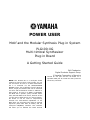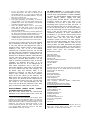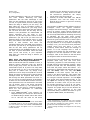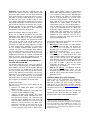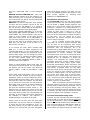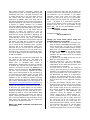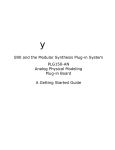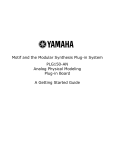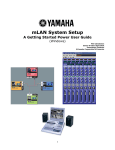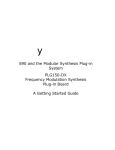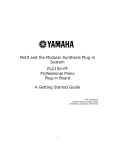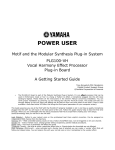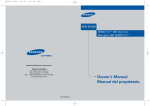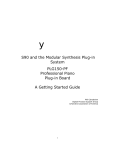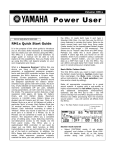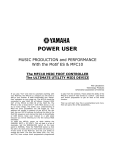Download Yamaha PLG100-XG Owner`s manual
Transcript
y POWER USER Motif and the Modular Synthesis Plug-in System PLG100-XG Multi-timbral Synthesizer Plug-in Board A Getting Started Guide Phil Clendeninn Digital Products Support Group ©Yamaha Corporation of America NOTE: The PLG100-XG is a multi-part board meaning it does not have a Voice mode, nor can the XG sounds be used in a Motif Performance but it is accessed via the SONG/PATTERN MIXING screen. This is different from the PLG150 Series, single part boards that can be accessed via Voice and Performance modes in addition to being able to be used in a SONG or PATTERN. The Motif has a “pseudo” (many consider better than) General MIDI set of Voices, because of this you will need to determine if you need a PLG100XG board. It can be used to inexpensively increase the multi-timbral capabilities of the Motif when you are going to be using an external sequencer (with more than 16 tracks) and the multi-port USB(MIDI) interface. This interface will allow you to address the Motif internal sounds on one port and the XG board on a separate MIDI port all inside the USB (universal serial bus) connector. change, control change and system exclusive messages. The Motif is not an XG device and will ignore some XG specific messages. The Motif ‘multi setups, of course, can be saved in a MIX. A Mix is associated with each Song or Pattern you create in the Motif. So do you need the XG board with a Motif? You can already playback and revoice GM files with relative ease with the sounds provided by the Motif GM bank. PLG100-XG: XG/GM Multi Board The PLG100-XG is a 16-part multitimbral synthesizer on a board. Sounds are accessed via a Song or Pattern mode mix, as Parts 17-32 when used in the Motif 6/7/8 synthesizers. Because it is multi-timbral the board must be installed in a specific expansion slot within the Motif, slot #3. And it can only be accessed via SONG or PATTERN mode (never Voice mode). The PLG100-XG board is unique and behaves differently than the other PLG series boards that are available for use with the Motif. Even if you are familiar with one or more of the PLG series you will want to pay close attention to how this board works within the Motif products. You play the PLG100-XG sounds normally from SONG or PATTERN mode. The Voice mode [PLG3] button will not work to access the sounds on the XG board – because the board is multitimbral. Think about it, you wouldn’t want to push that button multiple times to select among 16 Parts, would you? It makes more sense to access a multi-timbral board from the multitimbral mode. This is different from the normal internal Motif sounds that exist in Voice mode and are then assembled in a mix. The XG sounds are only accessible via this mix. This is in part due to the fact they are on the PLG board and you are addressing them using the Motif as a controller. They are a part of a separate synth engine. They even have their own System Effects. From the “MIXING” screen you can access the XG board sounds as PARTS 17-32 and you can use the sixteen Part/Track select buttons to access the sounds quickly. The Motif’s own internal AWM2 sounds occupy Parts 1-16. The PLG100-XG Voices occupy MIDI channels 1-16. But, hey, so do the Internal AWM2 Motif Parts. How do you not play both simultaneously? Shouldn’t both internal and XG boards sounds react to data on a MIDI channel? That is the purpose of this document. First, let’s see if you really need the PLG100-XG board for your Motif. Here are the facts: although the Motif is not technically a GM/XG machine, it does have a built-in bank of 128 sounds in GM order and a GM drum kit mapped accordingly. Actually in some cases (most actually) the Motif sounds are bigger, fuller, more layers etc. That is not to say that automatically every GM file will sound better on the Motif than on the PLG100-XG board…it will depend on the programming. XG has specific protocol that allow the programmer great flexibility when it comes to customizing effects, EQ, envelopes, tuning, etc. A proficient programmer of XG can work absolute magic. In GM, and therefore also in XG, you do not store your ‘multi’ setups in the tone engine – the setup data is stored in the sequencer as program The PLG100-XG board will be of use to Motif owners who: …need strict XG compatibility to create • and/or playback XG/GM format songs. • The most important thing this article can tell you follows: If you want the PLG100-XG for its GM/XG compatibility, its additional 32note polyphony and its 16 additional Parts, then plan on using an external sequencer via the USB(MIDI) connection. This is the only way to take full advantage of the additional parts and polyphony. The XG board in the Motif will work if you are using the USB(MIDI) multi-Port connection from an external computer sequencer. In this scenario you can address the internal AWM2 sounds of the Motif on PORT 1 (MIDI ch. 1-16) and the PLG100-XG on PORT 2 (a separate set of MIDI ch. 1-16). Each PORT represents a complete set of 16 MIDI channels, completely independent of each other. This takes advantage of USB’s ability to have multiple 16-channel MIDI connections simultaneously. Each engine can be addressed separately by the external sequencer that typically would have more than 16 tracks (the internal Motif sequencer is only 16 tracks and therefore can only address 16 parts simultaneously). With the USB multi-port interface you can take advantage of the full 32 parts. Checking Installation Check to make sure your board is properly installed. Here’s how: On the Motif: Press [UTILITY]/ F6 PLG/ SF1 Status. The board should appear in slot 3 (ALL Blue wires, 1 Green wire) see Owner’s Manual for installation info. I just installed the board and I want to hear the sounds: To audition the sounds on the board: (using just the Motif…no external sequencer hooked up) • • • 2 Select any SONG or PATTERN Press [MIXING] it lights up RED Press [TRACK SELECT] (red) select Part 1 • • • • • • 16 MIDI channels in a basic MIDI ‘system’. You have access to your Motif VOICES in a multitimbral setup (Song MIXING, or Pattern MIXING) via what are called PARTS. AWM2 sounds from [PRE1], [PRE2], [PRE3], [USER] and [GM] occupy Part01 through Part16.2 This system of assigning Voices to Parts may seem a bit mysterious, at first. But a quick look at the advantage that it gives will make this clear. A Part has settings that can be stored locally, i.e., in the current Song Mix or the current Pattern Mix. This means that you can use a Motif Voice in Song 1 and use the same Voice in Song 24 completely differently. In many manufacturers architecture, if you edit the electric piano sound for Song 1, every other song that uses that electric piano has also just been edited. Yamaha’s system will never let that happen. Each Song and each Pattern can store a set of edits for your selected VOICE in what we are calling a PART. The PART parameters are applied whenever this mix is recalled. You do not have to edit the Voice permanently back in Voice mode to adjust some basic mix functions. These parameters include: If you are hearing two parts layered this is because both Part 1 and Part 17 default to the same MIDI channel (1). If you wish to isolate just the XG sounds, you must MUTE PARTS 1-16 in the MIX. Here’s a quick way… Press [F3] Voice to view voice select mixer. Press [F6] repeatedly, as necessary, to select a view of PARTS 1-16. [F6] will toggle among your available Part views. The numbers [1-16] should read above the faders in the screen. Press the [MUTE] button (red) to view active tracks and turn OFF Parts 1-16 via the sixteen Track buttons. This will temporarily, mute all the internal AWM2 PARTS.1 Now press [F6] to view Parts 17-32 this selects the XG Board and reselects [TRACK SELECT]. 17-32 will show above the faders in the screen mixer. Highlight the Voice Number row and use [INC/YES] or Data Wheel to select XG sounds. The name will show in the upper right hand corner of the screen. This may seem a rather clumsy and non-elegant way of selecting XG sounds. And you’re right, it is. The way that XG was designed the task of selecting Voices, editing sounds, tuning drums, creating a mix, etc., is all to be handled externally via a software front-end. XG and GM are best used with a sequencer utility that has all the editing functions built in. Included with the PLG100-XG is Windows software called XGworks 3.0 Lite. This has a built in XG editor. If you all ready have a favorite MIDI sequencer you will need to download a shareware copy of XG Edit (available for Windows and Mac). It is an application that can run in the background of most MIDI sequencers and it acts like an instrument definition, mixer map or environment for you to address and edit, with elegance, the XG board. Why this external editor is so important is because, as with all the plug-in boards, when editing you need the computer screen to see the values you are entering. The Motif screen will not reflect the changes, as you make them. The PLG100-XG will respond but it does not have a screen of its own. You will hear the results of your edit immediately but the screen you use will be the computer screen. We’ll get in to this more a little later in this article. Mono/Poly mode MIDI Channel receive Note Limit (key range) Velocity Limit Portamento (ON/OFF and time) Pitch Bend range Velocity Offset Volume Pan Element Pan* (where the voice recalls the Voice mode panning scheme or not. When OFF the sound can be placed in the mix manually) Effect Send Output Assignment Note Shift (transpose), Detune, Filter Cutoff, Filter Resonance, Filter Envelope Generator Depth, Filter Envelope Generator ADSR* (attack-decaysustain-release), Amplitude Envelope Generator ADSR, Receive ON/OFF Switch for Controllers: Bank Select (cc0, cc32) Program Change Control Change (1-95) Pitch Bend Wheel Modulation Wheel (cc1) Channel Aftertouch Breath Control Assignable Controls 1 & 2 FC 1 & 2 (cc assignable) Volume cc7 Pan cc10 MULTI-TIMBRAL MIXES: MOTIF “PARTS” and MIDI channels explained Now let’s learn about how the Multi-timbral capability of the internal Motif works. There are 1 If you do not hear the PLG100-XG at this point, press UTILITY/ F6 Plug/ SF2 MIDI and make sure that the PLG100-XG board is identified in SLOT 3 and that the PORT assignment is PORT 1. Setting the PORT to 2 will effectively turn OFF the PLG100-XG board to the internal keyboard (without the signal “echoing” from your external MIDI sequencer). More on this later. Press MIXING to return to our edit. 2 If you add a PLG150 series board (AN, DX, PF or VL) they will occupy Parts P1-P3. And can share (split/layer) or replace an internal Part. 3 Sustain cc64 FS (cc assignable) An added advantage is that you can substitute a new Voice without disturbing the PART parameters. But the main advantage is that when you are tweaking a Voice to fit your music you can, to a great extent, do all the editing right within the Song or Pattern you are using. The Motif offers the user an incredible number of potential storage locations for your Song Voices and Pattern Voices. Each Song and each Pattern has 16 Parts and there are 64 Song and 64 Patterns. Part parameters are addressable via control messages you can place in your sequence. So you have dynamic control of many parameters. (On top of this you also have 128 potential places to store Sample Voices in each Song and another 128 Places to store Sample Voices in each Pattern! And some one complained about only 128 USER Voice locations. It’s all how you look at it). The significant thing is that all the Part setup parameters will be memorized when you [STORE] the MIX so you do not have to place information about the Motif Parts (01-16 and P1-P3) in your sequence data…when you recall the Song or Pattern you recall the MIX. • command to the PLG100-XG every time you select a Pattern or a Song. When set to OFF the PLG100-XG parameters will simply remain where they were last left. UTILITY/ F6 PLUG/ SF2 MIDI. The GM/XG parameter here sets the ability of the PLG100-XG to receive or ignore an incoming Reset command. The language of MIDI includes different types of messages. There are System Exclusive4 5 messages and Control Change messages among others. In general, control change message can be sent during the playback of music data. They can be manipulated without disturbing the timing of playback. On the other hand, System Exclusive messages (depending on the type) can disturb the groove because some of them require the receiving module to “stop, what it is doing” and pay attention to a very import reconfiguring message. True, you can send a short parameter change string here and there, if you are extremely careful about where the message is placed. It is this language that is used to configure and change the XG parameters. It is designed to use the sequencer to send these messages. Later in this article we will talk about the elegant method to control the XG board. What about the Multi-timbral PLG100-XG Parts…how are the setups remembered? When a PLG100-XG board is installed in slot 3, it behaves entirely differently than the PLG150 series (single part) board. The PLG100-XG is a multi-timbral synth all by itself. The setup data for the XG Parts (17-32) is not memorized in a Song Mix or Pattern Mix. By design every parameter used to setup an XG/GM mix must be placed as system exclusive and/or control change messages within the sequence data. When you look through the EDIT parameters for Parts 1732, you will see a similar selection of parameters as those for the internal Motif sounds. However, these parameters are not memorized in the Motif mix. By design, when a XG and/or GM Reset command is received by the PLG100-XG all parameters will be reset to a default condition. There are two parameters to understand concerning this: From SONG/PATTERN3 press UTILITY/ F3 • SEQ/ SF3 Other you can set the “Send XG On To MultiPart Plug-in Board” ON or OFF. When set to ON this will send an XG Reset The purpose of the XG/GM board is principally to playback MIDI song files that have been specifically prepared to take advantage of the XG/GM sound set and language protocol. These prepared XG/GM files will automatically setup and recall the proper Voices and effects. It is important to understand that although there are now 32 Parts, there are only 16 MIDI channels in the basic system, and only 16 tracks in the Motif sequencer. This means that sounds will have to share MIDI channels if you are using the internal sequencer. You can layer PLG sounds with internal AWM2 sounds, or you can split the sounds by using the Note Limit parameter to create a zone. Or you can use the XG sounds exclusively or not at all. Of course, you can change the MIDI channel of any Part, as required. The proper way to use the PLG100-XG requires you take advantage of the USB connections ability to address the Motif on up to 3 separate MIDI PORTS, simultaneously. 4 Each manufacturer can address their own products via this coded message (that’s the exclusive a Yamaha can read this message but other cannot). They are divided into bulk and parameter types. 5 Control Change message are designed for use during playback. 3 Notice that you must enter UTILITY from either SONG or PATTERN mode to see the F3 SEQ options. When you enter UTILITY mode from VOICE or PERFORMANCE a different option will appear over F3. The Motif is context sensitive. 4 ECHO, ECHO BACK, THRU or sometimes SOFT THRU. With the XGworks software you “arm” a track by clicking on the RECORD box for the channel you which to communicate with. In a column labeled “R” you can select a track by simply placing a red R in the box. Each track of your sequencer can be routed, individually to either PORT 1 which will communicate with an internal Motif PART 116 or to PORT 2 which will communicate with a part on the PLG100-XG 17-32. When you break this LOCAL connection you will get no sound until you complete the circuit by routing the signal back from the sequencer software in your computer. Do not worry now, let’s complete the Motif setup with the following PLUG IN setup. Summary: As you add Plug in boards each will have its own Part but share a MIDI channel with one of the other sounds. You can then choose to layer (play together) or split (limit the key range) the Parts on a single MIDI channel for live play. You also can turn each one ON or OFF as suits your needs. [Although the board goes into slot 3 the [PLG3] bank button cannot be used to access the XG Voices. Because the PLG100-XG is multipart the sounds are only accessible via a SONG or PATTERN MIX – a Mix has 16 slots making it convenient to access the multi-parts. PORTS and PARTS: Each Port has 16 Parts. If you use an external sequencer, you can take advantage of the PORT system. You can address the internal Motif Parts 1-16 from your software via PORT 1 and address the PLG100-XG board Parts 17-32 on PORT 2. If you then add one or two PLG150 series synth boards they can be addressed via separate MIDI channels on PORT 3. Most commercially available pro sequencers let you address multiple MIDI systems (each ‘system’ 16 parts) via assignable MIDI PORTS. You can usually assign each individual track to a Port, as necessary. This scenario is the one that makes the most sense. It is highly recommended that you use the multi-port capability to get the most out of the PLG100-XG/Motif connection. The PLG100-XG Plug-in parameters can be found by pressing UTILITY/ F6 PLUG. SF1 Status – this will show you what boards • are installed in which slot. The PLG100-XG must be in slot 3 in order to work. Poly Expand refers to single part boards like the PLG150-AN, DX, PF and VL. SF2 MIDI – this will show you a Device • number (ALL) or communication bus used when multiple boards of the same type are used. We can leave this set to ALL. PORT NO. (Port Number) Set this to PORT 2. This will allow us to address the Internal Motif sounds in a MIX on PORT 1 and the XG board separately on PORT 2.6 The internal Motif sounds are fixed to PORT 1. SF3, 4, and 5 Native – the Native3 would be • the PLG100-XG, however, there are no additional parameters found here. Only the PLG150 series (single part) boards will have parameters here. Setting up your EXTERNAL SEQUENCER for use with the PLG100-XG The ultimate goal here is to setup your Motif so that it can be addressed via your MIDI software. Each software sequencer will be slightly different in terms of how it is configured so we can only give you general instruction (for specifics please refer to your software’s instructions). We will use XGworks as an example because it is provided with every PLG100-XG board. So your mileage may differ when you setup your favorite software but the theory of operation will be the same. Installing XGworks to your Computer Please refer to the instruction for installation. This guide will assume you have both the software installed and have found the proper USB driver. If you are having trouble with the installation please consult www.yamahasynth.com for the latest official news on drivers and installation issues. Once installed and launched, you will find SETUP on the XGworks task bar. Select the pulldown menu item called “SYSTEM SETUP…” Preparing the Motif: Set the unit to send and receive MIDI via the USB connection: UTILITY/ F5 MIDI/ SF4 Other: Set MIDI • IN/OUT to USB UTILITY/ F5 MIDI/ SF3 Sync: Set CLOCK OUT • to OFF and SEQ CONTROL to OFF UTILITY/ F5 MIDI/ SF2 Switch: Set LOCAL • CONTROL to OFF. LOCAL CONTROL off turns the connection between the keyboard and the tone engine. Setting this to off will mean that the Motif keybed is now routed out via MIDI first, and is returned to the Motif Tone Generator only after it has been sent to the Sequencer. You will have to route the signal via the software using what is called either 6 If ever you are using the Motif alone (no seq) and you want to effectively turn OFF the PLG100-XG, remember that this parameter, PORT NUMBER, will silence it to your Motif keys. Sound can only reach the PLG100-XG now if they are echoed back from software on a track assigned to Port 2. 5 sliders and various views to your data. You can go to the WINDOW pulldown and select to view both screens together by selecting TILE VERICALLY or HORIZONTALLY. First let’s understand what is being assigned here: MIDI IN “Yamaha USB MIDI 0-1”. This is the Motif Keyboard sending IN to the software. You want to send on Port 1. Anytime you complete a Port 1 connection you will be communicating with the Internal Motif Voices. MIDI OUT You will see that there are a possible six Ports with this software. Ignore all but the first two, for now. Set PORTS 3, 4, 5, and 6 to off. You will see a double dash at the bottom of each list of destinations that signifies OFF. If you place “Yamaha USB MIDI 0-1” in the first PORT assign and “Yamaha USB MIDI 0-2” in the second PORT, the current XGworks song will be ready to record initially to the Motif internal parts. Each track will be set to USB MIDI 0-1. You can freely change these per track. But if you know you are going to be working mostly in the Motif first, you will want to set up with 0-1 in Port 1 and 0-2 in Port 2. Specification and Operation The PLG100-XG board has 480 normal preset voices and 12 Drum kits. The technology behind the XG board is AWM2 sample playback. The board has its own Reverb, Chorus and Variation processors. Variation is so called because it is switchable between being a system-wide effect (where all parts have a send to it) and an Insertion Effect (where it is isolated on a single part but can be manipulated via MIDI controllers in real time). You can control all of XG’s parameters via system exclusive and channel control change messages. XG is a special protocol that features more than 32 real time control messages that can be used to do everything from tuning individual drums in real time to setting up effect processors from the sequencer. XG is an extended set of General MIDI that not only gives you more sound selections, it lets you control the performance of sounds remotely via MIDI commands. Think of the set of 128 sounds as the principal bank. Like GM the 128 sounds are categorized into 16 categories, 8 sounds per category. The categories are: Pianos, Organs, Chromatic Percussion, Guitars, Basses, Strings, Ensemble, Brass, Reeds, Pipes, Synth Leads, Synth Pad, Synth Effects, Ethnic, Percussive, and Sound Effects. But the XG set is more than just 128 sounds. In parallel banks you can select alternate sounds for the 128 principal sounds. XG gives you access to more sounds by listing the sounds in parallel banks. You just need to use the correct bank select code to access them. Instead of just a single Finger bass sound (PC #34), XG gives you several alternate Finger bass Voices to select from – they are all program change #34 but in a parallel bank. When you install the PLG100-XG board in the host product you have the option of turning GM/XG Receive Switch ON for the board. This is set under [UTILITY]/ F6 Plug/ SF1 Status – this screen will only appear when a PLG100-XG board is installed. This will reset the PLG100-XG board anytime a GM/XG reset messages is received. If you reverse the order, place “Yamaha USB MIDI 0-2” in the first PORT assignment and “Yamaha USB MIDI 0-1 in the second PORT, you will be setup to address the PLG100-XG on all tracks initially. Again, you can change any tracks port assignment by selecting the PORT heading on the main TRACK VIEW. The thing to remember is that INTERNAL MOTIF is PORT 1 and the PLG100-XG is PORT 2. Select an initial OUTPUT PORT setup from the two options mentioned above. For our purposes, lets address just the XG board. This would be option 2. PORT 1 = USB 0-2; and PORT 2 = USB 0-1. On the main Track View toolbar “click” on the XG icon. This will open XG Edit. (If you are using a standalone version it will look exactly the same). On the toolbar of the XG editor “click” on the icon that looks like a little tone module. This will allow you to select the voice listing for this particular XG product. Find on the list of product categories the “OTHER” category. “Click” on the “+” sign and find the PLG100-XG listed. Select it. The software now has loaded the names of all 480 sounds on the PLG board so that you can use the Voice name slots to select your sounds easily and elegantly. It also knows what effect processors are available to address. This software is speaking directly to the PLG100-XG itself. How does this GM/XG thing work? Typically, the first command sent from a properly prepared GM or XG file will be the GM reset and /or XG ON command. A bit of explanation is due here. In GM and XG modules the parameters that edit Voices and effects are not stored in RAM, as with a typical synthesizer or module – they are stored within the sequence data (as control data Double “click” on the first name slot that reads Grand Piano. You can now view the 16 categories of Voices and just like navigating a “tree” you can select sounds. As you begin to explore this software you will find that you have assignable 6 and system exclusive messages). Typical GM modules do not have an internal RAM bank that memorizes your multi – the multi is stored in the so called “Setup Bar” in the song data. (This is the reason that GM modules can be less expensive…no SRAM). Each new song has its own setup, therefore the first event of a properly prepared GM/XG file will return all parameters to a neutral or default condition via a RESET command. RESET condition places a grand piano in each channel except MIDI channel 10, which is reserved for drum kits. It will return all pan positions to center, all volumes to 100, all reverbs to 40, all chorus sends to 0, and it will neutralize all control parameters. Following the reset command comes all the information to reconfigure the mix for your song. The SETUP BAR is a very important concept within XG and GM. When you work with a computer front-end like the aforementioned XGworks, it will allow you to setup all the parameters with a graphic interface and it can automatically create your setup bar for you. You can then cut and paste it into your main sequence or you can store it as a bulk setup file. How does this information impact you with a Motif? Doesn’t the Motif already have an GM sound bank? You can experiment with how this all works by sending an XG reset command to the Motif from the XGworks 3.0 Lite software or XG Editor software. Here’s how: From the main track screen you will see an XG icon on the toolbar, x. Clicking this will launch the XG Editor (Mac users - XG Editor is a stand-alone program). Once the XG Editor screen is open you will see another small XG icon on the toolbar of the editor x – this one will automatically send the XG Reset message: F0 43 10 4C 00 00 7E 00 F7 GM Reset message: F0 7E 7F 09 01 F7 Things you must know about using the PLG100-XG board in the Motif The PLG100-XG sounds are accessed from • Song or Pattern mode only (the board is 16part multi-timbral). You will see it as PARTS 17-32, while internal AWM2 sounds occupy Parts 1-16. You must access the board from MIXING or MIXING EDIT. The [PLG3] button is not active with a PLG100-XG board installed. The XG board cannot be accessed in VOICE mode. The PLG100-XG can only occupy slot 3 in the • Motif (the multi-timbral slot). External Sequencer: Via the USB-(MIDI) • connection you can address the XG Board independent of the Motif internal Parts. This is the ideal basic connection. The best way to access the XG multi-part • system, when sequencing, is via the provided XG Editor. For Windows PCs the XG Editor is part of the XGworks Lite v3.0 software. For the Macintosh, XG Editor is a stand-alone program. The software allows you to easily navigate through the 480 XG Board Voices and 12 drum kits via an organized category listing. The way that GM/XG systems work is that • program setups (multis) are stored as part of the sequence data, not as part of the Motif MIX. Usually found at the very beginning of all properly prepared GM/XG files are the reset commands. A GM RESET/XG ON command returns all settings to default values: Grand Piano on MIDI channels 1-9, 11-16, standard drum kit on channel 10; volumes set to 100; pan to center; Reverb to 40; chorus send to 0; etc. In the very first bar you would put all your setup data, i.e., bank select/program change, volume, setting for the effects, pan and so on. The XG Editor lets you set everything using a graphic interface map and when you have it sounding Yes, the Motif has a pseudo-GM sound bank and this needs to be dealt with. The Motif can memorize its own internal multi setups in a SONG MIX or PATTERN MIX, which is automatically recalled when the Song or Pattern is recalled. The PLG100-XG sounds, Part 17-32, however, will need to be reset with each Song or Pattern. XG multi setups are not memorized in the host. You will need to organize the setup data in your sequence data. If you are setting up to create GM or XG format songs, you will want to use a computer utility called, “XG Edit”. It is available as part of XGworks software (included with the PLG100-XG) and as a shareware stand alone editor downloadable from the Internet at www.yamaha.co.uk/xg/html/software/s_xgedit.htm for both Windows and Mac. This makes selection of Voices and manipulation of XG banks easy as pie. It also lets you make setting via an intuitive interface and will create the control data/system exclusive messages for your setup bar for you – inserting the data in a nice neat package. Most commercially available sequencers will have a profile, instrument definition or mixer map for the XG Voices/parameters which will allow you to work easily and elegantly with the PLG100-XG sounds and its effects processors. What is an RESET command and what does it look like? 7 • • just as you like, you can have the software create (and insert) the entire XG parameter setup into the sequence for you. The setup data includes all effect routing, voice selections and the GM/XG reset commands – it is all done for you (icon on the toolbar for Insert XG Parameter). Or you can store this setup data separately and send it prior to playing back the file. If you are not using XGworks as your principal sequencer you will want to download an instrument definition/mixer map for the PLG100-XG for the software you are using. You should be able to find XG maps for most of the popular sequencing programs. You can find these at the Yamaha site: www.yamaha-xg.com Look for Drivers, Tools and Software section. Here you will find Cakewalk Instrument Definitions, Cubase Mixer Maps, utilities for both Windows and Mac. If you do not have a ‘mixer map’ or ‘definition’ and are not using XGworks, goodluck selecting sounds. No, just kidding. It can be done it is just that there are a lot of sounds. Recognize that the Program Changes in the XG protocol 1-128 call up the basic GM sound and in parallel banks XG offers substitutes. For example, sound #82 is Saw Ld (sawtooth lead) but in parallel banks you will find 11 substitutes for the sawtooth lead. Go to [MIXING]/ [EDIT]/ and use [F6] to select Part 17-32/[F1] Voice to select individual program changes and banks. Sound #34 is Fingered Bass (Electric Bass w/Finger) but in an alternate bank you will find a fingered bass with a modulation effect, “Mod Bass”. In other XG products you may find additional substitutes in the slots. The MU128 and MU2000 will offer more selections as substitutes for that program change number. But if someone prepared an XG file using a ‘fingered bass’ substitute sound that you did not have, well you would still get the basic fingered bass sound – you just wouldn’t know you were missing it! (This illustrates some of the important features of XG: compatibility, scalability and expandability. It is normal for the screen of the host product (the Motif) not to reflect the settings and program names as you change data in external software. You will hear the results, however, but the screen will not update. This may seem a bit strange at first but is due in part to the fact that the screen is part of the host not the PLG board, after all. It will not visually update as you change items in the software. The Motif screen will only reflect selections you make via the Motif’s front • • • panel. The Board does not have a screen but uses the computer to help you select sounds. Don’t panic if you hear a flute and the Motif screen reads Grand Piano. This is normal when you are using the computer or external sequencer to control the PLG100-XG board. Okay all that said, then why is the screen and parameters there if the Motif will not store them either? One reason is you could be temporarily trying out something and you just want to quickly make an adjustment. In order to view the names of the selected instruments in a commercially prepared XG song file, open the XG Editor prior to beginning playback. When you start playback from XGworks the setup bar will cause the software to show you the names and the mixer setup for the file. XG Parts 17-32 are not stored in the Motif. All GM/XG parameters must be stored in the sequence data (setup bar) or as a sysex dump. The data can be saved in the following ways: XGworks actually lets you insert the data into the sequence…on the toolbar you will find an INSERT XG PARAMETERS icon. You can save this small packet of information as a system exclusive bulk…under the FILE pulldown you will find a SAVE XG PARAMETER FILE option (.syx). All data concerning the Internal Motif, PLG1 and PLG2 banks will be stored in the Motif Song/Pattern MIX. UTILITY/ F5 MIDI/ SF4 Other: The THRU PORT setting (1-8). This setting will allow you to send an additional PORT through the Motif and OUT the MIDI OUT jack. If you have another Multi-timbral module connect it to the MIDI OUT of the MOTIF. You can go to your software (XGworks or other) and activate an additional MIDI OUT PORT in the setup. For example, if you go to the XGworks SETUP pulldown and place “Yamaha USB MIDI 0-3 in PORT OUT 3 and you set the THRU PORT parameter in Motif to 3 – those tracks will go on through to your additional module. Tips: Troubleshooting A GM ON/XG Reset message will, under • certain conditions, effect Internal parts of a Song/Pattern MIX (Part01-Part16, PartP1 and PartP2, to OFF). You should always address the Motif via USB (MIDI) multi-port setup to avoid duplication of internal and PLG sounds. • 8 The task of selecting PLG100-XG sounds is greatly enhanced by using an instrument definition or mixer map like the provided XG Editor. Setups for the most popular • • • sequencing packages can be found on the Internet (free). Go to www.yamaha-xg.com for more details on the expert use of XG – it is much deeper than most people think). There are excellent tutorials on XG and XGworks, online. If you are getting no sound from any Parts, Performances or Voices in your Motif, try the Master Volume in [UTILITY]/ [F1] TG. Some song files have a fade out and leave the Master Volume set to 0. If you stop a song during a fade out you may inadvertently lower the volume of the entire machine. Many people own the machine for years and never touch this parameter and are surprised that a sequence they played changed this parameter. (Master Volume is a System Exclusive message that is universal to all MIDI devices). If you are using the XG board and Motif sounds together, you may find the cc121 = 0 message useful. This will reset all controllers, that is, both non-XG and XG Parts, to zero. This is a great tool for resetting controllers like BC, expression and others that may not be immediately obvious. It is a per channel message. Prepared by: Phil Clendeninn Digital Product Support Group Pro Audio and Combo Division ©Yamaha Corporation of America 9