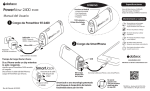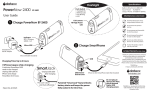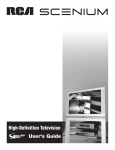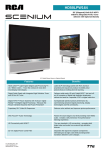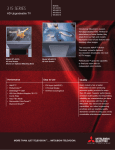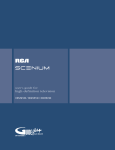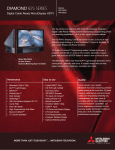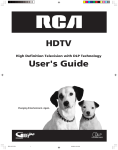Transcript
P-1 P-2 DV8 Quick Start + HOLD REC/PAUSE 2 _ Place the unit face down, slip off the battery cover and install the 2 AAA batteries (supplied) taking care to observe the proper polarity. Please make sure to put the cover back on. _ + + _ Setting Time/Date DE – BUTTON Manual Install 1. If the program does not auto-launch, right click on your start button (lower left of your screen) and choose Explore. Then navigate to your CD ROM drive (It’s often the D drive. In any case, it’s likely to be the drive showing “DV8” in its description. 2. Next navigate to the DV8Link folder on the DV8 Link CD and double- click to open that folder. 3. Find Setup.exe and double click on that file to launch installation. 5 Recording and Playing Using the supplied USB cord, plug the DV8 unit into your computer. NOTE: The connecting cable has a special connector for the DV8 on one end. Your computer will also recognize the DV8 and install the connection automatically. (SEE DIAGRAM 1) REC/PAUSE BUTTON DIAGRAM 1 2. Select the Name of the desired file, and point to it clicking your left mouse button. and you can click on the [Down Transfer] button to move it down to store on your computer. 3. Next, the program will ask you which audio format you would like for this file, MP3 compressed file or a WAV file. (See audio format descriptions on backside.) 4. Once you choose a format, the program automatically converts the file to that format. Sending a Voice Email Once the recorded file is transferred from the DV8, converted and stored on your hard drive (the bottom screen) you are ready to send your Voice Email. 1. On the My Computer screen (bottom), point to and click on name of the desired file. The Send Via Email button light up. 2. Click on this button and your email program automatically launches. To PC's USB Connector To USB Port DE MO USB 3. In addition, your Voice email file is automatically attached to your email message and it’s ready to send. Fill in the proper address or addresses, and click [Send] to send it to your colleagues or family and friends. Once your DV8 is connected, the preinstalled DV8 Link Software will recognize the unit, and on screen instructions will help you transfer the files to your PC. See back side DE MO P Press the REC/PAUSE button . If the unit is not on, this will turn the unit on. Press it again, when you are ready to start recording. If the unit is already on, pressing REC /PAUSE will activate recording. Use the same button to pause/restart your recording. When you are finished with your message press STOP. To play back what you have just recorded, press PLAY. 1. Files on the top of the DV8 Link screen represent files stored in the DV8. 7 Transferring your Recording Navigation STO 3 Auto-Launch Boot up your computer and insert DV-8 CD supplied with this package. The system should recognize the CD and take you through the DV8 Link Software installation steps. This is an automatic procedure and you are quite safe in accepting the install recommendations. Follow the on-screen prompts. STO P MO Press MODE key and press it repeatedly till it shows CLOCK blinking. Press PLAY to start setting the date, + BUTTON the year is presented first. PLAY BUTTON Pressing + and – adjust the date. Pressing PLAY confirms your choice, and moves to the next setting. When all adjustments are complete, Press PLAY to confirm. When you confirm the screen will blink for a moment or two, MODE and then revert to normal. BUTTON 6 Installing the Software STOP Installing the Batteries STOP E MOD 1 4 P-3 Important! Make sure to put [HOLD] switch ON (slide up) when DV8 is not used. This will not only protect DV8 from unwanted operation but prolong battery life. DV8 MIC/ HEADSET BUILT-IN MIC JACK HOLD SWITCH HOLD SWITCH REC/PAUSE A-B BUTTON BUTTON P About File Formats Talk and the Datexx DV8 digital recorder records the sounds in a special compressed machine language that makes the voice files small and manageable. It’s a brand new compression technology, developed by the Datexx R & D team, specifically for the DV8. BUTTON TELEDEX INC. warrants these products to the original purchaser to be free from defective material and workmanship. The product will be repaired or replaced at our option, for up to one year when returned with proof of purchase to the address below. Include a check or money order for $5.00 to cover postage. USB PORT E D MO During the process that transfers the DV8 files to your computer, the software will automatically convert these files into MP3 or WAV formatted files. This allows you to send the recordings via Email using our special Email software (included). You may elect to send the file as a .WAV file or in the popular MP3 file format. TELEDEX Limited U.S.A. Warranty PLAY STO P DE STO MO + BUTTON – BUTTON TELEDEX INC. 1 Atlas st. Kenilworth, NJ 07033 Warranty valid only in the U.S.A. MODE BUTTON ERASE It works for the PC users, but is not designed for the Mac. BUTTON The .WAV file option takes approx. 4 times more memory to store and transmit than the popular MP3 compressed format. (Try small files, like 10 seconds to 3 minutes to start with) STOP www.datexx.com BUTTON When sending longer voice emails, it is suggested you utilize the MP3 format. (See details in the owner's manual.) BUILT-IN SPEAKER Printed in China 10/03