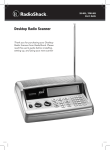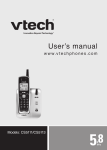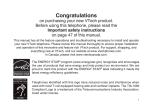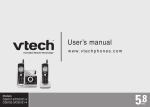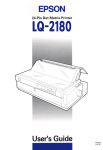Download Radio Shack 43-324 User`s guide
Transcript
43-324 User’s Guide 5.8 GHz • Caller ID Cordless Phone Thank you for purchasing your 5.8 GHz Caller ID Cordless Phone from RadioShack. Please read this user’s guide before installing, setting up, and using your new phone. Contents Contents Package Contents ................................................................................... 4 Features.................................................................................................... 4 Setup................................................................................................5 Telephone Base Installation...................................................................... 5 Battery Installation and Charging............................................................. 6 Wall Bracket Installation........................................................................... 7 Telephone Features.................................................................................. 8 Date and Time........................................................................................ 10 Ringer..................................................................................................... 10 Ringer Volume........................................................................................ 11 Dial Mode............................................................................................... 11 Home Area Code................................................................................... 12 Language................................................................................................ 12 Clear Voicemail....................................................................................... 12 Telephone Operation.....................................................................14 Make Calls ............................................................................................. 14 Answer Calls........................................................................................... 14 End Calls . ............................................................................................. 14 Volume.................................................................................................... 14 Channel.................................................................................................. 14 Call Waiting............................................................................................ 14 Temporary Tone Dialing......................................................................... 15 Redial...................................................................................................... 15 Find Handset.......................................................................................... 15 Directory.........................................................................................16 Store a Directory Entry........................................................................... 16 Character Chart...................................................................................... 17 Review the Directory.............................................................................. 17 Edit a Directory Entry............................................................................. 18 Speed Dial......................................................................................20 Store a Speed Dial Entry........................................................................ 20 Edit a Speed Dial Entry.......................................................................... 21 Delete a Speed Dial Entry...................................................................... 21 Dial a Speed Dial Number...................................................................... 22 Reassign Speed Dial Locations.............................................................. 22 Call log...........................................................................................23 About Caller ID...................................................................................... 23 About the Call Log................................................................................. 23 Review the Call Log................................................................................ 24 Make Call Log Entries Ready to Dial...................................................... 24 Dial a Call Log Number.......................................................................... 25 Save a Call Log Entry to the Directory................................................... 25 Delete from the Call Log........................................................................ 26 Call Log Display Screen Messages......................................................... 26 Additional Information...................................................................27 Handset Display Screen Messages......................................................... 27 Battery.................................................................................................... 27 Important Safety Instructions................................................................. 28 Troubleshooting..................................................................................... 30 Operating Range.................................................................................... 36 Maintenance........................................................................................... 36 About Cordless Telephones................................................................... 37 Specifications......................................................................................... 38 FCC Information..................................................................................... 38 Limited Warranty.................................................................................... 40 Contents Delete a Directory Entry......................................................................... 18 Copy a Directory Entry into Speed Dial................................................. 19 Dial a Number from the Directory.......................................................... 19 Package Contents AC adapter Telephone base and handset Handset battery Telephone line cord Base holder Features • Caller ID Display • Voicemail Indicator • 9-number speed-dial Setup Telephone Base Installation Install the telephone base as shown below. Make sure that the electrical outlet is not controlled by a wall switch. n Note: Use only the power adapter supplied with this product. To purchase a replacement, visit your local RadioShack store or go to www.RadioShack.com. Telephone wall jack DSL filter (optional, not included) Telephone base adapter Telephone line cord Telephone base Setup If you subscribe to Digital Subscriber Line (DSL) high-speed Internet service through your telephone lines, you must install a DSL filter between the telephone base and the telephone wall jack to prevent noise and caller ID problems caused by DSL interference. Please contact your DSL service provider for more information about DSL filters. Battery Installation and Charging Install the battery as shown below. The battery may have enough charge for short calls. For best performance, charge the battery for at least 16 hours before first use. Completely charge and drain the battery two or three times every three months afterwards. When the battery power is low, LOW BATTERY is displayed and flashes on the handset screen. Setup 1. Insert the plug of the battery as indicated. Make sure it is plugged securely and matches the color-coded label inside the battery compartment. 2. Place the battery with the label THIS SIDE UP facing up, and the wires inside the battery compartment. 3. Align the battery compartment cover flat against the battery compartment, then slide it upwards until it clicks into place. 4. Charge the handset by placing it in the telephone base. The handset charge light is on when charging. n Note: If the handset will not be used for a long period of time, remove the battery to prevent possible leakage. Match color code label Black wire Red wire Wall Bracket Installation Your telephone base comes with the wall bracket installed, ready for desktop use. You may also mount your telephone onto a standard telephone wall plate. Wall bracket installation: 1. Insert the lower tabs of the wall bracket into the lower grooves in the telephone base, then snap the upper tabs of the wall bracket into place. 2. Mount the telephone base on the wall by positioning it so the mounting studs fit into the holes on the telephone base and wall bracket. Slide the telephone base down on the mounting studs until it locks into place. 3. To remove the bracket, press both upper portion tabs firmly and pull the bracket downward until it releases from the grooves. Wall bracket Wall bracket in correct mounting position 2 1 Setup To prepare the telephone base for wall mounting, you need to remove the bracket if it is currently attached for desktop use. Press the tabs located on the legs of the bracket to loosen, then lift the bracket up and away from the telephone base. Telephone Features Setup Charge Light Indicates the handset is charging. / VOL- / CID •Lower the listening volume (during a call). •Review the call log (when phone is not in use). •Hold to adjust ringer volume (when phone is not in use). •Scroll down (while programming or reviewing the redial list). / Flash •Make or answer a call. •Receive an incoming call when you receive a call waiting alert. TONE •Switch to tone dialing temporarily when using the pulse service (see page 15). CHAN / REMOVE •Switch to a clearer channel (during a call). •Hold to delete all records in the call log (when phone is not in use). •Delete the desired record (when reviewing the call log or redial list). PROG Enter programming mode (while phone is not in use). REDIAL/PAUSE •Review the redial list. •Insert a dialing pause while dialing or entering numbers into the directory. SELECT Store a programming option or a directory entry. OFF •Hang up. •Silence the ringer while the handset is ringing. •Hold for two seconds to erase the MISSED CALLS display (while phone is not in use). •Exit without making changes (during programming). IN USE •Flashes when there is an incoming call. •On when the handset is in use. VOICEMAIL Flashes when you have new voicemail from your telephone company. FIND HANDSET Press to page the handset. •Display other dialing options when reviewing the call log. •Use the CLR VOICEMAIL feature from the main menu. Setup / VOL+ / •Display the directory (when phone is not in use). •Hold to adjust the ringer volume (when phone is not in use). •Increase the listening volume (during a call). •Scroll up (while programming or reviewing the redial list). Date and Time If you subscribe to caller ID service, the date and time is set automatically with the next incoming call. If you do not have caller ID service, you can set the date and time manually. 1. Press PROG. 2. Press or until DATE/TIME is displayed. Press SELECT. Setup 3. When the month is flashing, press or until the screen displays the correct month and then press SELECT or PROG. ���� 4. When the date is flashing, press or until the screen displays the correct date and then press SELECT or PROG�. 5. When the hour is flashing, press or until the screen displays the correct hour and then press SELECT or PROG�. 6. When the minute is flashing, press or until the screen displays the correct minute and then press SELECT or PROG�. 7. When AM or PM is flashing, press or to choose between AM or PM and then press SELECT or PROG��. You will hear a confirmation tone. n Note: When there is a power failure, the time may need to be reset. Ringer You can select from different ringers. 1. Press PROG. 2. Press or until the screen displays RINGER: and the current setting. 3. Press SELECT. The current setting flashes, and you will hear a sample of the ringer. 4. Press or to select RINGER: 1, 2, 3, or 4. You will hear a sample of each ring tone. 5. Press SELECT or PROG to confirm. You will hear a confirmation tone. 10 Ringer Volume You can change the ringer volume to a comfortable level or turn the ringer off. 1. Press PROG. Press the current setting. or until the screen displays RINGER VOL: and 2. Press SELECT. The current setting flashes, and you will hear a sample of the ringer volume. 4. Press SELECT or PROG to confirm. You will hear a confirmation tone. -OR1. Press and hold or until the screen displays RINGER VOL: and the current setting. The current setting flashes and you will hear a sample of the ringer volume. 2. Press or to select ringer volume from OFF, LOW or HI. You will hear a sample of the selected volume level. 3. Press SELECT or PROG to confirm. You will hear a confirmation tone. n Notes: • If the ringer volume is set to OFF, RINGER OFF and are displayed. • Even if the ringer volume is set to OFF, the handset still rings when you press FIND HANDSET. Dial Mode If you have touch tone service, the telephone is ready for use as soon as the battery is charged. If you have pulse (rotary) service, you need to change the dial mode. 1. Press PROG. 2. Press or setting. until the screen displays DIAL MODE: and the current 3. Press SELECT. The current setting flashes. 4. Press or to select TONE or PULSE. 5. Press SELECT or PROG to confirm your selection and there is a confirmation tone. 11 Setup 3. Press or to select ringer volume from OFF, LOW or HI. You will hear a sample of the selected volume level. Home Area Code If you dial your local calls using only seven digits (area code not required), you can program your home area code, following the steps below. By programming your home area code, when you receive a call within your local area, the telephone number is automatically stored without the area code in the call log. 1. Press PROG. Setup 2. Press or until the screen displays HOME AREA CODE. 3. Press SELECT. The stored area code is displayed with the first digit flashing. 4. Use the dial key pad to enter the desired home area code. 5. Press SELECT or PROG to confirm. You will hear a confirmation tone. n Notes: • If your phone service provider requires you to dial the area code when making a local call, or you want to cancel the home area code you have already programmed, reprogram your home area code to 000. • Press CHAN/REMOVE when in the home area code menu to delete the stored home area code. ___ is then displayed. Language 1. Press PROG. 2. Press or until LANGUAGE is displayed. 3. Press SELECT. The current setting flashes. 4. Press or until the screen displays the desired language (English, Espanol or Francais). 5. Press SELECT or PROG to confirm. You will hear a confirmation tone. Clear Voicemail If you subscribe to voicemail services provided by your telephone company, NEW VOICEMAIL and are displayed on the handset and the VOICEMAIL light on the telephone base flashes when you have a new voicemail message. 12 To turn this indicator off: 1. Press PROG. 2. Press or until the screen displays CLR VOICEMAIL. 3. Press SELECT. The screen displays CLEAR? and YES flashes. 4. Press SELECT or PROG to confirm. You will hear a confirmation tone. n Note: The clear voicemail feature only turns off the displays NEW VOICEMAIL and on the handset, and the VOICEMAIL light on the telephone base. It does not delete your voicemail messages. Setup 13 Telephone Operation Make Calls Press /FLASH and then use the dial pad keys to dial a number. -OR- 1. Enter the phone number first. You can press CHAN/REMOVE to erase digits. 2. Press to backspace and press /FLASH to dial. Answer Calls Press any dial pad keys (except /VOL-/CID, /VOL+/ answer an incoming call. and OFF) to End Calls Operation Press OFF or put the handset back on the telephone base to end a call. n Notes: • The call timer is activated during a call to show call duration. • The handset beeps if it is moved out of range while on a call. Volume Press /VOL-/CID or conversation. /VOL+/ to adjust the listening volume during a Channel Press CHAN/REMOVE to switch to a clearer channel while on a call. Call Waiting If you subscribe to call waiting service and you are on a call when a new call comes in, you will hear a beep. The caller ID information is displayed if you subscribe to combined caller ID with call waiting service from your local telephone company. • Press /FLASH on the handset to put the current call on hold and answer the incoming call. • Press /FLASH at anytime to alternate between calls. 14 Temporary Tone Dialing If you have pulse (rotary) service, you can change from pulse to touch tone dialing during a call by pressing TONE*. This is useful if you need to send touch tone signals to access telephone banking or long distance services. Once you have initiated your call by dialing the phone number in pulse (rotary), press TONE*. Now, all subsequent key presses are sent as touch tone signals. After you hang up, the phone returns to pulse (rotary) dialing for the next call. Redial The telephone stores the five most recently dialed telephone numbers in the redial list. When the list is full, the oldest entry is deleted to make room for the new entry. 2. Press /FLASH, then press REDIAL/PAUSE to dial the last telephone number dialed. -OR- • Press REDIAL/PAUSE, then press , , or REDIAL/PAUSE repeatedly until the desired entry displays, then press /FLASH to dial the number. Find Handset Press FIND HANDSET on the telephone base to locate the handset and the handset is not placed in the telephone base. The handset rings and **PAGING** will be displayed on its screen. • Press FIND HANDSET again or put the handset back on the telephone base to stop the paging tone. -OR• Press OFF on the handset to stop the paging tone on the selected handset. 15 Operation 1. Press REDIAL/PAUSE, then press , , or REDIAL/PAUSE repeatedly to review the redial list. Press CHAN/REMOVE to delete the displayed number. Directory The directory can store up to 20 entries (including nine speed dial entries). Each entry may consist of a number up to 24 digits and a name up to 14 characters. Store a Directory Entry 1. Press PROG. The screen displays DIRECTORY. 2. Press SELECT. The screen displays ENTER NAME. 3. Use the dial pad keys to enter the name. See “Character Chart” on page 17. • Press to move the cursor to the left or to the right. • Press CHAN/REMOVE to erase a character. 4. When finished, press SELECT or PROG. The screen displays ENTER NUMBER. 5. Use the dial pad keys to enter the telephone number. • Press to move the cursor to the left or to the right. • Press CHAN/REMOVE to erase a digit. • Press REDIAL/PAUSE to insert a dialing pause (P is displayed). 6. Press SELECT or PROG. The screen displays DISTINCT RING? and the current setting. Directory 7. Press or to choose Y (yes) if you wish to customize this entry or choose N (no) for a normal ringer. If you choose Y, is displayed with the directory entry. 8. Press SELECT or PROG to confirm. You will hear a confirmation tone. 16 Character Chart Use the dial pad keys and the chart below to enter a name (up to 14 characters). An error tone sounds if you try to enter more than 14 characters. Each press of a particular key causes the characters to be displayed in the following order: Dial key 1 2 3 4 5 6 7 8 9 0 * # 1 1 A D G J M P T W 0 * & Characters by number of key presses 2 3 4 5 6 B E H K N Q U X C F I L O R V Y 2 3 4 5 6 S 8 Z ‘ , - 7 9 . # Review the Directory 1. Press /VOL+/ . The screen displays DIRECTORY. 2. Press or to scroll through the entries stored in the directory alphabetically. -OR- Press the dial pad key for the first letter of the name you want to search. If necessary, scroll or to find the desired entry. n Notes: • When you reach the end of the list in the directory, END OF LIST is shown on the screen and there is an error tone. • If you press a dial pad key for alphabetical search while in the directory and there are no entries starting with the letters of that key, NO DATA is displayed on the screen. 17 Directory Edit a Directory Entry 1. Press /VOL+/ . The screen displays DIRECTORY. 2. Press or to scroll through the entries stored in the directory alphabetically. -ORPress the dial pad key for the first letter of the entry you want to edit. If necessary, scroll or to find the desired entry. 3. When the screen displays the desired entry, press SELECT. EDIT flashes. 4. Press SELECT. The screen displays the name and number. The cursor appears at the beginning of the name. SPEED EDIT DEL 8008437422 • Use the dial pad keys to edit the name. • Press to move the cursor to the left or to the right. • Press CHAN/REMOVE to erase a character. 5. Press SELECT to move on to the phone number. • Use the dial pad keys to edit the number. • Press to move the cursor to the left or to the right. • Press CHAN/REMOVE to erase a digit. • Press REDIAL/PAUSE to insert a dialing pause (P will be displayed). Directory 6. Press SELECT. The screen displays DISTINCT RING? and the current setting. 7. Press or to choose Y (yes) to customize this entry, or choose N (no) for a normal ringer. If you choose Y, will be displayed with the directory entry. 8. Press SELECT to confirm. You will hear a confirmation tone. Delete a Directory Entry 1. Press /VOL+/ . The screen displays DIRECTORY. 2. Press or to scroll through the entries stored in the directory alphabetically. -OR- 18 Press the dial pad key for the first letter of the entry to delete. If necessary, scroll or to find the desired entry. 3. When the screen displays the desired entry, press SELECT. Then press or until DEL (delete) flashes. SPEED EDIT DEL 8008437422 4. Press SELECT. The screen displays ERASE NO YES and the number. The current choice flashes. 5. Press until YES flashes. 6. Press SELECT. You will hear a confirmation beep. Copy a Directory Entry into Speed Dial 1. Press /VOL+/ . The screen displays DIRECTORY. 2. Press or to scroll through the entries stored in the directory alphabetically. -OR- Press the dial pad key for the first letter of the entry to copy. If necessary, scroll or to find the desired entry. 3. When the screen displays the desired entry, press SELECT. Then press or until SPEED flashes. SPEED EDIT DEL 8008437422 4. Press SELECT. The screen displays ENTER 1-9. Dial a Number from the Directory 1. Press /VOL+/ . The screen displays DIRECTORY. 2. Press or to scroll through the entries stored in the directory alphabetically. -OR- Press the dial pad key for the first letter of the desired entry. If necessary, scroll or to find the desired entry. 3. When the screen displays the desired entry, press 19 /FLASH. Directory 5. Press a key (1-9) to copy this entry from the directory to the speed dial memory and assign the memory location. You will hear a confirmation beep. A memory location number (01 through 09) will be displayed with this entry. Speed Dial Your telephone can store up to nine telephone numbers with names (up to 14 characters and 24 digits in each location) in the speed dial memory locations you assign in the handset. Store a Speed Dial Entry 1. Press PROG and then press DIAL. or until the screen displays SPEED 2. Press SELECT. The screen displays ENTER 1-9. 3. Press a key (1 through 9) to assign the speed dial location to store this number. The screen displays ENTER NAME. 4. Use the dial pad keys to enter the name (see “Character Chart” on page 17) and then press SELECT or PROG. • Press to move the cursor to the left or to the right. • Press CHAN/REMOVE to erase a character. 5. The screen displays ENTER NUMBER. 6. Use the dial pad keys to enter the telephone number, and then press SELECT or PROG. • Press to move the cursor to the left or to the right. • Press CHAN/REMOVE to erase a digit. 7. Press REDIAL/PAUSE to insert a dialing pause (P will be displayed). 8. The screen displays DISTINCT RING? and the current setting. 8. Press or to choose Y (yes) to customize this entry, or choose N (no) for a normal ringer. If you choose Y, will be displayed with the entry. 9. Press SELECT or PROG to confirm. You will hear a confirmation tone. n Notes: • The entries stored in the speed dial memory will be numbered 01 through 09 and share the memory in the directory. Speed Dial • Press OFF at any time to exit speed dial mode. • If the location is not empty, the new entry will replace the old entry and the old entry will be moved to a directory location. 20 Edit a Speed Dial Entry 1. Press and hold the speed dial location key (1-9) of the desired entry. 2. When the screen displays the entry to edit, press SELECT and EDIT flashes. SPEED EDIT DEL 8008437422 3. Press SELECT. The screen displays the name and 01 number. The cursor appears at the beginning of the name. Use the dial pad keys to edit the name. • Press to move the cursor to the left or to the right. • Press CHAN/REMOVE to erase a character. 4. Press SELECT to move on to the phone number. Use the dial pad keys to edit the number. • Press to move the cursor to the left or to the right. • Press CHAN/REMOVE to erase a digit. • Press REDIAL/PAUSE to insert a dialing pause (P will be displayed). 5. Press SELECT. The screen displays DISTINCT RING? and the current setting. 6. Press or to choose Y (yes) to customize this entry, or choose N (no) for a normal ringer. If you choose Y, will be displayed with the directory entry. 7. Press SELECT to confirm. You will hear a confirmation tone. Delete a Speed Dial Entry 1. Press and hold the speed dial location key (1-9) of the desired entry. 2. When the screen displays the desired entry, press SELECT. Then press or until DEL (delete) flashes. 3. Press SELECT. The screen displays ERASE NO YES and the number. The current choice flashes. 4. Press SPEED EDIT DEL 8008437422 01 until YES flashes. 5. Press SELECT. You will hear a confirmation beep. Speed Dial 21 Dial a Speed Dial Number 1. Press and hold a speed dial location key (1-9) of the desired entry. 2. Press to dial the displayed number. Reassign Speed Dial Locations 1. Press and hold the speed dial location key (1-9) of the desired entry. 2. When the screen displays the desired entry, press SELECT. Press or until SPEED flashes. 3. Press SELECT. The screen displays ENTER 1-9. SPEED EDIT DEL 8008437422 01 Speed Dial 4. Press a key (1-9) to reassign this entry into another memory location. You will hear a confirmation beep. 22 About Caller ID The caller ID with call waiting feature in this telephone lets you see the name and telephone number of the caller before answering the call, even when already on a call. These features require services provided by your local telephone company. Contact your telephone company if: • you have both caller ID and call waiting, but as separate services (you may need combined service), • you have only caller ID service, or only call waiting service, or • you do not subscribe to any caller ID or call waiting services but wish to try these services. You can use this telephone with regular caller ID service, and you can use its other features without subscribing to either caller ID or combined caller ID with call waiting service. There may be fees for these services, and these services may not be available in all areas. About the Call Log The caller ID features will work only if both you and the caller are in areas offering caller ID service, and if both telephone companies use compatible equipment. Caller’s name RADIOSHACK Caller’s telephone number 800-843-7422 NEW05 AM 6:10 08/17 Time of call New call log indicator and call log location Date of call If you subscribe to caller ID service, information about each caller will be displayed after the first or second ring. • The call log can store up to 45 entries. 23 Call Log Call log Call Log • When the call log is full, the earliest entry will be deleted to make room for new incoming call information. • CID EMPTY will be displayed if there is no record in the call log. n Notes: • If you answer a call before the information appears on the screen, it will not be stored in the call log. • The time on the handset screen is automatically set and updated with incoming caller ID information if you subscribe to this service. • Due to regional service differences, the caller ID information may not be available for every incoming call. In addition, the callers may intentionally block their names and/or telephone numbers. Review the Call log 1. Press /VOL-/CID to view the call log. 2. Press or to scroll through the entries. DISTINCT RING? N 8008437422 There will be an error tone at the end of the call log list and the screen will display END OF LIST. n Note: If you have programmed a home area code (page 12), only the last seven digits of the incoming phone numbers from that area code will be displayed while reviewing the call log. Press # repeatedly to display all possible dialing options. Make Call Log Entries Ready to Dial Although the call log entries received have 10 digits (the area code plus the seven-digit number), in some areas, you may dial only the seven digits, or a 1 plus the seven digits, or a 1 plus the area code plus the seven digits. You can change the number of digits that you dial from or store in the call log. While reviewing the call log, press # repeatedly to display different dialing options for local and long distance numbers before dialing or saving the telephone number in the directory. See the example on the right. 24 800-843-7422 1-800-843-7422 843-7422 1-843-7422 800-843-7422 1-800-843-7422 843-7422 1-843-7422 When the number displayed is in the correct format for dialing, press /FLASH to call the number. Dial a Call Log Number 1. Press /VOL-/CID to enter the call log. 2. Press or to select the desired entry, then press /FLASH. -OR1. Press /VOL-/CID to enter the call log. 2. Press or to select the desired entry. 3. Press SELECT, then DIAL flashes. 4. Press /FLASH or SELECT. Save a Call Log Entry to the Directory 1. Press /VOL-/CID to enter the call log. 2. Press or to select the desired entry. If you wish to change how the number is saved, press # repeatedly until the desired option displays. See “Make Call Log Entries Ready to Dial” on page 24. 3. Press SELECT, then press PROGRAM flashes. or 5:40 PM DIAL PROGRAM 800-843-7422 NEW28 5:40 PM 12/30 until 4. Press SELECT again. 5. Enter or edit the name if necessary. See “Character Chart” on page 17. • Press to move the cursor to the left or to the right. • Press CHAN/REMOVE to erase a character. Press SELECT to move on to the phone number. 6. Edit the number if necessary. • Press to move the cursor to the left or 25 800-843-7422 NEW28 12/30 to the right. Call Log You may also press 1 repeatedly to add or remove a 1 in front of the telephone number before dialing or saving it in the directory. Call Log • Press CHAN/REMOVE to erase a digit. • Press REDIAL/PAUSE to insert a dialing pause (P will be displayed). • Press SELECT to continue. 7. Press or to choose Y (yes) to customize this entry, or choose N (no) for a normal ringer. If you choose Y, will be displayed with the directory entry. 8. Press SELECT to confirm. You will hear a confirmation tone. Delete from the Call Log Delete one entry: 1. Press use. /VOL-/CID to enter the call log when the telephone is not in 2. Press or to select the entry to be deleted. 3. Press CHAN/REMOVE. You will hear a confirmation beep. Delete all entries: 1. Press and hold CHAN/REMOVE when the telephone is not in use. The screen displays ERASE ALL? N Y. The current choice flashes. 2. Press until Y (yes) flashes. 3. Press SELECT. You will hear a confirmation beep. Call Log Display Screen Messages Displays: When: PRIVATE NAME The caller is blocking the name information. PRIVATE NUMBER The caller is blocking the telephone number information. PRIVATE CALLER The caller is blocking the name and number information. UNKNOWN NAME This caller’s name is unavailable. UNKNOWN NUMBER This caller’s number is unavailable. UNKNOWN CALLER No call information is available about this caller. 26 Additional Information Handset Display Screen Messages When: LOW BATTERY The battery needs to be recharged. CID EMPTY There are no call log entries. CONNECTING... The cordless handset is searching for the telephone base. DIRECTORY EMPTY The cordless handset is searching for the telephone base. MEMORY FULL The directory is full. XX MISSED CALLS There are unreviewed calls in the call log. NEW VOICEMAIL There are new voicemail message(s) from the local telephone company. **PAGING** The cordless handset locator has been activated. PHONE The handset is in use. **RINGING** There is an incoming call. RINGER OFF The handset ringer is turned off. SCANNING... The telephone base is searching for another channel. Battery After the battery is fully charged for 16 hours, you can expect the following performance: Operation Operating time While in use (talking) Five hours While not in use (standby*) Six days *Handset is off the telephone base but not in use. The battery needs charging when: • A new battery is installed in the handset. • The handset beeps when taken off the telephone base. • LOW BATTERY is displayed and the battery icon on the handset screen is flashing. 27 Additional Info Displays: w CAUTION: • Use only the battery provided or equivalent. To order a replacement, visit your local RadioShack store or go to www.RadioShack.com. • Do not dispose of the battery in a fire. Check with local waste management codes for special disposal instructions. Additional Info • Do not open or mutilate the battery. • Exercise care in handling batteries in order not to create a short circuit with conductive materials such as rings, bracelets, and keys. The battery and/or conductor may overheat and cause burns. • Charge the battery provided with or identified for use with this product only in accordance with the instructions and limitations specified in this manual. w WARNING: TO PREVENT FIRE OR SHOCK HAZARD, DO NOT EXPOSE THIS PRODUCT TO WATER OR ANY TYPE OF MOISTURE. Important Safety Instructions When using your telephone equipment, basic safety precautions should always be followed to reduce the risk of fire, electric shock and injury, including the following: 1. Read, understand, and follow all warnings and instructions marked on the product and in this manual. 2. Unplug this product from the wall outlet before cleaning. Do not use liquid or aerosol cleaners. Use a damp cloth for cleaning. 3. Do not use this product near water (for example, near a bathtub, kitchen sink, or swimming pool). Never spill liquid of any kind on the product. 4. Do not place this product on an unstable table, shelf, stand or other unstable surfaces. 5. Slots and openings in the back or bottom of the telephone base and handset are provided for ventilation. To protect them from overheating, these openings must not be blocked by placing the product on a soft surface such as a bed, sofa or rug. This product should never be placed near or over a radiator or heat register. This product should not be placed in any area where proper ventilation is not provided. 6. This product should be operated only from the type of power source indicated on the marking label. If you are not sure of the type of power supply in your home, consult your dealer or local power company. 28 7. Do not allow anything to rest on the power cord. Do not install this product where the cord may be walked on. 8. Never push objects of any kind into this product through the slots in the telephone base or handset as they may touch dangerous voltage points or create a short circuit that could result in a risk of fire or electric shock. 10.Do not overload wall outlets and extension cords as this can result in the risk of fire or electric shock. 11.Unplug this product from the wall outlet and refer servicing to an authorized service facility under the following conditions: • When the power supply cord or plug is damaged or frayed. • If the product has been exposed to rain or water, or if liquid has been spilled onto the product. • If the product does not operate normally by following the operating instructions. Adjust only those controls that are covered by the operation instructions. Improper adjustment of other controls may result in damage and often requires extensive work by an authorized technician to restore the product to normal operation. • If the product has been dropped and the telephone base and/or handset has been damaged. 12.Avoid using a telephone (other than cordless) during an electrical storm. There is a remote risk of electric shock from lightning. 13.Do not use the telephone to report a gas leak in the vicinity of the leak. 14.Only put the handset of your telephone next to your ear when it is in normal talk mode. 15.The power adapter is intended to be correctly oriented in a vertical or floor mount position. The prongs are not designed to hold the plug in place if it is plugged into a ceiling or an under-the-table/cabinet outlet. SAVE THESE INSTRUCTIONS 29 Additional Info 9. To reduce the risk of electric shock, do not disassemble this product, but take it to an authorized service facility. Opening or removing parts of the telephone base or handset other than specified access doors may expose you to dangerous voltages or other risks. Incorrect reassembling can cause electric shock when the product is subsequently used, or if the product exhibits a distinct change in performance. Troubleshooting If you have difficulty with your telephone, please try the suggestions below. For Customer Service, visit your local RadioShack store or go to www.RadioShack.com. Additional Info My telephone does not work at all. • Make sure the battery is installed and charged correctly (page 6). For optimum daily performance, return the handset to the telephone base after use. • Make sure the power adapter is securely plugged into an outlet not controlled by a wall switch. • Make sure the telephone line cord is plugged firmly into the telephone base and the wall jack. • Unplug the unit’s electrical power. Wait for approximately 15 seconds, then plug it back in. Allow up to one minute for the handset and telephone base to synchronize. • Charge the battery in the handset for at least 16 hours. • Remove and re-insert the battery. If that still does not work, it may be necessary to purchase a new battery. • Disconnect the telephone base from the jack and plug in a working telephone. If this telephone does not work, call the local telephone company. LOW BATTERY is displayed on screen. • Place the handset in the telephone base for recharging. • Remove and re-install the battery and use it normally until fully depleted, then recharge the handset in the telephone base for 16 hours. • If the above measures do not correct the problem, the battery may need to be replaced. The battery does not charge in the handset or the handset battery does not accept charge. • Make sure the handset is placed in the telephone base correctly and the handset CHARGE light on the handset is on. • Remove the battery from the handset and then re-install it in the handset. Put the handset back to the telephone base and charge for 16 hours. 30 • If the handset is in the telephone base but the handset CHARGE light is not on, see The charge light is off in this section. • It may be necessary to purchase a new battery. Please see “Battery” on page 27. • The telephone might be malfunctioning. Please see “Limited Warranty” on page 40 for further instruction. The CHARGE light is off. • Make sure the power adapter and telephone line cords are plugged in correctly and securely. • Unplug the power adapter. Wait for 15 seconds before plugging it back in. Allow up to one minute for the handset and telephone base to reset. • The telephone might be malfunctioning. Please see “Limited Warranty” on page 40 for further instruction. The talk time and standby time of my handset is noticeably shorter than before. • Completely charge and drain the battery two or three times consecutively every three months instead of returning the handset to the telephone base or charger after each use. If the performance does not improve, please buy a new battery. There is no dial tone. • First, try all the above suggestions. • Move the handset closer to the telephone base. It might be out of range. • The telephone line cord might be malfunctioning. Try installing a new telephone line cord. • Disconnect the telephone base from the telephone jack and connect a different telephone. If there is no dial tone on the other telephone either, contact your local telephone company. My handset displays CONNECTING... • Move the handset closer to the telephone base. You might have moved out of range. 31 Additional Info • Clean the charging contacts on the handset and telephone base each month using a pencil eraser or a dry non-abrasive fabric. The telephone does not ring when there is an incoming call. • Make sure the ringer is on (page 10). • Make sure the telephone line cord and power adapter are plugged in properly (page 5). Additional Info • The handset may be too far from the telephone base. Move it closer to the telephone base. • There may be too many extension telephones on the telephone line to allow all of them to ring simultaneously. Try unplugging some of them. • If the other telephones in your home are having the same problem, contact the local telephone company (charges may apply). • Other electronic products can cause interference to your cordless telephone. Try installing your telephone as far away as possible from the following electronic devices: wireless routers, radios, radio towers, pager towers, cellular telephones, digital telephones, intercoms, room monitors, televisions, VCRs, personal computers, kitchen appliances, and other cordless telephones. • Test a working telephone at the telephone jack. If another telephone has the same problem, contact your local telephone company (charges may apply). • The telephone line cord might be malfunctioning. Try installing a new telephone line cord. • Remove and re-insert the battery and place the handset in the telephone base. • Wait for the handset to synchronize with the telephone base. Allow up to one minute for this to take place. I cannot dial out. • First, try all the above suggestions. • Make sure there is a dial tone before dialing. It is normal if the handset takes a second or two to synchronize with the telephone base before producing a dial tone. Wait an extra second before dialing. • Make sure the telephone is set to the correct dial type (pulse dial or tone dial) for the service in your area. See “Dial Mode” on page 11 to set the dial type. 32 • If the other telephones in your home are having the same problem, contact your local telephone company (charges may apply). • Eliminate any background noise. If you cannot eliminate the background noise, first try muting the handset before dialing, or dialing from another room in your home with less background noise. There is noise or interference during a telephone conversation. My calls cut in and out when I am using the cordless handset. • Appliances or other cordless telephones plugged into the same circuit as the telephone base can cause interference. Try moving the appliance or telephone base to another outlet. • Other electronic products can cause interference to your cordless telephone. Try installing your telephone as far away as possible from the following electronic devices: wireless routers, radios, radio towers, pager towers, cellular telephones, digital telephones, intercoms, room monitors, televisions, VCRs, personal computers, kitchen appliances, and other cordless telephones. • If your telephone is plugged in with a modem or a surge protector, plug the telephone (or modem/surge protector) into a different location. If this doesn’t solve the problem, re-locate your telephone or modem farther apart from each other, or use a different surge protector. • The layout of your home or office might be limiting the operating range. Try moving the telephone base to another location, preferably a higher location for better reception. • Disconnect the telephone base from the telephone jack and plug in a corded telephone. If calls are still not clear, contact the local telephone company (charges may apply). • If the other telephones in your home are having the same problem, contact the local telephone company (charges may apply). • If you subscribe to high-speed Internet service (Digital Subscriber Line DSL) through your telephone lines, you must install a DSL filter between the telephone base and the telephone wall jack to prevent noise and caller ID problems caused by DSL interference. Please contact your DSL service provider for more information about DSL filters. 33 Additional Info • The handset may be out of range. Move it closer to the telephone base. I hear other calls when using the telephone. • Disconnect the telephone base from the telephone jack. Plug in a different telephone. If there are still other calls, call your local telephone company. • Press CHAN/REMOVE to switch to a clearer channel when on a call. Additional Info I hear noise in the handset, and none of the keys or buttons work. • Make sure the telephone line cord is plugged in securely. • Remove and re-insert the battery. My caller ID features are not working properly. • Caller ID is a subscription service. You must subscribe to this service from your local telephone company for this feature to work on your telephone. • The caller may not be calling from an area which supports caller ID. • Both you and the caller’s telephone companies must use equipment which are compatible with caller ID service. • If you subscribe to high-speed Internet service (Digital Subscriber Line DSL) through your telephone lines, you must install a DSL filter between the telephone base and the telephone wall jack to prevent noise and caller ID problems caused by DSL interference. Please contact your DSL service provider for more information about DSL filters. The system does not receive caller ID, or the system does not display caller ID during call waiting. • Make sure you subscribe to caller ID with call waiting features provided by the local telephone company. • The caller may not be calling from an area which supports caller ID. • Both you and the caller’s telephone companies must use equipment compatible with caller ID service. • If you subscribe to high-speed Internet service (Digital Subscriber Line DSL) through your telephone lines, you must install a DSL filter between the telephone base and the telephone wall jack to prevent noise and caller ID problems caused by DSL interference. Please contact your DSL service provider for more information about DSL filters. 34 Caller ID entries do not match the numbers I need to dial. • Although the call log entries you receive have 10 digits, (the area code plus the seven-digit number,) in some areas, you may need to dial only seven digits, or a 1 plus the seven digits, or a 1 plus the area code plus the seven digits. You can change the number of digits that you dial or store from the call log. My cordless handset beeps and is not performing normally. • Make sure the power cord is securely plugged into the telephone base. Plug the unit into a different working electrical outlet not controlled by a wall switch. • Move the handset closer to the telephone base. It may be out of range. • Reset the telephone base by unplugging the unit’s electrical power. Wait for 15 seconds and plug it back in again. Allow up to one minute for the handset and the telephone base to synchronize. • Other electronic products can cause interference to your cordless telephone. Try installing your telephone as far away from these electronic devices as possible: wireless routers, radios, radio towers, pager towers, cellular telephones, intercoms, room monitors, televisions, personal computers, kitchen appliances and other cordless telephones. Common cure for electronic equipment If the unit is not responding normally, try putting the handset in the telephone base. If it does not respond, try the following (in the order listed): • Disconnect the power to the telephone base. • Disconnect the battery on the handset. • Wait a few minutes before connecting the power to the telephone base. • Re-install the battery and place the handset in the telephone base. • Wait for the handset to synchronize with the telephone base. Allow up to one minute for this to take place. 35 Additional Info • While reviewing the call log, press # repeatedly to display these dialing options for local and long distance numbers before dialing or saving the telephone number. Operating Range This cordless telephone operates with the maximum power allowed by the Federal Communications Commission (FCC). Even so, this handset and telephone base can communicate over only a certain distance, which can vary with the locations of the telephone base and handset, the weather, and the layout of your home or office. Additional Info When the handset is out of range, the handset will display CONNECTING... If there is a call while the handset is out of range, it might not ring, or if it does ring, the call might not connect well when you press /FLASH. Move closer to the telephone base, then press /FLASH to answer the call. If the handset moves out of range during a telephone conversation, there might be interference. To improve reception, move closer to the telephone base. Maintenance Your cordless telephone contains sophisticated electronic parts and must be treated with care. Place the handset down gently. Save the original packing materials to protect your telephone if you ever need to ship it. Your telephone can be damaged if it gets wet. Do not use the handset outdoors in the rain, or handle it with wet hands. Do not install the telephone base near a sink, bathtub or shower. Electrical storms can sometimes cause power surges harmful to electronic equipment. For your own safety, take caution when using electrical appliances during storms. Your telephone has a durable plastic casing that should retain its luster for many years. Clean it only with a soft cloth slightly dampened with water or a mild soap. Do not use excess water or cleaning solvents of any kind. Remember that electrical appliances can cause serious injury if used when you are wet or standing in the water. If the telephone base should fall into the water, DO NOT RETRIEVE IT UNTIL YOU UNPLUG THE POWER CORD AND TELEPHONE LINE CORD FROM THE WALL. Then pull the unit out by the unplugged cords. 36 About Cordless Telephones • Privacy: There is a possibility that the cordless telephone conversations could be intercepted by radio receiving equipment within range of the cordless handset. You should not think of cordless telephone conversations as being as private as those on corded telephones. • Potential TV interference: To minimize or prevent interference from cordless telephones, do not place the telephone base of the cordless telephone near or on top of a TV or VCR. Moving the cordless telephone farther away from the TV or VCR will often reduce or eliminate the interference. • Rechargeable batteries: This product contains either nickel-cadmium or nickel-metal hydride rechargeable batteries. Exercise care in handling batteries in order not to create a short circuit with conducting material such as rings, bracelets, and keys. The battery or conductor may overheat and cause harm. Observe proper polarity between the battery and the battery charger. • Nickel-cadmium rechargeable batteries: Dispose of these batteries in a safe manner. Do not burn or puncture the battery. 37 Additional Info • Electrical Power: The telephone base of this cordless telephone must be connected to a working electrical outlet not be controlled by a wall switch. Specifications Frequency control Crystal controlled PLL synthesizer Transmit frequency Handset: 5857.20-5865.90 MHz Additional Info Telephone base: 912.75-917.10MHz Channels 30 Nominal effective range Maximum power allowed by FCC and IC. Actual operating range may vary according to environmental conditions at the time of use. Size Handset: 7.32in X 2.01in X 1.57in (186.0mm X 51.0mm X 40.0mm) Telephone base: 4.33in X 5.34in X 3.78in (110.0mm X 135.6mm X 96.0mm) Weight Handset: 5.14oz (145.6g) (including battery) Telephone base: 5.26oz (149g) Power requirements Handset: 3.6V 400mAh Ni-Cd battery Telephone base: 7.5V AC @ 200mA Memory Handset directory: 20 memory locations (9 speed dial inclusive); up to 24 digits and 14 characters Handset call log: 45 memory locations; up to 11 digits and 15 characters FCC Information This equipment has been tested and found to comply with the requirements for a Class B digital device under Part 15 of the Federal Communications Commission (FCC) rules. These requirements are intended to provide reasonable protection against harmful interference in a residential installation. This equipment generates, uses and can radiate radio frequency energy and, if not installed and used in accordance with the instructions, may cause harmful interference to radio communications. However, there is no guarantee that interference will not occur in a particular installation. If this equipment does cause harmful interference to radio or television reception, which can be determined by turning the equipment off and on, the user is encouraged to try to correct the interference by one or more of the following measures: 38 • Reorient or relocate the receiving antenna. • Increase the separation between the equipment and receiver. • Connect the equipment into an outlet on a circuit different from that to which the receiver is connected. • Consult your local RadioShack store or an experienced radio/TV technician for help. This device complies with Part 15 of the FCC rules. Operation is subject to the following two conditions: (1) this device may not cause harmful interference, and (2) this device must accept any interference received, including interference that may cause undesired operation. Privacy of communications may not be ensured when using this telephone. To ensure safety of users, the FCC has established criteria for the amount of radio frequency energy that can be safely absorbed by a user or bystander according to the intended usage of the product. This product has been tested and found to comply with the FCC criteria. The handset may be safely held against the ear of the user. The telephone base shall be installed and used such that parts of the user’s body other than the hands are maintained at a distance of approximately 20 cm (8 inches) or more. This equipment complies with Part 68 of the FCC rules and with technical requirements adopted by the Administrative Council for Terminal Attachments (ACTA). The label on the back or bottom of this equipment contains, among other things, a product identifier in the format US: AAAEQ##TXXXX. This identifier must be provided to your local telephone company upon request. The plug and jack used to connect this equipment to premises wiring and the telephone network must comply with applicable Part 68 rules and technical requirements adopted by ACTA. A compliant telephone cord and modular plug is provided with this product. It is designed to be connected to a compatible modular jack that is also compliant. An RJ11 jack should normally be used for connecting to a single line and an RJ14 jack for two lines. See Installation Instructions in the user’s manual. The Ringer Equivalence Number (REN) is used to determine how many devices you may connect to your telephone line and still have them ring when you are called. The REN for this product is encoded as the 6th and 7th characters following the US: in the product identifier (e.g., if ## is 03, 39 Additional Info Changes or modifications not expressly approved by RadioShack may cause interference and void the user’s authority to operate the equipment. the REN is 0.3). In most, but not all areas, the sum of all RENs should be five (5.0) or less. For more information, please contact your local telephone company. Additional Info This equipment may not be used with Party Lines. If you have specially wired alarm dialing equipment connected to your telephone line, ensure the connection of this equipment does not disable your alarm equipment. If you have questions about what will disable alarm equipment, consult your telephone company or a qualified installer. If this equipment is malfunctioning, it must be unplugged from the modular jack until the problem has been corrected. Repairs to this telephone equipment can only be made by the manufacturer or its authorized agents. For repair procedures, follow the instructions outlined under the Limited Warranty. Limited Warranty RadioShack warrants this product against defects in materials and workmanship under normal use by the original purchaser for ninety (90) days after the date of purchase from a RadioShack-owned store or an authorized RadioShack franchisee or dealer. RADIOSHACK MAKES NO OTHER EXPRESS WARRANTIES. This warranty does not cover: (a) damage or failure caused by or attributable to abuse, misuse, failure to follow instructions, improper installation or maintenance, alteration, accident, Acts of God (such as floods or lightning), or excess voltage or current; (b) improper or incorrectly performed repairs by persons who are not a RadioShack Authorized Service Facility; (c) consumables such as fuses or batteries; (d) ordinary wear and tear or cosmetic damage; (e) transportation, shipping or insurance costs; (f) costs of product removal, installation, set-up service, adjustment or reinstallation; and (g) claims by persons other than the original purchaser. Should a problem occur that is covered by this warranty, take the product and the RadioShack sales receipt as proof of purchase date to any RadioShack store in the U.S. RadioShack will, at its option, unless otherwise provided by law: (a) repair the product without charge for parts and labor; (b) replace the product with the same or a comparable product; or (c) refund the purchase price. All replaced parts and products, and products on which a refund is made, become the property of RadioShack. New or reconditioned parts and products may be used in the performance of warranty service. Repaired or replaced parts and products are warranted 40 for the remainder of the original warranty period. You will be charged for repair or replacement of the product made after the expiration of the warranty period. EXCEPT AS DESCRIBED ABOVE, RADIOSHACK SHALL HAVE NO LIABILITY OR RESPONSIBILITY TO THE PURCHASER OF THE PRODUCT OR ANY OTHER PERSON OR ENTITY WITH RESPECT TO ANY LIABILITY, LOSS OR DAMAGE CAUSED DIRECTLY OR INDIRECTLY BY USE OR PERFORMANCE OF THE PRODUCT OR ARISING OUT OF ANY BREACH OF THIS WARRANTY, INCLUDING, BUT NOT LIMITED TO, ANY DAMAGES RESULTING FROM INCONVENIENCE AND ANY LOSS OF TIME, DATA, PROPERTY, REVENUE, OR PROFIT AND ANY INDIRECT, SPECIAL, INCIDENTAL, OR CONSEQUENTIAL DAMAGES, EVEN IF RADIOSHACK HAS BEEN ADVISED OF THE POSSIBILITY OF SUCH DAMAGES. Some States do not allow limitations on how long an implied warranty lasts or the exclusion or limitation of incidental or consequential damages, so the above limitations or exclusions may not apply to you. This warranty gives you specific legal rights, and you may also have other rights which vary from State to State. You may contact RadioShack at: RadioShack Customer Relations 300 RadioShack Circle, Fort Worth, TX 76102 www.RadioShack.com 41 04/08 Additional Info RADIOSHACK EXPRESSLY DISCLAIMS ALL WARRANTIES AND CONDITIONS NOT STATED IN THIS LIMITED WARRANTY. ANY IMPLIED WARRANTIES THAT MAY BE IMPOSED BY LAW, INCLUDING THE IMPLIED WARRANTY OF MERCHANTABILITY AND, IF APPLICABLE, THE IMPLIED WARRANTY OF FITNESS FOR A PARTICULAR PURPOSE, SHALL EXPIRE ON THE EXPIRATION OF THE STATED WARRANTY PERIOD. 42 43 Protect the environment by recyclying your used electronics. Go to E-CyclingCentral.com to find an electronic recycling center near you. ©2009. RadioShack Corporation. All rights reserved. RadioShack and RadioShack.com are trademarks used by RadioShack Corporation. Printed in China 07A09 43-324