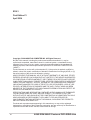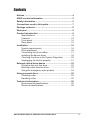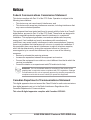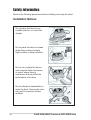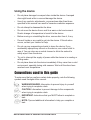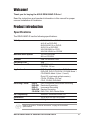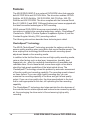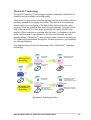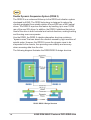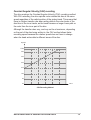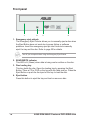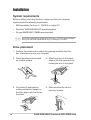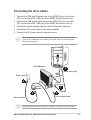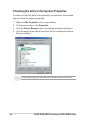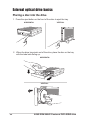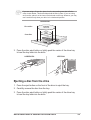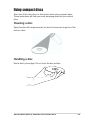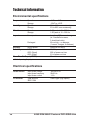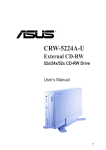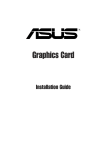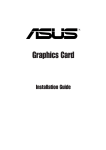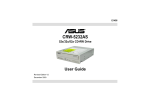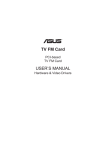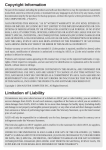Download Asus DRW-0804P-D User guide
Transcript
DRW-0804P-D External DVD±R/RW Drive Dual Format User Guide E1561 First Edition V1 April 2004 Copyright © 2004 ASUSTeK COMPUTER INC. All Rights Reserved. No part of this manual, including the products and software described in it, may be reproduced, transmitted, transcribed, stored in a retrieval system, or translated into any language in any form or by any means, except documentation kept by the purchaser for backup purposes, without the express written permission of ASUSTeK COMPUTER INC. (“ASUS”). Product warranty or service will not be extended if: (1) the product is repaired, modified or altered, unless such repair, modification of alteration is authorized in writing by ASUS; or (2) the serial number of the product is defaced or missing. ASUS PROVIDES THIS MANUAL “AS IS” WITHOUT WARRANTY OF ANY KIND, EITHER EXPRESS OR IMPLIED, INCLUDING BUT NOT LIMITED TO THE IMPLIED WARRANTIES OR CONDITIONS OF MERCHANTABILITY OR FITNESS FOR A PARTICULAR PURPOSE. IN NO EVENT SHALL ASUS, ITS DIRECTORS, OFFICERS, EMPLOYEES OR AGENTS BE LIABLE FOR ANY INDIRECT, SPECIAL, INCIDENTAL, OR CONSEQUENTIAL DAMAGES (INCLUDING DAMAGES FOR LOSS OF PROFITS, LOSS OF BUSINESS, LOSS OF USE OR DATA, INTERRUPTION OF BUSINESS AND THE LIKE), EVEN IF ASUS HAS BEEN ADVISED OF THE POSSIBILITY OF SUCH DAMAGES ARISING FROM ANY DEFECT OR ERROR IN THIS MANUAL OR PRODUCT. SPECIFICATIONS AND INFORMATION CONTAINED IN THIS MANUAL ARE FURNISHED FOR INFORMATIONAL USE ONLY, AND ARE SUBJECT TO CHANGE AT ANY TIME WITHOUT NOTICE, AND SHOULD NOT BE CONSTRUED AS A COMMITMENT BY ASUS. ASUS ASSUMES NO RESPONSIBILITY OR LIABILITY FOR ANY ERRORS OR INACCURACIES THAT MAY APPEAR IN THIS MANUAL, INCLUDING THE PRODUCTS AND SOFTWARE DESCRIBED IN IT. Products and corporate names appearing in this manual may or may not be registered trademarks or copyrights of their respective companies, and are used only for identification or explanation and to the owners’ benefit, without intent to infringe. 2 ASUS DRW-0804P-D external DVD±R/RW drive Contents Notices ................................................................................ 4 ASUS contact information ................................................ 5 Safety information ............................................................. 6 Conventions used in this guide ........................................ 7 Package contents .............................................................. 8 Welcome! ............................................................................ 9 Product introduction ......................................................... 9 Specifications ............................................................... 9 Features ..................................................................... 10 Front panel ................................................................. 14 Rear panel ................................................................. 15 Installation ........................................................................ 16 System requirements ................................................. 16 Drive placement ......................................................... 16 Connecting the drive cables ...................................... 17 Installing the device driver ......................................... 18 Checking the drive in the System Properties ............. 20 Unplugging the device properly ................................. 21 External optical drive basics .......................................... 22 Placing a disc into the drive ....................................... 22 Ejecting a disc from the drive ..................................... 23 Using the emergency eject pinhole ............................ 24 Using compact discs ....................................................... 25 Cleaning a disc .......................................................... 25 Handling a disc .......................................................... 25 Technical information ...................................................... 26 Environmental specifications ..................................... 26 Electrical specifications .............................................. 26 ASUS DRW-0804P-D external DVD±R/RW drive 3 Notices Federal Communications Commission Statement This device complies with Part 15 of the FCC Rules. Operation is subject to the following two conditions: • • This device may not cause harmful interference, and This device must accept any interference received, including interference that may cause undesired operation. This equipment has been tested and found to comply with the limits for a Class B digital device, pursuant to Part 15 of the FCC Rules. These limits are designed to provide reasonable protection against harmful interference in a residential installation. This equipment generates, uses and can radiate radio frequency energy and, if not installed and used in accordance with manufacturer’s instructions, may cause harmful interference to radio communications. However, there is no guarantee that interference will not occur in a particular installation. If this equipment does cause harmful interference to radio or television reception, which can be determined by turning the equipment off and on, the user is encouraged to try to correct the interference by one or more of the following measures: • • • • Reorient or relocate the receiving antenna. Increase the separation between the equipment and receiver Connect the equipment to an outlet on a circuit different from that to which the receiver is connected. Consult the dealer or an experienced radio/TV technician for help. WARNING! The use of shielded cables for connection of the monitor to the graphics card is required to assure compliance with FCC regulations. Changes or modifications to this unit not expressly approved by the party responsible for compliance could void the user’s authority to operate this equipment. Canadian Department of Communications Statement This digital apparatus does not exceed the Class B limits for radio noise emissions from digital apparatus set out in the Radio Interference Regulations of the Canadian Department of Communications. This class B digital apparatus complies with Canadian ICES-003. 4 ASUS DRW-0804P-D external DVD±R/RW drive ASUS contact information ASUSTeK COMPUTER INC. (Asia-Pacific) Address Telephone Web site 150 Li-Te Road, Peitou, Taipei, Taiwan 112 +886-2-2894-3447 www.asus.com.tw Technical Support Telephone (MB/Component) (Notebook) (Server/PC) (Networking) Support fax +886-2-2890-7121 (English) +886-2-2890-7122 (English) +886-2-2890-7123 (English) +886-2-2890-7902 (English) +886-2-2890-7698 ASUS COMPUTER INTERNATIONAL (America) Address Fax E-mail Web site 44370 Nobel Drive, Fremont, CA 94538, USA +1-510-608-4555 [email protected] usa.asus.com Technical Support Telephone (General) (Notebook) Support fax Support e-mail +1-502-995-0883 +1-510-739-3777 +1-502-933-8713 [email protected] ASUS COMPUTER GmbH (Germany and Austria) Address Telephone Fax Online contact Harkort Str. 25, D-40880 Ratingen, Germany +49-2102-95990 +49-2102-959911 www.asuscom.de/sales Technical Support Telephone Fax Online support Web site +49-2102-95990 +49-2102-959911 www.asuscom.de/support www.asuscom.de/news ASUS COMPUTER (Middle East and North Africa) Address Telephone Fax Web site P.O. Box 64133, Dubai, U.A.E. +9714-283-1774 +9714-283-1775 www.ASUSarabia.com ASUS DRW-0804P-D external DVD±R/RW drive 5 Safety information Observe the following precautions before installing and using the drive! Installation Notices Do not place this device in an unstable position, or in one that vibrates. Do not place this device in areas where there is direct sunlight, high humidity, or damp condition. Do not use or place this device near magnetic fields, televisions, or radios, where there is interference that can affect the performance of the drive. Do not attempt to disassemble or repair the drive. Opening the drive can result to exposure to laser radiation. 6 ASUS DRW-0804P-D external DVD±R/RW drive Using the device • Do not place damaged or warped discs inside the device. A warped disc might break while in use and damage the device. • Use of any controls, adjustments, or procedures other than those specified in this manual can result to hazardous radiation exposure. • Do not attempt to disassemble the drive. • Do not move the device from a cold to a warm or hot environment. Drastic change of temperature is harmful to the device. • Before moving or uninstalling the drive, remove disc from it, if any. • Prevent liquids or any metal to get into the device. If this situation occurs, contact your retailer for help. • Do not use any evaporating solvents to clean the device. If you accidentally sprayed any solvent on the device, use a clean cloth to wipe it. You can also use a neutral cleaner to dilute the solvent to easily wipe it from the device. • Try not to interrupt the supply of power while the device is in reading or writing mode. • Do not place discs into the device immediately if they came from a cold environment, specially during cold seasons. Wait until the discs have reached room temperature. Conventions used in this guide To make sure that you perform certain tasks properly, note the following symbols used throughout this manual. WARNING/DANGER: Information to prevent injury to yourself when trying to complete a task. CAUTION: Information to prevent damage to the components when trying to complete a task. IMPORTANT: Instructions that you MUST follow to complete a task. NOTE: Tips and additional information to help you complete a task. ASUS DRW-0804P-D external DVD±R/RW drive 7 Package contents Upon opening your ASUS DRW-0804P-D external drive package, check if all the following items are present and in good condition. If any of the items is damaged or missing, contact your retailer immediately. • ASUS DRW-0804P-D external drive • ASUS external drive stand • USB 2.0 cable and IEEE 1394 cable • Power cable and adapter • Emergency eject pin and instruction • User guide • Multi-language quick installation poster • Extra front bezel (1 pc.) and instruction • Software CD (includes Windows® 98SE USB 2.0 driver) • Fashionable travel bag The above items are available in retail boxes only. 8 ASUS DRW-0804P-D external DVD±R/RW drive Welcome! Thank you for buying the ASUS DRW-0804P-D Drive! Read the instructions and important information in this manual for proper use and installation of this device. Product introduction Specifications The DRW-0804P-D has the following specifications: Write Speeds 8X/6X/4X/2.4X on DVD+R 4x/2.4X on DVD+RW 8X/6X/4X/2X/1X on DVD-R 4X/2X/1X on DVD-RW 24X/16X/8X/4X on CD-R 24X/16X/10X/4X on CD-RW Maximum Read Speeds 12X on DVD-ROM 40X on CD-ROM Interface USB 2.0 and IEEE1394 Data Buffer Size 2MB Random Access Time DVD-ROM: 140 ms CD-ROM: 130 ms Application discs DVD Single/Dual layer discs, DVD+R, DVD+RW, DVD-R, DVD-RW, CD-ROM Mode 1 CD-ROM/XA Mode 2 (form 1, form 2) Photo CD (single and multiple session) CD-DA, CD-Extra, CD-Text, CD-R, CD-RW, DVD-RAM Recording Format DVD-R DVD-RW DVD+R DVD+RW CD-R/RW DAO, Incremental, Multi-Border Recording Restricted Overwriting Incremental Recording Random Recording DAO, TAO, SAO, Packet Write OS Compatibility Windows® 98SE/ME/2000/NT/XP Dimensions 155.6 (w) x 226 (d) x 50 (h) mm Mass 1436 g Refer to the section “Technical information” on page 26 for detailed specifications. ASUS DRW-0804P-D external DVD±R/RW drive 9 Features The ASUS DRW-0804P-D is an external DVD±R/RW drive that supports both 8X DVD-Write and 8X DVD+Write. The drive also enables 4X DVDReWrite, 4X DVD+ReWrite, 12X DVD-ROM, 24X CD-Write, 24X CDReWrite and 40X CD-ROM. The drive complies with the Universal Serial Bus 2.0 (USB 2.0) and IEEE 1394 specifications and comes equipped with the latest innovative technologies in DVD recording. ASUS external DVD±R/RW drives are accentuated by the latest innovations in optical drive-recording technology, namely: FlextraSpeedTM, FlextraLinkTM, DDSS II (Double Dynamic Suspension System II) and the Constant Angular Velocity (CAV) recording method. The following sub-sections describe these technologies in detail. FlextraSpeed™ technology The ASUS FlextraSpeed™ technology provides the optimum solution to ensure quality recording when using discs that require flexible speeds. The drive employs this technology that allows automatic recording speed adjustment based on the recording media. In addition to the fact that there are low and high quality recording media, various other factors such as dye layer, temperature, humidity, dust, fingerprints, etc., affect the recording characteristics of recordable and rewritable discs. Due to these factors, some discs might not be able to stand the high-speed capabilities of the latest optical drives. The FlextraSpeed™ technology solves this problem by automatic assessment of the disc quality and recording capability. The recording speed is based on these factors. If you use a high quality recording disc, you can maximize the recording capability of the drive and get the best quality output. If you use a low quality disc, the drive speed adjusts to the level that is most appropriate for the disc, still optimizing the disc recording capability. The FlextraSpeed™ technology also helps maintain the drive because of the controlled motor rotation speeds and reduced noise caused by spindle air, thus prolonging the drive motor’s life and ensuring high-quality recording. 10 ASUS DRW-0804P-D external DVD±R/RW drive FlextraLink™ technology The ASUS FlextraLink™ technology provides a seamless combination of flexibility and ultra-reliable recording quality. FlextraLink™ incorporates a flexible strategy that prevents buffer underrun problems caused by an empty data buffer. This optical drive technology allows continuous monitoring of the data buffer status during the write process. Once the available data drops to approximately 1 percent of the total buffer capacity, the drive stops recording and marks the last write position. When new data is received from the host, it is loaded to the data buffer, and the laser is repositioned to link the new data with the data already written. FlextraLink™ uses minimal system resources so that your PC remains fully operational throughout the writing process, and available for other applications. The diagram below shows the advantage of the FlextraLink™ recording technology. Data Data Data transfer slows down Conventional Recording Data transfer slower than write process Buffer Memory Empty Buffer Memory Write Data Write process continues Data Write Data Bad disc results Buffer Memory Data Data Data transfer slows down Data transfer continues and fills buffer with sufficient data for writing Buffer Memory Recording with FlextraLink™ Technology Buffer Memory Write Data Write Data Write process stops; waits until there is enough data for writing Write process continues until writing is complete FlextraLink™ Technology Solution ASUS DRW-0804P-D external DVD±R/RW drive 11 Double Dynamic Suspension System (DDSS II) The DDSS II is an enhanced follow-up to the DDSS anti-vibration system developed by ASUS. The DDSS technology is designed to reduce the vibration generated from spindle rotation of over 8900 rpm of 40X optical drives. The DDSS II improves this feature by handling up to over 10,000 rpm of the new 50X drives. In addition, the DDSS II stabilizes the pick-up head of the drive in both horizontal and vertical directions, making tracking and focusing even more precise. Like the DDSS, the DDSS II vibration absorption structure contains a “dynamic mass” that can absorb the vibration caused by high revolution of spindle motor. However, the DDSS II moves the dynamic mass to be suspended to the chassis, thus providing more stability and accuracy when accessing data from the disc. The following diagram illustrates the DDSS/DDSS II design structure. DDSS / DDSS II Design Structure 12 ASUS DRW-0804P-D external DVD±R/RW drive Constant Angular Velocity (CAV) recording The drive employs the Constant Angular Velocity (CAV) recording method. With CAV recording, the drive spindle motor rotates the disc at the same speed regardless of the radial position of the pickup head. This means that there is a higher transfer rate when writing data to the outer tracks of the disc than to the inner tracks, as the head traverses a longer linear path on the outer than the inner part of the disc. Although the transfer rates vary, and may not be at maximum, depending on the part of the disc being written to, the CAV method allows faster recording speed because the rotation speed does not have to change when the head writes data to different areas of the disc. Speed 52x 48x 40x 32x 24x 16x 8x 0x Time CAV Recording Method ASUS DRW-0804P-D external DVD±R/RW drive 13 Front panel 1 2 3 4 1. Emergency eject pinhole The Emergency Eject Pinhole allows you to manually eject a disc when the Eject Button does not work due to power failure or software problems. Insert the emergency eject pin into this hole to manually eject the tray and the disc. Refer to page 20 for details. Turn off your computer before using the Emergency Eject Pinhole. 2. READ/WRITE indicator This LED is lit (Green) when data is being read or written on the disc. 3. Disc loading tray This tray holds the disc. Open the loading tray by pressing the Eject Button. Place a CD or DVD on the tray with the label side up. Press the Eject Button or push the front part of the tray to load the disc. 4. Eject button Press this button to eject the tray and load or remove a disc. 14 ASUS DRW-0804P-D external DVD±R/RW drive Rear panel 5 6 7 8 5. IEEE1394 port This port provides high-speed connectivitiy for audio/video devices, storage peripherals, other PCs and or portable devices. 6. USB port A standard Universal Serial Bus (USB 2.0) plug and play interface. 7. Power switch Turns the power supply ON or OFF. Switching to “|” icon means ON and switching to “O” side means OFF. 8. Power connector This connector is for the power adapter cable. ASUS DRW-0804P-D external DVD±R/RW drive 15 Installation System requirements Before installing and using the drive, make sure that your computer system meets the following requirements. • IBM-compatible Pentium® II - 333 MHz or higher PC • Windows® 98SE/ME/2000/XP operating system • At least 64MB RAM (128MB recommended) Do not use a damaged or warped disc in the drive. The disc might break apart during use and cause potential body injury or damage to your drive. Drive placement 1. Remove the external drive and all the package contents from the box. Place them next to your computer. 16 2. Place the external drive stand on a stable surface. 3. Slide the drive into the stand, aligning the side groove to the rectangular slot on the stand. 4. For perfect fit and balance, make sure that the triangle on the drive aligns with the line on the stand. 5. Make sure that the drive is securely in place. ASUS DRW-0804P-D external DVD±R/RW drive Connecting the drive cables 1. Connect the USB cord B series plug to the USB 2.0 port on the drive OR, connect the IEEE 1394 plug to the IEEE1394 port on the drive. 2. Connect the USB cord A series plug to the USB 2.0 port on your PC OR, connect the IEEE 1394 plug to the IEEE1394 port on your PC. 3. Connect the power adapter cable to the DC IN power connector. 4. Connect the AC power cable to the power adapter. 5. Connect the AC power cable to a power source. All the cable plugs are slotted so that they fit in only one orientation. If a plug does not fit in completely, try reversing it. DO NOT use too much force when fitting the cable plugs! DVD±R/RW drive 2 IEEE 1394 OR cable Power outlet USB A series plug 5 USB B series plug Power adapter 1 4 AC power cable 3 Power adapter cable Power plug types may vary in different countries or regions around the world. ASUS DRW-0804P-D external DVD±R/RW drive 17 Installing the device driver (for Windows® 98SE/ME users) Windows® 98SE/ME users need to install the device driver for the PC to recognize the new hardware installed. A device driver is the program that makes a device work within the operating system (OS). Follow these steps to install the driver: 1. Make sure all cable connections to the drive and the PC are properly connected. 2. Boot the PC. 3. Insert the bundled software CD in the drive. 4. Turn on the drive. 5. After booting, the OS detects the new hardware. Follow the wizard to copy the driver files to your system. Click Next. 6. Windows® 98SE/ME automatically searches the best driver for the device. Select the (Recommended) option. Click Next. 7. Specify the location of the driver .INF file then click Browse. 18 ASUS DRW-0804P-D external DVD±R/RW drive 8. Locate the folder “USB_RW_DRIVER” in the CD. Click OK. 9. The specific location of the drive appears on the combo list box. Click Next. 10. After searching, the location of the driver appears. Click Next. 11. Click Finish to start using your external drive! ASUS DRW-0804P-D external DVD±R/RW drive 19 Checking the drive in the System Properties To make sure that the drive is recognized by the computer, follow these steps to check the system properties. 1. 2. 3. 4. Right-click My Computer icon on your desktop. On the pop-up menu, click Properties. Click the Device Manager tab on the system properties dialog box. Click the name of the optical drive from the list to display the device that you installed. Screen display might vary depending on the operating system (OS) version. 20 ASUS DRW-0804P-D external DVD±R/RW drive Unplugging the device properly Make sure that you properly unplug or disconnect the device from the computer to avoid computer crash or possible data loss. Follow these steps to safely unplug the drive. 1. Locate the Unplug or Eject Hardware icon found in the taskbar. Left-click the icon. 2. Click the name of the hardware device to unplug. 3. Click Safely Remove to stop the device. 4. You can now safely unplug the device from the system. Click OK. ASUS DRW-0804P-D external DVD±R/RW drive 21 External optical drive basics Placing a disc into the drive 1. Press the eject button on the front of the drive to eject the tray. VERTICAL HORIZONTAL 2. When the drive tray ejects out of the drive, place the disc on the tray with the label side facing up. HORIZONTAL VERTICAL 22 ASUS DRW-0804P-D external DVD±R/RW drive If you are using a 12-cm disc, place it on the tray making sure that it fits the outer circular border. This border helps hold the disc in place. If you are using an 8-cm disc, place it on the inner circular border on the tray. However, you may use 8-cm discs only when your drive is in a horizontal position. HORIZONTAL 12-cm disc 8-cm disc 3. Press the drive eject button or lightly push the center of the drive tray to load the tray back into the drive. HORIZONTAL VERTICAL Ejecting a disc from the drive 1. Press the eject button on the front of the drive to eject the tray. 2. Carefully remove the disc from the tray. 3. Press the drive eject button or lightly push the center of the drive tray to load the tray back into the drive. ASUS DRW-0804P-D external DVD±R/RW drive 23 Using the emergency eject pinhole The emergency eject pinhole on the front of the drive allows you to manually eject the drive tray and remove a disc from the drive in the following instances: • supply of power to the computer is cut due to electrical power outage • the drive malfunctions Use the manual method only as a last resort when the eject button does not work. Make sure that you have turned off your optical drive before ejecting the drive tray. Locate the power switch button on the rear panel to turn off the drive. Follow these steps to eject the drive tray using the emergency pinhole. 1. Insert the eject pin that came with the drive package. You can also use a paper clip or any pointed rod small enough to fit into the emergency pinhole. VERTICAL HORIZONTAL 2. Carefully pull the tray out and remove the disc. HORIZONTAL VERTICAL Do not force the tray open; wait until the eject pin has dislodged the tray to avoid breaking the tray panel. 24 ASUS DRW-0804P-D external DVD±R/RW drive Using compact discs Take note of the instructions in this section when using compact discs. These instructions will help you avoid damaging discs and your optical drive. Cleaning a disc Spray the disc with compressed air for about five seconds to get rid of the dust on a disc. Handling a disc Hold a disc by the edges. Do not touch the disc surface. ASUS DRW-0804P-D external DVD±R/RW drive 25 Technical information Environmental specifications Temperature Operation Storage +5°C to +45°C - 20°C to +60°C Humidity Operation Storage 5% to 85% non-condensing 5% to 90% non-condensing Vibration Operation Storage 0.2G peak at 10 ~ 300 Hz 1.5G peak at 10 ~ 300 Hz Impact Non-operation Less than 50G – no damage (at 11ms/half sine wave, 3 shock/each side) 60 cm high – no damage (1 corner, 3 edges, 6 surfaces) Packaged Acoustic Sound power Less than 52 dB(A) Reliability MTBF ODC (Read) ODC (Write) 60,000 power on hours 20% of power on time 2% of power on time Mean Time To Repair (MTTR) 30 minutes * ODC - Operating Duty Cycle Electrical specifications 26 Power source Input linear voltage Input linear frequency Input linear current 100/240 V AC 50/60 Hz 1.2 A I/O terminal USB terminal IEEE 1394 USB B type (high speed) ASUS DRW-0804P-D external DVD±R/RW drive