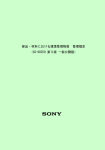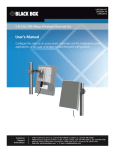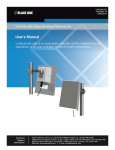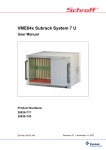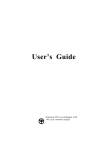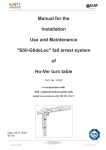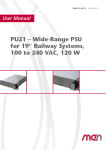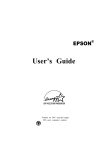Download Black Box VX-HDV-IP-AUDIO Specifications
Transcript
VX-HDV-IP VX-HDV-IP-SDI VX-HDV-IP-HDMI VX-HDV-IP-RM HD over IP Encoder/Decoder VX-HDV-IP-PSU Provides first-class HD video transmission VX-HDV-IP, rev. 1 724-746-5500 | blackbox.com FCC and IC RFI Statement FEDERAL COMMUNICATIONS COMMISSION and INDUSTRY CANADA RADIO FREQUENCY INTERFERENCE STATEMENTS Class B Digital Device. This equipment has been tested and found to comply with the limits for a Class B computing device pursuant to Part 15 of the FCC Rules. These limits are designed to provide reasonable protection against harmful interference in a residential installation. However, there is no guarantee that interference will not occur in a particular installation. This equipment generates, uses, and can radiate radio frequency energy, and, if not installed and used in accordance with the instructions, may cause harmful interference to radio communications. If this equipment does cause harmful interference to radio or telephone reception, which can be determined by turning the equipment off and on, the user is encouraged to try to correct the interference by one of the following measures: • Reorient or relocate the receiving antenna. • Increase the separation between the equipment and receiver. • Connect the equipment into an outlet on a circuit different from that to which the receiver is connected. • Consult an experienced radio/TV technician for help. Caution: Changes or modifications not expressly approved by the party responsible for compliance could void the user’s authority to operate the equipment. To meet FCC requirements, shielded cables and power cords are required to connect this device to a personal computer or other Class B certified device. This digital apparatus does not exceed the Class B limits for radio noise emission from digital apparatus set out in the Radio Interference Regulation of Industry Canada. Le présent appareil numérique n’émet pas de bruits radioélectriques dépassant les limites applicables aux appareils numériques de classe B prescrites dans le Règlement sur le brouillage radioélectrique publié par Industrie Canada. Page 2 724-746-5500 | blackbox.com NOM Statement Normas Oficiales Mexicanas (NOM) Electrical Safety Statement INSTRUCCIONES DE SEGURIDAD 1. 2. 3. 4. 5. 6. 7. 8. 9. 10. 11. 12. 13. 14. 15. 16. 17. 18. Todas las instrucciones de seguridad y operación deberán ser leídas antes de que el aparato eléctrico sea operado. Las instrucciones de seguridad y operación deberán ser guardadas para referencia futura. Todas las advertencias en el aparato eléctrico y en sus instrucciones de operación deben ser respetadas. Todas las instrucciones de operación y uso deben ser seguidas. El aparato eléctrico no deberá ser usado cerca del agua—por ejemplo, cerca de la tina de baño, lavabo, sótano mojado o cerca de una alberca, etc. El aparato eléctrico debe ser usado únicamente con carritos o pedestales que sean recomendados por el fabricante. El aparato eléctrico debe ser montado a la pared o al techo sólo como sea recomendado por el fabricante. ervicio—El usuario no debe intentar dar servicio al equipo eléctrico más allá a lo descrito en las instrucciones de operación. Todo otro servicio deberá ser referido a personal de servicio calificado. El aparato eléctrico debe ser situado de tal manera que su posición no interfiera su uso. La colocación del aparato eléctrico sobre una cama, sofá, alfombra o superficie similar puede bloquea la ventilación, no se debe colocar en libreros o gabinetes que impidan el flujo de aire por los orificios de ventilación. El equipo eléctrico deber ser situado fuera del alcance de fuentes de calor como radiadores, registros de calor, estufas u otros aparatos (incluyendo amplificadores) que producen calor. El aparato eléctrico deberá ser connectado a una fuente de poder sólo del tipo descrito en el instructivo de operación, o como se indique en el aparato. Precaución debe ser tomada de tal manera que la tierra fisica y la polarización del equipo no sea eliminada. Los cables de la fuente de poder deben ser guiados de tal manera que no sean pisados ni pellizcados por objetos colocados sobre o contra ellos, poniendo particular atención a los contactos y receptáculos donde salen del aparato. El equipo eléctrico debe ser limpiado únicamente de acuerdo a las recomendaciones del fabricante. En caso de existir, una antena externa deberá ser localizada lejos de las lineas de energia. El cable de corriente deberá ser desconectado del cuando el equipo no sea usado por un largo periodo de tiempo. Cuidado debe ser tomado de tal manera que objectos liquidos no sean derramados sobre la cubierta u orificios de ventilación. Servicio por personal calificado deberá ser provisto cuando: A. El cable de poder o el contacto ha sido dañado; u B. Objectos han caído o líquido ha sido derramado dentro del aparato; o C. El aparato ha sido expuesto a la lluvia; o D. El aparato parece no operar normalmente o muestra un cambio en su desempeño; o E. El aparato ha sido tirado o su cubierta ha sido dañada. 724-746-5500 | blackbox.com Page 3 Table of Contents Table of Contents 1 2 3 4 5 Technical Specifications Overview 5 7 2.1 2.2 Summary description Special features 7 7 2.3 2.4 How it works Plug-in connections 8 8 2.5 Scope of delivery 8 Installation 9 3.1 3.2 Tabletop version Rack-mounting version 9 9 3.3 3.4 How to change and insert the video interface modules Power supply and switch contact Description Web interface 12 14 5.1 VX-HDV-IP system start-up 14 5.2 5.3 Ethernet Transmitter stream settings 15 16 5.4 5.5 Transmitter status reports Choose the receiver’s EDID 17 18 5.6 5.7 Receiver stream settings Receiver status reports 19 20 5.8 Receiver video interface test 5.9 Firmware upgrade 5.10 Factory default restore 6 7 8 11 11 21 22 23 5.11 Settings 24 USB ports Hardware reset instructions Console ports 25 26 26 VX-HDV-IP, rev. 1 724-746-5500 | blackbox.com 1 Technical Specifications Encoder/Decoder (VX-HDV-IP) Compression process JPEG2000 Video resolution max. 1920 x 1080P, min.640 x 480I Delay per device ≈ 1.5 frames (=25ms@60Hz) Total delay ≈ 3 frames (=50ms@60Hz) + network delay Frame rate max. 72Hz, min. 24Hz Pixel clock max. 150MHz, min. 25MHz Color depth 12Bit / component Audio channels 16 in same direction as video ** 16 in opposite direction to video ** Audio sampling rate max. 192kHz Audio coding max. 32Bit, uncompressed Network interface 10/100/1000BaseTX, 1 x RJ45 Data interface USB 2.0, 1 plug type A, 1 plug type B Power supply 2x 12VDC +/- 10%, 13W Operation temperature -10°C to 60°C Dimensions 211 x 210 x 41.5mm, Weight 1.3kg (not including interface module) Management Internal web server HDMI / DVI / VGA card (VX-HDV-IP-HDMI) Version HDMI 1.3 Plug DVI-I Ports 1 x video in (for encoder), 1 x video out (for decoder) HDMI interface Adapter plug included DVI interface direct connection VGA interface VGA signal receivable but not transmittable HD-SDI card (VX-HDV-IP-SDI) Max. resolution 3G-SDI (SMPTE424M) Plug BNC Ports 1 x video in (for encoder) or gen-lock 1 x video out (for loopback) 2 x video out (for decoder) 724-746-5500 | blackbox.com Page 5 Audio card (in planning phase) Audio frequency range 20Hz – 20kHz Audio channels Encoder: 4 x audio in, 2 x audio out Decoder: 2 x audio in, 4 x audio out Audio interfaces Analogue: 600 Ohm, 0dBm, symmetric/asymmetric switchable on board Digital: S/PDIF D-SUB 25 port, optional connector strip 19” 1HE with intermediate cable Page 6 724-746-5500 | blackbox.com 2 Overview 2.1 Summary description The VX-HDV-IP modular JPEG 2000 IP encoder/decoder system for HD video and audio is configurable as encoder or as decoder. Two different video interface modules are currently available: DVI-I and 3G-SDI. HDMI and VGA transmission is also possible by means of simple converters. A separate audio interface available in the near future will also enable audio channels to be embedded or de-bedded accordingly. 2.2 Special features Thanks to HD image quality, the system is ideally suited for professional applications. The modular video interface also enables interface mixing within the same installation, such as from HD-SDI source to HDMI device. The VX-HDV-IP is an independent encoder that delivers full HD 1080p/60Hz video streams without any quality impairment via conventional 10/100/1000 base-T networks. VX-HDV-IP encoders/decoders can therefore be simply interconnected via existing networks (LANs and WANs) as well as by Internet. The VX-HDV-IP functions equally well in point-to point or in point-tomultipoint connections. 724-746-5500 | blackbox.com Page 7 2.3 How it works The encoder receives and compresses the incoming HD video signal and transmits it via LAN or WAN. The decoder decompresses and passes on the original video signal to the device connected. With adequate LAN/WAN bandwidth the signal quality is not reduced. And thanks to the JPEG 2000 compression process, the image is not affected by artefacts or stutter. System delay (latency), network delay not included, is less than 3 frames. Multicast is supported, which means the image from one source can be simultaneously displayed on several monitors. The connections between encoders and decoders are defined by simple IP-addressing, thereby enabling easy re-switching of connections without the need of crossbars. 2.4 Plug-in connections Slot for video interfaces (DVI-I or 3G-SDI) Slot for audio input/output (not yet available) Redundant power input 12VDC Alarm switch contact Two USB connections (1x USB-A, 1x USB-B) Console port (USB plug) 2.5 Scope of delivery VX-HDV-IP basic housing 4 rubber feet for tabletop version Video board (DVI-I or 3G-SDI, as required) 12VDC external power supply (optional) 19-inch rack mounting kit (optional) Page 8 724-746-5500 | blackbox.com 3 Installation The VX-HDV-IP is intended for indoor installation. The operating temperature limits are -10°C to +60°C. Two or more devices stacked above each other must be adequately spaced to ensure sufficient cooling. 3.1 Tabletop version For tabletop use the VX-HDV-IP must be fitted underneath the housing with the 4 screw-on rubber feet supplied. Fit rubber feet here 3.2 Rack-mounting version The VX-HDV-IP is dimensioned so that two devices fit together in a 19-inch rack. For this the optional rack mounting kit is required (VX-HDV-IP-RM). The VX-HDV-IP only needs one HU and can be fixed with 4 screws in various positions: Front connections, flush with edge of rack 724-746-5500 | blackbox.com Page 9 Front connections, set back approx. 2 cm (for plug protection) Rear connection, flush with edge of rack Rear connection, set back approx. 2 cm Page 10 724-746-5500 | blackbox.com 3.3 How to change and insert the video interface modules These modules are fixed with two screws. To change a module it is only necessary to release both screws and carefully withdraw the module. Take care when installing a module that the board is supported on the guiderails at each side, and insert the module precisely in the straight or horizontal position until the connector engages. Always shut the power off before changing modules! Fixing screws 3.4 Power supply and switch contact To activate the VX-HDV-IP a 12VDC/2A power supply is required. The two separate power input connections on the back allow for a redundant power supply. If you only use one power supply, you can connect it to either of these inputs. The switch contact is for monitoring the two power inputs. It closes in order to signal any power failure, for example to a control system. 724-746-5500 | blackbox.com Page 11 4 Description The basic housing has a 10/100/1000TX Ethernet connection and two USB ports (USB 1 and USB 2) for KVM applications as well. The console port is exclusively for maintenance work and not useraccessible. The reset button on the left returns the device to factory default setting if required. Press this button for at least 5 seconds until the green power LED starts flashing to signal a reboot. The DVI module has two connections: Video In and Video Out. The VX-HDV-IP can be configured as encoder or as decoder. Only one connection can be activated at a time. The quality of the video cable can influence the video image quality! The LED of the configured port stays red if no connection is detected. This indicates whether it is configured as encoder or decoder, because the LED only goes green if the VX-HDV-IP detects a recognizable connection. The port is then ready for use. Front view of VX-HDV-IP with DVI module Ethernet port Reset USB for KVM Power LED Video in LEDs DVI Video out Reserve slot for audio module The VX-HDV-IP has two 12VDC power inputs, one of which redundant. Both power inputs are monitored by a switch contact, which closes in order to signal any power failure, for example to a control system. Rear view of VX-HDV-IP Page 12 724-746-5500 | blackbox.com Status LED LED Power LED Colour green red left LAN port right yellow amber green green DVI port red Status on off Flashes every 3 seconds Flashes every second Flashes every 0.2 seconds Flashes every second Significance Ready for use No power On Flashing Off on on Network detected Data transmission No network Connection speed 10/100 MBps Connection speed 1000 MBps On Flashes every 3 seconds Off On Rapid flashing Ready for use but not on line Ready for use and on line, but no video stream Booting after hardware or software reset Identifying device (see 5.2: System Configuration) Device connected, streaming (transmitter only in case of EDID reception) Device connected, video streaming but no audio (receiver only) Not connected Connection active but no device present or ready Identifying device (see 5.2: System Configuration) 724-746-5500 | blackbox.com Page 13 5 Web interface 5.1 VX-HDV-IP system start-up The VX-HDV-IP is delivered with a preconfigured IP address. Prior to startup, the IP address must be reconfigured and the device defined either as encoder or decoder (the two functions cannot be used in parallel). Connect the Ethernet port (RJ45) of the VX-HDV-IP with shielded Cat5e cable to a Ethernet switch or network Connect the monitor to the Video Out port or Connect the video source to the Video In port. Access via web browser Default settings: IP address 192.168.001.200 Subnet mask 255.255.255.000 Gateway 192.168.001.001 Per default the devices are configured so that no password is required. Page 14 724-746-5500 | blackbox.com 5.2 Ethernet Here in the first register you can define the IP address, the subnet mask and the gateway. You can also allocate an IP address from the network by activating the DHCP checkbox. Prior to activation, make sure a DHCP server is present in the network. Two DNS server addresses can also be defined. For easier identification you can also assign a name to the device and designate a caption. The default name is “rioxo_0” and the default caption is “e.q. blu-ray player”. After entering the network data, define the system operating mode of the device – either as receiver or transmitter – by marking the checkbox accordingly. To distinguish between several VX-HDV-IP devices in a rack, activate “Identify device”. All the LEDs in the device you want to identify will then flash red. Press the “Apply” key to confirm and activate your changes. If everything works correctly, press “Save” to finalize all changes. This ensures that your new settings will still be active after a reboot. Press “Undo” to cancel a command without saving. 724-746-5500 | blackbox.com Page 15 5.3 Transmitter stream settings These settings define the video stream destination after you enter the receiver IP address accordingly. You can either set up a point-to-point connection (unicast) or a multicast connection to video stream receivers in the network that support the multicast address. For connections that need to pass through firewalls, the UDP ports for video and audio can be separately defined. To avoid unnecessary network loading, the video stream size can be defined by setting a max. datarate, for example 80 MBps (see below). For an optimal HD video stream the data rate setting should not be less that 30 MBps. With “Auto stream” activated in the stream configuration checkbox, the video stream starts as soon as a connection between two VX-HDV-IP is made. For additional security against eavesdropping, activate “Force HDCP” (High Definition Content Protection) to protect video streams that are not from HDCP encrypted sources. HDCP encrypted sources will always be transmitted with HDCP encryption. Possible range for Max datarate is: 1 – 800 MBps The maximum data rate for interlaced resolutions, such as 1080i, must not exceed 140 MBps. Page 16 724-746-5500 | blackbox.com 5.4 Transmitter status reports The example below shows an VX-HDV-IP with activated Blu-ray player. Operation mode: Video sink: Video source: Resolution: The device is configured as video transmitter box (vtb) No monitor is connected connected to activated Blu-ray player Video stream resolution, frame rate and pixel frequency Stream 0 (Video out): Playing = video stream currently sending Stream 1 (Audio out): Playing = Audio stream currently sending 724-746-5500 | blackbox.com Page 17 5.5 Choose the receiver’s EDID By default, the transmitter requires the EDID of the sink (e.g. monitor), so that the best possible resolution the receiver can handle is delivered. Only when an EDID is received, the transmitter sends a video stream. If the sink can not send an EDID, the transmitter has to be set on “Use default EDID“. Thus, the video stream is sent with the same resolution as the video source. Page 18 724-746-5500 | blackbox.com 5.6 Receiver stream settings The receiver must also know where the video stream is coming from, so the transmitter IP address must be entered accordingly. If “Force HDCP” was activated on the transmitter, it must also be activated on the receiver to ensure encryption key exchange. As with the transmitter, the UDP ports for video and audio can also be manually adjusted on the receiver. Here again, the settings must be the same for transmitter and receiver to enable transmission. Depending on the network constellation, the maximum network delay for transmission must be set accordingly. With large networks it is better to set a longer delay so that the video stream is temporarily stored before transmission. This ensures a constant video stream even in the case of complex networks. Changing the maximum network delay reboots the connection and interrupts the video stream because the buffer has to be read in again. The OSD (On Screen Display) setting defines how long information is shown on the monitor. The setting range is 0 – 100 seconds. At 0 setting nothing will be displayed, and at 100 setting the display remains on screen. Typical On Screen Display (OSD) 724-746-5500 | blackbox.com Page 19 5.7 Receiver status reports The example below shows an VX-HDV-IP with activated monitor. Operation mode: Video sink: Video source: Resolution: The device is configured as video receiver box (vrb) Monitor connected and activated No video source is connected Only displayed on the transmitter box Stream 0 (Video out): playing = video stream currently sending Stream 1 (Audio out): playing = audio stream currently sending The three keys at the top right corner are for starting, stopping or reconnecting the video stream. Page 20 724-746-5500 | blackbox.com 5.8 Receiver video interface test There are three possibilities of resolution to test the quality and the functionality from the video output interface on DVI board. By means of the three pictures the interface test with the receiver is accomplished. 724-746-5500 | blackbox.com Page 21 5.9 Firmware upgrade 1. Save the “fulmage_V*.img” file in a folder on the computer from where the update is executed 2. Connect to the VX-HDV-IP via web interface 3. Select “Firmware” in the web interface menu 4. Note the current firmware version 5. Select “Search” to get the “fulmage_V*.img” file 6. Click “Upload” 7. An upload progress bar is now displayed 8. After about 4 minutes the firmware is upgraded and ready for rebooting 9. To recheck the current firmware version, select “Firmware” again Page 22 724-746-5500 | blackbox.com 5.10 Factory default restore Here you can reset the VX-HDV-IP encoder/decoder to factory defaults if required. The network details, names and designations are restored thereby to factory default settings. Pressing the reset button on the front of the device for >5 seconds has the same effect. The factory default settings are as follows: IP address Subnet mask Gateway 192.168.001.200 255.255.255.000 192.168.001.001 Username Password admin admin Host name: rioxo_0 Device caption: e.q. blu-ray player System mode: none Max. datarate: 80MBps 724-746-5500 | blackbox.com Page 23 5.11 Settings Here you can choose German or English as system language, and define or change the user name and password for access authentication. To use the VX-HDV-IP with AMX devices, AMX must be activated. With authentication activated, you can no longer access the device if you forgot your user name or password. To re-enable access, reset the device to factory default by pressing the reset button on the front for at least 5 seconds. Page 24 724-746-5500 | blackbox.com 6 USB ports Each VX-HDV-IP device has a USB-A port and USB-B port for future use with KVM. Nowadays the USP ports support only the features for keyboard and mouse. Each VX-HDV-IP unit can be configured as host or as device. You have only to activate the function you want. The USB cable length is max. 3m. If you configure the unit as host, the USB-2 interface will be active and you can connect a keyboard or a mouse to it. If you configure the unit as device, the USB-1 interface will be active and you have to connect it with your PC. 724-746-5500 | blackbox.com Page 25 7 Hardware reset instructions On the front of the VX-HDV-IP is a slightly recessed reset button. To reboot the device, press this button for less than five seconds. Pressing it for longer than five seconds resets everything (IP address, user name and password) to factory default! 8 Console ports The console port is exclusively for use by Black Box Technical Support. Page 26 724-746-5500 | blackbox.com VX-HDV-IP, rev. 1 724-746-5500 | blackbox.com