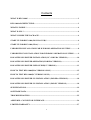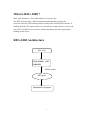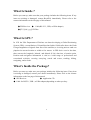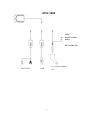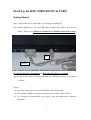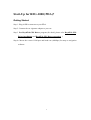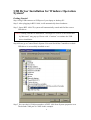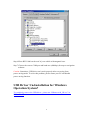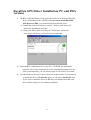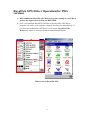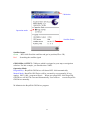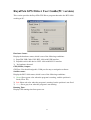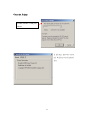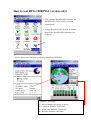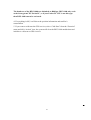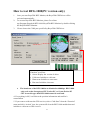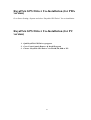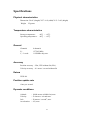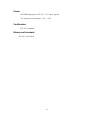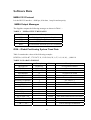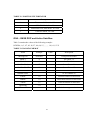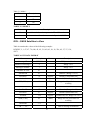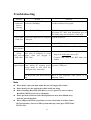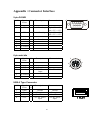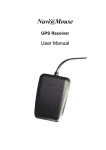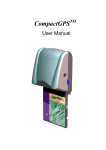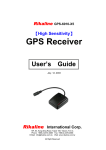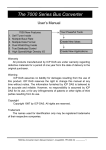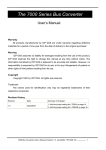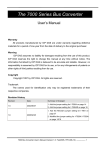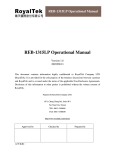Download RoyalTek RFG-2000 User manual
Transcript
RFG-1000 GPS Receiver User Manual RFG-1000 Ver1.5, Jan/21/03’ 1 Contents WHAT IS RFG-1000 ? ............................................................................................................. 3 RFG-1000 ARCHITECTURE................................................................................................. 3 WHAT IS INSIDE ? ................................................................................................................. 4 WHAT IS GPS ? ....................................................................................................................... 4 WHAT’S INSIDE THE PACKAGE? ..................................................................................... 4 START-UP FOR RFG-1000( RS-232 & USB)? ..................................................................... 6 START-UP FOR RFG-1000( PDA)? ...................................................................................... 7 USB DRIVER INSTALLATION FOR WINDOWS OPERATION SYSTEM?................ 8 USB DRIVER UN-INSTALLATION FOR WINDOWS OPERATION SYSTEM?......... 9 ROYALTEK GPS DRIVER INSTALLATION( PC AND PDA VERSION) .................... 10 ROYALTEK GPS DRIVER OPERATION(FOR PDA VERSION) .................................. 11 ROYALTEK GPS DRIVER USER GUIDE(PC VERSION) ............................................. 13 HOW TO TEST RFG-1000(PDA VERSION ONLY) ......................................................... 15 HOW TO TEST RFG-1000(PC VERSION ONLY) ............................................................ 17 ROYALTEK GPS DRIVER UN-INSTALLATION (FOR PDA VERSION).................... 18 ROYALTEK GPS DRIVER UN-INSTALLATION (FOR PC VERSION) ...................... 18 SPECIFICATIONS ................................................................................................................ 19 SOFTWARE DATA................................................................................................................ 21 TROUBLESHOOTING......................................................................................................... 25 APPENDIX : CONNECTOR INTERFACE........................................................................ 26 LIMITED WARRANTY........................................................................................................ 27 2 What is RFG-1000 ? RFG-1000 introduces a First GPS module in G-mouse type. The RFG-1000 provides a GPS measurement platform that performs the processor-intensive GPS tracking and processing tasks and FirstGPS software. It enables the host CPU–based software to calculate the actual position, velocity and time (PVT) solutions at its own pace, without burdening the other applications running on the device. RFG-1000 Architecture RFG-1000 ROYALTEK GPS DRIVER NMEA Output GPS port Navigation Program 3 What Is Inside ? Before you start up, make sure that your package includes the following items. If any items are missing or damaged, contact RoyalTek immediately. Please refer to the contact information on the last page of this manual. ◆GPS Receiver ◆ Cable(RS-232 , USB, or PDA adaptor) ◆RFG-1000 install CD Disc What Is GPS ? In 1974 the USA Department of Defense set about developing a Global Positioning System (GPS), a constellation of 24 satellites that Orbits 12,000 miles above the Earth. Using triangulation of signals from four of the satellites, a receiving unit on earth can pinpoint its current location to within a few meters. A GPS device receive the data, then convert the longitude, latitude, and altitude (LLA) data into a location point. Position and navigation information is vital to a wide range of professional and recreational activities covering surveying, search and rescue, tracking, hiking, navigating, and so forth. What’s Inside the Package? Before you start up, make sure your package includes the following items. If any item is missing or damaged, contact your dealer immediately. Please refer to the contact information on the last page of this manual. ◆ GPS Receiver ◆ Application CD ◆ Cable for RS232 , USB , or PDA adaptor(depending on what you buy) 4 RFG-1000 IPAQ 36xx/37xx/38xx Series HP Jornada 565 RS-232/PS2 Car cigarette adaptor 12V USB 5 Start-Up for RFG-1000( RS-232 & USB)? Getting Started Step 1: Plug-in RS-232 or USB cable to your laptop or desktop PC. Step 2:Install USB driver if you use USB cable to connect RFG-1000 to your PC.(for detail , please go to USB driver installation for Windows Operation System) PS2 RS-232 Step 3:Install & run RoyalTek GPS Driver program.(for detail, please refer RoyalTek GPS Driver installation and RoyalTek GPS Driver operation ) Step 4:Choose the correct COM port and baud rate (4800bps) for map or navigation software. Notice: (1) For safety reason, please do not install RFG-1000 while driving. (2) The formats of NMEA messages are illustrated on Software Data section. (3) It is strongly recommend that user doesn’t plug and unplug this connector frequently. 6 Start-Up for RFG-1000( PDA)? Getting Started Step 1: Plug-in PDA connector to your PDA. Step 2: Connect the car cigarette adaptor to your car. Step 3 Run RoyalTek GPS Driver program.(for detail, please refer RoyalTek GPS Driver installation and RoyalTek GPS Driver operation ) Step 4:Choose the correct COM port and baud rate (4800bps) for map or navigation software. 7 USB Driver Installation for Windows Operation System? Getting Started Step 1:Plug USB connector to USB port of your laptop or desktop PC. Step 2: After plugging in RFG-1000, it will automatically detect hardware . Step 3: Insert RFG-1000 CD, system will automatically search and find the correct USB driver. Caution: During USB driver installation, a message box “Driver is not certificated by Microsoft” may pop-up. Please crick “Continue” to continue the USB driver installation. Step 4:Please go to Control Panel>System>Universal Serial Bus Controllers to check USB driver is successfully installed or not! Step5. You can check COM port number of RFG-1000 from System properties now. The default COM port is COM3 in this example. 8 Step 6:Place RFG-1000 on the roof of your vehicle with magnetic base. Step 7:Choose the correct COM port and baud rate (4800bps) for map or navigation software. Caution: Sometimes, USB driver can’t work properly after recovering from power-saving mode. To solve this problem, please restart your PC and disable power-saving function. USB Driver Un-Installation for Windows Operation System? To completely remove the USB-driver , please run “DRemover98_2K.exe” in RFG-1000 CD. 9 RoyalTek GPS Driver Installation( PC and PDA version) 1. The RFG-1000 Installation CD provides the whole set of the RoyalTek GPS Driver installation for PC and PDA. If you want to install RoyalTek GPS Driver on PDA, you should check the following items: (1) Install Microsoft ActiveSync to your PC. Refer to your Pocket PC manual for installation procedure. (2) Setup your PDA cradle to Desktop PC UART port . Microsoft ActiveSync will detect your Pocket PC automatically. 2. Insert the RFG-1000 Install CD to your PC’s CD-ROM, the installation program will execute automatically. If the installation program does not start-up automatically, you can run the setup.exe file at the CD content. 3. You should choose the type of driver that you need to install, if you just need to install this driver to Pocket PC then you can choose Pocket PC item. If you need to install the driver to PC then you should choose PC item, then click the setup icon for running installation. 10 RoyalTek GPS Driver Operation(for PDA version) 1. RFG-1000 needs RoyalTek GPS Driver program running at your PDA to process the signal received from the RFG-1000. 2. Once you install the RoyalTek GPS Driver, the RoyalTek GPS Driver program will add to your computer “Startup” directory. In manual mode, if you want to run RoyalTek GPS Driver, you can run “RoyalTek GPS Driver.exe” which is located at Windows\Start Menu\Programs Main screen of RoyalTek GPS 11 Minimize Operation mode Satellite Status Satellite Status: Green Red : RFG-1000 fixed the satellites and got its position(2D or 3D) : Searching the satellite signal GPS(NMEA) OUTPUT: COM port which is assigned to your map or navigation software. For this example, you should select COM5 . Operation Mode: Plug and Play : RoyalTek GPS Driver will detect RFG-1000 automatically. Manual Mode :RoyalTek GPS Driver will be executed by user manually. If user unplug RFG-1000 , program will quit . When user plugs RFG-1000 ,RoyalTek GPS Driver will NOT be executed automatically. User needs to execute RoyalTek GPS Driver manually. X: Minimize the RoyalTek GPS Driver program. 12 RoyalTek GPS Driver User Guide(PC version) This version provides the RoyalTek GPS Driver program that make the RFG-1000 working at PC. Hardware Status: Display the hardware status, which is one of the following conditions: 1) RoyalTek USB Cable GPS: RFG-1000 with USB interface. 2) Royaltek serial cable device: RFG-1000 with RS-232 interface 3) No hardware detected. GPS(NMEA) Output: GPS Port. You should assign this COM port for map or navigation software. Satellite status: Display the RFG-1000 status, which is one of the following conditions: 1) Green: Show green color when the program is running., and the position is fixed.(2D or 3D) 2) Red: Show red color when the program is running, but the position is not fixed. 3) Grey: Show gray icon when the program is not running. Running Time: Display GPS running time from power on. 13 Connection Settings: Settings Enable/Disable COM port check In this page, firmware version and built date were displayed here. 14 How to test RFG-1000(PDA version only) 1. Once you start RoyalTek RFG Monitor, the RoyalTek GPS Driver will be activated automatically. 2. Execute RoyalTek RFG Monitor by double clicking the RoyalTek RFG Monitor Icon as shown . 3. Please choose the COM port specified by RoyalTek GPS Driver. “Function” scroll bar: 1) About: Display the version of driver 2) Cold start: Initialize a cold start 3) Warm15start: Initialize a warm start 4) Hot start: Initialize a hot start. The baud rate of the RFG-1000 was defaulted as 4800 bps. RFG-1000 only work at the StrongArm CPU Pocket PC, so if your Pocket PC CPU is not this type then RFG-1000 cannot be activated. 4. If everything is OK, it will show the position information and satellite’s constellation. 5. If you want to cold start the GPS receiver, select “Cold Start” from the “Function” menu and click “Action” icon, the system will clear the RFG-1000 module data and initialize a cold start on GPS receiver. 16 How to test RFG-1000(PC version only) 1. 2. 3. Once you start RoyalTek RFG Monitor, the RoyalTek GPS Driver will be activated automatically. To execute RoyalTek RFG Monitor, please Go to Start up>Program>Royaltek>RFG-1000>RoyalTek RFG Monitor by double clicking the RoyalTek RFG Monitor. Please choose the COM port specified by RoyalTek GPS Driver. “Function” scroll bar: 5) About: Display the version of driver 6) Cold start: Initialize a cold start 7) Warm start: Initialize a warm start 8) Hot start: Initialize a hot start. The baud rate of the RFG-1000 was defaulted as 4800 bps. RFG-1000 only work at the StrongArm CPU Pocket PC, so if your Pocket PC CPU is not this type then RFG-1000 cannot be activated. 4. If everything is OK, it will show the position information and satellite’s constellation. 5. If you want to cold start the GPS receiver, select “Cold Start” from the “Function” menu and click “Action” icon, the system will clear the RFG-1000 module data and initialize a cold start on GPS receiver. 17 RoyalTek GPS Driver Un-Installation (for PDA version) Go to Start->Setting->System and select “Royaltek GPS Driver” for un-installation. RoyalTek GPS Driver Un-Installation (for PC version) 1. Quit RoyalTek GPS Driver program. 2. Go to Control panel>Remove & Install Program 3. Choose “Royaltek GPS Driver” for Win98,Me,2000 or XP 18 Specifications Physical characteristics Dimension: 50±0.3(length) X 57 ±0.3(width) X 15.5 ±0.3(height) Weight 25 grams Temperature characteristics Storage temperature: Operating temperature: -40℃ ~ +85℃. -40℃ ~ +85℃. General Channels L1 C/A code 8 channels 1575.42 MHz. 1.023MHz chip rate. Accuracy Position accuracy:25m, CEP without SA(50%). Velocity accuracy:0.1 meter / second without SA Datum WGS-84. Position update rate Once per second. Dynamic conditions Altitude Velocity Jerk Acceleration :18000 meters (60000 feet) max. :514 meters / second max. :20 meters / second3, max. :4 G, max. 19 Power PS2/USB input power: DC 5V ± 5 %, 25mA, typical Car cigarette power adaptor: +9V ~ +16V. Certification FCC/CE compliant Waterproof standard IEC 68-2-18 test Ra1 20 Software Data NMEA V2.2 Protocol It is the RS-232 interface:4800 bps, 8 bit data, 1 stop bit and no parity. NMEA Output Messages The Sapphire outputs the following messages as shown in Table 1: TABLE 1 NMEA OUTPUT MESSAGES NMEA Record Description GGA Global positioning system fixed data GSA GNSS DOP and active satellites GSV GNSS satellites in view RMC Recommended minimum specific GNSS data GGA- -Global Positioning System Fixed Data Table 2 contains the values of the following example: $GPGGA, 161229.487, 3723.2475, N, 12158.3416, W, 1, 07, 1.0, 9.0, M, , , ,0000*18 TABLE 2 GGA DATA FORMAT Name Message ID UTC Position Latitude N/S Indicator Longitude E/W Indicator Position Fix Indicator Satellites Used HDOP MSL Altitude Units Geoid Separation Units Age of Diff. Corr. Diff. Ref. Station ID Checksum <CR><LF> Example $GPGGA 161229.487 3723.2475 N 12158.3416 W 1 07 1.0 9.0 M Units meters meters meters meters second M Description GGA protocol header hhmmss.sss ddmm.mmmm N=north or S=south dddmm.mmmm E=east or W=west See Table 5-1 Range 0 to 12 Horizontal Dilution of Precision Null fields when DGPS is not used 0000 *18 End of message termination 21 TABLE 2-1 POSITION FIX INDICATOR Value Description 0 Fix not available or invalid 1 GPS SPS Mode, fix valid 2 Differential GPS, SPS Mode, fix valid 3 GPS PPS Mode, fix valid GSA- -GNSS DOP and Active Satellites Table 3 contains the values of the following example: $GPGSA, A, 3, 07, 02, 26, 27, 09, 04, 15, , , , , , 1.8,1.0,1.5*33 TABLE 3 GSA DATA FORMAT Name Example Units Description Message ID $GPGSA GSA protocol header Mode 1 A See Table 3-2 Mode 2 3 See Table 3-1 Satellite Used1 07 Sv on Channel 1 Satellite Used1 02 Sv on Channel 2 …. …. Satellite Used1 Sv on Channel 12 PDOP 1.8 Position Dilution of Precision HDOP 1.0 Horizontal Dilution of Precision VDOP 1.5 Vertical Dilution of Precision Checksum *33 <CR><LF> End of message termination 22 Table 3-1 Mode 1 Value Description 1 Fix not available 2 2D 3 3D TABLE 3-2 MODE 2 Value Description M Manual-forced to operate in 2D or 3D mode A Automatic-allowed to automatically switch 2D/3D GSV- -GNSS Satellites in View Table 4 contains the values of the following example: $GPGSV, 2, 1, 07, 07, 79, 048, 42, 02, 51, 062, 43, 26, 36, 256, 42, 27, 27, 138, 42*71 TABLE 4 GSV DATA FORMAT Name Example Units Description Message ID $GPGSV GSV protocol header Number of Messages1 2 Range 1 to 3 Messages Number1 1 Range 1 to 3 Satellites in View 07 Satellite ID 07 Elevation 79 degrees Channel 1(Maximum 90) Azimuth 048 degrees Channel 1(True, Range 0 to 359) SNR (C/No) 42 dBHz Range 0 to 99, null when not tracking Channel 1(Range 1 to 32) …. …. Satellite ID 27 Channel 4(Range 1 to 32) Elevation 27 degrees Channel 4(Maximum 90) Azimuth 138 degrees Channel 4(True, Range 0 to 359) SNR (C/No) 42 dBHz Range 0 to 99, null when not tracking Checksum *71 <CR><LF> End of message termination 23 RMC- -Recommended Minimum Specific GNSS Data Table 5 contains the values of the following example: $GPRMC, 161229.487, A, 3723.2475, N, 12158.3416, W, 0.13, 309.62, 120598, ,*10 TABLE 5 RMC DATA FORMAT Name Example Units Message ID $GPRMC RMC protocol header UTC Position 161229.487 hhmmss.sss Status A A=data valid or V=data not valid Latitude 3723.2475 ddmm.mmmm N/S Indicator N N=north or S=south Longitude 12158.3416 dddmm.mmmm E/W Indicator W E=east or W=west Speed Over Ground 0.13 knots Course Over Ground 309.62 degrees Date 120598 True ddmmyy Magnetic Variation Checksum Description degrees E=east or W=west *10 <CR><LF> End of message termination 24 Troubleshooting Problem Reason Solution No position At outdoor space but GPS signal is Go outdoors where you can see clear sky and output but blocked by buildings press Reset Button to try again, timer is counting Execute Fail Wrong Pocket PC Type RFG-1000 support Pocket PC(iPaq 3600 series) and Pocket PC 2002 with StrongArm type of CPU. Make sure your Pocket PC is this type Can’t Open Some other application is using the Reset the Pocket PC. COM port COM port. PDA Low Battery Using AC/DC charge for recharge Can’t Find Poor connection GPS Module Check the RFG-1000 is inserted correctly. PC can’t Sometimes, PC will detect 1. First, disconnect RFG-1000 with your PC. detect RFG-1000 as ballpoint or serial 2. Plug-in the USB cable only to PC. RFG-1000 via mouse when you plugged in 3. Connect USB cable with RFG-1000 core USB cable. RFG-1000. module. No GPS No action for few minutes may Close the application and execute it again to signal output cause Pocket PC entering power reopen the COM port. saving mode. It will close the COM port at the same time. The RoyalTek GPS Driver did not Check if the RoyalTek GPS Driver is in run “Running” status Note Please don’t expose the unit under the sun for long period of time. Please don’t leave the unit in the vehicle while not using. Before installing RoyalTek GPS Driver (ver2.3) ,please be sure to remove RoyalTek GPS Driver(Ver2.1) completely. Please perform Cold start if last fixed position is more than 500km away from the present position. Please adjust your PDA system time to correct local time to achieve better GPS performance. Incorrect PDA system time may cause poor TTFF(Time To First Fix). 25 Appendix : Connector Interface 9 pin D-SUB Pin NO Signal Name 1 2 No connect TX 3 RX 4 5 6 7 8 9 No connect GND No connect No connect No connect No connect I/O Description Characteristics 5 4 9 3 8 2 7 1 6 O Serial Data Output High: -3V ~ -15V Low: +3V ~ +15V I Serial Data Input High: -3V ~ -15V Low: +3V ~ +15V G Ground 6 pin mini din Pin NO 1 2 3 4 Signal I/O Name No connect No connect GND G VCC I 5 6 No connect No connect Description Characteristics Ground +5V DC Power Input 6 DC +5V ± 10%. 1 2 3 4 Signal Name GND D+ DVCC I/ O I/O I/O + Description Characteristics Ground Data plus Data Minus +5V DC Power Input Ground Data plus Data Minus +5V DC Power Input 26 1 3 4 USB A Type Connector Pin NO 2 5 Limited Warranty Distributor for RFG-1000 grants a warranty for this product for one year starting from the date of purchasing of the product. Please retain the sales receipt as proof of purchase. During the warranty period, the product is eligible for replacement in case of defects in material and workmanship. In such case, the defective unit will be repaired or replaced according to an assessment by Manufacturer. However this warranty does not cover damages caused by improper use or from unauthorized modifications by third parties. In addition, this warranty does not cover expendable materials and defects, which constitute as normal wear or tear. Please contact us as following: 27