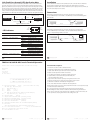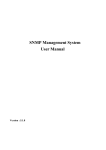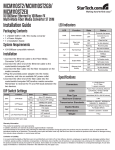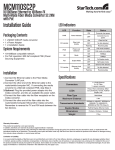Download CTC Union FRM220-100S User guide
Transcript
Introduction CTC Union Technologies Co., Ltd. The FRM220 Family are slide-in-line cards for placement in the FRM220 Platform Media w Converter Chassis and available in a number of different models that also act as a stand-alone w w . c t c u . c o m converter for placement in one-slot chassis. The FRM220-10/100I is a media converter for User Guide 10Base-T or 100Base-TX, data transmission over optical fiber media depending on your specific network needs. All media converters are available with either multi-mode or single-mode optical transceivers and with connectors for SC, ST or FC. In single mode, WDM (Wave Division Multiplexing with SC connector) is also available in 20, 40, 60, or 80Km reach, which will provide the ability to transmit and receive data using only a single optical fiber. In-band Managed Fiber Media Converter 10/100Base-TX / 100Base-FX – FRM220-10/100I When the FRM220-10/100I card is placed in the FRM220 rack, the In band management, can monitor, configure and control the activity of each port for both local or remote sides. For the UTP side, auto-negotiation is default. You may set data rate to 10Mbps or 100Mbps and duplex mode to full or half duplex. The Fiber Transceiver Converters give you the freedom to extend your 10/100Mbps cabling distance by allowing connectivity up to 120 kilometers. Six LED indicators signal the power status of the converter, UTP port speed, duplex status and Link/Act and FX port Link/Act and FEF (Far End Fault). Features ■ ■ ■ ■ ■ ■ ■ ■ Auto Negotiation or Manual mode in TP port Link fault pass through (LFP) function Forward 2046 bytes packets in switch mode Forward 9K jumbo packets in Pass through mode Compatible with FRM220 Chassis In Band Management : Bandwidth control (32K or 512Kbps x N) Supports local or remote Monitor (Link/Speed/Duplex/Power) Supports local or remote Configure (Speed/Duplex/port disable/Operating mode/bandwidth) ■ Supports remote CPE power fail detect ( dying gasp ) ■ Provides Auto Laser Shutdown (ALS) function ■ Supports On-Line F/W upgrade (local or remote) [email protected] w w w . c t c u . c o [email protected] m Specifications Panel ■ Figure #1. Front Panel of FRM220-10/100I(S) Standards IEEE802.3 10BASE-T, IEEE802.3u 100BASE-TX, l00BASE-FX (Fast Fiber, 100Mbps) Supports Full Duplex Ethernet mode (200Mbps) FRM220-10/100 family supports transmission of Ethernet packet up to 2046Bytes in size. Fiber Connections 10/100BASE-TX RJ-45 Connectors LEDs Ethernet Connections One RJ-45 connector is provided for connection to MDI-X (To PC) or MDI (To HUB) equipment. Auto MDI-X allows all UTP connections to be made using only a common straight-through UTP cable. RJ-45 Pin 1 2 3 6 MDI-X type MDI type Rx+ RxTx+ Tx- Tx+ Tx Rx+ Rx - 100BASE-TX UTP Cable Cable type: 100Base-Tx; Category 5 or better Maximum cable distance: 100 meters (328 feet) ■ Figure #2. Rear Panel of Stand-alone FRM220-10/100I(S)-DC12 FRM220-10/100I(S)-AC/DC48/AD/AD-M Fiber Optic Connectors FRM220-10/100I : SC connectors are provided for optic cable connection. FRM220-10/100IS : one SFP slot with LC connectors is provided for optic cable connection AC Jack AC Jack Power Switch Power Switch Environment Power Switch Power Switch Operating -- 0°C – 50°C, Storage -- 0°C – 70°C, Humidity -- 10 – 90%, (non-condensing) DC Terminal DC Terminal DC Jack 10/100I-DC12 [email protected] 10/100I-AC 10/100I-DC48 Power Adapter: 12V DC 1A, Built-in AC Power 100~240 V, Built-in DC Power 18~72VDC Dimensions: (W x D x H) mm 10/100I-AD 10/100I-AD-M w w w 10/100I(S)-DC12 : 88 × 160 × 24 10/100I(S)-DC48 : 135 × 201 × 35 10/100I(S)-AD-M : 135 × 201 × 35 . c t c u . c o m [email protected] 10/100I(S)-AC: 135 × 201 × 35 10/100I(S)-AD: 135 × 201 × 35 w w w . c t c u . c o m Link-Fault-Pass through (LFP) Application Note Installation When ‘link fault pass through’function is enabled, link status on TX port will inform the FX port of the same device and vice versa. From the link fault pass through explanation in the figure below, if link fail occurrson TX port (1), the local FX port sends non-idle pattern to notify the remote FX port (2). The remote FX port then forces its TX port to link failed after receiving the non-idle pattern (4). This mechanism will alert the link fault status of local TX port to the remote converter's TX port, and the link status of the remote TX port will become down. Link status LED will also be off for both. Link Fault Pass through is enabled by setting DIP switch 4 (ON). Connect the Ethernet cable to the E1000/E4000 Series. The converter will sense whether to (1) TP port link failed Switch or PC Fiber and connect the adapter to an AC outlet. Connections 10/100/1000BASE-TX port of one HUB to a 1000BASE-FX port of another HUB through the fiber converter. remote Converter A examplesbelow. Install the fiber converter with the DC power adapter provided (+12VDC, 1A) The following example illustrates the connection scheme when connecting from a (3) Fiber port gets remote link fault information (5) Remote TP link is off local operate in Full or Half mode and will be indicated on the LED. Follow the connection UTP Converter B Switch or PC UTP Use RJ-45 jack to HUB connection Full Duplex Link off (2) Fiber port sends non-idle pattern (4) TP link fail Figure: Explanation of LFP 1000BASE-FX Fiber Connection 100 PWR FULL FEF Link/Act LED Indicators Link/Act TX (NIC) in a computer through the fiber converter. Function State Status PWR Power indicator FX link/Act Fiber link & activity On Off On Off Blinking On Off On Off Converter has power. Converter has no power. The fiber link is ok. No link or the link is faulty. Receiving data on the fiber. Far end is experiencing link fault. No fault. Ethernet operates in 100Mbps Ethernet operates in 10Mbps Or no devices attached. Full duplex mode ( 200mbps ) Half duplex mode ( 100mbps ) The UTP link is ok. No link or the link is faulty. Receiving data on Ethernet. Far End Fault 100 Mode display Full Mode display TX link/Act Ethernet link & activity On Off On Off Blinking [email protected] w w w . c t c The following example illustrates the connection scheme when connecting from a 10/100/1000BASE-TX port of one HUB to a 10/100/1000BASE-TX Network Interface Card FX LED FEF 10/100/1000BASE-TX UTP straight connection Fiber Cable u . c o m Use RJ-45 jack to HUB connection Full Duplex 10/100/1000BASE-TX UTP straight connection Fiber Cable 10/100/1000BASE-TX UTP straight connection Full Duplex Use RJ-45 jack to PC connection [email protected] w w w . c t c u . c o m FRM220-10/100I-M-AD Console Terminal Operation Connect serial console with Hyperterminal or PuTTY with settings: Functional Descriptions: 38400 baud 1. Port Active: Use this to enable or disable this device 8 bits 2. Negotiation: Switch between Auto and Manual (forced) mode N no parity 3. Speed: Set the Ethernet speed for forced mode at 10M or 100M 1 Stop bit 4. Duplex: Set the duplex Full or Half for forced mode no flow control 5. Loop Back Test: Perform the non-intrusive OAM loop back test 6. Operation Mode: Sets between Switch (store&forward) and Converter ( jumbo frame ) modes **************************************** *** CTC UNION TECHNOLOGIES CO.,LTD *** FRM220 10-100I Manager Ver:1.68 *** 7. Ingress RL: Set the electrical to optical speed in granules of 32K or 512K *** 8. Egress RL: Set the optical to electrical speed in granules of 32K or 512K 9. LFP: Enable or disable the Link Fault Pass Through function **************************************** A. Auto Laser Shutdown: Enable or disable the ALS safety function <1>: Port Active [Enable] UTP Link:[Up] [Local] B. Remote Reset: Send reset code to remote unit (remote must be set to accept remote reset) [Ver:1.100-1.688-0.000-0.000] C. Port Reset: Resets the Ethernet chip Rx Active:[Off] <2>: Negotiation:[Auto ] D. Local card menu: If this card has SFP, then this menu item can view the SFP info <3>: Speed: [ 100 ] M. In Band Mgmt: Use this to enable or disable the OAM in-band management function <4>: Duplex: [ Full ] FX <5>: N. Go to remote card menu: Using OAM, enter the configuration screen for the remote card Link:[Up] Rx Active:[Off] FEF:[Off] Remot PWR:[non] Loop Back Test:[Off] <6>: Operation Mode: S. Store parameters: Selecting enable will save the settings to the card Status:[----] [Switch] <7>: Ingress Rate Limit<IRL> Mode: [No Limit][100.0M] <8>: Egress Rate Limit<ERL> Mode: [No Limit][100.0M] <9>: Link Fault Pass Througth<LFP>:[Disable] <A>: Auto Laser ShutDown<ALS>: [Disable] <B>: Send Remote Hardware Reset <M>: In Band Management:[Enable] <C>: Port Reset Small Form Pluggable:[No] Digital Diagnostic<D/D>:[No] <D>: Go to Line Card Status menu <N>: Go to the Remote menu. <ESC>: Go to Prvious menu. Plese Select an item <S>: Store Parameter for Local [email protected] w w w . c t c u . c o m [email protected] w w w . c t c u . c o m