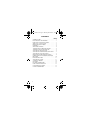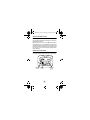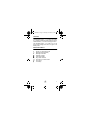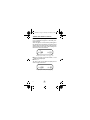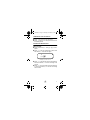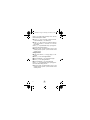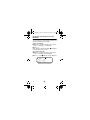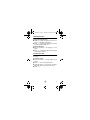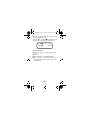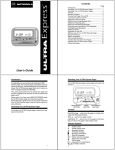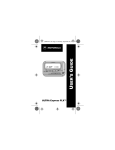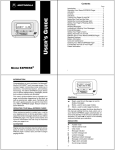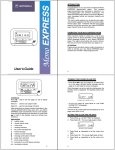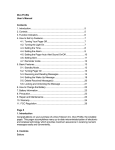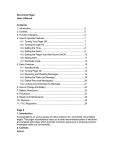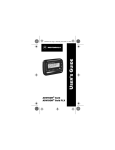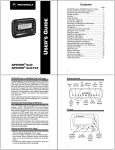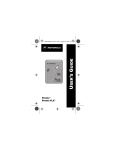Download Motorola Express Xtra Express Xtra FLX Pager User`s guide
Transcript
27b85cvr.fr5 Page iii Thursday, December 5, 1996 11:19 USER’S GUIDE A ™ ™ 27b85cvr.fr5 Page ii Thursday, December 5, 1996 11:19 CONTENTS PAGE INTRODUCTION . . . . . . . . . . . . . . . . . . . . . . . . . . 1 EXCITING FLEX TECHNOLOGY . . . . . . . . . . . . . . 1 EFFECTIVE USE OF YOUR PAGER . . . . . . . . . . . . 1 ABOUT THIS USER’S GUIDE . . . . . . . . . . . . . . . . . 2 OPERATING YOUR PAGER . . . . . . . . . . . . . . . . . . 2 CONTROLS . . . . . . . . . . . . . . . . . . . . . . . . . . . . . . 3 INDICATOR SYMBOLS . . . . . . . . . . . . . . . . . . . . . 3 TURNING YOUR PAGER ON AND OFF . . . . . . . . . 4 TURNING THE LIGHT ON AND OFF . . . . . . . . . . . 5 SETTING THE TIME AND DATE . . . . . . . . . . . . . . . 5 SETTING THE INCOMING MESSAGE ALERT . . . . 7 SETTING THE PLEASING ALERTS . . . . . . . . . . . . 7 RECEIVING AND READING MESSAGES . . . . . . . . 8 PROTECTING AND UNPROTECTING YOUR MESSAGES . . . . . . . . . . . . . . . . . . . . . . . . . . . . . 10 ERASING MESSAGES . . . . . . . . . . . . . . . . . . . . . 11 SETTING THE ALARM . . . . . . . . . . . . . . . . . . . . . 11 AUTOMATIC ON/OFF . . . . . . . . . . . . . . . . . . . . . 13 FEATURES . . . . . . . . . . . . . . . . . . . . . . . . . . . . . . 14 BATTERY INFORMATION . . . . . . . . . . . . . . . . . . 15 CARE AND MAINTENANCE . . . . . . . . . . . . . . . . . 17 CLEANING YOUR PAGER . . . . . . . . . . . . . . . . . . 17 PATENT INFORMATION . . . . . . . . . . . . . . . . . . . 17 ii 1027b85.fr5 Page 1 Thursday, December 5, 1996 11:18 INTRODUCTION Congratulations on your purchase of a Motorola Express Xtra™ or Express Xtra FLX™ pager. Your new pager allows you to receive numeric messages instantly and affordably. The Express Xtra or Express Xtra FLX pager provides many enhanced features and can be a vital part of your personal and business life management. The compact pager incorporates the most advanced electronic, microminiaturization and wireless technologies. EXCITING FLEX TECHNOLOGY If your pager incorporates the latest in paging technology - FLEX TECHNOLOGY - you can enjoy many benefits. FLEX technology extends battery life up to four times longer than ordinary pagers, saving you time and money. As a Motorola FLEX pager user, you can feel more confident in receiving your pages because FLEX technology improves the ability to receive pages. FLEX technology has been developed by Motorola, the leader in paging innovation and quality. EFFECTIVE USE OF YOUR PAGER Your pager can help you keep in contact with everyone important to you . . . your children, child care providers, business office, family, and friends. Be sure your children’s school, physician, family, and friends have your pager number so you can be contacted when necessary. If you have a cellular phone, give your pager number instead of your cellular number. Then you can decide who to call back on your cellular phone without paying for incoming cellular calls. e 1 1027b85.fr5 Page 2 Thursday, December 5, 1996 11:18 ABOUT THIS USER’S GUIDE This user’s guide explains how to operate your pager and provides suggestions for first-time as well as experienced pager users. Please note: If you have used a BRAVO® Express, an Ultra Express™ or an Ultra Express FLX™ pager, the Express Xtra and Express Xtra FLX pagers have enhanced operation. Review this user’s guide to get the most from your pager. Keep this guide handy for quick reference. OPERATING YOUR PAGER Your pager receives pages only when it is turned on. LIGHT/RESET BUTTON READ/SELECT BUTTON MODE BUTTON AIPB-962502-O 2 e 1027b85.fr5 Page 3 Thursday, December 5, 1996 11:18 CONTROLS The Read/Select button ] is used to turn the pager on, display messages and select pager functions. The Mode button \ is used to scan pager modes. The Light/Reset button [ is used to turn on the pager’s LCD backlight, and return the pager to the standby mode. INDICATOR SYMBOLS E D QR I K F J A G H Audible mode Vibrate or no alert (silent) mode Message indicator (flashes) Message continuation Duplicate message Protected message Pager alarm activated Automatic turn on/off activated Out of range Low-battery e 3 1027b85.fr5 Page 4 Thursday, December 5, 1996 11:18 TURNING YOUR PAGER ON AND OFF Press ] to turn your pager on. An alert indicator ( or ) indicates the pager is on and ready to receive messages. When the pager is on and no activity is taking place, the standby screen is displayed. The standby screen displays the time and date, the alert mode, and other pager indications such as the unread message indicator and the auto on/off indicator. E D D 11:28a 11-03 Example of the standby screen (pager on) ➊ To turn your pager off, press and release \ until pager off ? is displayed. ➋ Press ]. The time of day and the date are displayed even when the pager is turned off. 11:28a 11-03 Example of the standby screen (pager off) 4 e 1027b85.fr5 Page 5 Thursday, December 5, 1996 11:18 TURNING THE LIGHT ON AND OFF ➊ Press [ at any time to turn the light on. ➋ Press [ again to turn the light off and return to the standby screen. SETTING THE TIME AND DATE Setting the Time: ➊ Press and release \ until set time ? is displayed. ➋ Press ]. The hour digits begin to flash. Press and release \ to set the hour digits. D 11:28a Example of set-time screen ➌ Press ]. The first digit of the minutes flashes. Press and release \ to set the first digit of the minutes. ➍ Press ]. The second digit of the minutes flashes. Press and release \ to set the second digit of the minutes. e 5 1027b85.fr5 Page 6 Thursday, December 5, 1996 11:18 Note: If your pager was previously set for 24-hour time format, step 5 is omitted. ➎ Press ]. The A.M./P.M. indicator flashes. Press and release \ to select a or p. ➏ Press ]. The 12/24-hour indicator flashes. Press and release \ to select 12- or 24-hour time format. Note: If ] is pressed after step 6, your pager returns to the time-setting function. ➐ Allow the pager to automatically return to the standby screen, or press [ twice to return to the standby screen. Setting the Date: ➊ Press and release \ until set date ? is displayed. ➋ Press ]. The month digits flashes. ➌ Press and release \ to set the month digits. ➍ Press ]. The day digits flashes. ➎ Press and release \ to set the day digits. Note: If ] is pressed after step 5, your pager returns to the date-setting function. ➏ Allow the pager to automatically return to the standby screen, or press [ twice to return to the standby screen. 6 e 1027b85.fr5 Page 7 Thursday, December 5, 1996 11:18 SETTING THE INCOMING MESSAGE ALERT You can set your pager to alert with a vibrating alert (vibration with no alert tone), an audio alert (audible with pleasing alert), a chirp alert (short beep alert), or no alert (completely silent). ➊ Press and release \ until set alert ? is displayed. ➋ Press ]. ➌ Press and release \ until your choice of vibrate ?, audio ?, chirp ?, or no alert ? is displayed. ➍ To change the alert mode, press ] while your choice is displayed. Note: If Audio is selected, your pager automatically goes into the Set Pleasing Alert mode. SETTING THE PLEASING ALERTS You can set your pager to alert with one of seven pleasing alerts. ➊ Press and release \ until set alert ? is displayed. ➋ Press ]. ➌ Press and release \ until audio ? is displayed. ➍ Press ]. ➎ Press and release \ until your choice of Alert 1, Alert 2, Alert 3, Alert 4, Alert 5, Alert 6, or Alert 7 is displayed. The pager gives a sample of each alert while scrolling through the pleasing alerts menu. ➏ Press ] to activate your selection and return to the standby screen. e 7 1027b85.fr5 Page 8 Thursday, December 5, 1996 11:18 RECEIVING AND READING MESSAGES When a message is received, the pager alerts (vibration, audible, or chirp) for eight seconds, unless the pager is set to No Alert. A flashing message indicator (for example QR, QS, etc.) in the upper left-hand corner of the standby screen lets you know how many messages you have received. ➊ Press any button to stop the alert. ➋ Press ] to display the message. The message number is displayed in the upper left-hand corner of the message screen. ➌ Press ] again to display the second screen of the message. ➍ Allow the pager to automatically return to the standby screen, or press [ twice to return to the standby screen. A I in the upper right-hand corner of the message screen indicates the message is continued on an additional screen. The next screen is automatically displayed, or you can press ] to display the next screen. The last screen of the message displays the time the message was received. 8 e 1027b85.fr5 Page 9 Thursday, December 5, 1996 11:18 B QR D 555-1234 Example of a message screen with message continuation indicator If messages are left unread, the pager gives a reminder alert every two minutes, unless the pager is set to No Alert. The number of unread messages flashes in the upper left-hand corner of the standby screen (for example, QR, QS, QT). Note: You need to read all messages for the pager to reset the unread message counter. e 9 1027b85.fr5 Page 10 Thursday, December 5, 1996 11:18 PROTECTING AND UNPROTECTING YOUR MESSAGES You can protect up to ten messages so they are not erased or replaced by new messages. To protect a message: ➊ While the message is displayed, press and release \ until protect ? is displayed. ➋ Press ]. When reading a protected message, F is displayed in the upper portion of the screen. To unprotect a message: ➊ While the message is displayed, press and release \ until unprotect ? is displayed. ➋ Press ]. The F symbol is no longer displayed. QR D F 555-1234 Example of a protected message 10 e 1027b85.fr5 Page 11 Thursday, December 5, 1996 11:18 ERASING MESSAGES Erasing Individual Messages: ➊ While the message is displayed, press and release \ until erase ? is displayed. ➋ Press ]. All remaining messages are moved to the next available message slot. Erasing All Messages: ➊ Press and release \ until erase all ? is displayed. ➋ Press ]. All read and unprotected messages are erased from memory. SETTING THE ALARM You can set your pager’s alarm to alert at a certain time of day. To enable the alarm: ➊ Press and release \ until set alarm ? is displayed. ➋ Press ]. The on/off indicator flashes. ➌ Press and release \ until your choice of on (audible alarm alert) or vib (vibrate alarm alert). ➍ Press ]. e 11 1027b85.fr5 Page 12 Thursday, December 5, 1996 11:18 Follow the time-setting instructions on page 5 to set the time for the alarm to occur. is displayed on the When the alarm is enabled, standby screen, even if the pager is turned off. J DJ 11:28p 11-01 Example of standby screen with alarm enabled To disable the alarm: ➊ Press and release \ until set alarm ? is displayed. ➋ Press ]. ➌ Press and release \ until off is displayed. ➍ Allow the pager to automatically return to the standby screen, or press [ twice to return to the standby screen. 12 e 1027b85.fr5 Page 13 Thursday, December 5, 1996 11:18 AUTOMATIC ON/OFF You can set your pager to turn on or turn off at a selected time of day. To enable automatic on/off: ➊ Press and release \ until pager auto ? is displayed. ➋ Press ]. When the automatic on/off feature is enabled, A is displayed on the standby screen, even when the pager is turned off. B 11:28p 11-01 Example of standby screen with automatic on/off enabled To set the on/off times: ➊ Press and release \ until set auto ? is displayed. ➋ Press ]. Follow the time-setting instructions page 5 to set the on and off times. To disable automatic on/off: ➊ Press and release \ until pgr manual ? is displayed. ➋ Press ]. The pager automatically returns to the standby screen and A is removed from the display. e 13 1027b85.fr5 Page 14 Thursday, December 5, 1996 11:18 FEATURES Time of Day/Month and Day: The time of day and the month and day are displayed even when the pager is off. Pleasing Alerts: Your pager can alert you of new messages with one of seven pleasing musical sounds. Message Protect: Up to ten messages can be protected so they are not erased. Automatic Reset: Pager alerts automatically stop, even if you do not press any of the pager’s buttons. Reminder Chirp: The pager chirps or vibrates every two minutes until you read all unread messages, unless the pager is set to No Alert. Low-Battery Indicator: When the battery level is low, the low-battery symbol H is displayed in the upper portion of the screen and the pager gives a twosecond alert. Replace the battery within five days after the first appearance of the low-battery symbol. Timestamp: The time of day a message was received is displayed on the last screen of the message. Message Erase: Messages which are no longer needed, can be erased to free up space for new messages. Messages can be erased individually, or all read unprotected (unlocked) messages can be erased at once. Duplicate Message Indicator: If a message is received that is exactly the same as a message already in memory, K is displayed in the upper portion of the screen while reading the message. The original message is updated with the timestamp of the newest message. 14 e 1027b85.fr5 Page 15 Thursday, December 5, 1996 11:18 Out of Range: With this option enabled, G is displayed in the upper portion of the screen when your pager is located outside of your paging coverage area. G is no longer displayed when you return to your coverage area. Memory Capacity: The pager can store up to twenty 20-character messages, or a total of 400 characters. Memory Retention: All messages remain in memory even when the pager is turned off. Note: Messages are not retained when changing the battery, however, the pager alert settings are retained. Backlight: In low-light conditions, the pager’s backlight makes the screen easy to read. Personal Alarm: The personal alarm can be set to alert you of a certain time, and operates even when the pager is turned off. Automatic On/Off: Your pager can be set to turn on or turn off at a selected time of day. BATTERY INFORMATION The Express Xtra and Express Xtra FLX pagers operate with one AAA-size alkaline battery. Note: To retain pager alert settings, turn the pager off before removing the old battery. Messages are not retained when replacing the battery. ➊ Turn your pager off. ➋ To remove the old battery, slide the battery door lock towards the top of the pager to unlock the battery door. e 15 1027b85.fr5 Page 16 Thursday, December 5, 1996 11:18 ➌ While pressing on the battery door, slide the door until the ribs on the battery door and the ribs on the back cover are aligned. Lift the battery door to free it from the housing. ➍ Align the new battery so the positive (+) and negative (–) markings match the direction of the polarity diagram in the battery compartment, and insert the battery. ➎ To replace the battery door, align the grooves on the battery door with the grooves on the back cover. ➏ Slide the battery door lock toward the bottom of the pager to lock the battery door. Battery Door Lock Ribs AIPB-962701-O Slide to open 16 e 1027b85.fr5 Page 17 Thursday, December 5, 1996 11:18 CARE AND MAINTENANCE The Express Xtra and Express Xtra FLX pagers are durable, reliable, and can provide years of dependable service; however, it is a precision electronic product. Water and moisture, excessive heat, and extreme shock may damage the pager. Do not expose your pager to these conditions. If service is required, Motorola’s Service Organization, staffed with specially trained technicians, offers conveniently located repair and maintenance facilities throughout the world. Please contact your paging service provider or a Motorola sales office for more information. CLEANING YOUR PAGER To clean smudges and grime from the exterior of your pager, use a soft, non-abrasive cloth moistened in a mild soap and water solution. Use a second cloth moistened in clean water to wipe the surface clean. Do not immerse in water. Do not use alcohol or other cleaning solutions. PATENT INFORMATION This Motorola product is manufactured under one or more Motorola U.S. patents. These patent numbers are listed inside the housing of this product. Other U.S. patents for this product are pending. FUNCTIONALITY AND USE OF YOUR PAGER For questions pertaining to the functions and use of your pager, please call 1-800-548-9954. For questions pertaining to your paging service, contact your paging service provider. e 17 1027b85.fr5 Page 18 Thursday, December 5, 1996 11:18 t, Motorola, Express Xtra, Express Xtra FLX, E, Bravo Express, Ultra Express, and Ultra Express FLX are trademarks or registered trademarks of Motorola, Inc. © 1996 by Motorola, Inc. All Rights Reserved. Paging Products Group 1500 Gateway Blvd., Boynton Beach, FL 33426-8292 Printed in U.S.A. 10/96 @6881027B85@ 6881027B85-O e