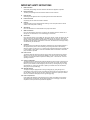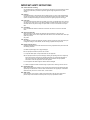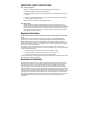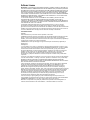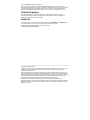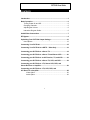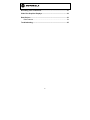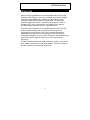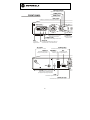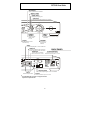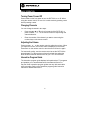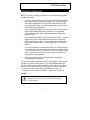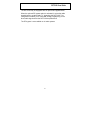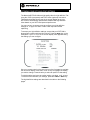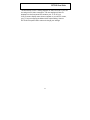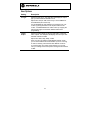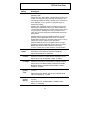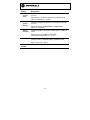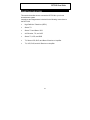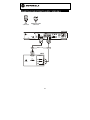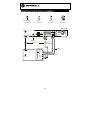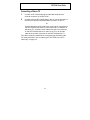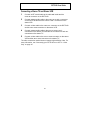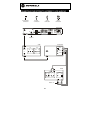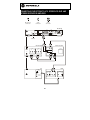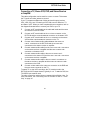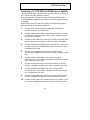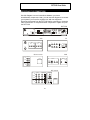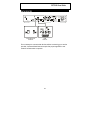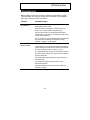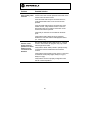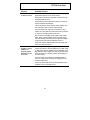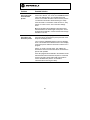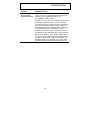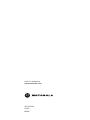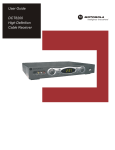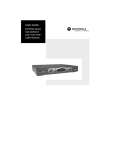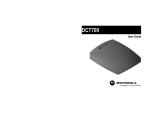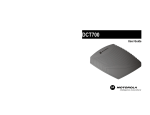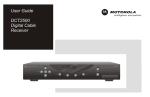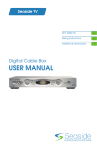Download Motorola DCT5100 User guide
Transcript
User Guide DCT5100 High Definition Cable Receiver CAUTION RISK OF ELECTRIC SHOCK CAUTION: TO REDUCE THE RISK OF ELECTRIC SHOCK, DO NOT REMOVE COVER (OR BACK). NO USER-SERVICEABLE PARTS INSIDE. REFER SERVICING TO QUALIFIED SERVICE PERSONNEL. Graphical symbols and supplemental warning marking locations on bottom of terminal. WARNING TO PREVENT FIRE OR SHOCK HAZARD, DO NOT EXPOSE THIS APPLIANCE TO RAIN OR MOISTURE. CAUTION TO PREVENT ELECTRICAL SHOCK, DO NOT USE THIS (POLARIZED) PLUG WITH AN EXTENSION CORD, RECEPTACLE, OR OTHER OUTLET UNLESS THE BLADES CAN BE FULLY INSERTED TO PREVENT BLADE EXPOSURE. The lightning flash with arrowhead symbol, within an equilateral triangle, is intended to alert the user to the presence of uninsulated “dangerous voltage” within the product’s enclosure that may be of sufficient magnitude to constitute a risk of electric shock to persons. The exclamation point, within an equilateral triangle, is intended to alert the user to the presence of important operating and maintenance (servicing) instructions in the literature accompanying the appliance. REPAIRS If you find the unit in need of repair, call Motorola Support at 1-866-668-2271 or 1-866-MOT-BCS1. NOTE TO CATV SYSTEM INSTALLER This reminder is provided to call the CATV system installer’s attention to Article 820-40 of the NEC that provides guidelines for proper grounding and, in particular, specifies that the cable ground shall be connected to the grounding system of the building, as close as possible to the point of cable entry as practical. EXAMPLE OF ANTENNA GROUNDING bäÉÅíêáÅ=ëÉêîáÅÉ dêçìåÇ ÉèìáéãÉåí Åä~ãé ^åíÉåå~=äÉ~Ç= áå=ïáêÉ ^åíÉåå~ ÇáëÅÜ~êÖÉ=ìåáí= Ekb`=pÉÅíáçå=UNMJOMF dêçìåÇáåÖ Åä~ãéë dêçìåÇáåÖ=ÅçåÇìÅíçêë Ekb`=pÉÅíáçå=UNMJONF mçïÉê=ëÉêîáÅÉ=ÖêçìåÇáåÖ ÉäÉÅíêçÇÉ=ëóëíÉã Ekb`=^êíáÅäÉ=ORMI=m~êí=eF kb`Zk^qflk^i=bib`qof`^i=`lab IMPORTANT SAFETY INSTRUCTIONS 1 2 3 4 5 6 7 8 9 10 11 12 13 Read instructions All the safety and operating instructions should be read before the appliance is operated. Retain instructions The safety and operating instructions should be retained for future reference. Heed warnings All warnings on the appliance and in the operating instructions should be adhered to. Follow instructions All operating and use instructions should be followed. Cleaning Unplug this product from the wall outlet before cleaning. Do not use liquid cleaners or aerosol cleaners. Use a damp cloth for cleaning. Attachments Do not use attachments not recommended as they may cause hazard. Water and moisture Do not use this equipment near water; for example, near a bathtub, wash bowl, kitchen sink, or laundry-tub, in a wet basement, or near a swimming pool, and the like. Accessories Do not place this product on an unstable cart, stand, tripod, bracket, or table. The product may fall causing serious injury and serious damage to the appliance. Use only with a cart, stand, tripod, bracket, or table recommended by the manufacturer, or sold with the equipment. Any mounting of the appliance should follow the manufacturer’s instructions, and should use a mounting accessory recommended by the manufacturer. Ventilation Slots and openings in the cabinet are provided for ventilation and to ensure reliable operation of the equipment and to protect it from overheating. The openings should never be blocked by placing the product on a bed, sofa, rug, or similar surface. Equipment should never be placed near or over a radiator or heat register, or in a built-in installation such as a bookcase or rack unless proper ventilation is provided. Power sources This product should be operated only from the type of power sources indicated on the marking label. If you are not sure of the type of power supplied to your home, consult your local power company. For equipment intended to operate from battery power, or other sources, refer to the operating instructions. Ground or polarization This equipment may be equipped with a polarized alternating-current line plug (a plug having one blade wider than the other). This plug will fit into the power outlet only one way. This is a safety feature. If you are unable to insert the plug fully into the outlet, try reversing the plug. If the plug should still fail to fit, contact your electrician to replace your obsolete outlet. Do not defeat the safety purpose of the polarized plug. Alternate warnings This equipment may be equipped with a 3-wire grounding-type plug, a plug having a third (grounding) pin. This pin will only fit into a grounding-type power outlet. This is a safety feature. If you are unable to insert the plug into the outlet, contact your electrician to replace your obsolete outlet. Do not defeat the safety purpose of the grounding-type plug. Power cord protection Power supply cords should be routed so that they are not likely to be walked on or pinched by items placed upon or against them, paying particular attention to cords at plugs, convenience receptacles, and the point where they exit from the appliance IMPORTANT SAFETY INSTRUCTIONS 14 15 16 17 18 19 20 Outdoor Antenna Grounding If an outside antenna or cable system is connected to the equipment, be sure the antenna or cable system is grounded as to provide some protection against voltage surges and built-up static charges. Lightning For added protection for this equipment during a lightning storm, or when it is left unattended and unused for long periods of time, unplug it from the wall outlet and disconnect the antenna or cable system. This will prevent damage to the video product due to lightning and power line surges. Power lines An outside antenna system should not be located in the vicinity of overhead power lines or where it can fall into such power lines or circuits. When installing an outside antenna system, extreme care should be taken to keep from touching such power lines or circuits, as contact with them may be fatal. Overloading Do not overload wall outlets and extension cords as this can result in a risk of fire or electrical shock. Object and liquid entry Never push objects of any kind into this equipment through openings, as they may touch dangerous voltage points or short-out parts that could result in a fire or electrical shock. Never spill liquid of any kind on the product. Servicing Do not attempt to service this equipment yourself, as opening or removing covers may expose you to dangerous voltage or other hazards, refer all servicing to qualified service personnel. Damage requiring service Unplug this equipment from the wall outlet and refer servicing to qualified service personnel under the following conditions: ~= When the power supply cord or plug is damaged. Ä= If the equipment has been exposed to rain or water. Å= If liquid has been spilled, or objects have fallen into the equipment. Ç= If the equipment does not operate normally by following the operating instructions. Adjust only those controls that are covered by the operating instructions, as an improper adjustment of other controls may result in damage and will often require extensive work by a qualified technician to restore the equipment to its normal operation. É= If the equipment has been dropped or cabinet has been damaged. Ñ= When the equipment exhibits a distinct change in performance, indicating a need for service. 21 22 Replacement parts When replacement parts are required, be sure the service technician has used replacement parts specified by the manufacturer or have the same characteristics as the original part. Unauthorized substitutions may result in fire, electric shock, or other hazards. Safety check Upon completion of any service or repairs to this video product, ask the service technician to perform safety checks to determine that the product is in proper operational condition. IMPORTANT SAFETY INSTRUCTIONS 23 Telephone equipment Observe the following precautions when installing telephone modem equipment: ~= Never install telephone wiring during a lightning storm. Ä= Never install telephone jacks in a wet location unless the jack is specifically designed for wet locations. Å= Never touch uninsulated telephone wires or terminals unless the telephone lines have been disconnected at the network interface. Ç= Use caution when installing or modifying telephone lines. 24 Battery usage Notwithstanding any information provided by Motorola in this manual regarding the use of batteries, the end user assumes all responsibility and liability to use and dispose of batteries in accordance with all applicable laws, rules and regulations. Motorola will not be liable to anyone for the end user's failure to use and/or dispose of batteries in the proper manner and in accordance with such laws, rules and regulations, or for any defect contained in batteries which may cause injury damage to persons or property. Regulatory Information Federal Communications Commission Radio and Television Interface Statement for a Class ‘B’ Device This equipment has been tested and found to comply with the limits for a Class B digital device, pursuant to part 15 of the FCC Rules. These limits are designed to provide reasonable protection against harmful interference in the residential installation. This equipment generates, uses and can radiate radio frequency energy and, if not installed and used in accordance with the instructions, may cause harmful interference to radio communications. However, there is no guarantee that interference will not occur in a particular installation. If the equipment does cause harmful interference to radio or television reception, which can be determined by turning the equipment off and on, the user is encouraged to try to correct the interference by one of the following measures: • Increase the separation between the equipment and the affected receiver • Connect the equipment on a circuit different from the one the receiver is on • Ensure that the cover plate for the security card is secured and tight Changes or modification not expressly approved by the party responsible for compliance could void the user’s authority to operate the equipment. Declaration of Conformity According to 47 CFR, Parts 2 and 15 for Class B Personal Computers and Peripherals; and/or CPU Boards and Power Supplies used with Class B Personal Computers, Motorola, Inc., 6450 Sequence Drive, San Diego, CA 92121, 1-800-225-9446, declares under sole responsibility that the product identifies with 47 CFR Part 2 and 15 of the FCC Rules as a Class B digital device. Each product marketed is identical to the representative unit tested and found to be compliant with the standards. Records maintained continue to reflect the equipment being produced can be expected to be within the variation accepted, due to quantity production and testing on a statistical basis as required by 47 CFR 2.909. Operation is subject to the following condition: This device must accept any interference received, including interference that may cause undesired operation. The above named party is responsible for ensuring that the equipment complies with the standards of 47 CFR, Paragraphs 15.101 to 15.109. The Class B digital apparatus meets all requirements of the Canadian Interface Causing Equipment Regulations. Software License IMPORTANT: PLEASE READ THIS SOFTWARE LICENSE (“LICENSE”) CAREFULLY BEFORE YOU USE ANY SOFTWARE, FIRMWARE AND RELATED DOCUMENTATION (“SOFTWARE”) PROVIDED WITH MOTOROLA’S DIGITAL CABLE RECEIVER OR HOME THEATER SYSTEM (EACH SHALL BE REFERRED TO IN THIS LICENSE AS A “RECEIVER”). BY USING THE RECEIVER AND/OR USING ANY OF THE SOFTWARE, YOU INDICATE YOUR ACCEPTANCE OF EACH OF THE TERMS OF THIS LICENSE. UPON ACCEPTANCE, THIS LICENSE WILL BE A LEGALLY BINDING AGREEMENT BETWEEN YOU AND MOTOROLA. THE TERMS OF THIS LICENSE APPLY TO YOU AND TO ANY SUBSEQUENT USER OF THIS SOFTWARE. IF YOU DO NOT AGREE TO ALL OF THE TERMS OF THIS LICENSE (I) DO NOT USE THE SOFTWARE AND (II) RETURN THE RECEIVER AND THE SOFTWARE (COLLECTIVELY, “PRODUCT”), INCLUDING ALL COMPONENTS, DOCUMENTATION AND ANY OTHER MATERIALS PROVIDED WITH THE PRODUCT, TO YOUR POINT OF PURCHASE OR SERVICE PROVIDER, AS THE CASE MAY BE, FOR A FULL REFUND. The Software includes associated media, any printed materials, and any “on-line” or electronic documentation. Software provided by third parties may be subject to separate end-user license agreements from the manufacturers of such Software. The Software is never sold. Motorola licenses the Software to the original customer and to any subsequent licensee for personal use only on the terms of this License. Motorola and its third party licensors retain the ownership of the Software. SOFTWARE LICENSE You may: USE the Software only in connection with the operation of the Product. TRANSFER the Software (including all component parts and printed materials) permanently to another person, but only if the person agrees to accept all of the terms of this License. If you transfer the Software, you must at the same time transfer the Product and all copies of the Software (if applicable) to the same person or destroy any copies not transferred. TERMINATE this License by destroying the original and all copies of the Software (if applicable) in whatever form. You may not: (1) Loan, distribute, rent, lease, give, sublicense or otherwise transfer the Software, in whole or in part, to any other person, except as permitted under the TRANSFER paragraph above. (2) Copy or translate the User Guide included with the Software, other than for personal use. (3) Copy, alter, translate, decompile, disassemble or reverse engineer the Software, including but not limited to, modifying the Software to make it operate on non-compatible hardware. (4) Remove, alter or cause not to be displayed, any copyright notices or startup message contained in the Software programs or documentation. (5) Export the Software or the Product components in violation of any United States export laws. The Product is not designed or intended for use in on-line control of aircraft, air traffic, aircraft navigation or aircraft communications; or in design, construction, operation or maintenance of any nuclear facility. MOTOROLA AND ITS THIRD PARTY LICENSORS DISCLAIM ANY EXPRESS OR IMPLIED WARRANTY OF FITNESS FOR SUCH USES. YOU REPRESENT AND WARRANT THAT YOU SHALL NOT USE THE PRODUCT FOR SUCH PURPOSES. Title to this Software, including the ownership of all copyrights, mask work rights, patents, trademarks and all other intellectual property rights subsisting in the foregoing, and all adaptations to and modifications of the foregoing shall at all times remain with Motorola and its third party licensors. Motorola retains all rights not expressly licensed under this License. The Software, including any images, graphics, photographs, animation, video, audio, music and text incorporated therein is owned by Motorola or its third party licensors and is protected by United States copyright laws and international treaty provisions. Except as otherwise expressly provided in this License, the copying, reproduction, distribution or preparation of derivative works of the Software, any portion of the Product or the documentation is strictly prohibited by such laws and treaty provisions. Nothing in this License constitutes a waiver of Motorola’s rights under United States copyright law. This License and your rights regarding any matter it addresses are governed by the laws of the Commonwealth of Pennsylvania, without reference to conflict of laws principles. THIS LICENSE SHALL TERMINATE AUTOMATICALLY if you fail to comply with the terms of this License. Motorola is not responsible for any third party software that is provided as a bundled application, or otherwise, with the Software or that is downloaded to, or otherwise installed on, the Product. U.S. GOVERNMENT RESTRICTED RIGHTS The Product and documentation is provided with RESTRICTED RIGHTS. The use, duplication or disclosure by the Government is subject to restrictions as set forth in subdivision (c)(1)(ii) of The Rights in Technical Data and Computer Software clause at 52.227-7013. The contractor/manufacturer is Motorola, Inc., Broadband Communications Sector, 101 Tournament Drive, Horsham, PA 19044. Canadian Compliance This Class B digital apparatus meets all requirements of the Canadian Interference-Causing Equipment Regulations. Cet appareil numérique de la classe B respects toutes les exigences du Règlement sur le matériel brouilleur du Canada. Contact Us For technical support of your Receiver, call Motorola Support at 1-866-668-2271 or 1-866-MOT-BCS1. For questions about your cable TV service, call your local cable service provider. For Motorola consumer cable products, education, and support: http://www.motorola.com/broadband ___________________________________________________________________________________ Copyright © 2003 Motorola, Inc. All rights reserved. No part of this publication may be reproduced in any form or by any means or used to make any derivative work (such as translation, transformation or adaptation) without written permission from Motorola, Inc. Motorola reserves the right to revise this publication and to make changes in content from time to time without obligation on the part of Motorola to provide notification of such revision or change. Motorola provides this guide without warranty of any kind, either implied or expressed, including but not limited to, the implied warranties of merchantability and fitness for a particular purpose. Motorola may make improvements or changes in the product(s) described in this manual at any time. MOTOROLA and the Stylized M Logo are registered in the US Patent & Trademark Office. Manufactured under license from Dolby Laboratories. “Dolby” and the double-D symbol are trademarks of Dolby Laboratories. All other product or service names are the property of their respective owners. © Motorola, Inc. 2003 DCT5100 User Guide CONTENTS Introduction ............................................................................................. 3 Basic Operation....................................................................................... 6 Turning Power On and Off.................................................................. 6 Changing Channels ............................................................................ 6 Adjusting the Volume.......................................................................... 6 Interactive Program Guide.................................................................. 6 Audio/Video Connections ...................................................................... 7 RF Bypass................................................................................................ 8 Optimizing Your DCT5100 Output Settings........................................ 10 User Options..................................................................................... 12 Connecting Your DCT5100................................................................... 15 Connecting Your DCT5100 to a HDTV – Video Only ......................... 16 Connecting your DCT5100 to a Stereo TV.......................................... 18 Connecting your DCT5100 to a Stereo TV and Stereo VCR ............. 20 Connecting your DCT5100 to an A/V Receiver, TV, and VCR........... 22 Connecting your DCT5100 to a Stereo TV, VCR, and DVD ............... 24 Connecting your DCT5100 to a TV, Stereo VCR, DVD, and Stereo Receiver or Amplifier................................................................ 26 Connecting your DCT5100 to a TV, VCR, DVD, and A/V Receiver or Amplifier ..................................................................... 28 Video Option .............................................................................. 30 Audio Option .............................................................................. 30 1 Recording Your Connections .............................................................. 31 Video Plus Graphics Displays ............................................................. 32 Data Devices .......................................................................................... 33 Data Features ................................................................................... 34 Troubleshooting.................................................................................... 35 2 DCT5100 User Guide INTRODUCTION Welcome and congratulations on receiving a Motorola DCT5100 High Definition Cable Receiver, one of the most advanced interactive digital cable receivers available today. With the DCT5100, Motorola has merged the extraordinary features of digital cable – the seemingly endless programming options, interactive program guides, Video on Demand (VOD), and commercial free, CD quality music – with the incredible picture quality and sound of High-Definition TV. This User Guide introduces you to the basic features of the DCT5100, outlines important safeguards, and provides several options for integrating this component into your current entertainment system. Please take a few moments to read through this User Guide as the configuration diagrams, on-screen menu description, and troubleshooting section will help you make the most of your home entertainment experience. To determine which features of digital cable are provided in your service area, please check with your local cable operator. They will be happy to provide instructions for these optional services. 3 Message Indicator Lights when a message is waiting POWER switch Turns the DCT5100 on or off FRONT PANEL MENU switch Displays the menu area INFO switch Displays current channel and program information C URSOR INFO MSGS. MENU ON MU TE POW ER USB VIDEO IN L AUDIO IN R CURSOR POWER indicator Moves cursor around program guide and menu screens Lights to indicate DCT5100 is on AUDIO IN (L/R)* Connects to a CD player or stereo tuner USB* VIDEO IN* Connects to support devices Connects to baseband video output of a VCR, camcorder, or other video device TO TV/VCR AUDIO IN (R/L)* Connects to TV or VCR Connects to a CD player or stereo tuner CABLE IN ETHERNET* Connects to cable signal from your service provider Supports PC networking DVI* Connects DCT5100 to a high-definition TV ETHERNET TO TV/VCR R DVI-D OUT IR CABLE IN AUDIO OUT USB TV Pass Card IR Enables DCT5100 to control a VCR while recording a selected program. (Not supported by all program guides). USB* Connects to support devices AUDIO OUT (R/L) Connects to audio input of a stereo receiver 4 AUDIO IN L DCT5100 User Guide A/B Indicator Lights, if optional switch is activated SELECT switch Selects menu options GUIDE switch Displays the program guide A/B switch Manually enables RF bypass function (optional) CH ANNEL A/B P A/B GUIDE SMART CARD REMOTE SELEC T REMOTE indicator SMART CARD* Lights to indicate remote control is in use Supports electronic commerce using a Smart Card. Display CHANNEL Displays channel number and time of day Scrolls down or up through the channels SPDIF Provides Dolby® Digital 5.1 audio or PCM audio VIDEO IN* BACK PANEL Connects to baseband video output from a VCR, camcorder, or other video device VIDEO OUT Delivers video to an external device, such as a TV or VCR L SPDIF IN PRINTER VIDEO OUT IEEE 1394 S-VIDEO Y Pb AC Switched Outlet Connect AC power cord from another device, such as a TV or VCR Pr OPTICAL SPDIF SWITCHED 105-125V 60Hz 4A MAX 500W MAX OPTICAL SPDIF Y Pb Pr Delivers component video Provides Dolby® Digital 5.1 audio or PCM audio S-Video Connect to S-Video input of TV or VCR Your DCT5100 may not have or support all of the *inputs and outputs shown. 5 BASIC OPERATION Turning Power On and Off Press POWER on the front panel to turn the DCT5100 on or off. When using the remote control, be sure it is in cable mode by pressing CABLE before pressing POWER. Changing Channels You can change channels in two ways: • Press CHANNEL or on the front panel of the DCT5100, or press CHANNEL + or - on the remote control to step through the channel selection. • Enter the number of the channel you want to tune using the number keys on the remote control. Adjusting the Volume Press VOLUME + or – on the remote control to adjust the volume. When you adjust the volume, the volume scale is displayed on the screen. Press MUTE on the remote control to turn the sound off and on again. For best audio quality, use the remote control to set the DCT5100 to approximately ¾ of the maximum volume level and then adjust the audio levels on external devices such as your TV or A/V Receiver. Interactive Program Guide The interactive program guide displays information about TV programs and enables you to access features such as Parental Control or Pay-Per-View. Interactive program guides can vary with each cable service provider. Refer to the interactive program guide instruction manual for detailed instructions. 6 DCT5100 User Guide AUDIO/VIDEO CONNECTIONS Before you move or change components on your entertainment system, review the following: • For basic cable connections, use 75-ohm coaxial cables equipped with F-type connectors. Additional cables, such as a component video and/or digital audio, are required for High Definition video and digital audio output. Your cable operator may provide some of these cables during installation. • If your equipment supports it, S-video connections may be used in place of the standard RCA video connections. In most cases, S-video offers a higher level of standard definition video quality than RCA video • If your equipment supports it, the optical (OPTICAL SPDIF) or coaxial digital (SPDIF) audio outputs may be used in place of the stereo audio outputs (AUDIO R and L). In most cases these outputs offer a higher level of audio quality, including support for 5.1 Surround Sound. • If you are connecting a coaxial cable from the TO TV/VCR connector on the DCT5100 to the coaxial CABLE/ANTENNA IN connector on the TV, you must tune your TV to channel 3 or 4 to view the DCT5100 output. Connecting the DCT5100 in this manner will remove its high definition video capability. • Disconnect power from the DCT5100 before connecting or changing cable connections. The DCT5100 offers Component and DVI video outputs. These outputs provide a high level of video quality. If your High Definition television (HDTV) or home theater receiver supports either of these connections, use one or the other instead of the RCA type or S-Video connections. For more information on connecting High Definition video, see “Connecting your DCT5100 to an HDTV – Video Only” on page 16. CAUTION! Do not place anything on top of the DCT5100, especially other home entertainment components. Be sure to provide adequate ventilation to prevent overheating. 7 RF BYPASS oc=ETR=çÜãF ÅçååÉÅíáçå ETHERNET TO TV/VCR R AUDIO IN L SPDIF PRINTER VIDEO OUT IN RPT OUT DVI-D OUT IR RF IN AUDIO OUT USB IEEE 1394 S-VIDEO RF IN Y Pb Pr TV Pass Card OPTICAL SPDIF RF OUT CONV OUT SWITCHED 105-125V 60Hz 4A MAX 500W MAX CONV IN CABLE IN TO TV/VCR CABLE IN From cable outlet To TV 8 DCT5100 User Guide The DCT5100 may be equipped with an optional RF Bypass switch. When the optional RF bypass switch is activated, it routes the cable signal directly to a cable-ready TV, bypassing the DCT5100. This configuration enables you to view clear analog programming on the direct cable signal should the DCT5100 be powered off. The RF bypass is not available on all cable systems. 9 OPTIMIZING YOUR DCT5100 OUTPUT SETTINGS The Motorola DCT5100 delivers high-quality video for high definition TVs using the YPbPr (component) and DVI-D video (optional) connectors. This section describes how to use the on-screen display to set your DCT5100 to automatically optimize both standard and high definition video based on your HDTV and personal preferences. You can use your on-screen menu to configure your high definition settings for TV type, DVI and/or YPbPr video output and closed captioning. To access your high definition settings, ensure that your DCT5100 is plugged into a power outlet and is turned off. Press the MENU key on the front panel. If your TV is on, the on-screen display menu appears listing the settings you can configure. DVI/YPbPr OUTPUT Use your remote control or the cursor keys on the front panel to navigate the on-screen display. Press the ▲ and ▼ keys to highlight the setting you wish to change. Press the ► key to select an option for that setting. To exit the setting and move to another setting, use the ▲ and ▼ keys. To exit the menu and save your settings, press the POWER or MENU key. The high definition settings are described in the table on the following pages. 10 DCT5100 User Guide The DVI/YPbPr OUTPUT setting displays as YPbPr OUTPUT if you are not using the DVI video connection. The user settings will also be displayed on the front panel LED whether your TV is off or on. If the on-screen display menu does not appear on your HDTV screen, your TV may not support the default video output setting. Use the DCT5100 front panel LED to view and change your settings. 11 User Options Setting Description TV Type Selects the type of TV. The LED panel will display the output type you have selected. Defaults to 16:9. Options are 16:9 (for wide screen TVs); 4:3 LETTERBOX or 4:3 PAN/SCAN (for normal TVs). 4:3 LETTERBOX fits High Definition programming onto your screen by placing black bars at the top and bottom of the screen. 4:3 PAN/SCAN fills the entire screen by cropping the left and right edges of enhanced definition widescreen programming. Y Pb Pr Output Selects the video display for the DVI and YPbPr component video outputs. The LED panel will display the format you have selected. Defaults to 1080i. Options are 1080i, 720p, 480p, or 480i. Some TVs can only support certain display formats. Check your TV User Guide for more information. If you are not using an HDTV, selecting a format other than 480i will cause the on-screen display to go blank. If this happens you can still view your settings on the LED panel to change the format back to 480i. 12 DCT5100 User Guide Setting Description 4:3 Override Selects the output format for 4:3 standard definition pictures. Defaults to 480i. Options are OFF, 480i or 480p. If the DVI/YPbPr Output is set to 480i, this setting becomes redundant and defaults to OFF. This setting provides the ability to specify how 4:3 pictures are to be displayed on your TV. Most TV programming is 4:3 aspect ratio (square). Selecting OFF will display regular TV programs that are 4:3 aspect ratio in widescreen format. If you have a widescreen TV, black bars will be placed on the left and right of the picture to fit your screen. Selecting OFF when you have a 4:3 TV Type may result in a small picture and black bars around the entire picture. Selecting 480i will transmit TV programs that are not high definition in their original 480i format. Some TVs cannot display 480i format on their component video inputs (Y Pb Pr). Check your TV User Guide for more information. Selecting 480p will convert TV programs that are not high definition to a higher quality 480p format. Some TVs cannot display 480p format on their component video inputs (Y Pb Pr). Check your TV User Guide for more information. Closed Caption Turns closed captions off or on. The LED panel will display the status of the closed captions. Defaults to DISABLED. Options are ENABLED or DISABLED. Pen Size Selects the font size for closed captions. Defaults to AUTO. Options are AUTO, STANDARD, LARGE, or SMALL. Font Style Selects the font style for closed captions. Defaults to AUTO. Options are AUTO, MONO SERIF, PROPORTION SERIF, MONO NO SERIF, PROPORTION NO SERIF, CASUAL, CURSIVE, or SMALL. Foreground Color Selects the foreground color for closed captions. Defaults to AUTO. Foreground Opacity Selects the opacity of the closed captions foreground. Defaults to AUTO. Options are AUTO, WHITE, BLACK, RED, GREEN, BLUE, YELLOW, MAGENTA, or CYAN. Options are AUTO, TRANSPARENT, TRANSLUCENT, SOLID, or FLASHING. 13 Setting Description Background Color Selects the background color for closed captions. Defaults to AUTO. Background Opacity Selects the background opacity for closed captions. Defaults to AUTO. Service Selection Selects the service to be used for closed captions. Defaults to AUTO. Options are AUTO, WHITE, BLACK, RED, GREEN, BLUE, YELLOW, MAGENTA, or CYAN. Options are AUTO, TRANSPARENT, TRANSLUCENT, SOLID, or FLASHING. Options are AUTO, PRIMARY LANGUAGE, SECONDARY LANGUAGE, 3, 4, 5, or 6. Settings Selects the default settings for closed captions (AUTO) or the settings you have configured (USER). Defaults to AUTO. Options are AUTO or USER. Restore Defaults Resets the on-screen display options to their default settings. 14 DCT5100 User Guide CONNECTING YOUR DCT5100 This section describes how to connect the DCT5100 to your home entertainment system. Instructions and diagrams are included for the following connections to the DCT5100: • High Definition Television (HDTV) • Stereo TV • Stereo TV and Stereo VCR • A/V Receiver, TV, and VCR • Stereo TV, VCR, and DVD • TV, Stereo VCR, DVD, and Stereo Receiver or Amplifier • TV, VCR, DVD, and A/V Receiver or Amplifier 15 CONNECTING YOUR DCT5100 TO A HDTV – VIDEO ONLY asf ÅçååÉÅíáçå `çãéçåÉåí=îáÇÉç ÅçååÉÅíáçå a`qRNMM ETHERNET TO TV/VCR AUDIO IN R CABLE IN IEEE 1394 S-VIDEO AUDIO OUT TV Pass Card USB Y Pb Pr OPTICAL SPDIF báíÜÉê=L=çê eaqs Component Video Input CABLE/ ANTENNA IN SPDIF DVI-D OUT IR DVI-HDTV L PRINTER VIDEO IN OUT Y Pb Pr 16 SWITCHED 105-125V 60Hz 4A MAX 500W MAX DCT5100 User Guide Connecting HDTV – Video Only 1 Connect an RF coaxial cable to the cable wall outlet and the CABLE IN connector on the DCT5100. 2 Connect the component video cables to the Y, Pb, and Pr connectors on your HDTV and DCT5100. Or Connect a DVI cable to the DVI-D OUT connector on the DCT5100 and the DVI-HDTV connector on your TV. These connections support only the video connection between the DCT5100 and the HDTV. Continue to connect audio and video cables for other equipment as described in those sections. For information on configuring your DCT5100 settings, see “Optimizing Your DCT5100 Output Settings”. 17 CONNECTING YOUR DCT5100 TO A STEREO TV oc=ETR=çÜãF ÅçååÉÅíáçå pJsáÇÉç =ÅçååÉÅíáçå sáÇÉç ÅçååÉÅíáçå ^ìÇáç ÅçååÉÅíáçå a`qRNMM ETHERNET TO TV/VCR R AUDIO IN L SPDIF PRINTER VIDEO IN OUT DVI-D OUT IR CABLE IN USB IEEE 1394 S-VIDEO AUDIO OUT TV Pass Card Y Pb Pr OPTICAL SPDIF SWITCHED 105-125V 60Hz 4A MAX 500W MAX `~ÄäÉ=áå báíÜÉê=L=çê píÉêÉç=qs báíÜÉê=L=çê INPUT S-VIDEO VIDEO CABLE/ ANTENNA IN AUDIO LEFT AUDIO RIGHT 18 DCT5100 User Guide Connecting a Stereo TV 1 Connect an RF coaxial cable to the cable wall outlet and the CABLE IN connector on the DCT5100. 2 Connect a second RF coaxial cable to the TO TV/VCR connector on the DCT5100 and the CABLE/ANTENNA IN connector on the TV. Or Connect the stereo audio cable to the AUDIO R and L connectors on the DCT5100 and the AUDIO LEFT and AUDIO RIGHT connectors on the stereo TV. Connect a video cable to the VIDEO OUT connector on the DCT5100 and the INPUT VIDEO on the TV or an S-video cable to the S-VIDEO connectors on the DCT5100 and the TV. This video connection method does not support High Definition video. For more information, see “Connecting your DCT5100 to an HDTV – Video Only” on page 16. 19 CONNECTING YOUR DCT5100 TO A STEREO TV AND STEREO VCR oc=ETR=çÜãF ÅçååÉÅíáçå sáÇÉç ÅçååÉÅíáçå ^ìÇáç ÅçååÉÅíáçå a`qRNMM ETHERNET TO TV/VCR R AUDIO IN L SPDIF PRINTER VIDEO IN OUT DVI-D OUT IR CABLE IN USB IEEE 1394 S-VIDEO AUDIO OUT Y Pb Pr TV Pass Card OPTICAL SPDIF SWITCHED 105-125V 60Hz 4A MAX 500W MAX `~ÄäÉ=áå píÉêÉç=s`o píÉêÉç=qs INPUT INPUT CABLE/ ANTENNA IN To TV AUDIO R VIDEO L S-VIDEO OUTPUT AUDIO R VIDEO VIDEO CABLE/ ANTENNA IN L AUDIO LEFT AUDIO RIGHT 20 DCT5100 User Guide Connecting a Stereo TV and Stereo VCR 1 Connect an RF coaxial cable to the cable wall outlet and the CABLE IN connector on the DCT5100. 2 Connect a stereo audio cable to the AUDIO OUT R and L connectors on the DCT5100 and the INPUT AUDIO R and L connectors on the stereo VCR. 3 Connect a video cable to the VIDEO OUT connector on the DCT5100 and the INPUT VIDEO connector on the stereo VCR. 4 Connect a stereo audio cable to the OUTPUT AUDIO R and L connectors on the Stereo VCR and the INPUT AUDIO RIGHT and LEFT connectors on the stereo TV. 5 Connect a video cable to the OUTPUT VIDEO connector on the stereo VCR and the INPUT VIDEO connector on the stereo TV. The video connection method does not support high definition video. For more information, see “Connecting your DCT5100 to an HDTV – Video Only” on page 16. 21 CONNECTING YOUR DCT5100 TO AN A/V RECEIVER, TV, AND VCR oc=ETR=çÜãF ÅçååÉÅíáçå sáÇÉç ÅçååÉÅíáçå ^ìÇáç ÅçååÉÅíáçå aáÖáí~ä=~ìÇáç ÅçååÉÅíáçå léíáÅ~ä ÅçååÉÅíáçå a`qRNMM ETHERNET TO TV/VCR R L SPDIF AUDIO IN IN PRINTER VIDEO OUT DVI-D OUT IR CABLE IN IEEE 1394 S-VIDEO AUDIO OUT Y Pb Pr TV Pass Card USB OPTICAL SPDIF SWITCHED 105-125V 60Hz 4A MAX 500W MAX `~ÄäÉ=áå píÉêÉç=s`o píÉêÉç=qs INPUT INPUT CABLE/ ANTENNA IN To TV AUDIO R VIDEO L S-VIDEO OUTPUT AUDIO R VIDEO VIDEO AUDIO LEFT CABLE/ ANTENNA IN L AUDIO RIGHT ^Ls=êÉÅÉáîÉê R AUDIO L VIDEO VIDEO S-VIDEO DIGITAL INPUT COAX DVD OPTICAL CABLE/TV VIDEO 2 TV/MONITOR OUTPUT IN VCR VIDEO S-VIDEO OUT 22 SPEAKER CONNECTORS DCT5100 User Guide Connecting an A/V Receiver, TV, and VCR 1 Connect an RF coaxial cable to the cable wall outlet and the CABLE IN connector on the DCT5100. 2 Connect a stereo audio cable to the AUDIO OUT R and L connectors on the DCT5100 and the INPUT R and L connectors on the A/V receiver. 3 Connect a video cable to the video out connector on the DCT5100 and the cable/tv video connector on the A/V receiver. 4 Connect a stereo audio cable to the vcr audio out r and l connectors on the A/V receiver and the input audio r and l connectors on the stereo VCR. 5 Connect a stereo audio cable to the output audio out r and l connectors on the stereo VCR and the vcr audio in r and l connectors on the A/V receiver. 6 Connect a video cable to the input video connector on the stereo VCR and the video vcr out connector on the A/V receiver. 7 Connect a video cable to the output video connector on the stereo VCR and the video vcr in connector on the A/V receiver. 8 Connect a video cable to the input video connector on the stereo TV and the tv/monitor output video connector on the A/V receiver. If your equipment supports it, the optical (OPTICAL SPDIF) or coaxial (SPDIF) audio outputs may be used in place of the stereo audio outputs (AUDIO R and L). In most cases these outputs offer a higher level of audio quality, including support for 5.1 surround sound. If your equipment supports it, S-video connections may be used in place of the standard RCA video connections. In most cases, S-video offers a higher level of standard definition video quality than RCA video. The optional connections marked with an * allow you to use the DCT5100 and TV without powering-on the VCR and A/V Receiver: • Connect an RF coaxial cable to the TO TV/VCR connector on the DCT5100 and the CABLE/ANTENNA IN connector on the stereo VCR. • Connect an RF coaxial cable to the TO TV connector on the stereo VCR and the CABLE/ANTENNA IN connector on the stereo TV. The video connection method does not support high definition video. For more information, see “Connecting your DCT5100 to an HDTV – Video Only” on page 16. 23 CONNECTING YOUR DCT5100 TO A STEREO TV, VCR, AND DVD oc=ETR=çÜãF ÅçååÉÅíáçå pJsáÇÉç =ÅçååÉÅíáçå sáÇÉç ÅçååÉÅíáçå ^ìÇáç ÅçååÉÅíáçå a`qRNMM ETHERNET TO TV/VCR R AUDIO IN L SPDIF PRINTER VIDEO IN OUT DVI-D OUT IR CABLE IN USB IEEE 1394 S-VIDEO AUDIO OUT Y SWITCHED 105-125V 60Hz 4A MAX 500W MAX Pr Pb TV Pass Card OPTICAL SPDIF `~ÄäÉ= áå s`o píÉêÉç=qs INPUT INPUT CABLE/ ANTENNA IN AUDIO To TV R VIDEO L S-VIDEO OUTPUT AUDIO R VIDEO L VIDEO AUDIO LEFT CABLE/ ANTENNA IN AUDIO RIGHT asa AUDIO OUT COAX OPTICAL DIGITAL R VIDEO OUT L ANALOG báíÜÉê=L=çê 24 VIDEO S-VIDEO DCT5100 User Guide Connecting a Stereo TV, VCR, and DVD This cable configuration may be used for a mono or stereo VCR, because the VCR audio and video jacks are not used. If your TV supports multiple sets of video and audio inputs (such as VID1, VID2, etc.), see the diagram Connecting a Stereo TV and Stereo VCR to connect your DCT5100, VCR and TV. When you have completed those connections, refer to the diagram illustrated here to connect your DVD to your TV. 1 Connect an RF coaxial cable to the cable wall outlet and the CABLE connector on the DCT5100. IN 2 Connect an RF coaxial cable to the TO TV/VCR connector on the DCT5100 and the CABLE/ANTENNA IN connector on the VCR. 3 Connect an RF coaxial cable to the TO TV connector on the VCR and the CABLE/ANTENNA IN connector on the stereo TV. 4 Connect a stereo audio cable to the INPUT AUDIO LEFT and RIGHT connectors on the stereo TV and the AUDIO OUT ANALOG R and L connectors on the DVD. 5 Connect a video cable to the INPUT VIDEO connector on the stereo TV and the VIDEO OUT VIDEO connector on the DVD. Or Connect an S-video cable to the INPUT S-VIDEO connector on the stereo TV and the VIDEO OUT S-VIDEO connector on the DVD. The video connection method does not support high definition video. For more information, see “Connecting your DCT5100 to an HDTV – Video Only” on page 16. 25 CONNECTING YOUR DCT5100 TO A TV, STEREO VCR, DVD, AND STEREO RECEIVER OR AMPLIFIER oc=ETR=çÜãF ÅçååÉÅíáçå sáÇÉç ÅçååÉÅíáçå ^ìÇáç ÅçååÉÅíáçå a`qRNMM ETHERNET TO TV/VCR R AUDIO IN L SPDIF PRINTER VIDEO IN OUT DVI-D OUT IR CABLE IN USB Y SWITCHED 105-125V 60Hz 4A MAX 500W MAX IEEE 1394 S-VIDEO AUDIO OUT Pr Pb TV Pass Card OPTICAL SPDIF `~ÄäÉ= áå píÉêÉç=s`o píÉêÉç=êÉÅÉáîÉê R INPUT CABLE/ ANTENNA IN To TV AUDIO R L CD IN OUTPUT VIDEO AUDIO R L VIDEO SPEAKER CONNECTORS AUX IN IN L TAPE 1 OUT qs asa INPUT S-VIDEO AUDIO OUT VIDEO CABLE/ ANTENNA IN COAX OPTICAL R VIDEO OUT L AUDIO LEFT DIGITAL AUDIO RIGHT 26 ANALOG VIDEO S-VIDEO DCT5100 User Guide Connecting a TV, Stereo VCR, DVD, and Stereo Receiver or Amplifier This cable configuration can be used for a mono or stereo TV because the TV audio and video jacks are not used. If your TV supports multiple sets of video and audio inputs (such as VID1, VID2, etc.) see “Connecting a DCT5100 to an A/V Receiver, TV, and Stereo VCR”. When you have completed those connections, refer to the diagram illustrated here to connect your DVD to your TV. 1 Connect an RF coaxial cable to the cable wall outlet and the CABLE connector on the DCT5100. IN 2 Connect an RF coaxial cable to the TO TV/VCR connector on the DCT5100 and the CABLE/ANTENNA IN connector on the stereo VCR. 3 Connect an RF coaxial cable to the TO TV connector on the stereo VCR and the CABLE/ANTENNA IN connector on the TV. 4 Connect a set of stereo audio cables between the AUDIO OUT R and L connectors on the DCT5100 and the AUX IN R and L connectors on the stereo receiver or amplifier. 5 Connect a stereo audio cable from the TAPE OUT R and L connectors on the stereo receiver or amplifier and the INPUT AUDIO R and L connector on the stereo VCR. 6 Connect a stereo audio cable to the OUTPUT AUDIO R and L connectors on the stereo VCR and the TAPE 1 IN R and L connectors on the stereo receiver or amplifier. 7 Connect a stereo audio cable to the CD IN R and L connectors on the stereo receiver or amplifier and the AUDIO OUT ANALOG R and L connectors on the DVD. 8 Connect a video cable to the VIDEO OUT connector on the DVD and the INPUT VIDEO connector on the TV. To watch TV or view VCR recordings, the TV must be tuned to the DCT5100 and VCR output channel, typically 3 or 4. To watch a DVD, the TV VIDEO input must be used. The video connection method does not support high definition video. For more information, see “Connecting Your DCT5100 to an HDTV – Video Only” on page 16. 27 CONNECTING YOUR DCT5100 TO A TV, VCR, DVD, AND A/V RECEIVER OR AMPLIFIER oc=ETR=çÜãF ÅçååÉÅíáçå sáÇÉç ÅçååÉÅíáçå ^ìÇáç ÅçååÉÅíáçå a`qRNMM ETHERNET TO TV/VCR R AUDIO IN L SPDIF PRINTER VIDEO IN OUT DVI-D OUT IR CABLE IN USB IEEE 1394 S-VIDEO AUDIO OUT Y Pr Pb TV Pass Card OPTICAL SPDIF SWITCHED 105-125V 60Hz 4A MAX 500W MAX qs `~ÄäÉ= áå INPUT S-VIDEO VIDEO s`o INPUT CABLE/ ANTENNA IN AUDIO To TV R AUDIO RIGHT OUTPUT VIDEO L AUDIO LEFT CABLE/ ANTENNA IN AUDIO R VIDEO asa L AUDIO OUT COAX OPTICAL R DIGITAL VIDEO OUT VIDEO L S-VIDEO ANALOG ^Ls=êÉÅÉáîÉê R AUDIO L VIDEO VIDEO S-VIDEO DIGITAL INPUT COAX DVD OPTICAL VIDEO 1 VIDEO 2 TV/MONITOR OUTPUT IN VCR VIDEO S-VIDEO OUT 28 SPEAKER CONNECTORS DCT5100 User Guide Connecting a TV, VCR, DVD, and A/V Receiver or Amplifier This cable configuration may be used for a mono or stereo TV, because the TV audio and video jacks are not used. When using a mono VCR with this setup, a stereo audio cable with a Y-cable adapter is needed to connect the mono VCR to the A/V receiver or amplifier. Please refer to the Audio and Video Options on the following page for more information on this cable configuration. 1 Connect an RF coaxial cable to the cable wall outlet and the CABLE IN connector on the DCT5100. 2 Connect a stereo audio cable to the AUDIO OUT R and L connectors on the DCT5100 and the VIDEO 1 AUDIO R and L connectors on the A/V receiver or amplifier. 3 Connect a video cable to the VIDEO OUT connector on the DCT5100 and the VIDEO 1 video connector on the A/V receiver or amplifier. 4 Connect a stereo audio cable to the DVD AUDIO R and L connectors on the A/V receiver or amplifier and the AUDIO OUT ANALOG R and L connectors on the DVD. 5 Connect a video cable to the DVD VIDEO connector on the A/V receiver or amplifier and the VIDEO OUT VIDEO connector on the DVD. 6 Connect a stereo audio cable to the VCR IN AUDIO R and L connectors on the A/V receiver or amplifier and the OUTPUT AUDIO R and L connectors on the VCR. 7 Connect a video cable to the VCR IN VIDEO connector on the A/V receiver or amplifier and the OUTPUT VIDEO connector on the VCR. 8 Connect a stereo audio cable to the VCR OUT AUDIO R and L connectors on the A/V receiver or amplifier and the INPUT AUDIO R and L connectors on the VCR. 9 Connect a video cable to the VCR OUT VIDEO connector on the A/V receiver or amplifier and the INPUT VIDEO connector on the VCR. 10 Connect a video cable to the TV/MONITOR OUTPUT connector on the A/V receiver or amplifier and the INPUT VIDEO connector on the TV. 29 The optional connections marked with an * allow you to use the DCT5100 and TV without powering-on the VCR and A/V Receiver: • Connect an RF coaxial cable to the TO TV/VCR connector on the DCT5100 and the CABLE/ANTENNA IN connector on the VCR. • Connect an RF coaxial cable to the TO TV connector on the VCR and the CABLE/ANTENNA IN connector on the TV. Video Option If your equipment supports it, S-video connections may be used in place of the standard RCA video connections. In most cases, S-video offers a higher level of standard definition video quality than RCA video. Audio Option If your equipment supports it, the optical (OPTICAL SPDIF) or coaxial digital (SPDIF) audio outputs may be used in place of the stereo audio outputs (AUDIO R and L). In most cases these outputs offer a higher level of audio quality, including support for 5.1 Surround Sound. The video connection method does not support high definition video. For more information, see “Connecting Your DCT5100 to an HDTV – Video Only” on page 16. 30 DCT5100 User Guide RECORDING YOUR CONNECTIONS Use this diagram to record connections between your home entertainment components. Later, you can use this diagram to reconnect your system if you move the equipment or add new equipment. Disconnect the power from the DCT5100 before connecting or changing cable connections. Do not place another component or object on top of the DCT5100. a`qRNMM ETHERNET TO TV/VCR R AUDIO IN L PRINTER VIDEO OUT SPDIF IN Y Pb DVI-D OUT IR CABLE IN USB IEEE 1394 S-VIDEO AUDIO OUT SWITCHED 105-125V 60Hz 4A MAX 500W MAX Pr TV Pass Card OPTICAL SPDIF s`o VIDEO AUDIO To TV R R OUTPUT INPUT CABLE/ ANTENNA IN qs L CABLE/ ANTENNA IN L R L VIDEO AUDIO AUDIO IN VIDEO IN AUDIO OUT VIDEO OUT S-VIDEO IN L/MONO DVI-HDTV píÉêÉç=êÉÅÉáîÉê R R S-VIDEO OUT asa L CD IN AUDIO OUT SPEAKER CONNECTORS AUX IN COAX IN OPTICAL DIGITAL TAPE 1 R VIDEO OUT L ANALOG OUT ^Ls=êÉÅÉáîÉê R AUDIO L VIDEO VIDEO S-VIDEO DIGITAL INPUT COAX DVD OPTICAL CABLE/TV VIDEO 2 TV/MONITOR OUTPUT IN VCR VIDEO S-VIDEO OUT 31 SPEAKER CONNECTORS VIDEO S-VIDEO VIDEO PLUS GRAPHICS DISPLAYS The DCT5100 is capable of generating graphics that are not part of the broadcast programming and can either overlay the active video or fill the entire television screen. Common examples of graphics include On-Screen Menus (such as the DCT5100’s User Setting menu), Closed Captions, and Interactive Program Guides. The DCT5100 overlays these graphics whenever you pull up a menu, enable closed captions, or scroll through a program grid. The DCT5100 has several different video output and mode combinations that can be used to view programming. However, these additional graphics are not available on all of these combinations. The following table summarizes the availability of video plus graphics for each video output combination of the DCT5100: DVI/YPrPb Output Mode DCT5100 Video Outputs DVI/YPrPb Out S-Video Out Composite Out RF Out 1080i Video + Graphics Video Only Video Only Video Only 720p Video + Graphics Video Only Video Only Video Only 480p Video + Graphics Video Only Video Only Video Only 480i Video + Graphics Video + Graphics Video + Graphics Video + Graphics Keep in mind that the 4:3 Override Feature gives you the option to specify a preferred Output Mode for viewing HD programming and a separate Output Mode for viewing 4:3 SD programming over the DVI and YPbPr output connections. If the 4:3 Override is set to 480i and you are tuned to a 4:3 SD channel, the DCT5100 will generate video plus graphics on all of its outputs even if the DVI/YPrPb Output Mode is set to 1080i, 720p, or 480p. 32 DCT5100 User Guide DATA DEVICES Home Eth ernet Network USB devices Do not attempt to connect data devices without contacting your service provider. Advanced data features require the proper application and network infrastructure to operate. 33 Data Features In addition to high quality audio and video, the DCT5100 delivers high-speed data services such as Internet access, e-mail, IP Telephony, E-Commerce, and home banking. The integrated cable modem, USB and Ethernet ports will also allow you to network PCs, printers and digital audio/video devices. Your DCT5100 may be equipped with the interface connections illustrated, but their functionality depends on the services offered by your service provider. 34 DCT5100 User Guide TROUBLESHOOTING Before calling your service provider, review this troubleshooting guide. This information is to help you quickly solve a problem. If your problem still exists, contact your service provider. Problem Possible Solution The DCT5100 will not power on Verify that the AC power cord is connected to the DCT5100 and an AC outlet. If the DCT5100 is connected to a switched outlet on another unit, verify that that unit is powered on. Press the power button on the DCT5100 front panel instead of the remote control. The batteries in the remote control may be depleted. The DCT5100 may have received a software update and may not power on while the new software is being installed. Try again in a few minutes. The remote control does not work Verify that the remote control is in “Cable” mode. Verify that there are no obstructions between the remote control and the DCT5100. Aim the remote control directly at the DCT5100 front panel, not the TV or VCR. The angle between the remote control and the DCT5100 may be too large. Stand in front of the DCT5100 and not too far to either side. Press and release operation keys one at a time, firmly and deliberately. Try changing channels using the buttons on the DCT5100 front panel. Check the batteries in the remote control. Install new batteries if needed. 35 Problem Possible Solution There is no audio when viewing cable channels Verify that the mute button on the DCT5100 or the remote control has not been pressed. Press mute on the remote control to restore sound. If the DCT5100 audio output is connected to the TV, verify that the Mute button on the TV has not been pressed. If the DCT5100 audio output is connected to a home theater receiver, verify that the receiver is set to the appropriate input source and the mute button on the receiver has not been pressed. Verify that you have the correct cables for the audio ports. Verify that the audio cables are firmly connected between the DCT5100 and the audio playback device (TV, receiver, etc.). There is no audio from the center and/or surround speakers of a home theater receiver connected to the DCT5100 Not all Dolby Digital programs feature full 5.1 surround sound. In some cases, the programs may only contain left and right stereo audio. Verify that the SPDIF cable (coaxial or optical) is firmly connected to the DCT5100 and the home theater receiver. Verify that the home theater receiver is set to a surround sound audio mode (Dolby Digital, Dolby Pro Logic II, Dolby Pro Logic). Verify that the receiver is properly configured to work with all connected speakers. 36 DCT5100 User Guide Problem Possible Solution There is no video on the TV screen Verify that the TV is powered on and set to the appropriate input source for the DCT5100. Verify that the DCT5100 is powered on and tuned to an authorized cable channel. Verify that the coaxial cable feed is firmly connected to the DCT5100 and the wall jack. The DCT5100 DVI output may not yet be enabled. Use the component video (Y Pb Pr) output instead. If the DCT5100 video output is connected to a home theater unit, verify that the home theater unit is powered on and set to the appropriate input source. Not all HDTVs can display every output format (1080i, 720p, 480p, or 480i) available on the DCT5100. Enter the User Settings menu and cycle through the available output formats until a picture displays on the TV. Verify that all video cables between the DCT5100 and the TV are firmly connected. There are no graphics, closed captions, or program guides appearing on the TV screen The DCT5100 cannot generate graphics on all video outputs at all times. If the DCT5100 is set to 1080i, 720p, or 480p output format, graphics are only available on the high definition video outputs (DVI and component video). If the DCT5100 is set to 480i, graphics are available on all video outputs. If the DCT5100 is connected to a standard definition (SD) TV, verify that the DCT5100 is configured to use the 480i output mode. Verify that closed captions on the DCT5100 have been enabled in the User Settings menu. 37 Problem Possible Solution There are black bars to the right and left of the picture Wide screen TVs display 4:3 programs in this format unless set to Stretch. Turn on the 4:3 OVERRIDE feature in the User Settings menu. This enables most wide screen TVs to stretch the video to fill the screen (see the TV manual for information about stretching 4:3 video). If the DCT5100 is connected to a wide screen TV, verify that the TV TYPE is set to 16:9 in the User Settings menu. Many HD programs are broadcast in pillar-box format with black bars to the left and right of the picture. These programs are broadcast in 16:9 HD formats even though the video is not 16:9. There are black bars above and below the picture All 4:3 HDTVs display HD programs in letterbox format (black bars above and below the picture) because of the shape of the display screen. Turn on the 4:3 OVERRIDE feature in the User Settings menu. This enables most standard screen TVs to display a full screen picture when the DCT5100 is tuned to a 4:3 program. Set the TV TYPE to 4:3 Pan-Scan. This enables the DCT5100 to remove the black bars above and below the picture when possible. Some SD programs are broadcast in the letterbox format with black bars above and below the picture. Some wide screens TVs offer a zoom feature that may be able to remove the black bars (see the TV manual for information about zooming 4:3 video). 38 DCT5100 User Guide Problem Possible Solution There are black bars on all four sides of the picture This may occur on a 4:3 TV if the 4:3 OVERRIDE setting is OFF. To cause 4:3 SD programming to fill the screen, depending on the capabilities of the TV, set 4:3 OVERRIDE to 480i or 480p. This may occur on a 16:9 TV if the active video for an SD broadcast is in letterbox format. To confirm, wait for a commercial or look for a graphic, such as a network logo. If the commercial fills the screen from top to bottom, or the graphic appears below the active video, the program is being letterboxed by the broadcaster. You can minimize this by activating the zoom feature on the TV. A broadcaster may include black bars on either side of a wide screen broadcast. This is called a “hybrid” aspect ratio and results in a black border surrounding the video on a 4:3 TV. Because this is part of the broadcast, the DCT5100 cannot correct the video. You may be able to minimize the border using the zoom feature on the TV. 39 Visit our website at: www.motorola.com 487412-001 05/03 MGBI