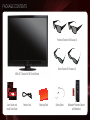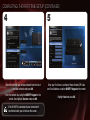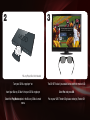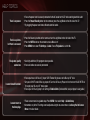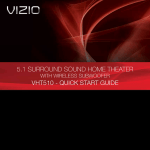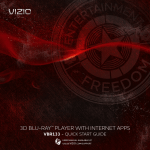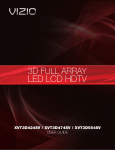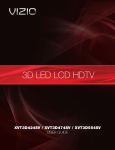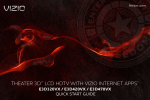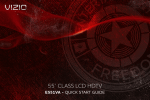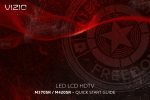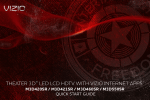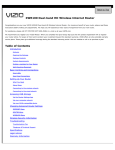Download Vizio XVT3D650SV User guide
Transcript
THEATER 3D LED LCD HDTV XVT3D650SV - QUICK START GUIDE IMPORTANT SAFETY INFORMATION FOR VIEWING 3D CONTENT You may experience discomfort while watching 3D content. You may feel symptoms of eye strain, vision fatigue, color or depth distortion, motion sickness, nausea, dizziness, disorientation, or other discomforts. If you experience any of these symptoms, stop watching and take a break for at least thirty minutes before resuming. If the symptoms are severe or continue even after you have stopped watching 3D content, consult a doctor. Take care to monitor children’s watching of 3D content. Children (including teenagers) may be more at risk of experiencing discomfort while watching 3D content and less likely to report symptoms. Monitor children’s 3D content viewing and watch for signs of discomfort. Some viewers may be susceptible to epileptic seizures or strokes when viewing 3D images, even if those conditions have not been previously diagnosed. If you or anyone in your family has a history of seizures or strokes, or if you have any other reason to think you or someone under your supervision may be susceptible to epileptic seizures or strokes, consult a doctor before watching 3D content. Even if you do not experience any of the above symptoms, take regular breaks from watching 3D content. PACKAGE CONTENTS Premium Theater 3D Glasses (2) Basic Theater 3D Glasses (2) VIZIO 65” Theater 3D HDTV with Stand XVT3D424SV / XVT3D474SV / XVT3D554SV QUICK START GUIDE XVT3D424SV / XVT3D474SV / XVT3D554SV QUICK START GUIDE User Guide and Quick Start Guide Power Cord Cleaning Cloth Safety Cable Bluetooth® Remote Control with Batteries USING THE BLUETOOTH® REMOTE CONTROL Device Power/Standby: Input: A/V Controls: List: Exit: OK: Back: VIA: Volume Up/Down: Mute: 3D: Turn external device on or off. Change input device. Control external device. Display list of available channels. Close on-screen menu. Select highlighted menu option. Go to previous menu screen. Start VIZIO Internet Apps. Increase or decrease volume. Turn sound off or on. Activate 3D content. Power/Standby: Info: Menu: Arrow: Guide: VIA Shortcuts: Channel Up/Down: Last: Number Pad: QWERTY Keypad: Turn the TV on or off. Display program information and time. Display on-screen menu. Navigate on-screen menu or episode guide. Display episode guide. Control VIZIO Internet Apps (see diagram). Change channel up or down. Return to previous channel. Enter a channel. Enter letters and numbers. Device Power/Standby Input A/V Controls List Power/Standby Info Exit Menu OK Arrow Back Guide VIA Volume Up/Down Mute VIA Shortcuts Arrow Last Number Pad 3D QWERTY Keypad Channel Up/Down VIA Shortcuts Move/Delete App from VIA Dock Change Screen Size (when VIA Sidebar is open) View Settings for Active App Exit App/Exit VIA Dock BEFORE THE FIRST-TIME SETUP 1 2 HDMI Connect the power cord to the back of the 3D HDTV. Plug the power cord into an electrical outlet. HDMI Connect your HDMI devices. These include Blu-ray™ players, game consoles, and cable TV boxes. For each device, connect one end of an HDMI cable to the device, and connect the other end of the HDMI cable to an available HDMI port on your HDTV. Ensure the cables are securely connected. 3 Remove the battery cover by pressing gently on the arrow and sliding away from the remote. Correctly insert the batteries. The + and - symbols on the batteries must correspond to the + and - symbols inside the battery compartment. Replace the battery cover by gently sliding it back into place. 4 Place the TV on a stable, flat surface. COMPLETING THE FIRST-TIME SETUP 1 Add home theater surround sound without the excess clutter of front and center speakers and excess wires. The VIZIO VHT510 5.1 Surround Sound Home Theater with Wireless Subwoofer delivers big home theater sound in a sleek design that’s perfect for your 3D HDTV: •Universal 5.1 soundbar with rear satellite speakers and wireless subwoofer turns any HDTV into a full surround sound home theater •Wireless subwoofer uses Wireless HD Audio™ 2.4 GHz, so you can place it anywhere in the room •Premium sound with Dolby Digital®, DTS, SRS CircleCinema HD™ and SRS TruVolume™. Visit www.VIZIO.com to purchase online. VIZIO RECOMMENDS Press the Power/Standby button on the remote to turn the TV on. The Setup App starts automatically. Use the Up/Down Arrow buttons to highlight Home Mode Setup and press OK. Activate the remote by pressing both Record and the Green VIA Shortcut button for 5 seconds, then highlight Begin Activation and press OK. Wait for the remote to be found. 2 When the remote is found, use the Arrow Up/Down buttons on the remote to highlight Connect to the Internet and press OK. 3 Use the OK and Arrow Up/Down buttons on the remote to read and accept the Terms of Service and Privacy Policy for Yahoo! TV Widgets. When you are finished, highlight Next and press OK. Turn Page to Step 4 COMPLETING THE FIRST-TIME SETUP (CONTINUED) 4 5 Select the name of your wireless network from the list of available networks and press OK. Enter your First Name, Last Name, Phone Number, ZIP Code, and E-mail Address using the QWERTY Keypad on the remote. Enter the network key using the QWERTY Keypad on the remote, then highlight Connect and press OK. Highlight Next and press OK. If the 3D HDTV is connected to your network with an ethernet cable, you will not see this screen. 6 7 Choose the input to which your TV signal is connected. Choose the device you would like to connect. Answer the on-screen questions about your TV connection using the Arrows and OK button on the remote. Answer the on-screen questions about your TV connection using the Arrows and OK button on the remote. When you have finished adding devices, highlight Exit to Live TV and press OK. CONNECTING YOUR DEVICES 1 HDMI Component To get the best high-resolution picture and sound on your new VIZIO TV, connect your devices with an HDMI cable. VIZIO High Speed HDMI Cables are manufactured to produce the best picture on VIZIO TVs and feature: Composite AV •1080p and for full HD video and future Ultra-HD video •Great flexibility for thin wall mounts •Stays securely connected at sharp angles •Limited lifetime warranty Visit www.VIZIO.com to purchase online. VIZIO RECOMMENDS Ensure your device has one of the above ports. Turn your device and the TV off. Connect your devices using the connection chart on the next page. This chart shows the most common connections. If you would like to see additional connection options, see Connecting Your Devices in the user manual. 2 Blu-ray/DVD Player, Game Console, or other Device Back of TV CHOOSE ONE: Best Picture (3D-Ready) HDMI High Speed HDMI Cable* HDMI OR Y Better Picture (2D Only) Component Video Cable* CB/PB CR/PR L Y CB/PB CR/PR Audio Cable* R L R OR Good Picture (2D Only) L R VIDEO Composite AV Cable* L R VIDEO *Not Included USING VIZIO INTERNET APPS 1 FREE Entertainment bundle worth $25+ when you activate Blockbuster on your VIZIO VIA TV.† FREE Trial! Go to www.netflix.com/VIZIO. See Terms of Use for details. Listen to millions of songs on demand. Go to www.rhapsody.com/VIZIO to get your free 30-day trial.* Activate VUDU on your VIZIO VIA TV to receive a FREE 1080p HD RENTAL.** VIA Button For the best online experience, VIZIO recommends the next-generation XWR100 Dual-Band HD Video and Wireless Internet Router. This state-of-the-art router prioritizes the sending of media files over regular data files, delivering a superior streaming experience with fewer delays. Visit www.VIZIO.com to purchase online. See www.blockbuster.com/VIZIO for details. *US only. Credit Card required. See site for complete terms. **VUDU account activation required. † VIZIO RECOMMENDS Press the VIA button on the remote. 2 3 View Settings for Active App Exit App/Exit VIA Dock Change Screen Size (when VIA Sidebar is open) Highlighted App To start an App, use the Left/Right Arrow buttons to highlight an App from the App Bar and press OK. Move/Delete App from VIA Dock Once you have started an App, use the Arrow, OK, and VIA Shortcut buttons on the remote to control the App. The highlighted App is in the lower left corner of the screen. To use VIZIO Internet Apps, the 3D HDTV must be set up with a high-speed internet connection. If you did not set up your network during First-Time Setup, see Setting Up Your Network Connection in the User Guide. VIEWING 3D CONTENT 1 To view high-definition 3D content on your 3D HDTV, you will need: Input Power/Standby •A 3D Blu-ray™ player •A Blu-ray 3D™ disc •VIZIO Theater 3D Glasses •A 3D-ready HDMI cable connecting the 3D Blu-ray player to the 3D HDTV For a superior 3D experience, pair your 3D HDTV with the VIZIO 3D Blu-Ray Player. Go to www.VIZIO.com to purchase online. VIZIO RECOMMENDS Ensure your 3D Blu-ray player and TV are off. Press the Power/Standby button on the remote to turn the TV on. Press the INPUT button and select the input to which the Blu-ray player is connected (HDMI-1, HDMI-2, etc). 2 3 *Blu-ray Player/Disc Not Included Turn your 3D Blu-ray player* on. The 3D HDTV asks if you would like to watch the movie in 3D. Insert your Blu-ray 3D disc* into your 3D Blu-ray player. Select Yes and press OK. Select the Play Movie option in the Blu-ray 3D disc’s main menu. Put on your VIZIO Theater 3D glasses and enjoy Theater 3D! HELP TOPICS There is no power. There is a picture, but there is no sound. The picture quality seems low. I cannot view 3D content. I cannot return to the Setup App. • Ensure the power cord is securely connected to the AC socket on the TV and a working electrical outlet. • Press the Power/Standby button on the remote or press the Jag Wheel on the left side of the TV. • Try plugging the power cord into a different electrical outlet. • Press the Volume Up button on the remote, or turn the Jag Wheel on the left side of the TV. • Press the MUTE button on the remote to ensure Mute is off. • Press MENU, then select TV Settings > Audio. Ensure TV Speakers is set to On. • View high-definition (HD) programs when possible. • Ensure all cables are securely connected. • Ensure you have a 3D Blu-ray™ player, VIZIO Theater 3D glasses, and a Blu-ray 3D™ disc. • Turn your 3D HDTV and 3D Blu-ray player off. Turn the 3D Blu-ray Player on first, then turn the 3D HDTV on. Try to play your Blu-ray 3D™ movie again. • Ensure your 3D Blu-ray player’s 3D setting is Enabled/Auto. (Devices differ, see your player’s user guide.) • The on-screen menu has guided setup. Press MENU, then select Help > Guided Setup. • Remember, any of the TV settings can be adjusted using the on-screen menu. See Using the On-Screen Menu in the User Guide. There are black/gray bars on the top/bottom/ sides of the picture. I cannot access VIZIO Internet Apps, or my Apps are not working correctly. My 3D content is displayed as two separate images. The TV does not respond when I press buttons on the remote control. The TV displays “No Signal” • Set the TV to Wide or Zoom Mode. Press MENU, then select Wide. • Adjust the video settings of your external device (Blu-ray™ or DVD player). • If using the RGB (computer) input, ensure you are using a supported desktop resolution. • Some television channels add black bars to the picture. • Press the VIA button on the remote. • Ensure the TV is connected to your network. See Connecting to Your Network in the User Guide. • Press the Green VIA Shortcut button to display the help screen for an App. • Enable SBS (side-by-side) 3D Mode. Press MENU > 3D > SBS. • Insert new batteries into the remote. • Ensure no objects are blocking the TV’s sensor. (The sensor is on the front of the TV, in the lower left corner.) • Activate your remote. See Activating the Bluetooth Remote Control in the User’s Guide. • Ensure your connected devices are turned on. • Press the INPUT button on the remote and select the input to which your device is connected (HDMI, Composite, etc). TRADEMARKS SHOWN ARE THE PROPERTY OF THEIR RESPECTIVE OWNERS. IMAGES USED ARE FOR ILLUSTRATION PURPOSES ONLY. VIZIO, THE V LOGO, WHERE VISION MEETS VALUE, AND OTHER VIZIO TRADEMARKS ARE THE INTELLECTUAL PROPERTY OF VIZIO INC. PRODUCT FEATURES AND SPECIFICATIONS ARE SUBJECT TO CHANGE WITHOUT NOTICE. © 2011 VIZIO INC. ALL RIGHTS RESERVED. 110203ST-B