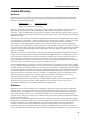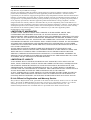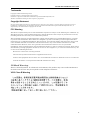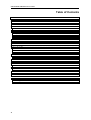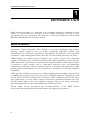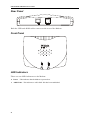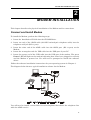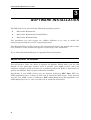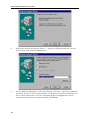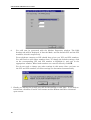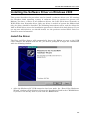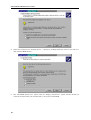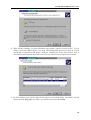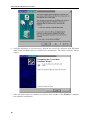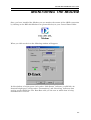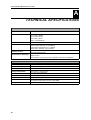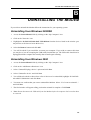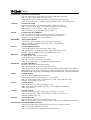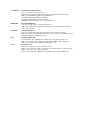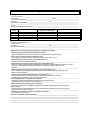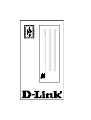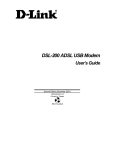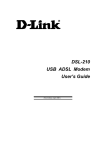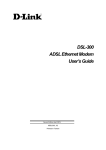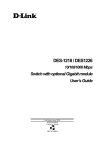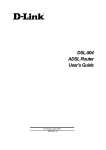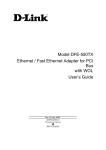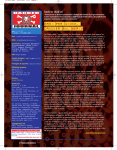Download D-Link DSL-200 - 8 Mbps DSL Modem User`s guide
Transcript
DSL-200 ADSL USB Modem User’s Guide First Edition (Aug., 2000) 6DSL200H..01 Printed In Taiwan RECYCLABLE DSL-200 ADSL USB Modem User’s Guide Wichtige Sicherheitshinweise 1. Bitte lesen Sie sich diese Hinweise sorgfältig durch. 2. Heben Sie diese Anleitung für den spätern Gebrauch auf. 3. Vor jedem Reinigen ist das Gerät vom Stromnetz zu trennen. Vervenden Sie keine Flüssigoder Aerosolreiniger. Am besten dient ein angefeuchtetes Tuch zur Reinigung. 4. Um eine Beschädigung des Gerätes zu vermeiden sollten Sie nur Zubehörteile verwenden, die vom Hersteller zugelassen sind. 5. Das Gerät is vor Feuchtigkeit zu schützen. 6. Bei der Aufstellung des Gerätes ist auf sichern Stand zu achten. Ein Kippen oder Fallen könnte Verletzungen hervorrufen. Verwenden Sie nur sichere Standorte und beachten Sie die Aufstellhinweise des Herstellers. 7. Die Belüftungsöffnungen dienen zur Luftzirkulation die das Gerät vor Überhitzung schützt. Sorgen Sie dafür, daß diese Öffnungen nicht abgedeckt werden. 8. Beachten Sie beim Anschluß an das Stromnetz die Anschlußwerte. 9. Die Netzanschlußsteckdose muß aus Gründen der elektrischen Sicherheit einen Schutzleiterkontakt haben. 10.Verlegen Sie die Netzanschlußleitung so, daß niemand darüber fallen kann. Es sollete auch nichts auf der Leitung abgestellt werden. 11.Alle Hinweise und Warnungen die sich am Geräten befinden sind zu beachten. 12.Wird das Gerät über einen längeren Zeitraum nicht benutzt, sollten Sie es vom Stromnetz trennen. Somit wird im Falle einer Überspannung eine Beschädigung vermieden. 13.Durch die Lüftungsöffnungen dürfen niemals Gegenstände oder Flüssigkeiten in das Gerät gelangen. Dies könnte einen Brand bzw. Elektrischen Schlag auslösen. 14.Öffnen Sie niemals das Gerät. Das Gerät darf aus Gründen der elektrischen Sicherheit nur von authorisiertem Servicepersonal geöffnet werden. 15.Wenn folgende Situationen auftreten ist das Gerät vom Stromnetz zu trennen und von einer qualifizierten Servicestelle zu überprüfen: a –Netzkabel oder Netzstecker sint beschädigt. b –Flüssigkeit ist in das Gerät eingedrungen. c – Das Gerät war Feuchtigkeit ausgesetzt. d –Wenn das Gerät nicht der Bedienungsanleitung ensprechend funktioniert oder Sie mit Hilfe dieser Anleitung keine Verbesserung erzielen. e –Das Gerät ist gefallen und/oder das Gehäuse ist beschädigt. f – Wenn das Gerät deutliche Anzeichen eines Defektes aufweist. 16.Bei Reparaturen dürfen nur Orginalersatzteile bzw. den Orginalteilen entsprechende Teile verwendet werden. Der Einsatz von ungeeigneten Ersatzteilen kann eine weitere Beschädigung hervorrufen. 17. Wenden Sie sich mit allen Fragen die Service und Repartur betreffen an Ihren Servicepartner. Somit stellen Sie die Betriebssicherheit des Gerätes sicher. ii DSL-200 ADSL USB Modem User’s Guide Limited Warranty Hardware: D-Link warrants its hardware products to be free from defects in workmanship and materials, under normal use and service, for the following periods measured from date of purchase from D-Link or its Authorized Reseller: Product Type Warranty Period Complete products One year Spare parts and spare kits 90 days The one-year period of warranty on complete products applies on condition that the product's Registration Card is filled out and returned to a D-Link office within ninety (90) days of purchase. A list of D-Link offices is provided at the back of this manual, together with a copy of the Registration Card. Failing such timely registration of purchase, the warranty period shall be limited to 90 days. If the product proves defective within the applicable warranty period, D-Link will provide repair or replacement of the product. D-Link shall have the sole discretion whether to repair or replace, and replacement product may be new or reconditioned. Replacement product shall be of equivalent or better specifications, relative to the defective product, but need not be identical. Any product or part repaired by D-Link pursuant to this warranty shall have a warranty period of not less than 90 days, from date of such repair, irrespective of any earlier expiration of original warranty period. When D-Link provides replacement, then the defective product becomes the property of D-Link. Warranty service may be obtained by contacting a D-Link office within the applicable warranty period, and requesting a Return Material Authorization (RMA) number. If a Registration Card for the product in question has not been returned to D-Link, then a proof of purchase (such as a copy of the dated purchase invoice) must be provided. If Purchaser's circumstances require special handling of warranty correction, then at the time of requesting RMA number, Purchaser may also propose special procedure as may be suitable to the case. After an RMA number is issued, the defective product must be packaged securely in the original or other suitable shipping package to ensure that it will not be damaged in transit, and the RMA number must be prominently marked on the outside of the package. The package must be mailed or otherwise shipped to D-Link with all costs of mailing/shipping/insurance prepaid; D-Link will ordinarily reimburse Purchaser for mailing/shipping/insurance expenses incurred for return of defective product in accordance with this warranty. D-Link shall never be responsible for any software, firmware, information, or memory data of Purchaser contained in, stored on, or integrated with any product returned to D-Link pursuant to this warranty. Any package returned to D-Link without an RMA number will be rejected and shipped back to Purchaser at Purchaser's expense, and D-Link reserves the right in such a case to levy a reasonable handling charge in addition mailing or shipping costs. Software: Warranty service for software products may be obtained by contacting a D-Link office within the applicable warranty period. A list of D-Link offices is provided at the back of this manual, together with a copy of the Registration Card. If a Registration Card for the product in question has not been returned to a D-Link office, then a proof of purchase (such as a copy of the dated purchase invoice) must be provided when requesting warranty service. The term "purchase" in this software warranty refers to the purchase transaction and resulting licence to use such software. D-Link warrants that its software products will perform in substantial conformance with the applicable product documentation provided by D-Link with such software product, for a period of ninety (90) days from the date of purchase from D-Link or its Authorized Reseller. D-Link warrants the magnetic media, on which D-Link provides its software product, against failure during the same warranty period. This warranty applies to purchased software, and to replacement software provided by D-Link pursuant to this warranty, but shall not apply to any update or replacement which may be provided for download via the Internet, or to any update which iii DSL-200 ADSL USB Modem User’s Guide may otherwise be provided free of charge. D-Link's sole obligation under this software warranty shall be to replace any defective software product with product which substantially conforms to D-Link's applicable product documentation. Purchaser assumes responsibility for the selection of appropriate application and system/platform software and associated reference materials. D-Link makes no warranty that its software products will work in combination with any hardware, or any application or system/platform software product provided by any third party, excepting only such products as are expressly represented, in D-Link's applicable product documentation as being compatible. D-Link's obligation under this warranty shall be a reasonable effort to provide compatibility, but D-Link shall have no obligation to provide compatibility when there is fault in the third-party hardware or software. D-Link makes no warranty that operation of its software products will be uninterrupted or absolutely error-free, and no warranty that all defects in the software product, within or without the scope of D-Link's applicable product documentation, will be corrected. LIMITATION OF WARRANTIES IF THE D-LINK PRODUCT DOES NOT OPERATE AS WARRANTED ABOVE, THE CUSTOMER'S SOLE REMEDY SHALL BE, AT D-LINK'S OPTION, REPAIR OR REPLACEMENT. THE FOREGOING WARRANTIES AND REMEDIES ARE EXCLUSIVE AND ARE IN LIEU OF ALL OTHER WARRANTIES, EXPRESSED OR IMPLIED, EITHER IN FACT OR BY OPERATION OF LAW, STATUTORY OR OTHERWISE, INCLUDING WARRANTIES OF MERCHANTABILITY AND FITNESS FOR A PARTICULAR PURPOSE. D-LINK NEITHER ASSUMES NOR AUTHORIZES ANY OTHER PERSON TO ASSUME FOR IT ANY OTHER LIABILITY IN CONNECTION WITH THE SALE, INSTALLATION MAINTENANCE OR USE OF D-LINK'S PRODUCTS D-LINK SHALL NOT BE LIABLE UNDER THIS WARRANTY IF ITS TESTING AND EXAMINATION DISCLOSE THAT THE ALLEGED DEFECT IN THE PRODUCT DOES NOT EXIST OR WAS CAUSED BY THE CUSTOMER'S OR ANY THIRD PERSON'S MISUSE, NEGLECT, IMPROPER INSTALLATION OR TESTING, UNAUTHORIZED ATTEMPTS TO REPAIR, OR ANY OTHER CAUSE BEYOND THE RANGE OF THE INTENDED USE, OR BY ACCIDENT, FIRE, LIGHTNING OR OTHER HAZARD. LIMITATION OF LIABILITY IN NO EVENT WILL D-LINK BE LIABLE FOR ANY DAMAGES, INCLUDING LOSS OF DATA, LOSS OF PROFITS, COST OF COVER OR OTHER INCIDENTAL, CONSEQUENTIAL OR INDIRECT DAMAGES ARISING OUT THE INSTALLATION, MAINTENANCE, USE, PERFORMANCE, FAILURE OR INTERRUPTION OF A D- LINK PRODUCT, HOWEVER CAUSED AND ON ANY THEORY OF LIABILITY. THIS LIMITATION WILL APPLY EVEN IF D-LINK HAS BEEN ADVISED OF THE POSSIBILITY OF SUCH DAMAGE. IF YOU PURCHASED A D-LINK PRODUCT IN THE UNITED STATES, SOME STATES DO NOT ALLOW THE LIMITATION OR EXCLUSION OF LIABILITY FOR INCIDENTAL OR CONSEQUENTIAL DAMAGES, SO THE ABOVE LIMITATION MAY NOT APPLY TO YOU. D-Link Offices for Registration and Warranty Service The product's Registration Card, provided at the back of this manual, must be sent to a D-Link office. To obtain an RMA number for warranty service as to a hardware product, or to obtain warranty service as to a software product, contact the D-Link office nearest you. An addresses/telephone/fax list of D-Link offices is provided in the back of this manual. iv DSL-200 ADSL USB Modem User’s Guide Trademarks Copyright 2000 D-Link Corporation. Contents subject to change without prior notice. D-Link is a registered trademark of D-Link Corporation/D-Link Systems, Inc. All other trademarks belong to their respective proprietors. Copyright Statement No part of this publication may be reproduced in any form or by any means or used to make any derivative such as translation, transformation, or adaptation without permission from D-Link Corporation/D-Link Systems Inc., as stipulated by the United States Copyright Act of 1976 FCC Warning This device complies with part 15 of the FCC Rules. Operation is subject to the following two conditions: (1) This device may not cause harmful interference, and (2) this device must accept any interference received, including interference that may cause undesired operation. This equipment has been tested and found to comply with the limits for a Class B digital device, pursuant to part 15 of the FCC Rules. These limits are designed to provide reasonable protection against harmful interference in a residential installation. This generates, uses and can radiate radio frequency energy and, if not installed and used in accordance with the instructions, may cause harmful interference to radio communications. However, there is no guarantee that interference will not occur in a particular installation. If this equipment does cause harmful interference to radio or television reception, which can be determined by turning equipment off and on, the user is encouraged to try to correct the interference by one or more of the following measures: -Reorient or relocate the receiving antenna. -Increase the separation between the equipment and receiver. -Connect the equipment into an outlet on a circuit different from that to which the receiver is connected. -Consult the dealer or an experienced radio/TV technician for help. CE Mark Warning: This is a Class B product. In a domestic environment, this product may cause radio interference in which case the user may be required to take adequate measures VCCI Class B Warning v DSL-200 ADSL USB Modem User’s Guide Table of Contents 0 ABOUT THIS USER’S GUIDE................................................................................................................... 1 PREFACE.................................................................................................................................................................. 1 OVERVIEW OF THE USER’S GUIDE ........................................................................................................................... 1 1 BEFORE YOU START................................................................................................................................ 2 OPERATING SYSTEMS .............................................................................................................................................. 2 USB Port............................................................................................................................................................. 2 ADSL SERVICE ....................................................................................................................................................... 2 ADSL Protocol.................................................................................................................................................... 2 Micro-filters........................................................................................................................................................ 3 VPI and VCI Numbers ........................................................................................................................................ 3 Checklist for Successful Installation of the Modem ............................................................................................ 3 2 INTRODUCTION ........................................................................................................................................ 4 WHAT IS ADSL? ..................................................................................................................................................... 4 UNPACKING ............................................................................................................................................................. 5 MODEM DESCRIPTION AND OPERATION .................................................................................................................. 5 PRODUCT FEATURES ............................................................................................................................................... 5 Rear Panel .......................................................................................................................................................... 6 Front Panel......................................................................................................................................................... 6 LED Indicators ................................................................................................................................................... 6 3 MODEM INSTALLATION......................................................................................................................... 7 Connect and Install Modem................................................................................................................................ 7 4 SOFTWARE INSTALLATION .................................................................................................................. 8 WHAT DRIVER TO INSTALL...................................................................................................................................... 8 INSTALLING THE SOFTWARE DRIVER ON WINDOWS 98 OR WINDOWS 98 SECOND EDITION .................................... 9 Install the Driver ................................................................................................................................................ 9 INSTALLING THE SOFTWARE DRIVER ON WINDOWS 2000...................................................................................... 13 Install the Driver .............................................................................................................................................. 13 5 MONITORING THE MODEM ................................................................................................................ 17 6 TECHNICAL SPECIFICATIONS............................................................................................................ 18 7 UNINSTALLING THE MODEM ............................................................................................................. 19 Uninstalling from Windows 98/98SE................................................................................................................ 19 Uninstalling from Windows 2000 ..................................................................................................................... 19 vi DSL-200 ADSL USB Modem User’s Guide 0 A BOUT T HIS U SER ’ S G UIDE This user’s guide tells you how to install your DSL-200 ADSL USB Modem and use it to connect to the Internet. Preface For simplicity, this documentation uses the terms “Modem” (first letter upper case) to refer to the DSL-200 USB Modem and “modem” (first letter lower case) to refer to all DSL modem devices, including the DSL-200. Overview of the User’s Guide ♦ Chapter 1 – Introduction provides a brief description of ADSL technology and a general description of the Modem and its features. ♦ Chapter 2 - Modem Installation provides instructions for the physical installation of the Modem and cable connections. ♦ Chapter 3 – Software Installation is a step-by-step description of the installation of the software driver needed for Modem operation. ♦ Appendix A – Technical Specifications is a list of specifications for the Modem. ♦ Appendix B – Uninstalling the Modem describes the steps necessary to uninstall the Modem and its driver. 1 DSL-200 ADSL USB Modem User’s Guide 1 B EFORE Y OU S TART This section discusses all the requirements for successful installation and operation of the Modem. In order to avoid problems please read this section and make sure you understand all the prerequisites for proper installation of your new Modem. Operating Systems The D-Link DSL-200 can be used with PCs running Microsoft® Windows 98, Windows 98 Second Edition or Windows 2000. USB Port In addition to the Windows OS, you will need a USB (Universal Serial Bus) port on your computer. These are commonly installed on newer computers, however older PCs may require an additional installation. ADSL Service In order to use the Modem you must first have ADSL service established with your local telephone company or Internet Service Provider (ISP). Contact your local telephone company for information on ADSL in your area. There are three standards used for ADSL connections known as G.Lite, G.dmt and G.hs. The two primary standards used, G.dmt and G.lite, differ somewhat as to data transfer speed or bit rate. For user convenience, the Modem supports the G.hs Auto-handshake ADSL standard. This allows the Modem to operate with either the G.Lite or G.dmt type of connection. Use standard 26 AWG twisted-pair telephone cable equipped with RJ-11 connectors at each end to connect the ADSL line. ADSL Protocol The protocol used for your ADSL service will determine the particular software that is installed to operate the Modem. You will need to select one driver to operate the Modem. Ask your telephone company or ISP to assist you in selecting either the LAN (Local Area Network) or WAN (Wide Area Network) driver to operate the Modem. Specifically, if your ADSL service uses the protocol defined by RFC 2364, PPP over ATM Adaptation Layer 5, then you will need to install the WAN driver. If the protocol used for your ADSL service is defined by RFC 1483, Muliprotocol Encapsulation over ATM Adaptation Layer 5 (Bridged Ethernet), then you will need to install the LAN driver. 2 DSL-200 ADSL USB Modem User’s Guide Micro-filters Since ADSL and telephone services share the same copper wire to carry their respective signals, a filtering mechanism must be used to avoid mutual interference. You will need to install a micro-filter (low pass filter) device for each telephone that shares the line with the ADSL line. Micro-filters are easy to install in-line devices which attach to the telephone cable between the telephone and wall jack. Your telephone company or ISP will have more information regarding the use and installation of micro-filters. VPI and VCI Numbers You will need to know 2 numbers, the VPI and the VCI numbers, for configuration of the Modem. Your telephone company or ISP will give you these numbers. Checklist for Successful Installation of the Modem Use this list to be sure you have everything you need for successful installation and operation of the Modem. PC using Windows 98/98SE or Windows 2000 USB Port Micro-filters installed ADSL Cable ADSL Service ∗ VCI Number _____ ∗ VPI Number _____ ∗ Driver (on CD-ROM) choose one only: Install LAN Driver (Protocol: RFC 1483 Bridged Ethernet over ATM) or, Install WAN Driver (Protocol: RFC 2364 PPP over ATM) 3 DSL-200 ADSL USB Modem User’s Guide 1 2 I NTRODUCTION ADSL modem technology is a relatively new technology and may be unfamiliar to the reader. In this section, we introduce you to ADSL technology and give a brief description of its key attributes. We also give a general description of the D-Link DSL-200 USB Modem and its main features. What is ADSL? Asymmetric Digital Subscriber Line (ADSL) is an access technology that utilizes ordinary copper telephone lines to enable broadband high-speed digital data transmission and interactive multimedia applications for business and residential customers. Using existing phone lines avoids the need for adding expensive new cable. ADSL modems use digital coding techniques that greatly increase the bandwidth capacity of telephone lines without interfering with regular telephone services. For the ADSL modem user, this means much faster data communications. ADSL modems make it possible to enjoy benefits such as high-speed Internet access, telecommuting, collaborative computing, distance learning, movies on demand and multi-player video gaming without experiencing any loss of quality or disruption of voice/fax telephone capabilities. ADSL provides a dedicated service over a single telephone line operating at speeds of up to 8 Mbps downstream (to the user) and up to 640 Kbps upstream, depending on the type of service and local telephone line conditions. These conditions are ideal for many user applications. A secure point-to-point connection is established between the user and the central office of the local telephone company. The user is always connected, thus eliminating dial-up time and simplifying connectivity issues. D-Link ADSL devices incorporate the recommendations of the ADSL Forum (www.adsl.com) regarding framing, data format, and upper layer protocols. 4 DSL-200 ADSL USB Modem User’s Guide Unpacking Open the shipping carton and carefully remove all items. In addition to this User's Guide, ascertain that you have: 1. D-Link DSL-200 USB Modem 2. USB cable 3. ADSL cable or connector 4. Installation CD-ROM 5. User’s Guide Modem Description and Operation The DSL-200 ADSL USB Modem is easy to install and use. The DSL-200 ADSL Modem connects directly a USB port on a PC with standard USB cable. Software drivers for D-Link ADSL Modems can be fully upgraded by simply loading newer versions onto your PC. This will allow you to update the modem and use new features and enhancements as they are developed and standardized. Online information regarding the latest downloadable software and improvements can be found at http://tsd.dlink.com.tw. Product Features The D-Link DSL-200 Modem provides the following features: ♦ G.hs compliant (Auto-handshake) ♦ G.dmt full rate compliant ♦ G.lite compliant ♦ RFC 1483 (Bridged Ethernet) compliant ♦ RFC 2364 PPP over ATM compliant ♦ Compatible with all RFC 2516 PPP over Ethernet compliant equipment ♦ Compatible with all T1.413 issue 2 (full rate DMT over analog POTS), and CO DSLAM equipment ♦ Compliant with USB Specification Revision 1.1 ♦ USB interface to PC host ♦ Plug and Play installation ♦ Easy to upgrade software ♦ GUI based configuration and management software ♦ Supports up to sixteen simultaneous ATM virtual connections 5 DSL-200 ADSL USB Modem User’s Guide Rear Panel Both the USB and ADSL cables connect at the rear of the Modem. Front Panel LED Indicators There are two LED indicators on the Modem: ♦ Power - This indicates that the Modem is powered on. ♦ 6 ADSL Link – This indicates a valid ADSL link has been established. DSL-200 ADSL USB Modem User’s Guide 2 3 MODEM I NSTALLATION This chapter describes the physical installation of the Modem and its connections. Connect and Install Modem To install the Modem, perform the following steps: 1. Insert the Installation CD disk into the CD-ROM drive. 2. Insert one end of the ADSL cable (26 AWG twisted-pair telephone cable) into the telephone wall jack (RJ-11 port). 3. Insert the other end of the ADSL cable into the ADSL port (RJ-11 port) on the Modem. 4. Insert the rectangular end of a USB cable into the USB port of your PC. 5. Insert the square end of the USB cable into the USB port of the modem. The green Power LED will light on the modem indicating that it has been plugged in correctly and the Modem is powered on. You will now be prompted to install the software driver. Follow the software installation instructions for your operating system in Chapter 3. The diagram below shows a typical installation scheme for the Modem. You will need to install a micro-filter for each telephone that shares the telephone line with the ADSL service. 7 DSL-200 ADSL USB Modem User’s Guide 3 4 S OFTWARE I NSTALLATION The DSL-200 can be used with the following operating systems: ♦ Microsoft Windows 98 ♦ Microsoft Windows 98 Second Edition ♦ Microsoft Windows 2000 The procedures for each system are slightly different so be sure to follow the instructions provided for your PC’s operating system. The Microsoft Plug and Play feature will automatically detect the modem after it has been installed. A new window will appear for each step of the installation. If you wish uninstall the Modem see Appendix B for instructions. What Driver to Install You will need to select one driver to operate the Modem. Which driver you use will depend on the particular protocol used to provide your ADSL service. Ask your telephone company or ISP to assist you in selecting either the WAN or LAN driver to operate the Modem. Only one driver should be installed. Specifically, if your ADSL service uses the protocol defined by RFC 2364, PPP over ATM Adaptation Layer 5, then you will need to install the WAN driver. If the protocol used for your ADSL service is defined by RFC 1483, Muliprotocol Encapsulation over ATM Adaptation Layer 5, then you will need to install the LAN driver. 8 DSL-200 ADSL USB Modem User’s Guide Installing the Software Driver on Windows 98 or Windows 98 Second Edition This section describes the procedure used to install a software driver on a PC running either the Windows 98 or Windows 98 Second Edition operating system. A software driver is required to operate the Modem. You have a choice of two different drivers, the LAN (Local Area Network) or WAN (Wide Area Network) driver. Only one driver is needed to operate the Modem and only one driver should be installed. The following instructions can be used for either the LAN or WAN driver since the installation procedure is identical for both. If you are not sure which driver you should install, see the previous section Which Driver to Install for more information. Install the Driver The Plug and Play feature will automatically detect the Modem as soon as the USB cable connects the Modem and the PC, you will be prompted to begin the installation with the following window: 1. After the Modem-to-PC USB connection has been made, the “Add New Hardware Wizard” window will be displayed. Insert the Installation Disk in the CD-ROM drive if you have not already done so, and click the Next button. 9 DSL-200 ADSL USB Modem User’s Guide 2. Select the “Search for the best driver…” option by clicking inside the circle to the left of it, and click the Next button. 3. In the “Add New Hardware” select the “Specify a location:” option by clicking in the white box to the left. A check mark (!) will appear in the box indicating you have selected this option. Use the pull-down menu to highlight the correct location for the driver you want to install. Click Next. 10 DSL-200 ADSL USB Modem User’s Guide 4. This window informs you that the device driver is ready for installation. Check to make sure that the correct driver (WAN or LAN) is listed in this window. If the driver you wish to install is listed here, click Next. 5. After the driver has been installed you will be presented with a window informing of its completion. Click Finish to continue to the “Properties” window. 11 DSL-200 ADSL USB Modem User’s Guide 6. You will now be presented with the Modem Properties window. The DSL Settings tab will be displayed, it lists the Mode, and the default VCI and the VPI numbers, 88 and 0 respectively. Your telephone company or ISP should have given you VCI and VPI numbers. You will need to enter those numbers here. To change the default settings, click on the corresponding VCI and VPI number to highlight it, and type in the appropriate number. When both numbers are entered correctly click OK. You do not need to change any other settings in this menu. Once you have set the VCI and VPI numbers, all other settings are determined automatically. 7. Finally you will need to restart your PC for the settings to take place . If you wish to restart now, click Yes. Your PC will restart and the Modem should be functional upon restart. 12 DSL-200 ADSL USB Modem User’s Guide Installing the Software Driver on Windows 2000 This section describes the procedure used to install a software driver on a PC running the Windows 2000 operating system. A software driver is required to operate the Modem. You have a choice of two different drivers, the LAN (Local Area Network) or WAN (Wide Area Network) driver. Only one driver is needed to operate the Modem and only one driver should be installed. The following instructions can be used for either the LAN or WAN driver since the installation procedure is identical for both drivers. If you are not sure which driver you should install, see the previous section Which Driver to Install for more information. Install the Driver The Plug and Play feature will automatically detect the Modem as soon as the USB cable connects the Modem and the PC, you will be prompted to begin the installation with the following window: 1. After the Modem-to-PC USB connection has been made, the “Found New Hardware Wizard” window will be displayed. Insert the Installation Disk in the CD-ROM drive if you have not already done so, and click the Next button. 13 DSL-200 ADSL USB Modem User’s Guide 2. Select the “Search for a suitable driver…” option by clicking inside the circle to the left of it, and click the Next button. 3. The “CD-ROM disk drives” option and the “Floppy disk drives” option should already be selected as indicated by the check mark (!) in the box. Click Next. 14 DSL-200 ADSL USB Modem User’s Guide 4. This window informs you that “Windows has found a driver for this device.” If you wish to load the WAN driver, you may click Next and proceed to Step 6. If you would like to load the LAN driver, click the “Install one of the other driver” box, a check mark will indicate this has been selected. Click Next and proceed to Step 5. 5. In this window you will be offered the option of selecting either the WAN or LAN driver to load. Highlight the driver you wish to load and click Next. 15 DSL-200 ADSL USB Modem User’s Guide 6. A digital signature is not necessary; D-Link has tested the software with Windows 2000. Click the Yes button to continue the installation. The driver software will be copied. 7. After the driver has been loaded you will see this window. Click Finish to complete the software installation. 16 DSL-200 ADSL USB Modem User’s Guide 5 MONITORING THE MODEM Once you have installed the Modem you can monitor the status of the ADSL connection by clicking on the DSL-200 Modem icon (pictured below) in your Control Panel folder. When you click on the icon the following window will appear: In this window, a bright green circle under “Link Status” indicates a valid link. An identical bright green circles under “Transmitting” and “Receiving” indicates data activity on the ADSL line. The Data Rate tells you the rate at which data is being transmitted or received. 17 DSL-200 ADSL USB Modem User’s Guide A 6 T ECHNICAL S PECIFICATIONS General Standards: ANSI T1.413 issue 2 ITU G.992.1 (G.dmt) ITU G.992.2 (G.lite) ITU G.994.1 (G.hs) USB 1.1 specifications Protocol: TCP/IP Data Transfer Rate: G.dmt full rate downstream: up to 8Mbps G.dmt full rate upstream: up to 640Kbps G.lite ADSL downstream: up to 1.5Mbps G.lite ADSL upstream: up to 512Kbps Microsoft Windows 98, Windows 98 Second Edition Microsoft Windows 2000 ADSL interface: RJ-11 connector for connection to 26 AWG twisted-pair telephone line Host interface: USB Type B port for upstream connection to USB host Software Drivers: Media Interface Exchange: Physical and Environmental Power Consumption: 2.5 watts (max.) Operating Temperature: 0º to 50º C (32º to 122º F) Storage Temperature: -25º to 55º C (-13º to 131º F) Humidity: 5% - 95% non-condensing Dimensions: 139.5mm x 114.5mm x 27.2mm (5.49in x 4.51in x 1.07in) Weight: 200gm (0.422lbs) EMI: FCC Class B, CE Class B, C-Tick, VCCI, BSMI Safety: UL, CSA 18 DSL-200 ADSL USB Modem User’s Guide B 7 U NINSTALLING THE MODEM If you wish to uninstall the Modem follow the instructions for your operating system. Uninstalling from Windows 98/98SE 1. Access the Control Panel folder by clicking on the “My Computer” icon. 2. Click on the “Network” icon. 3. Highlight the D-Link DSL-200 ADSL USB Modem from the devices listed in the window (you may need to scroll down to locate the device). 4. Select the Remove button and click OK. 5. You will be asked if you would like to restart your computer. If you wish to restart at this time you may do so, but do not unplug the USB cable from Modem yet. The USB cable should not be unplugged until the computer has actually shut off and begun restarting. Uninstalling from Windows 2000 1. Access the Control Panel folder by clicking on the “My Computer” icon. 2. Click on the “Add/Remove Hardware” icon. 3. Select “Uninstall/Unplug a device” option and click Next. 4. Select “Uninstall a device” and click Next. 5. You will then be asked to choose from a list of devices to be uninstalled, highlight “D-Link DSL200 ADSL USB Modem” and click Next. 6. You must now confirm that you want to uninstall the Modem. Select “Yes I want to uninstall…” and click Next. 7. The final window will appear telling you that the uninstall is complete. Click Finish. 8. Note: Do not disconnect the USB cable from the Modem before the computer has been shut down or restarted. 19 Offices AUSTRALIA D-LINK AUSTRALASIA Unit 16, 390 Eastern Valley Way, Roseville, NSW 2069, Australia TEL: 61-2-9417-7100 FAX: 61-2-9417-1077 TOLL FREE: 1800-177-100 (Australia), 0800-900900 (New Zealand) URL: www.dlink.com.au E-MAIL: [email protected], [email protected] CANADA D-LINK CANADA 2180 Winston Park Drive, Oakville, Ontario L6H 5W1 Canada TEL: 1-905-829-5033 FAX: 1-905-829-5223 BBS: 1-965-279-8732 FREE CALL: 1-800-354-6522 URL: www.dlink.ca FTP: ftp.dlinknet.com E-MAIL: [email protected] CHILE D-LINK SOUTH AMERICA Isidora Goyenechea #2934 of.702, Las Condes, Santiago, Chile TEL: 56-2-232-3185 FAX: 56-2-2320923 URL: www.dlink.cl E-MAIL: [email protected], [email protected] DENMARK D-LINK DENMARK Naverland 2, DK-2600 Glostrup, Copenhagen, Denmark TEL:45-43-969040 FAX:45-43-424347 URL: www.dlink.dk E-MAIL: [email protected] EGYPT D-LINK MIDDLE EAST 7 Assem Ebn Sabet Street, Heliopolis Cairo, Egypt TEL: 202-2456176 FAX: 202-2456192 URL: www.dlink-me.com E-MAIL: [email protected], [email protected] FRANCE D-LINK FRANCE Le Florilege #2, Allee de la Fresnerie 78330 Fontenay Le Fleury France TEL: 33-1-30238688 FAX: 33-1-3023-8689 URL: www.dlink-france.fr E-MAIL: [email protected] GERMANY D-LINK GERMANY Bachstrae 22, D-65830 Kriftel Germany TEL: 49-(0)6192-97110 FAX: 49-(0)6192-9711-11 URL: www.dlink.de BBS: 49-(0)6192-971199 (Analog) 49-(0)6192-971198 (ISDN) INFO LINE: 00800-7250-0000 (toll free) HELP LINE: 00800-7250-4000 (toll free) REPAIR LINE: 00800-7250-8000E-MAIL: [email protected], [email protected] INDIA D-LINK INDIA Plot No.5, Kurla-Bandra Complex Road, Off Cst Road, Santacruz (E), Bombay - 400 098 India TEL: 91-22-652-6696 FAX: 91-22-652-8914 URL: www.dlink-india.com E-MAIL: [email protected] ITALY D-LINK ITALY Via Nino Bonnet No. 6/b, 20154 Milano, Italy TEL: 39-02-2900-0676 FAX: 39-02-2900-1723 E-MAIL: [email protected] URL: www.dlink.it JAPAN D-LINK JAPAN 10F, 8-8-15 Nishi-Gotanda, Shinagawa-ku, Tokyo 141 Japan TEL: 81-3-5434-9678 FAX: 81-3-5434-9868 URL: www.d-link.co.jp E-MAIL: [email protected] RUSSIA D-LINK RUSSIA Michurinski Prospekt 49, 117607 Moscow, Russia TEL: 7-095-737-3389, 7-095-737-3492 FAX: 7-095-737-3390 E-MAIL: [email protected] SINGAPORE D-LINK INTERNATIONAL 1 International Business Park, #03-12 The Synergy, Singapore 609917 TEL: 65-774-6233 FAX: 65-774-6322 URL: www.dlink-intl.com E-MAIL: [email protected] S. AFRICA D-LINK SOUTH AFRICA Unit 2, Parkside 86 Oak Avenue Highveld Technopark Centurion, Gauteng, Republic of South Africa TEL: 27(0)126652165 FAX: 27(0)126652186 CELL NO:0826010806(Bertus Moller) CELL NO: 0826060013 (Attie Pienaar) E-MAIL: [email protected], [email protected] SWEDEN D-LINK SWEDEN P.O. Box 15036, S-167 15 Bromma Sweden TEL: 46-(0)8564-61900 FAX: 46-(0)8564-61901 E-MAIL: [email protected] URL: www.dlink.se TAIWAN D-LINK TAIWAN 2F, No. 119 Pao-Chung Road, Hsin-Tien, Taipei, Taiwan, R.O.C. TEL: 886-2-2910-2626 FAX: 886-2-2910-1515 URL: www.dlinktw.com.tw E-MAIL: [email protected] U.K. D-LINK EUROPE D-Link House, 6 Garland Road, Stanmore, London HA7 1DP U.K. TEL: 44-20-8235-5555 FAX: 44-20-8235-5500 BBS: 44-20-8235-5511 URL: www.dlink.co.uk E-MAIL: [email protected] U.S.A D-LINK U.S.A. 53 Discovery Drive, Irvine, CA 92618 USA TEL: 1-949-788-0805 FAX: 1-949-753-7033 INFO LINE: 1-800-326-1688 BBS: 1-949-455-1779, 1-949-455-9616 URL: www.dlink.com E-MAIL: [email protected], [email protected] Registration Card Print, type or use block letters. Your name: Mr./Ms__________________________________________________________________________ Organization: ____________________________________________Dept.______________________________ Your title at organization:_____________________________________________________________________ Telephone:_________________________________________ Fax:___________________________________ Organization's full address:___________________________________________________________________ _________________________________________________________________________________________ Country:__________________________________________________________________________________ Date of purchase (Month/Day/Year):____________________________________________________________ Product Model Product Serial No. * Product installed in type of computer (e.g., Compaq 486) * Product installed in computer serial No. (* Applies to adapters only) Product was purchased from: Reseller's name:____________________________________________________________________________ Telephone:_________________________________________ Fax:___________________________________ Reseller's full address:_______________________________________________________________________ _________________________________________________________________________________________ Answers to the following questions help us to support your product: 1. Where and how will the product primarily be used? !Home !Office !Travel !Company Business !Home Business !Personal Use 2. How many employees work at installation site? !1 employee !2-9 !10-49 !50-99 !100-499 !500-999 !1000 or more 3. What network protocol(s) does your organization use ? !XNS/IPX !TCP/IP !DECnet !Others_______________________________________________________ 4. What network operating system(s) does your organization use ? !D-Link LANsmart !Novell NetWare !NetWare Lite !SCO Unix/Xenix !PC NFS !3Com 3+Open !Banyan Vines !DECnet Pathwork !Windows NT !Windows NTAS !Windows '95 !Others________________________________________________________________________________ 5. What network management program does your organization use ? !D-View !HP OpenView/Windows !HP OpenView/Unix !SunNet Manager !Novell NMS !NetView 6000 !Others___________________________________________________________________ 6. What network medium/media does your organization use ? !Fiber-optics !Thick coax Ethernet !Thin coax Ethernet !10BASE-T UTP/STP !100BASE-TX !100BASE-T4 !100VGAnyLAN !Others_________________________________________ 7. What applications are used on your network? !Desktop publishing !Spreadsheet !Word processing !CAD/CAM !Database management !Accounting !Others_________________________________________________ 8. What category best describes your company? !Aerospace !Engineering !Education !Finance !Hospital !Legal !Insurance/Real Estate !Manufacturing !Retail/Chainstore/Wholesale !Government !Transportation/Utilities/Communication !VAR !System house/company !Other____________________________________________________________ 9. Would you recommend your D-Link product to a friend? !Yes !No !Don't know yet 10.Your comments on this product? _________________________________________________ _________________________________________________________________________________ _________________________________________________________________________________ _________________________________________________________________________________ _________________________________________________________________________________