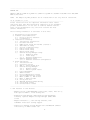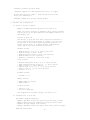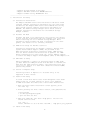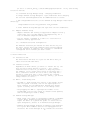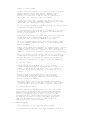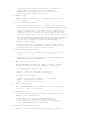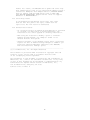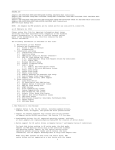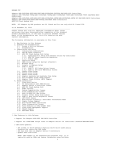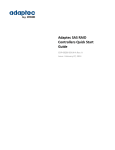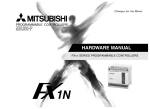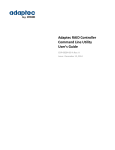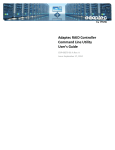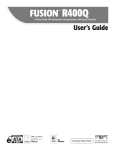Download Adaptec ASR-71605E User`s guide
Transcript
-------------------------------------------------------------------README.TXT Adaptec ASR-7805/ASR-7805Q/ASR-71605/ASR-71605Q/ASR-71605E/ASR-71685/ASR-72405 SAS/SATA RAID Controllers NOTE: All Adaptec by PMC products are UL listed and for use only with UL listed ITE. as of October 16, 2012 -------------------------------------------------------------------Please review this file for important information about issues and errata that were discovered after completion of the standard product documentation. In the case of conflict between various parts of the documentation set, this file contains the most current information. The following information is available in this file: 1. New Features in this Release 2. Software and Documentation 2.1 Driver & Utility Software 2.2 Documentation 3. Installation and Setup 3.1 Installation Instructions 3.2 Bootable DVD Mode 3.3 DKMS Driver Setup for Red Hat 6/CentOS 6 3.4 uEFI-Mode OS Setup 3.5 Solaris 11 Express Setup 3.6 Fedora Linux Setup 3.7 Debian Linux Setup 3.8 Ubuntu Linux Setup 3.9 maxView Storage Manager Setup 3.9.1 Windows 8 Setup 3.9.2 Linux Setup 3.9.3 Changing Credentials 3.10 Adaptec maxCache Setup 3.10.1 maxCache Container Configuration 4. Known Limitations 4.1 Installation DVD 4.2 Linux Boot Device 4.3 AFM-700 Flash Backup Unit 4.4 maxView Storage Manager 4.4.1 Browser Issues 4.4.2 Remote System Issues 4.5 Power Management 4.6 ATAPI Devices 4.7 Drive Compatibility Issues 4.8 System Compatibility Issues 4.9 RAID 50/RAID 60, Max Drives 4.10 RAID 10 Rebuild Order 4.11 Verify with Fix 4.12 ARCCONF Backward Compatibility 4.13 Online Help Issues 4.14 Uninstallation Issues -------------------------------------------------------------------1. New Features in this Release - Adaptec Series 7 SAS/SATA RAID Controllers, 6Gb/s, PCIe Gen 3, with optional AFM-700 flash backup unit - maxView Storage Manager, Web-based storage management software; replaces Adaptec Storage Manager (ASM) JAVA client - Adaptec maxCache 3.0, SSD caching software, with redundant write back caching support - Support for maxView Storage Manager GUI and ARCCONF command line utility on VMware Guest OSs 1 - uEFI/HII interface pre-boot BIOS* *Requires support for uEFI specification V2.10 or higher - Health monitoring for AFM-700 flash backup unit from GUI, BIOS, and command line - ARCCONF command line utility feature update -------------------------------------------------------------------2. Software and Documentation 2.1 Driver & Utility Software - Adaptec Firmware/BIOS/Drivers/Utilities Version 8.0 NOTE: The latest versions of firmware, BIOS, driver software and utilities can be downloaded from the Adaptec Web Site at www.adaptec.com. - Drivers on this DVD The drivers on this DVD have been tested and certified on the following operating systems. In general, you can load the drivers on out-of-box operating system versions, the latest service pack, or software update. Compatibility issues may be seen with untested OS versions. Windows Drivers: o o o o o Windows Windows Windows Windows Windows Server 2012, 2008, 32-bit and 64-bit Server 2008 R2, 64-bit Storage Server 2008 R2 (all versions) SBS 2011 (all versions) 7, Windows 8, 32-bit and 64-bit Linux Drivers: o o o o o o Red Hat Enterprise Linux 6.2, 5.8, IA-32 and x64 SuSE Linux Enterprise Server 11, 10, IA-32 and x64 Debian Linux 6.0, IA-32 and x64 Ubuntu Linux 12.04, 11.04, 10.04, IA-32 and x64 Fedora Linux 16, 15, 14, IA-32 and x64 CentOS 6.2, 5.8 FreeBSD Drivers: o FreeBSD 9, 8.2 VMware Drivers: o VMware ESX 4.1 Classic o VMware ESXi 5.0 Solaris Drivers: o Solaris 10 U9 o Solaris 11 Express* *Not Supported on Bootable Arrays; see Section 3.5. 2.2 Documentation on this DVD PDF Format (English/Japanese): - Adaptec Adaptec maxView Adaptec SAS RAID Controllers Installation and User's Guide RAID Controller Command Line Utility User's Guide Storage Manager User's Guide SAS RAID Controllers Quick Start Guide (multi-lingual) HTML and Text Format: 2 - maxView Storage Manager Online Help - Adaptec SAS RAID Controllers README.TXT file - Adaptec PerfMon Utility README.TXT file -------------------------------------------------------------------3. Installation and Setup 3.1 Installation Instructions The Adaptec SAS RAID Controllers Installation and User's Guide contains complete installation information for the controllers and drivers. The Adaptec RAID Controllers Command Line Utility User's Guide contains complete installation information for ARCCONF. The maxView Storage Manager User's Guide contains complete installation information for the maxView Storage Manager software. 3.2 Bootable DVD Mode Bootable DVD mode is not supported in this release--the ability to boot from the installation DVD and configure your controller before installing the OS or maxView Storage Manager. While information about Bootable DVD mode is presented in the users guides, this feature is not currently available. 3.3 DKMS Driver Setup for Red Hat 6/CentOS 6 Installation instructions for Red Hat 6/CentOS 6 drivers with Dynamic Kernel Module Support (DKMS) are provided in the RAID Controllers Installation and User's Guide. DKMS ensures that the driver remains installed across OS updates. For DKMS driver instructions for other linux OSs, contact Adaptec support or search the Adaptec Support Knowledgebase (ASK) at www.adaptec.com. 3.4 uEFI-Mode OS Setup Before attempting to install an operating system in uEFI mode, you must delete all MBR partitions from the disk or reformat the disk with GPT (GUID Partition Table). The installation may fail if you try to install on a disk with a Master Boot Record (MBR) partitioning scheme. 3.5 Solaris 11 Express Setup Installing Solaris 11 Express on a bootable array is not supported in this release. 3.6 Fedora Linux Setup To avoid a known PCIe Active State Power Management issue under Fedora Linux 14, you must add the OS option `pcie_aspm=off` in GRUB bootloader file "menu.lst". Follow these instructions: 1. When the first Fedora installation screen appears, press the 'Tab' key. 2. Before pressing the first 'reboot' button, edit grub/menu.lst: o Press Alt+F2 o cd /mnt/sysimage/boot/grub/ o Open the menu.lst file 3. Add 'pcie_aspm=off' just after 'rhgb quiet'. The new line should look like this: root (hd0,0) kernel /vmlinuz-2.6.33.3-85.fc13.i686.PAE... rhgb quiet pcie_aspm=off 3.7 Debian Linux Setup 3 After installing the Debian Linux driver, you must replace the SCSI Device Partition Name in Debian’s GRUB bootloader with a UUID. Failure to update the partition name may cause the system to hang when the OS is rebooted. In the GRUB bootloader file "menu.lst", replace the SCSI device partition name (for instance, /dev/sda1), with UUID=<string>. 3.8 Ubuntu Linux Setup - When installing the driver on an existing Ubuntu 11 or 12 OS, the install script may stop at "grep vermagic" if the OS is already installed with Ubuntu-desktop packages. To avoid this problem, always install the driver packages first: # sudo dpkg -i aacraid-1.2.1-29600-Ubuntu11.04+11.10+12.04-all.deb ...then install Ubuntu desktop utilities by doing an online update: # sudo apt-get install ubuntu-desktop - After installing the Ubuntu driver, you must increase the SCSI command timeout value from 30 seconds (the default value) to 90 seconds. Failure to increase the timeout may cause the system to hang with an EXT4 error when a good drive is removed from a rebuilding array. Use these commands to increase the timeout in SYSFS, assuming /dev/sda, /dev/sdb, and /dev/sdc are the device LUNs on the Ubuntu Linux host: echo ``90``> /sys/block/sda/device/timeout echo ``90``> /sys/block /sdb/device/timeout echo ``90``> /sys/block/sdc/device/timeout 3.9 maxView Storage Manager Setup - In this release, maxView Storage Manager supports Adaptec Series 7 controllers only. It is not backwards compatible with older Adaptec controller models. - maxView Storage Manager is not supported on FreeBSD. Use ARCCONF to create and manage arrays. - maxView Storage Manager and legacy ASM and cannot coexist on the same system. - maxView Storage Manager requires the following range of ports to be open for remote access: o 34570-34580 (TCP) o 34570 (UDP) o 34577-34580 (UDP) 3.9.1 maxView Storage Manager Setup - Windows 8 To log in and use maxView Storage Manager on a Windows 8 system, you must create a local user account; you cannot use your MS Live account. To create a local user account: 1. 2. 3. 4. Log into your MS Live account. Select Settings->Change PC Settings->Users->Switch to Local user. Provide account details. Start maxView Storage Manager and log in with your local user account credentials. 3.9.2 maxView Storage Manager Setup - Linux To ensure that the maxView Storage Manager CIM Server initializes and starts correctly on systems with SELINUX enabled, enter the following commands, as root: # cd /usr/StorMan/pegasus/bin # chcon -t textrel_shlib_t /usr/StorMan/pegasus/lib/libpegcommon.so.1 4 (or chcon -t textrel_shlib_t /usr/StorMan/pegasus/lib/lib* relocation failed) if any other binary 3.9.3 maxView Storage Manager Setup - Changing Credentials To change maxView Storage Manager's login credentials after changing the OS-level username/password for the Administrator's account: 1. Run changecredentials.exe (in the maxView Storage Manager installation directory): changecredentials.exe <new_username> <new_password> 2. Start maxView Storage Manager and login with the new credentials. 3.10 Adaptec maxCache Setup - Adaptec maxCache SSD caching is supported on Adaptec Series Q controllers only; see www.adaptec.com/compatibility for a list of maxCache-compatible SSD drives. - You can install a maximum of 16 SSDs on a controller for maxCache caching applications. 3.10.1 maxCache Container Configuration The maxCache Container pre-fetches hot data blocks only for the first logical drive with maxCache write-caching enabled. Once the pre-fetch is complete, the container is considered 'configured' and no further pre-fetch occurs. -------------------------------------------------------------------4. Known Limitations 4.1 Installation DVD The Installation DVD does not eject the DVD drive when you reboot from the DVD Main menu. 4.2 Linux Boot Device Regardless of which device you select to install the OS, the boot record is always written to Device 0. As a result, Linux will fail to boot if you delete or swap away Device 0. For example, if you create three arrays in the BIOS--VOL-0, VOL-1, and VOL-2--install the OS on VOL-1, then swap VOL-0 and VOL-2, Linux will fail to boot. Restore the original array sequence and Linux boots normally. Ideally, you should always install on Device 0. 4.3 AFM-700 Flash Backup Unit - The AFM-700 flash backup unit reports a 'Not Ready' status when the system is booted, even if the supercapcitor is fully charged. Use the CTRL+A BIOS 'Backup Unit Status' option to verify that the unit is in the 'Ready' state. - Hot-plugging the AFM-700 supercapacitor module is not recommended. Doing so may result in unusual status updates, such as Preparing to Dead to Ready. 4.4 maxView Storage Manager - After using a hot spare to successfully rebuild a redundant logical drive, maxView Storage Manager will continue to report the drive as a global hot spare. To remove the hot spare designation, delete it in maxView Storage Manager. - maxView Storage Manager displays incomplete event messages for logical drive members that are hot unplugged from an enclosure. The event messages do not include the enclosure 5 number or serial number. - In dual-controller systems, the controller order in maxView Storage Manager and the BIOS differs. Example: with an Adaptec 72405 and 7805 installed, the BIOS reports the 72405 as controller 1 and the 7805 as controller 2; in the GUI, the controller order is reversed. - On CentOS 5.8 x64, email notifications may not be sent for logical drive creations, degraded logical drives, or logical drives that are rebuilding or fully rebuilt. - In this release, maxView Storage Manager does not show connector information for SGPIO enclosures. - To "uninitialize" a physical drive, use ARCCONF or the BIOS. maxView Storage Manager does not support the uninitialize action in this release. - maxView Storage Manager can "see" RAID controllers operating in HBA mode or Auto-Volume mode. However, to change the controller mode, you must use ARCCONF or the BIOS. - We do not recommend performing a RAID-level migration (RLM) or Online Capacity Expansion (OCE) on a logical drive with maxCache enabled. - Always allow a RAID-level migration to complete before creating a support archive file. Otherwise, the support archive will include incorrect partition information. Once the migration is complete, the partition information will be reported correctly. - When using maxView Storage Manager and the CLI concurrently, configuration changes may not appear in the maxView Storage Manager GUI until you refresh the display (by pressing F5). - Configuration changes may not appear in the GUI immediately. 4.4.1 Browser Issues - With Microsoft Internet Explorer 8.0.7601, maxView Storage Manager displays two 'Unassign Spare' icons on the ribbon, in the Physical Disk group; one on the first row, the other on the second. Only the one on the first row is enabled. - With Microsoft Internet Explorer 10, the controller firmware update wizard does not show the f/w update file name when the upload completes; click Next, then Back to refresh the display. - With Apple Safari, the controller firmware update wizard supports loading only one f/w update file at a time. Trying to load multiple files fails with an "invalid size" error. 4.4.2 Remote System Issues On Linux, maxView Storage Manager may fail to connect with remote Linux or Solaris systems, returning an "Add system operation Failed" message. To avoid this problem, add the local host IP address in the property 'localip' in the configuration file /usr/StorMan/config/server.properties; for example, localip=10.16.32.25. The remote system will read this IP address if it does not find a proper IP address during the connection process. 4.5 Power Management - Power management is not supported under FreeBSD. - In maxView Storage Manager, the power management setting in 6 the Logical Drive Creation wizard is not saved after the logical drive is created. It is always disabled. WORKAROUND: enable power management for the logical drive with the Set Properties operation. 4.6 ATAPI Devices Adaptec Series 7 controllers do not support ATAPI CD-ROM, DVD, or tape devices. 4.7 Drive Compatibility Issues - With OCZ Vertex SSDs with FW 1.4, logical drives comprising these SSDs will fail under I/O load. WORKAROUND: upgrade to FW 1.5. - With Seagate Constellation ES drives (eg, ST3500514NS) with FW SN11, a medium error might result in SCSI command timeouts, depending on the I/O load. This condition might be seen when creating a logical drive with the 'build' initialization method. - With Hitachi HUA721050KLA330 hard drives, the drive LED blinks just once when using the CTRL-A BIOS 'Identify Drive' option. The LED blinks continuously if blinked from ARCCONF or maxView Storage Manager. - With HP EH4859 LTO-4 tape drives, backup fails with Adaptec Series 7 controllers. WORKAROUND: upgrade to FW AD63D using an Adaptec Series 5 controller, then try again. 4.8 System Compatibility Issues - Promise J630 and J830 enclosures are not supported in this release. - uEFI-mode setup is not supported on systems with Supermicro X9SCL-LN4F or X9DRi-F motherboards. 4.9 RAID 50/RAID 60, Max Drives The maximum number of drives in a RAID 50 or RAID 60 differ between maxView Storage Manager, ARCCONF, and the BIOS: - BIOS and ARCCONF: 128 drives max RAID 50 - From 2-16 legs with 3-32 drives/leg RAID 60 - From 2-16 legs with 4-16 drives/leg - maxView Storage Manager: Assumes 2 legs for RAID 50/RAID 60 (non-selectable) RAID 50 3-32 drives/leg (64 total) RAID 60 4-16 drives/leg (32 total) 4.10 RAID 10 Rebuild Order With a degraded RAID 10 logical drive, the drive is rebuilt one leg at a time, not in parallel. 4.11 Verify with Fix The Verify with Fix operation (in maxView Storage Manager and ARCCONF) is NOT available when: 1. 2. 3. 4. The logical Other tasks The logical The logical drive has a non-redundant RAID level are in progress on the logical drive drive is in a non-optimal or impacted state drive is Quick initialized 4.12 ARCCONF Backward Compatibility ARCCONF is backward compatible with older Adaptec controller 7 models. As a result, the ARCCONF user's guide and online help show command options that are not supported by Adaptec Series 7 controllers. Examples: with Adaptec Series 7, ARCCONF CREATE does not support 16KB and 32KB stripe sizes or RAID 5EE; with ARCCONF SETMAXCACHE, Adaptec Series 7 does not support ADDTOPOOL or REMOVEFROMPOOL. 4.13 Online Help Issues In the maxView Storage Manager online help, some links show the full file path to the topic, rather than the topic title. The link itself is unaffected. 4.14 Uninstallation Issues - If a previous version of maxView Storage Manager is installed on a system, you must remove it before beginning a new installation. You cannot upgrade an existing installation. - When using the installer's 'Modify' option to uninstall maxView Storage Manager, the 'Adaptec' folder is not deleted from the file system. - Uninstall Program, on the Windows Control Panel, incorrectly reports the size of maxView Storage Manager as 611MB if you previously removed individual components (like ARCCONF) with the installer's 'Modify' option. -------------------------------------------------------------------(c) 2012 PMC-Sierra, Inc. All Rights Reserved. This software is protected under international copyright laws and treaties. It may only be used in accordance with the terms of its accompanying license agreement. The information in this document is proprietary and confidential to PMC-Sierra, Inc., and for its customers' internal use. In any event, no part of this document may be reproduced or redistributed in any form without the express written consent of PMC-Sierra, Inc., 1380 Bordeaux Drive, Sunnyvale, CA 94089. P/N DOC-01725-01-A Rev. A 8