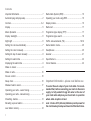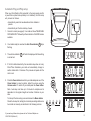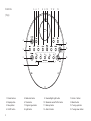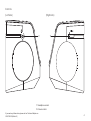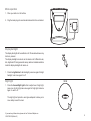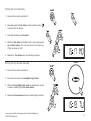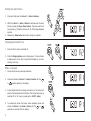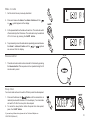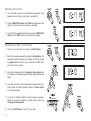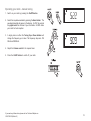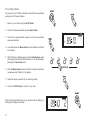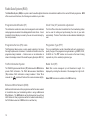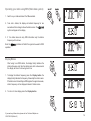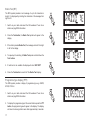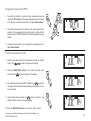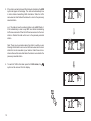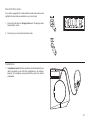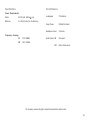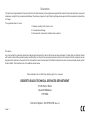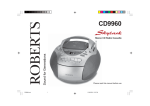Download Roberts Pisa Three CR9935 Specifications
Transcript
Sound for Generations ROBERTS CR9935 PLL RDS Dual Alarm Clock Radio Please read this manual before use Contents Important Information ......................................................... 1 Radio Data System (RDS) .............................................. 15 Automatic plug and play setup .......................................... 2 Operating your radio using RDS ..................................... 16 Controls ........................................................................... 3-4 Display modes ................................................................. 16 Display ............................................................................... 5 Radio text ........................................................................ 17 Mains Operation ................................................................ 6 Programme type display (PTY) ...................................... 17 Display backlight ............................................................... 6 Programme type search ................................................. 18 Night light .......................................................................... 6 Traffic announcements (TA) ...................................... 18-19 Setting the clock automatically ........................................ 7 Demonstration mode ....................................................... 20 Setting the clock manually ............................................... 8 Headphones .................................................................... 20 Setting the day of week manually .................................... 8 General ............................................................................ 21 Setting the alarm time ...................................................... 9 Specifications .................................................................. 22 Displaying the alarm time ................................................. 9 Circuit features ................................................................ 22 Wake to buzzer ................................................................ 9 Wake to radio .................................................................. 10 Snooze control ................................................................ 10 Sleep timer ...................................................................... 10 Important Information - please read before use Weekend alarm cancel ................................................... 11 To assist the auto setup of your clock radio it is recommended that, before connecting your radio to the mains supply, to fully extend the pig tail aerial on the rear of your clock radio and place your clock radio in a position where radio reception is best. Operating your radio - search tuning .............................. 11 Operating your radio - manual tuning ............................. 12 Presetting stations .......................................................... 13 Recalling a preset station ............................................... 14 Last station memory ....................................................... 14 1 note : the two LR6 (AA size) batteries provide power for the clock/memory backup and must be fitted at all times. Automatic Plug and Play setup When your Clock Radio is first connected to the mains supply or after a power failure (when backup battery is not installed), the Auto setup will proceed as follows:• Automatically search all wavebands and store stations in presets. • Automatically set the time and day of week. 1. Connect to mains (see page 6). Your radio will show "SEARCHING FM PLEASE WAIT' followed by a Demonstration of the RDS features available. 2. Your radio is ready for use when the Auto Time indicator flashing. 3. The auto time indicator is carried out. stops will flash in the display whilst time setting 4. If the first station detected by the automatic setup does not carry Clock Time information your radio will automatically change to another station after 1-2 minutes. This process will repeat until the clock is set. 5. Press the Power button to switch on your radio and press one of the Preset buttons to select a station. Adjust the volume using the Volume control. To switch off your radio press the Power button. 5 Note:- Auto setup can take up to 5 minutes to complete and is dependent on the signal strength and number of stations in your area. To interrupt the Auto setup press and release the Memo button. Should Auto setup fail, setting the clock and pre-setting stations can be carried out manually as described in the following sections. If you need any further advice, please call our Technical Helpline on :020 8758 0338 (Mon-Fri) 5 2 Controls 5 6 7 8 9 10 11 12 13 (Top) 4 14 3 15 2 16 1 3 1. Preset buttons 5. Radio text button 2. Display button 6. Time button 10. Weekend cancel/Traffic button 9. Snooze/Night Light button 13. Alarm 1 button 14. Band button 3. Sleep button 7. Program type button 11. Memory button 15. Tuning up button 4. On/Off button 8. Light button 12. Alarm 2 button 16. Tuning down button Controls (Left side) (Right side) 17 18 17. Headphone socket 18. Volume control If you need any further advice, please call our Technical Helpline on :020 8758 0338 (Mon-Fri) 4 Display 2 3 4 5 6 7 1 13 12 11 1. Waveband indicators 2. Auto time indicator 9 8 8. Weekend cancel indicator 9. Sleep time indicator 3. Traffic information indicator 10. Radio text indicator 4. Enhanced other networks indicator 11. Programme type indicator 5. RDS indicator 12. Alarm 2 indicators 6. Memory indicator 13. Alarm 1 indicators 7. Frequency, time and text display area 5 10 Mains operation 1. Place your radio on a flat surface. 2. Plug the mains plug into a wall socket and switch on the wall socket. Display backlight The display back light will be switched on for 10 seconds whenever any button is pressed. The display backlight can also be set to remain on at 3 different levels, dim, bright and off. During automatic setup, radio text and demonstration mode the display backlight will remain on. 1 1. Press the Light button for dim backlight, press once again for bright backlight and once again for off. Night light 1. Press the Snooze/Night Light button to adjust level of night light, press once for dim light press once again for bright light and once again to switch off. The night light will provide a warm glow adequate to allow you to move safely around the room. 1 If you need any further advice, please call our Technical Helpline on :020 8758 0338 (Mon-Fri) 6 Setting the clock automatically The clock time and day of week can be set automatically when receiving an RDS station that transmits clock time (CT). The CT information is transmitted once every minute. If the station has sufficient signal strength the clock will set within one or two minutes. 1 1. Switch on the radio with the On/Off button. 2. Select the FM waveband using the Band button. 3. Fully extend the wire aerial on the rear of your clock radio. 4 4. Repeatedly press the Time button until the auto time symbol appears in the display. 5. Press and hold down the Up or Down buttons until the frequency in the display begins to change rapidly, release the button. 6. The radio will now start to search the FM waveband and will stop when it finds a station of sufficient strength. If the station is of sufficient strength the symbol will light up in the liquid crystal display. 7. The auto time indicator will flash in the liquid crystal display indicating that the radio is waiting for the RDS time signal. The indicator will stop flashing when the time is set. 5 If the clock does not set within three to four minutes, the radio station may not be transmitting clock time (CT) information - try another radio station. e.g. BBC R1, R2, R3 or R4. The clock time and day of week are updated each time the radio is switched on and whilst listening to an RDS station transmitting clock time (CT) information. 7 5 2 Setting the clock manually 1. Ensure that the radio is switched off. 1 2 2. Repeatedly press the Time button until the auto time symbol is removed from the display. 3. Press and hold down the Time button. 3 4 4. Whilst the Time button is held down set the time by pressing the Up or Down buttons. The clock uses the 24 hour system e.g. 2:30pm is shown as 14:30 4 5. Release the Time button when clock setting is complete. Setting the day of week manually 1. Ensure that the radio is switched off. 1 2. Press and hold down the Snooze/Night Light button. 3. Whilst the Snooze/Night Light button is held down set the day of week by pressing the Up or Down buttons. 3 4. Release the Snooze button when day of week setting is complete. 2 3 If you need any further advice, please call our Technical Helpline on :020 8758 0338 (Mon-Fri) 8 Setting the alarm times 1. Press and hold down the Alarm 1 or Alarm 2 buttons. 2. Whilst the Alarm 1 or Alarm 2 button is held down set the alarm time by pressing the Up or Down buttons. The clock uses the 24 hour system e.g. 2:30pm is shown as 14:30. At this stage disregard symbols. 2 1 2 3. Release the Alarm button when alarm setting is complete. Displaying the alarm time 1. Ensure that the radio is switched off. 2. Press the Display button once to display alarm 1 time and twice to display alarm 2 time. After 3 seconds the display will revert to showing clock time. 1 1 Wake to buzzer 1. Set the alarm time as previously described. 2 2. Press and release the Alarm 1 or Alarm 2 button until the or symbol appears in the display. 3. At the preselected time the buzzer will switch on. The buzzer will switch off automatically after 90 minutes. The buzzer alarm may be switched off for 24 hours by pressing the On/Off button. 4. To permanently cancel the buzzer alarm repeatedly press and release the Alarm 1 or Alarm 2 button until the or symbols are removed from the display. 9 3 4 Wake to radio 1. Set the alarm time as previously described. 2 2. Press and release the Alarm 1 or Alarm 2 button until the or symbol appears in the display. 3. At the preselected time the radio will switch on. The radio will switch off automatically after 90 minutes. The radio alarm may be switched off for 24 hours by pressing the On/Off button. 4. To permanently cancel the radio alarm repeatedly press and release or symbols the Alarm 1 or Alarm 2 button until the are removed from the display. 3 4 Snooze control 1. The radio or buzzer alarm can be silenced for 5 minutes by pressing the Snooze button. This sequence can be repeated during the 90 minutes alarm period. 1 Sleep timer Your clock radio can be set to switch off after a preset time has elapsed. 1. Press and hold down the button until the desired time is reached (maximum 90 minutes in 10 minute steps). Your clock radio will switch off after the sleep time has elapsed. 2. To cancel the sleep function before the preset time has expired, press the On/Off button. If you need any further advice, please call our Technical Helpline on :020 8758 0338 (Mon-Fri) 1 2 10 Weekend alarm cancel 1. Your clock radio can be set to automatically cancel alarms at the weekend. Ensure that your clock radio is switched off. 2 1 2. Press the WEC/Traffic button until the WEC symbol appears in the display. The alarm will now only sound on weekdays. 3. To switch off the weekend cancel function press the WEC/Traffic button until the WEC symbol is removed from the display 3 Operating your radio - search tuning 1. Switch on your clock radio by pressing the On/Off button. 3. Press and hold down either the Tuning Up or Down buttons until the frequency in the display begins to change rapidly. Release the button. 4. Your radio will scan the selected waveband, stopping each time it finds a station of sufficient strength. Adjust the Volume control to the required setting. 2 1 2. Select the required waveband by pressing the Band button. The waveband selected will appear in the display. On FM fully extend the pigtail aerial from the rear of your clock radio. On MW rotate your radio for best reception. 3 3 5 5. To search for additional stations repeat the above procedure. Search tuning may be stopped by a single press on either the Tuning Up or Down buttons. 6. Press the On/Off button to switch off your radio. 11 4 5 6 Operating your radio - manual tuning 1. Switch on your radio by pressing the On/Off button. 1 2. Select the required waveband by pressing the Band button. The waveband selected will appear in the display. On FM fully extend the pigtail aerial from the rear of your clock radio. On MW rotate your radio for best reception. 3. A single press on either the Tuning Up or Down buttons will change the frequency up or down. The frequency steps are:- FM 50kHz and MW 9kHz. 4. Adjust the Volume control to the required level. 2 3 3 5. Press the On/Off button to switch off your radio. 4 If you need any further advice, please call our Technical Helpline on :020 8758 0338 (Mon-Fri) 5 12 Pre-setting stations You may store up to 10 different stations on each of the two wavebands giving a total of 20 preset stations. 1 1. Switch on your radio using the On/Off button. 2 2. Select the desired waveband using the Band button. 3. Tune into the required station using one of the tuning methods previously described. 4. Press and release the Memo button, the word 'Memory' will flash in the display. 4 5. Whilst 'Memory' is flashing press one of the Preset buttons under which you wish to store the station. Presets 6 to 10 are obtained by pressing the Preset button twice. 5 6. Press the Memo button to store the station. The preset number will now appear under 'Memory' in the display. 7. Repeat the above procedure for the remaining presets 8. Press the On/Off button to switch off your radio. Note: Pre-setting of stations can only be carried out whilst 'Memory' is flashing in the display (5 seconds). 13 6 8 Recalling a preset station 1. Switch on your radio using the On/Off button. 2 1 2. Select the desired waveband using the Band button. 3. Press one of the Preset buttons to recall the station. Presets 6 to 10 are obtained by pressing the Preset button twice. 3 Last station memory 1. Your clock radio provides an automatic last station memory function. This function recalls the station that was playing when the radio was switched off. If you need any further advice, please call our Technical Helpline on :020 8758 0338 (Mon-Fri) 14 Radio Data System (RDS) The Radio Data System (RDS) is a system in which inaudible digital information is transmitted in addition to the normal FM radio programme. RDS offers several useful features, the following are available on your radio:- Programme Identification (PI) Clock Time (CT) automatic adjustment This information consists of a code, which is assigned to each individual radio programme to enable it to be distinguished from all others. It is not intended for direct display or access by the user but used internally by the microprocessor. The Clock Time information transmitted from the broadcasting station can be used for setting and synchronising the clock of your radio automatically. The Auto-Time function can be enabled or disabled by the user. Programme Service (PS) name Programme Type (PTY) The Programme Service name is a text usually consisting of not more than eight alphanumeric characters. It indicates information about the programme being broadcast. A station name or an abbreviation is shown in the display instead of the tuned frequency (Example: BBC R4). This is an identification number transmitted with each programme to specify the type of the programme being broadcast e.g. NEWS, ROCK, CLASSIC etc. The PTY number can be used so that search tuning responds only to the selected programme type. Traffic Information System Radio Text (RT) The Traffic Programme identification (TP) indicates which RDS stations provide Traffic information. The Traffic Announcement identification (TA) indicates Traffic information is being broadcast. When TA is Radio Text is a text message of up to 64 characters in length. It is displayed by scrolling the characters of the message from right to left. received, the Note: RDS features are available on the FM band only. symbol will flash and the volume increases slightly. Enhanced Other Network (EON) Additional information about other programmes within the same network is transmitted when your broadcasting station is using an Enhanced Other Network. The EON indicator will be displayed and you will hear traffic flashes of other programmes within the network automatically (if the Traffic Announcement / EON function is switched on). 15 Operating your radio using RDS (Radio data system) 1. Switch on your radio and select the FM waveband. 2 1 2. Tune into a station, the display will indicate frequency for two seconds and then change to show the station name. The symbol will appear in the display 3. If the station does not carry RDS information only the station frequency will be shown. Note: the operation. indicator will flash if the signal is too weak for RDS Display Modes After tuning to an RDS station, the display briefly indicates the stations frequency and then the station name, after a few seconds the display will revert to showing clock time. 1 1. To display the stations frequency press the Display button the display briefly indicates the frequency followed by the station name. If the station is not transmitting an RDS signal or the signal is too weak, station frequency will be displayed instead of station name. 2. To return to time display press the Display button. 2 If you need any further advice, please call our Technical Helpline on :020 8758 0338 (Mon-Fri) 16 Radio Text (RT) The RDS system provides a text message of up to 64 characters in length. It is displayed by scrolling the characters of the message from right to left. 2 1. Switch on your radio and select the FM waveband. Tune into a station carrying RDS information. 2. Press the Text button, the Radio Text symbol will appear in the display. 4 3. If the station provides Radio Text, the message will scroll from right to left in the display. 4. To speed up the scrolling of Radio Text press and hold down the Text button. 5. If radio text is not available the display will show 'NO TEXT' 6. Press the Text button to switch off the Radio Text display. 6 Programme type display (PTY) The RDS system provides display of programme type e.g. NEWS, ROCK, POP etc. 1. Switch on your radio and select the FM waveband. Tune into a station carrying RDS information. 2. To display the programme type of the current station press the PTY button, the programme type will appear in the display. The display will return to showing station name after approximately 5 seconds. 17 2 Programme Type search (PTY) 1. To search for a station of a particular type, repeatedly press and release the PTY button until the required programme type is shown in the display. Press and release either the Up or Down buttons. 2 2. Your radio will now search for a station of the selected type. When a station of the required type is found the search will stop and the station will play. The PTY indicator will flash during programme type search. 3 3 3. Programme type search may be stopped by pressing either the Up or Down buttons. Traffic Announcements (TA) 1. Switch on the radio select the FM waveband and tune to an RDS station. The symbol will appear in the display. 2. Press the WEC/Traffic button. If the station provides traffic information the symbol will appear in the display. 3. If the station does not provide traffic information the symbol will not appear and the radio will beep indicating that no traffic information is available. 4. During traffic announcements the symbol will flash in the display and the volume will increase slightly. 2 5 5. Press the WEC/Traffic button to cancel the Traffic function. If you need any further advice, please call our Technical Helpline on :020 8758 0338 (Mon-Fri) 18 5. If the station carries Enhanced Other Network information the EON symbol will appear in the display. The radio will automatically tune to other stations transmitting traffic information. When the traffic announcement has finished the radio will re-tune to the previously selected station. e.g. If the radio is tuned to a national station such as BBC Radio 4, it will automatically re-tune to any BBC local station broadcasting traffic announcements. When the traffic announcement on the local station is finished the radio will re-tune to the previously selected station. Note: There may be occasions when the station to which you are listening tells the radio to re-tune to a traffic announcement on a local station that is not receivable at your location. Under these circumstances there will be some hiss before the radio re-tunes back to the previously selected station. 6. To switch off traffic information press the Traffic button, the symbol will be removed from the display. 6 19 Demonstration mode Your radio is equipped with a demonstration mode which when active highlights the main features available on your clock radio. 1. Press and hold down the Display button until the display enters Demonstration mode. 1 2. Press any key to cancel demonstration mode. 2 Headphones 1. A Headphone Socket (3.5mm) located on the left hand side of your radio is provided for use with either headphones or an earpiece. Inserting the headphone plug automatically mutes the internal loudspeaker. 20 General Fuse Do not allow this unit to be exposed to moisture (e.g. dripping or splashing) or to temperatures exceeding 70 degrees centigrade. It is recommended that the FM band be used wherever possible as better results in terms of quality and freedom from interference will usually be obtained than on the MW band. This apparatus must be protected by a 3A fuse (BS1362) in a 13A plug (BS1363). If another type of plug is used a 5A fuse should be fitted in the plug, adaptor or distribution board. Mains supply The CR9935 will operate from a supply of AC 230volts, 50Hz only. For your convenience this product is supplied with a plug which is fitted with a fuse of the appropriate rating. If the plug supplied is not suitable for your socket outlet, it should be removed by unscrewing the plug top, the terminal screws, and removing the cable. The correct style of plug to suit your household together with a correctly rated fuse should be fitted. IF IN DOUBT - CONSULT A QUALIFIED ELECTRICIAN IMPORTANT. DO NOT make any connection to the larger terminal which is marked with the letter E or by the safety earth symbol or coloured Green or Green-and-yellow. The wires in the mains lead are coloured in accordance with the following codes :BLUE - NEUTRAL BROWN - LIVE As these colours may not correspond with the coloured markings identifying the terminals in your plug, proceed as follows:The wire coloured BLUE must be connected to the terminal marked N or coloured BLACK. The wire coloured BROWN must be connected to the terminal marked L or coloured RED. 21 IF IN DOUBT - CONSULT A QUALIFIED ELECTRICIAN. Back-up battery (not necessary for the unit to function) Slide the battery cover catch in the direction of the arrow. Remove the battery cover. Fit two LR6 (AA size) or equivalent batteries into the compartment. Replace the battery cover. The time and alarm settings will be retained during a temporary failure of the AC mains supply. The display will not be operational. The display will be extinguished to conserve battery life, but the memory will retain details of preset stations, time and alarm time settings. If your clock radio is not to be used for a prolonged period of time, remove the battery to avoid damage by battery leakage. (Underside) Specifications Circuit Features Power Requirements only Mains AC 230 volts, 50Hz Batteries 2 x LR6 (AA size) for clock/memory Loudspeaker 77mm 8ohms Output Power 500mW into 8ohms Headphone socket 3.5mm dia Aerial System FM Wire aerial Frequency Coverage FM 87.5-108MHz MW 522- 1620kHz MW Built-in Ferrite aerial The Company reserves the right to amend the specification without notice. 22 Guarantee This instrument is guaranteed for twelve months from the date of delivery to the original owner against failure due to faulty workmanship or component breakdown, subject to the procedure stated below. Should any component or part fail during this guarantee period it will be repaired or replaced free of charge. The guarantee does not cover: 1. Damage resulting from incorrect use. 2. Consequential damage. 3. Receivers with removed or defaced serial numbers. Procedure: Any claim under this guarantee should be made through the dealer from whom the instrument was purchased. It is likely that your Roberts' dealer will be able to attend to any defect quickly and efficiently, but should it be necessary the dealer will return the instrument to the company’s service department for attention. In the event that it is not possible to return the instrument to the Roberts' dealer from whom it was purchased, please contact Roberts Radio Technical Services at the address shown below. These statements do not affect the statutory rights of a consumer. ROBERTS RADIO TECHNICAL SERVICES DEPARTMENT 97-99 Worton Road Isleworth Middlesex TW7 6EG Technical Helpline:- 020 8758 0338 (Mon-Fri) Issue 1