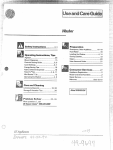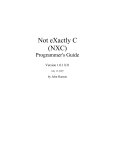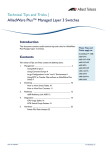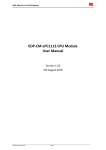Download Overview of Virtual Chassis Stacking (Rev F)
Transcript
How To Note Overview of | Virtual Chassis Stacking (VCStack™) Introduction Virtual Chassis Stacking—VCStackTM is the name given to two or more Allied Telesis switches that are configured to operate as a single switch. From a configuration and management point of view, it is as though the switches are just one device with a seamless transition from the ports of one stack member to the ports of the next. 1 L When configuring a VCStack, there are no limitations on how the ports of one stack member can interact with the ports of another stack member—they can belong to VLANs together, they can belong to port aggregations together, they can mirror to each other, and port-range configuration can span multiple stack members. The stack member ports truly operate as though they all belong to one virtual switch. List of terms: Stack Member An individual switch that is part of a VCStack. VCStack or Stack A group of two or more switches operating as a single switch. Stack Master or Active Master The switch that manages the stack. The same applies with Layer 2 and Layer 3 switching (both unicast and multicast). The stack operates as a single device and is not perceived by end users, or the traffic itself, to be any more than a single network node. There are some limitations to the seamlessness of virtual chassis stacking; for example, the file systems on the individual stack members remain discrete. This Overview explains the physical creation of a VCStack, the configuration required on stack members, and how to monitor the operation of the VCStack. It also provides an understanding of how the stack behaves when a stack member stops responding. C613-16142-00-REVF alliedtelesis.com x Introduction Contents Introduction .............................................................................................................................................................................1 Which products and software versions does this document apply to?.......................................3 Connecting Switches into a Stack...............................................................................................................................3 Front-port stacking using XEM-STKs on x900 Series switches........................................................4 Back-port stacking on SwitchBlade x908 switches ..................................................................................5 AT-StackXG slide-in modules on x600 Series switches........................................................................6 Back-port stacking on x610 Series switches................................................................................................8 General stacking restrictions by product....................................................................................................10 How the Stack Communicates..................................................................................................................................11 The Roles of each Switch in a Stack.......................................................................................................................12 Selecting the active master .................................................................................................................................12 Identifying each Switch with Stack IDs ..................................................................................................................13 Displaying the stack IDs........................................................................................................................................14 Assigning stack IDs...................................................................................................................................................15 Caution with stack ID renumbering ..............................................................................................................17 Steps to Set up a VCStack...........................................................................................................................................18 Steps to Replace a Stack Member...........................................................................................................................21 Provisioning ...........................................................................................................................................................................22 Provisioning a bay.....................................................................................................................................................23 Provisioning a switch ..............................................................................................................................................26 Re-provisioning ..........................................................................................................................................................28 Configuring the Stack ......................................................................................................................................................28 Port numbering .........................................................................................................................................................29 VLAN and IP subnet restrictions ....................................................................................................................29 Quality of Service (QoS) restriction.............................................................................................................29 Stacking triggers ........................................................................................................................................................30 Software and Configuration File Synchronisation ...........................................................................................30 Software release auto-synchronisation ........................................................................................................31 Shared running configuration ............................................................................................................................32 Shared startup configuration .............................................................................................................................32 Scripts..............................................................................................................................................................................33 Rolling Reboot.....................................................................................................................................................................33 Failover and Recovery ....................................................................................................................................................35 The resiliency link feature ....................................................................................................................................35 Virtual MAC ................................................................................................................................................................36 Repairing a broken stack......................................................................................................................................37 Executing commands and managing files on a specific stack member ...............................................37 Executing commands .............................................................................................................................................37 Managing files..............................................................................................................................................................39 Remote login ..............................................................................................................................................................39 Virtual Chassis Stacking (VCStack™) | Page 2 Connecting Switches into a Stack Monitoring and Troubleshooting ..............................................................................................................................42 Checking stack status .............................................................................................................................................42 Stack debug output.................................................................................................................................................45 Counters .......................................................................................................................................................................52 Which products and software versions does this document apply to? Software version VCStacking was introduced in software version 5.2.1 on x900 switches. The Provisioning, Rolling Reboot, Fast Failover and Remote Login features are available on software version 5.3.4 and above. Allied Telesis VCStack products SwitchBlade® x908 x900-12X and 24X Series x600-24 and 48 Series x610-24 and 48 Series Connecting Switches into a Stack The proprietary high-speed communication protocol that is used over the stacking links requires multiple twisted pairs and a high level of shielding. This means that to stack x-Series switches, specialised cables and connections are required. The types of cables and connections available are dependant on the type of x-Series switches you are stacking. The stacking options are: "Front-port stacking using XEM-STKs on x900 Series switches" on page 4 "Back-port stacking on SwitchBlade x908 switches" on page 5 "AT-StackXG slide-in modules on x600 Series switches" on page 6 "Back-port stacking on x610 Series switches" on page 8 Virtual Chassis Stacking (VCStack™) | Page 3 Connecting Switches into a Stack Front-port stacking using XEM-STKs on x900 Series switches You can fit the XEM bays on x900 Series switches with a specialised stacking XEM called the XEM-STK. The LED number on the front of the XEM-STK shows the stack ID of the switch that the XEM-STK is installed in. See the section "Identifying each Switch with Stack IDs" on page 13 for more information about stack IDs. The specific cable type that connects these XEMs are purchased individually as either 350mm or 2 metre long cables. The product codes are: AT-XEM-STK-CBL350 AT-XEM-STK-CBL2.0 With these XEMs and cables, you can create a stack of up to two x900 Series switches. Virtual Chassis Stacking (VCStack™) | Page 4 Connecting Switches into a Stack Back-port stacking on SwitchBlade x908 switches On the rear of the SwitchBlade x908 chassis, there is a pair of fixed stacking ports. Back port stacking requires a specific cable type, different than the cable required for the XEM-STK. The product code is AT-HS-STK-CBL1.0. You can stack two SwitchBlade x908 switches together using these ports and cables. Note that the cables are crossed over—port 1 of the top switch is connected to port 2 of the bottom switch, and vice versa. Virtual Chassis Stacking (VCStack™) | Page 5 Connecting Switches into a Stack AT-StackXG slide-in modules on x600 Series switches On the rear of the x600 chassis you can insert a slide-in module called the AT-StackXG-00. This connector can also be used in x610 Series switches, see "Expansion modules" on page 8. The specific cable type that connects the AT-StackXG are purchased as either 0.5 or 1 metre long cables. The product codes are: AT-STACKXG/0.5-00—0.5 meter cable for stacking AT-STACKXG/1-00—1 meter cable for stacking You can stack up to 4 x600 switches using the AT-StackXG cables. Like the other stacking methods, the connections are crossed-over–port 1 on one switch is connected to port 2 on its neighbour and the switches are connected in a ring. Virtual Chassis Stacking (VCStack™) | Page 6 Connecting Switches into a Stack Connecting the cables to the switches Stacked switches are connected in a ring, with port 1 of one switch connected to port 2 of the next switch. The last switch in the stack then connects to the first switch using port 2 of the first switch and port 1 of the last switch. In two switch stacks, this means that the connection consists of just a crossed pair of cables. You may also use only one cable to connect the switches, but you will halve the bandwidth between stack members. The following figure shows how to connect a 4 switch stack of x600 Series switches. Once again, you could connect the switches without one of the cables, but you would halve the bandwidth between stack members. Virtual Chassis Stacking (VCStack™) | Page 7 Connecting Switches into a Stack Back-port stacking on x610 Series switches With a choice of 24-port and 48-port versions and optional 10 Gigabit uplink units, the x610 Series can connect anything from a small workgroup to a large business. A fully resilient solution is created where up to eight units can form a single virtual chassis, with dual connections to key servers and access switches. Expansion modules are available for local and long-distance stacking or can be configured to provide two additional 10G ports. Expansion modules The x610 Series switches use the following two expansion modules: AT-x6EM/XS2-00 —Expansion module (2 x SFP+) for long-distance stacking or for use as two additional 10GbE ports. AT-StackXG-00—Expansion module with two full-duplex, 12 Gbps stacking ports, one AT-StackXG/0.5-00 cable included. This is exactly the same module as is used in x600 Series switches. Virtual Chassis Stacking (VCStack™) | Page 8 Connecting Switches into a Stack Stacking cables A variety of stacking cables are available for use with the x610 Series switches. Cables that can be used with AT-StackXG-00: AT-StackXG/0.5-00—0.5 meter cable for stacking AT-StackXG/1-00—1 meter cable for stacking Cables that can be used with AT-x6EM/XS2-00 AT-SP10TW1—1 meter SFP+ direct attach cable AT-SP10TW3—3 meter SFP+ direct attach cable AT-SP10TW7—7 meter SFP+ direct attach cable In addition, standard SFP+ units can be inserted into the x6EM/XS2-00, and connected by cables of whatever length the SFP+ modules can support. VCStack You can create a VCStack of up to eight units with 40Gbps of stacking bandwidth to each unit. VCStack provides a highly available system where network resources are spread out across stacked units, reducing the impact if one of the units fails. Aggregating switch ports on different units across the stack provides excellent network resiliency. Long-distance stacking Long-distance stacking allows a VCStack to be created over longer distances, perfect for a distributed network environment. The increased distance provided by fiber stacking connectivity means that members of the virtual chassis do not have to be collocated, but can be kilometres apart. All of the benefits and powerful features of VCStack remain exactly the same – Allied Telesis long distance stacking provides a genuine distributed virtual network core. There is no restriction on the distance over which long distance stacking can operate. The only limitation on the distance between members of a long distance stack is the distance over which the SFP+ modules can operate. S S 00 80 8000 S 00 80 10 Server farm 10 x6 x610 x610 x6 Campus Building B Campus Building A VCStack link 1 Gigabit link 10/100 link Link Aggregation Virtual Chassis Stacking (VCStack™) | Page 9 Connecting Switches into a Stack The network diagram above shows a campus where the VCStack network core is distributed across two separate buildings. By having two stack members in each location, the benefits of using link aggregation between the core and edge switches remain. The complete distributed virtual chassis provides a solution with no single point of failure, and a single management entity. General stacking restrictions by product There are some restrictions to what products and connections you can combine in a single stack. In general: some switch families cannot be stacked together you cannot combine different stacking methods or cables x900 Series compatible stack partners x900 Series switches can only stack with other x900 switches. Within the x900 Series: x900-12XT/S switches can only stack with x900-12XT/S switches x900-24XS and x900-24XT can stack together maximum stack size 2 switches. cable type AT-XEM-STK-CBL350 (350mm length) or AT-XEM-STK-CBL2.0 (2 metre length). SwitchBlade x908 compatible stack partners A SwitchBlade x908 switch can only stack with another SwitchBlade x908 switch. maximum stack size 2 switches. cable type For back-port stacking: AT-HS-STK-CBL1.0. x600 Series compatible stack partners x600 Series switches can stack with x610 switches, but the x600 stack restrictions will apply, so the whole stack is at the level of the x600. Within the x600 Series, you can stack any model with another model. This means that all the switches in the x600 Series can stack together without restriction. maximum stack size 4 switches. cable type AT-STACKXG/0.5 (0.5 metre length) or AT-STACKXG/1 (1 metre length). Virtual Chassis Stacking (VCStack™) | Page 10 How the Stack Communicates x610 Series compatible stack partners x610 Series switches can stack with x600 switches, but the x600 stack restrictions will apply, so the whole stack is at the level of the x600. Within the x610 Series, you can stack any model with another model. This means that all the switches in the x610 Series can stack together without restriction. maximum stack size 8 switches. cable type AT-StackXG/0.5-00—0.5 meter cable for stacking AT-StackXG/1-00—1 meter cable for stacking AT-SP10TW1—1 meter SFP+ direct attach cable AT-SP10TW3—3 meter SFP+ direct attach cable AT-SP10TW7—7 meter SFP+ direct attach cable How the Stack Communicates The stack communicates through the stacking cables. You can also configure a resiliency link between stack members, which is used when a failover event occurs on the stack. See the section "Failover and Recovery" on page 35 for more information. One switch controls all switch management on a stack. Which stack member does this is discussed in "The Roles of each Switch in a Stack" on page 12. The software version, startup configuration, and running configuration are exactly the same on each member of a stack. For information on how the stack synchronises the files, see the section "Software and Configuration File Synchronisation" on page 30. The internal communication between stack members is carried out using IP packets sent over the stacking links. This stack management traffic is tagged with a specific VLAN ID and uses IP addresses in a specified subnet. The default is: VLAN 4094 Subnet 192.168.255.0/28 The management traffic is queued to egress queue 7 on the stack link. The section "Configuring the Stack" on page 28 discusses the minor restrictions necessary when configuring VLANs, IP subnets, and QoS on the stack. Virtual Chassis Stacking (VCStack™) | Page 11 The Roles of each Switch in a Stack The Roles of each Switch in a Stack Each switch in a stack acts in one role at any time. This is either as a backup member (also called stack member) or a stack master (normally as the active master). The stack members are controlled by the stack master. All configuration, including updating the switch software, is set on the stack members by the stack master. The stack master performs a number of tasks that a stack member does not perform: It controls all switch management activity. It synchronises boot release and configuration files with stack members. All routing protocol packets are processed by the stack master. The stack master then transfers any requisite table updates to the stack members. The stack master also handles communication on behalf of the stack. When you telnet or SSH to the stack, you connect to a process running on the stack master. When you connect to the asyn port on a stack member, this automatically creates an SSH session to the master. This connection will behave as if you were connected to the asyn port on the master. The stack master handles SNMP interactions. It gathers MIB statistics from the stack members, and delivers these statistics in response to SNMP Get requests. You can still execute some specific commands and manage files on an individual switch in the stack. See the section "Executing commands and managing files on a specific stack member" on page 37 for more information. When a VCStack is operating normally, the stack master acts as the active master. However during some failover and resiliency situations, when a stack member cannot contact the active master, it may act as either a disabled master, or fallback master. See the section "Failover and Recovery" on page 35 for more information about the differences between these stack master roles. Selecting the active master The stack members negotiate among themselves as to which switch will become the active master. The election of the active master is based on two criteria: each stack member's priority setting each stack member's MAC address For each of these criteria, a lower number indicates a higher priority. The active master is the switch with the lowest priority value. If multiple switches share the lowest priority value, then the switch with the lowest MAC address becomes the active master. Virtual Chassis Stacking (VCStack™) | Page 12 Identifying each Switch with Stack IDs Manually changing the active master You can choose a specific switch to be active master by changing its priority value. By default, a switch has a stack priority value of 128. The command to change a switch’s priority value for stacking is: awplus(config)# stack <switch stack ID> priority <0-255> The stack ID is a unique identifier that is assigned to each switch in the stack. See the section "Identifying each Switch with Stack IDs" on page 13 for more information. If a switch is already part of a stack, you can still set the priority value on each switch in the stack through the active master. However, if you set the priority value on a stack member lower than the active master’s priority value, the active master does not immediately relinquish its role as master. The stack member with the lowest priority will take over as active master only if the current active master leaves the stack (this includes any reboot by the stack master). If a switch has not yet joined a stack, you can still use the stack priority command to change the priority value before connecting it to the stack. However, even if the new stack member has a lower priority value than the active master, it will not take over as active master unless the current active master is removed or rebooted. Identifying each Switch with Stack IDs Each switch in a stack has an ID number, which can be an integer between 1 and 8. The default on each switch is a stack ID of 1. The ID number of a stack member is an important identifier. All commands that are port or switch specific need to use the stack ID to identify which stack member the commands apply to. The stack ID is also used to manage specific stack members. When you telnet or SSH to the stack, your login session terminates on the active master. Similarly, if you connect to the console port of any stack member, your console login session is sent through to the active master. So, the active master switch is the automatic point of contact for any management session on the stack. If you want to examine something that physically resides on one of the other stack members, such as files in a stack member's Flash, or voltage levels on a stack member's power supply, then you can do this by specifying the stack ID of the stack member in commands. The stack IDs are used frequently in the stack configuration scripts. For example, any command in the configuration script that refers to a physical port will include a stack ID in the port number. The section "Port numbering" on page 29 explains the port numbering scheme used in stacks. For these reasons, the stack IDs on each switch within a stack are unique and a switch’s stack ID normally does not change without user intervention. Virtual Chassis Stacking (VCStack™) | Page 13 Identifying each Switch with Stack IDs The only exception to this is when a new switch is connected to a stack and the switch has the same stack ID number as another stack member–the new switch's ID will be automatically renumbered. There is no connection between stack ID and active master status. The active master switch does not have to be the switch with a Stack ID of 1. Displaying the stack IDs To see the stack ID on a switch before it is connected to a stack, use the command: awplus# show stack The output will show the current stack ID and any pending change to the stack ID. x900#show stack Virtual Chassis Stacking summary information ID 1 Pending ID - MAC address 0000.cd27.c4bf Operational Status Stack MAC address Priority 128 Status Ready Role Active Master Standalone unit 0000.cd27.c4bf You can also use this command to see the stack numbers on a two-switch stack. To match the physical switch with the right stack ID number, look for the active master LED on the front panel. Then use the show stack command to show all members of the stack. You can match the LED status to the show command output. x900#show stack Virtual Chassis Stacking summary information ID 1 2 Pending ID - MAC address 0000.cd27.c4bf 0000.cd28.0801 Operational Status Stack MAC address Priority 128 128 Status Role Ready Active Master Syncing Backup Member Normal operation 0000.cd27.c4bf The show stack command is available on all stacking switches running the AlliedWare Plus operating system. On the front of the XEM-STK there is an indicator that displays the stack ID of the switch that the XEM is installed in. On x600 and x610 Series switches, you can use the command: awplus# show stack indicator <1-8>|all [time <1-500>] This causes the master LED on the switch to flash in a sequence which indicates the stack ID number. The pattern will be a number of flashes in quick succession followed by a longer Virtual Chassis Stacking (VCStack™) | Page 14 Identifying each Switch with Stack IDs pause; where the number of flashes equals the stack member ID. For example, on a fourswitch stack with the stack IDs 1, 2, 3, and 4, the switch with stack ID. 1 will flash on and off without pausing * * * * * * * * * * * 2 will flash twice then pause * * * * * * * * * * 3 will flash three times then pause * * * 4 will flash four times then pause * * * * * * * * * * * * *** ** *** You can extend the time that the master LEDs will flash by up to 500 seconds to give you more time to reach the stack’s location, by using the optional time parameter with the command. By default the LEDs will flash for 5 seconds. Assigning stack IDs Stack IDs can be assigned in a number of ways. We recommend only assigning stack IDs when you set up the stack, as a change to stack ID numbers is not automatically reflected in configuration scripts. You can assign stack IDs to switches before they are part of a stack: "Manual assignment on a switch before stacking" on page 15 To assign stack IDs once the stack is created, you can use the following methods: "Automatic assignment as a switch joins the stack" on page 16 "Manual renumbering of a switch after stacking" on page 16 "Cascade renumbering of the stack" on page 16 "Renumbering the whole stack using the XEM Select button" on page 17 Manual assignment on a switch before stacking You can manually assign the stack IDs on switches before you stack them together. If your switch has never had a stack ID assigned to it, it will have the stack ID of 1. You can assign it a new stack ID with the command: awplus(config)# stack 1 renumber <1-8> If the switch has previously been in a stack and was assigned a stack ID, it keeps that stack ID with it, even if it is removed from the stack. The stack ID has become an inherent property of the switch. If you wish to renumber it you will need to specify the current stack ID. For example to renumber the stack ID from 3 to 5, use the command: Virtual Chassis Stacking (VCStack™) | Page 15 Identifying each Switch with Stack IDs awplus(config)# stack 3 renumber 5 The stack ID renumbering does not take effect until the switch is rebooted, so you will receive the following warning as shown in the next figure. awplus(config)#stack 1 renumber 2 Warning: the new ID will not become effective until the stack-member reboots. Warning: the boot configuration may now be invalid. Until the reboot occurs, the new stack ID value is noted as the 'pending' stack ID, as shown in the next figure. x900#show stack Virtual Chassis Stacking summary information ID 1 Pending ID 2 MAC address 0000.cd27.c4bf Operational Status Stack MAC address Priority 128 Status Ready Role Active Master Standalone unit 0000.cd27.c4bf Automatic assignment as a switch joins the stack When a stack is established, the stack will automatically assign a new stack ID to a switch if it has the same stack ID as another member. This means that you can create a stack without previously changing the stack ID numbers from the default of 1. The stack master will be assigned stack ID 1, and the other switches will be automatically assigned other IDs. Manual renumbering of a switch after stacking If you want to manually renumber the switches when they are already part of a stack, use the command: awplus(config)# stack <1-8> renumber <1-8> You can issue this command from the active master to renumber any switch in the stack. To avoid duplicate IDs, a warning message appears if you assign to a stack member the same ID that is currently assigned to another stack member. However, you can continue to renumber the stack member IDs and fix potential ID duplications. Once you have removed any duplicate IDs, you can reboot the switches with ID changes to implement your changes. If you do not remove the duplications, then when the stack reboots, the switch with the highest stack priority (the lowest priority value) is allocated this ID, and the competing switch is automatically assigned another ID. Cascade renumbering of the stack For larger stacks, it is useful to have all the switches numbered in sequence, based on the order of their stack connections. The command that can achieve this is: Virtual Chassis Stacking (VCStack™) | Page 16 Identifying each Switch with Stack IDs awplus(config)# stack <1-8> renumber cascade [<1-8>] For example, you can enter the command: awplus(config)# stack 3 renumber cascade 1 This starts the stack numbering on the switch that currently has Stack ID 3 and gives that switch Stack ID 1. The other switches in the stack are renumbered sequentially based on their connection to the switch that now has the stack ID 1. The following diagram shows the change from this command. before cascade after cascade 1 4 2 3 4 2 3 1 If the second stack ID parameter is not supplied in the command, then the numbering begins from 1. When the numbering process hits the maximum existing stack ID value, it assigns the value 1 to the next switch in the stack. We recommend using this command to ensures the switches are sequentially numbered, if you did not manually assign the switches with stack IDs before connecting them to the stack. Use the command straight after the stack is first connected. Renumbering the whole stack using the XEM Select button On switches connected with XEM-STKs, you can use the Select button on the front of the XEM-STK. This achieves the same effect as the renumber cascade command. When you press the Select button on a XEM-STK, the switch with that XEM-STK is assigned stack ID 1, and the other members of the stack are numbered sequentially from there. Caution with stack ID renumbering Stack IDs are critical in identifying each physical switch in the port numbering and configuration commands. However, the stack’s configuration script is not altered when stack IDs are renumbered. This means that you may lose the connection between configuration commands and the physical switches, and commands could end up being applied to a different switch. For example, if switch A in the stack currently has stack ID 2, then any commands in the configuration script that refer to stack ID 2 are applied to switch A. If the stack IDs are renumbered, so that stack ID 2 is now allocated to switch B, then the commands in the configuration script that refer to stack ID 2 will now be applied to switch B. If switch A is given a stack ID which is not in the configuration script, than it will not have any configuration applied. Virtual Chassis Stacking (VCStack™) | Page 17 Steps to Set up a VCStack We recommend that you only renumber the stack when it is initially configured, or during a time of major stack reconfiguration. Steps to Set up a VCStack There are no set rules regarding the order in which stack configuration tasks need to be carried out. However, these steps provide a guideline to help ensure that the stack creation process goes smoothly. 1. Prepare the switches Before connecting any of the switches together: Ensure that all the switches have the same feature licences installed. If you have purchased feature licences to enable certain features to operate on the stack, then all stack members need to have the licences installed. If some stack members have feature licences installed for features that will not be used on the stack, and other switches do not have those licences installed, then remove those unnecessary licences. If you are using XEM stacking, you must install the XEMs into the switches before you can enter any stacking commands. An x900 Series switch will reject any stacking commands until a XEM-STK is installed. x900(config)#stack 1 priority 0 % The unit has no XEM-STK installed, stacking commands are not allowed Decide which stack member will be the active master and set its priority to 0, to ensure it becomes the active master. The command is: awplus(config)# stack 1 priority 0 (The switch, if it has not been stacked before, should have the default stack ID of 1.) 2. Install and power the stack master Install and power up the master switch. It will detect that there are no other members in the stack, so it will elect itself master. At bootup, it will output the following messages: 13:35:10 awplus-1 VCS[1164]: Member 1 (00-00-cd-28-07-c0) has become the Active Master Virtual Chassis Stacking (VCStack™) | Page 18 Steps to Set up a VCStack Then, after the switch has booted, the show stack command will show a stack with only one member: x900#show stack Virtual Chassis Stacking summary information ID 1 Pending ID - MAC address 0000.cd27.c4bf Operational Status Stack MAC address Priority 128 Status Ready Role Active Master Standalone unit 0000.cd27.c4bf 3. Install and power the backup member Install the next switch, connecting the stacking cable from that switch to the master. Note: Make sure the stacking cables are crossed over between the stack members. This means that stack port 1 on switch 1 should connect to stack port 2 on switch 2. If this is not done, the stack links will not come up and the stack will not form. Power up the switch—it will detect that there is already an active master, and so will come up as a backup member. The active master will assign it the first available stack ID. At bootup, the new stack member outputs the following messages: Notice: Possible stack, please wait whilst searching for members. 12:26:57 awplus-2 VCS[1043]: Member 1 (0000.cd27.c4bf) has joined stack 12:26:57 awplus-2 VCS[1043]: Please configure 'stack virtual-mac' to minimize network disruption from failovers 12:26:57 awplus-2 VCS[1043]: Member 1 (0000.cd27.c4bf) has become the Active Master After bootup, the show stack command will show that there are 2 switches in the stack: x900#show stack Virtual Chassis Stacking summary information ID 1 2 Pending ID - MAC address 0000.cd27.c4bf 0000.cd28.0801 Operational Status Stack MAC address Priority 128 128 Status Role Ready Active Master Syncing Backup Member Normal operation 0000.cd27.c4bf The active master will check that the new stack member has the same software version as itself. If the software versions are different, the active master will use the software auto-synchronization mechanism to force the new stack member to run the same software version. Virtual Chassis Stacking (VCStack™) | Page 19 Steps to Set up a VCStack 4. Install and power the next backup member Repeat step 3 for each of the other switches in the stack, remembering to connect port 2 of each new switch to port 1 of its neighbour. For last switch added to the stack, connect port 1 of this switch to port 2 of the first installed switch. 5. Confirm that the stack is operating Check that the stack links have all come up successfully. This can be done by: checking the LEDs on the switches or XEMs. The port LEDs for all stack members should be green. Port LEDs that are off or flashing amber indicate that the stack is not operating correctly. The master or status LED will be green on the switch that is the stack master. using the show stack detail command. This command provides a snapshot of the stack status. See the section "Checking stack status" on page 42 for more information about LEDs and the show stack detail command. 6. Check stack numbering If you are not satisfied with the stack IDs that the switches have been automatically assigned, then this is the right moment to remedy that. To change a stack ID, use the command: awplus(config)# stack <1-8> renumber <1-8> It is usually a good idea to give the stack ID 1 to the active master, as it is quite natural to associate the lowest ID with the active master switch. To sequentially renumber all stack members, you can: use the select button on the XEM-STK use the stack renumber cascade command To renumber the stack members and give stack ID 1 to the active master, use the command: awplus(config)# stack <current ID on master switch> renumber cascade 1 7. Reboot the switches Reboot all the stack members, and check that they all come up with the stack IDs that you are expecting. You can use the command show stack detail to check the stack IDs and the status of the neighbour connections. Virtual Chassis Stacking (VCStack™) | Page 20 Steps to Replace a Stack Member 8. Configure any priority changes If there is another switch that you want to be the one that takes over as active master, if the active master goes down, then set its priority to a value lower than the other switches: awplus(config)# stack <1-8> priority 10 9. Configure the stack as one switch You are now ready to configure the stack with port channels, VLANs, IP addresses, and so on. For example, to create a port channel that aggregates ports from two different stack members, you would configure as follows: awplus(config)# configure terminal awplus(config)# interface port1.0.1 awplus(config-if)# channel-group 1 mode active awplus(config-if)# interface port2.0.1 awplus(config-if)# channel-group 1 mode active Once you are happy with the stack configuration, make a backup copy of the configuration file. Steps to Replace a Stack Member If you need to replace a stack member, use the following steps to achieve a smooth transition: 1. Configure the Stack ID on the replacement switch Prepare the replacement switch by configuring it with the same stack ID as the switch that you are replacing. awplus(config)# stack <current stack ID> renumber <1-8> 2. Configure the feature licences Ensure that the replacement switch is configured with the same set of feature licences as the existing stack members. 3. Remove the failed switch Unplug the failed switch from the stack. Virtual Chassis Stacking (VCStack™) | Page 21 Provisioning 4. Install the replacement switch Connect the stacking cables to the replacement switch. Power up the replacement switch. It will detect that there is already an active master, and so will come up as a stack member. The active master will check that the new stack member has the same software version as itself. If the software versions are different, the active master will use the software auto-synchronization mechanism to force the new stack member to run the same software version. The new switch will also receive the startup configuration from the active master. As the replacement switch has been configured with the same stack ID as the replaced switch, it will receive exactly the same configuration as the replaced switch, and will operate exactly as that switch had. Provisioning Provisioning provides the ability to pre-configure ports that are not yet present in a switch or in a stack. If a switch can have XEMs hot-swapped into it, then provisioning allows the ports of those yet-to-be-inserted XEMs to be preconfigured ready for the arrival of the XEMs. Similarly, if you know that a unit is going to be added to a stack, you can pre-configure that new switch in anticipation of its addition to the stack. With provisioning you can configure stack members and their ports, even though they are not currently physically present, and configure them ready for future addition. This means that you can either pre-configure ports belonging to a bay or switch that has not yet been installed, or load a configuration that references these ports. Provisioning also automatically keeps track of the configuration that was present on XEMs that have been hot-swapped out of a switch, or on units that have been removed from a stack. Provisioning keeps a 'placeholder' for a XEM or switch which has been hot-swapped out. If you provision a switch or bay, then decide later to change the stack member ID or bay number before it has been installed, you must unprovision (no switch <stack ID> bay/switch) the switch or bay first. Virtual Chassis Stacking (VCStack™) | Page 22 Provisioning Provisioning a bay With the show sys command we can see that the stack member 2— x900-24XT switch does not have a XEM in bay 2: awplus#show sys Stack System Status Wed May 05 00:04:16 2010 Stack member 1: Board ID Bay Board Name Rev Serial number ---------------------------------------------------------------------Base 271 x900-24XS B-0 P1HF7801H Expansion 272 Bay1 XEM-1XP B-0 41AR67008 Expansion 285 Bay2 XEM-STK A-0 M1L18400R PSU 212 PSU1 AT-PWR01-AC F-1 73173269 Fan module 214 PSU2 AT-FAN01 F-1 73169578 ---------------------------------------------------------------------RAM: Total: 513372 kB Free: 396680 kB Flash: 31.0MB Used: 15.9MB Available: 15.1MB ---------------------------------------------------------------------Environment Status : Normal Uptime : 0 days 00:55:48 Bootloader version : 1.0.9 Stack member 2: Board ID Bay Board Name Rev Serial number ---------------------------------------------------------------------Base 270 x900-24XT A-0 M1QH78003 Expansion 285 Bay1 XEM-STK A-0 M1L17400G PSU 212 PSU2 AT-PWR01-AC B-1 61410709 ---------------------------------------------------------------------RAM: Total: 513372 kB Free: 410648 kB Flash: 63.0MB Used: 30.9MB Available: 32.1MB ---------------------------------------------------------------------Environment Status : Normal Uptime : 0 days 00:25:34 Bootloader version : 1.0.9 We can see that Stack member 1 is the Master, and we are connected to the console port on this switch: awplus#show stack Virtual Chassis Stacking summary information ID 1 2 Pending ID - MAC address 0000.cd27.c4bf 0000.cd28.0801 Operational Status Stack MAC address Priority 128 128 Status Ready Ready Role Active Master Backup Member Normal operation 0000.cd27.c4bf On the Stack Master (stack member 1) we can provision a XEM-12 for Stack member 2 in bay 2 (which is currently empty): Virtual Chassis Stacking (VCStack™) | Page 23 Provisioning Note that the switch automatically provisions all currently installed switches and XEMs as it boots up (it doesn't provision the actual stacking XEMs). awplus(config)#switch 2 bay 2 provision xem-12 switch 1 provision x900-24 switch 1 bay 1 provision xem-1 switch 2 provision x900-24 switch 2 bay 2 provision xem-12 ! interface port2.0.1-2.0.24 switchport switchport mode access ! interface port2.2.1-2.2.12 switchport switchport mode access ! We can see above that we now have ports 2.2.1-2.2.12 available for configuration in the running-config, even though stack member 2 does not actually have a 12 port XEM (XEM12) physically installed in bay 2 yet. This means that these ports can now be configured, ready for when the XEM-12 is installed. Commands can refer to ports on that provisioned XEM as though it were already present: awplus(config)# int port2.2.1 awplus(config-if)# switchport access vlan 2 Once a XEM is hot-swapped into bay 2 the switch 2 bay 2 provision xem-12 will still show in the running configuration, along with the other installed switches and XEMs. If the XEM is removed, the provisioning for it will remain along with the configuration for the ports associated with it. What happens when a provisioned XEM gets hot-swapped out? In the example below, stack member 1 has a XEM-1XP installed in bay 1 and its port (port1.1.1) has been configured as a trunk: switch 1 provision x900-24 switch 1 bay 1 provision xem-1 switch 2 provision x900-24 ! interface port1.1.1 switchport switchport mode trunk switchport trunk allowed vlan all switchport trunk native vlan none ! If the XEM-1XP is hot-swapped out of bay 1: Virtual Chassis Stacking (VCStack™) | Page 24 Provisioning awplus#08:23:05 FTRX-1411-3 08:23:05 awplus 08:23:05 awplus 08:23:05 awplus awplus HPI: HOTSWAP Pluggable 1.1.1 hotswapped out: HPI: HOTSWAP XEM 1 hotswapped out: XEM-1XP EXFX[1268]: Handle event: bay 1 hsState 4 bt 272 br 0 NSM[1121]: Removal event on bay 1.1 has been completed We can see that the configuration associated with this port is still in the running configuration: interface port1.1.1 switchport switchport mode trunk switchport trunk allowed vlan all switchport trunk native vlan none ! What happens when the XEM is hot-swapped back in? awplus#08:25:18 awplus HPI: HOTSWAP XEM 1 hotswapped in: XEM-1XP 08:25:18 awplus HPI: HOTSWAP Pluggable 1.1.1 hotswapped in: FTRX-1411-3 08:25:18 awplus EXFX[1268]: Handle event: bay 1 hsState 2 bt 272 br 1 08:25:22 awplus EXFX[1268]: Board XEM-1XP inserted into bay 1 08:25:22 awplus EXFX[1268]: Please wait until configuration update is completed 08:25:22 awplus IMI[1123]: All users returned to config mode while switch synchronization is in progress. 08:25:22 awplus VCS[1118]: XEM-1XP has been inserted into bay 1.1 08:25:22 awplus NSM[1121]: Insertion event on bay 1.1 has been completed 08:25:23 awplus IMI[1123]: Configuration update completed for port1.1.1 We can see above that port1.1.1 has had its configuration updated from the running configuration. Virtual Chassis Stacking (VCStack™) | Page 25 Provisioning What happens if a different type of XEM is hot-swapped in? If the XEM-1XP is hot-swapped out and a different type of XEM (in this case a XEM-12T) is hot-swapped into bay 1 instead: awplus#08:28:48 FTRX-1411-3 08:28:48 awplus 08:28:48 awplus 08:28:48 awplus awplus HPI: HOTSWAP Pluggable 1.1.1 hotswapped out: HPI: HOTSWAP XEM 1 hotswapped out: XEM-1XP EXFX[1268]: Handle event: bay 1 hsState 4 bt 272 br 0 NSM[1121]: Removal event on bay 1.1 has been completed awplus#08:29:05 awplus HPI: HOTSWAP XEM 1 hotswapped in: XEM-12T 08:29:05 awplus EXFX[1268]: Handle event: bay 1 hsState 2 bt 274 br 2 08:29:08 awplus EXFX[1268]: Board XEM-12T inserted into bay 1 08:29:08 awplus EXFX[1268]: Please wait until configuration update is completed 08:29:08 awplus IMI[1123]: All users returned to config mode while switch synchronization is in progress. 08:29:08 awplus VCS[1118]: XEM-12T has been inserted into bay 1.1 08:29:09 awplus NSM[1121]: Insertion event on bay 1.1 has been completed 08:29:11 awplus IMI[1123]: Configuration update completed for port1.1.1-1.1.12 We can see that the provisioning has been modified to reflect the actual hardware installed, and the running configuration now has ports1.1.1-1.1.12, which are the 12 ports belonging to the XEM-12T in bay 1. switch 1 provision x900-24 switch 1 bay 1 provision xem-12 switch 2 provision x900-24 ! interface port1.1.1-1.1.12 switchport switchport mode access ! Provisioning a switch We have a standalone switch that we will be adding another switch to in the future to form a stack: awplus#show sys Switch System Status Wed May 05 14:34:12 2010 Board ID Bay Board Name Rev Serial number ---------------------------------------------------------------------Base 287 x900-12XT/S A-0 M1NB7C023 Expansion 285 Bay1 XEM-STK A-0 A1L18305D ---------------------------------------------------------------------RAM: Total: 513372 kB Free: 422964 kB Flash: 63.0MB Used: 46.0MB Available: 17.0MB Virtual Chassis Stacking (VCStack™) | Page 26 Provisioning The current switch has an ID (stack member) of 2 awplus#show stack Virtual Chassis Stacking summary information ID 2 Pending ID - MAC address 0000.cd28.bff7 Operational Status Stack MAC address Priority 128 Status Ready Role Active Master Standalone unit 0000.cd28.bff7 We can provision stack member 1 so that we can configure the future stack member's ports before we actually have the second switch connected: awplus(config)#switch 1 x600-24 Provision an x600-48 Provision an x900-12 Provision an x900-24 Provision an x908 Provision an provision ? x600-24 switch x600-48 switch x900-12 switch x900-24 switch x908 switch Select the model of switch that will be connected in the future (note that you can only stack, and therefore provision, switches of the same basic model). If we try to provision an x900-24Ts/X switch for stack member 1, and the existing switch (stack member 2) is an x900-12XT/S, we get the following error message: awplus(config)#switch 1 provision x900-24 % Board class x900-24 is incompatible with existing stack members We can successfully provision an x900-12XT/S as follows: awplus(config)#switch 1 provision x900-12 The running-config shows that we can now configure the ports (1.0.1-1.0.12) on provisioned stack member 1: switch 1 provision x900-12 switch 2 provision x900-12 ! interface port1.0.1-1.0.12 switchport switchport mode access ! Note that the configuration applied to ports1.0.1-1.012 is just the default port configuration. The port trunk configuration that had been provisioned for the XEM-1XP is completely discarded when the XEM-12S is hot-swapped in instead. Virtual Chassis Stacking (VCStack™) | Page 27 Configuring the Stack Re-provisioning If you want to change the provisioning (for example, change a provisioned x610-24Ts to an x610-48Ts), you would first have to use the command no switch x provision, followed by switch x provision x600-48, as the command switch x provision will fail if there is existing provisioning. However this process means you will lose all of the configuration for portx.0.124. Using switch x reprovision x610-48 allows you to change the provisioning without losing any existing configuration (within the limits of the respective port counts of the two device types). In short, it allows you to change existing provisioning, provided no actual hardware is present. We can also reprovision a XEM in a bay or an x900 or SBx908. Below we have provisioned a XEM-12 in bay 2 on switch member 2: awplus(config)# switch 2 bay 2 provision xem-12 We could then configure port2.2.1 (the first port on the XEM-12) as follows: awplus(config)# int port2.2.1 awplus(config-if)# swi access vlan 2 If we decided to use a XEM-1XP instead of the XEM-12, we can reprovision this change and keep the configuration for any ports that overlap - in this case only port2.1.1: awplus(config)# switch 2 bay 2 reprovision xem-1 If we had used the no provision command followed by the provision command for the new XEM, the overlapping port (port2.2.1) would have been deleted and any configuration on it lost. Configuring the Stack The configuration script on a VCStack is shared between all stack members. When configuring the stack, you will need to be aware that the stack uses a specific port numbering scheme and that there are some minor restrictions to VLAN, IP subnet, and QoS configuration. There are also specific triggers available for stacking that you may wish to use. See each section for more detail: "Port numbering" on page 29 "VLAN and IP subnet restrictions" on page 29 "Quality of Service (QoS) restriction" on page 29 "Stacking triggers" on page 30 For information about how the stack synchronises the startup configuration and running configuration between stack members, see the section "Software and Configuration File Synchronisation" on page 30. Virtual Chassis Stacking (VCStack™) | Page 28 Configuring the Stack Port numbering In the AlliedWare Plus operating system, switch port interfaces are always referenced as portx.y.z. The first number, or 'x', in the three number port identifier is the Stack ID. For a stand-alone switch that has never been in a stack, the ports are always numbered 1.y.z. When configuring a stack, however, there will be stack members with other stack ID values. To configure ports on these switches, use the stack ID to refer to each physical switch, for example 2.0.1, 2.0.2, 2.0.3, for the first 3 ports on a switch with stack ID 2. Please note that when a switch is removed from a stack, it maintains its stack ID number. If it is configured as a stand-alone switch, you will need to either change the stack ID back to 1, or use the current stack ID when configuring its ports. VLAN and IP subnet restrictions Internal communication between the stack members is carried out using IP packets sent over the stacking links. This stack management traffic is tagged with a specific ID and uses IP addresses in a specified subnet. By default, the VLAN and subnet used are: VLAN 4094 Subnet 192.168.255.0/28 You may need to change these values if they clash with a VLAN ID or subnet that is already in use in the network. Use the commands: awplus(config)# stack management subnet <ip-address> awplus(config)# stack management vlan <2-4094> It is important that the settings for management subnet and management vlan are the same for all the switches in a stack. If a switch is added to a stack, and its setting for management vlan and/or management subnet differ from those on the other stack members, the new switch will not be joined to the stack and a log message similar to the following will be created: 06:51:41 awplus-vcs VCS[1066]: Member 2 (0009.41fd.dd0b) cannot join stack - incompatible VCS management subnet Quality of Service (QoS) restriction The management communication that the stack members exchange over the stacking link is vital for the successful operation of the stack. Be careful to avoid interrupting that communication. This communication traffic is transmitted on egress queue 7 on the stacking ports. Virtual Chassis Stacking (VCStack™) | Page 29 Software and Configuration File Synchronisation We recommend that you avoid sending any user traffic into queue 7 on a VCStack. In any QoS configuration on a stack, prioritize traffic only into queues 0-6. Moreover, you should ensure that the CoS-to-Queue map does not automatically use queue 7 for the transmission of packets that are received with a CoS value of 7. To ensure this, change the cos-to-queue map to put packets with a CoS value of 7 into queue 6. Use the command: awplus(config)# mls qos map cos-queue 7 to 6 Stacking triggers There are five trigger types defined for particular stack events. Any scripts that you configure for triggers are copied from the active master to all stack members. The triggers are: awplus(config-trigger)# type master-fail awplus(config-trigger)# type stack member join awplus(config-trigger)# type stack member leave awplus(config-trigger)# type stack xem-stk up awplus(config-trigger)# type stack xem-stk down Software and Configuration File Synchronisation A VCStack requires that the software version and the configuration files on all stack members are the same. If these files are not the same, then the stack cannot form or then operate correctly. To make stack formation easy, all these files are synchronised automatically on the stack by the stack master. The following are synchronised: "Software release auto-synchronisation" on page 31 "Shared running configuration" on page 32 "Shared startup configuration" on page 32 "Scripts" on page 33 Virtual Chassis Stacking (VCStack™) | Page 30 Software and Configuration File Synchronisation Software release auto-synchronisation The VCStack implementation supports a feature called software auto-synchronization. The effect of this feature is that when a new member joins a stack and has a software release that is different to the active master, then the active master's software release is copied onto the new member. The new member then reboots and comes up on that release. The sequence of events that occurs at startup is shown in the output below: Notice: Possible stack, please wait whilst searching for members. 12:37:30 awplus-2 VCS[1057]: Member 1 (0000.cd27.c4bf) has joined stack 12:37:30 awplus-2 VCS[1057]: Please configure 'stack virtual-mac' to minimize network disruption from failovers 12:37:30 awplus-2 VCS[1057]: Member 1 (0000.cd27.c4bf) has become the Active Master 12:37:34 awplus-2 VCS[1057]: Software incompatibility detected. 12:37:34 awplus-2 VCS[1057]: Auto synchronization starts. Unit will reboot once that finishes. Please wait.. 12:39:35 awplus-2 VCS: The new software r1-5.3.4.rel is set as preferred softwar e and used at the next reboot. 12:39:35 awplus-2 VCS: The current software r1-main-20100507-1.rel is set as bac kup software. 12:39:35 awplus-2 VCS: VCS SW version auto synchronization successfully completed. Restarting system The software auto-synchronization feature is enabled on all switches by default. You can enable or disable it using the command: awplus(config#(no) stack <1-8> software-auto-synchronization If you disable software auto-synchronisation, you may disrupt a stack forming if the stack members have different software releases. If a new member joins the stack, and is running a software version that is different to the active master, the active master will reject the new member from the stack if it cannot synchronise the software releases. Note: This feature can result in the new stack member downgrading its software release if the active master is running an older software version. Occasionally you will find that the software version running on the existing stack members and the software version on the new stack member are sufficiently incompatible that the stack will not be able to auto synchronise the software version on the new member. On these occasions, the log on the stack master will contain a message: user.alert awplus VCS[994]: Neighbour on link 1.0.2 cannot join stackincompatible stack S/W version Virtual Chassis Stacking (VCStack™) | Page 31 Software and Configuration File Synchronisation Also, the internal stacking log on the stack master will contain similar messages, that can be seen by using the command show stack full-debug | include version. awplus#show stack full-debug|include version 2009 Jul 3 02:04:12 user.debug awplus-2 VCS[992]: STK TRACE: Topology discovery version mismatch - received v23.4 2009 Jul 3 02:04:12 user.debug awplus-2 VCS[992]:Neigbour on link 2.0.1 cannot join stack - incompatible stack S/W version When this occurs you will need to: remove the new member from the stack manually upgrade the software on that switch to the same version as is running on the existing stack members re-connect the new member to the stack Shared running configuration A single, unified running configuration is shared by all the switches in a stack. This means that the running configuration on each stack member is exactly the same, and contains the configuration information for all stack members. For example, on a two-switch stack, switch A with stack ID 1 will show the configuration for switch B with stack ID 2, as well as its own configuration. If the running configuration on switch B with stack ID 2 is examined, the output will be exactly the same as that produced by switch A. Shared startup configuration Once a stack has formed, the startup configuration stored on each stack member is over written by the active master's startup configuration. This means all the switches in a stack have exactly the same startup configuration script. Every time the startup configuration script on the active master is changed, for example when the running config is copied to the startup config, the updated startup script is copied to all the other stack members. stack(config)#boot config-file interop.cfg VCS synchronizing file across the stack, please wait.. File synchronization with stack member-2 successfully completed [DONE] It is important that you take this behaviour into account when you first create a stack. If you have carefully crafted a startup configuration on the switch that you intend to be the active master, but some mistake results in a different switch becoming the active master when the stack forms, then the intended startup configuration will be over written by something else (assuming the same filename was used for both configurations). Virtual Chassis Stacking (VCStack™) | Page 32 Rolling Reboot We recommend that you: take care when first installing the VCStack to ensure that you configure the stack priority values correctly. If you do not, the wrong stack member may become the active master on first boot, and overwrite the stack with the wrong startup configuration. backup the startup configuration of the intended active master before connecting the switch to the stack. You can make another copy on the switch's Flash file system with the command: awplus# copy startup_filename.cfg backup_filename.cfg As well as the running configuration and startup configuration, the stack synchronises the boot backup configuration file, and the fallback configuration file. Like the startup configuration file, these are synchronised from the active master’s file system, so the same recommendations apply. Scripts Script files stored on the active master’s file system are copied to the stack members. Rolling Reboot A major benefit of Virtual Chassis Stacking is that it provides unit resiliency —if one unit in the stack goes down, the other members of the stack will continue to forward data. It is highly desirable for this continuity of service to persist even when the stack is being rebooted. The purpose of the reboot rolling command is to reboot a stack in a manner that maintains continuity of service. The reboot rolling command allows a stack to be rebooted in a rolling sequence so that no more than one unit of the stack is in reboot at any given time. First, the stack master is rebooted causing the remaining stack members to failover and elect a new master. Here we have a stack of 3 x600 switches: awplus#show stack Virtual Chassis Stacking summary information ID 1 3 4 Pending ID - MAC address 0015.77c2.4b7d 0015.77e8.a892 0015.77c9.73cb Operational Status Stack MAC address Priority 128 128 128 Status Ready Ready Ready Role Backup Member Backup Member Active Master Normal operation 0015.77c9.73cb Virtual Chassis Stacking (VCStack™) | Page 33 Rolling Reboot We can see that stack member 4 is the Active Master. Executing the reboot rolling command gives the following: awplus#reboot rolling The stack master will reboot immediately and boot up with the configuration file settings. The remaining stack members will then reboot once the master has finished re-configuring. Continue the rolling reboot of the stack? (y/n):y awplus#22:11:07 awplus VCS[995]: Automatically rebooting stack member4 (MAC: 00.15.77.c9.73.cb) due to Rolling reboot URGENT: broadcast message: System going down IMMEDIATELY! ... Rebooting at user request ... As soon as the rebooted Active Master has reloaded, it becomes the Active Master again. While it is rebooting, another switch in the stack will assume the Active Master role. Immediately after the Active Master has reloaded and assumed its role again, all of the other switches in the stack are rebooted at the same time. Active Master booting up: Loading default configuration . done! Received event network.configured Rolling reboot, rebooting all other stack members, please wait for stack to reform. You can see in the Active Master's log that the other stack members (1 and 3) have rebooted: 2010 May 10 22:12:11 user.crit awplus-4 VCS[995]: Member 4 (0015.77c9.73cb) has become the Active Master 2010 May 10 22:12:37 local6.notice awplus VCS[995]: Link down event on stack link 4.0.2 2010 May 10 22:12:37 local6.notice awplus VCS[995]: Link down event on stack link 4.0.1 2010 May 10 22:13:32 local6.notice awplus VCS[995]: Link up event on stack link 4.0.1 2010 May 10 22:13:32 local6.notice awplus VCS[995]: Link down event on stack link 4.0.1 2010 May 10 22:13:32 local6.notice awplus VCS[995]: Link up event on stack link 4.0.2 2010 May 10 22:13:33 local6.notice awplus VCS[995]: Link down event on stack link 4.0.2 2010 May 10 22:13:36 local6.notice awplus VCS[995]: Link up event on stack link 4.0.1 2010 May 10 22:13:36 user.crit awplus VCS[995]:Member 3 (0015.77e8.a892)has joined stack 2010 May 10 22:13:36 user.notice awplus VCS[995]: Link between members 4 and 3 is up 2010 May 10 22:13:37 local6.notice awplus VCS[995]: Link up event on stack link 4.0.2 2010 May 10 22:13:37 user.crit awplus VCS[995]:Member 1(0015.77c2.4b7d) has joined stack 2010 May 10 22:13:37 user.notice awplus VCS[995]: Link between members 4 and 1 is up 2010 May 10 22:13:37 user.notice awplus VCS[995]: Link between members 3 and 1 is up The reload rolling command is equivalent to the reboot rolling command. Virtual Chassis Stacking (VCStack™) | Page 34 Failover and Recovery Failover and Recovery A VCStack behaves in a reliable and consistent manner if any component fails, whether the problem is with a stacking link or stack member. However, before looking at how the stack reacts to each of those scenarios, we first need to understand a generic mechanism that is available in Allied Telesis VCStack to help deal with failure scenarios—namely the resiliency link. The resiliency link feature If one or more stacking links fail, so that some stack members are no longer in contact with the active master switch, then the other stack members are left with a dilemma. Should they assume that the active master switch has gone down, and re-elect a new active master, or should they assume that the active master is still operating? This problem is particularly important when a stack has multiple connections to edge switches in the network. In this network scenario, if a stack splits into 2 active sections that are operating independently, then the edge switches will continue to treat their uplink ports as aggregated and share traffic across the links. However, the broken stack link could mean that traffic arriving at some of the stack members cannot reach the intended destination. links no longer aggregated at stack end Stack master stack link down aggregated link Backup member aggregated link VCStack TM It is necessary to have a backup mechanism through which stack members can check if the active master is still active in case the stack link communication to the active master is lost. The mechanism provided in Allied Telesis VCStack is called the resiliency link, which may be either the eth0 port (only on SwitchBlade x908 or x900 series switches) or a dedicated VLAN (resiliencylink VLAN) to which switch ports may become members. These resiliency ports are connected together, and the stack members all listen for periodic (one per second) Health Check messages from the master. As long as the active master sends Health Check messages, the other stack members know that the active master is still active. Virtual Chassis Stacking (VCStack™) | Page 35 Failover and Recovery This means that the stack members can know whether the active master is still operating if they lose contact with the active master through the stacking links. The out-of-band Ethernet port is configured as a resiliency port with the command: awplus(config# stack resiliencylink eth0 Note that even if you configure the eth0 port as a resiliency port, you can still use it for outof-band management. A VLAN, and switch port are configured for resiliency link connection with the commands: awplus(config# stack resiliencylink vlan1000 awplus(config# interface port1.0.1 awplus(config-if)# switchport resiliencylink Note also that this VLAN is dedicated to the resiliency link function and must not be the stack management VLAN or a customer data VLAN. In the situation where a stack member loses contact through the stacking links, but continues to receive health check messages via the resiliency link, the stack member becomes a disabled master. It runs the same configuration as the active master, but it has its links shutdown. There is a trigger that can be configured when a switch becomes a disabled master with the commands: awplus(config# trigger 82 awplus(config-trigger)# type stack disabled master awplus(config-trigger)# script 1 flash:/disabled.scp Although this command could activate any trigger script, the intention here is that the script will re-activate the links from their previously shutdown state, to enable the user to manage the switch. Virtual MAC As part of a virtual chassis stacking network design, the VCStack™ uses a virtual MAC address for communication with other devices. As this single virtual MAC address is used for the complete VCStack, there is no change of MAC address if a new stack member is required to become master. In conjunction with Fast Failover, this ensures maximum continuity of network service, as there is no need for other devices in the network to learn a new MAC address into their MAC or ARP tables. The virtual MAC address can be manually configured by specifying a VCStack virtual chassis ID. The ID selected will determine which virtual MAC address the stack will use. The MAC address assigned to a stack must be unique within its network. The virtual chassis ID entered will form the last 12 bits of a pre selected MAC prefix component; that is, 0000.cd370xxx. For example: Virtual Chassis Stacking (VCStack™) | Page 36 Executing commands and managing files on a specific stack member awplus(config# stack virtual-mac awplus(config# stack virtual-chassis-id 63 This will result in a virtual MAC address of: 0000.cd37.003f Repairing a broken stack When two stub stacks are reconnected, the stack will detect if there is more than one master (active, disabled, or fallback). You will see console messages and logs that report a duplicate master was detected. The stack carries out an election to choose the true active master, based on priorities and MAC addresses. Any losing master will reboot and become a backup member. The switches that have been running on their fallback configuration (most likely those in the same stub as the losing active master) will reboot and come up on the shared configuration pushed to them by the winning active master. When a stack detects a duplicate master, a debug snapshot file is created and stored in Flash. The file is called debug-duplicate-master-<time & date>.tgz. The debug snapshot does not contain a .core file, as is produced when a process unexpectedly terminates on a switch. Instead, it contains a snapshot of various pieces of information within the software at the time when the stack detected the duplicate master. Executing commands and managing files on a specific stack member There are some limited actions that you can do on an individual switch member: Executing commands You can use the reload command to reboot an individual switch, or use show commands to see the individual physical state of a switch and its file system. Show commands that relate to the ports, counters, or configuration are applicable for the stack only. Managing files You can manage files on an individual switch. Note that some files are synchronised between switches. See the "Software and Configuration File Synchronisation" section for more information. Executing commands If you want to run a command that displays information from a specific stack member, you can prefix the command with the syntax: awplus# remote-command <stack ID> Virtual Chassis Stacking (VCStack™) | Page 37 Executing commands and managing files on a specific stack member For example, to see the full state of all the file systems on the stack member with stack ID 3, use the command: awplus# remote-command 3 show file systems To see the processes running on the stack member with stack ID 2, use the command: awplus# remote-command 2 show process To use the show system environment command on the stack member with stack ID 2, use the command: awplus# remote-command 2 show system environment This command will display output similar to the following: x900#remote-command 2 show system environment Stack Environment Monitoring Status Stack member 2: Overall Status: Normal ID 1 2 3 4 Sensor (Units) Device Present PSU Overtemp PSU Fan Fail PSU Power Output Reading Low Limit High Limit Status Yes Ok No Ok No Ok No Ok Resource ID: 2 Name: PSU bay 2 (AT-PWR01-AC) ID Sensor (Units) Reading Low Limit High Limit Status 1 Device Present Yes Ok 2 PSU Overtemp No Ok 3 PSU Fan Fail No Ok 4 PSU Power Output Yes Ok Resource ID: 3 Name: x900-24XT ID Sensor (Units) 1 Voltage: 2.5V (Volts) 2 Voltage: 1.65V (Volts) 3 Voltage: 3.3V (Volts) 4 Voltage: 1.8V (Volts) 5 Voltage: 12V (Volts) 6 Temp: Ambient (Degrees C) 7 Temp: Mid Internal (Degrees C) 8 Temp: Bk Internal (Degrees C) Reading Low Limit High Limit Status 2.578 2.344 2.865 Ok 1.629 1.488 1.816 Ok 3.369 2.973 3.627 Ok 1.797 1.615 1.979 Ok 11.938 10.813 13.188 Ok 23 -126 55 Ok 41 -126 85 Ok 31 -126 75 Ok Resource ID: 4 Name: XEM-STK Bay: 2 ID Sensor (Units) Reading Low Limit High Limit Status 1 Voltage: 2.5V (Volts) 2.435 2.344 2.865 Ok 2 Voltage: 1.65V (Volts) 1.617 1.491 1.814 Ok 3 Voltage: 3.3V (Volts) 3.248 2.973 3.627 Ok 4 Voltage: 5V (Volts) 5.026 4.505 5.495 Ok 5 Voltage: 12V (Volts) 11.563 10.813 13.188 Ok 6 Voltage: 1.8V (Volts) 1.772 1.617 1.983 Ok 7 Temp: Internal (Degrees C) 40 78(Hyst) 80 Ok Virtual Chassis Stacking (VCStack™) | Page 38 Executing commands and managing files on a specific stack member Additionally, the reload command can take a stack ID as an extra parameter. To reboot just the stack member with stack ID 4, use the command: awplus# reload stack-member 4 You will get the following question from the stack: stack#reload stack-member 4 reboot stack member 4 system? (y/n): Managing files If you wish to perform an action on another stack member's file system, the syntax is: awplus# <stack-member-name>/flash:[/]<file name> The stack-member-name is not the stack ID, but is an extended hostname formed as: awplus# <hostname>-<stack ID> If the hostname of the stack is BlueCore, then the stack-member-name for switch 2 in the stack is: BlueCore-2 If you do not use the stack-member-name prefix, then the command refers to a file that resides on the stack master. You can also use the stack-member-name syntax for the directory command. To view the contents of the Flash file system on a specific stack member, you can use the syntax: awplus# dir <stack-member-name>/flash:/ Remote login Occasionally it can be desirable to login to a specific member of the stack (for example, to manage feature licences per individual unit). Remote login facilitates this by allowing a user on the master switch to log into the CLI of another stack member. In most respects, once you are logged into the other stack member, the result of entering commands will be is as if you were logged into the stack master, i.e. the show ip interface command will show all IP interfaces configured on all switches in the stack - not just those on the stack member that you have connected to with the remote-login command. Configuration commands are still broadcast to all stack members. Some show commands that display physical attributes of the switch, and commands that access the file system, are executed locally. Also, commands related to feature licences are executed locally. Virtual Chassis Stacking (VCStack™) | Page 39 Executing commands and managing files on a specific stack member To login from the stack master (stack member 1 in this case) to stack member 2: awplus#remote-login ? <1-8> A specific stack member ID awplus#remote-login 2 Type 'exit' to return to awplus. AlliedWare Plus (TM) 5.3.4 05/04/10 11:59:17 awplus-2>en awplus-2# Notice that the prompt has changed to reflect the stack member (2) that we are currently connected to. A directory listing will now show the files on stack member 2 only: awplus-2#dir *.cfg 948 -rw- May 4 2010 20:59:48 677 -rw- May 3 2010 18:39:04 2944 -rw- Mar 23 2010 12:55:40 flash:/default.cfg flash:/zz.cfg flash:/ospfv3.cfg We can delete a file from stack member 2 as if we were directly connected to it: awplus-2#del zz.cfg Delete flash:/zz.cfg? (y/n)[n]:y Deleting.. Successful operation awplus-2# To return to the stack master, use the exit command. awplus-2#exit awplus# Managing licenses on a stack member Remote login makes managing feature licenses on the stack members easy. We can simply connect to the stack member: awplus#remote-login 2 Type 'exit' to return to awplus. AlliedWare Plus (TM) 5.3.4 05/04/10 11:59:17 awplus-2>en awplus-2# Virtual Chassis Stacking (VCStack™) | Page 40 Executing commands and managing files on a specific stack member The show license command displays the current feature licenses on stack member 2: awplus-2#show license Software Feature Licenses ---------------------------------------------------------------------Index : 0 License name : Base License Customer name : Base License Quantity of licenses : 1 Type of license : Full License issue date : 10-May-2010 License expiry date : N/A Features include : VRRP OSPF-64 RADIUS-100 Virtual-MAC Index License name Customer name Quantity of licenses Type of license License issue date License expiry date Features include OSPF-64 : 1 : csg : ATL-NZ (Internal Use Only) : 1 : Full : 11-Aug-2009 : N/A : BGP-64 PIM RIPNG VRRP OSPF-FULL VlanDT BGP-FULL IPv6Basic MLDSnoop BGP-5K RADIUS-100 RADIUS-FULL PIM-100 ACCESS LAG-128 Virtual-MAC To add a new license we can paste in the license command generated by the AlliedWare Plus Licensing web site: awplus-2#license AT-FL-RAD-FULL 4pDI724ugtNcqlf8BmZMti2YEX6MSlS0GxDGCSlaf8aAYVDz DtpZeg== % Warning: license was only installed on member-2. Use the 'remote-login' command to install it on all other stack members. awplus-2# awplus-2#show license Software Feature Licenses ---------------------------------------------------------------------Index : 0 License name : Base License Customer name : Base License Quantity of licenses : 1 Type of license : Full License issue date : 10-May-2010 License expiry date : N/A Features include : VRRP OSPF-64 RADIUS-100 Virtual-MAC Index License name Customer name Quantity of licenses Type of license License issue date License expiry date : : : : : : : 1 csg ATL-NZ (Internal Use Only) 1 Full 11-Aug-2009 N/A [continued on next page...] Virtual Chassis Stacking (VCStack™) | Page 41 Monitoring and Troubleshooting Features include OSPF-64 : BGP-64 PIM RIPNG VRRP OSPF-FULL VlanDT BGP-FULL IPv6Basic MLDSnoop BGP-5K RADIUS-100 RADIUS-FULL PIM-100 ACCESS LAG-128 Virtual-MAC Index License name Customer name Quantity of licenses Type of license License issue date License expiry date Features include : : : : : : : : 2 AT-FL-RAD-FULL ATL-NZ L3 CSG 1 Full 09-May-2010 N/A RADIUS-FULL Monitoring and Troubleshooting The physical connection and the signalling communications between stack members are vital to stacking. Because of this, the show commands and debugging facilities for VCStack are oriented around stack port status and stack signalling communications. Checking stack status You can check that the stack links have come up successfully by: checking the LEDs on the switch or XEM using the show stack detail command The tables following describe the LED state and functions for the XEM-STK, SwitchBlade x908, x600, and x610 Series switches. LEDs The LEDs on the XEM-STK show the following: LED State Meaning Port 1 and Port 2 Green A stacking link is established. Amber (flashing slowly) The link has transmission fault. Off The stacking link is down. Status Green The switch is the stack master. Amber The switch is a backup member. Green (flashing) The stack is selecting a stack master. Off The switch is not a stack member. 1 to 8 The stack member ID. Off The switch is not a stack member. Numeric ID Virtual Chassis Stacking (VCStack™) | Page 42 Monitoring and Troubleshooting The front panel of the SwitchBlade x908 has the following LEDs for monitoring back-port stacking: LED State Meaning Port 1 and Port 2 Green A stacking link is established. Amber (flashing slowly) The link has transmission fault. Off The stacking link is down. Master Green The switch is the stack master. Amber The switch is a backup member. Green (flashing) The stack is selecting a stack master. Off The switch is not a stack member. The front panel of the x600 Series switch has the following LEDs for monitoring stacking: LED State Meaning MSTR Green The switch is the stack master. Off The switch is a backup member. L/A 1 and L/A 2 Green A stacking link is established on that link. Green (flashing) The link is transmitting or receiving data. Off The stacking link is down. PRES On An AT-STACKXG module is correctly installed in the switch. Off There is no AT-STACKXG installed in the switch, or the module is installed incorrectly. The front panel of the x610 Series switch has the following LEDs for monitoring stacking: LED State Meaning MSTR Off The switch is not part of a stack or is a member unit of the stack. Solid Green The switch is the master unit of the stack. Off Stack port 1 has not established a link to a stacking port on another VCStack stacking module. Solid Green Stack Port 1 has established a link to a stacking port on another VCStack stacking module. Flashing Green Stack Port 1 has established a link to a stacking port on another VCStack stacking module and is sending or receiving packet traffic. Off Stack port 2 has not established a link to a stacking port on another VCStack stacking module. Solid Green Stack Port 2 has established a link to a stacking port on another VCStack stacking module. Flashing Green Stack Port 2 has established a link to a stacking port on another VCStack stacking module and is sending or receiving packet traffic. Off The expansion slot for the VCStack stacking module is empty. Solid Green A VCStack stacking module is installed in the switch. L/A 1 L/A 2 PRES Virtual Chassis Stacking (VCStack™) | Page 43 Monitoring and Troubleshooting Show stack detail command The show stack detail command provides a snapshot of the stack status. It includes a full summary of the status of all the stack members and the status of their connections to the other member. This allows you to check that all the stack members have active connections to each other and have recognised correctly which neighbouring switch is connected to each of their stacking ports. x900#show stack detail Virtual Chassis Stacking detailed information Stack Status: -----------------------------------------------------------------Operational Status Normal operation Management VLAN ID 4094 Management VLAN subnet address 192.168.255.0 Virtual Chassis ID 1010 (0x3f2) Virtual MAC address Disabled Stack member 1: -----------------------------------------------------------------ID 1 Pending ID MAC address 0015.77c2.4b7d Last role change Sun May 16 23:39:55 2010 Product type x600-24Ts Role Active Master Status Ready Priority 128 Host name BlueCore S/W version auto synchronization On Resiliency link Not configured Port stk1.0.1 status Learnt neighbor 4 Port stk1.0.2 status Learnt neighbor 3 Stack member 2: -----------------------------------------------------------------ID 2 Pending ID MAC address 0015.77e8.a87d Last role change Sun May 16 23:39:54 2010 Product type x600-24Ts-POE Role Backup Member Status Ready Priority 128 Host name BlueCore-2 S/W version auto synchronization On Resiliency link Not configured Port stk2.0.1 status Learnt neighbor 3 Port stk2.0.2 status Learnt neighbor 4 Stack member 3: [continued on next page] Virtual Chassis Stacking (VCStack™) | Page 44 Monitoring and Troubleshooting -----------------------------------------------------------------ID 3 Pending ID MAC address 0015.77e8.a892 Last role change Sun May 16 23:39:55 2010 Product type x600-24Ts-POE Role Backup Member Status Ready Priority 128 Host name BlueCore-3 S/W version auto synchronization On Resiliency link Not configured Port stk3.0.1 status Learnt neighbor 1 Port stk3.0.2 status Learnt neighbor 2 Stack member 4: -----------------------------------------------------------------ID 4 Pending ID MAC address 0015.77c9.73cb Last role change Sun May 16 23:39:56 2010 Product type x600-48Ts Role Backup Member Status Ready Priority 128 Host name BlueCore-4 S/W version auto synchronization On Resiliency link Not configured Port stk4.0.1 status Learnt neighbor 2 Port stk4.0.2 status Learnt neighbor 1 Stack debug output The clearest way to receive stack debug output is to enable console logging of VCStack messages. Using this method, you receive just the stack debug messages without the other messages that are seen when you enable terminal monitor. To enable console logging of VCStack messages, use the command: awplus(config)# log console program VCS You must enter the parameter VCS in uppercase letters when you enter this command. This command enables you to receive a record of stack link and communication events. Virtual Chassis Stacking (VCStack™) | Page 45 Monitoring and Troubleshooting For example if a stack port goes down, and then comes up again, the series of messages output is: BlueCore(config)#log console program VCS BlueCore(config)# BlueCore# BlueCore# BlueCore# BlueCore# BlueCore#01:02:45 BlueCore VCS[994]: STK TRACE: < Rxd Link-down msg on L2: 4 (00 15.77c9. 73cb) <--> 2 (0015.77e8.a87d) 01:02:45 BlueCore VCS[994]: Link between members 4 and 2 is down 01:02:45 BlueCore VCS[994]: STK TRACE: Link 1.0.1: --> 4 (0015.77c9.73cb) 01:02:45 BlueCore VCS[994]: STK TRACE: Link 1.0.2: --> 3 (0015.77e8.a892) --> 2 (0015.77e8.a87d) 01:02:45 BlueCore VCS[994]: STK TRACE: Stack topology has changed - updating st ack H/W routes for L2 connectivity 01:02:45 BlueCore-2 VCS[1011]: Link down event on stack link 2.0.2 01:02:45 BlueCore-4 VCS[995]: Link down event on stack link 4.0.1 01:02:45 BlueCore VCS[994]: STK TRACE: stack H/W route update complete 01:02:45 BlueCore VCS[994]: STK TRACE: Stack topology has changed - updating st ack H/W routes for L2 connectivity 01:02:45 BlueCore VCS[994]: STK TRACE: stack H/W route update complete 01:02:45 BlueCore VCS[994]: STK TRACE: < Rxd Link-down msg on L2: 2 (0015.77e8. a87d) <--> 4 (0015.77c9.73cb) 01:02:46 BlueCore-4 VCS[995]: Link up event on stack link 4.0.1 01:02:46 BlueCore-2 VCS[1011]: Link up event on stack link 2.0.2 01:02:48 BlueCore VCS[994]: STK TRACE: < Rxd Ring complete msg on L2: 2 (0015.7 7e8.a87d) --> 3 (0015.77e8.a892) --> 01:02:48 BlueCore VCS[994]: STK TRACE: 1 (0015.77c2.4b7d) --> 4 (0015.77c9.7 3cb) --> 01:02:48 BlueCore VCS[994]: Link between members 4 and 2 is up 01:02:48 BlueCore VCS[994]: STK TRACE: Link 1.0.1: --> 4 (0015.77c9.73cb) --> 2 (0015.77e8.a87d) --> 3 (0015.77e8.a892) 01:02:48 BlueCore VCS[994]: STK TRACE: Link 1.0.2: --> 3 (0015.77e8.a892) --> 2 (0015.77e8.a87d) --> 4 (0015.77c9.73cb) 01:02:48 BlueCore VCS[994]: STK TRACE: Ring topology is now complete 01:02:48 BlueCore VCS[994]: STK TRACE: > Txd Ring complete msg on L2: 1 (0015.7 7c2.4b7d) --> 4 (0015.77c9.73cb) --> 01:02:48 BlueCore VCS[994]: STK TRACE: 2 (0015.77e8.a87d) --> 3 (0015.77e8.a 892) --> 01:02:48 BlueCore VCS[994]: STK TRACE: Stack topology has changed - updating st ack H/W routes for L2 connectivity 01:02:49 BlueCore VCS[994]: STK TRACE: stack H/W route update complete 01:02:49 BlueCore VCS[994]: STK TRACE: < Rxd Ring complete msg on L2: 4 (0015.7 7c9.73cb) --> 2 (0015.77e8.a87d) --> 01:02:49 BlueCore VCS[994]: STK TRACE: 3 (0015.77e8.a892) --> 1 (0015.77c2.4 b7d) --> 01:02:49 BlueCore VCS[994]: STK TRACE: < Rxd Ring complete msg on L2: 3 (0015.7 7e8.a892) --> 1 (0015.77c2.4b7d) --> 01:02:49 BlueCore VCS[994]: STK TRACE: 4 (0015.77c9.73cb) --> 2 (0015.77e8.a 87d) --> Virtual Chassis Stacking (VCStack™) | Page 46 Monitoring and Troubleshooting If stack-link communication to a stack member is completely lost, the series of messages output is: BlueCore# BlueCore#01:04:55 BlueCore VCS[994]: STK TRACE: < Rxd Link-down msg on L2: 4 (00 15.77c9. 73cb) <--> 2 (0015.77e8.a87d) 01:04:55 BlueCore VCS[994]: Link between members 4 and 2 is down 01:04:55 BlueCore VCS[994]: STK TRACE: Link 1.0.1: --> 4 (0015.77c9.73cb) 01:04:55 BlueCore VCS[994]: STK TRACE: Link 1.0.2: --> 3 (0015.77e8.a892) --> 2 (0015.77e8.a87d) 01:04:55 BlueCore VCS[994]: STK TRACE: Stack topology has changed - updating st ack H/W routes for L2 connectivity 01:04:55 BlueCore-3 VCS[996]: Link down event on stack link 3.0.2 01:04:56 BlueCore VCS[994]: STK TRACE: stack H/W route update complete 01:04:55 BlueCore-4 VCS[995]: Link down event on stack link 4.0.1 01:04:56 BlueCore VCS[994]: STK TRACE: < Rxd Link-down msg on L2: 3 (0015.77e8. a892) <--> 2 (0015.77e8.a87d) 01:04:56 BlueCore VCS[994]: Link between members 3 and 2 is down 01:04:56 BlueCore VCS[994]: STK TRACE: Link 1.0.1: --> 4 (0015.77c9.73cb) 01:04:56 BlueCore VCS[994]: STK TRACE: Link 1.0.2: --> 3 (0015.77e8.a892) 01:04:56 BlueCore VCS[994]: Member 2 (0015.77e8.a87d) is leaving the stack (unr eachable via stack links) 01:04:56 BlueCore VCS[994]: STK TRACE: Shutting down access to member 2's file system 01:04:56 BlueCore VCS[994]: STK TRACE: Member 2 (0015.77e8.a87d) state Backup M ember --> Leaving 01:04:56 BlueCore VCS[994]: Member 2 (0015.77e8.a87d) has left stack 01:04:56 BlueCore VCS[994]: STK TRACE: Stack topology has changed - updating st ack H/W routes for L2 connectivity 01:04:56 BlueCore VCS[994]: STK TRACE: stack H/W route update complete 01:04:56 BlueCore VCS: Updating stack file system access... 01:04:57 BlueCore VCS: Shutting down access to member-2's file system 01:04:59 BlueCore VCS[994]: HA monitoring detected member-1 no change 01:04:59 BlueCore VCS[994]: HA monitoring detected member-3 no change 01:04:59 BlueCore VCS[994]: HA monitoring detected member-4 no change 01:04:59 BlueCore VCS[994]: HA monitoring detected member-2 left stack 01:04:59 BlueCore NSM[997]: Removal event on unit 2.0 has been completed To see a very detailed log of stacking related events after they have occurred, and other VCStack debug information, use the command: awplus# show stack full-debug [<1-8>] Even if you had not been capturing stack log output at the moment an event occurred, you can still retrospectively obtain the logging information by using this command. If you do not specify a stack ID, then each stack member’s output is displayed, one after the other. This command produces a large amount of output, as shown in the following figure. The VCS debug section contains the detailed log information. Virtual Chassis Stacking (VCStack™) | Page 47 Monitoring and Troubleshooting BlueCore#show stack full-debug Detailed debugging information for stack member 1 VCS host configuration -----------------------------------------------------------Unit stackable, stack H/W present VCS mgmt VLAN 4094, subnet 192.168.255.0 Topology: Ring Neighbor port-1: 4 Neighbor port-2: 3 Stack Virtual MAC: feature disabled ID Mac Address PP LJ Cfg IP Status Role > 1 0015.77c2.4b7d 00 N Y 192.168.255.1 Ready Active Master 2 0015.77e8.a87d 00 Y Y 192.168.255.2 Syncing Backup Member 3 0015.77e8.a892 00 N Y 192.168.255.3 Ready Backup Member 4 0015.77c9.73cb 00 N Y 192.168.255.4 Ready Backup Member VCS Inter-process connectivity configuration -----------------------------------------------------------Type Lower Upper Port Identity Publication -------------------------------- -------------------------- -----------------0 16781313 16781313 <1.1.1:14753793> 14753794 zone 16781314 16781314 <1.1.2:3494871041> 3494871042 16781315 16781315 <1.1.3:3173122049> 3173122050 16781316 16781316 <1.1.4:1199587329> 1199587330 1 1 1 <1.1.1:14761987> 14761988 node 9500 1 1 <1.1.1:14745638> 14745639 cluster 2 2 <1.1.2:3494862887> 3494862888 3 3 <1.1.3:3173113895> 3173113896 4 4 <1.1.4:1199579174> 1199579175 100 100 <1.1.1:14753794> 14753795 node 200 200 <1.1.1:14786564> 14786565 node <1.1.1:14745679> <1.1.1:14753852> <1.1.1:14745674> <1.1.1:14745672> <1.1.1:14745670> <1.1.1:14745663> <1.1.1:14876727> <1.1.1:14819381> <1.1.1:14745651> <1.1.1:15073328> <1.1.1:14991406> <1.1.1:14745630> <1.1.1:14745629> <1.1.1:14745625> <1.1.1:14753816> <1.1.1:14745623> <1.1.1:14770198> <1.1.1:14753813> <1.1.1:14745620> <1.1.1:14762003> <1.1.1:14762002> <1.1.1:14745617> <1.1.1:14762000> <1.1.1:14753807> <1.1.1:14753805> <1.1.1:14761996> <1.1.1:14761995> <1.1.1:14745609> 14745680 node 14753853 node 14745675 node 14745673 node 14745671 node 14745664 node 14876728 node 14819382 node 14745652 node 15073329 node 14991407 node 14745631 node 14745630 node 14745626 node 14753817 node 14745624 node 14770199 node 14753814 node 14745621 node 14762004 node 14762003 node 14745618 node 14762001 node 14753808 node 14753806 node 14761997 node 14761996 node 14745610 node [Continued on next page] Virtual Chassis Stacking (VCStack™) | Page 48 Monitoring and Troubleshooting 9501 9550 1 2 3 4 1 2 3 4 1 2 3 4 9550 9551 9551 9600 1 2 3 4 1 2 3 4 1 2 3 4 1 2 3 4 1 2 3 4 1 2 3 4 2 3 1 2 3 4 9506 9513 9601 9602 9603 9604 9034 9040 9041 <1.1.1:14753802> <1.1.1:14770184> 14770185 <1.1.1:14761991> <1.1.1:14761990> <1.1.1:14958597> 1 <1.1.1:14770221> 2 <1.1.2:3494862892> 3 <1.1.3:3173163049> 4 <1.1.4:1199579177> 1 <1.1.1:14852155> 2 <1.1.2:3494862922> 3 <1.1.3:3173220410> 4 <1.1.4:1199579196> 1 <1.1.1:14753806> 2 <1.1.2:3494879245> 3 <1.1.3:3173130253> 4 <1.1.4:1199587342> 9550 <1.1.4:1199710258> <1.1.2:3494862906> <1.1.1:14934066> <1.1.3:3173187633> 9551 <1.1.1:14745676> <1.1.2:3494862919> <1.1.4:1199579208> <1.1.3:3173113917> 1 <1.1.1:14794792> 2 <1.1.2:3494862893> 3 <1.1.3:3173113898> 4 <1.1.4:1199628328> 1 <1.1.1:14745641> 2 <1.1.2:3494862894> 3 <1.1.3:3173113899> 4 <1.1.4:1199595562> 1 <1.1.1:14745643> 2 <1.1.2:3494862896> 3 <1.1.3:3173113901> 4 <1.1.4:1199579180> 1 <1.1.1:14745642> 2 <1.1.2:3494862895> 3 <1.1.3:3173122092> 4 <1.1.4:1199579179> 1 <1.1.1:14745644> 2 <1.1.2:3494862897> 3 <1.1.3:3173138478> 4 <1.1.4:1199579181> 1 <1.1.1:15351834> 2 <1.1.2:3495411739> 3 <1.1.3:3173662747> 4 <1.1.4:1200439322> 2 <1.1.2:3494871042> 3 <1.1.3:3173122050> 1 <1.1.1:14745657> 2 <1.1.2:3494862915> 3 <1.1.3:3173113935> 4 <1.1.4:1199587385> 14753803 node node 14761992 node 14761991 node 14958598 node 14770222 cluster 3494862893 3173163050 1199579178 14852156 cluster 3494862923 3173220411 1199579197 14753807 cluster 3494879246 3173130254 1199587343 1199710259 3494862907 14934067 cluster 3173187634 14745677 cluster 3494862920 1199579209 3173113918 14794793 cluster 3494862894 3173113899 1199628329 14745642 cluster 3494862895 3173113900 1199595563 14745644 cluster 3494862897 3173113902 1199579181 14745643 cluster 3494862896 3173122093 1199579180 14745645 cluster 3494862898 3173138479 1199579182 15351835 cluster 3495411740 3173662748 1200439323 3494871043 3173122051 14745658 cluster 3494862916 3173113936 1199587386 [Continued on next page] Virtual Chassis Stacking (VCStack™) | Page 49 Monitoring and Troubleshooting Link <multicast-link> Window:20 packets RX packets:102 fragments:0/0 bundles:0/0 TX packets:42244 fragments:0/0 bundles:0/0 RX naks:118 defs:2 dups:115 TX naks:4 acks:5 dups:231 Congestion bearer:0 link:0 Send queue max:18 avg:5 Link <1.1.1:vlan4094-1.1.2:vlan4094> ACTIVE MTU:1500 Priority:10 Tolerance:3000 ms Window:50 packets RX packets:261 fragments:0/0 bundles:0/0 TX packets:236 fragments:0/0 bundles:0/0 TX profile sample:28 packets average:42 octets 0-64:93% -256:7% -1024:0% -4096:0% -16354:0% -32768:0% -66000:0% RX states:115 probes:29 naks:0 defs:0 dups:0 tos:0 TX states:130 probes:41 naks:0 acks:1 dups:0 Congestion bearer:0 link:0 Send queue max:1 avg:0 Link <1.1.1:vlan4094-1.1.3:vlan4094> ACTIVE MTU:1500 Priority:10 Tolerance:3000 ms Window:50 packets RX packets:1401 fragments:0/0 bundles:0/0 TX packets:1368 fragments:0/0 bundles:0/0 TX profile sample:86 packets average:43 octets 0-64:98% -256:2% -1024:0% -4096:0% -16354:0% -32768:0% -66000:0% RX states:7745 probes:1234 naks:0 defs:0 dups:0 tos:0 TX states:10440 probes:3858 naks:0 acks:1 dups:0 Congestion bearer:0 link:0 Send queue max:5 avg:0 Link <1.1.1:vlan4094-1.1.4:vlan4094> ACTIVE MTU:1500 Priority:10 Tolerance:3000 ms Window:50 packets RX packets:187 fragments:0/0 bundles:0/0 TX packets:179 fragments:0/0 bundles:0/0 TX profile sample:48 packets average:42 octets 0-64:98% -256:2% -1024:0% -4096:0% -16354:0% -32768:0% -66000:0% RX states:7994 probes:1333 naks:0 defs:0 dups:0 tos:0 TX states:10532 probes:4009 naks:0 acks:0 dups:0 Congestion bearer:0 link:0 Send queue max:5 avg:0 VCS management traffic -----------------------------------------------------------Mon May 17 01:09:05 UTC 2010 vlan4094 Link encap:Ethernet HWaddr 00:15:77:C2:4B:7D inet addr:192.168.255.1 Bcast:192.168.255.15 Mask:255.255.255.240 inet6 addr: fe80::215:77ff:fec2:4b7d/64 Scope:Link UP BROADCAST RUNNING MULTICAST MTU:1500 Metric:1 RX packets:138575 errors:0 dropped:0 overruns:0 frame:0 TX packets:205773 errors:0 dropped:0 overruns:0 carrier:0 collisions:0 txqueuelen:0 RX bytes:13436002 (12.8 MiB) TX bytes:23187142 (22.1 MiB) Pkts Non-VCS Q7: 0 Rx AIS: 21173 Rx mcast: 1912 VCS packet Replication Type Tx Total 0 Bytes 0 STP 0 Bytes 0 2559494 Rx 0 0 0 Drops 0 0 [Continued on next page] Virtual Chassis Stacking (VCStack™) | Page 50 Monitoring and Troubleshooting EPSR LACP Mcast sflow BcExc Other PortAuth TxBuff min: TxBuff cur: Last Rx: Last Tx: 0 0 0 0 0 0 0 0 0 0 0 0 0 0 952 86268ms ago 1008 11ms ago 14ms ago 0 0 0 0 0 0 0 CPU0 16: 4135 IPIC Level Enabled 0 serial 17: 186739 IPIC Level Enabled 0 linux-kernel-bde 22: 0 IPIC Level Enabled 0 LM81 1 23: 0 IPIC Level Enabled 0 LM81 2 24: 287 IPIC Level Enabled 0 mpc83xx_spi 25: 749 IPIC Level Enabled 0 i2c-mpc 26: 0 IPIC Level Enabled 0 i2c-mpc 74: 0 IPIC Edge Enabled 0 GPIO 75: 0 IPIC Edge Enabled 0 GPIO BAD: 0 VCS debug -----------------------------------------------------------2010 May 16 23:39:23 kern.info awplus kernel: TIPC: Activated (version 1.6.4 com piled May 4 2010 11:45:08) 2010 May 16 23:39:23 kern.info awplus kernel: TIPC: Started in single node mode 2010 May 16 23:39:25 user.info awplus VCS[960]: Parsing 'stack' commands from co nfig file /flash/default.cfg 2010 May 16 23:39:25 kern.info awplus kernel: TIPC: Started in network mode 2010 May 16 23:39:25 kern.info awplus kernel: TIPC: Own node address <1.1.1>, ne twork identity 4711 2010 May 16 23:39:31 user.debug awplus VCS[994]: SFL: Base feature license alloc ated 2010 May 16 23:39:31 user.info awplus VCS[994]: SFL: [stackd] LicenceCheck: Virt ual-MAC is active 2010 May 16 23:39:31 user.info awplus VCS[994]: SFL: [stackd] LicenceCheck: retu rns Success. 2010 May 16 23:39:31 user.debug awplus VCS[994]: 2. init app stk-topo-event sess Pt=0x100696e8, addr=0x4800e000 2010 May 16 23:39:31 user.debug awplus VCS[994]: 2. init app stk-port-1 sessPt=0 x10067480, addr=0x4800f000 2010 May 16 23:39:31 user.debug awplus VCS[994]: 2. init app stk-port-2 sessPt=0 x10069c90, addr=0x48010000 2010 May 16 23:39:31 user.debug awplus VCS[994]: 2. init app stk-topo-msg sessPt =0x10069b40, addr=0x48011000 2010 May 16 23:39:31 user.debug awplus VCS[994]: 2. init app stk-topo-error sess Pt=0x10069b58, addr=0x48012000 2010 May 16 23:39:31 user.debug awplus VCS[994]: 2. init app stk-resiliency-link sessPt=0x10066418, addr=0x48013000 2010 May 16 23:39:31 user.debug awplus VCS[994]: STK DEV : Stacking Resiliency Link counters register is successful. 2010 May 16 23:39:45 user.debug awplus VCS[994]: STK DISC : Member-1 XEMs presen t: Bay 0: XEM-STK, 2010 May 16 23:39:45 user.info awplus VCS[994]: Parsing 'stack resiliencylink vl an' commands from config file /flash/default.cfg 2010 May 16 23:39:45 user.info awplus VCS[994]: Stacking Ports were discovered o n the mainboard of member 1 Virtual Chassis Stacking (VCStack™) | Page 51 Monitoring and Troubleshooting Counters You can obtain detailed counters relating to stack events and signalling packets with the show counter stack command. You can use these for tracking down whether signalling packets are being lost, by checking if there are discrepancies between the number sent from one switch and the number received by its neighbour. The event counters make it possible to see if unexpected events have been occurring on the stack. The following figure is an output example: BlueCore#show counter stack Virtual Chassis Stacking counters Stack member 1: Topology Event counters Units joined ......... Units left ......... Links up ......... Links down ......... ID conflict ......... Master conflict ......... Master failover ......... Master elected ......... Master discovered ......... SW autoupgrades ......... Stack Port 1 Topology Link up Link down Nbr re-init Nbr incompatible Nbr 2way comms Nbr full comms 4 1 8 4 0 0 0 1 0 0 Event counters ......... 2 ......... 1 ......... 0 ......... 0 ......... 1 ......... 2 Stack Port 2 Topology Event counters Link up ......... 1 Link down ......... 0 Nbr re-init ......... 0 Nbr incompatible ......... 0 Nbr 2way comms ......... 1 Nbr full comms ......... 0 Topology Message counters Tx Total ......... 37 Tx Hellos ......... 3 Tx Topo DB ......... 2 Tx Topo update ......... 2 Tx Link event ......... 0 Tx Reinitialise ......... 0 Tx Port 1 ......... 3 Tx Port 2 ......... 2 Tx 1-hop transport ......... 5 Tx Layer-2 transport ......... 32 Rx Total ......... 87 Rx Hellos ......... 4 Rx Topo DB ......... 2 Rx Topo update ......... 10 Rx Link event ......... 6 [Continued on next page] Virtual Chassis Stacking (VCStack™) | Page 52 Monitoring and Troubleshooting Rx Rx Rx Rx Rx Reinitialise Port 1 Port 2 1-hop transport Layer-2 transport ......... ......... ......... ......... ......... Topology Error counters Version unsupported ......... Product unsupported ......... XEM unsupported ......... Too many units ......... Invalid messages ......... Resiliency Link counters Health status good ......... Health status bad ......... Tx ......... Tx Error ......... Rx ......... Rx Error ......... Stack member 3: Topology Event counters Units joined ......... Units left ......... Links up ......... Links down ......... ID conflict ......... Master conflict ......... Master failover ......... Master elected ......... Master discovered ......... SW autoupgrades ......... 0 2 2 4 14 0 0 0 0 0 0 0 0 0 0 0 4 1 8 4 0 0 0 0 1 0 Stack Port 1 Topology Link up Link down Nbr re-init Nbr incompatible Nbr 2way comms Nbr full comms Event counters ......... 1 ......... 0 ......... 0 ......... 0 ......... 1 ......... 3 Stack Port 2 Topology Link up Link down Nbr re-init Nbr incompatible Nbr 2way comms Nbr full comms Event counters ......... 4 ......... 3 ......... 0 ......... 0 ......... 2 ......... 0 [Continued on next page] Virtual Chassis Stacking (VCStack™) | Page 53 Monitoring and Troubleshooting Topology Message counters Tx Total ......... Tx Hellos ......... Tx Topo DB ......... Tx Topo update ......... Tx Link event ......... Tx Reinitialise ......... Tx Port 1 ......... Tx Port 2 ......... Tx 1-hop transport ......... Tx Layer-2 transport ......... Rx Total ......... Rx Hellos ......... Rx Topo DB ......... Rx Topo update ......... Rx Link event ......... Rx Reinitialise ......... Rx Port 1 ......... Rx Port 2 ......... Rx 1-hop transport ......... Rx Layer-2 transport ......... 37 4 3 3 1 0 2 5 7 30 87 6 3 9 5 0 2 5 7 80 Topology Error counters Version unsupported ......... Product unsupported ......... XEM unsupported ......... Too many units ......... Invalid messages ......... 0 0 0 0 0 Resiliency Link counters Health status good ......... Health status bad ......... Tx ......... Tx Error ......... Rx ......... Rx Error ......... 0 0 0 0 0 0 Stack member 4: Topology Event counters Units joined ......... Units left ......... Links up ......... Links down ......... ID conflict ......... Master conflict ......... Master failover ......... Master elected ......... Master discovered ......... SW autoupgrades ......... Stack Port 1 Topology Link up Link down Nbr re-init Nbr incompatible Nbr 2way comms Nbr full comms 4 1 8 4 0 0 0 0 1 0 Event counters ......... 5 ......... 4 ......... 0 ......... 0 ......... 4 ......... 5 [Continued on next page] Virtual Chassis Stacking (VCStack™) | Page 54 Stack Port 2 Topology Link up Link down Nbr re-init Nbr incompatible Nbr 2way comms Nbr full comms Event counters ......... 1 ......... 0 ......... 0 ......... 0 ......... 1 ......... 0 Topology Message counters Tx Total ......... Tx Hellos ......... Tx Topo DB ......... Tx Topo update ......... Tx Link event ......... Tx Reinitialise ......... Tx Port 1 ......... Tx Port 2 ......... Tx 1-hop transport ......... Tx Layer-2 transport ......... Rx Total ......... Rx Hellos ......... Rx Topo DB ......... Rx Topo update ......... Rx Link event ......... Rx Reinitialise ......... Rx Port 1 ......... Rx Port 2 ......... Rx 1-hop transport ......... Rx Layer-2 transport ......... 52 9 5 4 3 0 9 3 12 40 76 9 5 7 3 0 10 3 13 63 Topology Error counters Version unsupported ......... Product unsupported ......... XEM unsupported ......... Too many units ......... Invalid messages ......... 0 0 0 0 0 Resiliency Link counters Health status good ......... Health status bad ......... Tx ......... Tx Error ......... Rx ......... Rx Error ......... 0 0 0 0 0 0 BlueCore# Americas Headquarters | 19800 North Creek Parkway | Suite 100 | Bothell | WA 98011 | USA | T: +1 800 424 4284 | F: +1 425 481 3895 Asia-Pacific Headquarters | 11 Tai Seng Link | Singapore | 534182 | T: +65 6383 3832 | F: +65 6383 3830 EMEA Headquarters | Via Motta 24 | 6830 Chiasso | Switzerland | T: +41 91 69769.00 | F: +41 91 69769.11 alliedtelesis.com © 2012 Allied Telesis, Inc. All rights reserved. Information in this document is subject to change without notice. All company names, logos, and product designs that are trademarks or registered trademarks are the property of their respective owners. C613-16142-00-REVF