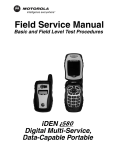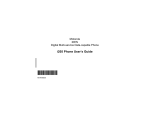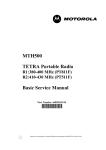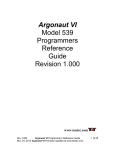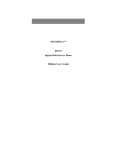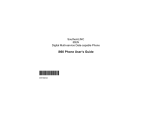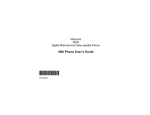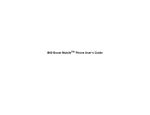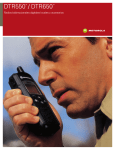Download caution
Transcript
i860 Digital Multi-Service, Data-Capable Portable Field Service Manual Basic and Field Level Test Procedures July 8, 2004 68P80400P73-A i Manual Revisions Changes that occur after this manual is printed are described in the Field Manual Revisions (FMRs). The FMRs provide the most current instructions and component information. Copyright Information The Motorola products described in this manual may include Motorola computer programs stored in semiconductor memories or other media that are copyrighted with all rights reserved worldwide to Motorola. Laws in the United States and other countries preserve for Motorola, Inc. certain exclusive rights to the copyrighted computer programs, including the exclusive right to copy, reproduce, modify, decompile, disassemble, and reverse-engineer the Motorola computer programs in any manner or form without Motorola’s prior written consent. Furthermore, the purchase of Motorola products shall not be deemed to grant either directly or by implication, estoppel, or otherwise, any license or rights under the copyrights, patents, or patent applications of Motorola, except for a nonexclusive license to use the Motorola product and the Motorola computer programs with the Motorola product. Trademarks MOTOROLA, the Stylized M Logo, Message Mail, VibraCall, and iDEN are registered trademarks of Motorola, Inc. ® Reg. U.S. Pat. & Tm. Off. All other product or service names are the property of their respective owners. © Copyright 2004, Motorola, Inc. All rights reserved. ii 68P80400P73-A SAFETY AND GENERAL INFORMATION IMPORTANT INFORMATION ON SAFE AND EFFICIENT OPERATION. READ THIS INFORMATION BEFORE USING YOUR INTEGRATED MULTI-SERVICE PORTABLE RADIO. RF Operational Characteristics Two-way radio operation Your radio product contains a radio frequency transmitter to convey the information you wish to send as well as occasional automatic signals used to sustain connection to the wireless network, and a receiver which enables you to receive communication and connection information from the network. When using your radio product as a traditional two-way radio, hold the radio product in a vertical position with the microphone one to two inches (2.5 to 5 cm) away from the lips. PORTABLE RADIO PRODUCT OPERATION AND EME EXPOSURE Body-worn operation Your Motorola two-way radio complies with the following RF energy exposure standards and guidelines: • United States Federal Communications Commission, Code of Federal Regulations; 47 CFR part 2 sub-part J • American National Standards Institute (ANSI) / Institute of Electrical and Electronics Engineers (IEEE). C95. 1-1992 • Institute of Electrical and Electronics Engineers (IEEE). C95. 1-1999 Edition • International Commission on Non-Ionizing Radiation Protection (ICNIRP) 1998 • Ministry of Health (Canada). Safety Code 6. Limits of Human Exposure to Radiofrequency Electromagnetic Fields in the Frequency Range from 3 kHz to 300 GHz, 1999 • Australian Communications Authority Radiocommunications (Electromagnetic Radiation - Human Exposure) Standard 2001 • ANATEL, Brasil Regulatory Authority, Resolution 256 (April 11, 2001) “additional requirements for SMR, cellular and PCS product certification.” To assure optimal radio product performance and make sure human exposure to radio frequency electromagnetic energy is within the guidelines set forth in the above standards, always adhere to the following procedures: To maintain compliance with FCC RF exposure guidelines, if you wear a radio product on your body when transmitting, always place the radio product in a Motorola approved clip, holder, holster, case or body harness for this product. Use of non-Motorola-approved accessories may exceed FCC RF exposure guidelines. If you do not use a Motorola approved body-worn accessory and are not using the radio product in the intended use positions along side the head in the phone mode or in front of the face in the two-way radio mode, then ensure the antenna and the radio product are kept the following minimum distances from the body when transmitting: • Phone or Two-way radio mode: one inch (2.5 cm) • Data operation using any data feature with or without an accessory cable: one inch (2.5 cm) Antenna Care Use only the supplied or an approved replacement antenna. Unauthorized antennas, modifications, or attachments could damage the radio product and may violate FCC regulations. DO NOT hold the antenna when the radio product is “IN USE”. Holding the antenna affects call quality and may cause the radio product to operate at a higher power level than needed. Approved Accessories For a list of approved Motorola accessories call 1-800-4530920, visit our website at www.mot.com/iden or look in the accessory section of this manual. Phone Operation When placing or receiving a phone call, hold your radio product as you would a wireline telephone. Speak directly into the microphone. 68P80400P73-A iii SAFETY AND GENERAL INFORMATION ALL MODELS WITH FCC ID AZ489FT5833 MEET THE GOVERNMENT'S REQUIREMENTS FOR EXPOSURE TO RADIO WAVES. Your wireless phone is a radio transmitter and receiver. It is designed and manufactured not to exceed the emission limits for exposure to radiofrequency (RF) energy set by the Federal Communications Commission of the U.S. Government. These limits are part of comprehensive guidelines and establish permitted levels of RF energy for the general population. The guidelines are based on standards that were developed by independent scientific organizations through periodic and thorough evaluation of scientific studies. The standards include a substantial safety margin designed to assure the safety of all persons, regardless of age and health. The exposure standard for wireless mobile phones employs a unit of measurement known as the Specific Absorption Rate, or SAR. The SAR limit set by the FCC is 1.6 W/kg.* Tests for SAR are conducted using standard operating positions specified by the FCC with the phone transmitting at its highest certified power level in all tested frequency bands. Although the SAR is determined at the highest certified power level, the actual SAR level of the phone while operating can be well below the maximum value. This is because the phone is designed to operate at multiple power levels so as to use only the power required to reach the network. In general, the closer you are to a wireless base station antenna, the lower the power output. Before a phone model is available for sale to the public, it must be tested and certified to the FCC that is does not exceed the limit established by the government-adopted requirement for safe exposure. The tests are performed in positions and locations (e.g., at the ear and worn on the body) as required by the FCC for each model. The highest SAR value for this model phone when tested for use at the ear is 0.96 W/kg and when tested on the body, as described in the user guide, is 1.46 W/kg during packet data transmission. (Body-worn measurements differ among phone models, depending upon available accessories and FCC requirements.) While there may be differences between the SAR levels or various phones and at various positions, they all meet the government requirement for safe exposure. The FCC has granted an Equipment Authorization for this model phone with all reported SAR levels evaluated as in compliance with the FCC RF exposure guidelines. SAR information on this model phone is on file with the FCC and can be found under the Display Grant section of http://www.fcc.gov/oet/fccid after searching on FCC ID AZ489FT5833. Additional information on Specific Absorption Rates (SAR) can be found on the Cellular Telecommunications Industry Association (CTIA) web-site at http://www.wow-com.com. Facilities To avoid electromagnetic interference and/or compatibility conflicts, turn off your radio product in any facility where posted notices instruct you to do so. Hospitals or health care facilities may be using equipment that is sensitive to external RF energy. Aircraft When instructed to do so, turn off your radio product when on board an aircraft. Any use of a radio product must be in accordance with applicable regulations per airline crew instructions. Medical Devices Pacemakers The Advanced Medical Technology Association (AdvaMed) recommends that a minimum separation of 6 inches (15 cm) be maintained between a handheld wireless radio product and a pacemaker. These recommendations are consistent with those of the U.S. Food and Drug Administration. Persons with pacemakers should: • ALWAYS keep the radio product more than 6 inches (15 cm) from their pacemaker when the radio product is turned ON. • Not carry the radio product in a breast pocket. • Use the ear opposite the pacemaker to minimize the potential for interference. • Turn the radio product OFF immediately if you have any reason to suspect that interference is taking place. Hearing Aids Some digital wireless radio products may interfere with some hearing aids. In the event of such interference, you may want to consult your hearing aid manufacturer to discuss alternatives. Other Medical Devices * In the United States and Canada, the SAR limit for mobile phones used by the public is 1.6 watts/kg (W/kg) averaged over one gram of tissue. The standard incorporates a substantial margin of safety to give additional protection for the public and to account for any variations in measurements. If you use any other personal medical device, consult the manufacturer of your device to determine if it is adequately shielded from RF energy. Your physician may be able to assist you in obtaining this information. Use While Driving Electro Magnetic Interference/ Compatibility NOTE: iv Nearly every electronic device is susceptible to electromagnetic interference (EMI) if inadequately shielded, designed or otherwise configured for electromagnetic compatibility. Check the laws and regulations on the use of radio products in the area where you drive. Always obey them. When using the radio product while driving, please: • Give full attention to driving and to the road. • Use hands-free operation, if available. • Pull off the road and park before making or answering a call if driving conditions so require. 68P80400P73-A SAFETY AND GENERAL INFORMATION P Operational Warnings F Operational Cautions For Vehicles Equipped with an Air Bag Antennas Do not place a portable radio product in the area over the air bag or in the air bag deployment area. Air bags inflate with great force. If a portable radio is placed in the air bag deployment area and the air bag inflates, the radio product may be propelled with great force and cause serious injury to occupants of the vehicle. Potentially Explosive Atmospheres Turn off your radio product prior to entering any area with a potentially explosive atmosphere, unless it is a radio product type especially qualified for use in such areas as “Intrinsically Safe” (for example, Factory Mutual, CSA, or US approved). Do not remove, install, or charge batteries in such areas. Sparks in a potentially explosive atmosphere can cause an explosion or fire resulting in bodily injury or even death. NOTE: The areas with potentially explosive atmospheres referred to above include fueling areas such as below decks on boats; fuel or chemical transfer or storage facilities; areas where the air contains chemicals or particles, such as grain, dust or metal powders; and any other area where you would normally be advised to turn off your vehicle engine. Areas with potentially explosive atmospheres are often, but not always, posted. Do not use any portable radio product that has a damaged antenna. If a damaged antenna comes into contact with your skin, a minor burn can result. Batteries All batteries can cause property damage and/or bodily injury, such as burns if a conductive material, such as jewelry, keys, or beaded chains touches exposed terminals. The conductive material may complete an electrical circuit (short circuit) and become quite hot. Exercise care in handling any charged battery, particularly when placing it inside a pocket, purse, or other container with metal objects. If the radio product does not work after following the steps listed above, contact your dealer for servicing information. Clean the external surfaces of the radio product with a damp cloth, using a mild solution of dishwashing detergent and water. Some household cleaners may contain chemicals that could seriously damage the radio product. Avoid the use of any petroleum-based solvent cleaners. Also, avoid applying liquids directly on the radio product. Blasting Caps and Areas To avoid possible interference with blasting operations, turn off your radio product when you are near electrical blasting caps, in a blasting area, or in areas posted: “Turn off two-way radio”. Obey all signs and instructions. Cleaning and Drying Considerations Using a leather carry case may help protect the surfaces and help prevent liquids (e.g., rain) from entering into the interior of the radio product. This product is not water proof, and exposing the unit to liquids may result in permanent damage to the unit. If your radio product interior gets wet, then do not try to accelerate drying with the use of an oven or a dryer as this will damage the radio product and void the warranty. Instead, do the following: 1. Immediately power off the radio product. 2. Remove Battery and SIM card (if so equipped) from radio product. 3. Shake excess liquid from radio product. 4. Place the radio product and battery in an area that is at room temperature and has good air flow. 5. Let the radio product, battery, and SIM card dry for 72 hours before reconnecting the battery and/or powering on the radio product. 68P80400P73-A Accessory Safety Information IMPORTANT: SAVE THESE ACCESSORY SAFETY INSTRUCTIONS • Before using any battery or battery charger, read all the instructions for and cautionary markings on (1) the battery, (2) the battery charger, which may include a separate wallmounted power supply or transformer, and (3) the radio product using the battery. • Do not expose any battery charger to water, rain, or snow as they are designed for indoor or in-vehicle use only. P WARNING: To reduce the risk of injury, charge only the rechargeable batteries listed in the Accessories section of this manual. Other types of batteries may burst, causing personal injury and damage. • To reduce the risk of damage to the cord or plug, pull by the plug rather than the cord when you disconnect the battery charger from the power source outlet. • Do not operate any battery charger with a damaged cord or plug — replace them immediately. • Battery chargers may become warm during operation, but not hot. If it becomes hot to the touch, unplug it from the power outlet immediately and discontinue its use. v SAFETY AND GENERAL INFORMATION • Use of a non-recommended attachment to a battery charger may result in a risk of fire, electric shock, or injury to persons. • Make sure the battery charger power cord is located so that it will not be stepped on, tripped over, or subjected to damage or stress. • An extension cord should not be used with any battery • Do not disassemble a battery charger; take it to a qualified service technician when service or repair is required. Incorrect reassembly may result in a risk of electric shock or fire. • Maximum ambient temperature around the power supply or transformer of any battery charger should not exceed 40°C (104°F). charger unless absolutely necessary. Use of an improper extension cord could result in a risk of fire and electric shock. If an extension cord must be used, make sure that: • The output power from the power supply or transformer • The pins on the plug of the extension cord are the same • The disconnection from the line voltage is made by number, size, and shape as those on the plug of the charger. • The extension cord is properly wired and in good electrical condition. • The cord size is 18AWG for lengths up to 100 feet and 16AWG for lengths up to 150 feet. must not exceed the rating given on the Desktop DualPocket Charger. unplugging the power supply from the AC receptacle. • To reduce risk of electric shock, unplug any battery charger from the outlet before attempting any maintenance or cleaning. For optimum charging performance, turn off the radio product while charging it in any battery charger. • Do not operate any battery charger if it has received a sharp blow, has been dropped, or has been damaged in any way; take it to a qualified service technician. vi 68P80400P73-A MODEL INFORMATION MODEL INFORMATION This manual applies to the following iDEN i860 Digital Portable models: H73XAN6RR4AN 806-940 MHz, Multi-Service, Data-Capable Portable MODEL NUMBERING SYSTEM Typical Model Number: Position: H 1 7 2 3 3 X 4 A 5 N 6 6 7 R 8 R 4 A N 9 10 11 12 Position 1 - Type of Unit H = Hand-Held Portable M = Mobile Product Positions 2 and 3 - Model Series Position 12 - Unique 40 = i85s/i55sr/i50sx Products 41 = i90c Products 45 = i710 Products 48 = i80s Products 56 = i30sx/i30s Products 57 = i95cl Products 58 = i88s/i58sr Products 59 = i60c Products 62 = i205/i305 Products 63 = i530/i730 Products 68 = i325pro Products 69 = i315plus Products 73 = i860 Products 74 = i830 Products 75 = i285 Products Position 4 - Frequency Band Position 11 - Version U = 806 to 870 MHz X = 806 to 941 MHz *Values given represent range only; they are not absolute. Version Letter (Alpha) Major Change Position 5 - Power Level Position 10 - Feature level A = 0 to 0.7 Watts B = 0.7 to 0.9 Watts C = 1.0 to 3.9 Watts D = 4.0 to 5.0 Watts E = 5.1 to 6.0 Watts F = 6.1 to 10.0 Watts 1 = Basic 2 = Limited Pkg 3 = Limited Plus 4 = Intermediate 5 = Standard Pkg 6 = Standard Plus 7 = Expanded Pkg 8 = Expanded Plus 9 = Full Feature/ Programmable Position 6 - Physical Packages Position 9 - Primary System Type F = Limited Keypad - With Display H = Full Keypad - With Display N = Enhanced Controls - Enhanced Display R = iDEN Shared Position 7 - Channel Spacing Position 8 - Primary Operation 1 = 5 kHz 2 = 6.25 kHz 3 = 10 kHz 4 = 12.5 kHz N = Digital Dispatch Q = Low Profile - Basic Display R = Digital Multi-Service J = TDMA Digital Dual Mode 68P80400P73-A 5 = 15 kHz 6 = 25 kHz 7 = 30 kHz 9 = Variable Programmable vii MODEL SPECIFICATIONS MODEL SPECIFICATIONS GENERAL FCC Designation: Operational Modes: 800 MHz Band only: Temperature Range: Operating Storage (w/o battery) Power Supply: Battery Type Recommended Battery: Battery Voltage: Nominal Range Dimensions (HxWxD): w/750mAh battery door w/500mAh battery door Weight: (without battery) RECEIVER AZ489FT5833 Receiver Type: Phone Frequency Range: Private Group Circuit Data Packet Data Channel Spacing: TRANSMITTER Superheterodyne Transmitter Type 851-870 MHz Frequency Range: 935-940 MHz 25 kHz Emission Designator: Single Conversion 806-825 MHz 896-901 MHz 18K3D7W –10°C to +60°C –40°C to +85°C Lithium Ion SNN5704C SNN5705C Frequency Stability: Referenced to base station Sensitivity (10%) BER: (M-16 QAM) Spurious Response 3.6 Vdc Immunity: 3.0 to 4.2 Vdc 87.3 x 46.8 x 24.2 mm 87.3 x 46.8 x 21.8 mm Spurious Radiation: Above 960 MHz 216–960 MHz 88–216 MHz 30–88 MHz Audio Output Power 109.5 g and Speakerphone Rating: (Private and Group Modes only) into 8 ohms at maximum volume (nominal battery voltage) Distortion at Rated Audio: Electrical Acoustical Modulation Types: 0.4 ppm –111 dBm -51 dBm Quad 16QAM Quad 64QAM Quad QPSK Frequency Stability: Referenced to base station 0.4 ppm Spurious Emissions: Conducted Radiated –13 dBm –13 dBm RF Pulse Avg Power: <500 µV/m. (dynamically <200 µV/m. adjusted) <150 µV/m. <100 µV/m. Adjacent Channel Power: (at ±25 kHz in 18 kHz BW) –11 to +28 dBm -55 dB 500 mW 5% Max. 10% Max. Specifications subject to change without notice. viii 68P80400P73-A CONTENTS CHAPTER 1 SAFETY AND GENERAL INFORMATION . . . . . . . iii MODEL INFORMATION . . . . . . . . . . . . . . . . . . . . . vii MODEL SPECIFICATIONS. . . . . . . . . . . . . . . . . . . viii CONTENTS . . . . . . . . . . . . . . . . . . . . . . . . . . . . . . ix PREFACE . . . . . . . . . . . . . . . . . . . . . . . . . . . . . . . xiii Who Should Use This Manual . . . . . . . . . . . . . . . . . . . . . . . . . . . . . . . . . . . . . How This Manual Is Organized . . . . . . . . . . . . . . . . . . . . . . . . . . . . . . . . . . . . Conventions Used in This Manual . . . . . . . . . . . . . . . . . . . . . . . . . . . . . . . . . . Related Publications . . . . . . . . . . . . . . . . . . . . . . . . . . . . . . . . . . . . . . . . . . . . . xiii OVERVIEW . . . . . . . . . . . . . . . . . . . . . . . . . . . . . . 1-1 iDEN Digital Modulation Technology . . . . . . . . . . . . . . . . . . . . . . . . . . . . . . . iDEN Voice Compression Technology . . . . . . . . . . . . . . . . . . . . . . . . . . . . . . 1-1 RF Transmission Bursts . . . . . . . . . . . . . . . . . . . . . . . . . . . . . . . . . . . . . . . . . . . . . . Calling Area Coverage . . . . . . . . . . . . . . . . . . . . . . . . . . . . . . . . . . . . . . . . . . . . . . . Global Positioning System (GPS) Section . . . . . . . . . . . . . . . . . . . . . . . . . . . . SIM Cards . . . . . . . . . . . . . . . . . . . . . . . . . . . . . . . . . . . . . . . . . . . . . . . . . . . . . CHAPTER 2 CHAPTER 3 68P80400P73-A xiii xiv xiv 1-3 1-3 1-4 1-5 Removing and Inserting a SIM Card. . . . . . . . . . . . . . . . . . . . . . . . . . . . . . . . . . . . . 1-5 1-5 COMPONENTS, ICONS, AND INDICATORS. . . . 2-1 Component Views . . . . . . . . . . . . . . . . . . . . . . . . . . . . . . . . . . . . . . . . . . . . . . . Display Icons. . . . . . . . . . . . . . . . . . . . . . . . . . . . . . . . . . . . . . . . . . . . . . . . . . . 2-1 Main Menu Icons. . . . . . . . . . . . . . . . . . . . . . . . . . . . . . . . . . . . . . . . . . . . . . . . . . . . Status Icons . . . . . . . . . . . . . . . . . . . . . . . . . . . . . . . . . . . . . . . . . . . . . . . . . . . . . . . . Call Icons. . . . . . . . . . . . . . . . . . . . . . . . . . . . . . . . . . . . . . . . . . . . . . . . . . . . . . . . . . Contacts Type Icons . . . . . . . . . . . . . . . . . . . . . . . . . . . . . . . . . . . . . . . . . . . . . . . . . Outbox Icons . . . . . . . . . . . . . . . . . . . . . . . . . . . . . . . . . . . . . . . . . . . . . . . . . . . . . . . 2-2 2-2 2-3 2-4 2-5 2-5 DISPLAYS, MESSAGES, AND ALERTS . . . . . . . 3-1 Power-Up Sequence . . . . . . . . . . . . . . . . . . . . . . . . . . . . . . . . . . . . . . . . . . . . . Power-Down Sequence . . . . . . . . . . . . . . . . . . . . . . . . . . . . . . . . . . . . . . . . . . . Messages . . . . . . . . . . . . . . . . . . . . . . . . . . . . . . . . . . . . . . . . . . . . . . . . . . . . . . 3-1 3-2 3-2 ix CONTENTS Self-Test Errors. . . . . . . . . . . . . . . . . . . . . . . . . . . . . . . . . . . . . . . . . . . . . . . . . . . . . . Self-Test Reset Errors. . . . . . . . . . . . . . . . . . . . . . . . . . . . . . . . . . . . . . . . . . . . . . . . . Service Messages . . . . . . . . . . . . . . . . . . . . . . . . . . . . . . . . . . . . . . . . . . . . . . . . . . . . CHAPTER 4 CHAPTER 5 3-2 3-2 3-3 Alert Tones. . . . . . . . . . . . . . . . . . . . . . . . . . . . . . . . . . . . . . . . . . . . . . . . . . . . Using the Optional Vibrate Function . . . . . . . . . . . . . . . . . . . . . . . . . . . . . . . . 3-4 PREPARING FOR BASIC LEVEL TESTING . . . . . 4-1 Test Equipment . . . . . . . . . . . . . . . . . . . . . . . . . . . . . . . . . . . . . . . . . . . . . . . . Reference Unit . . . . . . . . . . . . . . . . . . . . . . . . . . . . . . . . . . . . . . . . . . . . . . . . . . . . . . Reference Accessories . . . . . . . . . . . . . . . . . . . . . . . . . . . . . . . . . . . . . . . . . . . . . . . . 4-1 4-1 4-1 BASIC LEVEL CHECKS AND SELF TESTS. . . . . 5-1 Customer Care . . . . . . . . . . . . . . . . . . . . . . . . . . . . . . . . . . . . . . . . . . . . . . . . . Test Conditions . . . . . . . . . . . . . . . . . . . . . . . . . . . . . . . . . . . . . . . . . . . . . . . . 5-1 Antenna Condition . . . . . . . . . . . . . . . . . . . . . . . . . . . . . . . . . . . . . . . . . . . . . . . . . . . Reset Condition . . . . . . . . . . . . . . . . . . . . . . . . . . . . . . . . . . . . . . . . . . . . . . . . . . . . . Basic-Level Test Checklist . . . . . . . . . . . . . . . . . . . . . . . . . . . . . . . . . . . . . . . Preventive Maintenance . . . . . . . . . . . . . . . . . . . . . . . . . . . . . . . . . . . . . . . . . . Mechanical and Electrical Checks . . . . . . . . . . . . . . . . . . . . . . . . . . . . . . . . . . Shock and Pressure Test . . . . . . . . . . . . . . . . . . . . . . . . . . . . . . . . . . . . . . . . . . . . . . . SIM Card Swap Test. . . . . . . . . . . . . . . . . . . . . . . . . . . . . . . . . . . . . . . . . . . . . . . . . . Accessory Swap Test . . . . . . . . . . . . . . . . . . . . . . . . . . . . . . . . . . . . . . . . . . . . . . . . . Lockup Test . . . . . . . . . . . . . . . . . . . . . . . . . . . . . . . . . . . . . . . . . . . . . . . . . . . . . . . . Battery Connections Test . . . . . . . . . . . . . . . . . . . . . . . . . . . . . . . . . . . . . . . . . . . . . . Testing the GPS Receiver . . . . . . . . . . . . . . . . . . . . . . . . . . . . . . . . . . . . . . . . . . . . . . Voltage Recognition Test . . . . . . . . . . . . . . . . . . . . . . . . . . . . . . . . . . . . . . . . . . . . . . Camera Test . . . . . . . . . . . . . . . . . . . . . . . . . . . . . . . . . . . . . . . . . . . . . . . . . . . . . . . . Troubleshooting . . . . . . . . . . . . . . . . . . . . . . . . . . . . . . . . . . . . . . . . . . . . . . . . Self-Test Procedures . . . . . . . . . . . . . . . . . . . . . . . . . . . . . . . . . . . . . . . . . . . . 3-6 5-1 5-1 5-1 5-2 5-2 5-3 5-3 5-3 5-4 5-4 5-5 5-5 5-6 5-6 5-7 5-7 Passcode Test . . . . . . . . . . . . . . . . . . . . . . . . . . . . . . . . . . . . . . . . . . . . . . . . . . . . . . . 5-7 Programming Menu Settings Check . . . . . . . . . . . . . . . . . . . . . . . . . . . . . . . . . . . . . . 5-8 Call Performance Test . . . . . . . . . . . . . . . . . . . . . . . . . . . . . . . . . . . . . . . . . . . . . . 5-13 CHAPTER 6 BASIC LEVEL TEST MODES AND PROCEDURES . . . . . . . . . . . . . . . . . . . . . . . Test Modes. . . . . . . . . . . . . . . . . . . . . . . . . . . . . . . . . . . . . . . . . . . . . . . . . . . . Entering Debug Mode. . . . . . . . . . . . . . . . . . . . . . . . . . . . . . . . . . . . . . . . . . . . . . . . . Display Screens . . . . . . . . . . . . . . . . . . . . . . . . . . . . . . . . . . . . . . . . . . . . . . . . . . . . . Entering Test Mode . . . . . . . . . . . . . . . . . . . . . . . . . . . . . . . . . . . . . . . . . . . . . . . . . . Test Mode Test Procedures . . . . . . . . . . . . . . . . . . . . . . . . . . . . . . . . . . . . . . . Audio Loopback Test . . . . . . . . . . . . . . . . . . . . . . . . . . . . . . . . . . . . . . . . . . . . . . . . . ESN and IMEI Matching Test . . . . . . . . . . . . . . . . . . . . . . . . . . . . . . . . . . . . . . . . . . Engineering Debug Check . . . . . . . . . . . . . . . . . . . . . . . . . . . . . . . . . . . . . . . . . . . . . Technician Test Procedures . . . . . . . . . . . . . . . . . . . . . . . . . . . . . . . . . . . . . . . Programming the i860 Unit . . . . . . . . . . . . . . . . . . . . . . . . . . . . . . . . . . . . . . . x 6-1 6-1 6-1 6-2 6-3 6-4 6-4 6-5 6-5 6-8 6-8 68P80400P73-A CONTENTS Connecting the Unit to the RSS Workstation . . . . . . . . . . . . . . . . . . . . . . . . . . 6-8 Codeplug Repair Procedure. . . . . . . . . . . . . . . . . . . . . . . . . . . . . . . . . . . . . . . . . . . . 6-9 Codeplug Troubleshooting . . . . . . . . . . . . . . . . . . . . . . . . . . . . . . . . . . . . . . . . . . . 6-10 CHAPTER 7 PREPARING FOR FIELD LEVEL TESTING. . . . . 7-1 Preparing Equipment for Testing . . . . . . . . . . . . . . . . . . . . . . . . . . . . . . . . . . . 7-1 7-1 7-1 7-1 7-1 Calibrating Equipment . . . . . . . . . . . . . . . . . . . . . . . . . . . . . . . . . . . . . . . . . . . . . . . Checking the RF Cable . . . . . . . . . . . . . . . . . . . . . . . . . . . . . . . . . . . . . . . . . . . . . . . Strong-Signal Environments . . . . . . . . . . . . . . . . . . . . . . . . . . . . . . . . . . . . . . . . . . . Protecting Static-Sensitive Devices. . . . . . . . . . . . . . . . . . . . . . . . . . . . . . . . . . . . . . Using RSS . . . . . . . . . . . . . . . . . . . . . . . . . . . . . . . . . . . . . . . . . . . . . . . . . . . . . 7-2 Connecting an iDEN Unit to the R-2660 . . . . . . . . . . . . . . . . . . . . . . . . . . . . . 7-2 Operating the R-2660 . . . . . . . . . . . . . . . . . . . . . . . . . . . . . . . . . . . . . . . . . . . . 7-4 Disassembling and Reassembling the Unit . . . . . . . . . . . . . . . . . . . . . . . . . . . . 7-5 Disassembly Sequence Flowchart. . . . . . . . . . . . . . . . . . . . . . . . . . . . . . . . . . . 7-5 Assembly/Disassembly Procedures. . . . . . . . . . . . . . . . . . . . . . . . . . . . . . . . . . 7-5 Battery Cover . . . . . . . . . . . . . . . . . . . . . . . . . . . . . . . . . . . . . . . . . . . . . . . . . . 7-6 SIM Card . . . . . . . . . . . . . . . . . . . . . . . . . . . . . . . . . . . . . . . . . . . . . . . . . . . . . . 7-6 Antenna . . . . . . . . . . . . . . . . . . . . . . . . . . . . . . . . . . . . . . . . . . . . . . . . . . . . . . . 7-7 Back Housing . . . . . . . . . . . . . . . . . . . . . . . . . . . . . . . . . . . . . . . . . . . . . . . . . . 7-8 Coin Cell . . . . . . . . . . . . . . . . . . . . . . . . . . . . . . . . . . . . . . . . . . . . . . . . . . . . . . 7-9 Main Board, Microphone Seal, and Keypad . . . . . . . . . . . . . . . . . . . . . . . . . . 7-10 Flip Assembly . . . . . . . . . . . . . . . . . . . . . . . . . . . . . . . . . . . . . . . . . . . . . . . . . 7-11 Exploded View and Parts List. . . . . . . . . . . . . . . . . . . . . . . . . . . . . . . . . . . . . 7-15 CHAPTER 8 Component Parts List . . . . . . . . . . . . . . . . . . . . . . . . . . . . . . . . . . . . . . . . . . . . . . . Exploded View . . . . . . . . . . . . . . . . . . . . . . . . . . . . . . . . . . . . . . . . . . . . . . . . . . . . 7-16 7-17 FIELD LEVEL TEST MODES AND PROCEDURES . . . . . . . . . . . . . . . . . . . . . . 8-1 Test Modes . . . . . . . . . . . . . . . . . . . . . . . . . . . . . . . . . . . . . . . . . . . . . . . . . . . . Entering Test Mode . . . . . . . . . . . . . . . . . . . . . . . . . . . . . . . . . . . . . . . . . . . . . . . . . . Required Test Equipment . . . . . . . . . . . . . . . . . . . . . . . . . . . . . . . . . . . . . . . . . Field-Level Test Checklist . . . . . . . . . . . . . . . . . . . . . . . . . . . . . . . . . . . . . . . . Registration/Call Test . . . . . . . . . . . . . . . . . . . . . . . . . . . . . . . . . . . . . . . . . . . . SQE Test . . . . . . . . . . . . . . . . . . . . . . . . . . . . . . . . . . . . . . . . . . . . . . . . . . . . . . TX Power Test . . . . . . . . . . . . . . . . . . . . . . . . . . . . . . . . . . . . . . . . . . . . . . . . . BER Test . . . . . . . . . . . . . . . . . . . . . . . . . . . . . . . . . . . . . . . . . . . . . . . . . . . . . . Power-Up Test. . . . . . . . . . . . . . . . . . . . . . . . . . . . . . . . . . . . . . . . . . . . . . . . . . Keypad Test. . . . . . . . . . . . . . . . . . . . . . . . . . . . . . . . . . . . . . . . . . . . . . . . . . . . Audio Test . . . . . . . . . . . . . . . . . . . . . . . . . . . . . . . . . . . . . . . . . . . . . . . . . . . . Reset Test . . . . . . . . . . . . . . . . . . . . . . . . . . . . . . . . . . . . . . . . . . . . . . . . . . . . Reset Log Test. . . . . . . . . . . . . . . . . . . . . . . . . . . . . . . . . . . . . . . . . . . . . . . . . Model Assembly (MA) Test Mode Test . . . . . . . . . . . . . . . . . . . . . . . . . . . . . GPS Receiver . . . . . . . . . . . . . . . . . . . . . . . . . . . . . . . . . . . . . . . . . . . . . . . . . 68P80400P73-A 8-1 8-1 8-2 8-2 8-4 8-5 8-6 8-7 8-8 8-9 8-10 8-11 8-12 8-13 8-15 xi CONTENTS APPENDIX A xii Camera Test . . . . . . . . . . . . . . . . . . . . . . . . . . . . . . . . . . . . . . . . . . . . . . . . . . 8-16 ORDERING REPLACEMENT PARTS AND KITS . . . . . . . . . . . . . . . . . . . . . . . . . . . . . . A-1 Customer Service . . . . . . . . . . . . . . . . . . . . . . . . . . . . . . . . . . . . . . . . . . . . . . . Replacement Parts . . . . . . . . . . . . . . . . . . . . . . . . . . . . . . . . . . . . . . . . . . . . . . Domestic Orders . . . . . . . . . . . . . . . . . . . . . . . . . . . . . . . . . . . . . . . . . . . . . . . International Orders . . . . . . . . . . . . . . . . . . . . . . . . . . . . . . . . . . . . . . . . . . . . . Replacement Kits . . . . . . . . . . . . . . . . . . . . . . . . . . . . . . . . . . . . . . . . . . . . . . . Recommended Test Equipment and Tools . . . . . . . . . . . . . . . . . . . . . . . . . . . Recommended Programming Equipment . . . . . . . . . . . . . . . . . . . . . . . . . . . . A-1 INDEX . . . . . . . . . . . . . . . . . . . . . . . . . . . . . . . . . . I-1 A-1 A-1 A-1 A-2 A-3 A-4 68P80400P73-A PREFACE The iDEN i860 Digital Multi-Service, Data-Capable Portable Field Service Manual contains the information necessary to identify and fix problems in the Motorola i860 Digital Portable. This unit is based on digital technology and is designed to operate on iDEN systems. Basic and field-level service for the this unit as described in this manual includes troubleshooting, testing, board swapping, and maintenance. Service for this unit is based on the substitution method: a faulty part is replaced by a working one, providing quicker service to the customer. For example, if the battery is faulty, it is replaced. If the unit requires more complete testing or service than is available at the basic level, it is sent to the field-level service facility, serviced, and returned to the iDEN Customer Care Center (ICC). NOTE: Before operating or testing this unit, please read the Safety and General Information section in the front of this manual. 1.1 Who Should Use This Manual This manual is intended for service technicians who should be familiar with the test equipment recommended in Appendix A. To help pinpoint basic problems with the unit, first perform the mechanical checks and self tests as described in Chapter 5; then proceed to field level troubleshooting and testing. 1.2 How This Manual Is Organized This manual contains the following chapters and appendices: Chapter 1 presents the theory and technology used by the iDEN system and the unit. Chapter 2 describes the unit’s components, icons, and indicators. Chapter 3 describes displays, messages, and alerts. Chapter 4 describes preparing for basic level testing. Chapter 5 describes basic mechanical checks and self test procedures to be performed. Chapter 6 describes basic test modes and technician test procedures. Chapter 7 describes how to prepare and operate field level test equipment. It also contains disassembly and reassembly instructions. Chapter 8 describes field level test modes and procedures. Appendix A provides information on ordering kits and replacement parts. It also contains lists of recommended test equipment. 68P80400P73-A xiii PREFACE: Conventions Used in This Manual 1.3 Conventions Used in This Manual The following conventions are used throughout this manual: italics bold code 1.4 Used for emphasis and new terms Defines menu items, fields, and buttons Used for sample input and output Related Publications The following publications are available separately: xiv iDEN i860 Digital Multi-Service Data-Capable Phone User’s Guide NNTN5429A R-2660 Digital Communications System Analyzer Operator’s Manual 68P80386B72 68P80400P73-A CHAPTER 1 OVERVIEW To achieve a high spectrum efficiency, the i860 digital multi-service, data-capable portable uses a unique modulation technology and sophisticated voice-compression algorithm. The voice of the person speaking into the microphone is converted into a digital bit stream consisting of zeros (0) and ones (1). The stream then is modulated into a radio-frequency (RF) signal, which is transmitted over the air to another unit. This process is called digital modulation. 1.1 iDEN Digital Modulation Technology The i860 digital portable is a dual band 806-870 MHz and 896-940 MHz unit that can operate in multiple modes: phone, private, data, and group. It uses three digital modulation technologies: Quad QAM, Quadrature Phase Shift Keying (QPSK), and Time Division Multiple Access (TDMA). Quadrature Amplitude Modulation (QAM) is a modulation technique that transmits information by altering the amplitude and phase of the radio frequency (RF) signal. Data is converted into complex symbols, which alter the RF signal and transmit the information. When the signal is received, the amplitude and phase are converted back into symbols and then into the original data. There are three different QAM modes that are used for different applications: 64QAM, 16QAM, and 4QAM. In voice applications, 16QAM is used, while in data applications, 64QAM, 16QAM, and 4QAM are used. NOTE: The 900 MHz band operates only in 16QAM modulation. In 64QAM, 64 possible combinations of 6 bits are converted into a unique amplitude and phase. In 16QAM, there are 16 possible combinations of 4 bits, while in 4QAM, there are 4 possible combinations of 2 bits. The traditional 25 kHz channel used for two-way radios is split into four QAM signals (subcarriers) that are transmitted simultaneously. This technique can transmit 64 Kbps in a single 25 kHz channel. The iDEN system requires approximately 10 Kbps to transmit a compressed voice; therefore, 64 Kbps can accommodate 6 voice channels or 3 voice channels in enhanced systems. The signal spectrum of the Quad 16QAM is shown in Figure 1-1. 68P80400P73-A 1-1 OVERVIEW: iDEN Digital Modulation Technology RL 0dBm 10 dB/ -10 -20 -30 Power -40 (dB) -50 -60 -70 -20 -10 0 10 20 Frequency from Desired Channel Center (kHz) Figure 1-1. Spectrum of iDEN Quad 16QAM Quadrature Phase Shift Keying (QPSK) is one of the most common modulation techniques for satellite communications. In QPSK, a digital data stream is taken two bits at a time to generate four possible phase states of the transmitted carrier. A characteristic of this technique is its resistance to noise. Time Division Multiple Access (TDMA) is used to allocate portions of the RF signal by dividing time into 6 slots, one for each unit. Time allocation enables each unit to transmit its voice information without interference from another unit’s transmission. Transmission from a unit or base station is accommodated in time-slot lengths of 15 milliseconds and frame lengths of 90 milliseconds (see Figure 1-2). Note that Rx (outbound) indicates base-to subscriber transmissions; Tx (inbound) indicates subscriber-to-base transmissions. The slots are paired and have a fixed offset of 19 milliseconds; their timings are synchronized by the iDEN system. The TDMA technique requires sophisticated 1-2 68P80400P73-A OVERVIEW: iDEN Voice Compression Technology algorithms and one digital-signal processor (DSP) to perform voice compression/decompression and RF modulation/demodulation. Base Station Control Channel Transmitting 6 of 6 slots continually. 90ms 15ms 15ms 15ms 15ms 15ms 90ms 15ms 15ms 15ms 15ms 15ms 15ms 15ms 15ms 15ms Tx Rx 15ms 15ms 15ms 15ms 90ms 15ms 15ms 15ms 15ms 15ms 15ms 90ms 15ms 15ms 15ms Receiver 4ms delayed Portable Unit When turned on, scans for control station, then transmits one slot every six slots. 90ms 15ms 15ms 15ms 15ms 15ms 90ms 15ms 15ms 15ms 15ms 15ms 15ms 15ms 15ms 15ms Rx Tx 15ms 15ms 15ms 15ms 90ms 15ms 15ms 15ms 15ms 15ms 15ms 90ms 15ms 15ms 15ms Transmitter 4ms delayed Figure 1-2. iDEN TDMA Format 1.2 iDEN Voice Compression Technology Voice is converted into a digital bit stream by sampling the voice signal at a high rate and converting the samples into numbers, which are represented by bits. A sample consists of 8 bits. Approximately 8000 samples per second (64 Kbps) are required to maintain a reasonable quality. Voice compression reduces the number of bits per second while maintaining the voice at an acceptable quality level. The iDEN system uses a coding technique called Vector Sum Excited Linear Prediction (VSELP) to compress voice to 4.2 or 8.0 Kbps. The compressed voice-data bits modulate the RF signal. The compression rate is based on the type of call (dispatch or interconnect) and the network configuration established by the local service provider. Adding error-correction bits to the coded-voice bits increases the required RF-transmission bit rate to approximately 7.4 Kbps for the 4.2 Kbps voice coder and 14.8 Kbps for the 8.0 Kbps voice coder. 1.2.1 RF Transmission Bursts All RF transmissions within an iDEN system occur in 15-millisecond blocks called bursts. An iDEN base station transmits bursts continuously on each RF frequency it uses. Transmission bursts from the stations are synchronized in time by signals received from the global positioning satellite 68P80400P73-A 1-3 OVERVIEW: iDEN Voice Compression Technology (GPS) system. Each burst is numbered; the number is referred to as the slot number. All bursts occurring at a given time carry the same slot number. Inbound transmission bursts (sent from the unit) are offset 19 milliseconds from the outbound burst; the inbound burst begins 4 milliseconds after the end of the outbound burst (see Figure 1-2 on page 1-3). This offset in time allows the unit to appear capable of transmitting and receiving at the same time (it actually is switching rapidly back and forth between receiving and transmitting). In current iDEN systems, outbound transmissions in the 800 MHz band range from 851–870 MHz; inbound transmissions are 45 MHz lower in frequency. For the 900 MHz band, outbound transmissions range from 935-940 MHz; inbound transmissions are 39 MHz lower in frequency. An iDEN channel is created by grouping bursts so that their slot numbers differ by a number referred to as the repetition rate. The unit uses two repetition rates for interconnect voice calls: 6:1 and 3:1. A single frequency can handle 6 calls using a 6:1 repetition rate with the 4.2 Kbps coder. Dispatch calls always use this rate. However, the audio quality of the 3:1 repetition rate with the 8.0 Kbps coder is superior to the 6:1 rate with the 4.2 Kbps coder. Most service providers configure the system and unit to allow only the 3:1 rate for interconnect calls. Calls are set up on a primary control channel (PCCH) in response to a request from a unit or a regular telephone connected to the Public Switch Telephone Network (PSTN). The PCCH is established by the base station equipment; typically, it is a 6:1 channel. The outbound PCCH carries system information and “pages” to specific subscriber units and asks them to respond if they are available for a call. Inbound PCCH transmissions carry responses to the “pages” and requests by subscriber units to set up calls. Inbound transmissions on the primary control channel only take 7.5 milliseconds and can be timed to occur in either half of a 15millisecond burst. The dual band unit will power up in the 800 MHz band and will use these channels for control channels—Primary Control Channel (PCCH) and Broadcast Control Channel (BCCH). The 900 MHz mode will be used only during 3:1 interconnect calls. Every attempt will be made to assign the unit to 900 MHz carriers during new 3:1 interconnect calls, handovers into a cell, and inter-cell handovers. If no resources are available, or if available resources have insufficient channel quality (in the case of a handover), then 800 MHz carriers will be evaluated. Using the above techniques, the iDEN system can operate 6 voice channels simultaneously in dispatch mode or 3 voice channels simultaneously in interconnect mode on a single RF carrier at 25 kHz bandwidth. 1.2.2 Calling Area Coverage Area coverage is obtained by dividing the area into a mosaic of cells. Coverage is controlled so that frequencies can be reused with less distance between sites. Each cell is covered by a base station, which is classified as Omni or Sectored. An Omni station connects base transceivers to antennas that have a circular pattern centered at the site. A Sectored station connects base transceivers to directional antennas that point in particular directions. Units that operate in a multi-site system must be able to “handoff” from one coverage area to another as the user moves about during a call. Handoff is controlled by the iDEN system. 1-4 68P80400P73-A OVERVIEW: Global Positioning System (GPS) Section 1.3 Global Positioning System (GPS) Section The U.S. Department of Defense (DoD) has built a 24-satellite constellation for the purpose of pinpointing locations anywhere on the planet. The satellites circle the earth every 12 hours, transmitting radio signals at a fixed frequency of 1575.42 MHz. The satellites share the 1575.42 MHz spectrum with each other through the use of CDMA modulation. To determine a location on earth, a receiver must be built that can receive the simultaneous signals from the satellites that are in view of the receiver and use that information to calculate the location of the receiver. The receiver must pick up the signals from 4 satellites. Once the 4 satellites are located, the receiver measures the time it took for the satellite signals to arrive. From this timing information, the distance between the receiver and each satellite can be calculated. The four satellites’ ephemeris data provide the satellite’s X, Y, and Z positions. The range, R, is the receiver measurement made by calculating the time it took for the signal to reach the receiver. The user’s position, (Ux, Uy, Uz), and the clock bias, Cb, is then calculated. To use the GPS, a receiver that can receive the spread-spectrum signals must be built. The detected signals are then converted from RF signals into appropriate digital input formats. These digital inputs are processed and converted into position information. Once the position coordinates are determined, they are communicated to the handset microprocessor and displayed on the screen or transmitted to the base station as required. 1.4 SIM Cards This unit is designed to work with a mini Subscriber Identity Module (SIM). The SIM card contains all of the personal data required to access iDEN services. Data held by the SIM card includes: • • • • Temporary Mobile Subscriber Identity Services to which the user subscribes PIN and unblocking codes Call barring codes The SIM card is also capable of storing phone numbers and names. Available SIM cards for this unit are 64 kB and prepaid. 1.4.1 Removing and Inserting a SIM Card NOTE: When a SIM card is defective and must be replaced with a new one, the following information will be erased: • • • • • • • • 68P80400P73-A The recent calls list Call forwarding settings Net alerts Mobile originated text messages, drafts, and quick notes Information stored in Memo 3 most recent GPS enabled locations Voice records Voice names 1-5 OVERVIEW: SIM Cards To remove a SIM card (Figure 1-3): F CAUTION: Do not touch the gold-colored area of the SIM card. 1. Power off the unit and remove the battery cover and battery. 2. Turn the unit face down so that the antenna is at the upper left corner. 3. Slide open latch. 4. Open the SIM card holder (see Figure 1-3). 5. Grasp SIM card from one side and pull out. Angled (cut) corner Figure 1-3. Removing a SIM Card Figure 1-4. Inserting a SIM Card To insert a SIM card (Figure 1-4): 1. Open the SIM card holder. 2. Carefully slide the SIM card into the holder (see Figure 1-4). Position SIM card as shown. 3. Close SIM door, slide latch to shut. 4. Reinstall the battery, and reattach the battery cover. 1-6 68P80400P73-A CHAPTER 2 COMPONENTS, ICONS, AND INDICATORS To conduct basic troubleshooting and maintenance of the i860 unit, you must become familiar with the components, display icons, and status indicators associated with the unit. 2.1 Component Views Earpiece Antenna Full-sized Display External Display Volume Controls c. Front View—Flip Closed Push-To-Talk (PTT) Button Audio Jack Microphone Accessory Connector a. Flip Open Mute Button Speaker Display Shift Button b. Top View Release Button d. Rear View—Flip Closed Figure 2-1. i860 Component Views 68P80400P73-A 2-1 COMPONENTS, ICONS, AND INDICATORS: Display Icons 2.2 Display Icons Icons for this unit provide information that is useful for troubleshooting and testing purposes. All features can be accessed through the main menu. When using a feature, the icon for that feature appears in the upper left corner of the display. Depending upon features and options chosen, the following icons can appear on the unit’s display. NOTE: Feature icons may appear in various places within the display. Check the specific User’s Guide for more information about the unit’s icons and indicators. 2.2.1 Main Menu Icons a q b Net Browse the Web. Java Apps Use Java applications on your phone. Settings: Customize your phone. Display/Info Phone Calls DC/GC Options Volume Security Advanced m Ring Tones: Assign ring tones and turn ringer off. VibeAll list of ring tones Ring Tones menu c j VoiceRecord Record and play audio messages. My Info View personal phone information, including phone number and Direct Connect number. l GPS Find your approximate geographical location. d Contacts: View, store, edit contacts. new contact form list of contacts Contacts menu e Messages: Access messages. Voice Mail Net Alert Text Msgs f o Call Forward Set call forwarding options. Datebook: Schedule appointments. new event form list of events Datebook menu g h 2-2 Memo Store a number to access later. Call Timers Phone usage information. 68P80400P73-A COMPONENTS, ICONS, AND INDICATORS: Display Icons i Recent Calls: Access information about recent calls. list of calls recent calls menu Call Setup menu s p Shortcuts Create shortcuts to screens. Profiles: Apply groups of settings together. new profile form list of profiles Profiles menu k Call Alert: Access information about call alerts. list of call alerts Call Alerts menu 2.2.2 Camera: Image in camera lens shows on the main display. Media Center: Edit captured images. Status Icons Status icons appear in the two rows at the top of the display. Some appear at all times. Others appear only when your phone is engaged in certain activities or when you have activated certain features. abc d efg d Battery Strength—Indicates that the battery is charging. Three bars indicates that the battery has been fully charged; two bars, not flashing: 2/3 charged; one bar, flashing: 1/3 charged; no bars: the battery needs to be charged. opqr s Signal Strength—Indicates the device is registered and the strength of the network signal. The antenna portion of the icon is always displayed. Up to 4 bars are displayed next to the antenna. The more bars depicted, the stronger the signal. One bar = approx. 19 SQE and >-103 RSSI, 4 bars = approx. 29 SQE and >-88 RSSI. When the unit is in a no-service state, or the signal is less than 19 SQE or <-103 RSSI, no bars appear next to the antenna. A Phone In Use — your phone is active on a phone call. B Direct Connect In Use — your phone is active on a Direct Connect call. C Talkgroup In Use — your phone is active on a Group Connect call. 1 2 GHI JKL 68P80400P73-A Active Phone Line — 1 indicates phone line 1 is ready to make calls; 2 indicates phone line 2 is ready to make calls. Call Forward — your phone is set to forward calls. 2-3 COMPONENTS, ICONS, AND INDICATORS: Display Icons Ringer Off — your phone is set not to ring. M Vibrate On — your phone is set vibrate. Speaker Off — Sets Direct Connect and Group Connect sound to come through the earpiece rather than through the speaker. Your phone does not ring for DC and GC calls if Alert Type is set to SILENT or Vibrate. u wyx DEF ijk lmn 2.2.3 Messages — you have one or more messages. Internet — you are ready to browse the internet or are browsing the internet. T9 Text Input — you are using T9 Text Input to enter text. U YZ Airplane Mode — your phone is set to airplane mode. NO TTY— Indicates that unit is connected to a TTY device and TTY mode is enabled. You can select either VCO (voice-carry-over) or HCO (hearingcarry-over) mode. Packet Data — you are ready to transfer packet data or are transferring packet data using a data cable. Call Icons When you make a call, call icons appear in text area of the phone’s display. 2-4 W Placing a phone call. X Y Z U V Receiving a phone call. Phone call is active. Phone call is on hold. Phone call ended. Missed phone call. 68P80400P73-A COMPONENTS, ICONS, AND INDICATORS: Display Icons 2.2.4 Contacts Type Icons Contacts stores up to 600 numbers or addresses. Each Contacts entry can store several numbers or addresses. Information stored in Contacts is saved on your SIM card. If you move your SIM card to another SIM-based Motorola phone, you can access information stored in Contacts from that phone. Each number or address stored must be assigned a Contacts type. Contacts type icons that appear on the display are as follows: A B C D E F G H I J K 2.2.5 Mobile phone number Direct Connect # Direct Connect number Work1 phone number Work2 phone number Home phone number email email address Fax phone number Pager phone number Talkgroup Talkgroup number IP IP address Other phone number Outbox Icons Messages you have sent are stored in the outbox. These icons appear next to messages in the outbox: 4 Sent and confirmed. 9 Send attempted. 0 5 6 8 7 R Forwarded. 68P80400P73-A Received by addressee. Not received by addressee. Send failed. Re-sent. Locked. 2-5 COMPONENTS, ICONS, AND INDICATORS: Display Icons This page intentionally left blank. 2-6 68P80400P73-O CHAPTER 3 DISPLAYS, MESSAGES, AND ALERTS To conduct basic troubleshooting and maintenance of the i860 unit, you must become familiar with the display screens, errors, messages, and alert tones associated with the unit. 3.1 Power-Up Sequence Extend the antenna for optimum power and press p momentarily to turn on the unit and begin the power-up sequence. The power-up sequence initiates a series of displays on the unit. As shown below, each display reflects a stage of the sequence. If the last display shows the idle screen, the power up was successful; if the last display shows No Service, the unit is out of range or there is a hardware or software problem. If the vibrate function is enabled for incoming phone calls, voice mail, or message mail, the powerup sequence includes a 500 ms. vibrate cycle. Depending upon your service provider, the power-up sequence screens may differ from those shown. 1. Power-Up Display 3. Connecting Display d o Powering On Note: After Powering On the carrier logo will appear and next the T9 text input logo. Some carriers may not include T9 or other Motorola features in the power up display Please Wait Connecting... 4. No Service Display d 2. No SIM Display o 1 d No service Insert SIM 5. Phone Ready Display (Idle Screen) Cancel -OR- o 1 d Enter SIM PIN Code: 1 o Ready 10/12 Contcs Delete Note: SIM PIN code can be canceled. (See programming menu section.) d 3:57pm S Mesg Note: Text that appears on Idle screen depends on carrier. Figure 3-1. Power-Up Sequence Displays 68P80400P73-A 3-1 DISPLAYS, MESSAGES, AND ALERTS: Power-Down Sequence 3.2 Power-Down Sequence To power down the unit, press p for one second or more. 3.3 Messages 3.3.1 Self-Test Errors The following table contains the list of self-test non-reset errors. These errors are displayed as SELF CHECK ERROR YXXXX (YXXXX represents the identifier for that error). Table 3-1. Self-Test Errors 3.3.2 Y XXXX Description of Error 0 0001 Non-reset error log 0 0002 Codeplug error log Self-Test Reset Errors The following table contains the list of self-test reset errors. These errors are displayed as SELF CHECK FAIL YXXXX (YXXXX represents the identifier for that error). Table 3-2. Self-Test Reset Errors 3-2 Y XXXX Description of Error 0 0100 RAM failure 0 0200 Data lines failure 0 0400 Address line failure 0 0800 Codeplug corruption/invalid 0 1000 Flash checksum error 0 2000 Reset error logging 0 4000 Codeplug mismatch F 4000 Ergo pre-self-test codeplug error F 8000 Ergo pre-self-test invalid device or device failure F 8002 Ergo pre-self-test invalid device or device failure : 0800 FDI-related error 68P80400P73-A DISPLAYS, MESSAGES, AND ALERTS: Messages 3.3.3 Service Messages Service messages indicate the probable cause of a problem. The following table lists the messages, their probable causes, and recommended corrective actions. Table 3-3. Service Messages Message Cause Charger Attached While Power Down Device Attached 17-Pin connector plugged in while powered up. Device Detached 17-Pin connector removed while powered up. Device Not Compatible Incompatible with unit’s hardware Acquire compatible software or hardware Error Unidentified error Report problem to your service provider Invalid Number Invalid number entered or invalid voice-mail access number received Re-enter number or report problem to service provider Low Battery Unable to Locate Sats Battery level is too low to obtain fix but is able to perform dispatch or interconnect communication Charge or replace battery No Entry No numbers in phone list Add phone numbers to list No Service Phone unable to register Report problem to service provider Number Not In Service Invalid target ID Re-enter ID or try a different ID Please Try Again 1. Loss of service or system failure 2. Network problem 1. Ask provider how long problem will continue 2. Report problem to service provider Service Conflict Current service conflicts with previously activated service Deactivate previous service and try current service again Service Not Available Not currently available on system Ask provider when service will be available Service Restricted Service not subscribed to Ask provider when service will be available System Busy, Try Later System is currently busy Try call again later Target Busy in Private Target unit in a Private Call or Call Alert Try call again later Target Not Authorized Target unit not authorized to receive call Do not call unauthorized unit Technical Error Unable to Locate Sats Problem detected with the GPS circuitry Reboot unit. If problem persists, contact Motorola Unable to locate Sats Unit does not have clear view of GPS satellites Make sure user is out in clear sky and stationary. If problem persists, reboot unit. Unknown User Unit unknown to system Report problem to provider User Not Available Target unit in Private, Group, or Alert call, or is not in service Try call again later 68P80400P73-A Action 3-3 DISPLAYS, MESSAGES, AND ALERTS: Alert Tones 3.4 Alert Tones This unit can send alert tones to the earpiece, speaker, or external speaker. Press t to determine where some of the tones are sent. As shown in the following table, alert tones have specific frequencies and cadences/durations. They are grouped according to function; grouped tones have the same tone specifications. Table 3-4. Alert Tones Tone Low High Freq Cadence When Tone Occurs Automatic Callback Ear Spkr 1800Hz 2x (24ms on+24ms off) + 48ms on Voice channel for prior request Call Alert Acknowledgment Received Ear Spkr 1800Hz 2x (80ms off+80ms on) Call Alert successfully sent Call Alert No Ack Received Ear Spkr 900Hz 1x500ms on Call Alert fails Call Alert Received Spkr Spkr 2300Hz 4x (150ms off+150ms on) every 10 seconds Call Alert received Call Alert Sent Ear Spkr 1800Hz 2x (80ms off+80ms on) Call Alert acknowledged by FNE Call Waiting Received Ear Ear 440Hz 2x(300ms off+300ms on) every 5 seconds Phone call received while another call is active Clear to Send Ear Spkr 2300Hz 1x50ms on Reception inhibited; clear to transmit Data Ringer Ear Spkr 2091/ 2823Hz 14x (80ms on 2091Hz + 100ms on 2823Hz + 2.5 seconds off Unit receives an incoming circuit data call DTMF (0-9, #, *) Ear Ear DTMF Continuous DTMF is transmitted Earpiece Volume Set Ear Ear 1000Hz Continuous Earpiece volume changed on quiet channel or in Programming Menu (PRGM) Group Call Alert Spkr Spkr 2300Hz 2x (150ms off+150ms on) Group call received In Service Spkr Spkr 2300Hz 1x50ms on Entering in-service mode Interconnect Busy Ear Ear 480/ 620Hz 1s off + 1s on 480Hz; 1s off +1s on 620Hz continuous Interconnect channel or line is busy Invalid Key Ear Ear 900Hz 1x80ms on Invalid key pressed Low Battery in Idle Spkr Spkr 2300Hz 24ms on+24ms off + 24ms on+240 ms off + 24ms on+24ms off + 24ms on+30ms off every 30 seconds Battery below preset value. (Tone sounds from earpiece if in low audio during a dispatch or interconnect call.) Keypad Volume Set Ear Ear 1800Hz Continuous Keypad volume changed on quiet channel or in Programming Menu Message Mail Received in Idle Spkr Spkr 2400/ 2743Hz 8x(64ms on 2400Hz + 64ms on 2743Hz)every 30 seconds Message mail received while unit is idle Msg Mail Received in Interconnect Ear Ear 2400/ 2743Hz 8x(64ms on 2400Hz + 64ms on 2743Hz) every 30 seconds Message mail received while unit is in interconnect mode 3-4 68P80400P73-A DISPLAYS, MESSAGES, AND ALERTS: Alert Tones Table 3-4. Alert Tones (Continued) Tone Low High Freq Cadence When Tone Occurs Message Volume Set Spkr Spkr 2400/ 2743Hz 8x(64ms on 2400Hz + 64ms on 2743Hz) continuous Message volume changed on quiet channel or in Programming Menu Net Alert Ear Spkr 880Hz, 1760Hz/ 330Hz, 990Hz 5x (50ms on 880Hz + 50ms on 1760Hz) 8x (50ms on 330Hz + 50ms on 990Hz) repeated every 750ms Net alert received while in idle One Minute Beep Ear Ear 2300Hz 1x 50ms on During interconnect calls Phone Fast Busy Ear Ear 480/ 620Hz 0.25s on+0.25s off 480Hz 0.25s on+0.25s off 620Hz continuous Call failed (system busy, out of service, or trouble with network) Phone Redial Alert Spkr Spkr 2091/ 2556Hz 14x(24ms on 2091Hz + 24ms on 2556Hz) Phone redial successful Phone Ring (U.S.) Spkr Spkr Available ringer tones: 14x(24ms on 2091Hz + 24ms on 2556Hz) + 2.5s off Phone call received 2091/ 2556Hz 2230/ 2040Hz 14x(64ms on 2230Hz + 64ms on 2040Hz) + 2.5s off 2310/ 2820Hz 3x(400ms on 2310Hz + 400ms on 2820Hz) + 2.5s off 3240/ 2140Hz 14x(38ms on 3240Hz + 38ms on 2140Hz) + 2.5s off 3160/ 1980/ 2580Hz 1x(200ms on 3160Hz + 100ms on 1980Hz + 200ms on 2580Hz) + 2.5s off 2540/ 2300/ 2030Hz 1x(200ms on 2540Hz + 200ms on 2300Hz + 200ms on 2030Hz) + 2.5s off 2740/ 3200Hz 1x(150ms on 2740Hz + 150ms on 3200Hz + 150ms on 2740Hz) + 2.5s off 2500Hz 1x(200ms on 2500Hz + 200ms off + 200ms on 2500Hz + 200ms off + 200ms on 2500Hz) + 2.5s off 2580/ 3200/ 2040Hz 1x(200ms on 2580Hz + 200ms on 3200Hz + 200ms on 2040Hz) + 2.5s off Phone Ring Back Ear Ear 440/ 480Hz 2s on+4s off 440Hz; 2s on+4s off 480Hz Called phone is ringing Private Call Received Spkr Spkr 2300Hz 2x (88ms off+88ms on) Private call received Reject Ear Spkr 900Hz 1x500ms on Requested service denied or failed Ringer Volume Set Spkr Spkr 2091/ 2556Hz 24ms on 2091Hz + 24ms on 2556Hz continuous Ringer volume changed Sat No Fix Spkr Spkr 900 Hz 1x500ms on Unable to fix on satellite 68P80400P73-A 3-5 DISPLAYS, MESSAGES, AND ALERTS: Using the Optional Vibrate Function Table 3-4. Alert Tones (Continued) Tone Low High Freq Cadence When Tone Occurs Self-Test Fail Spkr Spkr 900Hz 1x500ms on Self test fails on power up Speaker Volume Set Spkr Spkr 1000Hz Continuous Volume changed on quiet channel or in Programming Menu System Busy Ear Spkr 480/ 620Hz 4x(0.25s on+0.25s off) 480Hz; 4x (0.25s on+ 0.25s off) 620Hz All channels are busy Talk Permit Ear Spkr 1800Hz 2x (24ms on+24ms off) + 48ms on PTT transmission accepted Talk Prohibit Ear Spkr 900Hz Continuous PTT transmission not allowed TOT Warning Ear Spkr 900Hz 1x80ms on Transmission rights expiring Valid Key Press Ear Ear 1800Hz 1x80ms on Valid key pressed or unit powered up Voice Mail Received in Idle Spkr Spkr 2400/ 2743Hz 8x(64ms on 2400Hz + 64ms on 2743Hz) every 30 seconds Voice mail received while unit is idle Voice Mail Received in Interconnect Ear Ear 2400/ 2743Hz 8x(64ms on 2400Hz + 64ms on 2743Hz) every 30 seconds Voice mail received while unit is in interconnect mode 3.5 Using the Optional Vibrate Function The vibrate function (VibraCall) notifies the user of incoming phone or dispatch calls, DC/GC calls, messages, notifications, and call alerts. If the unit is set for Vibrate in any mode, it will vibrate for 1/2 sec during the power-up sequence. To set unit to vibrate for all calls: 1. Using the keypad, press the Menu key m. 2. 3. 4. 5. Scroll to Ring Tones, and then press O. Scroll to Vibrate All, and then press O. Scroll left or right to set Vibrate All on or off. After you select a Vibrate mode, the unit vibrates for 1/2 sec while exiting the menu. The following table describes the cadence for each vibrator mode: Table 3-5. Vibrator Settings 3-6 Mode Cadence Vibrate All or Selectable Vibrate 2x(500ms on, 500ms off) + 500ms on + 2.5 sec. off Ring Tones Three Vibrate Only cadences, followed by an audible ring tone until answered or party hangs up Off Turns off the vibrator function 68P80400P73-A DISPLAYS, MESSAGES, AND ALERTS: Using the Optional Vibrate Function To set unit to vibrate for Direct Connect and Group Connect calls only: 1. From the main menu, select Settings > 2-Way Radio > Alert Type. 2. If Alert Type does not appear, from the main menu select Ring Tones. Make sure Vibrate All or Silent All is set to Off. Repeat step 1. 3. Press O to change. 4. Scroll to Vibe. 5. Press O to select. 68P80400P73-A 3-7 This page intentionally left blank. PREPARING FOR BASIC LEVEL TESTING 4.6 Test Equipment The following equipment is useful when testing an i860 unit: a reference unit, a reference SIM card, and reference accessories. For a list of recommended test and programming equipment used to troubleshoot this unit, see Appendix A: Ordering Replacement Parts and Kits. 4.6.1 Reference Unit Use a reference unit (i860 unit known to be in good working order) to verify the accuracy of some tests. You may want to set the Auto Answer Settings Menu setting so that the reference unit automatically answers incoming calls for testing purposes. 4.6.2 Reference Accessories Use reference accessories (accessories known to be in good working order) to verify the accuracy of some tests. 68P80400P73-A 4-1 This page intentionally left blank. CHAPTER 5 BASIC LEVEL CHECKS AND SELF TESTS Before you perform basic troubleshooting and self tests on an i860 unit, determine if any special conditions could affect testing and check the units for defective parts. There are five categories of basic tests: • • • • • Preventive maintenance Mechanical/electrical checks Troubleshooting Self tests Technician tests Test procedures are listed in the order in which they should be implemented. Each test contains a description of what it does and the approximate time needed to perform it. For your convenience, a checklist is included that can be used to ensure that all the necessary tests are conducted. 5.1 Customer Care It is sometimes helpful to contact your regional Customer Care representative to determine if the customer has service or billing issues or is known to be using the unit in a poorly covered area. The representative also can inform you if there are system outages or known unit defects. 5.2 Test Conditions During testing, ensure the following antenna conditions are adhered to. Reset conditions can be comparatively difficult to diagnose. 5.2.1 Antenna Condition For intermittent or no transmit problems, ensure the antenna stays fully extended or fully collapsed at all times, never partially extended. If the antenna is loose or collapses halfway down, the unit can lose up to 20 dB of radiated power. 5.2.2 Reset Condition A reset condition can be the most difficult failure to duplicate because a reset can be caused by software, hardware, system, accessory, and coverage problems. A severe hardware failure usually can be detected immediately. 68P80400P73-A 5-1 BASIC LEVEL CHECKS AND SELF TESTS: Basic-Level Test Checklist 5.3 Basic-Level Test Checklist Use the following checklist to ensure that all the necessary tests are performed and to provide a tracking mechanism in case the unit is sent to the next level of service. Check the appropriate box for each test performed and indicate whether or not the test was completed successfully. Table 5-1. Basic-Level Test Checklist Done Test Pass Fail Shock and Pressure SIM Card Swap Accessory Swap Lockup Battery Connections Voltage Recognition GPS Receiver Passcode Programming Menu Settings Call Performance Audio Loopback ESN and IMEI Matching Level Set Engineering Debug Check Codeplug Repair Procedure Codeplug Troubleshooting Corrupted Software Repair Procedure Camera Test 5.4 Preventive Maintenance Although the unit does not require a scheduled preventive maintenance program, a visual inspection and cleaning is recommended before testing begins. NOTE: Do not use aerosol sprays, tuner cleaners, or other chemicals to clean the unit. Damage to the plastic surfaces might occur. To clean the unit (approximately 3 minutes): 1. Prepare a 0.5% solution of a mild dishwashing detergent and water. 2. Apply the solution sparingly to the external surfaces of the unit with a soft, absorbent cloth. Prevent moisture from getting inside the unit. 3. Remove any dirt from the unit using a stiff, non-metallic, short-bristled brush. 4. Wipe and dry the unit with a soft, absorbent, lint-free cloth. Make sure that there are no damp spots on the connectors or in cracks and crevices. 5-2 68P80400P73-A BASIC LEVEL CHECKS AND SELF TESTS: Mechanical and Electrical Checks 5.5 Mechanical and Electrical Checks Before conducting more complex tests, clean and check the unit for any mechanical defects that might cause or contribute to the problem. The following tests constitute the mechanical and electrical consistency of the unit: • • • • • • • • Shock and Pressure SIM Card Swap Accessory Swap Lockup Battery Connections GPS Receiver Voltage Recognition Camera Test The shock and pressure test time is approximately 3 minutes: 1. Power up the unit. 2. Throw the unit into the palm of your hand alternating the front, sides, and back of the unit. Check if the unit turns off, displays “Reset,” or status LED (if so equipped) turns to red. Then, continue to the next step. 3. Apply pressure to the front, sides, and back of the unit with your thumbs. Never apply direct pressure to any display or lens area. If unit turns off, displays “Reset,” or status LED (if so equipped) turns to red, retry this test with a battery known to be in good working condition. Verify that the contacts in the unit and on the battery are clean. 4. Start test again. If the reset/intermittent contact condition persists, power down the unit and send to iDEN CSC. 5.5.1 SIM Card Swap Test Use this test to determine if the SIM card is defective, or if the unit is defective. The SIM card swap test time is approximately 5 minutes: 1. Power off the unit, and then remove the battery. 2. Remove the SIM card from the unit (see “Removing and Inserting a SIM Card” on page 1-5). 3. Clean the SIM card, if necessary, by wiping its surfaces with a clean, static-free cloth, and then check the contact areas in the unit for foreign material, damage, or other defects. 4. Replace the SIM card with the test (reference) SIM card. Ensure the test SIM card is clean. 68P80400P73-A 5-3 BASIC LEVEL CHECKS AND SELF TESTS: Mechanical and Electrical Checks 5. Power on the unit, and verify that the test SIM card works with the unit. If the unit works, the customer’s SIM card is defective and should be replaced, or the problem is due to operator error, system, or carrier. If the unit does not work, the unit is defective and should be sent to the iDEN Radio Support Center. NOTE: If a defective SIM card is replaced with a new card or test card, all personal information (voice notes, datebook entries, etc.) that was stored on the original card will be lost. 6. Install the customer’s SIM card in a test (reference) unit. If the test unit works, the customer’s unit is defective and should be sent to the iDEN Radio Support Center 5.5.2 Accessory Swap Test Use this test to determine if the unit’s accessories are defective. NOTE: When adding or removing accessories, the main screen displays “Device Attached” or “Device Detached” and the external screen displays a similar message. The accessory swap test time is approximately 5 minutes: 1. Remove the accessory and check the contact areas for foreign material, damage, or other defects. 2. Replace the problem accessory with the reference accessory. 3. Verify the reference accessory works with the unit. If the reference accessory works, the customer’s accessory is defective and should be replaced. 4. Verify the customer’s accessory works with a reference unit. If the accessory works, the customer’s unit is defective and should be sent to the iDEN Radio Support Center. 5.5.3 Lockup Test Use this test to determine if the unit locks up when keys are pressed or when it is powered down. The lockup test time is approximately 6 minutes: 1. Power up the unit. 2. Press eto clear display inputs. 3. Press each of the alphanumeric keys to see if the unit responds. If the unit does not respond to a pressed key, remove the battery to cycle power on. If the problem persists after several tries, replace the unit. 5-4 68P80400P73-A BASIC LEVEL CHECKS AND SELF TESTS: Mechanical and Electrical Checks 5.5.4 Battery Connections Test Use this test to check the battery connections in the unit. The battery connections test time is approximately 5 minutes: 1. Remove the battery cover and battery from the unit. 2. Inspect the battery for physical damage. If damage is evident, replace the battery. 3. Insert and remove the battery several times to check the battery connections and back plate of the unit. If either components are damaged, replace the unit. 4. Check the battery contacts for foreign material. Use a gold contact cleaning pen (see Appendix A: Ordering Replacement Parts & Kits for part number) to clean the contact area on the battery. F CAUTION: Do not use a pencil eraser or similar material to clean the contacts. If you do, damage can occur to the contacts. 5. Check the battery cover to ensure it fits and attaches properly to the back of the unit. Replace, if necessary. 6. Use a pencil or similar object to depress the battery contacts. They should spring back to their original position. If the battery contacts do not spring back, they are damaged. Replace the unit. 5.5.5 Testing the GPS Receiver The GPS receiver does not require alignment. The functionality of the receiver can be checked using the autonomous mode feature. Equipment Required: a known good i860 radio, or a commercial GPS receiver. To test this function: 1. Move the unit to an open sky area, preferably outside—away from tall buildings and foliage. 2. With the unit turned on, press m. 3. Scroll until the GPS menu option is highlighted. 4. Press SELECT. 5. Scroll down on the GPS menu until the “POSITION” option is selected. 6. Press SELECT. The unit will display a “Position” information sheet. 68P80400P73-A 5-5 BASIC LEVEL CHECKS AND SELF TESTS: Mechanical and Electrical Checks 7. Press RFRSH. The unit will respond with “Scanning for Satellites” or “Satellite Data Is Outdated, Continue?” depending upon whether the GPS Almanac is up-to-date or not. 8. If the unit responds with “Satellite Data is Outdated, Continue?” press YES, otherwise, no action is required. The unit is searching for satellites. Once it has obtained a position fix, the unit will display the “Position” information sheet again. This could take as long as 10 minutes. F CAUTION: The unit must be held in a fixed position during the time that it is searching for satellites. 9. Scroll down until the position coordinates are displayed. Compare these position coordinates to a known good i860 unit or a commercial GPS receiver. If a commercial GPS receiver is used, the coordinates must be displayed according to the WGS84 standard 5.5.6 Voltage Recognition Test Use this test to check the voltage-recognition circuit in the unit. To accomplish this test, the unit must first be registered on an iDEN system. Compare the readings on the unit under test with the readings on a reference unit. The voltage recognition test time is approximately 4 minutes: 1. Perform the Battery Connections test. 2. Power up the unit with a fully charged battery that is known to be in good working order. Three voltage bars (4 Vdc) should appear on the Battery Strength icon. Note that: 0 bars ≅ 0–10% of full charge 1 bar ≅ 11-34% of full charge 2 bars ≅ 35-64% of full charge 3 bars ≅ 65-100% of full charge 3. Complete a Direct Call and monitor the Battery Strength icon while the Push- to-Talk (PTT) button is pressed. 4. Power down the unit. If this test is successful, place the unit’s battery in the reference unit and re-run the test. 5.5.7 Camera Test 1. Enter the MA (Model Assembly) Mode. Press and hold three number keys simultaneously with the Power key, such as 1-2-3, 4-5-6, 7-8-9. 2. Scroll the display to Camera View Finder. Ensure that the camera lens is clean and not damaged. 3. Verify that the viewfinder shows the captured image correctly. Check for noise, poor color, synchronization error. 5-6 68P80400P73-A BASIC LEVEL CHECKS AND SELF TESTS: Troubleshooting 4. If the image is defective, the camera may need to be replaced via a new flip assembly. 5. Repeat steps 1 to 3. 6. If the image is defective, the main display may need to be replaced via a new flip assembly. 7. Repeat steps 1 to 3. 8. If image is defective, replace the main board. 9. Repeat steps 1 to 3. 10. If the test is successful, power down the unit. 5.6 Troubleshooting Troubleshooting can help identify the problem and determine the next action to take (continue testing, replace parts, or send unit to the Radio Support Center). Refer to the iDEN Customer Care Troubleshooting Guide for information on how to perform common troubleshooting procedures. 5.7 Self-Test Procedures An i860 unit allows you to conduct automatic self tests to ensure that it is working properly. Selftest procedures include gathering information from the unit’s displays and testing the functionality of basic components. These procedures usually do not require test equipment other than a reference SIM card. The following self-tests can be performed on an i860 unit: • • • 5.7.1 Passcode Programming Menu Settings Call Performance Passcode Test Use this test to determine the passcode for the unit. The passcode test time is approximately 5 minutes: 1. Power on the unit. 2. If the display reads Unit Locked Enter Code, enter 0000 or the 4-digit code provided by the customer. (If the customer has changed the passcode but does not remember the new code, read the codeplug to determine the passcode.) 3. If the passcode unlocks the unit, from the Main Menu, select Settings > Security > Phone Lock, and press A under Off. If the unit does not unlock, repeat the test. If the problem persists, send the unit to the field level of service. NOTE: If applicable, ensure that the unit’s codeplug file is copied and retained for future use. 68P80400P73-A 5-7 BASIC LEVEL CHECKS AND SELF TESTS: Self-Test Procedures 5.7.2 Programming Menu Settings Check Use this test to verify that the unit’s menu settings perform correctly. The settings check test time is approximately 10 minutes: Display/Info: The Display/Info menu controls how the keypad and display appear: • Wallpaper — Wallpapers can be set at different time settings and in a random order. Settings > Display/Info > Wallpaper > OK > Wallpaper. Settings > Display/Info > Wallpaper > OK > Auto Cycle. • Text Size — User can select displayed text size. Settings > Display/Info > Text Size > OK. • Theme — Sets various background images. Settings > Display/Info > Theme > OK. • Home Icons — When activated, displays Shortcut Icons on the idle screen. Settings > Display/Info > Home Icons > OK. • Backlight — controls how long backlight stays on after you make or receive a call. The backlight will go to 1/4 brightness after 10 seconds. • Clock — controls whether the time and date appears on the idle screen, sets the format of the time and date, and sets the year. • Menu View — User can select the menu display in either LIST or ICON view. Settings > Display/Info > Menu View > OK. • Large Dialing — Displays transient large number text while dialing. Settings > Display/Info > Large Dialing > OK. • Contrast — sets the contrast on the display. To set the contrast of the display: 1. From the main menu, select Settings >Display/Info > Contrast. 2. Press O to change. 3. Scroll left or right to set the contrast. 4. Press O. • Language — sets the language that your phone displays. Phone Calls Features The Phone Calls menu controls how your phone handles phone calls: • • • • 5-8 SetLine — sets phone line 1 or phone line 2 as the active line for outgoing calls. AnyKeyAns — If this feature is on, you can answer calls by pressing any key on the keypad. AutoRedial — sets your phone to automatically redial calls you make when the system is busy. CallWaiting — To turn off Call Waiting for the next call you make or receive: 1. From the main menu, select Settings > Phone Calls > Call Waiting. 2. Press O to change. 3. Scroll to Off. 4. Press O. CallWaiting is turned back on when you end the call. 68P80400P73-A BASIC LEVEL CHECKS AND SELF TESTS: Self-Test Procedures • Auto Ans — sets your phone to automatically answer an incoming call after a specified number of rings. When this feature is on, the phone answers by connecting you to the caller; it does not send the call to voice mail, unless you are out of coverage or on the line. • Flip Activation — User can set the flip opening to answer and/or end a call. Settings > Phone Calls > Flip Activation > OK > Flip to Ans. Settings > Phone Calls > Flip Activation > OK > Flip to End. • Minute Beep — causes beep to sound every minute of an active call. • CallDuration — causes the duration of a call to appear on the phones display when the call ends. • TTY — lets you use your phone with a TTY device. To use your phone to make phone calls using a teletypewriter (TTY) device: 1. 2. 3. • Connect one end of a 2.5 mm cable into the audio jack on your phone. Connect the other end of the cable to your TTY device. Make sure that your phone’s TTY feature is on and select the TTY mode you want to use. Use your phone to enter phone numbers and make calls. Notifications —To control whether your phone sounds message notification tones while you are on phone calls: 1. 2. 3. From the main menu, select Settings > Phone Calls > Notifications. Choose the option you want: Receive All — Tones sound during calls for all types of messages. Msg Mail Only — Tones sound during calls for mail messages; tones for all other types of messages are held until you end calls. Delay All—Tones for all types of messages are held until you end calls. Press O. Tip: To set notifications options during a call: Press O. Select Notifications. 2-Way Radio Options The Two-Way Radio menu controls how your phone handles Direct Connect (DC) and Group Connect (GC): • Tkgroup Silent — controls whether you hear group calls or call alerts to your Talkgroup. To receive group calls made to a Talkgroup, you must join the Talkgroup. You can belong to only one Talkgroup at a time. When you join a new Talkgroup, you no long belong to your previous Talkgroup. To join a Talkgroup: 1. 2. Press #. Then enter the Talkgroup number using the keypad. -orChoose the Talkgroup name from Contacts or recent calls list. • Tkgroup Area — lets you name Talkgroups and choose your Talkgroup area. • One Touch PTT — One Touch PTT sets your phone to call the most recent Private ID on the recent calls list, or to a Private ID you choose, every time you press the PTT button. To set your phone to call the most recent Private ID on the recent calls list: 1. 68P80400P73-A From the main menu, select Settings > DC/GC Options > One Touch DC. 5-9 BASIC LEVEL CHECKS AND SELF TESTS: Self-Test Procedures 2. 3. Scroll to Last Call. Press O. • PTT Picture — • AlertType — sets your phone to make no sound when you receive DC and GC calls. To set your phone to vibrate instead of making a sound when you receive DC and GC calls, even if you want your phone to ring for other features: 1. 2. 3. 4. From the main menu, select Settings > DC/GC Options > Alert Type. If Alert Type does not appear, from the main menu select Ring Tones. Make sure VibrateAll or SilentAll is set to Off. Repeat step 1. Press O to change. Scroll to Vibe. Press O under Select. If your phone does not include a vibrate feature, you can still set your phone make no sound. Scroll to Silent in step 3. Personalize • Menu Options — User can reorder menu items and add/remove stored applications. Settings > Personalize> Menu Options > OK > Reorder Menu. Settings > Personalize> Menu Options > OK > Add/Remove Apps. • Up Key — At idle, user can press UP key as shortcut to selected application. Settings > Personalize> Up Key > OK. • Down Key — At idle, user can press DOWN key as shortcut to selected application. Settings > Personalize> Down Key > OK. • Left Key — At idle, user can press LEFT key as shortcut to selected application. Settings > Personalize> Left Key > OK. • Right Key — At idle, user can press RIGHT key as shortcut to selected application. Settings > Personalize> Right Key > OK. • Center Key — At idle, press O as shortcut to selected application. Settings > Personalize> Center Key > OK. • Left Softkey — Customize the left soft key to the user selected application. Settings > Personalize> Left Softkey > OK. • Right Softkey — Customize the right soft key to the user selected application. Settings > Personalize> Right Softkey > OK. • Power Up — User selects startup default application upon powering up the radio. Settings > Personalize> Power Up > OK > App. Volume Features The Volume menu sets the volume of sounds your phone makes: • 5-10 Line1 — sets ringer volume for phone line 1. 68P80400P73-A BASIC LEVEL CHECKS AND SELF TESTS: Self-Test Procedures • Line2 — sets ringer volume for phone line 2. • Messages — sets the volume of message notifications. • Earpiece — sets the volume of sound coming out of the earpiece. • Speaker — sets the volume of sound coming out of the speaker. • Keypad — sets the volume of sound associated with pressing keys and buttons. • Java Earpiece — Sets the Earpiece volume when selected java application is on. • Java Speaker — Sets the Speaker volume when selected java application is on. • Data — sets the volume of sounds that notify you that you are receiving a circuit data call. Security Features The Security menu lets you turn security features on and off and change passwords: • Phone Lock — turns on a feature that locks your phone, either immediately or automatically after a set period of inactivity. An unlock code is required to enable this feature, to unlock the phone, and to set a new Unlock code. Contact your service provider for your default unlock code. • KeypadLock— locks the phone’s keypad, either immediately or automatically after a set period of inactivity. To lock the keypad: 1. 2. 3. 4. • From the idle screen, press m. Press *. If you press a key while the keypad is locked, instructions for unlocking the keypad display briefly. To unlock the keypad: From the idle screen, press m. Press *. While the keypad is locked, you can respond to incoming calls, messages, and alerts just as you do when the keypad is not locked. When finished, press e to return to the idle screen. The keypad remains locked. SIMPIN— enables and disables your phone’s SIM PIN security feature. When the SIM PIN requirement is on, you are prompted to enter your PIN each time you turn on your phone. Note: If a SIM PIN is required, your phone will not function until the SIM PIN is entered, except for making emergency calls. When the PIN requirement is off, your phone can be used without entering a PIN. Important: When the SIM PIN requirement is off, the personal data on your SIM card is not protected. Anyone can use your phone and access your personal data. 1. 2. 3. 4. 5. 68P80400P73-A From the main menu, select Settings > Security > SIM PIN. Scroll to On or Off. Press O. Enter the current SIM PIN. Press O. 5-11 BASIC LEVEL CHECKS AND SELF TESTS: Self-Test Procedures • GPS PIN — enables and disables your phone’s GPS PIN security feature. To turn the GPS Enabled security feature on or off: 1. 2. 3. 4. 1. 2. Note: When you receive your phone, your GPS PIN is 0000. Press O. To change your GPS PIN: From the main menu, select Settings > Security > Change Password > GPS PIN. Enter the current GPS PIN. 3. 4. 5. 6. 7. Note: When you receive your phone, your GPS PIN is 0000. Press O. Enter the new 4- to 8-digit GPS PIN. Press O. Enter the new 4- to 8-digit GPS PIN to confirm. Press O. 5. • From the main menu, select Settings > Security > GPS PIN. Scroll to On or Off. Press O. Enter the current GPS PIN. Change Password — changes your phone unlock code, security code SIM PIN, and GPS PIN. Advanced Features The Advanced menu contains advanced and rarely used Settings features. • Alert Timeout — controls the amount of time a tone continues to sound when you receive a message notification or call alert. • Headset/Spker—If you use a headset or similar device with your phone, you can set your phone to send incoming sound to the headset only, or to the headset and the speaker at the same time: 1. 2. 3. 4. 5-12 From the main menu, select Settings > Advanced > Headset/Spker. Press O. Scroll to HdsetOnly to send incoming sound to the headset only. -orScroll to Hdset&Spker to send incoming sound to the headset and the speaker at the same time. Press O. • Connectivity — Network ID sets the phone’s network IDs and their roaming options under the direction of your service provider; Master Reset lets your service provider to reset your service in the event of a security or provisioning problem. • Reset Defaults — Reset Settings returns all settings to their original defaults; Reset All returns all settings to their original defaults and erases all stored lists. Use only under the direction of your service provider. 68P80400P73-A BASIC LEVEL CHECKS AND SELF TESTS: Self-Test Procedures 5.7.3 • Return to Home — controls how long the recent calls list displays after calls. • Airplane Mode — User option to stop unit from receiving/transmitting radio frequency. Settings > Advanced > Airplane Mode > OK > Off. Settings > Advanced > Airplane Mode > OK > On. Settings > Advanced > Airplane Mode > OK > [Help]. • Phone Only — prevents your phone from making or receiving Private calls or group calls. • BaudRate — sets the baud rate at which your phone communicates with a laptop computer, PC, or similar device. Call Performance Test Use this test to verify the unit’s ability to complete interconnect and dispatch calls. NOTE: To prevent FM noise interference during testing, be sure to separate the test units by an appropriate distance. Required equipment: reference unit The call performance test time is approximately 7 minutes: 1. Power up the unit. Wait until registration is complete before continuing. 2. Place an interconnect call from the problem unit to the reference unit. 3. Ensure that both units have a signal strength of 3 bars or more. 4. Press Menu > Settings > Volume (Speaker Volume), and use the Volume keys to set the speaker volume of the problem unit to 3 bars. 5. Verify that the problem unit performs within audio-quality standards. If defects such as distortion, hum, or screeching exist, replace the unit. 6. Place a dispatch call to another unit in the group. If defects such as distortion, hum, or screeching exist, replace the unit. 7. To automate this test, turn on the Auto Answer menu setting (Menu > Settings > Phone Calls) in the reference unit and place the unit next to a good source of voice audio, such as a taperecorded speech. 68P80400P73-A 5-13 This page intentionally left blank. CHAPTER 6 BASIC LEVEL TEST MODES AND PROCEDURES To complete basic testing of an i860 unit, you must enter a test mode to retrieve data from the unit, and perform the technician tests in the correct sequence with the appropriate equipment. Test procedures are listed in the order in which they should be implemented. Each test contains a description of what it does, the approximate time needed to perform it, and the type of equipment required (if any). NOTE: The unit must be powered up and registered before performing most tests. 6.1 Test Modes Some tests require that a certain mode be entered to conduct the test and/or retrieve data from the unit. The following test modes are used with this unit: • Engineering debug mode (includes trace mode) • Test mode NOTE: Do not enter these modes until the unit has been powered up and the power-up sequence has been completed. 6.1.1 Entering Debug Mode Use this procedure to access the debug mode. To enter debug mode: 1. Power up the unit. Wait until registration is complete before continuing. NOTE: Steps 2 through 5 must be performed quickly (no more than one second between each key press). 2. Press #. 3. Press *. 4. Press Menu. 5. Press the right Scroll key. You now are in debug mode. If you press the option key under Trace while in debug mode, you can enter trace mode. To exit trace mode, re-enter debug mode, press the option key under Trace again, and then press the option key under Exit. In trace mode, the unit switches every five seconds between debug mode and normal operation to allow you to monitor and sample a variety of signals and signal characteristics, particularly in the SQE/Carrier and multi-data displays. To exit debug mode, press the option key under Back. 68P80400P73-A 6-1 BASIC LEVEL TEST MODES AND PROCEDURES: Test Modes 6.1.2 Display Screens Display screens on this unit provide information that is useful for troubleshooting purposes. These displays appear only when the unit is placed in debug mode (see “Entering Debug Mode” on page 6-1). To navigate through the screens, press the appropriate scroll key to highlight the desired screen, and then press OK or the View option key. To select a choice within a screen, press the Select option key. To exit from a choice or screen, press the Back option key. Table 6-1. Display Screens 6-2 Name Description Unit Info • Phone Model Displays the unit model number and product sub ID, such as i860 and A. • CP Ver Displays the Codeplug Version. The first half of the line displays the codeplug structure and default version; the second half displays the codeplug bandmap. • USR Ver Version of carrier specific modification to the product code plug. Programmed at shipment. • CSD Ver Displays the Customer Static Data version. The first number indicates the customer. The second number indicates the structure revision. The third number indicates the data revision. • Software Displays the current software version programmed in the unit, as well as the software type (RSS model) and build date. Tegic Text 9 code version/LDB version. Flash Packs Version of the preferred language: French, Spanish, Hebrew, Korean, or Portugese and the associated Font Pack. Total Usage Displays the number of minutes the unit has used a traffic (dispatch and interconnect) or a Packet Data channel since manufacture. Tx Status First line displays the SQE/Carrier data: Outbound signal quality, Frequency band, current carrier code, and color. Second line displays Tx power cutback in RSSI. Third line displays current temperature and the difference between the current temperature and temperature 2 seconds ago. Rx Status First line displays the SQE/Carrier data: Inbound signal quality, Frequency band, current carrier code, and color. Second line displays Rx power cutback in RSSI. Third line displays AGC Step Attenuator State, Channel Code. N6:1 Intrcnct Parameter details for the 6:1 Interconnect Feature enabling transmission of RF-originated messages through the telephone system. Line 1 shows MS, the Mobile Subscriber's ability to support 6:1 Interconnect and FNE, the Fixed Network Equipment’s ability to support 6:1 Interconnect respectively. Numbers 0 or 1 indicate No or Yes respectively. Line 2 shows I, Interleave of the current channel, O, Offset of the current channel, and S, Sub-slot of the current channel. Values for Interleave are 1 – 24, Offset values are 0 – 23, and Sub-slot can be A, B or N. Line 3 shows ECC, Extended Color Code and PO, Primary Control Channel Offset of the current carrier. Values for ECC are 0 – 16. Values for PCCH Offset are 0 - 11. During Trace Mode, radio activity such as interconnect, dispatch call, packet data session, registration, or location update information will automatically update every 2 seconds. N6:1 Dispatch Displays status of a new 6:1 dispatch call. Data displayed shows “MS 1 FNE 1”. All other data combinations are old 6:1 dispatches. GPS Displays the GPS location, time info, assist, navigation, summary, GPS version. 68P80400P73-A BASIC LEVEL TEST MODES AND PROCEDURES: Test Modes Table 6-1. Display Screens (Continued) 6.1.3 Name Description IMEI/SIM ID Displays the electronic serial number and SIM ID serial number. The IMEI is the global name assigned to the mobile station at manufacturing time and should correspond to the serial-number tag of the unit. The SIM ID is the SIM electronic serial number and should correspond with the number stamped on the SIM card. Pressing OK allows the IMEI/SIM ID to be traced. Registr Log Displays the Dispatch Log, Interconnect Log, Packet Data Log, Mobile IP Log, and Phone Rst Log. Registration Log information is updated when the user deselects and selects the Registr Log choice. Err/Chan Codes Displays the physical channel that the unit is connected to or the radio link procedure that is currently active. Also, displays error codes of errors encountered during normal operation if Err/Chan codes is On. At power up, the Err/Chan Codes is Off. Current Freq Displays current frequency and band. Pressing OK allows the current frequency and band to be traced. Dispatch IDs Displays the Dispatch Group ID affiliated with the unit in the current dispatch-location area. Also, displays the Dispatch Individual ID affiliated with the unit in the current dispatch location. Pressing OK allows the dispatch IDs to be displayed periodically. Band Info Displays primary and secondary bands. Bandmap Displays the currently selected regional bandmap. Pressing OK allows the bandmap to be displayed periodically. Hardware Displays the AFC Offset and Channel Number. Pressing OK allows the hardware parameters to be traced. Fatal Err/# Displays the Fatal Error log. This log contains a count of any fatal errors logged during the unit's automatic self test. Optioning clear empties the log. Flags Displays the error log. This log contains any errors logged by the unit software. Pressing Menu when it appears displays the Clearall screen in which the user can clear all the logged errors. Resets Displays the Reset Error log. This log contains any errors logged when the user resets the unit during operation. The most recent reset appears at the top of the list. Pressing Menu when it appears displays the Clearall screen in which the user can clear all the logged errors. Coin Cell Displays the Charger and Battery Voltage. CE Status Indicates accessory type connected to unit. Entering Test Mode Use this procedure to access test mode. To enter test mode: 1. Power up the unit. Wait until the power-up sequence is complete before continuing. NOTE: Steps 2 through 7 must be performed quickly (no more than one second between each key press). 2. Press #. 68P80400P73-A 6-3 BASIC LEVEL TEST MODES AND PROCEDURES: Test Mode Test Procedures 3. Press *. 4. Press Menu three times. 5. Press the left Scroll key. 6. Press Menu twice. 7. Press the left Scroll key. 8. Press Menu. You now are in test mode. To exit test mode, press the option key under Exit. The unit waits for a few seconds, resets, and then re-registers the unit. 6.2 Test Mode Test Procedures Enter debug or test mode to perform the following tests: • • • • 6.2.1 Audio Loopback Test ESN and IMEI Matching Test Level Set Test Engineering Debug Check Audio Loopback Test Use this test to check the functionality of the microphone and the audio quality of the earpiece. The loopback test checks the unit’s audio by passing a test signal from the Codec microphone input to the Codec Rx output. To perform the audio loopback test (test time approx. 3 min.): 1. Enter test mode. 2. With the Test Mode screen displayed, press m. The right option key changes to Edit. 3. Press the option key under Edit. The right option key changes to Change. 4. Press the Change option key. 5. Using the bottom scroll key, scroll down the list until AUDIO1 or 800AUD1 is displayed. 6. Press the Select option key. 7. Press the Back option key. 8. Press m. 6-4 68P80400P73-A BASIC LEVEL TEST MODES AND PROCEDURES: Test Mode Test Procedures 9. Press the Start option key to begin the actual audio test in the TX On mode. 10. Talk into the microphone. The audio from the earpiece should sound clear. If there is a problem with the microphone or the earpiece, power down the unit and repeat the test. If the problem persists, send the unit to the field-level Support Facility. 11. Press the Tx Off key, and repeat the previous step. 12. Press the Stop key to end the test. 6.2.2 ESN and IMEI Matching Test Use this test to verify that the electronic serial number (ESN) matches the International Mobile Equipment Identifier (IMEI) on the Serial Number label located on the chassis of the unit. To perform the matching test (test time approx. 6 min.): 1. Power up the unit. Wait until the power-up sequence is complete before continuing. 2. Enter debug mode. The Unit Info display appears. 3. Scroll down until the IMEI/SIM ID choice is highlighted, then press View to view the IMEI/SIM ID display. 4. Write down the digits shown in the IMEI line. 5. Verify that this number matches the IMEI on the Serial Number label. The last zero on the label will be missing. If the numbers do not match, send the unit to the field level of service. 6.2.3 Engineering Debug Check Use this test to monitor (measure) the data in an i860 unit. NOTE: The following procedure describes the sequence of displays accessed via the down scroll key. If you press the up scroll key, the sequence appears in reverse order. To monitor the data in the unit: 1. Power up the unit. Wait until the power-up sequence is complete before continuing. 2. Enter debug mode. The Unit Info display appears. a. Press View to view the Phone Model display, and then press Select to view the phone model, such as i860. b. Press Back to return to the Unit Info display, and then scroll down (down scroll key) to highlight the CP Ver choice. 68P80400P73-A 6-5 BASIC LEVEL TEST MODES AND PROCEDURES: Test Mode Test Procedures c. Press Select to view the Codeplug Version. The first half of the line displays the codeplug structure and default version; the second half displays the codeplug bandmap. d. Press Back to return to the Unit Info display, and then scroll down to highlight the CSD Ver choice. e. Press Select to view the Customer Static Data version. The first number indicates the customer. The second number indicates the structure revision. The third number indicates the data revision. f. Press Back to return to the Unit Info display, and then scroll down to highlight the Software choice. g. Press Select to view the current software version programmed in the unit, as well as the software type (RSS model) and build date. 3. Press Back twice to return to the Trace Mode display. 4. Scroll down to highlight Total Usage, and then press View to view the Total Usage display. This screen displays the number of minutes the unit has used a traffic (dispatch and interconnect) or a Packet Data channel since manufacture. 5. Press Back to return to the Trace Mode display. 6. Scroll down to highlight Tx/Rx Status, and then press View to view the Tx/Rx Status display. The first line displays the SQE/Carrier data (outbound signal quality, frequency band, current carrier code, and color code). The second line displays the Tx/Rx power (current adjusted transmit output power and receiver input power) of the unit. The third line displays the current temperature and the difference between the current temperature and the temperature two seconds ago. 7. Press Back to return to the Trace Mode display. 8. Scroll down to highlight N6: Intrcnct, then press OK to view parameter details related to RF-originated messages. 9. Press Back to return to the Trace Mode display. 10. Scroll down to N6: Dispatch, then press OK to view the newest dispatch data. 11. Press Back to return to the Trace Mode display. 12. Scroll down to highlight GPS, and then press View to view the GPS display. a. Location selection displays the number of satellites used to obtain the position fix, the current cell site latitude and longitude, the subscriber unit latitude and altitude information, as well as the last calculated horizontal and vertical accuracy. b. Time selection contains iDEN time information used to determine accurate GPS time. c. Assist selection contains the subscriber unit latitude, longitude and horizontal accuracy in meters as well as an indication of whether the data is valid or not. d. Navigation selection contains the heading as well as velocity and velocity error in kilometers/hour. 6-6 68P80400P73-A BASIC LEVEL TEST MODES AND PROCEDURES: Test Mode Test Procedures e. Summary selection contains time and longitude/latitude expressed in degrees. Accuracy in meters is also displayed. f. GPS Version contains information about the custom Sirf software used in the unit. 13. Press Back to return to the Trace Mode display. 14. Scroll down to highlight IMEI/SIM ID, and then press OK to view the IMEI/SIM ID display. The IMEI is the global name assigned to the mobile station at manufacturing time and should correspond to the serial-number tag of the unit. The SIM ID is the SIM electronic serial number and should correspond with the number stamped on the SIM card. 15. Press Back to return to the Trace Mode display. 16. Scroll down to highlight Registr Log, and then press OK to view the Registr Log display. This screen displays the Dispatch Log, Interconnect Log, Packet Data Log, Mobile IP Log, and Phone Rst Log. Registration Log information is updated when the user deselects and selects the Registr Log choice. 17. Press Back to return to the Trace Mode display. 18. Scroll down to highlight Err/Chan Codes, and then press On to view the Err/Chan Codes display. This screen displays the physical channel that the unit is connected to or the radio link procedure that is currently active. Also, displays error codes of errors encountered during normal operation if Err/Chan codes is On. (At power up, Err/Chan Codes is Off) 19. Press Back to return to the Trace Mode display. 20. Scroll down to highlight Current Freq, and then press OK to view the Current Freq display, which shows the current frequency and band. 21. Press Back to return to the Trace Mode display. 22. Scroll down to highlight Dispatch IDs, and then press OK to view the Dispatch IDs display. This screen displays the dispatch group id affiliated with the unit in the current dispatchlocation area. Also, displays the dispatch individual id affiliated with the unit in the current dispatch location. 23. Press Back to return to the Trace Mode display. 24. Scroll down to highlight Band Info, and then press OK to view the Band Info display. This screen displays the primary and secondary control channels: Pri Band: 02 for 800 MHz; Sec Band: 02 for 800 MHz and 04 for 900 MHz. 25. Press Back to return to the Trace Mode display. 26. Scroll down to highlight Bandmap, and then press OK to view the Bandmap display. This screen displays the currently selected regional bandmap. 27. Press Back to return to the Trace Mode display. 68P80400P73-A 6-7 BASIC LEVEL TEST MODES AND PROCEDURES: Technician Test Procedures 28. Scroll down to highlight Hardware, and then press OK to view the Hardware display. This screen displays RF Xtal (RF Crystal), a factory-tuned parameter that adjusts the output frequency; Xtal Offset (RF Crystal Warp offset), which is derived during frequency compensation; and Level Set (Level Set value), which regulates the transmit output power of the unit. 29. Press Back to return to the Trace Mode display. 30. Scroll down to highlight Fatal Err/#, and then press OK to view the Fatal Err/# display. This screen displays the Fatal Error log. This log contains a count of any fatal errors logged during the unit's automatic self test. 31. Press Back to return to the Trace Mode display. 32. Scroll down to highlight Flags, and then press OK to view the Flags display. This screen displays the error log, which contains any errors logged by the unit software. 33. Press Back to return to the Trace Mode display. 34. Scroll down to highlight Coin Cell, and then press OK to show the Preset Charging Voltage on line 1 and Current Battery Voltage on line 2. 35. Press Back to return to the Trace Mode display. 36. Scroll down to highlight CE Status, and then press OK to view accessory type connected to the unit. 37. Press Back to return to the Trace Mode display. 6.3 Technician Test Procedures Technician tests usually require special equipment to test the functionality of the components in the unit. The following tests check the software functionality of the unit: 6.4 • Codeplug Repair Procedure • Codeplug Troubleshooting • Corrupted Software Repair Procedure Programming the i860 Unit Use Radio Service Software (RSS) to program a new software version or to program codeplug user information. Refer to the Radio Service Software User’s Guide for information on the setup and use of RSS. 6-8 68P80400P73-A BASIC LEVEL TEST MODES AND PROCEDURES: Connecting the Unit to the RSS Workstation 6.5 Connecting the Unit to the RSS Workstation Some technician tests enter programming information into the unit. To perform these tests, the unit must be correctly connected to the test equipment. Recommended equipment: data cable RS232 (NKN6560A) or USB data cable (NKN6559A), computer workstation with RSS installed. NOTE: For a list of recommended programming equipment, applicable part numbers, and descriptions, refer to Appendix A: Ordering Replacement Parts and Kits. To prepare the unit for both codeplug and subscriber code programming using the data cable (Figure 6-1): 1. Attach the 17-pin connector on the data cable to the corresponding connector located at the base of the unit. 2. Attach the other end of the data cable to the serial port or USB port on the RSS computer workstation that is used for testing purposes. Unit Under Test Computer Workstation (RSS) Data Cable (RS232) (NKN6560A) or USB Data Cable (NKN6559A) Serial Port/ USB Port Figure 6-1. Data Cable Programming Setup Refer to the Radio Service Software User’s Guide for more information on setting up your test computer as an RSS workstation. NOTE: For faster codeplug reading, enable the QuickComm feature in the RSS configuration setup. 68P80400P73-A 6-9 BASIC LEVEL TEST MODES AND PROCEDURES: Connecting the Unit to the RSS Workstation 6.5.1 Codeplug Repair Procedure If the codeplug is corrupted, the unit displays a SELF CHECK ERROR 0800 message. The procedure for repairing a corrupted codeplug is described in the RSS online Help System. Equipment Required: Computer workstation with RSS installed, data cable RS232 or USB, reference unit (must be the same model as the problem unit). To access the codeplug Help topic in Windows: 1. Set up your test equipment configuration. See Figure 6-1 for an illustration of this configuration. 2. Start the RSS program. 3. Click on the Help choice on the menu bar, and then select Contents. The RSS online Help is displayed. 4. Click on the Troubleshooting link, and follow the detailed directions. To prevent the loss of call lists, create a backup of the codeplug before attempting any form of modification. Refer to the Radio Service Software User’s Guide for instructions on reading and saving codeplug information. 6.5.2 Codeplug Troubleshooting The RSS online Help System topics contain information for troubleshooting codeplug problems. The following error messages are discussed: 6-10 • Unable to read the codeplug • Unable to write partial codeplug • Unable to write entire codeplug • Unable to write subscriber software (flashing) • Unable to write software and codeplug • Update failed while writing subscriber software • Update failed while reading radio or writing entire codeplug 68P80400P73-A CHAPTER 7 PREPARING FOR FIELD LEVEL TESTING Field level testing requires external equipment and support. To conduct field level troubleshooting and testing of an i860 unit, you must become familiar with the screen readouts of the recommended test equipment. Display screens provide information that is useful for troubleshooting purposes. Refer to Chapter 3 for information on the displays, errors, alert tones, and messages associated with this unit. 7.1 Preparing Equipment for Testing To ensure accurate testing of the unit, it is important that the test equipment function properly. 7.1.1 Calibrating Equipment Test equipment should be internally calibrated before being used for testing. Note that the internal calibration does not substitute for a factory calibration. For more information, refer to R-2660 Digital Communications System Analyzer Operator’s Manual. 7.1.2 Checking the RF Cable Check the cable connection and quality to ensure that the test results are true. Cable length is critical to consistent Rx sensitivity and Tx power measurements. Use a high-quality, shielded, 50-ohm, coaxial cable that is approximately 1.5 feet in length. Place the unit to be tested at least 6 inches from the R-2660 Communications System Analyzer. The cable loss should be less than 2 dB. 7.1.3 Strong-Signal Environments When using the R-2660 Communications System Analyzer to test a unit in a strong-signal environment (–75 dBm or stronger), change the bandmap of the unit. For Registration/Call testing: Power up the unit. Immediately after hearing the beep, press Start on the R-2660. The unit will lock onto the first strong signal. 7.1.4 Protecting Static-Sensitive Devices This unit contains static-sensitive devices that must be protected when opening the unit, or storing and transporting any printed circuit board. Consider the following information to create a proper ground: • 68P80400P73-A Ground the working surface of your service bench. If possible, use the Motorola Static Protection Assembly (P/N 0180386A82) to ground your service bench. This assembly contains a wrist strap, two ground cords, a table mat, and a floor mat. 7-1 PREPARING FOR FIELD LEVEL TESTING: Using RSS • • • Wear a conductive wrist strap in series with a 100 kΩ resistor to ground. Do not wear nylon clothing when handling any printed-circuit board. Prior to touching any printed-circuit board, touch an electrical ground to remove any static charge that might have accumulated. Refer to Service and Repair Note SRN-F1052 for more information. This note is available through: Motorola Literature Distribution Center 2290 Hammond Drive Schaumburg, IL 60173 847-576-2826 The following should be considered when storing or transporting a circuit board: • • 7.2 Place the printed-circuit board in conductive, anti-static material. Do not insert the printed-circuit board into conventional plastic “snow” trays used for transporting other devices. Using RSS Use Radio Service Software (RSS) to program a new software version or to update user information in the codeplug. Refer to “Connecting the Unit to the RSS Workstation” and the Radio Service Software User’s Guide for information on the setup and use of RSS. NOTE: You can use the RSS online Help for locating specific information about RSS dialog boxes and fields. To access online Help, press F1 while you are viewing an RSS screen. If you are using the R-2660A Communications System Analyzer in the iDEN mode, which is 6:1 capable, use RSS to program an i860 unit for Full Rate operation. Use the 6:1 Interconnect softkey for all interconnect testing. If you are using the R-2660B or later, which is 3:1 capable, use RSS to program an i860 unit for Half Rate operation. Use the 3:1 Interconnect softkey for all interconnect testing. In the carrier version of RSS (but not the agent version), you can change interleave values. To access the fields where you can change these interleave values, go to the User Ergonomics dialog box, and then click on the Interleave tab. NOTE: After servicing a unit, use RSS to reprogram the unit back to its original operating state. Refer to the R-2660 Digital Communications System Analyzer Operator’s Manual for more information on how to set up this equipment for iDEN mode testing. 7.3 Connecting an iDEN Unit to the R-2660 The R-2660 Communications System Analyzer enables you to monitor and perform tests on iDEN units. Figure 7-1 shows a typical R-2660 test setup. Equipment Required: R-2660, reference SIM card, SMA to N-type RF coaxial cable, battery eliminator, 5.0-12.0 Vdc power supply. 7-2 68P80400P73-A PREPARING FOR FIELD LEVEL TESTING: Connecting an iDEN Unit to the R-2660 Coaxial Cable RF In/Out (N-type) Unit Under Test Battery Eliminator R-2660 Communications System Analyzer + 5.0 to 12.0 Vdc Power Supply Figure 7-1. Typical R-2660 Setup To connect the unit to the R-2660: 1. Ensure the unit is powered off, and then turn on the R-2660. 2. Remove the battery cover and battery from the unit, and insert the reference SIM card. 3. Attach the battery eliminator to the back of the unit. 4. Engage RF. 5. Connect the SMA connector of the RF cable to the RF connector on the battery eliminator. 6. Connect the N-type connector of the RF cable to the R-2660 RF In/Out connector. 7. Attach the power leads on the battery eliminator to the DC power supply. F CAUTION: Be very careful to observe polarity when connecting power to the battery eliminator. 8. Turn on the power supply, and adjust output between 5.0 and 12.0 Vdc. With the correct setting, the regulated battery eliminator will provide 4.0 Vdc to the subject unit. 9. If power supply is capable, set current limit = 4.0 A. 68P80400P73-A 7-3 PREPARING FOR FIELD LEVEL TESTING: Operating the R-2660 10. Power up the subject unit. Refer to the R-2660 Digital Communications System Analyzer Operator’s Manual for more information on how to use this equipment. 7.4 Operating the R-2660 Most of the technician tests performed with the R-2660 Communications System Analyzer require that the analyzer use the Initial Registration test mode. To enter Initial Registration mode: 1. Turn on the R-2660. 2. Press DISP to place the cursor in the Display zone portion of the screen. 3. Use the arrow keys to move the cursor to the Mode field. 4. Press More until iDEN MOBILE appears in the Mode field. 5. Press the iDEN MOBILE softkey. The RF zone displays DUPLEX in the RF Control field. 6. Use the arrow keys to move the cursor to the Meter field in the display zone. 7. Press More until INITIAL REG appears in the Meter field. 8. Press the INITIAL REG softkey. The display zone displays DISPATCH in the Registration Type field. 9. Press RF to move to the RF zone. 10. Enter the appropriate values in the following RF zone fields. These values might be different, depending on your bandmap. Use the arrow keys to move between fields and the keypad to enter values. Table 7-1. RF Zone Fields and Values Field Value Carr. # Choose the appropriate carrier number from your bandmap. The Mon. Freq. field displays the associated frequency. Mon. Freq Choose the appropriate monitor frequency from your bandmap. The Carr. # field displays the associated carrier frequency. Offset 800 MHz = +45 MHz; 900 MHz = +39 MHz Format iDEN Mon. 40 dB RF I/O Gen -070 dBm RF I/O 11. Press the DISP key to return to the Display zone. You now are ready to begin testing. 7-4 68P80400P73-A PREPARING FOR FIELD LEVEL TESTING: Disassembling and Reassembling the Unit 7.4 Disassembling and Reassembling the Unit Motorola recommends the service technician follow a prescribed disassembly sequence to access specific items or components of the unit. This product is an efficiently designed package that incorporates the physical overlap and integration of some modular components. Refer to the Disassembly Sequence flowchart for a suggested path to reach specific components. NOTE: In some cases, the technician may not need to remove certain components to reach others. 7.5 Disassembly Sequence Flowchart 7.6 Assembly/Disassembly Procedures NOTE: Installation procedures to be performed in reverse of disassembly except where noted. Screws used to assemble the i860 are: 1 antenna screw, T-4 drive; 4 housing assembly screws, T-6 drive. 68P80400P73-A 7-5 PREPARING FOR FIELD LEVEL TESTING: Battery Cover 7.7 Battery Cover 7.7.1 Remove: 1. Place thumb or fingernail against release latch (see Figure 7-2). 2. Push button down until cover releases and pull cover away. 3. Push cover up to release from top clips. 7.7.2 Install: 1. Bring top clips of cover into their respective slots. 2. While keeping clips engaged, close cover until release latch fully snaps into place. Figure 7-2. 7.8 SIM Card See SIM card removal and installation in Overview section or in the User’s Guide. 7-6 68P80400P73-A PREPARING FOR FIELD LEVEL TESTING: Antenna 7.9 Antenna Required Tools: T-4 Torx bit, sharp scribe. 7.9.1 Remove: 1. Extend antenna whip fully. 2. Remove valence plug at base of antenna to expose T4 screw head (see Figure 7-3). 3. Loosen T-4 counterclockwise. Remove completely. 4. Hold unit stationary while pulling at antenna collar until antenna assembly releases. 7.9.2 2 Install: 1. Carefully push antenna collar into position. 2. Insert antenna assembly with whip fully extended, contact toward interior of unit. Push firmly until fully seated. 3. Reinsert T-4 screw and tighten clockwise to 0.5 in/lb. Figure 7-3. 4. Reinsert valence plug. 68P80400P73-A 7-7 PREPARING FOR FIELD LEVEL TESTING: Back Housing 7.10 Back Housing Required Tools: T-6 Torx bit, black stick. Preparation: Remove battery cover, extend antenna. Open audio jack seal and accessory connector seal. 7.10.1 Remove: 1. Remove four T-6 screws—one in the antenna tube channel. 2. Gently separate the housing halves. Do not stress flex strip near PTT key. Remove audio jack seal (see Figure 7-4). 3. Wedge black stick under flex pad to unseat speaker/vibe/coin/PTT/SB 20-pin flex connector (see Figure 7-5). NOTE: Do not touch flex contacts with fingers or dirty tools. Do not bend or crease the flex strip. 7.10.2 Install: 1. Reattach flex connector carefully without contamination. 2. Torque screws to 1.2 in/lb +/- 0.1 in/lb (new & used plastics). Figure 7-4. Figure 7-5. 7-8 68P80400P73-A PREPARING FOR FIELD LEVEL TESTING: Coin Cell 7.11 Coin Cell Required Tools: Black stick. 7.11.1 Remove: 1. Locate coin cell at flex strip near speaker (see Figure 7-6). 2. Pull up coin cell flex strip carefully with stick. Do not crease or fold flex (see Figure 7-7). 3. Note polarity of cell. Wedge point of black stick under coin cell to work out of holder (see Figure 7-8A). Figure 7-6. Figure 7-7. 7.11.2 Install: 1. Observe correct polarity. 2. Insert cell into holder at angle (see Figure 7-8B). 3. Carefully press down on cell until fully seated (see Figure 7-8B). A B Figure 7-8. 68P80400P73-A 7-9 PREPARING FOR FIELD LEVEL TESTING: Main Board, Microphone Seal, and Keypad 7.12 Main Board, Microphone Seal, and Keypad Required Tools: Black stick. 7.12.1 Remove: 1. Wedge black stick under 50-pin flex connector. Gently pry upwards along length until release (see Figure 7-9). 2. Remove microphone seal by inserting point of black stick under seal skirt and gently prying up on seal perimeter Do not push or touch microphone (see Figure 7-10). 3. Remove keypad by peeling away from bosses (see Figure 7-11). 7.12.2 Install: NOTE: Do not contaminate microphone or seal. Use clean tools. 1. Slip microphone seal over microphone. Carefully tamp down around microphone perimeter until seated. 2. Place main keypad into front housing. Gently align and press onto bosses ensuring upper right and lower left bosses are engaged. 3. Align and press flex connector into position. Rub across connector to ensure all contacts are made. Figure 7-9. Figure 7-10. Figure 7-11. 7-10 68P80400P73-A PREPARING FOR FIELD LEVEL TESTING: Flip Assembly 7.13 Flip Assembly 7.13.1 Remove Flip Assembly: Required Tools: Hinge Mechanism tool, T-4 torx bit, black stick, scribe. NOTE: i860 flip components include a self-contained Hinge Mechanism (see Figure 7-13), which is removed and installed using the Hinge Mechanism tool. No other tool is to be used for servicing the Hinge Mechanism. 1. Remove T-4 screw holding left knuckle on flex side (see Figure 7-12). Slide out static knuckle (see Figure 7-13). Figure 7-12. 2. Remove the flip pushbutton by wedging out with a sharp scribe exposing the hinge mechanism (see Figure 7-14 and Figure 7-15). Discard damaged pushbutton. 3. Attach tool to the hinge mechanism. Mate the tool's recessed part with the matched protruding part on the mechanism. Match alignment line on tool with the “MOTOROLA” name on front housing (see Figure 7-16). 4. Insert and turn tool clockwise to engage the hinge mechanism (see Figure 7-17). 5. Once engaged, gently pull the tool/ mechanism while maintaining alignment of the tool line and MOTOROLA name. Adjust flip angle within 3 to 5 degrees to maintain alignment (see Figure 7-18). 6. Twist flip assembly slightly while prodding flex strip out through slot in front housing (see Figure 7-12). Figure 7-13. 68P80400P73-A 7-11 PREPARING FOR FIELD LEVEL TESTING: Flip Assembly Figure 7-14. Figure 7-15. Figure 7-16. Figure 7-17. Figure 7-18. 7-12 68P80400P73-A PREPARING FOR FIELD LEVEL TESTING: Flip Assembly 7.13.2 Install: Required Tools: T-4 Torx bit, black stick, Hinge Mechanism tool. Preparation: Obtain new pushbutton if previous damaged during removal. 1. Align flip assembly to front housing. Guide Flex connector through opening in front housing. 2. Insert black stick in cam mechanism side to press on spindle while inserting left knuckle into position while aligning flip and housing. Torque T-4 screw head to 0.5 in.lbs. 3. Attach hinge tool to hinge mechanism (see Figure 7-19). Mate tool recess with matching protrusion on hinge mechanism. 4. Insert the mechanism/tool into the flip knuckle hole (see Figure 7-20). Maintain alignment of the tool’s line with the MOTOROLA name. 5. Push in the tool/mechanism until it stops then, rotate the tool clockwise approximately 9 degrees while pushing simultaneously (see Figure 7-21). 6. Before replacing the outer pushbutton, press the mechanism pushbutton with tip of a black stick to check the flip’s opening/closing action. Figure 7-19. 68P80400P73-A 7-13 PREPARING FOR FIELD LEVEL TESTING: Flip Assembly Figure 7-20. Figure 7-21. 7-14 68P80400P73-A PREPARING FOR FIELD LEVEL TESTING: Exploded View and Parts List 7.14 Exploded View and Parts List This section contains the component parts list and exploded view for the i860 unit. 68P80400P73-A 7-15 PREPARING FOR FIELD LEVEL TESTING: Exploded View and Parts List 7.14.1 Component Parts List Table 7-2. Component List 7-16 # Description Part Number Reference 1 Housing, Flip Assembly 1585656F01 2 Hinge 5585592F01 3 Cover, Flip Knuckle, Left 1585720F01 4 Housing, Front 1585653F01 5 Screw, Center 0385693E01 6 Cap, Hinge Button, Right 3885896F01 7 Cover, Hinge Button, Right 3885614F01 8 Housing, Back Assembly 1585325F01 9 Antenna, Retract. 8585744F01 10 Screw, Center 0385693E01 11 Plug, Cover, Antenna Screen 3864307H01 12 Battery, High Capacity Assembly Battery, Slim Assembly SNN5705B SNN5717A 13 Label, Escutcheon See Appendix A 14 Cover, Battery, High Capacity Assembly Cover, Battery, Slim Assembly 1585658F01 1585617F01 15 Screw, Base 0364016H01 16 PCB, Main — 17 Seal, Audio Front Mic 3285630F01 18 Keypad, Assembly 7585660F01 68P80400P73-A PREPARING FOR FIELD LEVEL TESTING: Exploded View and Parts List 7.15.2 Exploded View 13 9 10 11 12 8 3 1 2 4 5 6 7 14 15 16 17 18 68P80400P73-A 7-17 This page intentionally left blank. CHAPTER 8 FIELD LEVEL TEST MODES AND PROCEDURES To perform field level testing on the i860 unit, you must enter a test mode to retrieve data from the unit, and perform the technician tests in the correct sequence with the appropriate equipment. NOTE: All tests should be performed in an RF interference-free environment. Test procedures are listed in the order in which they should be implemented. Each test contains a description of what it does and the type of equipment required (if any). NOTE: The unit must be powered up and registered before performing most tests. 8.1 Test Modes Some tests require that a certain mode be entered to conduct the test and/or retrieve data from the unit. The following test modes are used with the i860 unit: • Engineering debug mode (includes trace mode) • Test mode NOTE: Do not enter these modes until unit registration has been completed. 8.1.1 Entering Test Mode Use this procedure to access test mode. To enter test mode: 1. Power up the unit. Wait until registration is complete before continuing. NOTE: Steps 2 through 7 must be performed quickly (no more than one second between each key press). 2. 3. 4. 5. 6. 7. Press #. Press *. Press Menu three times. Press the left Scroll key. Press Menu twice. Press the left Scroll key. You now are in test mode. To exit test mode, press the option key under Exit. The unit waits for a few seconds, resets, and then re-registers the unit. 68P80400P73-A 8-1 FIELD LEVEL TEST MODES AND PROCEDURES: Required Test Equipment The following tests are performed in test mode: • TX Power Test • BER Tests 800BER1 800BER2 800BER3 800BER4 900BER1 900BER2 900BER3 NOTE: The Power, MPX, and MOD test parameters are for factory use only and should not be adjusted by field service personnel. The default values for these parameters are as follows: 8.2 • Power: 0 dB • MPX: 1:6 • MOD: QAM16 Required Test Equipment Use the following list to identify the test equipment required to perform the technician tests. Refer to the appendix for test equipment part numbers and descriptions. 8.3 • Battery eliminator • Data cable RS232 or USB data cable • R-2660 Digital Communications System Analyzer • RF Adapter • Variable 5.0 to 12.0 Vdc power supply (3.0 A capability) Field-Level Test Checklist Use the following test checklist to ensure that all the necessary tests are performed and to provide a tracking mechanism in case the unit is sent to the next level of service. Check the appropriate box for each test performed and indicate whether or not the test was completed successfully. 8-2 68P80400P73-A FIELD LEVEL TEST MODES AND PROCEDURES: Field-Level Test Checklist Table 8-1. Field-Level Test Checklist Done Technical Tests Pass Fail Registration/Call SQE TX Power 800BER1 800BER2 800BER3 800BER4 900BER1 900BER2 900BER3 Power-Up Keypad Audio Reset Reset Log GPS Receiver Camera Test 68P80400P73-A 8-3 FIELD LEVEL TEST MODES AND PROCEDURES: Registration/Call Test 8.4 Registration/Call Test Use this test on a unit having any of the following symptoms: No Service failures, Please Wait... Registering failures. (Use a reference unit to get a baseline.) Note: For 900 MHz verification, please perform the BER Test. May require ordering additional option for test. Contact Motorola Customer Service (see Appendix A). Set up the R-2660 for iDEN Mobile operation, and connect the unit to the RF IN/OUT connector. See Figure 7-1 on page 7-3. Power up the unit. Enter initial Registration mode (see Operating the R-2660). Press Start. The Call SEQ: 1 thru 6 lights up when the unit has registered. Notes: 1. See the Strong Signal Environment section. 2. Master reset can be completed on the unit by pressing Menu, Settings, Security. 3. Registration and calls might take over 1 minute to complete. 4. Make sure the R-2660 is set to a frequency in the radio bandmap. Fail Verify the R-2660 calibration, setup, and cable continuity. Fix, if necessary. OK Pass Verify the unit can complete an interconnect call. Press End/Home until unit displays Ready. Press Interconnect (3:1 or 6:1) and Start on the R-2660. Press Send on the unit. The Call SEQ: 1 thru 8 lights up when the unit has entered Phone mode. Fail Verify the unit is programmed for Half Rate if attempting a 3:1 phone call or Full Rate if attempting a 6:1 phone call. Repeat the test. Unit passed test. Look for system, coverage, accessory, or software problems. 8-4 Pass Perform BER Test. Pass Pass Fail Fail Replace the Main board. 68P80400P73-A FIELD LEVEL TEST MODES AND PROCEDURES: SQE Test 8.5 SQE Test Use this test on a unit having any of the following symptoms: No service failures or poor SQE/ RSSI (poor performance in known good coverage area). Set up the R-2660 for iDEN Mobile operation, and connect the unit to the RF IN/OUT connector. See Figure 7-1 on page 7-3. Connect the regulated battery eliminator to the unit to be tested. Remove the antenna from the unit. Set the power supply 4.0 Vdc. Pass Notes: 1. Watch unit for resetting during this procedure. 2. Master reset can be completed on the unit by pressing Menu, Settings, Security. 3. Registration and calls might take over 1 minute to complete. 4. See the Strong Signal Environment section in Chapter 7. Power up the unit. Enter Initial Registration mode (see Operating the R-2660.) Press Start. The Call SEQ: 1 thru 6 lights up when unit has registered. Verify that the unit can complete an interconnect call. Press End/Home until the unit displays Ready. Press Interconnect (3:1 or 6:1) and Start on the R-2660. Wait for the green LED to light. Press Send on the unit. Note: Leave call connected for the next test. Fail Perform the Registration/Call test. Perform the Registration/Call test. SQE Reference Chart Gen -70 dBm -80 dBm -90 dBm -100 dBm SQE Level >26 >25 >23 >20 Note: Gen levels in the SQE chart include RF Adapter losses. Pass Place unit in debug mode (see Entering Debug Mode). Press Trace to monitor the SQE & TX level. Press RF in the R-2660 and arrow down to Gen:. Verify that it is set to -70dBm. Verify that the SQE is greater than 26. Fail Fail Replace the Main board. Fail Replace the Main board. Pass Change Gen: to -80 dBm, and check the SQE Reference chart to verify the unit’s SQE per Gen: output using the chart. Pass 68P80400P73-A Unit passed test. Look for system, coverage, accessory, or software problems. 8-5 FIELD LEVEL TEST MODES AND PROCEDURES: TX Power Test 8.6 TX Power Test Use this test on a unit on a unit having bad transmission (TX) or intermittent service failures. (This is a transmitter test only.) Set up the R-2660 for Spectrum Analyzer display, and connect the unit to the RF IN/OUT connector. Notes: 1. Place the unit into Test Mode for this test. 2. Unit will transmit at greater than 24 dBm. 3. In the United States, the Main board can only be replaced and programmed at the factory or iDEN Radio Support Center. Connect the regulated battery eliminator to the unit to be tested. Remove the antenna from the unit. Set the power supply between 5.0 and 12.0 Vdc. Power up unit. Enter test mode (see Entering Test Mode). Press Menu, Edit, Ok. Scroll down until 800 POW 2 is highlighted. Press Ok, Back, Menu, Start. Press TX ON to start transmitting. Watch for a signal on the R-2660. (Make sure the R-2660 is set for the proper frequency: 813.5125MHz.) Replace the Main board, and repeat the test. Pass Press STOP. Press Exit on the unit to exit this mode, or press Menu, Edit, right Scroll key to continue on to BER test. 8-6 Fail Continue with the BER test. 68P80400P73-A FIELD LEVEL TEST MODES AND PROCEDURES: BER Test 8.7 BER Test Use this test on a unit having any of the following symptoms: resets (RAAAA Type), No Service failures. Set up the R-2660 for iDEN BER Test, and connect the unit to the RF IN/OUT connector. Connect the battery eliminator to the unit. Remove the antenna. Set power supply between 5.0 and 12.0 Vdc. Notes: 1. 2. 3. 4. 5. 6. Confirm the reset log has errors. Place the unit into Test Mode for this test. Watch the unit for resetting during this procedure. Verify the R-2660 has been calibrated and cable continuity is good. In the United States, the Main board can only be replaced and programmed at the factory or iDEN Radio Support Center. The Power, MPX, and MOD test parameters are for factory use only and should not be adjusted by field service personnel (see page 7-2 for default values). Power up the unit. Enter test mode. Do the following: 1. Press the Menu key, and then the Edit option key. 2. Press the Change option key, and scroll down to 800BER1. 3. Press Select to select the test. 4. Press the Back key, and then press Menu. Press Start on unit. Press TX ON. The RX BER that appears on the display should be 0.0% at -70 dBm. Verify that the TX BER on the R-2660 is < 0.07%. Fail The monitor frequency is 806.0125 (Carr#1) for BER1. Replace the Main board, and repeat the test. Pass Note: Ensure that the maximum cable loss does not exceed 2 dB. Lower Gen: to -109 dBm and check the RX BER in the Fail Replace the display. The BER should be less than 10% Main board, and when at Gen: -109 dBm. (Freq repeat the test. Error should be less than 200 Hz.) Pass Repeat the above test using 800BER2, 800BER3, 800BER4; 900BER1, 900BER2, and 900BER3 in test mode. The monitor frequency is 813.5125 Replace the Fail (Carr#601) for 800BER2, 820.9875 (Carr#1199) Main board, and for 800BER3, and 824.9875 for 800BER4. repeat the test. The monitor frequency is 896.01875 for 900BER1, 898.51875 for Pass 900BER2 and Note: Change offset on R2660 to +39 MHz for 900 900.98125 for MHz (900BER1, 900BER2, and 900BER3). 900BER3. Unit passed test. Look for system, coverage, accessory, or software problems. 68P80400P73-A 8-7 FIELD LEVEL TEST MODES AND PROCEDURES: Power-Up Test 8.8 Power-Up Test Use this test to check power-up. Symptoms: dead battery, short battery life, or unit does not power up. Try to power up the unit. Note: In the United States, the Main board can only be replaced and programmed at the factory or iDEN Radio Support Center. Pass Verify that the display pixels light up. Fail Swap the Display module and the Main board one at a time in that sequence until the display lights up. Pass Check the battery-level meter for 3 bars on the unit’s display. Fail Replace the battery. Pass Check the battery-level meter for 3 bars on the unit’s display. Fail Replace the Main board. Pass Unit passed test. 8-8 68P80400P73-A FIELD LEVEL TEST MODES AND PROCEDURES: Keypad Test 8.9 Keypad Test Use this test to check the operation of the unit’s keypads and display. Symptoms: unit locked, or stuck key . Power up the unit. Enter the Model Assembly (MA) Test Mode. Verify that all the display tests complete correctly. Swap the Display module and the Main board one at a time in sequence until the display lights up. Fail Pass Proceed to the MA Test Mode Keypad Test, and press all the main keypad keys to ensure they are working correctly. Pass Fail Replace the Main board, and repeat the test. Pass Rerun the MA Test Mode Keypad Test for the main keypad. Fail Replace the Main board. Unit passed test. 68P80400P73-A 8-9 FIELD LEVEL TEST MODES AND PROCEDURES: Audio Test 8.10 Audio Test Use this test to check the audio portion of the unit. Set up the R-2660 for iDEN Mobile operation, and connect the unit to the RF IN/OUT connector. Place an interconnect call. (See Registration/Call test.) Notes: 1. Verify that the unit can pass the SQE test before performing the Audio test. 2. This test checks outbound interconnect signals using the earpiece. Fail Perform Registration/Call troubleshooting procedure. Pass Note: Set the R-2660 volume to maximum. Complete a call. Talk into the microphone, and listen for your reply from the R-2660 speaker. Fail Fail Replace the Main board. Fail Replace the Main board. Pass Pass Press PTT on the R-2660, and speak into the microphone. Listen to your reply in the unit’s earpiece. You might have to increase volume to maximum. Replace the microphone assembly on the frame assembly and repeat the test. Replace the frame assembly containing the earpiece and repeat the test. Fail Pass Pass End the interconnect call. Initiate the dispatch call (see the Registration/Call test). Press the PTT on the R-2660, and speak into the microphone. Listen for a reply from the speaker. Fail Replace the Housing Assembly Containing the Speaker Fail Replace the Main board. Pass Pass Unit passed test. 8-10 68P80400P73-A FIELD LEVEL TEST MODES AND PROCEDURES: Reset Test 8.11 Reset Test Use this test on a unit having any of the following symptoms: unit resets, or unit powers off and then on. Set up the R-2660 for iDEN Mobile operation, and connect the unit to the RF IN/OUT connector. Power up the unit. Enter Initial Registration mode (see Operating the R-2660). Notes: 1. Verify that the unit has resets entries in the Reset log. See the Reset Log Test. 2. Try to duplicate the failure. 3. Record information pertaining to the failure. 4. Monitor the unit at all times for visual resetting. 5. Make sure the R-2660 is set to a frequency in the unit bandmap. SQE Reference Chart Place unit in lock (press Menu, Settings, Security, Phone Lock) and complete an interconnect call. Leave call connected for several minutes. Reset Replace the Main board, and repeat test. Pass Increase attenuation 10 dB at a time to confirm operation in a weak-signal environment. See the SQE Reference chart. Gen -70 dBm -80 dBm -90 dBm -100 dBm SQE Level >26 >25 >23 >20 Note: Gen levels in the SQE chart include RF Adapter losses. Reset Replace the Main board, and repeat test. Pass Tap the front (face) of the unit with your fingers. Reset Replace the Main board, and repeat test. No reset Unit passed test. 68P80400P73-A 8-11 FIELD LEVEL TEST MODES AND PROCEDURES: Reset Log Test 8.12 Reset Log Test Use this test to check the reset log in the unit. To perform the reset log test: 1. Power on the unit and wait until registration is complete. 2. If the unit does not have the latest software version, reflash (reprogram) the unit. If the unit attempts to reset, perform the Reset test (see page 8-11). 3. Enter debug mode (see page 6-1). The Unit Info display appears. 4. Scroll down and highlight Resets, and then press View to view the Resets display. 5. Look for and record any reset errors. Refer to the iSB Bulletin for reset classifications. If the log contains reset errors, perform the Reset test. 6. Place a dispatch call. 7. Look for, and record, any reset errors. If the unit attempts to reset, perform the Reset test. 8. Place an interconnect call. 9. Look for and record any reset errors. If the unit attempts to reset, perform the Reset test. NOTE: If the customer agrees, set the Auto Lock feature. This feature helps detect reset conditions. 8-12 68P80400P73-A FIELD LEVEL TEST MODES AND PROCEDURES: Model Assembly (MA) Test Mode Test 8.13 Model Assembly (MA) Test Mode Test Model Assembly Test Mode is an embedded series of operational tests of the unit's user interface and functional features. Motorola iDEN recommends MA Test Mode be performed after any servicing of the unit. MA Test mode is achieved by starting from a power-down condition: 1. Press and hold three number keys simultaneously with the Power key, such as 1-2-3, 4-5-6, 7-8-9. 2. Release once the opening screen appears in the main display. 3. Follow instructions as they appear pressing the indicated keys. 4. No instruction? Press any key, OK key, or Scroll right. 5. No reaction? Power down the unit and start MA Test again. Screen displays depicted as follows: 68P80400P73-A 8-13 FIELD LEVEL TEST MODES AND PROCEDURES: Model Assembly (MA) Test Mode Test 8.13 Model Assembly (MA) Test Mode Test (Continued) 8-14 68P80400P73-A FIELD LEVEL TEST MODES AND PROCEDURES: GPS Receiver 8.14 GPS Receiver Use this test on a unit to check functionality of the GPS. Find an open sky area. Turn unit on. Obtain reference GPS receiver. Activate GPS Phone returns location coordinates ? Yes Location coordinates match reference ? Yes GPS working. No No GPS not working. 68P80400P73-A 8-15 FIELD LEVEL TEST MODES AND PROCEDURES: Camera Test 8.15 Camera Test Use this test to check camera module. Symptoms: Bad view finder (noise, poor color, synchronization error). Power up the unit. Enter the Model Assembly (MA) Test Mode. Verify that the viewfinder shows the captured image correctly. Pass Fail Replace the camera module and repeat the test. Fail Pass Replace the main FPC and repeat the test. Fail Pass Unit passed test. Look for system, coverage, accessory, or software problems. 8-16 Replace the main board. 68P80400P73-A APPENDIX A ORDERING REPLACEMENT PARTS AND KITS Parts should be replaced with identical replacement parts. Replacement parts and kits for i860 units can be ordered directly from the Motorola Accessories and Aftermarket Division (AAD) at 1-800-422-4210 and listen to the prompts; or FAX 800-622-6210. A.1 Customer Service For warranty and customer service assistance, call: 1-800-453-0920 U.S./Canada 1-954-723-3000 FAX 1-954-723-4910 International (outside U.S./Canada) A.2 Replacement Parts When ordering replacement and accessory parts, the complete part number should be included. If the correct part number cannot be located, call Motorola Parts Identification at 1-800-422-4210. A.3 Domestic Orders Send written orders for replacement parts, test equipment, or manuals to: Motorola, Inc. Accessories and Aftermarket Division Attn: Order Processing 1313 E. Algonquin Road Schaumburg, IL 60196 Call, fax, or telex orders to: 1-800-422-4210 1-847-538-8198 FAX 280127 TELEX A.4 International Orders For international orders: Motorola, Inc. Accessories and Aftermarket Division Attn: International Order Processing 1313 E. Algonquin Road Schaumburg, IL 60196 68P80400P73-A A-1 ORDERING REPLACEMENT PARTS AND KITS: Replacement Kits Call, fax, or telex orders to: 1-847-538-8023 1-847-576-3023 403305 A.5 FAX TELEX Replacement Kits When ordering replacement kits, the complete kit number should be included. If the correct number cannot be located, call Motorola Parts Identification at 1-800-422-4210. Refer to the exploded view and parts list in Chapter 7. Table A-2. i860 Replacement Kits Description Kit Number Batteries: Slim Li Ion Battery SNN5704C High Capacity Li Ion Battery SNN5705C Battery Doors: Slim (6mm) Battery Door NNTN5529A Standard (8mm) Battery Door NNTN5530A Desktop Chargers: Q-Series Dual Pocket Desktop Charger Base NNTN4742A Q-Series Dual Pocket Desktop Charger Kit NTN2073A Q-Series Desktop Charger Insert NNTN4996A Battery Only Chargers: Battery Only Charger NNTN5225A Rapid Travel Chargers: Wall Mount Charger (USA) (Black) NNTN4963A Wall Mount Charger (USA) (Two-Tone) (Aftermarket) NNTN4680A Wall Mount Charger (Brazil) (Black) NNTN4842A Wall Mount Charger (Korea) (Black) NNTN4843A Wall Mount Charger (Israel) (Black) NNTN4958A Wall Mount Charger (China) (Black) NNTN4959A Wall Mount Charger (Argentina) (Black) NNTN4844A Mid Rate Travel Chargers: A-2 Mid-Rate Economy Charger NNTN4841A Mid-Rate Charger (Argentina) NNTN4947A Mid-Rate Charger (Brazil) NNTN4948A Mid-Rate Charger (China) NNTN4949A Mid-Rate Charger (Israel) NNTN4950A 68P80400P73-A ORDERING REPLACEMENT PARTS AND KITS: Replacement Kits Table A-2. i860 Replacement Kits (Continued) Description Kit Number Vehicle Power Adapters: Vehicle Charger (Black) NNTN5165A Vehicle Charger (Two-Tone) NNTN4679A Wearable Solutions: Holder NNTN5003A Car Products: Portable Handsfree Car Kit NNTN4744A Pro Install Car Kit Base NNTN4846A Pro Install Car Kit Cradle NNTN5000A Universal Dash Mount Holder NNTN5113A Data Products: USB Cable NKN6559A RS232 Cable NKN6560A Audio: Light Duty Remote Speaker Mic NSN6066A Surveillance Ear Piece TBD PTT headset (over the ear) NNTN5004A PTT headset (over the head) NNTN5005A PTT headset (ear bud) (Black) NNTN5006A PTT headset (ear bud) (Chrome) NNTN5330A Klaus Power Plug Adapters: Euro Plug SYN7456A UK Plug SYN7455A Aus/NZ Plug SYN8127A Korean Plug SYN7460A Escutcheon Labels: A-3 Label, i860 Escutcheon - Korea NNTN5487A Label, i860 Escutcheon - Motorola NNTN5482A Label, i860 Escutcheon - EZENFREE NNTN5803A Label, i860 Escutcheon - Nextel NNTN5484A Label, i860 Escutcheon - GRID NNTN5488A Label, i860 Escutcheon - Nextel International NNTN5481A Label, i860 Escutcheon - Avantel NNTN5802A Label, i860 Escutcheon - KTP NNTN5487A 68P80400P73-A ORDERING REPLACEMENT PARTS AND KITS: Recommended Test Equipment and Tools Table A-2. i860 Replacement Kits (Continued) Description A.6 Kit Number Label, i860 Escutcheon - Israel NNTN5486A Label, i860 Escutcheon - Movilink NNTN5804A Label, i860 Escutcheon - Xpress NNTN5805A Label, i860 Escutcheon - Amigo NNTN5481A Label, i860 Escutcheon - LINC NNTN5483A Recommended Test Equipment and Tools The following table lists the standard test equipment recommended for troubleshooting i860 units at the field level of service. Table A-3. Recommended Test Equipment and Tools A-4 Description Part Number Battery Eliminator, Regulated NNTN5589A Black Stick SLN7223A Cable, Audio Jack Test NNTN5175A Cable, SMA to N-Type RF Contact Motorola Communications System Analyzer Motorola R-2660 Data Cable, RS-232 (Serial Port) NKN6560A Data Cable, USB NKN6559A Digital Volt-Ohm Meter Keithly 2001 or eq. Hinge Assembly Tool 6664616H01 Hinge Removal Tool 6664617H01 Pliers, Needlenose 6680384A33 Power Supply, 0-15VDC, 0-3A S1348D Screwdriver, mini flat-tipped, 1/8 6680343A16 SIM Card, Reference NTN9208 Torx Bit, T-4 Commercially available Torx Bit, T-5 Commercially available Torx Bit, T-6 6680387A70 Torx Driver, calibrated RSX4043 Wrist Strap, Static ground NTN9812 68P80400P73-A ORDERING REPLACEMENT PARTS AND KITS: Recommended Programming Equipment A.7 Recommended Programming Equipment The following tables list the programming equipment and software recommended for troubleshooting i860 units at the field level of service. Table A-4. Recommended Programming Equipment Name Part Number Description Cable, Data, RS232 Cable, Data, USB NKN6560A NKN6559A Connects unit directly to the computer for programming the codeplug and subscriber code Cable, Data (2.5mm) TTY Connects unit to a teletypewriter (TTY) device for making phone calls. Cable, Data (for GPS interface) GPS Connects unit to a laptop or other device for sending location information. Computer, IBM PC-Compatible (RSS Workstation) N/A Pentium microprocessor with: 32MB RAM min.; 4MB hard disk space min.; Two serial ports and one parallel port; networkcapability; Microsoft Windows 2000, Windows 98, or Windows NT 3.5.1 or later Table A-5. Recommended Software Name Part Number Radio Service Software (RSS) Carrier Version Super Agent Version RVN4121 RVN4122 Description Programs the unit iDEN CompanionPro Allows “Contacts” information stored on an i860 unit’s SIM card to be used with an i2000, i2000plus, or any other GSM phone. iDEN Wireless Data Services Software Programs a laptop, handheld device, or desktop computer to use the i860 unit as a modem to transfer circuit or packet data. Interactive Map Software (such as that made by DeLorme or Microsoft) that supports NEMA 3.0 format Allows i860 unit’s GPS feature to provide approximate location data to a laptop computer or other device. 68P80400P73-A A-5 This page intentionally left blank. INDEX INDEX A accessories reference 4-1 Accessory Swap test 5-4 alert tones 3-4 allocating time 1-2 altering RF signals 1-1, 1-2 antenna considerations 5-1 Audio Loopback test 6-4 Audio test 8-10 B bands primary 6-3 secondary 6-3 base station 1-4 basic test procedures 6-1 basic-level test checklist 5-2 Battery Connections test 5-5 BCCH See broadcast control channel BER test 8-7 bit stream 1-3 broadcast control channel (BCCH) 1-4 bursts, RF transmission 1-3 C cables, checking 7-1 calibrating test equipment 7-1 Call Performance test 5-13 calling area coverage 1-4 channel modes dual band 1-4 channels, voice 1-4 checklist, basic-level test 5-2 checklist, field-level test 8-2 checks, mechanical 5-3 cleaning a unit 5-2 Codeplug Repair procedure 6-9 codeplug troubleshooting 6-10 coding technique 1-3 Communications System Analyzer See R-2660 compression, voice 1-3 68P80400P73-A conditions, test 5-1 connecting to RSS workstation 6-8 conventions, manual xiv Customer Care, contacting 5-1 customer service, contacting A-1 D debug mode 6-1 digital bit stream 1-3 modulation 1-1 dispatch mode 1-4 displays icons 2-2 LED indicators 2-2 power-up 3-1 testing mode 6-2 E Engineering Debug check 6-5 environment, strong-signal 7-1 equipment, recommended programming equipment A-5 test A-4 error self-test non-reset 3-2 self-test reset 3-2 ESN and IMEI Matching test 6-5 F field level test modes and procedures 8-1 field-level test checklist 8-2 frequency range, unit 1-1 function, vibrator 3-6 H handoff 1-4 I indicators display 2-2 Initial Registration mode 7-4 interconnect mode 1-4 I-1 INDEX K Keypad test 8-9 kits ordering A-1 replacement A-2 L Lockup test 5-4 M mechanical checks Accessory Swap 5-4 Audio Loopback 6-4 basic 5-1 Battery Connections 5-5 Lockup 5-4 Voltage Recognition 5-6 menu settings 5-8 messages, service 3-3 mode debug 6-1 dispatch 1-4 Initial Registration 7-4 interconnect 1-4 test 6-1, 6-3, 8-1 model numbering system vii specifications viii Model Assembly (MA) Test Mode Test 8-13, 8-14 model information vii modes 800 MHz 1-4 900 MHz 1-4 QAM 1-1 QPSK 1-2 modes of operation 1-1 modulation digital 1-1 QPSK 1-2 Quadrature Amplitude 1-1 N numbering system, model vii O Omni station 1-4 operating the R-2660 7-4 ordering replacement kits and parts A-1 overview, iDEN technology 1-1 P pages 1-4 parts ordering A-1 I-2 Passcode test 5-7 PCCH See primary control channel power-down sequence 3-2 power-up sequence 3-1 Power-Up test 8-8 preventive maintenance 5-2 primary control channel (PCCH) 1-4 procedures See tests programming unit 6-8 programming equipment recommended A-5 RSS A-5 RSS workstation A-5 Programming Menu Settings Check 5-8 Public Switch Telephone Network (PSTN) 1-4 publications, related xiv Q QAM See Quadrature Amplitude Modulation QPSK See Quadrature Phase Shift Keying Quadrature Amplitude Modulation modes 1-1 signal spectrum 1-2 technique 1-1 Quadrature Phase Shift Keying, technique 1-2 QuickComm feature 6-9 R R-2660 operating 7-4 user’s manual 1-xiv using RSS 7-2 radio frequency See RF Radio Service Software See RSS Radio Service Software (RSS) 6-8 recommended tools A-4 reference accessories 4-1 unit 4-1 registration mode 7-4 Registration/Call test 8-4 related publications xiv repetition rate 1-4 replacement kits A-2 68P80400P73-A INDEX replacement parts domestic orders A-1 international orders A-1 reset condition 5-1 reset errors 3-2 Reset Log test 8-12 Reset test 8-11 RF allocation 1-2 altering signals 1-1, 1-2 checking cables 7-1 transmission bursts 1-3 RSS QuickComm feature 6-9 See Radio Service Software using 7-2 version A-5 workstation A-5 RSS workstation connecting to 6-8 S safety information iii Sectored station 1-4 SELF CHECK ERROR 3-2 SELF CHECK FAIL 3-2 self-test non-reset errors 3-2 reset errors 3-2 self-test procedures basic 5-1 Call Performance 5-13 ESN and IMEI Matching 6-5 Passcode 5-7 Programming Menu Settings Check 5-8 service messages 3-3 service, customer A-1 settings, menu 5-8 signal spectrum, Quadrature Amplitude Modulation 1-2 signal, altering RF 1-1, 1-2 SIM card purpose 1-5 replacing 1-6 SIM Card Swap Test 5-3 slot number 1-4 specifications, model viii SQE Test 8-5 static-sensitive devices, protecting 7-1 strong-signal environments 7-1 T TDMA See Time Division Multiple Access 68P80400P73-A technician tests Audio 8-10 BER 8-7 Codeplug Repair Procedure 6-9 Codeplug Troubleshooting 6-10 Engineering Debug Check 6-5 Keypad 8-9 Model Assembly (MA) Test Mode 8-13, 8-14 Power-Up 8-8 procedures 6-8 Registration/Call 8-4 Reset 8-11 Reset Log 8-12 SQE 8-5 TX Power 8-6 technology digital modulation 1-1 voice compression 1-3 test conditions 5-1 environments 7-1 modes 6-1, 8-1 procedures 8-1 test equipment A-4 calibrating 7-1 checking cables 7-1 preparing 7-1 R-2660 7-2 recommended A-4 reference accessories 4-1 reference unit 4-1 required 8-2 RSS 7-2 test mode 6-3, 8-1 test modes and procedures field level 8-1 testing mode displays 6-2 tests Accessory Swap 5-4 Audio 8-10 Audio Loopback 6-4 basic procedures 6-1 Battery Connections 5-5 BER 8-7 Call Performance 5-13 Codeplug Repair Procedure 6-9 Codeplug Troubleshooting 6-10 Engineering Debug Check 6-5 equipment preparation 7-1 ESN and IMEI Matching 6-5 Keypad 8-9 Lockup 5-4 Model Assembly (MA) Test Mode 8-13, 8-14 Passcode 5-7 Power-Up 8-8 preparing for 7-1 Programming Menu Settings Check 5-8 Registration/Call 8-4 Reset 8-11 Reset Log 8-12 See also mechanical checks I-3 INDEX See also self-test procedures See also technician tests SQE 8-5 TX Power 8-6 Voltage Recognition 5-6 time allocation 1-2 Time Division Multiple Access overview 1-2 RF signal time allocation 1-2 tones, alert 3-4 tools, recommended A-4 transmission bursts 1-3 troubleshooting 5-7, 6-10 TX Power test 8-6 U unit alert tones 3-4 cleaning 5-2 connecting to RSS workstation 6-8 displays in testing mode 6-2 dual band 1-4 equipment preparation 7-1 errors 3-2 icons 2-2 LED indicators 2-2 I-4 mechanical checks 5-3 messages 3-3 power-down sequence 3-2 power-up sequence 3-1 preparing for testing 7-1 programming 6-8 reference 4-1 self tests 5-7 troubleshooting 5-7, 6-10 using RSS 7-2 V Vector Sum Excited Linear Prediction (VSELP) 1-3 vibrator function 3-6 modes 3-6 settings 3-6 voice channels 1-4 compression 1-3 Voltage Recognition test 5-6 VSELP See Vector Sum Excited Linear Prediction 68P80400P73-A Motorola Confidential Proprietary © 2004 by Motorola, Inc. 8000 W. Sunrise Blvd. Ft. Lauderdale, FL 33322 Printed in U.S.A. 6/04. All Rights Reserved. @6880400P73@ 68P80400P73-A