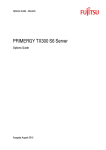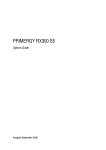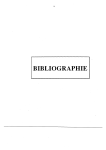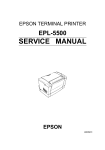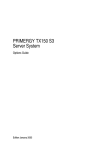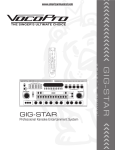Download PRIMERGY TX150 S7 Installation guide
Transcript
Options Guide - English PRIMERGY TX150 S7 Server Options Guide Edition October 2011 Comments… Suggestions… Corrections… The User Documentation Department would like to know your opinion of this manual. Your feedback helps us optimize our documentation to suit your individual needs. Feel free to send us your comments by e-mail to [email protected]. Certified documentation according to DIN EN ISO 9001:2008 To ensure a consistently high quality standard and user-friendliness, this documentation was created to meet the regulations of a quality management system which complies with the requirements of the standard DIN EN ISO 9001:2008. cognitas. Gesellschaft für Technik-Dokumentation mbH www.cognitas.de Copyright and Trademarks Copyright © 2011 Fujitsu Technology Solutions GmbH. All rights reserved. Delivery subject to availability; right of technical modifications reserved. All hardware and software names used are trademarks of their respective manufacturers. – The contents of this manual may be revised without prior notice. – Fujitsu assumes no liability for damages to third party copyrights or other rights arising from the use of any information in this manual. – No part of this manual may be reproduced in any form without the prior written permission of Fujitsu. Microsoft, Windows, Windows Server, and Hyper V are trademarks or registered trademarks of Microsoft Corporation in the USA and other countries. Intel and Xeon are trademarks or registered trademarks of Intel Corporation or its subsidiaries in the USA and other countries. Before reading this manual For your safety This manual contains important information for safely and correctly using this product. Carefully read the manual before using this product. Pay particular attention to the accompanying manual "Safety notes and other important information" and ensure these safety notes are understood before using the product. Keep this manual and the manual "Safety notes and other important information" in a safe place for easy reference while using this product. Radio interference This product is a "Class A" ITE (Information Technology Equipment). In a domestic environment this product may cause radio interference, in which case the user may be required to take appropriate measures. VCCI-A Aluminum electrolytic capacitors The aluminum electrolytic capacitors used in the product's printed circuit board assemblies and in the mouse and keyboard are limited-life components. Use of these components beyond their operating life may result in electrolyte leakage or depletion, potentially causing emission of foul odor or smoke. As a guideline, in a normal office environment (25°C) operating life is not expected to be reached within the maintenance support period (5 years). However, operating life may be reached more quickly if, for example, the product is used in a hot environment. The customer shall bear the cost of replacing replaceable components which have exceeded their operating life. Note that these are only guidelines, and do not constitute a guarantee of trouble-free operation during the maintenance support period. High safety use This product has been designed and manufactured for general uses such as general office use, personal use, domestic use and normal industrial use. It has not been designed or manufactured for uses which demand an extremely high level of safety and carry a direct and serious risk to life or body if such safety cannot be ensured. TX150 S7 Options Guide These uses include control of nuclear reactions in nuclear power plants, automatic airplane flight control, air traffic control, traffic control in mass transport systems, medical devices for life support, and missile guidance control in weapons systems (hereafter, "high safety use"). Customers should not use this product for high safety use unless measures are in place for ensuring the level of safety demanded of such use. Please consult the sales staff of Fujitsu if intending to use this product for high safety use. Measures against momentary voltage drop This product may be affected by a momentary voltage drop in the power supply caused by lightning. To prevent a momentary voltage drop, use of an AC uninterruptible power supply is recommended. (This notice follows the guidelines of Voltage Dip Immunity of Personal Computer issued by JEITA, the Japan Electronics and Information Technology Industries Association.) Technology controlled by the Foreign Exchange and Foreign Trade Control Law of Japan Documents produced by Fujitsu may contain technology controlled by the Foreign Exchange and Foreign Trade Control Law of Japan. Documents which contain such technology should not be exported from Japan or transferred to non-residents of Japan without first obtaining authorization in accordance with the above law. Harmonic Current Standards This product conforms to harmonic current standard JIS C 61000-3-2. Only for the Japanese market: About SATA hard disk drives The SATA version of this server supports hard disk drives with SATA / BC-SATA storage interfaces. Please note that the usage and operation conditions differ depending on the type of hard disk drive used. Please refer to the following internet address for further information on the usage and operation conditions of each available type of hard disk drive: http://primeserver.fujitsu.com/primergy/harddisk/ Options Guide TX150 S7 Only for the Japanese market: I Although described in this manual, some sections do not apply to the Japanese market. These options and routines include: – USB Flash Module (UFM) – CSS (Customer Self Service) – Conversion of standard power supply to hot-plug power supply TX150 S7 Options Guide Options Guide TX150 S7 Contents 1 Preface . . . . . . . . . . . . . . . . . . . . . . . . . . . . . . 9 1.1 Concept and target groups . . . . . . . . . . . . . . . . . . . 9 1.2 Documentation overview 1.3 Expansions and conversions . . . . . . . . . . . . . . . . . 11 1.4 Notational conventions 2 Procedure . . . . . . . . . . . . . . . . . . . . . . . . . . . . . 9 3 Safety instructions . . . . . . . . . . . . . . . . . . . . . . . 11 4 Preparation . . . . . . . . . . . . . . . . . . . . . . . . . . . 19 4.1 4.1.1 4.1.2 Floorstand model . . . . . . . . . . . . . . . . . . . . . . . . 20 Opening the server . . . . . . . . . . . . . . . . . . . . . . . 20 Removing the front cover . . . . . . . . . . . . . . . . . . . . 21 4.2 4.2.1 4.2.2 Rack model . . . . . . . . . . . . . . . . . . . . . . . . . . . 22 Opening the server . . . . . . . . . . . . . . . . . . . . . . . 22 Removing the rack front cover . . . . . . . . . . . . . . . . . . 24 4.3 Removing the system fan . . . . . . . . . . . . . . . . . . . 25 5 Main memory . . . . . . . . . . . . . . . . . . . . . . . . . . 27 5.1 Population rules . . . . . . . . . . . . . . . . . . . . . . . . 28 5.2 Expanding the main memory . . . . . . . . . . . . . . . . . 29 6 Accessible drives and LSD/LSP . . . . . . . . . . . . . . . . 31 6.1 Installing an accessible 5.25-inch drive . . . . . . . . . . . . 33 6.2 Installing the multibay . . . . . . . . . . . . . . . . . . . . . 37 TX150 S7 . . . . . . . . . . . . . . . . . . . . 9 . . . . . . . . . . . . . . . . . . . . 12 Options Guide Contents 7 Expansion cards and BBU . . . . . . . . . . . . . . . . . . . 43 7.1 Installing an expansion card . . . . . . . . . . . . . . . . . . 44 7.2 7.2.1 7.2.2 Installing a BBU . . . . . . . . . . . . . . . . . . . . . . . . . 47 Installing BBU (BBU fixation 1) . . . . . . . . . . . . . . . . . . 47 Installing BBU (BBU fixation 2) . . . . . . . . . . . . . . . . . . 50 8 Further options . . . . . . . . . . . . . . . . . . . . . . . . . 57 8.1 TPM . . . . . . . . . . . . . . . . . . . . . . . . . . . . . . . . 57 8.2 USB Flash Module (UFM) . . . . . . . . . . . . . . . . . . . . 60 8.3 Second serial connector (COM2) . . . . . . . . . . . . . . . . 61 9 Conversion standard PS to hot-plug PS . . . . . . . . . . . . 63 10 Conversion from a floorstand model to a rack model 11 Completion . . . . . . . . . . . . . . . . . . . . . . . . . . . . 79 11.1 Installing the system fan . . . . . . . . . . . . . . . . . . . . 79 11.2 11.2.1 11.2.2 Floorstand model . . . . . . . . . . . . . . . . . . . . . . . . 80 Attaching the front cover . . . . . . . . . . . . . . . . . . . . . 80 Closing the server . . . . . . . . . . . . . . . . . . . . . . . . . 81 11.3 11.3.1 11.3.2 Rack model . . . . . . . . . . . . . . . . . . . . . . . . . . . 82 Attaching the rack front cover . . . . . . . . . . . . . . . . . . . 82 Closing the server . . . . . . . . . . . . . . . . . . . . . . . . . 83 12 Appendix . . . . . . . . . . . . . . . . . . . . . . . . . . . . . 85 12.1 Cabling . . . . . . . . . . . . . . . . . . . . . . . . . . . . . . 85 Index . . . . 69 . . . . . . . . . . . . . . . . . . . . . . . . . . . . . . . . . . . . 95 Options Guide TX150 S7 1 Preface The PRIMERGY TX150 S7 server is an Intel-based server for small and medium-sized companies. The server is suitable for use as a file server and also as an application, information or Internet server. It is available as a floorstand or rack model. The floorstand model can be converted to a rack model using an optional conversion kit. 1.1 Concept and target groups This Options Guide shows you how to extend and upgrade your server. V CAUTION! The activities described in this manual may only be performed by technical specialists. I The installation and removal of the hot-plug components is described in the Operating Manual supplied with the server. 1.2 Documentation overview More information on your PRIMERGY TX150 S7 can be found in the following documents: – "Quick Start Hardware - PRIMERGY TX150 S7" leaflet " は じ めにお読み く だ さ い -PRIMERGY TX150 S7" for theJapanese market (only included as a printed copy) – "Quick Start Software - Quick Installation Guide" DVD booklet (only included with the PRIMERGY ServerView Suite as a printed copy) except for the Japanese market – "Safety notes and other important information" manual " 安全上の注意およびその他の重要情報 " for the Japanese market – "Warranty" manual " 保証書 " for the Japanese market – "PRIMERGY ServerView Suite Local Service Concept - LSC" manual – "Returning used devices" manual and "Service Desk" leaflet " サポー ト &サービ ス " for the Japanese market TX150 S7 Options Guide 9 Preface – "PRIMERGY TX150 S7 Server Operating Manual" – "PRIMERGY TX150 S7 Server Options Guide" – "System Board D2759 for PRIMERGY TX150 S7 Technical Manual" – “D2759 BIOS Setup Utility for TX150 S7” manual I PRIMERGY manuals are available in PDF format on the ServerView Suite DVD 2. The ServerView Suite DVD 2 is part of the ServerView Suite supplied with every server. If you no longer have the ServerView Suite DVDs, you can obtain the relevant current versions using the order number U15000-C289 (the order number for the Japanese market: please refer to the configurator of the server http://primeserver.fujitsu.com/primergy/system/). The PDF files of the manuals can also be downloaded free of charge from the Internet. The overview page showing the online documentation available on the Internet can be found using the URL (for EMEA market): http://manuals.ts.fujitsu.com. The PRIMERGY server documentation can be accessed using the Industry standard servers navigation option. For the Japanese market: Please refer to the following URL for the latest product manuals: http://primeserver.fujitsu.com/primergy/manual/ Before using the product, please check for additional information that may be available under the following URL: http://primeserver.fujitsu.com/primergy/products/note/ Further sources of information: – – – – – 10 ServerView Suite Glossary on the ServerView Suite DVD 2 Manual for the monitor Documentation for the boards and drives Operating system documentation Information files in your operating system Options Guide TX150 S7 Preface 1.3 Expansions and conversions Main memory There are six slots for main memory to be used for maximum six RDIMM (registered DIMM) or for maximum four UDIMM (unbuffered DIMM memory modules. Mixing both types of memory modules is forbidden. RDIMM memory modules are configurable for Xeon CPUs only. Accessible drives Three 5.25-inch bays are available for accessible drives. In these bays you can install optical drives, magnetic tape drives or a multibay (slimline DVD and ServerView Local Service Display /ServerView Local Service Panel). LSD/LSP The system board supports the CSS (Customer Self Service) functionality (description see the operating manual). You can install a ServerView Local Service Display (LSD) or ServerView Local Service Panel (LSP) for an easier identification of the defective components. Additional expansion cards in the PCI slots The system board offers six PCI slots: – – – – 1 x PCI (32 Bit / 33 MHz) 2 x PCI Express x8 (Gen2) 2 x PCI Express x1 (Gen1) 1 x PCI Express x4 (Gen1) Trusted Platform Module (TPM) The server can be equipped with a TPM (Trusted Platform Module). This module enables programs from third party manufacturers to store key information. USB Flash Module (UFM) The server can be equipped with a USB Flash Module (UFM). This module can be used as optional memory for software (e.g. VMware) or as a software dongle. TX150 S7 Options Guide 11 Preface Second serial connector (COM2) As an option, a second serial connector (COM2) can be provided. Conversion standard power supply to hot-plug power supply The standard power supply can be replaced by a hot-plug power supply. The hot-plug power supply consists of two power supply modules. The conversion kit contains only one power supply module, you have to order the second power supply separately. If one power supply module fails, the other power supply module guarantees the unrestricted operation and the defective power supply module can be replaced while the system is operating (hot-plug). Conversion from a floorstand model to a rack model The floorstand model can be optionally converted to allow the server to be installed into any typical rack systems. 1.4 Notational conventions The following notational conventions are used in this manual: Text in italics indicates commands or menu items. "Quotation marks" indicate names of chapters and terms that are being emphasized. Ê describes activities that must be performed in the order shown. V CAUTION! pay particular attention to texts marked with this symbol. Failure to observe this warning may endanger your life, destroy the system or lead to the loss of data. I indicates additional information, notes and tips. 12 Options Guide TX150 S7 2 Procedure V CAUTION! ● The actions described in this manual shall be performed by technical specialists. A technical specialist is a person who is trained to install the server including hardware and software. ● Repairs to the device that do not relate to CSS failures shall be performed by service personnel. Please note that unauthorized interference with the system will void the warranty and exempt the manufacturer from all liability. ● Any failure to observe the guidelines in this manual, and any improper repairs could expose the user to risks (electric shock, energy hazards, fire hazards) or damage the equipment. Ê First of all, carefully read the safety instructions in the chapter "Safety instructions" on page 11. Ê Make sure that all necessary manuals (see the section "Documentation overview" on page 9) are available; print the PDF files if required. Most importantly, you will need the operating manual for the server and the technical manual for the system board. Ê Shut the server down correctly, switch it off, disconnect the power plugs and open the server as described in the chapter "Preparation" on page 19. Ê Carry out the expansion or upgrade of your server as described in the pertinent chapter. I Installation and removal of the hot-plug components are described in the operating manual. Ê Close the server, connect it to the power outlet, and switch it on as described in the chapter "Completion" on page 79. Ê Start the operating system and make the appropriate configuration if necessary (see the operating manual). I For the latest information on optional products provided for the TX150 S7 see the configurator of this server: https://sp.ts.fujitsu.com/dmsp/docs/cnfgtx150s7.pdf TX150 S7 Options Guide 9 Procedure 10 Options Guide TX150 S7 3 Safety instructions I The following safety instructions are also provided in the manual "Safety notes and other important information". This device meets the relevant safety regulations for IT equipment. If you have any questions about whether you can install the server in the intended environment, please contact your sales outlet or our customer service team. V CAUTION! ● The actions described in this manual shall be performed by technical specialists. A technical specialist is a person who is trained to install the server including hardware and software. ● Repairs to the device that do not relate to CSS failures shall be performed by service personnel. Please note that unauthorized interference with the system will void the warranty and exempt the manufacturer from all liability. ● Any failure to observe the guidelines in this manual, and any improper repairs could expose the user to risks (electric shock, energy hazards, fire hazards) or damage the equipment. ● Before installing/removing internal options to/from the server, turn off the server, all peripheral devices, and any other connected devices. Also unplug all power cables from the outlet. Failure to do so can cause electric shock. TX150 S7 Options Guide 11 Safety instructions Before starting up V CAUTION! ● During installation and before operating the device, observe the instructions on environmental conditions for your device. ● If the device is brought in from a cold environment, condensation may form both inside and on the outside of the device. Wait until the device has acclimatized to room temperature and is absolutely dry before starting it up. Material damage may be caused to the device if this requirement is not observed. ● Transport the device only in the original packaging or in packaging that protects it from knocks and jolts. Installation and operation V CAUTION! 12 ● This unit should not be operated in ambient temperatures above 35 °C. ● If the unit is integrated into an installation that draws power from an industrial power supply network with an IEC309 connector, the power supply's fuse protection must comply with the requirements for nonindustrial power supply networks for type A connectors. ● The unit automatically adjusts itself to a mains voltage in a range of 100 V - 240 V. Ensure that the local mains voltage lies within these limits. ● This device must only be connected to properly grounded power outlets or insulated sockets of the rack's internal power supply with tested and approved power cables. ● Ensure that the device is connected to a properly grounded power outlet close to the device. Options Guide TX150 S7 Safety instructions V CAUTION! ● Ensure that the power sockets on the device and the properly grounded power outlets are freely accessible. ● The On/Off button or the main power switch (if present) does not isolate the device from the mains power supply. To disconnect it completely from the mains power supply, unplug all network power plugs from the properly grounded power outlets. ● Always connect the server and the attached peripherals to the same power circuit. Otherwise you run the risk of losing data if, for example, the server is still running but a peripheral device (e.g. memory subsystem) fails during a power outage. ● Data cables must be adequately shielded. ● Ethernet cabling has to comply with EN 50173 and EN 50174-1/2 standards or ISO/IEC 11801 standard respectively. The minimum requirement is a Category 5 shielded cable for 10/100 Ethernet, or a Category 5e cable for Gigabit Ethernet. ● Route the cables in such a way that they do not create a potential hazard (make sure no-one can trip over them) and that they cannot be damaged. When connecting the server, refer to the relevant instructions in this manual. ● Never connect or disconnect data transmission lines during a storm (risk of lightning hazard). ● Make sure that no objects (e.g. jewelry, paperclips etc.) or liquids can get inside the server (risk of electric shock, short circuit). ● In emergencies (e.g. damaged casing, controls or cables, penetration of liquids or foreign bodies), switch off the server immediately, remove all power plugs and contact your sales outlet or customer service team. TX150 S7 Options Guide 13 Safety instructions V CAUTION! 14 ● Proper operation of the system (in accordance with IEC 60950-1/ EN 60950-1) is only ensured if the casing is completely assembled and the rear covers for the installation slots have been fitted (electric shock, cooling, fire protection, interference suppression). ● Only install system expansions that satisfy the requirements and rules governing safety and electromagnetic compatibility and those relating to telecommunication terminals. If you install other expansions, they may damage the system or violate the safety regulations. Information on which system expansions are approved for installation can be obtained from our customer service center or your sales outlet. ● The components marked with a warning notice (e.g. lightning symbol) may only be opened, removed or exchanged by authorized, qualified personnel. Exception: CSS components can be replaced. ● The warranty is void if the server is damaged during installation or replacement of system expansions. ● Only set screen resolutions and refresh rates that are specified in the operating manual for the monitor. Otherwise, you may damage your monitor. If you are in any doubt, contact your sales outlet or customer service center. ● Before installing/removing internal options to/from the server, turn off the server, all peripheral devices, and any other connected devices. Also unplug all power cables from the outlet. Failure to do so can cause electric shock. ● Do not damage or modify internal cables or devices. Doing so may cause a device failure, fire, or electric shock. ● Devices inside the server remain hot after shutdown. Wait for a while after shutdown before installing or removing internal options. ● The circuit boards and soldered parts of internal options are exposed and can be damaged by static electricity. Before handling them, first touch a metal part of the server to discharge static electricity from your body. ● Do not touch the circuitry on boards or soldered parts. Hold the metallic areas or the edges of the circuit boards. Options Guide TX150 S7 Safety instructions ● Install the screw removed installation/detaching Internal Options in former device/position. To use a screw of the different kind causes a breakdown of equipment. ● The installation indicated on this note is sometimes changed to the kind of possible options without notice. Batteries V CAUTION! ● Incorrect replacement of batteries may result in a risk of explosion. The batteries may only be replaced with identical batteries or with a type recommended by the manufacturer (see the technical manual for the system board). ● Replace the lithium battery on the system board in accordance with the instructions in the technical manual for the system board. TX150 S7 Options Guide 15 Safety instructions Working with CDs/DVDs/BDs and optical drives When working with devices with optical drives, these instructions must be followed. V CAUTION! ● Only use CDs/DVDs/BDs that are in perfect condition, in order to prevent data loss, equipment damage and injury. ● Check each CD/DVD/BD for damage, cracks, breakages etc. before inserting it in the drive. Note that any additional labels applied may change the mechanical properties of a CD/DVD/BD and cause imbalance. Damaged and imbalanced CDs/DVDs/BDs can break at high drive speeds (data loss). Under certain circumstances, sharp CD/DVD/BD fragments can pierce the cover of the optical drive (equipment damage) and can fly out of the device (danger of injury, particularly to uncovered body parts such as the face or neck). 16 ● High humidity and airborne dust levels are to be avoided. Electric shocks and/or server failures may be caused by liquids such as water, or metallic items, such as paper clips, entering a drive. ● Shocks and vibrations are also to be avoided. ● Do not insert any objects other than the specified CDs/DVDs/BDs. ● Do not pull on, press hard, or otherwise handle the CD/DVD/BD tray roughly. ● Do not disassemble the optical drive. ● Before use, clean the optical disk tray using a soft, dry cloth. ● As a precaution, remove disks from the optical drive when the drive is not to be used for a long time. Keep the optical disk tray closed to prevent foreign matter, such as dust, from entering the optical drive. ● Hold CDs/DVDs/BDs by their edges to avoid contact with the disk surface. Options Guide TX150 S7 Safety instructions ● Do not contaminate the CD/DVD/BD surface with fingerprints, oil, dust, etc. If dirty, clean with a soft, dry cloth, wiping from the center to the edge. Do not use benzene, thinners, water, record sprays, antistatic agents, or silicone-impregnated cloth. ● Be careful not to damage the CD/DVD/BD surface. ● Keep the CDs/DVDs/BDs away from heat sources. ● Do not bend or place heavy objects on CDs/DVDs/BDs. ● Do not write with ballpoint pen or pencil on the label (printed) side. ● Do not attach stickers or similar to the label side. Doing so may cause rotational eccentricity and abnormal vibrations. ● When a CD/DVD/BD is moved from a cold place to a warm place, moisture condensation on the CD/DVD/BD surface can cause data read errors. In this case, wipe the CD/DVD/BD with a soft, dry cloth then let it air dry. Do not dry the CD/DVD/BD using devices such as a hair dryer. ● To avoid dust, damage, and deformation, keep the CD/DVD/BD in its case whenever it is not in use. ● Do not store CDs/DVDs/BDs at high temperatures. Areas exposed to prolonged direct sunlight or near heating appliances are to be avoided. I You can prevent damage from the optical drive and the CDs/DVDs/BDs, as well as premature wear of the disks, by observing the following suggestions: – Only insert disks in the drive when needed and remove them after use. – Store the disks in suitable sleeves. – Protect the disks from exposure to heat and direct sunlight. Laser information The optical drive complies with IEC 60825-1 laser class 1. V CAUTION! The optical drive contains a light-emitting diode (LED), which under certain circumstances produces a laser beam stronger than laser class 1. Looking directly at this beam is dangerous. Never remove parts of the optical drive casing! TX150 S7 Options Guide 17 Safety instructions Modules with Electrostatic-Sensitive Devices Modules with electrostatic-sensitive devices are identified by the following sticker: Figure 1: ESD label When you handle components fitted with ESDs, you must always observe the following points: ● Switch off the system and remove the power plugs from the power outlets before installing or removing components with ESDs. ● You must always discharge static build-up (e.g. by touching a grounded object) before working with such components. ● Any devices or tools that are used must be free of electrostatic charge. ● Wear a suitable grounding cable that connects you to the external chassis of the system unit. ● Always hold components with ESDs at the edges or at the points marked green (touch points). ● Do not touch any connectors or conduction paths on an ESD. ● Place all the components on a pad which is free of electrostatic charge. I For a detailed description of how to handle ESD components, see the relevant European or international standards (EN 61340-5-1, ANSI/ESD S20.20). 18 Options Guide TX150 S7 4 Preparation V CAUTION! ● Before removing or attaching covers, turn off the server, all peripheral devices, and any other connected devices. Also unplug all power cables from the outlet. Failure to do so can cause electric shock. ● Only for rack model: Use the anti-tilt plate to prevent the rack from tipping when installing the rack. Pulling the server out of the rack without having installed the anti-tilt plate may cause the rack to tip over. ● Only for rack model: Be careful not to pinch fingers or clothes when sliding out the server or pushing it back. Failure to do so may cause injury. ● Before attaching the cover, make sure no unnecessary parts or tools are left inside the server. ● Before turning on the server, make sure the cover is closed. ● Follow the safety instructions in the chapter "Safety instructions" on page 11. TX150 S7 Options Guide 19 Preparation 4.1 Floorstand model 4.1.1 Opening the server Ê Terminate all applications and shut down the server correctly. Ê If your operating system has not switched off the server, press the on/off button. Ê Pull all power connectors out of the power outlets. Ê Unlock the server and remove the key. 1 0 / Figure 2: Opening the server Ê Pull the locking lever as far as it will go (1). This pushes the side cover backward (2). Ê Remove the side cover (3). 20 Options Guide TX150 S7 Preparation 4.1.2 Removing the front cover Remove the front cover when making the following routines: – Installing/removing accessible drives – Conversion from a floorstand model to a rack model Figure 3: Removing the front cover Ê Release the three locks and open the front cover. Ê Carefully unhook the front cover at the other side and remove the front cover. TX150 S7 Options Guide 21 Preparation 4.2 Rack model Ê Terminate all applications and shut down the server correctly. Ê If your operating system has not switched off the server, press the on/off button. Ê Pull all power connectors out of the power outlets. 4.2.1 Opening the server Pulling the server out of the rack and opening the server 0 0 1 1 Figure 4: Pulling the server out of the rack Ê Loosen the two knurled screws (1) and pull the server as far as possible out of the rack (2). Ê Pull the locking lever as far as it will go (see also figure 2 on page 20). This pushes the top cover backward. V CAUTION! Do not use the pulled-out server as a surface on which to put things or as a work surface, and strictly avoid leaning on or against it. Ê Remove the top cover. 22 Options Guide TX150 S7 Preparation Removing the server from the rack and opening the server Depending on how accessible the server is in the rack cabinet, it can make sense to remove the server from the rack cabinet. I Removing the server from the rack may be different. In this case you will find the description in the packaging of the rack mounting kit. Ê Disconnect all cables on the rear side of the server. V CAUTION! At least two people are needed to lift the server out of the rack cabinet. Ê Loosen the two knurled screws on the front (see figure 4 on page 22) and pull the server as far as it will go out of the rack. 1 1 1 0 Figure 5: Unlocking the server and lifting it out of the rails Ê Pull the locking bar forward on both sides (1). Ê Lift the server out of the rails (2) and place it on a table, for example. Ê Pull the locking lever as far as it will go (see also figure 2 on page 20). This pushes the top cover backward. Ê Remove the top cover. TX150 S7 Options Guide 23 Preparation 4.2.2 Removing the rack front cover You remove the rack front cover when making the following routines: – Installing/removing accessible drives 0 1 0 Figure 6: Removing the rack front cover Ê Remove two screws on either side (1). Ê Remove the rack front cover to the front together with the plastic cover (2). 24 Options Guide TX150 S7 Preparation 4.3 Removing the system fan You remove the system fan when making the following routines: – – – – Installing/removing memory modules Installing/removing expansion cards in slot 5 or 6 Installing second serial connector (COM2) Conversion standard PS to hot-plug PS 0 / 1 Figure 7: Removing the system fan Ê Press on the green lock bar of the system fan in direction of the arrow (1) and remove the system fan (2). Ê Disconnect the system fan cable from the connector FAN1 SYS on the system board (3). TX150 S7 Options Guide 25 Preparation 26 Options Guide TX150 S7 5 Main memory V CAUTION! ● Before installing/removing memory to/from the server, turn off the server, all peripheral devices, and any other connected devices. Also unplug all power cables from the outlet. Failure to do so can cause electric shock. ● A memory module consists of parts that are very vulnerable to damage by static electricity, and can easily be damaged by static electricity in the human body. Before handling memory modules, first touch a metal part of the server to discharge static electricity. ● Do not touch the circuitry on boards and soldered parts. Hold the metallic areas or the edge of the circuit boards. ● Do not install unauthorized third party memory modules. Doing so may cause electric shock, a fire, or failures. ● Wait for a sufficient period of time after server shutdown before installing or removing memory modules. Failure to do so may cause burns. When installing or removing memory modules, make sure to remove the screws at the specified points only. Failure to do so may cause injury. It may also cause failures. ● Touch only the specified part of the printed circuit board. Failure to do so may cause injury. It may also cause failures. ● Do not insert and remove memory modules repeatedly. Doing so may cause failures. ● If the memory module has not been correctly inserted, it may cause a fire. Insert the memory module with attention to its direction. ● If a memory module is installed and you pull the securing clips strongly outward, the memory module pops up. Doing so may cause a device failure. ● Follow the safety instructions in the chapter "Safety instructions" on page 11. TX150 S7 Options Guide 27 Main memory 5.1 Population rules There are six slots for main memory. DIMM1B DIMM2B DIMM3B DIMM1A DIMM2A DIMM3A Figure 8: Memory slots – Memory slot 1 / channel A (DIMM 1A) needs to be populated first. – Within all channels memory slot 1 must be populated prior to slot 2. Slot 2 must be populated prior to slot 3. – Install memory modules within a channel in descending order of capacity: higher capacity in slot 1, lower capacity in slot 2. – Mixing of RDIMM and UDIMM is not allowed. RDIMM memory modules Technology: DDR3 1066 / 1333 buffered single rank (SR), dual rank (DR) or quad rank (QR) RDIMM memory modules with ECC. Support for up to 6 RDIMM memory modules. RDIMM memory modules are only supported by Intel® Quad-Core processors (Xeon 3400 series). Total memory size: up to 32 GB Configuration per channel Max. speed DIMM-3 DIMM-2 DIMM-1 1 DDR3-1333 empty empty SR/DR 2 DDR3-1066 empty empty QR 3 DDR3-1333 empty SR/DR SR/DR 4 DDR3-800 empty QR QR 5 DDR3-800 SR/DR SR/DR SR/DR 28 Options Guide TX150 S7 Main memory UDIMM memory modules Technology: DDR3 1333 unbuffered single rank (SR) or dual rank (DR) UDIMM memory modules with ECC. Support for up to 4 UDIMM memory modules. UDIMM memory modules are supported by Intel® DualCore processors (e.g. Core i3-540, Pentium G6950, Celeron G1101) and by Intel® Quad-Core processors (Xeon 3400 series). Total memory size: up to 16 GB Configuration per channel Max. speed DIMM-3 DIMM-2 DIMM-1 1 DDR3-1333 empty empty SR/DR 2 DDR3-1333 empty SR/DR SR/DR 5.2 Expanding the main memory Ê Open the server and remove the system fan as described in the chapter "Preparation" on page 19. 0 / / Figure 9: Removing a memory module Ê Press the securing clips on both sides of the memory slot concerned outward (1). Ê If the slot was equipped: pull the memory module out of the slot (2). TX150 S7 Options Guide 29 Main memory / 0 0 Figure 10: Installing a memory module Ê Carefully press the memory module into the slot (1) until the securing clips on both sides of it engage (2). Ê Reinstall the system fan as described in the section "Installing the system fan" on page 79. Ê Close the server, connect it to the power outlet, and switch it on as described in the chapter "Completion" on page 79. 30 Options Guide TX150 S7 6 Accessible drives and LSD/LSP V CAUTION! ● Before installing/removing an accessible drive to/from the server, turn off the server, all peripheral devices, and any other connected devices. Also unplug all power cables from the outlet. Failure to do so can cause electric shock. ● When installing an accessible drive, hold it by the side. Applying force to the top may cause failures. ● Do not touch the circuitry on boards and soldered parts. Hold the metallic areas or the edge of the circuit boards. ● The circuit boards and soldered parts of internal options are exposed and can be damaged by static electricity. Before handling them, first touch a metal part on the server to discharge static electricity from your body. ● Before installing an internal accessible drive, see the manual for the accessible drive. ● When forcing an accessible drive into a server, be careful so as not to pinch the cable etc. connected to an accessible drive. ● Follow the safety instructions in the chapter "Safety instructions" on page 11. TX150 S7 Options Guide 31 Accessible drives and LSD/LSP Three 5.25-inch bays are available for accessible drives. In these bays you can install optical drives, magnetic tape drives or a multibay (slimline DVD and LSD/LSP). Recommended equipping of the bays: Slimline DVD Bay 1: 5.25 inch x 1.6 inch LSP/LSD Bay 2: 5.25 inch x 1.6 inch free Bay 3: 5.25 inch x 1.6 inch free Multibay Figure 11: Recommended equipping of the bays 32 Options Guide TX150 S7 Accessible drives and LSD/LSP 6.1 Installing an accessible 5.25-inch drive Ê Open the server as described in the chapter "Preparation" on page 19. Ê Remove the front cover or the rack front cover as described in the section "Removing the front cover" on page 21 or in the section "Removing the rack front cover" on page 24. I New 5.25-inch drives are supplied without EasyClick rails. Before installing a new 5.25-inch drive you must therefore remove the EasyClick rails from the dummy cover and mount the EasyClick rails on the new 5.25-inch drive. I If you install a magnetic tape drive with double height (3.2-inch), two dummy covers of the free 5.25-inch bays must be removed. Ԙ ԙ Ԙ Figure 12: Removing the dummy cover Ê Press the metal tongues on the sides of the EasyClick rails inward (1) until the locking mechanism disengages. Ê Pull the dummy cover out of the bay frontward (2). TX150 S7 Options Guide 33 Accessible drives and LSD/LSP Figure 13: Removing EasyClick rails Ê Detach the EasyClick rails from the dummy cover by removing the four screws on each side. I Note that there are two M3 x 4.5mm screws with M3 thread (yellow ellipse) and two 6-32 x 4.8mm screws with UNC thread (blue ellipse) on each side. V CAUTION! Keep the dummy cover for future use. If you remove the accessible drive again and do not replace it with a new one, the dummy cover must be reinstalled to comply with EMC regulations and to satisfy cooling requirements and fire protection measures. Figure 14: Attaching the EasyClick rails - example: DVD drive Ê Screw the EasyClick rails onto either side of the new 5.25-inch drive using two M3x4.5mm screws (1).Use the first hole in each upper row of holes as shown in the figure. 34 Options Guide TX150 S7 Accessible drives and LSD/LSP I Keep the remaining screws for future use. The different drives are fastened using different screws. Please use the screws which are provided with the packaging contents of the tape drive. Figure 15: Inserting the accessible drive - example DVD drive Ê Push the 5.25-inch drive fully into the bay until the EasyClick rails lock in place. TX150 S7 Options Guide 35 Accessible drives and LSD/LSP Ԙ ԙ Figure 16: Routing the accessible drive - example DVD drive Ê Connect the data cable (1) to the accessible drive (see the cabling plans in the Appendix). Ê Connect the power cable (2) to the accessible drive (see the cabling plans in the Appendix). Ê If necessary, connect the data cable to the system board or to a RAID controller (see the cabling plans in the Appendix). Ê Attach the front cover or rack front cover as described in the section "Attaching the front cover" on page 80 or in the section "Attaching the rack front cover" on page 82. Ê Close the server, connect it to the power outlet, and switch it on as described in the chapter "Completion" on page 79. 36 Options Guide TX150 S7 Accessible drives and LSD/LSP 6.2 Installing the multibay The multibay can be equipped with a slimline DVD and a ServerView Local Service Panel (LSP) or a ServerView Local Service Display (LSD). Ê Open the server as described in the chapter "Preparation" on page 19. Ê Remove the front cover or the rack front cover as described in the section "Removing the front cover" on page 21 or in the section "Removing the rack front cover" on page 24. Ê Remove the dummy cover from one 5.25-inch bay for accessible drives (see figure 12 on page 33). Ê Detach the EasyClick rails from the dummy cover by removing the four screws on each side (see figure 13 on page 34). V CAUTION! Keep the dummy cover for future use. If you remove the multibay again and do not replace it with a new drive, the dummy cover must be reinstalled to comply with EMC regulations and to satisfy cooling requirements and fire safety protection measures. Installing LSD or LSP in the multibay Figure 17: ServerView Local Service Display (LSD) and ServerView Local Service Panel (LSP) TX150 S7 Options Guide 37 Accessible drives and LSD/LSP Figure 18: Sliding the LSP in the 3.5-inch frame Ê Slide the LSD/LSP in the 3.5-inch frame from the front until it engages (see the snap-in hook in the circle). Figure 19: Sliding the 3.5-inch frame with the LSP in the multibay Ê Slide the 3.5-inch frame with the LSD/LSP in the multibay from the rear. 38 Options Guide TX150 S7 Accessible drives and LSD/LSP Figure 20: Fastening the 3.5-inch frame with the LSP in the multibay Ê Fasten the 3.5-inch frame in the multibay using two M3 x 6 mm screws on either side. Installing the slimline DVD Figure 21: Inserting the slimline DVD in the frame Ê Insert the slimline DVD in the frame. Ensure that the four pins on the frame engage with the screw holes on the DVD and fix them in this position. TX150 S7 Options Guide 39 Accessible drives and LSD/LSP Figure 22: Sliding the slimline DVD in the multibay Ê Slide the slimline DVD in the multibay from the front until it engages (see the snap-in hook in the circle). Figure 23: Attaching EasyClick rails to the multibay Ê Screw the EasyClick rails onto either side using two M3 x 4.5 mm screws. 40 Options Guide TX150 S7 Accessible drives and LSD/LSP Ԙ ԙ Figure 24: Routing the slimline DVD I The DVD SATA cable (T26139-Y3928-V205) is already pre-mounted and connected to the SATA5 connector of the system board. Ê Disconnect the DVD SATA cable from the system board connector SATA5 in order to move the cable. Ê Pull the DVD SATA cable out of the bay toward the front. Ê Pull the power cable (plug P5) out of the bay toward the front. Ê Connect the power cable to the slimline DVD (1). Ê Connect the DVD SATA cable to the slimline DVD (2). TX150 S7 Options Guide 41 Accessible drives and LSD/LSP Figure 25: Installing the multibay Ê Push the multibay fully into the top bay until the EasyClick rails lock in place. Make sure that the cables do not become trapped. Figure 26: Cabling the LSD/LSP Ê Connect the small plug of the front panel cable to the LSD/LSP (see the cabling plans in the Appendix). Ê Reconnect the DVD SATA cable plug to the system board connector SATA5. Ê Attach the front cover or rack front cover as described in the section "Attaching the front cover" on page 80 or in the section "Attaching the rack front cover" on page 82. Ê Close the server, connect it to the power outlet, and switch it on as described in the chapter "Completion" on page 79. 42 Options Guide TX150 S7 7 Expansion cards and BBU V CAUTION! ● Before installing/removing expansion cards to/from the server, turn off the server, all peripheral devices, and any other connected devices. Also unplug all power cables from the outlet. Failure to do so can cause electric shock. ● The circuit boards and soldered parts of internal options are exposed and can be damaged by static electricity. Before handling them, first touch a metal part on the server to discharge static electricity from your body. ● Do not touch the circuitry on boards and soldered parts. Hold the metallic areas or the edge of the circuit boards. ● Follow the safety instructions in the chapter "Safety instructions" on page 11. TX150 S7 Options Guide 43 Expansion cards and BBU 7.1 Installing an expansion card The system board offers six PCI slots: Slot 6 Slot 5 Slot 4 Slot 3 Slot 2 Slot 1 Figure 27: PCI slots PCI slot Type Function 1 PCI 32 32-bit / 33 MHz PCI slot 2 PCIe x8 (wired x4) PCIe x4 slot (Gen1) 3 PCIe x4 (wired x1) 1 PCIe x1 slot (Gen1) 4 PCIe x4 (wired x1)1 PCIe x1 slot (Gen1) 5 PCIe x8 PCIe x8 slot (Gen2) 6 PCIe x8 PCIe x8 slot (Gen2) 1 open connector allows plug-in of mechanical x8 cards I For more information see the Technical Manual of the system board D2759. I Boot controller: Slot 6 is configured for the boot controller by default. If a boot controller is to be operated on another slot, this needs to be configured in the BIOS Setup (Advanced/PCI Configuration/PCI SLOTS Configuration/Option 44 Options Guide TX150 S7 Expansion cards and BBU ROM Scan: Enabled, see the BIOS Setup manual). The “Option ROM Scan“ setting specifies whether the adapter BIOS is started by the system BIOS in the respective PCI slot. Ê Open the server as described in the chapter "Preparation" on page 19. Ê If you install an expansion card in slot 5 or 6, remove the system fan as described in the section "Removing the system fan" on page 25. 1 0 2 Figure 28: Removing the PCI slot cover Ê Open the slot locking bar (1). Ê Remove the slot locking bar (2). Ê Remove the PCI slot cover (3). V CAUTION! Keep the slot cover for further use. If the expansion card is removed again and not replaced with a new one, the slot cover has to be reinstalled to comply with applicable EMC regulations and satisfy cooling requirements and fire protection measures. Ê Unpack the new expansion card, and make the desired settings. You should read the accompanying documentation supplied with the expansion card beforehand. TX150 S7 Options Guide 45 Expansion cards and BBU 1 2 0 Figure 29: Installing the expansion card Ê Carefully press the new expansion card into the relevant PCI slot on the system board (1). Ê Fit the clip onto the slot cover so that the pin fits into the hole. Ê Push the clip under the metal nose (2) until it clicks into place. Ê Swing the lever (3) downward into its locking position. Ê If required, connect the cables to the expansion card and other components. Ê If required, reinstall the system fan as described in the section "Installing the system fan" on page 79. Ê Close the server, connect it to the power outlet, and switch it on as described in the chapter "Completion" on page 79. 46 Options Guide TX150 S7 Expansion cards and BBU 7.2 Installing a BBU Two different BBU fixations are available: – BBU fixation 1: is used in servers equipped with a BBU carrier plate. – BBU fixation 2: is used in servers equipped with shoulder screw caps. V CAUTION! ● Do not connect the cable using excessive force, the connector is weak. ● Follow the safety instructions in the chapter "Safety instructions" on page 11. 7.2.1 Installing BBU (BBU fixation 1) You can install up to two Battery Backup Units (BBU). Ê Open the server as described in the chapter "Preparation" on page 19. Figure 30: Removing the BBU carrier plate Ê Loosen the knurled screw and remove the BBU carrier plate in the direction of the arrow. TX150 S7 Options Guide 47 Expansion cards and BBU Figure 31: Connecting the cable to the BBU Ê Connect the BBU cable to the BBU. V CAUTION! Make sure that the connector side with the blank pins is facing the board. Otherwise you risk short-circuits. Ԙ Ԙ Ԙ Figure 32: Fastening the BBU onto the carrier plate Ê Fasten the BBU onto the BBU carrier plate using the three screws supplied (1). 48 Options Guide TX150 S7 Expansion cards and BBU BBU 2 BBU 1 Figure 33: Fastening the second BBU onto the carrier plate Ê In the case of a configuration with two BBUs: Ê Connect the BBU cable to the second BBU. Ê Fasten the second BBU onto the BBU carrier plate using the three screws supplied. A Figure 34: Installing the BBU carrier plate Ê Push the BBU carrier plate into the housing bracket (A). Ê Fasten the BBU carrier plate using the knurled screw. TX150 S7 Options Guide 49 Expansion cards and BBU Figure 35: Example: Connecting the BBU cable to the controller Ê Install a controller as described in the section "Installing an expansion card" on page 44. Ê Route the BBU cable in the cable clamps and connect it to the controller. V CAUTION! Make sure that the connector side with the blank pins is facing the board. Otherwise you risk short-circuits. Ê In the case of a configuration with two BBUs: Ê Install a further controller. Ê Route the BBU cable in the cable clamps and connect it to the controller. Ê Close the server, connect it to the power outlet, and switch it on as described in the chapter "Completion" on page 79. 7.2.2 Installing BBU (BBU fixation 2) You can install up to two Battery Backup Units (BBU). I There are different BBUs available. Ê Open the server as described in the chapter "Preparation" on page 19. 50 Options Guide TX150 S7 Expansion cards and BBU Figure 36: Connecting the BBU cable (example A) Figure 37: Connecting the BBU cable (example B) Ê Connect the BBU cable to the BBU. V CAUTION! Make sure that the connector side with the three dots is on the top (see close-up). Otherwise you risk short-circuits. TX150 S7 Options Guide 51 Expansion cards and BBU I There are different BBUs available. Please notice the position of the three bolts (see circles in figure 38and figure 39) to recognise the right position for installing the BBU in the BBU holder. Figure 38: Installing the BBU in the BBU holder (example A) Figure 39: Installing the BBU in the BBU holder (example B) 52 Options Guide TX150 S7 Expansion cards and BBU Ê At a slight angle, fit the BBU under the right retaining bracket on the BBU holder (1). Ê Fold down the BBU until it locks in place (2). 0 / Figure 40: Installing the BBU holder (A) Ê Note the positions of the shoulder screw caps on the chassis. Three bolts are for the BBU 1 (1) and three bolts are for BBU 2 (2). / 0 Figure 41: Installing the BBU holder (B) Ê Insert the first BBU holder into the chassis so that the three shoulder screw caps on the chassis floor rest in the wide ends of the keyhole slots on the holder (1). Ê Slide the BBU holder inward as far as it will go (2). The shoulder screw caps on the chassis floor will lock in the narrow ends of the keyhole slots on the BBU holder. Ê Ensure that the locking handle on the BBU holder properly snaps in place (see circle). TX150 S7 Options Guide 53 Expansion cards and BBU I There are different BBUs available. The position of the BBU cable on the BBU can differ from the following example. Figure 42: Example: Connecting one BBU to one controller Ê Install a RAID controller as described in the section "Installing an expansion card" on page 44. Ê Route the BBU cable in the cable clamp. Ê Connect the BBU cable to the controller. V CAUTION! The connector side with the three dots points towards you. I There are different BBUs available. The position of the BBU cable on the BBU can differ from the following example. Figure 43: Example: Connecting two BBUs to two controllers Ê In case of a configuration with two BBUs: Ê Install the second BBU as described above. Ê Install a second RAID controller as described in the section "Installing an expansion card" on page 44. Ê Route the second BBU cable in the cable clamps. 54 Options Guide TX150 S7 Expansion cards and BBU Ê Connect the second BBU cable to the second controller. V CAUTION! The connector side with the three dots points towards you. Ê Close the server, connect it to the power outlet, and switch it on as described in the chapter "Completion" on page 79. TX150 S7 Options Guide 55 Expansion cards and BBU 56 Options Guide TX150 S7 8 Further options V CAUTION! Follow the safety instructions in the chapter "Safety instructions" on page 11. 8.1 TPM The server can be equipped with a TPM (Trusted Platform Module). 햲 햳 햴 햵 Figure 44: TPM installation kit 1 TPM (Trusted Platform Module) 3 Special screw for TPM 2 TPM spacer 4 TPM screwdriver insert bit for TPM special screw I The black TPM spacer is not used in this server. Ê Open the server as described in the chapter "Preparation" on page 19. TX150 S7 Options Guide 57 Further options Figure 45: Position of the TPM on the system board Figure 46: Inserting the TPM spacer on the system board Ê Insert the TPM spacer into the hole on the system board. 58 Options Guide TX150 S7 Further options 0 1 Figure 47: Fastening the TPM Ê Insert the TPM on the system board (1). Ê Fasten the TPM with the special screw for the TPM (2). Please use the TPM screwdriver insert bit to tighten the special screw. I Do not fasten the screw too tightly (torque value of 0.6 Nm). Ê Close the server, connect it to the power outlet, and switch it on as described in the chapter "Completion" on page 79. I You can find information on configuring the TPM in the "BIOS Setup Utility" manual. TX150 S7 Options Guide 59 Further options 8.2 USB Flash Module (UFM) The server can be equipped with a USB Flash Module (UFM). 0 1 2 Figure 48: UFM installation kit 1 USB Flash Module (UFM) 2 UFM nylon screw 3 UFM spacer Ê Open the server as described in the chapter "Preparation" on page 19. Figure 49: UFM - Position on the system board 60 Options Guide TX150 S7 Further options Figure 50: Connecting the UFM to the system board Ê Connect the USB Flash Module to the system board. The spacer must click into the hole on the system board. Ê Close the server, connect it to the power outlet, and switch it on as described in the chapter "Completion" on page 79. 8.3 Second serial connector (COM2) The server can be equipped with a Second serial connector (COM2). Ê Open the server and remove the system fan as described in the chapter "Preparation" on page 19. Figure 51: Second serial connector with slot cover TX150 S7 Options Guide 61 Further options Ê Remove the slot cover from slot 7 as described in the section "Installing an expansion card" on page 45. 0 1 Figure 52: Installing second serial connector Ê Insert the slot cover with the serial connector in slot 7 (1) as described in the section "Installing an expansion card" on page 46. Ê Connect the free end of the cable to the connector Serial 2 (2) on the system board. Ê Reinstall the system fan as described in the section "Installing the system fan" on page 79. Ê Close the server, connect it to the power outlet, and switch it on as described in the chapter "Completion" on page 79. 62 Options Guide TX150 S7 9 Conversion standard PS to hotplug PS V CAUTION! Follow the safety instructions in the chapter "Safety instructions" on page 11. The standard power supply can be replaced by a hot-plug power supply. The hot-plug power supply consists of up to two power supply modules. The upgrade kit contains only one power supply module (for power supply redundancy the second power supply module must be additionally ordered). The upgrade kit for the hot-plug power supply consists of the following parts: – PS cage with Power backplane (incl.power cables) – one power supply unit – dummy cover (if only one power supply module is installed, you have to install the dummy cover in the second bay) – several screws – anti-tilt bracket Ê Open the server and remove the system fan as described in the chapter "Preparation" on page 19. Ê Disconnect all power cables from the system board and the drives (see the cabling plans in the Appendix). TX150 S7 Options Guide 63 Conversion standard PS to hot-plug PS Figure 53: Loosening the screws Ê Remove the five screws which attach the adapter plate of the standard power supply unit to the housing. 1 0 Figure 54: Taking out the standard power supply Ê Slide the standard power supply unit a few centimeters toward the inside (1) to detach it from the brackets in the side cover and take it out upward (2). 64 Options Guide TX150 S7 Conversion standard PS to hot-plug PS Figure 55: Position bolts 0 1 2 Figure 56: Installing the Power backplane in the PS cage Ê Position the Power backplane on the four bolts of the PS cage (1). Ê Push the Power backplane in direction of the arrow (2) until it engages in the guidances of the PS cage. Ê Fasten the Power backplane with the knurled screw (3). TX150 S7 Options Guide 65 Conversion standard PS to hot-plug PS A Figure 57: Installing the PS cage Ê Insert the PS cage in the housing and push it to the rear side. V CAUTION! The housing noses (A) must fit in the loops of the PS cage. Ê Fasten the PS cage with seven screws. 66 Options Guide TX150 S7 Conversion standard PS to hot-plug PS Figure 58: PS cage - Screw inside Ê Fasten the PS cage inside the housing with one screw. Ê Route the power cables in the cable clamps in the same way as the power cables of the standard power supply were routed before. Ê Reconnect all power cables from the system board and the drives (see the cabling plans in the Appendix). Ê Reinstall the system fan as described in the section "Installing the system fan" on page 79. Ê Push one or two power supply modules in the bays of the PS cage until they engage (description see the operating manual). If only one power supply module is installed, you have to install the dummy cover in the second bay: TX150 S7 Options Guide 67 Conversion standard PS to hot-plug PS Figure 59: Installing the dummy cover Ê Hook the bottom side cant of the dummy cover in the housing. Ê Push the dummy cover upward until it engages. V CAUTION! For safety reasons (danger of tipping) an anti-tilt bracket must be mounted on the rear side of floorstand models with hot-plug power supply. Ê Place the server on the anti-tilt bracket and fasten the anti-tilt bracket using the two knurled screws (see figure 60 on page 69). Ê Close the server, connect it to the power outlet, and switch it on as described in the chapter "Completion" on page 79. V CAUTION! After installing the hot-plug power supply a fan calibration must be started manually. You will find the description for this procedure in the "PRIMERGY ServerView Suite Installation Manager" user’s guide. I You will find the description of the indicators of the power supply module in the Operating Manual. 68 Options Guide TX150 S7 10 Conversion from a floorstand model to a rack model V CAUTION! Follow the safety instructions in the chapter "Safety instructions" on page 11. 0 0 Figure 60: Removing the anti-tilt bracket If the floorstand model is equipped with an anti-tilt bracket: Ê Remove the two screws (1). Ê Lift the server slightly and remove the anti-tilt bracket. Ê Open the server and remove the front cover as described in the chapter "Preparation" on page 19. I The front cover is no longer required. I The right-hand side cover and the top cover build one part. TX150 S7 Options Guide 69 Conversion from a floorstand model to a rack model Figure 61: Removing the screws from the right-hand side cover Ê Remove the two screws on the rear of the server. Figure 62: Removing the right-hand side cover Ê Lift the hook up slightly using a screwdriver. Ê Push the right-hand side cover in the direction of the arrow. 70 Options Guide TX150 S7 Conversion from a floorstand model to a rack model Ê Lift off the right-hand side cover. I The right-hand side cover is no longer required. Ê Lay the server on its right-hand side. V CAUTION! Get a second person to help you do this. The server can weigh up to 35 kg. 1 0 0 0 Figure 63: Removing the foot mounting rail Ê Loosen the three screws (1) of the foot mounting rail. Ê Slide the foot mounting rail backward (2) until the hooks disengage. Ê Take off the foot mounting rail. I The foot mounting rail is no longer required. The drive cage for the accessible drives is constructed in such a way that the accessible drives and the front panel module can be taken out simply, turned through 90° to the left, and then be reinstalled. Ê Remove the dummy covers from the drive cage (figure 12 on page 33). Ê Unplug the cables from the system board or the accessible drives and remove the drives from the drive cage. TX150 S7 Options Guide 71 Conversion from a floorstand model to a rack model 0 1 0 Figure 64: Pulling out the front panel module Ê Pull the front panel module forward out of its mounting location until you can pull the front panel cable and the USB cable out of the front panel module. Figure 65: Removing the cables from the front panel module Ê Remove the front panel cable and the USB cable. Ê Remove the front panel module. 72 Options Guide TX150 S7 Conversion from a floorstand model to a rack model Ê Turn the front panel module through 90° to the left. Ê Push the front panel module halfway into the upper bay of the drive cage. Ê Connect the front panel cable and the USB cable to the front panel module. Figure 66: Turned accessible drives Ê Now push the front panel module fully into the upper bay of the drive cage. Ê Turn the drives removed beforehand through 90° to the left. Ê Turn the dummy covers removed beforehand through 90° to the left. Ê Install the drives and dummy covers in the drive cage. Ê Reestablish all connections to the drives. TX150 S7 Options Guide 73 Conversion from a floorstand model to a rack model Figure 67: Removing the screw of the side lock Ê Remove the screw. 0 1 Figure 68: Removing the side lock Ê Pull the side lock inward (1) and downward (2) and take it out. I The side lock and the screw are no longer required. 74 Options Guide TX150 S7 Conversion from a floorstand model to a rack model 0 1 Figure 69: Inserting the plastic cover in the rack front cover Ê Insert the plastic cover in the rack front cover (1+ 2). 1 0 Figure 70: HDD covers 1 3.5-inch HDD cover TX150 S7 2 2.5-inch HDD cover Options Guide 75 Conversion from a floorstand model to a rack model 1 0 Figure 71: Inserting HDD cover - example 3.5-inch HDD cover Ê Insert the 3.5-inch or 2.5-inch HDD cover in the rack front cover (1+ 2). Ê Attach the rack front cover as described in the section "Attaching the rack front cover" on page 82. Figure 72: Attaching the caution label Ê Attach the enclosed caution label as shown in the photo. Ê Close the server, connect it to the power outlet, and switch it on as described in the chapter "Completion" on page 79. Ê Install the rack model in the rack as described in the operating manual. 76 Options Guide TX150 S7 Conversion from a floorstand model to a rack model To enable the rack model to be shown correctly in ServerView Management user interfaces, proceed as follows: Ê Boot the system from the ServerView Suite DVD1. The ServerView Installation Manager is started. Ê In the first window, select your preferred GUI language. Ê Select "No status backup" under "Status backup media", and continue by choosing "Continue". Ê Select "Maintenance". Ê Select "Server Configuration Manager". Ê Activate the box for the rack model and store the setting with choosing "Save". TX150 S7 Options Guide 77 Conversion from a floorstand model to a rack model 78 Options Guide TX150 S7 11 Completion V CAUTION! Follow the safety instructions in the chapter "Safety instructions" on page 11. 11.1 Installing the system fan Reinstall the system fan after implementing the following routines: – – – – Installing/removing memory modules Installing/removing expansion cards in slot 5 or 6 Installing second serial connector (COM2) Conversion standard PS to hot-plug PS 0 / Figure 73: Installing the system fan Ê Connect the fan cable to the connector FAN1 SYS on the system board (1). TX150 S7 Options Guide 79 Completion Ê Insert the system fan (2). The proper system fan position can best be judged from outside at the rear side of the server. When doing so, make sure the system fan lock bar engages properly. 11.2 Floorstand model 11.2.1 Attaching the front cover Reattach the front cover after implementing the following routines: – Installing/removing accessible drives Figure 74: Attaching the front cover Ê Carefully hook in the front cover on the right side. Ê Close the front cover. Make sure that the three locks engage. 80 Options Guide TX150 S7 Completion 11.2.2 Closing the server / 0 Figure 75: Attaching the side cover Ê Pull the locking lever as far as it will go and insert the side cover (1). Ê Push the side cover against the housing and at the same time push the locking lever shut (2). Closing the locking lever pushes the side cover forward and the hooks on the upper edge of the side cover engage. Ê Insert the key. Ê Lock the server. Ê Connect all power plugs to the power outlets. Ê Press the On/Off button to start up the server. TX150 S7 Options Guide 81 Completion 11.3 Rack model 11.3.1 Attaching the rack front cover Reattach the rack front cover after implementing the following routines: – Installing/removing accessible drives – Conversion from a floorstand model to a rack model 1 0 1 Figure 76: Attaching the rack front cover Ê Attach the rack front cover, together with the plastic front cover, from the front (1). V CAUTION! The rack front cover brackets are marked "Left" and "Right". Position the bracket marked "Left" on the left of the rack front. Ê Attach the rack front cover using two screws on each side (2). 82 Options Guide TX150 S7 Completion 11.3.2 Closing the server Ê Pull the locking lever as far as it will go and insert the top cover in the five recesses on the housing (see also figure 75 on page 81). Ê Push the top cover against the housing and push down the locking lever at the same time.Closing the locking lever pushes the top cover forward and the hooks on the right edge of the top cover engage. If you have not removed the server from the rack cabinet, please skip steps 1-4. V CAUTION! At least two people are required to install the server in the rack cabinet. Do not use the handles on the rack front cover to lift the server into the rack. 1 0 / / Figure 77: Inserting the server (a) TX150 S7 Options Guide 83 Completion 5 5 4 4 3 2 Figure 78: Inserting the server (b) Ê Extend the telescopic rails completely to the front (1). I They must click into place so that they can no longer be moved. Ê Lower the server from above onto the projecting telescopic rails (2), (3). As you do this, the locking bar (4) engages. Ê Push the locking mechanism of both telescopic rails up (5). Ê Push the server as far as it will go into the rack (6). Ê Fasten the server to the rack (7) using the two knurled screws (front panel). Ê Connect all cables on the rear of the server. Ê Connect all power plugs to the power outlets. Ê Press the On/Off button to start up the server. 84 Options Guide TX150 S7 TX150 S7 Power SAS SATA Data USB I2 C PSU E549-V50 E540-V70 Options Guide P7 X11 HD1-4 X1 SAS/SATA backplane 3.5“ A3C40086258 X9 1st acc drive (bottom) 2nd acc drive (middle) Opticaloptical drive 5.25“ Drive (top) (top) Cabling P10 P3 P2 P4 12.1 P8 P1 P9 Appendix ATX 12V Legend: PC98 ATX-POWER P5 12 Figure 79: Cabling - power cables 4x 3.5-inch HDD backplane 85 86 ATX 12V Legend: Power SAS SATA Data USB I2 C PC98 ATX-POWER- P8 P1 P9 PSU E549-V50 E540-V70 Options Guide P7 P10 P3 P2 P4 P5 X1 X6 X1 X6 HD1-4 SAS/SATA backplane 2.5“ A3C40086493 HD5-8 SAS/SATA backplane 2.5“ A3C40086493 1st acc drive (bottom) 2nd acc drive (middle) Opticaloptical drive 5.25“ Drive (top) (top) Appendix Figure 80: Cabling - power cables 2x 2.5-inch HDD backplane TX150 S7 TX150 S7 ATX 12V Legend: Power SAS SATA Data USB I2C P8 P1 P9 PSU E549-V50 E540-V70 Options Guide P7 P10 P3 P2 P4 P5 X1 X6 X1 X6 HD1-4 SAS/SATA backplane 2.5“ A3C40086493 HD5-8 SAS/SATA backplane 2.5“ A3C40086493 1st acc drive (bottom) 2nd acc drive (middle) Optical drive optical Drive (top) (top) slime line Appendix Figure 81: Cabling - power cables slimline optical drive 87 ATX-POWER PC98 88 Options Guide Legend: Data USB I 2C CH0 SATA RAID 1 Channel Power SAS SATA CH1 CH0 SAS Controller 2 Channel FAN1 SYS System fan SATA6 Frontpanel T26139-Y3736-V302 Intrusion SMB1 USB Front USB 1 Intrusion sw. Intrusion sw. T26139-Y3718-V5 ID-Temp Combo A3C40078709 T26139-Y3963-V101 T26139-Y3973-V2 T26139-Y3969-V202 / T26139-Y3969-V301 A3C40086258 3.5“ X6 HD1-4 SAS/SATA X1 backplane USB tape (bottom) SAS tape (middle) Optical drive optical Drive (top) (top) USB front panel A3C40100506 T26139-Y3807-V212 T26139-Y3928-V205 Front panel A3C40097567 T26139-Y3925-V501 Appendix Figure 82: Cabling - data cables system with onboard SATA controller, 2.5-inch HDD backplane TX150 S7 TX150 S7 Options Guide Legend: Power SAS SATA Data USB I2C SAS Controller 1 Channel FAN1 SYS CH0 System fan USB 1 Intrusion sw. Intrusion sw. T26139-Y3718-V5 T 26139-Y3736-V302 Intrusion SMB1 SATAMLC1 USB2 Frontpanel SATA6 ID-Temp Combo A3C40078709 T26139-Y3963-V101 T26139-Y3973-V2 X1 X9 3.5“ A3C40086258 HD1-4 SAS/SATA backplane USB tape (bottom) SAS tape (middle) Optical drive (top) T26139-Y3928-V205 T26139-Y3969-V202 / T26139-Y3969-V301 USB front panel A3C40100506 Front panel A3C40097567 T26139-Y3807-V212 T26139-Y3925-V501 Appendix Figure 83: Cabling - data cables system with onboard SATA controller, 3.5-inch HDD backplane 89 Legend: Options Guide Power SAS SATA CH1 CH0 Data USB I2C SAS CTRL 2 Channel SAS CTRL 1 Channel CH0 FAN1 SYS System fan Frontpanel T26139-Y3736-V302 Intrusion SMB1 USB Front USB 1 SATA6 90 Intrusion sw. Intrusion sw. T26139-Y3718-V5 ID-Temp Combo A3C40078709 T26139-Y3963-V101 T26139-Y3963-V101 T26139-Y3973-V2 T26139-Y3969-V202 / T26139-Y3969-V301 X1 X6 X1 X6 HD1-4 SAS/SATA backplane 2.5“ A3C40086493 HD5-8 SAS/SATA backplane 2.5“ A3C40086493 USB tape (bottom) SAS tape (middle) Optical drive ive p) (top) USB front panel A3C40100506 T26139-Y3807-V212 T26139-Y3928-V205 Front panel A3C40097567 T26139-Y3925-V501 Appendix Figure 84: Cabling - data cables system with add-on SAS controller, 2.5-inch HDD backplane TX150 S7 Legend: Options Guide Power SAS SATA Data USB I2C CH1 SATA RAID 2 Channel CH0 FAN1 SYS System fan Frotnpanel Intrusion sw. Intrusion sw. T26139-Y3718-V5 T26139-Y3736-V302 Intrusion SMB1 USB Front SATA6 TX150 S7 ID-Temp Combo A3C40078709 T26139-Y3963-V101 HD1-4 X1 SAS/SATA bpl 3.5“ A3C40086258 X9 Optical optic aldrive Dr ive (top) (top) USB front panel A3C40100506 T26139-Y3807-V212 T26139-Y3928-V205 Front panel A3C40097567 T26139-Y3925-V501 Appendix Figure 85: Cabling - data cables system with add-on SAS controller, 3.5-inch HDD backplane 91 92 Legend: Power SAS SATA Data USB I2C T26139-Y3928-V205 T26139-Y3928-V205 2nd optical drive (middle) 1st optical opticaldrive Drive (top) (top) Appendix Figure 86: Cabling - data cables with 2 SATA optical drives Options Guide TX150 S7 SATA5 SATA6 Legend: Power SAS SATA Data USB I2C T26139-Y3925-V501 TX150 S7 LSP/LSD Front panel A3C40097567 Appendix Figure 87: Cabling - LSP/LSD Options Guide 93 Frontpanel Data USB I2C Power SAS SATA Legend: Slot7 T26139-Y5389-V405 COM2 (option) Appendix Figure 88: Cabling - second serial connector 94 Options Guide TX150 S7 Index A accessible drives B BBU 11, 32 47 C conversion of floorstand model to rack model 12, 69 conversion standard PS to hot-plug PS 12, 63 D DVD drive 34 E electrostatic-sensitive devices (ESD) 18 expansion cards 11, 44 F front cover S second serial connector (COM2) 12, 61 ServerView Local Service Display 11 ServerView Local Service Panel 11 system fan, installing 79 system fan, removing 25 T target group 9 TPM 11, 57 Trusted Platform Module U UFM 11, 60 USB Flash Module 11, 57 11, 60 21, 80 I information, additional 10 installing the slimline DVD 39 L laser information 17 light emitting diode (LED) lithium battery 15 17 M main memory 11 meaning of the symbols 12 N notational conventions 12 P PCI slots 44 TX150 S7 Options Guide 95 Index 96 Options Guide TX150 S7