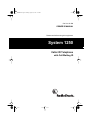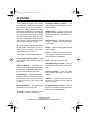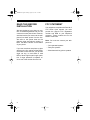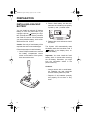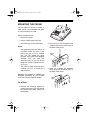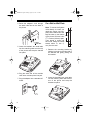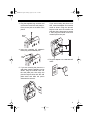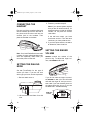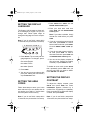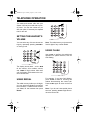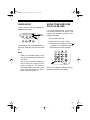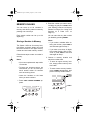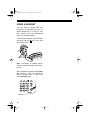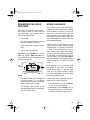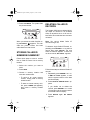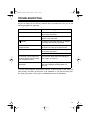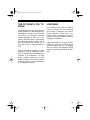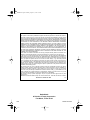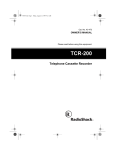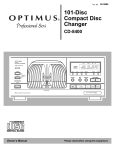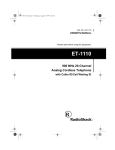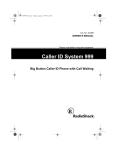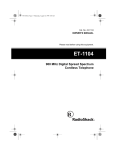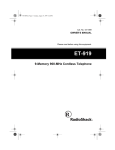Download Radio Shack 1250 Owner`s manual
Transcript
43-986.fm Page 1 Monday, August 16, 1999 5:16 PM Cat. No. 43-986 OWNER’S MANUAL Please read before using this equipment. System 1250 Caller ID Telephone with Call Waiting ID 43-986.fm Page 2 Monday, August 16, 1999 5:16 PM FEATURES Your RadioShack System 1250 Caller ID Telephone combines a telephone and a Caller ID unit in one system. It shows the caller’s telephone number (and name, if available in your area) and the current date and time, as provided by your local phone company to Caller ID service subscribers. (The date and time are updated with each incoming call). It saves up to 60 Caller ID records that you can review and call back. 20-Number Memory Dialing — you can store up to 20 numbers in memory for easy dialing. Headset Jack — lets you connect an optional headset (available at your local RadioShack store) for hands-free convenience. Volume Control — lets you adjust the volume of the sound you hear through the handset. And, if you have Call Waiting with Caller ID, the System 1250 shows you the incoming caller information, even when you are already on the phone. Redial — lets you quickly redial the last number dialed. Your System 1250 has these features: Flash — sends an electronic switchhook signal for use with special phone services such as Call Waiting. 3-Line Liquid Crystal Display — lets you view an entire Caller ID record on one screen. Hold — lets you put a call on hold. Caller ID Memory — stores up to 60 Caller ID records with name and number or name only, depending on the information your phone company provides. Call Waiting ID — displays Caller ID information about an incoming call when you are on the phone (if you subscribe to this service from your local phone company). New Call Indicator — lets you see at a glance that you have new calls. Adjustable Ringer Volume — lets you set the ringer to low or high, or even turn it off. Review Scrolling — lets you easily scroll through all records in Caller ID memory. Callback — lets you dial the phone number in a Caller ID record with the touch of a button. Programmable Area Codes — lets you store your local area code and up to two others for easy local callback. Trilingual — displays Caller ID messages in English, French, or Spanish. © 1998 Tandy Corporation. All Rights Reserved. RadioShack is a registered trademark used by Tandy Corporation. 2 43-986.fm Page 3 Monday, August 16, 1999 5:16 PM Message Waiting — lets you know that you have received a voice mail message (if you subscribe to a message waiting service from your local telephone company). Clock — shows the date and time as provided to Caller ID service subscribers by your local phone company. (Each incoming call updates the clock). Tone/Pulse Dialing — lets you use either type of service, and you can easily switch from pulse to tone dialing for long-distance, bank-by-phone, or other special services. Hearing-Aid Compatible — lets you use the System 1250 with hearing aids that have a T (telephone) switch. This telephone has been tested and found to comply with all applicable UL and FCC standards. • caller’s number only • caller’s name only • caller’s name and number To use the System 1250’s Caller ID memory dial feature, you must receive the caller’s number. Warning: To prevent fire or shock hazard, do not expose this product to rain or moisture. CAUTION RISK OF ELECTRIC SHOCK. DO NOT OPEN. CAUTION: TO REDUCE THE RISK OF ELECTRIC SHOCK, DO NOT REMOVE COVER OR BACK. NO USER-SERVICEABLE PARTS INSIDE. REFER SERVICING TO QUALIFIED PERSONNEL. This symbol is intended to alert you to the presence of uninsulated dangerous voltage within the product’s enclosure that might be of sufficient magnitude to constitute a risk of electric shock. Do not open the product’s case. We recommend you record the System 1250’s serial number here. The number is on the bottom of the phone. Serial Number: __________________ Important Caller ID Information ! ! This symbol is intended to inform you that important operating and maintenance instructions are included in the literature accompanying this product. To use the phone’s Caller ID and Call Waiting features, you must be in an area where Caller ID and Call Waiting services are available and you must subscribe to those services. Where Caller ID is offered, one or more options are generally available: 3 43-986.fm Page 4 Monday, August 16, 1999 5:16 PM READ THIS BEFORE INSTALLATION We have designed your phone to conform to federal regulations and you can connect it to most phone lines. However, each device that you connect to the telephone line draws power from the line. We refer to this power draw as the phone’s ringer equivalence number, or REN. The REN is shown on the bottom of your phone. If you use more than one phone or other device on the line, add up all the RENs. If the total is more than five, your phones might not ring. In rural areas, a total REN of three might impair ringer operation. If ringer operation is impaired, remove one of the devices from the line. 4 FCC STATEMENT Your telephone complies with Part 68 of FCC Rules. Upon request, you must provide the phone’s FCC registration number and REN to your telephone company. These numbers are on the bottom of the base. Note: You must not connect your telephone to: • Coin-operated systems • Party-line systems • Most electronic key phone systems 43-986.fm Page 5 Monday, August 16, 1999 5:16 PM CONTENTS Preparation .............................................................................................................. 6 Installing a Backup Battery ................................................................................. 6 Mounting the Phone ........................................................................................... 7 On a Desk .................................................................................................... 7 On a Wall or Wall Plate ................................................................................ 8 Connecting the Handset ................................................................................... 10 Setting the Dialing Mode .................................................................................. 10 Setting the Ringer Volume ................................................................................ 10 Setting the Display Language .......................................................................... 11 Setting the Area Codes .................................................................................... 11 Setting the Display Contrast ............................................................................. 11 Telephone Operation ............................................................................................ Setting the Handset’s Volume .......................................................................... Using Redial ..................................................................................................... Using Flash ...................................................................................................... Using Hold ........................................................................................................ Using Tone Services on a Pulse Line ............................................................... Memory Dialing ................................................................................................ Storing a Number in Memory ..................................................................... Entering a Pause in a Memory Number ..................................................... Dialing a Memory Number ......................................................................... Chain-Dialing ............................................................................................. Testing Stored Emergency Numbers ......................................................... Using a Headset ............................................................................................... 12 12 12 12 13 13 14 14 15 15 15 15 16 Caller ID Operation ............................................................................................... Caller ID Messages .......................................................................................... Reviewing Caller ID Records ........................................................................... Using Callback ................................................................................................. Storing Caller ID Numbers in Memory .............................................................. Deleting Caller ID Records ............................................................................... 17 18 19 19 20 20 Troubleshooting .................................................................................................... 21 Care and Maintenance .......................................................................................... 22 The FCC Wants You to Know ........................................................................... 23 Lightning ........................................................................................................... 23 5 43-986.fm Page 6 Monday, August 16, 1999 5:16 PM PREPARATION INSTALLING A BACKUP BATTERY You can install an optional 9V backup battery so if the AC power fails or you unplug the phone ( appears), the System 1250 will save the memory numbers and Caller ID records. We recommend you use an alkaline battery, such as RadioShack Cat. No. 23-553. Caution: Use only a fresh battery of the required size and recommended type. Follow these steps to install a battery. 1. Use a Phillips screwdriver to remove the battery compartment cover’s screw on the bottom of the system, then remove the cover. 2. Place a fresh battery into the compartment as indicated by the polarity symbols (+ and –) marked inside. 3. Replace the cover and secure it with the screw. The System 1250 automatically tests the battery each time it receives a call. If appears or the display dims, replace the battery. Important: You must install the fresh battery within 2 minutes after removing the old battery. Otherwise, you might lose the information stored in the phone’s memory. Cautions: • Always remove old or weak batteries. Batteries can leak chemicals that can destroy electronic parts. • Dispose of old batteries promptly and properly. Do not burn or bury them. 6 43-986.fm Page 7 Monday, August 16, 1999 5:16 PM MOUNTING THE PHONE You can place the phone on a desk or table, mount it on a standard wall plate, or mount it directly on a wall. Select a location that is: • Near an AC outlet • Near a modular phone line jack • Out of the way of normal activities Notes: • Your telephone connects directly to a modular phone line jack. If your phone line jack is not a modular jack, you can update the wiring yourself, using jacks and adapters available from your local RadioShack store. Or, you can let the telephone company update the wiring for you. • The USOC number of the jack to be installed is RJ11C, or RJ11W for a wall plate jack. Caution: The supplied AC adapter was designed specifically for your System 1250. Use only the supplied adapter. 2. Plug one end of the supplied long modular cord into the phone jack on the back of the phone. Phone Jack 3. Insert the supplied AC adapter’s barrel plug into the DC 9V jack on the back of the phone. DC 9V Jack On a Desk 1. Remove the mounting bracket by holding in the tab on the right side of the bracket and gently pulling out the bracket. 7 43-986.fm Page 8 Monday, August 16, 1999 5:16 PM 4. Route the adapter’s cord through the strain relief slot on the back of the phone. Strain Relief Slot 5. Insert the bracket’s two small tabs into the matching slots near the top of the phone and snap the bracket into place. 6. Plug the other end of the modular cord into a modular phone line jack. 7. Plug the adapter into a standard AC outlet. 8 On a Wall or Wall Plate Note: To mount the System 1250 directly on a wall, you need two screws (not supplied) with heads that fit the keyhole slots on the bottom 15 of the phone. Drill two holes 3 /16" 315/16 inches (100 mm) apart. Then thread a screw into each hole, letting the heads extend about 5/16 inch (7 mm) from the wall. / " 5 16 1. Remove the mounting bracket by holding in the tab on the right side of the bracket and gently pulling out the bracket. 2. Insert the bracket’s two small tabs into the matching slots near the bottom of the phone and snap the bracket into place. 43-986.fm Page 9 Monday, August 16, 1999 5:16 PM 3. Plug the supplied long modular cord (or the short cord for a wall plate) into the phone jack on the back of the phone. Phone Jack If you are mounting the phone on a wall, route the adapter and modular cords as shown. Align the phone’s keyhole slots with the screws and slide the phone downward to secure it, then plug the modular cord into a modular phone line jack. 4. Insert the supplied AC adapter’s barrel plug into the DC 9V jack. DC 9V Jack 6. Plug the adapter into a standard AC outlet. 5. If you are mounting the phone on a wall plate, route the adapter cord as shown. Plug the modular cord into the wall plate jack, then align the phone’s keyhole slots with the wall plate studs and slide the phone downward to secure it. 9 43-986.fm Page 10 Monday, August 16, 1999 5:16 PM CONNECTING THE HANDSET Plug one end of the supplied coiled cord into the modular jack on the left side of the phone and the other end into the modular jack on the handset. Then place the handset on the base. 3. Press any number except 0. Note: If your phone system requires that you dial an access code (9, for example) before you dial an outside number, do not press the access code either. If the dial tone stops, you have touch-tone service. If the dial tone continues, you have pulse service. 4. If you have pulse service, set T/P to P. Otherwise, leave it set to T. Note: Your local RadioShack store sells a variety of longer coiled handset cords, which are especially useful when you mount the phone on the wall. SETTING THE RINGER VOLUME RINGER controls the volume of the phone’s ring. To adjust the ringer volume, set RINGER to HI or LO. SETTING THE DIALING MODE Set T/P (Tone/Pulse) for the type of service you have. If you are not sure which type you have, do this simple test. 1. Be sure T/P is set to T. If you do not want the ringer to sound, set RINGER to OFF. You can still make calls with the ringer off, and you can answer calls if you hear another phone on the same phone line ring or if you see the NEW CALL indicator flashing. NEW CALL Indicator 2. Lift the handset and listen for a dial tone. 10 43-986.fm Page 11 Monday, August 16, 1999 5:16 PM SETTING THE DISPLAY LANGUAGE The System 1250 is preset to show caller ID messages in English, but you can change that. Follow these steps to change the language to French or Spanish. Note: If you do not finish a step within 15 seconds, the phone exits from setup. 1. Press SETUP. The currently set language appears. To change it, press: Q to select English 0 to select French # to select Spanish 2. Press SAVE. 3. You can set your area codes at this point (see “Setting the Area Codes”) or press SETUP to exit. SETTING THE AREA CODES 1. Press SETUP then SAVE. 01 and ENTER AREA CODE appear. 2. Enter your local area code then press SAVE. 02 and ENTER AREA CODE appear. Note: If you make a mistake, simply re-enter the code before you press SAVE. 3. If you do not need to enter a second area code, press SAVE. Or, enter a second area code then press SAVE. 03 and ENTER AREA CODE appear. 4. If you do not need to enter a third area code, press SAVE. Or, enter a third area code then press SAVE. 03 and ENTER AREA CODE appear. 5. You can set the display contrast at this point (see “Setting the Display Contrast”) or press SETUP to exit. To delete an area code, press SETUP then repeatedly press SAVE until you see the area code you want to delete. Press DELETE then SETUP. SETTING THE DISPLAY CONTRAST Follow these steps to store your home area code and up to two others that do not require you to dial a “1” before them into the System 1250’s memory. To adjust the display contrast, press SETUP then press SAVE four times. CONTRAST appears, followed by a number from 1 (lightest) to 4 (darkest). Press a number key to adjust the display contrast, then press SAVE. Note: If you do not finish a step within 15 seconds, the phone exits from setup. Note: If you do not finish a step within 15 seconds, the phone exits from setup. 11 43-986.fm Page 12 Monday, August 16, 1999 5:16 PM TELEPHONE OPERATION You make and answer calls with your System 1250 as you would with any other phone. You see the number as you dial, then (after 15 seconds) the elapsed time for this call. SETTING THE HANDSET’S VOLUME You can select any of three volume settings by repeatedly pressing VOLUME s or t during a call. Note: The redial memory only stores the first 24 digits of any number dialed. USING FLASH Use FLASH to perform the switchhook operation for special services, such as Call Waiting. The display shows VOL.: and 1 MIN for low volume; 2 for medium volume; and 3 MAX for high volume. After each call, the System 1250 resets to the minimum volume level. USING REDIAL The redial memory holds up to 24 digits, so it can store long-distance as well as local numbers. To redial the last number you dialed, lift the handset then press REDIAL . 12 For example, if you have Call Waiting, press FLASH to take an incoming call without disconnecting the current call. Press FLASH again to return to the first call. Note: If you do not have special phone services, pressing FLASH might disconnect the current call. 43-986.fm Page 13 Monday, August 16, 1999 5:16 PM USING HOLD To put a caller on hold, press HOLD. The HOLD indicator lights. HOLD Indicator USING TONE SERVICES ON A PULSE LINE If you have pulse service, you can still use special services that require tone signals, such as bank-by-phone, by following these steps. 1. Be sure T/P is set to P. 2. Dial the service’s main number. To resume the call, press HOLD again or pick up an extension phone on the same line. 3. When the service answers, press . appears. Any additional numbers you dial are sent as tone signals. Notes: • Caller ID information does not appear for an incoming call while a call is on hold. • We do not recommend keeping a call on hold for very long if you subscribe to Caller ID. The Caller ID information sent by the phone company might disconnect the call on hold if a new call comes in. After you complete the call and hang up, the phone resets to pulse dialing. 13 43-986.fm Page 14 Monday, August 16, 1999 5:16 PM MEMORY DIALING You can store up to 20 numbers in memory and dial any stored number by pressing one or two keys. Each stored number can be up to 24 digits long. 2. Enter the number you want to store, including any pause or TONE entries (see “Entering a Pause in a Memory Number” on Page 15 or “Using Tone Services on a Pulse Line” on Page 13). You can store the very last number you dialed by pressing REDIAL. Notes: Storing a Number in Memory The System 1250 has 10 memory location buttons, and each button can recall two stored numbers: one upper memory number and one lower memory number. Follow these steps to store a number in memory. Notes: • If you make a mistake while entering the number, press SAVE to exit and start again at Step 1. • If you enter more than 24 digits, the number flashes. Wait 15 seconds or press SAVE to exit and start again at Step 1. 3. Choose a memory location and store the number there. • You must complete each step within 15 seconds. • To store an upper memory location, simply press a memory location button. • To keep your accounts secure, we recommend you do not store personal access codes for services such as bank-by-phone. • To store a lower memory location, press LOWER (LO appears), then press a memory location button. • Leave the handset on the base when you store numbers. Memory Location Buttons 1. Press SAVE. ENTER NUMBER appears. LOWER 14 43-986.fm Page 15 Monday, August 16, 1999 5:16 PM 4. To keep a record of each stored number, use a flat-blade screwdriver to lift the plastic cover from the telephone number index card. Write the name on the index card. For easy reference, you can use the shaded areas for lower memory numbers and the blank areas for upper memory numbers. Use a pencil in case you want to change it later. Entering a Pause in a Memory Number In some telephone systems, you must dial an access code (9, for example) and wait for a second dial tone before you can dial an outside number. You can store the access code with the phone number; however, you should also store a pause after the access code to allow the outside line time to connect. To do so, press REDIAL to enter a 2-second pause. P (pause) appears. For a longer pause, press REDIAL again. Chain-Dialing For quick recall of numbers for special services (such as bank-by-phone or alternate long-distance), you can store each group of numbers in its own memory location. Then, when calling special services, dial the service’s main number first. At the appropriate place in the call, press the memory location button for the additional numbers you want to send. Testing Stored Emergency Numbers If you store an emergency service’s number (police department, fire department, ambulance) and you want to test the stored number, make the test call during the late evening or early morning hours to avoid peak demand periods. Remain on the line to explain the reason for your call. Note: Each pause entry uses one digit of memory. Dialing a Memory Number To dial a number stored in an upper memory, press the desired memory location button. To dial a number stored in a lower memory, press LOWER then the desired memory location button. 15 43-986.fm Page 16 Monday, August 16, 1999 5:16 PM USING A HEADSET You can make or answer calls with hands-free convenience using an optional headset with a 3/32-inch (2.5 mm) plug. Contact your local RadioShack store for a suitable headset. To connect the headset, insert the headset’s plug into the jack on the right side of the phone. Note: Connecting a headset disconnects the handset’s earpiece and microphone. With a headset connected, press HEADSET instead of lifting the handset to make or answer calls. To end a call, press HEADSET again. 16 43-986.fm Page 17 Monday, August 16, 1999 5:16 PM CALLER ID OPERATION If you subscribe to Caller ID service from your phone company, the phone company sends information about the call, as well as the time and date, between the first and second rings of every call you receive. The System 1250 displays this information and updates the phone’s built-in clock. (You cannot manually set the date and time.) The System 1250 can also show other information about the call. See “Caller ID Messages” on Page 18. The NEW CALL indicator flashes during an incoming call, and NEW appears on the display. The Caller ID record appears for about 15 seconds, then the Caller ID and new Caller ID record totals appear. NEW CALL Indicator If you receive more than one call from the same phone number, REP and the number of calls flash alternately on the display. The number appearing by REP is the number of additional calls from that phone number. If you subscribe to Call Waiting and a call comes in while you are on the phone, the incoming call symbol flashes. Incoming Call Symbol If you subscribe to Call Waiting with Caller ID, the System 1250 also displays the Caller ID information for the incoming call. To answer the incoming call, press FLASH. To resume the previous phone conversation, press FLASH again. If you subscribe to your phone company’s message waiting service, the System 1250’s display briefly shows MESSAGE WAITING when you receive a message, then remains on the display until you retrieve the message. Note: The message waiting feature only works with phone systems that use FSK (frequency-shift keying) services. 17 43-986.fm Page 18 Monday, August 16, 1999 5:16 PM CALLER ID MESSAGES English Display — French Spanish Description TOTAL XX NEW XX APP XX NOU XX TOTAL XX NUEV XX Indicates the total numbers of all calls and new calls. XX is the number of calls. PRIVATE CONFIDENTIEL PRIVADO The caller has blocked the Caller ID information from being sent. UNAVAILABLE INCONNU NO DISPONIBLE The caller is not within a Caller ID service area. No caller information appears. MESSAGE WAITING MESSAGE EN ATT MENSAJE ESPERA Appears when a message is waiting (if you subscribe to your phone company’s message waiting service). ERROR ERROR ERROR Appears if there was an error during the transmission of Caller ID information. END OF LIST FIN DE LISTE FIN DE LA LISTA Appears after the first or last Caller ID record when you scroll through the list. NO CALLS AUCUN MESSAGE NO HAY LLAMADAS Tells you there are no Caller ID records stored. 18 43-986.fm Page 19 Monday, August 16, 1999 5:16 PM REVIEWING CALLER ID RECORDS Each time you receive a call, your system stores a Caller ID record that you can review later, even during a call. A Caller ID record includes: • call number • time and date of the call (a • next to the time indicates a PM hour) • caller’s telephone number (if available) • caller’s name (if available) Repeatedly press REVIEW t or s to see Caller ID records. END OF LIST appears after the first or last record as you scroll through the list. PM Indicator • Notes: • The display shows up to 12 digits of a phone number. If an incoming phone number is longer, the display shows only the last 12 digits. • The System 1250 returns to the time/date display after 15 seconds if you do not press a key. USING CALLBACK You must store your home area code for Callback to work correctly (see “Setting the Area Codes” on Page 11). If the call came from your home area code, the display shows only the seven-digit number (without an area code). When you press CALLBACK, the phone dials the seven displayed digits. However, you can also store up to two other local area codes. These are area codes that do not require you to dial a “1” first. If the call came from one of these stored area codes, the display shows the ten-digit number (three digits of area code plus seven digits of phone number). When you press CALLBACK, the phone dials the ten displayed digits, without inserting a “1” before the area code. If you receive a call from an area code not stored in the phone, the display shows eleven digits (“1” plus the area code plus the phone number). When you press CALLBACK, the phone dials the eleven displayed digits. Follow these steps to call back any number stored in a Caller ID record. 1. Lift the handset (or press HEADSET if you are using a headset). 2. Repeatedly press REVIEW s or t to select the Caller ID record that contains the number you want to call. 19 43-986.fm Page 20 Monday, August 16, 1999 5:16 PM 3. Press CALLBACK. The system dials the phone number. DELETING CALLER ID RECORDS The System 1250 lets you delete individual Caller ID records or all reviewed Caller ID records at once. It will not delete Caller ID records that have not been reviewed. When you review the caller list after using CALLBACK, appears. This indicates the phone number has been called back from that record. STORING CALLER ID NUMBERS IN MEMORY Note: You cannot delete Caller ID records during a call. To delete a single Caller ID Record, repeatedly press REVIEW s or t to select a record, then press DELETE. The next Caller ID Record appears. If there are no other records, NO CALLS appears. Follow these steps to store a number from a Caller ID record into a memory location. 1. Select the number you want to store. 2. Press SAVE . 3. Choose a memory location and store the number there. • To store to an upper memory number, simply press a memory location button. • To store to a lower memory number, press LOWER (LO appears), then press a memory location button. Follow these steps to delete all Caller ID records. 1. Repeatedly press REVIEW s or t until END OF LIST appears, or wait until the system returns to the date and time display. 2. Press DELETE. REMOVE ALL? appears. If you decide not to delete the records, press REVIEW s or t or wait 15 seconds until the system returns to the date and time display. 3. Press DELETE again. NO CALLS appears. 20 43-986.fm Page 21 Monday, August 16, 1999 5:16 PM TROUBLESHOOTING We do not expect you to have any problems with your telephone, but if you do, the following suggestions might help. Problem Suggestion No dial tone. Check that the phone line and handset cords are securely connected. Display is blank. Batteries are weak or not installed and AC adapter is not connected. appears. AC power is interrupted. Be sure AC adapter is correctly and securely connected. Volume drops or you hear unusual sounds. Someone has picked up another phone on the same line. Hang up the other phone. Call is noisy. Check that the phone line and handset cords are securely connected. Hang up and redial the number. Phone dials 1+area code+number when dialing a local number from a Caller ID record. Store the local area code (see “Setting the Area Codes” on Page 11). Can receive calls, but cannot make calls. Set T/P correctly for the type of service you have (see “Setting the Dialing Mode” on Page 10). If you still have problems, disconnect the phone. If other phones on the same line work properly, the fault is in this phone or its installation. If you cannot find the problem, take your System 1250 to your local RadioShack store for assistance. 21 43-986.fm Page 22 Monday, August 16, 1999 5:16 PM CARE AND MAINTENANCE Your RadioShack System 1250 Caller ID Telephone is an example of superior design and craftsmanship. The following suggestions will help you care for your System 1250 so you can enjoy it for years. Keep the System 1250 dry. If it gets wet, wipe it dry immediately. Liquids might contain minerals that can corrode the electronic circuits. Use and store the System 1250 only in normal temperature environments. Temperature extremes can shorten the life of electronic devices, damage batteries, and distort or melt plastic parts. Keep the System 1250 away from dust and dirt, which can cause premature wear of parts. Handle the System 1250 gently and carefully. Dropping it can damage circuit boards and cases and can cause the System 1250 to work improperly. Use only fresh batteries of the required size and type. Batteries can leak chemicals that damage your System 1250’s electronic parts. Wipe the System 1250 with a damp cloth occasionally to keep it looking new. Do not use harsh chemicals, cleaning solvents, or strong detergents to clean the System 1250. Modifying or tampering with the System 1250’s internal components can cause a malfunction and might invalidate your System 1250’s warranty and void your FCC authorization to operate it. If your System 1250 is not performing as it should, take it to your local RadioShack store for assistance. If the trouble is affecting the telephone lines, the phone company can ask you to disconnect your System 1250 until you have resolved the problem. 22 43-986.fm Page 23 Monday, August 16, 1999 5:16 PM THE FCC WANTS YOU TO KNOW In the unlikely event that your telephone causes problems on the telephone line, the telephone company can disconnect your service. The telephone company normally attempts to notify you in advance. If advance notice is not practical, the telephone company notifies you as soon as possible and advises you of your right to file a complaint with the FCC. Also, the telephone company can make changes to its lines, equipment, operations, or procedures that could affect the operation of this telephone. The telephone company notifies you of these changes in advance so you can take the necessary steps to prevent interruption of your telephone service. LIGHTNING Your telephone has built-in protection circuits to reduce the risk of damage from surges in telephone line current. These protection circuits meet or exceed the FCC requirements. However, lightning striking the telephone lines can damage your telephone. Lightning damage is not common. Nevertheless, if you live in an area that has severe electrical storms, we suggest that you unplug your telephone during storms to reduce the possibility of damage. 23 43-986.fm Page 24 Monday, August 16, 1999 5:16 PM Limited One-Year Warranty This product is warranted by RadioShack against manufacturing defects in material and workmanship under normal use for one (1) year from the date of purchase from RadioShack company-owned stores and authorized RadioShack franchisees and dealers. EXCEPT AS PROVIDED HEREIN, RadioShack MAKES NO EXPRESS WARRANTIES AND ANY IMPLIED WARRANTIES, INCLUDING THOSE OF MERCHANTABILITY AND FITNESS FOR A PARTICULAR PURPOSE, ARE LIMITED IN DURATION TO THE DURATION OF THE WRITTEN LIMITED WARRANTIES CONTAINED HEREIN. EXCEPT AS PROVIDED HEREIN, RadioShack SHALL HAVE NO LIABILITY OR RESPONSIBILITY TO CUSTOMER OR ANY OTHER PERSON OR ENTITY WITH RESPECT TO ANY LIABILITY, LOSS OR DAMAGE CAUSED DIRECTLY OR INDIRECTLY BY USE OR PERFORMANCE OF THE PRODUCT OR ARISING OUT OF ANY BREACH OF THIS WARRANTY, INCLUDING, BUT NOT LIMITED TO, ANY DAMAGES RESULTING FROM INCONVENIENCE, LOSS OF TIME, DATA, PROPERTY, REVENUE, OR PROFIT OR ANY INDIRECT, SPECIAL, INCIDENTAL, OR CONSEQUENTIAL DAMAGES, EVEN IF RadioShack HAS BEEN ADVISED OF THE POSSIBILITY OF SUCH DAMAGES. Some states do not allow the limitations on how long an implied warranty lasts or the exclusion of incidental or consequential damages, so the above limitations or exclusions may not apply to you. In the event of a product defect during the warranty period, take the product and the RadioShack sales receipt as proof of purchase date to any RadioShack store. RadioShack will, at its option, unless otherwise provided by law: (a) correct the defect by product repair without charge for parts and labor; (b) replace the product with one of the same or similar design; or (c) refund the purchase price. All replaced parts and products, and products on which a refund is made, become the property of RadioShack. New or reconditioned parts and products may be used in the performance of warranty service. Repaired or replaced parts and products are warranted for the remainder of the original warranty period. You will be charged for repair or replacement of the product made after the expiration of the warranty period. This warranty does not cover: (a) damage or failure caused by or attributable to acts of God, abuse, accident, misuse, improper or abnormal usage, failure to follow instructions, improper installation or maintenance, alteration, lightning or other incidence of excess voltage or current; (b) any repairs other than those provided by a RadioShack Authorized Service Facility; (c) consumables such as fuses or batteries; (d) cosmetic damage; (e) transportation, shipping or insurance costs; or (f) costs of product removal, installation, set-up service adjustment or reinstallation. This warranty gives you specific legal rights, and you may also have other rights which vary from state to state. RadioShack Customer Relations, Dept. W, 100 Throckmorton St., Suite 600, Fort Worth, TX 76102 We Service What We Sell 3/97 RadioShack A Division of Tandy Corporation Fort Worth, Texas 76102 7A8 Printed in China