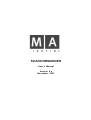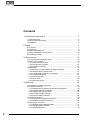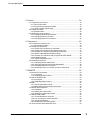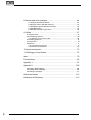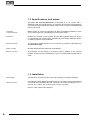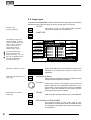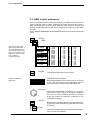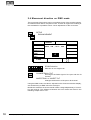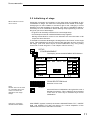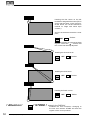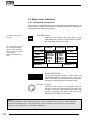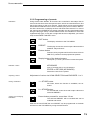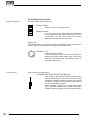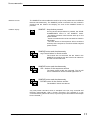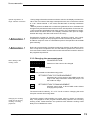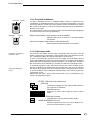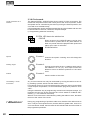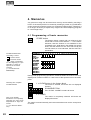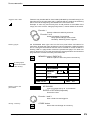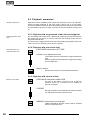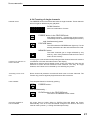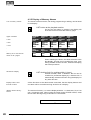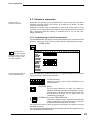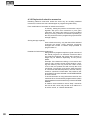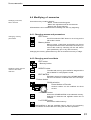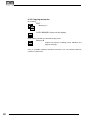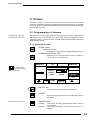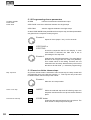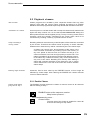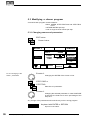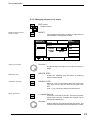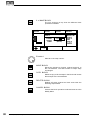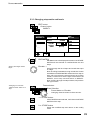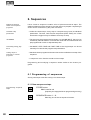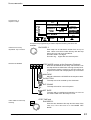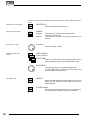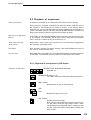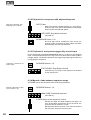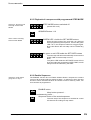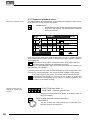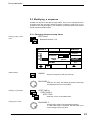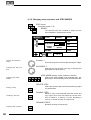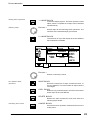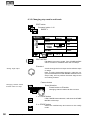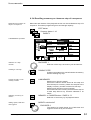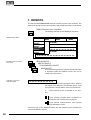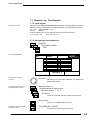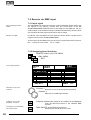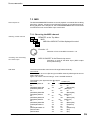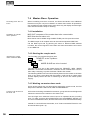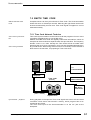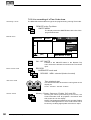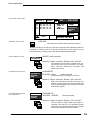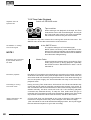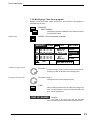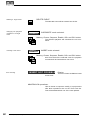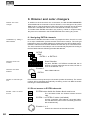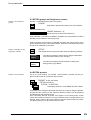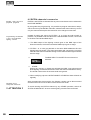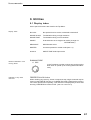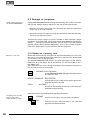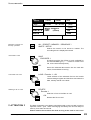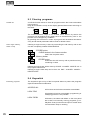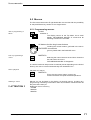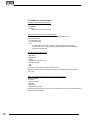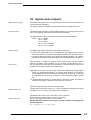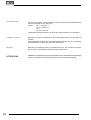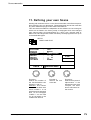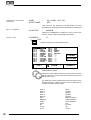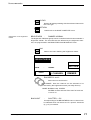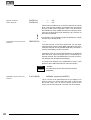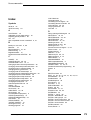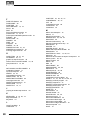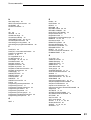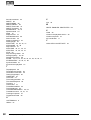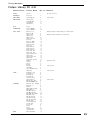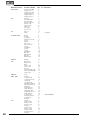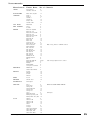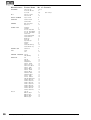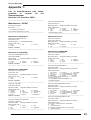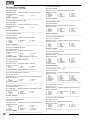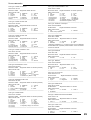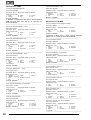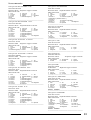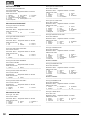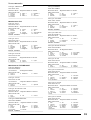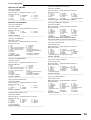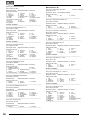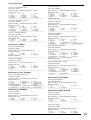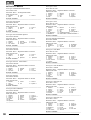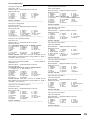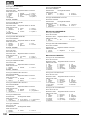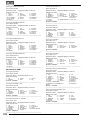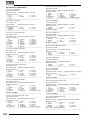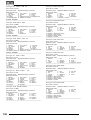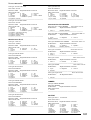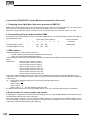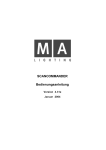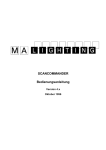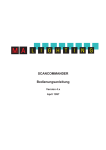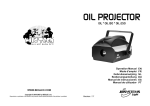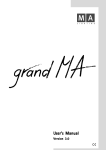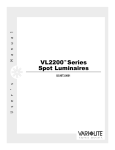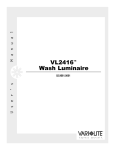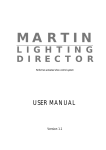Download Black & Decker FX1200 User`s manual
Transcript
SCANCOMMANDER User´s Manual Version 4.x November 2001 Contents 1. Introduction (Version 4.x) ................................................................ 5 1.1 General remarks ........................................................................................ 5 1.2 Specifications and extras ........................................................................... 6 1.3 Installation .................................................................................................. 6 2. Setup ............................................................................................. 7 2.1 Top menu ................................................................................................... 7 2.2 Lamp type .................................................................................................. 8 2.3 DMX output addresses ............................................................................... 9 2.4 Movement direction on DMX mode ........................................................... 10 2.5 Initializing of stage ................................................................................... 11 3. Direct access ............................................................................... 13 3.1 Scan groups and brightness fader ............................................................ 13 3.2 Basic scan functions ................................................................................ 14 3.2.1 Tuning with the encoder .................................................................... 14 3.2.2 Programming of presets .................................................................... 15 3.2.3 Playback of presets .......................................................................... 16 3.3 Movements .............................................................................................. 18 3.3.1 Movement on direct DMX or on stage calculation .............................. 18 3.3.2 Changing the movement mode .......................................................... 19 3.3.3 Transforming memories to a new stage ............................................. 20 3.3.4 Trackball and Mouse ......................................................................... 21 3.3.5 Followspot mode ............................................................................... 21 3.3.6 Circle mode ....................................................................................... 22 3.3.7 Movement speed ............................................................................... 23 4. Memories ..................................................................................... 24 4.1 Programming of basic memories .............................................................. 24 4.2 Playback memories ................................................................................. 26 4.2.1 Playback with programmed x-fade time and trigpoint ......................... 26 4.2.2 Playback with new x-fade time .......................................................... 26 4.2.3 Playback with manual x-fade ............................................................. 26 4.2.4 Freezing of single channels ............................................................... 27 4.2.5 Display of Memory Names ................................................................ 28 4.3 Selective memories .................................................................................. 29 4.3.1 Programming of selective memories .................................................. 29 4.3.2 Playback of selective memories ........................................................ 30 4.4 Modifying of memories ............................................................................. 31 4.4.1 Changing names and parameters ...................................................... 31 4.4.2 Changing matrix and data ................................................................. 31 4.4.3 Copying memories ............................................................................ 32 2 MA Lighting Technology GmbH . Dachdeckerstr. 16 . D-97297 Waldbüttelbrunn . Fax: + 49 9 31 4 97 94 29 . www.malighting.de Scancommander 5. Chaser ......................................................................................... 33 5.1 Programming of chasers .......................................................................... 33 5.1.1 New chaser steps ............................................................................. 33 5.1.2 Programming chaser parameters ...................................................... 34 5.1.3 Insert or delete chaser steps ............................................................. 34 5.2 Playback chasers .................................................................................... 35 5.2.1 Enable Chaser .................................................................................. 35 5.3 Modifying a chaser program ..................................................................... 36 5.3.1 Changing names and parameters ...................................................... 36 5.3.2 Changing sequence of steps ............................................................. 37 5.3.3 Changing step matrix and levels ........................................................ 39 6. Sequences ................................................................................... 40 6.1 Programming of sequences ...................................................................... 40 6.1.1 New sequence steps ......................................................................... 40 6.2 Playback of sequences ............................................................................ 43 6.2.1 Playback of a sequence by GO button .............................................. 43 6.2.2 Playback of a sequence with adjusted step rate ................................ 44 6.2.3 Playback of a sequence triggered by sound input .............................. 44 6.2.4 Manual x-fade between sequence steps ............................................ 44 6.2.5 Playback of a sequence with programmed STEP MODE ................... 45 6.2.6 Enable Sequence .............................................................................. 45 6.2.7 Sequence playback menu ................................................................. 46 6.3 Modifying a sequence .............................................................................. 47 6.3.1 Changing sequence step times ......................................................... 47 6.3.2 Changing step sequence and STEP MODES .................................... 48 6.3.3 Changing step matrix and levels ........................................................ 50 6.3.4 Recalling a memory or chaser as step of a sequence ....................... 51 7. REMOTE ..................................................................................... 52 7.1 Remote via Touchboard ............................................................................ 53 7.1.1 Input signal ....................................................................................... 53 7.1.2 Assigning board functions ................................................................. 53 7.2 Remote via DMX input .............................................................................. 54 7.2.1 Input signal ....................................................................................... 54 7.2.2 Assigning board functions ................................................................. 54 7.3 MIDI ......................................................................................................... 55 7.3.1 Choosing the MIDI channel ................................................................ 55 7.3.2 MIDI data format of the Scancommander ........................................... 55 7.4 Master-Slave Operation ........................................................................... 56 7.4.1 Installation......................................................................................... 56 7.4.2 Starting the couple mode .................................................................. 56 7.4.3 Working on master-slave mode ......................................................... 56 7.5 SMPTE TIME CODE ................................................................................ 57 7.5.1 Time Code Network Technics ............................................................ 57 7.5.2 Live recording of a Time Code show .................................................. 58 7.5.3 Time Code Playback ......................................................................... 60 7.5.4 Modifying a Time Code program ........................................................ 61 7.6 The Scancommander Extension Unit ....................................................... 63 eMail: [email protected] . Tel.: + 49 9 31 49 79 40 . User's Manual Scancommander 3 8. Dimmer and color changers ......................................................... 64 8.1 Assigning EXTRA channels .................................................................. 64 8.2 Direct access to EXTRA channels ........................................................ 64 8.3 EXTRA groups and brightness master .................................................. 65 8.4 EXTRA presets .................................................................................... 65 8.5 EXTRA channels in memories .............................................................. 66 9. Utilities ......................................................................................... 67 9.1 Display index ........................................................................................... 67 9.2 Storage of programs ................................................................................. 68 9.2.1 Backup on to memory card ............................................................... 68 9.3 Clearing programs .................................................................................... 70 9.4 Keyswitch ................................................................................................ 70 9.5 Macros ..................................................................................................... 71 9.5.1 Programming macros ........................................................................ 71 9.5.2 Macro user examples ........................................................................ 72 10. Inputs and outputs ....................................................................... 73 11. Defining your own Scans ............................................................ 75 Index ................................................................................................ 79 Fixture Library: ................................................................................. 83 Appendix 1:...................................................................................... 87 Appendix 2:.................................................................................... 108 Controlling "TRACKSPOT" ........................................................................... 108 Controlling "INTELLABEAM" ........................................................................ 109 Controlling "Cyberlight" ................................................................................ 111 Safety instructions .......................................................................... 112 Declaration of Confirmity ................................................................ 113 4 MA Lighting Technology GmbH . Dachdeckerstr. 16 . D-97297 Waldbüttelbrunn . Fax: + 49 9 31 4 97 94 29 . www.malighting.de Scancommander 1. Introduction (Version 4.x) 1.1 General remarks MA Scancommander basic features The MA SCANCOMMANDER features perfect and easy control of most DMX 512 compatible moving lights and multifunctional fixtures. Up to 16 units can be controlled simultaneously. Main features of the MA SCANCOMMANDER: - Access to colours, gobos etc. via labelled buttons. - Programming of selective scenes with - for example - fixed positions but new colours. - Transformation of all programs to different stages and different types of fixtures. - Followspot via Trackball with several different fixtures. - Slow fades with freely selectable trigpoint for colours, gobos etc. - Direct access to all functions during running scenes. - Fader for direct control of brightness. - Remote inputs for touchboards, DMX 512, MIDI Sound and SMPTE Time Code. - Unlimited number of fixtures by docking several MA SCANCOMMANDERS. - Simultaneous control of different types of lighting fixtures. - Additional 96 channels for dimming or color changers. Chapter 2 describes the set up, which has to be followed step by step: Choosing lamp type, giving DMX starting address and initializing the stage. Chapter 3 to 6 describe the direct access to single functions and the programming of scenes. Appendix 1 lists the types of fixtures, which can be interfaced to the MA SCANCOMMANDER. When you see ">>...." in this menu, there will be further explanations on this subject. The index at the end makes it easy to find certain subjects. To be involved in the update service, please fill out the registration card at the end of the manual. eMail: [email protected] . Tel.: + 49 9 31 49 79 40 . User's Manual Scancommander 5 1.2 Specifications and extras The basic MA SCANCOMMANDER is delivered as a 19" version with 1 desklamp. With this configuration it can perform all functions except labelling your scenes and presets in the display. There is a list of options available that will fit your needs. Trackball, Computermouse Makes it easy to control movements. All Atari compatible trackballs or mice can be used. Note: PC compatible mice cannot be used !! Keyboard Enables you to label your programs. Any PC-MF keyboard will work. American keyboards may cause some problems by exchanging different letters. (>>Memory Names, Preset Names) Keyboard drawer The keyboard, offered by MA, can be mounted in a drawer underneath the SCANCOMMANDER Board housing Wooden sides and a front armrest are available. Backup cue card All programs can be stored on a memory card in addition to the internal storage. Cards from 32 to 256 kilobyte, type ITT STAR CARD S-RAM can be used. 1.3 Installation Powersupply 100-240 Volt, 40-60 Hz via Euro plug. No switching of voltage necessary. DMX 512 output According to USITT DMX 512 (1990) protocol. The output is opto insulated and even better than RS 485 or RS 422. The pins in the 5 pin XLR plug are: Pin 1: ground, Pin 2: Data-, Pin 3: Data+ (Pin 4 and 5: not used) Other in- and outputs see chapter 9. 6 MA Lighting Technology GmbH . Dachdeckerstr. 16 . D-97297 Waldbüttelbrunn . Fax: + 49 9 31 4 97 94 29 . www.malighting.de Scancommander 2. Setup 2.1 Top menu QUIT button (2x) Top Menu Starting point for all operations is the TOP MENU. To go back to the TOP MENU during any operation press Quit button 2 x. SETUP TIME: PRESET BACKUP REMOTE 14 : 50 : 17 DATE: RUNNING FADE +/- 00 % 01 / 16 / 97 V. 4.11 Display buttons The squares in the display show the current function of your 12 buttons around the display. The 3 encoders are dedicated to the 3 lower squares of the display. Quit button By pressing the Quit button 2 x you can return to the TOP MENU. The current operation will be cancelled and the board returns to the normal operation mode. Running fade modification The encoder wheel no.2 can be used to modify the speed of all active fades (see 9.1 for details). eMail: [email protected] . Tel.: + 49 9 31 49 79 40 . User's Manual Scancommander 7 2.2 Lamp type The MA SCANCOMMANDER is able to control various lamp types. All necessary adjustments are made by simply choosing a lamp type from the list. SETUP Selecting the Lamp Type Menu The button on top of the display label "SETUP" switches the board to the setup menu. LAMPTYPE The display shows in 10 sections names of manufactures. MORE turns the page for more manufactures. The list in the centre shows the 16 selected lamp types. For self-defined scans please choose "User Scan" (see chap. 11). You can call 16 different scans which were defined by yourself previously. ! CLAY PAKY CAMELEON ITALY FRANCE LAMPTYPE B+K 1 GOLD 2 GERMANY 2 GOLD 2 AMPTOWN 3 GOLD 2 GERMANY 4 GOLD 2 USER SCAN 5 GOLD 2 6 GOLD 2 2 MORE 1(3) 78 GOLD GOLD 2 SELECT TYPE GOLDEN SCAN 2 FAL ITALY FLY ITALY JB GERMANY LAMPO ITALY READY 3 ( 12 ) In the "Scan Selection" block the buttons have to be switched on according the number of scans to be registered. Selecting number of Scans Selecting manufacturer and lamp type COEMAR ITALY SETUP 9 GOLD 2 10 GOLD 2 11 TIGER 12 TIGER 13 INTEL7 14 INTEL7 15 INTEL7 16 INTEL7 Manufacturer Name When pushing the desired button, the square of that manufacturer will be shown inverted. Encoder 1: In the lower section of the display you find the first types of fixtures of the selected manufacturer. Turning Encoder 1 will scroll through the list of available lamps. If there are "Presets" for the chosen type the scan type will be shown inversely. Registration of selected lamp type READY After selecting the desired lamp type, press READY INIT:SCANS+VALUES+NAMES All necessary data for this scan type is now downloaded. The three other kinds of initialization are for registration of different scan types for simultaneous operation. 8 MA Lighting Technology GmbH . Dachdeckerstr. 16 . D-97297 Waldbüttelbrunn . Fax: + 49 9 31 4 97 94 29 . www.malighting.de Scancommander 2.3 DMX output addresses All control signals from the Scancommander are on DMX 512 and are sent on a two conductor cable to stage. Therefore the single scans need to have a DMX start address to know, to which data they must respond.. Usually this address can be selected by a DIL switch directly on the lamp or at their DMX interface. On the SCANCOMMANDER these addresses have to be set for the individual scans. SETUP DMX The DMX Output Patch Menu shows three lists of 16 DMX addresses each. The first list concerns the scans, list 2 and 3 are for additional dimmers and color changers (>>Extra1,Extra2) . PATCH CLEAR Scans Dimmer EXTRA 1 EXTRA 2 131 1 2 3 4 5 6 7 8 9 10 11 12 13 14 15 16 1 (6) 7 (6) 13 (6) 19 (6) 25 (6) 31 (6) 37 (6) 43 (6) 49 (6) 55 (6) 61 (6) 67 (6) 73 (6) 79 (6) 85 (6) 91 (6) 1 2 3 4 5 6 7 8 9 10 11 12 13 14 15 16 ----------------- (3) (3) (3) (3) (3) (3) (3) (3) (3) (3) (3) (3) (3) (3) (3) (3) 1 2 3 4 5 6 7 8 9 10 11 12 13 14 15 16 ----------------- (3) (3) (3) (3) (3) (3) (3) (3) (3) (3) (3) (3) (3) (3) (3) (3) SCANS The square SCANS has to be inverted. SCAN Selection buttons Adjusting DMX start addresses DMX start addresses have to be set one by one for all scans. The scans have to be selected by their respective button in the SCAN SELECTION block. Encoder 1: Selects the startaddress. An address is only possible to select, if the number of channels, needed for this scan, is freely available (Number in brackets shows the number of channels, necessary for the registered lamptype) PATCH ( ) Registers the selected address for the activated Scan. To go on the next automatically selected scan has to be chosen. Clear Clears the registered address and enables the selection of a new start address. eMail: [email protected] . Tel.: + 49 9 31 49 79 40 . User's Manual Scancommander 9 2.4 Movement direction on DMX mode The movement of the beams can be controlled via two of the encoder wheels, an external tracker ball or computer mouse. To reach an ergonomic handling of the trackerball it is possible to do a course adjustment of the movement. SETUP DMX MOVEMENT CENTER PAN: 128 , TILT : 266 CHANGE PAN<>TILT INVERT PAN INVERT TILT 4 PAN TI LT SCAN Selection Selection of one single scan. CHANGE PAN<>TILT Exchanges the DMX signal of the pan and the tilt channel. INVERT PAN or INVERT TILT Changes the direction of the pan or tilt channel. Using the DMX mode, the values, adjusted on the Scancommanders display, are send directly as DMX values to the lamps. Beside this mode the Scancommander offers a stage adapted way of controlling pan and tilt. The difference between this two modes are listed in the following chapter and in 3.3.1. 10 MA Lighting Technology GmbH . Dachdeckerstr. 16 . D-97297 Waldbüttelbrunn . Fax: + 49 9 31 4 97 94 29 . www.malighting.de Scancommander 2.5 Initializing of stage Basic features of movement control Optionally movement and positions of the light beam are handled as X/Y coordinates on stage. The value 0/0 corresponds to the middle of the stage. Changing the X value relates to movement right or left, changing Y moves between front and backside of the stage. This way of calculation makes it necessary to do an initialization before starting the programming of scenes, but gives you a list of advantages - Programs can be easily transferred to a new stage setup. - On followspot mode via trackball all beams stay together. - Moving the trackball or mouse in one direction will move the beam of all lamps the same direction. To be able to use these advantages, the stage has to be "shown" to the single scans. This initialization is done by pointing with the beam to the 4 corners of the stage. (The most exact way to do this initialization is by using nearly closed iris or small dot gobo >> see chapter 3 Direct access.) SETUP STAGE MOVEMENT The Display shows the MOVEMENT SETUP Menu. RESET Center STORE PAN: -254 , TILT : 312 CHANGE PAN<>TILT INVERT PAN INVERT TILT SET SET SET 4 PAN SET TI LT SCAN SELECTION block Selection of one scan. Note: RESET data can be used for controlling the movement, but cannot be adapted to new stage setups Changing movement directions after RESET RESET Clears all former initializations and gives the scan a standard movement. This is helpful if the movement of the scan in some way is restricted by a former initialization. After RESET (square inverted) the buttons CHANGE PAN<>TILT, INVERT PAN and INVERT TILT offer the chance of a course adaptation of the trackerball movement to the beam movement. eMail: [email protected] . Tel.: + 49 9 31 49 79 40 . User's Manual Scancommander 11 Heading the first corner on the left backside of stage with the beam (To be sure to get the same corner points for all the scans, the corners should be marked on stage with white tape crosses.) As soon as the beam meets the corner point, SET - button stores the position in a temporary data register. The mark " " shows, that this corner was already adjusted. Heading the second corner SET - button Heading the third corner SET - button Heading the fourth corner SET ! Attention ! 12 ! STORE ! - button button in the DISPLAY Initializes the new movement. Changing to the next scan without STORE will clear the register of the corner positions. MA Lighting Technology GmbH . Dachdeckerstr. 16 . D-97297 Waldbüttelbrunn . Fax: + 49 9 31 4 97 94 29 . www.malighting.de Scancommander 3. Direct access Actual Scan Selection There is constant direct access to the single functions of the scans. Any function can be controlled for a number of scans simultaneously. The LED´s in the Scan Selection block determine, which of the 16 scans will be affected. The "CLEAR" button beside the "SCAN SELECTION" block clears the selection, the "INVERT" button inverts the actual selection. "CLEAR"-"INVERT" selects all 16 Scans. As long as the OPTION button is held down, the lower display button on the left side changes between the SINGLE and MULTI mode. SINGLE: Only one scan can be selected at once. All other scans will be deselected automatically. MULTI: It is possible to select more than one scan at a time to be controlled simultaneously. 3.1 Scan groups and brightness fader Combinations of scans, which are mostly used, can be stored and recalled as groups. In the same time, the brightness master underneath the group buttons are masterfaders for the brightness of this combination of scans. SCAN Selection Selection of the scans, which shall be stored as one of the groups. STORE Keep button pressed, select "SCAN" to be displayed on white background, Programming of scan groups ...and simultaneously press... Group button A-H Stores the actual scan selection as group. If you accidentally release the STORE button before pressing a group button, press two times QUIT to return to the TOP MENU. Group buttons, when pushed during standard running mode, always overwrite the actual scan selection. ! Attention ! To have one or more of the scans lighting the stage, at least one of the group brightness faders has to be up. Even during movement initialization there will be no beam on stage as long as all group brightness masters are at zero. ! Attention ! The function "MASTERS ALL 100%" at the SETUP menu will set all master faders to full on. This makes sense during playback of synchronised shows but should be switched off during standard operation (white background). eMail: [email protected] . Tel.: + 49 9 31 49 79 40 . User's Manual Scancommander 13 3.2 Basic scan functions 3.2.1 Tuning with the encoder All functions of a registered lamp can be selected and controlled directly. To see any effect on stage, every lamp has to be part of at least one of the groups and its brightness master has to be up. Controlling functions via encoder For any selected function the DIRECT ACCESS Menu shows the actual data in a list at the centre of the display. (Right the COLOR display) FEATURE button Selection of any function is by their button in the FEATURE block. As soon as the EXTRA LED lites, the red printed functions are valid. VIOLET GREEN YELLOW 1 2 3 4 5 6 7 8 RED WHITE MORE 1(2) ORANGE FEATURE C O L O R 9 WHITE WHITE 10 WHITE WHITE YELLOW 11 RED YELLOW 12 RED 13 WHITE WHITE 14 WHITE WHITE 15 WHITE 89 -16 WHITE 89 -- BLUE PINK WHEEL 2 WHEEL 1 SCAN SELECTION The encoder always controls the scans, which are actually selected in the selection block. Their numbers in the display list are printed inverted and the values are modified when the encoder is used. Encoder 1, 2 and 3 The three lower sections in the display show the functions, which are controlled by the encoder. The inside part of the encoder controls the function step by step, the outside ring offers a fast and course adjustment. (16 steps per increment). NOTE: As it is now possible, to select small beams and to control movement scan by scan, the stage initialization should be done before going on with programming. This is important to have the chance of transforming programs to new stage setups. (>>Movement initialization) 14 MA Lighting Technology GmbH . Dachdeckerstr. 16 . D-97297 Waldbüttelbrunn . Fax: + 49 9 31 4 97 94 29 . www.malighting.de Scancommander 3.2.2 Programming of presets PRESETS Using the Encoder Wheels, all functions are controlled in 256 steps. But for most of the functions there are special values, which are used all the time, like the single colours on the color channel. These values can be stored together with a label as PRESETS and can be recalled by the push of a button later on. On direct access the 12 display sections will show these names. For most of the scans these PRESETS are stored internally and are downloaded when doing the lamptype setup. If these PRESETS are not available for the actual registered lamp type, or they are not right and have to be adjusted, you have to swop to the PRESET ADJUST menu. QUIT button The display switches to the TOP MENU. PRESET The display shows the actual output values and the headline "Adjust Preset". Feature button Presets can be programmed for all functions. Also for PAN/TILT, positions can be prepared as presets. Display button of the desired square Short push (<1/2 sec.) of a button inverts the square. PRESET names KEYBOARD Input of a name with up to 6 characters. ENTER or RETURN (KEYBOARD) Stores the name for the preset. Adjusting values Saving a PRESET Adjustment of values via SCAN SELECTION and ENCODER 1 to 3. 1. x STORE button All Scans, where the function is available, are selected 2. x STORE button For all selected scans the actual output values are stored as PRESET. Testing and modifying PRESETS Preset button pressed for more than 1/2 sec The selected PRESET will be recalled and can be modified and stored. After the second STORE the next PRESET can be programmed or the desk will return to the TOP MENU by using the QUIT button. eMail: [email protected] . Tel.: + 49 9 31 49 79 40 . User's Manual Scancommander 15 3.2.3 Playback of presets Playback PRESETS (X-Fader in the Feature block zero) Feature Button Selects a function for direct access. Display buttons In direct access mode preprogrammed PRESETS can be recalled by their button. Similar to the control via encoder, only the scans which are actually selected, will change to the new value. Display list: If the actual value of a scan was selected by recalling a preset, the list will no longer show the channel value, but will show the preset name. Encoder 1 to 3 Modifications via encoder: - Any modification via the encoder will change the display to show the actual output value. If the value returns to the preset value, the display returns to show the preset name. Preset X-Fades Slow x-fades to a preset value: X-FADER (FEATURE SELECTION BLOCK) The x-fader in the feature selection block sets the time for the slow fade. On any recall of a preset, while this fader is raised to a value above zero, the channels will slowly change from their actual output value to the value stored in the preset. When recalling a preset for a switch function like gobo, this fader should be down, otherwise the gobo wheels will slowly change to the selected new gobo. 16 MA Lighting Technology GmbH . Dachdeckerstr. 16 . D-97297 Waldbüttelbrunn . Fax: + 49 9 31 4 97 94 29 . www.malighting.de Scancommander SAMPLE function SAMPLE display The SAMPLE function enables the recall of up to nine presets even for different features simultaneously. The SAMPLE preset commands can be created in advance and are listed in the display, as soon as the SAMPLE button is pressed. SAMPLE - keep button pressed As long as the sample button is pressed, the SCANCOMMANDER works in the SAMPLE mode. - the display shows a insert window with up to nine preset recalls. - Preset commands will not be executed but listed in the Display - The GO+ button of the sequence will not recall the next step of the sequence, but will recall the sampled preset recalls. SAMPLE button and simultaneously any Preset button in direct access The Preset are not executed, but are listed in the SAMPLE list together with the actual scan selection and the actual x-fade time. SAMPLE button and simultaneously GO + button of the sequence section The listed preset recalls get executed. The list will not be cleared and can be recalled again later on. SAMPLE button and simultaneously CLEAR button in the feature section The SAMPLE list will be cleared. Any new preset command, which is sampled in the list, may overwrite and therefore automatically clear a former command. (For example if a new command sets a gobo for all scans, any former gobo commands in the sample list are cleared.) eMail: [email protected] . Tel.: + 49 9 31 49 79 40 . User's Manual Scancommander 17 3.3 Movements PAN/TILT via encoder and Presets PAN/TILT coordinates Controlling the movement works basically like controlling any other function. Positions, which are stored as presets, can be recalled by their buttons. The scan selection block shows, which of the 16 scans will go to the new position. When a preset is recalled with a x-fade time greater than zero, the beams will change slowly and with a linear travel from their actual position to the new one. In addition to encoder and preset playback, there are some functions which are only available for Pan/Tilt. (two different mode, trackball and mouse, followspot and circle movement) 3.3.1 Movement on direct DMX or on stage calculation As noted in 2.4 and 2.5 on the Scancommander it can be selected between adjusting the DMX values of pan and tilt directly or adjusting the stage position where the scans are supposed to point to. Although it is possible to swap between this two modes any time, it is highly recommended to select one of the modes as basic for all programs. DMX direct mode Advantages and disadvantages of the two operation modes Setting position: - better control in extreme positions far outside stage - on moving head lamps, pan turns the yokes while tilt turns the lamp - the bump position of the yokes is placed at the same side every time the picture is recalled. - synchronously control of all scans within the stage - linear movement of the beam even when using moving head lamps. - reaching the bump position of the yoke, the head lamp turns around. Movements on fade: - depends on mechanical construction of the lamps - linear movement of the beam within the stage area Adaptation to new stage setups: - scans have to be mounted exactly to the same position as before or - all presets have to be adjusted - adapting all programs by initializing the 4 corners - adjustment of single presets Follow mode: - not possible Display on the pan/tilt menu: 00 00 to FF FF (optional in % or hexadecimal) 18 Stage calculation mode - without any problem up to 50% outside stage -99 - 99 to 99 99 the rhomb marks stage coordinates, white ramp marks a fade to stage coordinates MA Lighting Technology GmbH . Dachdeckerstr. 16 . D-97297 Waldbüttelbrunn . Fax: + 49 9 31 4 97 94 29 . www.malighting.de Scancommander Special regulations on stage oriented movement ! Attention ! ! Attention ! - During stage oriented movement mode the value in the display reaches from -99 to +99. The centre of the stage corresponds to 0/0, the corners have values of +/-25. Values outside +/- 25 mean, that the beam is actually outside the stage. - When a preset is recalled with a x-fade time greater than zero, the beams will change slowly and with a linear travel from their actual position to the new one. - If the movement initialization was done correctly, any combination of scans, which shows the same values in the display, meet the same point on stage. Outside the stage, this effect will loose its accuracy. Programming presets for Pan/Tilt makes movement control very handy. 44 positions on stage can be preprogrammed and recalled by their button. In addition it helps to return to a well defined point if the operation via trackball gets confusing. During any programming of positions make sure, that the circle radius is set to zero. If only the circle speed is zero, but the radius is greater zero, there is no circle movement visible, but the radius is still valid and will cause an offset on the programmed positions. 3.3.2 Changing the movement mode Direct setting of the working mode SCAN SELECTION Selection of the scans to be changed OPTION button keep button pressed and simultaneously press SET SELECTION TO STAGE MOVEMENT selected scans, which work on direct DMX mode, will swap to the stage calculation mode and jump to "00 00" middle of stage. SET SELECTION TO DMX MOVEMENT selected scans swap to direct DMX mode without changing their position. The actual mode is marks by "S" or "D" for all 16 scans. Changing the mode via option cancels all running fades. Changing the working mode can be done by recalling according playbacks The working mode is stored within any preset, memory, chaser or sequence step. The playback of this programs automatically restores the according working mode. Fades between two positions with different working mode always run in DMX direct mode. eMail: [email protected] . Tel.: + 49 9 31 49 79 40 . User's Manual Scancommander 19 3.3.3 Transforming memories to a new stage Transforming stage mode data: Transforming programs to a new stage setup All movement positions which are stored as presets, memories or scenes, are automatically adapted to a new stage setup, as soon as the movement initialization is done. Therefore it is important to have the first movement initialization done before any program is stored. If the programs had been done on the basic of an exact initialization, no further adjustments are necessary. The same initialization is necessary, if the mounting position or height of a scan has been changed. Adjusting preset positions Preset positions can also be adjusted, if the point they have to hit on stage, has moved. If, for example, the position of the keyboard player has moved, only the preset "KEYB." has to be adjusted, and any memory, chaser or sequence step, which was programmed to meet the keyboard, will recall the right position. Transforming direct DMX mode data: Transforming direct DMX memories 20 If programs are stored on direct DMX mode the easiest way is to adjust the lamp position as exact as possible. Otherwise all programs, which are based on preset positions can be transformed by simply adjusting the 44 preset positions. Stage pictures, which are not based on presets, have to be tested and adjusted one by one. MA Lighting Technology GmbH . Dachdeckerstr. 16 . D-97297 Waldbüttelbrunn . Fax: + 49 9 31 4 97 94 29 . www.malighting.de Scancommander 3.3.4 Trackball and Mouse Slow/Fast On/Off Slow/Fast On/Off An Atari compatible mouse or trackball makes control of movement very comfortable. In standard operation mode, no follow spot fixed (see 3.3.3), the mouse will always control the actual selected scans simultaneously. Unlike the control via encoder, the mouse even works when Pan/Tilt is not selected in direct access mode. The mouse buttons switch the working modes, the new mode will be displayed for one second in the centre of the display. Right mouse button (outer buttons on the trackball): Switches the mouse on and off, to avoid accidental movements. Left mouse button (inner button on the trackerball) Mouse speed changes between slow and fast. 3.3.5 Followspot mode Followspot in standard operation mode Fixing the followspot mode The Pan/Tilt calculation via the stage coordinates has the effect, that all beams, starting at the same point, stay together during simultaneous operation. Outside the stage this effect looses part of its accuracy. To have a real tracking of a person moving on stage, it is necessary to do the movement initialization of the four corners at about 1.5 m height, otherwise the beams will perfectly light up the feet of the person, but not the body. Therefore the corners have to be marked by a microphone stand or something similar. In standard operation mode, the mouse controls the actual selected scans. Using the EXTRA-FOLLOW feature, it is possible to fix one group of scans to the mouse. Any change of the scan selection while controlling colours, gobos or any other feature, will not affect the follow selection. The mouse will go on to control their scans. Additionally the scans, fixed to the follow mode, won't be affected by any memory or playback program. EXTRA LED has to be switched on FOLLOW The display changes to FOLLOW FIX Menu with the list of Pan/Tilt coordinates. SCAN Selection Selection of scans, which shall be fixed to follow mode. FREEZE FOLLOW inverted The selected scans are fixed to follow mode. MODE PROGRAM inverted Standard operation mode. The mouse always controls the actual selection of scans. eMail: [email protected] . Tel.: + 49 9 31 49 79 40 . User's Manual Scancommander 21 3.3.6 Circle mode Circle movement as a Feature The feature EXTRA - CIRCLE offers direct control of circle movements. The actual Pan/Tilt position will be the centre point of the circle movement, radius and speed can be controlled by encoder. By moving the Pan/Tilt position, the circle will move simultaneously. Circle parameters can be stored as presets like any other feature and can also be stored within memories, chasers or sequence steps. (>>Programming selective memories). EXTRA LED has to be switched on CIRCLE Direct access to the CIRCLE feature can be done with encoder or presets like on any other feature. At least one preset should be prepared with speed and radius set to zero for all scans. SCAN Selection Speed Encoder 1 Controls the speed. Crossing zero will change the direction. Starting angle Encoder 2 As long as the radius is zero, a starting angle can be set between 0 to 15 (=F). This helps to start the different scans at different positions of the same circle. Radius Encoder 3 sets the radius of the circle. 22 Terminating a circle movement Any circle movement can only be terminated by turning the radius to zero or by recalling a preset, which sets the radius to zero. For keeping control of circle movements and to have the chance to terminate circles as quick as possible, it is recommended to program a preset for circle "OFF". Using the selective way of programming memories and sequence steps, it is important to have one of the memories S1 to S10 stored as "CIRCLE OFF" memory. (>> 4.3 Selective memories) When a circle movement is terminated by setting the radius to zero, the beam returns to the centre of the circle. ! Attention ! During any programming of positions make sure, that the circle radius is set to zero. If only the circle speed is zero, but the radius is greater zero, there is no circle movement visible, but the radius is still valid and will cause an offset on the programmed positions. MA Lighting Technology GmbH . Dachdeckerstr. 16 . D-97297 Waldbüttelbrunn . Fax: + 49 9 31 4 97 94 29 . www.malighting.de Scancommander 3.3.7 Movement speed Handling within the Scancommander Slow movements are one of the major applications of moving lights. The MA SCANCOMMANDER controls fades by updating the position about 40 times a second. The intern resolution of the SCANCOMMANDER is 1600 steps for Pan and 1600 steps for Tilt. Using one or two channels per direction, the Pan/Tilt informations can be sent with 8 to 16 bit accuracy. Depending on the lamp type, the single steps of the SCANCOMMANDER will be conducted with individual degree of accuracy. Lamp types with 10 to 16 BIT accuracy As the DMX 512 signal features a 8 bit resolution, it offers control with 256 steps. A much improved movement control is possible, if the lamp offers a second channel for fine adjustment, reaching a 10, 12 or 16 bit resolution. Unfortunately today only few of the available lamps feature this second channel for high resolution control via DMX 512. Lamp types with smooth movements by creating intermediate steps Some of the lamps feature an intelligent logic, which enables the lamp to make smooth movements by creating their own intermediate steps. Therefore these lamps show a little delay on slow movement (Hysteresis). Especially when doing the movement setup, this may cause some loose of accuracy. Lamp types with a speed channel Other lamps require that the speed data are sent on a separate DMX 512 channel. As this speed information has to be set by the user any time there are changes between fast movement and slow fades or follow spot operations, it is not very handy. Setting this speed to maximum leaves no chance to do slow movements, as the lamps will jump from position to position. Appendix 1 lists the scans, which will successfully interface with the MA SCANCOMMANDER. Unused features such as focus or zoom can be used as a makeshift for lamps which need additional speed information. Controlling the movement speed of these scans can be done by programming some selective memories on S1 to S10, which only set a value on to the speed channels. (>>4.3 Selective memories) eMail: [email protected] . Tel.: + 49 9 31 49 79 40 . User's Manual Scancommander 23 4. Memories Any picture on stage can be stored as a memory and recalled by touching a button. If the actual position is created by recalling a preset, any modification of this preset will cause the memory to recall the modified values. Therefore it is no longer necessary to adjust every single scene when adapting programs to a new stage setup. 4.1 Programming of basic memories STORE button The display shows a matrix with 16 columns for the scans and 12 rows for the features. "-" in the matrix indicates, that this feature is not available for the registered scan. Small dots in the middle of a square show, that the feature for this scan was set by the encoder wheel, a cross indicates, that the value is a presetvalue. STORE MATRIX when controlling 6 scans. Preset values Encoder values Stage coordinates For the beginning it is just important, to have all squares in the matrix inverted. (>> 4.3 SELECTIVE MEMORIES) SCAN No: 1 2 3 4 5 6 7 8 9 10 11 12 13 14 15 16 SHUTT IRIS FOCUS C-M-Y PRISMA COLOR DIMMER GOBO MOVE CIRCLE SPEED ROTAT. EXTRA 1 EXTRA 2 During initial programming operations, all blocks within the matrix have to be displayed in inverted contrast. In case some of the squares are not inverted, press Selecting the complete STORE MATRIX 1. x CLEAR button in the feature block The matrix is cleared, all blocks are not displayed inverted. SCANSELECTION Use -CLEAR - INVERT to select all scans 2. x CLEAR Note: if the STORE MATRIX is not completely selected, only some of the adjustments on stage are stored. (>> 4.3 Selective Memories) 24 The matrix is completely selected. All blocks are displayed inverted. The matrix is stored internally and reconstructed as soon as the next picture is stored. MA Lighting Technology GmbH . Dachdeckerstr. 16 . D-97297 Waldbüttelbrunn . Fax: + 49 9 31 4 97 94 29 . www.malighting.de Scancommander Trigpoint and x-fade Features may be selected for slow infade (indicated by the small ramp) or for fast switching to the new value (trig). A trigpoint will set, whether the switching will be done at the beginning, the middle or the end of the fade. Example: A scan may move slowly from its old position to the middle of the stage, the color is set to change quickly at 50%, means middle of the travel. Encoder 1 Selects a feature marked by an arrow. Encoder 2 or 3 Switches between Trig and fade. Ramp (black triangle): Slow x-fade No Ramp :Switching at the Trigpoint Memory pages the PLAYBACK area right hand on the front panel offers 40 buttons for memories, whereas the upper 30 buttons can be switched to 4 different pages A to D. The right hand buttons with two LED´s are able to contain chasers. A flashing LED in a page button shows the preselected page. The lower ten memory buttons S1 to S10 stay untouched by the page buttons and should be programmed to contain the mostly used memories. MEMORY button/ (PAGE A-D) Selects a place to store the picture as memory. A small graphic shows the STORE matrix of this memory PROGRAM A 2 MEMORY: FREE: MEMORY (84233) NO NAME TRIG FADE 0.0 sec Memory name and parameters 0% KEYBOARD Input of a name with up to 14 characters. ENTER or RETURN (Keyboard) Stores the name. Encoder 1 and 3 Sets x-fade time and trigpoint. Storing a memory STORE button Saves the actual stage as a memory. eMail: [email protected] . Tel.: + 49 9 31 49 79 40 . User's Manual Scancommander 25 4.2 Playback memories Standard Memories Memories can be recalled by their respective buttons any time. All channels, which had been selected in the store matrix, will be set to a new value. Therefore standard memories with completely selected store matrix will recall one well defined picture on stage. The LED in the last recalled memory lites up. 4.2.1 Playback with programmed x-fade time and trigpoint Preprogrammed fade time For any feature which was set to x-fade mode (small ramp in the store matrix), the output will not switch to the new value but will change slowly with the programmed fade time. The output of the trigger features will switch as quickly as possible to their new value. The time of switching is set by the trigpoint. 4.2.2 Playback with new x-fade time Overwriting the programmed fade time FADE MODE switched to SET TIME X-Fader in the playback section The x-fader will now overwrite the programmed fade time. Switching features will adapt their trigpoint according the new fade time. Memory button Recalls the memory with the adjusted fade time. 4.2.3 Playback with manual x-fade Manual cross fades FADE MODE switched to MAN FADE As soon as the fader is moved to one of the end positions (LED on), a memory can be loaded for manual crossfade. X-FADER Moving the fader will crossfade the values between the start position and the new memory. MEMORY button during running fade FADE LED flashes and the memory will be recalled with its stored fade time. 26 MA Lighting Technology GmbH . Dachdeckerstr. 16 . D-97297 Waldbüttelbrunn . Fax: + 49 9 31 4 97 94 29 . www.malighting.de Scancommander 4.2.4 Freezing of single channels FREEZE button The FREEZE function fixes the actual value of single channels. These channels will no longer be affected by any playback. SCAN Selection Select a combination of scans FREEZE button in the FEATURE block keep button pressed ...(The display shows a matrix. The already frozen channels are displayed inverted.) and simultaneously press FEATURE button The LED inside the FREEZE button lights up. For the actually selected scans the selected feature is fixed. MEMORY button The fixed channels get no longer affected by any memory, even if they had been selected in the store matrix of this memory. Changing the selection of frozen channels Changing the scan selection and pushing another feature button will create a combination of frozen channels shown in the display. Selecting a feature where already some scans are fixed will clear the old selection of scans and will freeze the new selection. This way, for single features, the Freeze can be cleared by not selecting any scans. Controlling frozen channels Direct Access via presets or encoder will work even on frozen channels. The Freeze only protects against playback buttons like memories. Clear FREEZE The complete freeze is cleared by pushing FREEZE button... and simultaneously ... CLEAR button in the FEATURE block The LED in the FREEZE button is dark. Automatic FREEZE on FOLLOW MODE All scans fixed to follow effect by EXTRA FOLLOW Mode are frozen automatically. This is to avoid accidental changes of the beams, which are used to track a person. (>>Fixing the followspot mode) eMail: [email protected] . Tel.: + 49 9 31 49 79 40 . User's Manual Scancommander 27 4.2.5 Display of Memory Names List of memory names The names of the memories, set during programming or editing, can be listed in the display. LIST button at the playback section As long as the button is pressed, the display will show the names of the actual memory page. Upper 5 buttons 2. line 3. line 4. line .. .. Memory S1 to S10 are the same on all 4 pages MEMORY A/01 MEMORY A/06 MEMORY A/11 MEMORY A/16 MEMORY A/21 MEMORY A/26 S/01 S/06 MEMORY A/02 MEMORY A/07 MEMORY A/12 MEMORY A/17 MEMORY A/22 MEMORY A/27 S/02 S/07 MEMORY A/03 MEMORY A/08 MEMORY A/13 MEMORY A/18 MEMORY A/23 MEMORY A/28 S/03 S/08 MEMORY A/04 MEMORY A/09 MEMORY A/14 MEMORY A/19 MEMORY A/24 MEMORY A/29 S/04 S/09 MEMORY A/05 MEMORY A/10 MEMORY A/15 MEMORY A/20 MEMORY A/25 MEMORY A/30 S/05 S/10 When releasing the button, the desk will return to the last display. This list can be recalled any time, even during STORE or EDIT function, without interrupting the actual procedure. Permanent display LIST double click (2 x pushing within 1/4 sec.) Outside STORE, EDIT or MODIFY the list can be recalled for permanent display by a double click. It automatically switches off when using the display for any other function. 28 Display buttons and encoder locked All the functions of the desk remain untouched, but the display buttons and encoders will be cancelled as long as the list is in display. Setting names via keyboard The names of memory 1 to 30 are displayed with 2 x 7 characters. S1 to S10 get 7 characters each. When typing the name during STORE or EDIT, small arrows mark the beginning of the second 7 characters. MA Lighting Technology GmbH . Dachdeckerstr. 16 . D-97297 Waldbüttelbrunn . Fax: + 49 9 31 4 97 94 29 . www.malighting.de Scancommander 4.3 Selective memories Working mode of selective memories Memories and scenes may be programmed in a way, that they only affect selected channels. When this memory is recalled by its button, all other channels stay untouched. Example: a memory may be supposed to recall only a new color for scan numbers 1 to 6. The position of the beams, the gobos and all other functions stay unchanged, when this memory is recalled. Scan no.7 to 16 stay completely untouched. 4.3.1 Programming of selective memories The STORE MATRIX, displayed any time the STORE button is pushed to save a picture, marks out, which of the channels will be controlled by this scene. STORE button SCAN No: 1 2 3 4 5 6 7 8 9 10 11 12 13 14 15 16 SHUTT IRIS FOCUS R-G-B PRISMA COLOR DIMMER GOBO MOVE CIRCLE SPEED ROTAT. EXTRA 1 EXTRA 2 A small copy of this matrix will be displayed during the next step and during any edit or modify operation. Selecting single channels in the STORE MATRIX Unlike programming standard memories, on programming selective memories only a part of the channels are selected. SCAN Selection Selects the scans which will be affected by the following feature . FEATURE button For the actual selection of scans, this feature is selected. Selected channels are displayed inverted. Changing the scan selection before pushing the next feature button enables you to select any free combination of channels. ( ) CLEAR button in the FEATURE block Clears the complete matrix. The second CLEAR will select all features for the selected scans. The third CLEAR selects all features for all scans. The further procedure of storing selective memories is the same as storing standard memories. The modified STORE MATRIX is saved internally and reconstructed as soon as the next STORE operation starts. eMail: [email protected] . Tel.: + 49 9 31 49 79 40 . User's Manual Scancommander 29 4.3.2 Playback of selective memories Recalling selective memories works the same way as recalling standard memories, but there are some advantages on programming selectively Free combination of a number of selective memories: A memory, setting the position of the scans can join together with pure color memories or pure gobo memories. The same color memory may be recalled during a running chase for movement. Operating in this way saves time when programming up and saves storage capacity. Saving storage capacity: On a selective memory, only the data of the selected channels get saved. Using selective memories enlarges the number of chaser steps possible to program later on. Drawback of selective programming: Using selective programs requires a good overview of the stored programs. As selective memories affect only selected channels, the picture they produce on stage may be different depending on the picture before. Example: If the beams are doing a circle and a new memory only contains a new pan/tilt position, pushing this memory will only move the centre of the circle to the new position but will not stop the circle movement. To stop the circle and to send the scans to a new and well defined position, the new memory needs to contain the information "Set radius to 00" and CIRCLE has to be selected in its STORE MATRIX for all the scans. To avoid confusion on using selective memories, the memories S1 to S10 should be programmed to contain some standard memories with fully selected STORE MATRIX. In addition there should be some "Stop" memories like "Circle Off", which only set the circle radius to 0 for all the scans, or "Shutter Strobe Off". 30 MA Lighting Technology GmbH . Dachdeckerstr. 16 . D-97297 Waldbüttelbrunn . Fax: + 49 9 31 4 97 94 29 . www.malighting.de Scancommander 4.4 Modifying of memories Modifying memories, basic structure A stored memory contains data for: - Name, x-fade time and trigpoint - Matrix with trig/fade marks for the features - Data for the single channels All these data can be modified without starting from the very beginning. 4.4.1 Changing names and parameters Changing memory parameters EDIT button the LED inside this EDIT button is on as long as the edit mode is active. Memory button Memory name, x-fade time and trigpoint can be set via keyboard and encoder. Select the next memory or cancel edit mode by switching off the edit button (also possible by quit or any direct access.) Changing the memory parameters only will not recall this memory to stage. 4.4.2 Changing matrix and data EDIT button Memory button Modifying single channel values or the matrix selection MODIFY button The selected memory gets recalled to stage and the block "MODIFY" is displayed inverted. EDIT MATRIX Edit Matrix has to be inverted, if the STORE MATRIX has to be checked or modified within the next steps. Feature button SCAN selection Preset button or Encoder Channel values can be modified via direct access. 1.x STORE button Shows the STORE MATRIX of the selected memory. Selection of channels and trig/fade marks can be modified. 2.x STORE button Saves the modified memory. The STORE MATRIX of the last modified memory stays in the temporary storage and will be reconstructed when doing the next store operation. eMail: [email protected] . Tel.: + 49 9 31 49 79 40 . User's Manual Scancommander 31 4.4.3 Copying memories By recalling EDIT Memory A - COPY MEMORY button on the display keep button pressed and simultaneously press ... Memory B Copies the memory including name, fadetime and trigpoint settings. Copy is possible between standard memories, but not possible between chases or sequences. 32 MA Lighting Technology GmbH . Dachdeckerstr. 16 . D-97297 Waldbüttelbrunn . Fax: + 49 9 31 4 97 94 29 . www.malighting.de Scancommander 5. Chaser The right column of memory buttons contain a second LED. With these buttons it is possible to program single stage scenes as memories or complete chaser programs. Chaser programs are just a list of scenes which change with preselected step time. 5.1 Programming of chasers Programming steps like programming memories Programming chaser steps works like programming a memory. Whereas an old memory is erased as soon as a new stage scene is programmed to its respective button, scenes stored to a chaser button will be added to the list of steps already stored. 5.1.1 New chaser steps STORE button Matrix can be set (Prepare your stage plot like on programming memory.) CHASER button (Page A-D) Selecting one of the right side memory buttons (5, 10, 15, 20, 25, 30, S5 or S10) DELETE ALL INSERT A small graphic shows the STORE Matrix of this step PROGRAM 1 2 ...... ) CHASE CHASE: A 25 LINK FADE STEPS: FREE: 2 STEP FADE 0.00 sec STEP TRIG 0% SPEED 3 ( SINGLE (94770) 0.500 HZ 2.000 Sec DELETE ALL Clears the chase and erases all old steps. STORE Saves the stage picture as a new step at the end of the chase Stop chaser after one run SINGLE square Inverted: Normal: The chaser will stop automatically when reaching the last step The chaser will return to step one and will go on running. eMail: [email protected] . Tel.: + 49 9 31 49 79 40 . User's Manual Scancommander 33 5.1.2 Programming chaser parameters CHASER SPEED STEP FADE STEP TRIG SPEED - sets the time between the different steps STEP FADE- sets the x-fade time between the single steps STEP TRIG - sets the trigpoint between the single steps As the STORE MATRIX may be different from step to step, the listed parameters are global for the complete chaser program. Encoder 2 Speed in Hertz (steps / sec.) and in seconds. STEP FADE or STEP TRIG Inverts the respective block in the display. In case LINK FADE is selected, the fade time is set in percentage of the step time Encoder 3 Changes the selected parameter. The step fade is allowed to be longer than the step time (SPEED). This makes sense if the fading channels are not selected in the next step. Otherwise they will not find the time to do their fade. (>> selective programming) 5.1.3 Insert or delete chaser steps Step sequence Any time a chaser button is selected to store a new step, the step counter will automatically jump to the old step number + 1. This way the new picture will be added as the new last step of the chaser. Encoder 1 Selection of a step number. Insert a new step INSERT Shifts the selected step and all following steps one step back and inserts the new picture at the selected place. Overwrite an old step STORE button Overwrites the selected step by the new picture. The total number of steps stays unchanged. 34 MA Lighting Technology GmbH . Dachdeckerstr. 16 . D-97297 Waldbüttelbrunn . Fax: + 49 9 31 4 97 94 29 . www.malighting.de Scancommander 5.2 Playback chasers Start a chaser Chaser programs are recalled by their respective buttons like any other memory. Each step will control output channels according to its STORE MATRIX. Selective programmed steps keep deselected channels untouched. Termination of a chaser A second push on a chaser button will not stop the chase but will make it start again with step number one. On the MA SCANCOMMANDER always the latest pushed button has the highest priority. To stop a running chaser, all the channels, which are actually controlled by the chaser steps, have to be overwritten by recalling a memory or preset in direct access. Partly overwriting a running chaser Recalling selective memories may overwrite parts of the channels, controlled by the chaser. Therefore the chaser looses its priority on these channels, whereas other channels may still be controlled by the next chaser steps. A chaser may control color, and movement of the scans. If the color has been overwritten by recalling a pure color memory or any color preset in direct access, the chaser will still go on to control movement, but it has no longer priority over the color. This makes it possible to do the same movement with different colours. In the same way a selective memory may control all features of only one or two scans. Recalling this memory after starting a chaser will cut down the effect of the chase as it can no longer control these scans. The rest of the scans will continue with the chaser steps. Freezing single channels Channels, fixed to their value by the FREEZE function, will no longer be affected by chaser steps. After clearing the FREEZE the chaser resumes control of these channels. 5.2.1 Enable Chaser Chaser recall without going back to step 1 The ENABLE function allows the chaser to resume control of all channels without starting at step 1. ENABLE button at the sequence section. Keep button pressed ... ... and simultaneously press ... Chaser button The next step of the chaser is enabled to control all channels according its step matrix. eMail: [email protected] . Tel.: + 49 9 31 49 79 40 . User's Manual Scancommander 35 5.3 Modifying a chaser program A stored chaser program contains data for: - Name, SPEED, STEP FADE time and STEP TRIG Point - a STORE MATRIX per step - a set of single channel values per step 5.3.1 Changing names and parameters EDIT button Chaser button SINGLE MODIFY EDIT 1 2 ...... 3 On Line changing of the chaser parameters CHASE CHASE: A 25 LINK FADE STEPS: FREE: 2 STEP FADE 1.00 sec STEP TRIG 0% SPEED (94770) 0.500 HZ 2.000 Sec Encoder 2 Changing the SPEED of the chase on line. STEP FADE or STEP TRIG Selection of a parameter. Encoder 3 Changing the selected parameter. In case LINK FADE is selected, the fade time is set in percentage of the step time. Any change of the parameters will work directly on the running program. Keyboard with ENTER or RETURN Input of a new name. 36 MA Lighting Technology GmbH . Dachdeckerstr. 16 . D-97297 Waldbüttelbrunn . Fax: + 49 9 31 4 97 94 29 . www.malighting.de Scancommander 5.3.2 Changing sequence of steps EDIT button Chaser button MODIFY Modify mode shows the steps on stage The selected step will be recalled to stage and the block MODIFY is displayed inverted. MODIFY MAKE BLOCK 1 2 3 4 5 6 EDIT ...... EDIT MATRIX CHASE CHASE: A 25 STEPS: FREE: 6 DELETE STEP DOUBLE STEP (94120) 3 Testing of the steps Encoder 1 Scrolls through the steps and recalls the steps on stage. Deleting a step DELETE STEP Erases the selected step and shifts all following steps one step ahead. Creating a new step DOUBLE STEP Makes a copy of the selected step and inserts this copy right in front. The new step may now be modified. (see >> 5.3.3 Changing step matrix and levels) Block operations 1. x MAKE BLOCK Inverts the menu block contrast. The block operation mode starts, where a complete set of steps can be handled simultaneously. Encoder 1 Selects steps for the following block operations. The number of the selected steps are displayed inverted. eMail: [email protected] . Tel.: + 49 9 31 49 79 40 . User's Manual Scancommander 37 2. x MAKE BLOCK The four sections on top show the different block operations available. MOVE BLOCK 1 2 3 4 5 6 ...... COPY BLOCK DELETE BLOCK EDIT CHASE CHASE: A 25 STEPS: FREE: 6 (94770) CANCEL BLOCK BLOCK START: STEP 3 END: STEP 5 INFO 7 Encoder 1 Selects a new step number. MOVE BLOCK Moves the sequence of steps, marked as block, to the new address. The total number of steps stays unchanged. COPY BLOCK Makes a copy of all the steps in the block and inserts these steps at the new address DELETE BLOCK Deletes all steps marked as block and shifts the following steps ahead. CANCEL BLOCK Cancels the block operation mode and returns to the Modify Menu. 38 MA Lighting Technology GmbH . Dachdeckerstr. 16 . D-97297 Waldbüttelbrunn . Fax: + 49 9 31 4 97 94 29 . www.malighting.de Scancommander 5.3.3 Changing step matrix and levels EDIT button Chaser button MODIFY MODIFY MAKE BLOCK 1 2 3 4 5 6 EDIT ...... EDIT MATRIX CHASE CHASE: A 25 STEPS: FREE: 6 DELETE STEP DOUBLE STEP (94770) 3 ( Testing the single chaser steps Changing the channel values and the matrix of a step ) EDIT MATRIX Edit Matrix has to be displayed inverted, if the STORE MATRIX will be checked or modified within the next steps. Encoder 1 Scrolls through the list of steps and recalls the steps on stage. Note: Scrolling backwards through a selective chaser with different STORE MATRIX selections from step to step, will not produce the same pictures as scrolling forward. To be sure to see the right scenes switch off MODIFY, turn to step one and switch on MODIFY. Now, scrolling through the steps forward, will produce the right scenes. Feature button Scan Selection Preset button or Encoder Changing channel values via direct access. 1. x STORE button If EDIT MATRIX was selected, it will show the STORE MATRIX of this step. 2. x STORE button Saves the modified step and returns to the modify mode. eMail: [email protected] . Tel.: + 49 9 31 49 79 40 . User's Manual Scancommander 39 6. Sequences Difference between chaser and sequence programs Like a chaser a sequence contains a list of pictures stored as steps. The additional features of the sequence give the chance to prepare complete light shows and to recall them by the push of a button. Individual step parameters - Unlike the chaser steps, every step of a sequence may have its individual parameters. The time, until the next step starts (STEP TIME), the x-fade time and the trigpoint may be different from step to step. GO MODES - The steps may be triggered via GO button, by SOUND INPUT, they may be recalled by manual x-fade or on automatic mode with an internal timer and preprogrammed or with an adjusted step time. Overwriting during playback - GO MODE, STEP TIME and FADE TIME of the single steps can be set manually to overwrite the programmed parameters. Linking steps to memories or chaser programs - Standard chaser programs and memories can be recalled as one step of the sequence. - A sequence menu lists the actual and next steps Programming and modifying a sequence works similar to the chaser programs. 6.1 Programming of sequences Saving new steps works like saving new chaser steps. 6.1.1 New sequence steps Programming sequence steps STORE button Matrix can be set (Prepare your stage plot like on programming memory) SEQUENCE button 1 - 16 Selecting one of the 16 sequence buttons. 40 MA Lighting Technology GmbH . Dachdeckerstr. 16 . D-97297 Waldbüttelbrunn . Fax: + 49 9 31 4 97 94 29 . www.malighting.de Scancommander Programming of sequence steps INSERT 1.0 2.0 2.1 2.2 3.0 ...... DELETE ALL SINGLE PROGRAM SEQUENCE STEP TIME 1.00 sec LINK FADE 1 SEQUENCE: STEPS: FREE: 5 (94770) NO NAME STEP : 6 STEP FADE 0.00 sec STEP TRIG 0% 3.5 Compared to programming a chaser step the following functions are available: Individual and freely adjustable step numbers Different GO MODES ENCODER 2 Each step has its individual number from 0.0 up to 99.9. Like a name this number will stay with the step during all copy and move operations. Encoder wheel: first digits Encoder ring: digits after the decimal point STEP MODE buttons at the Sequence Playback Sets the GO MODE for this step, which marks, how the step will be recalled when running the sequence. The selected mode is shown by the LED inside its respective button and is displayed on top of encoder 1. MAN FADE Manual x-fade via the X-FADER in the sequence area. GO BUTTON The step has to be recalled by the GO button. EXT SOUND The step will wait for a sound impulse. SET RATE The step will be recalled automatically, as soon as the STEP TIME of the last step runs out. STEP TIME for timed step following STEP TIME and ENCODER 3 Sets the time between this step and the start of the next one, if the next one is on GO MODE "SET RATE". eMail: [email protected] . Tel.: + 49 9 31 49 79 40 . User's Manual Scancommander 41 All other functions work exactly the same way they do on chaser programming. Deleting the old program DELETE ALL Clears all steps of the sequence. Stop with the last step SINGLE Inverted: Normal: Selecting one step The sequence will stop automatically when reach ing the last step The sequence will return to step one and will go on running. Encoder 1 Selecting a step number. Setting the step parameters STEP FADE or STEP TRIG or STEP TIME Unlike on chaser steps, the step parameters will be stored individually for every single sequence step. ENCODER 3 Changing the value of the selected parameter. In case LINK FADE is selected, the fade time is set in percentage of the step time Saving the step INSERT Shifts the selected step and all following steps one step back and inserts the new stage scene at the selected place. STORE button Overwrites the selected step by the new stage plot. The total number of steps remains unchanged. 42 MA Lighting Technology GmbH . Dachdeckerstr. 16 . D-97297 Waldbüttelbrunn . Fax: + 49 9 31 4 97 94 29 . www.malighting.de Scancommander 6.2 Playback of sequences Starting a sequence A sequence is started by its respective button like any other memory. By any memory or chaser, recalled by its respective button after the start of the sequence, the sequence may loose its priority. If the memory was a selective one, some of the channels may still be available for the sequence, if it was a standard memory with fully selected STORE MATRIX, the following steps of the sequence will no longer have any effect on stage. Red LED in the Step Mode buttons A red LED in one of the STEP MODE buttons indicates, how the next step has to be recalled. The internally stored step mode is indicated by the green LED´s, but has no effect as long as a red one is on. Green LED in the Step Mode buttons Green LED´s: Only if none of the red LED´s is on, the next step is triggered by the internally stored step mode. GO buttons GO+ and GO- buttons are always working, like the EXTERN GO input via 1/4" jack on the back panel does. Set Time LED SET TIME LED: if the LED is on, the x-fade time between the steps can be set by the fader. The internally stored x-fade time of the steps has no effect. 6.2.1 Playback of a sequence by GO button "GO BUTTON" Step Mode selected Sequence via GO button (red LED on) SEQUENCE button 1-16 The LED in the button shows the selected sequence.. GO+ button Recalls the first step of the sequence GO+ GO+ Recalls the steps one by one. GO- button Recalls the previous step. Note: When using standard memories, the GO- button will really recall the right stage picture. When using selective programmed steps, recalling a step via GO- may have another effect than recalling this step via GO+. eMail: [email protected] . Tel.: + 49 9 31 49 79 40 . User's Manual Scancommander 43 6.2.2 Playback of a sequence with adjusted step rate Sequence playback with adjusting rate via fader RATE Fader Sets the sequence speed between 0.1 and 10 seconds per step. The yellow LED inside the SET RATE button shows the selected speed. "SET RATE" Step Mode selected (red LED on) SEQUENCE button 1-16 The first step will be recalled as soon as the sequence button is pushed. All other steps will follow automatically with the adjusted time. 6.2.3 Playback of a sequence triggered by sound input On the backpanel the SCANCOMMANDER offers a 1/4"jack for sound signal input. The 3 potentiometers on the top of the front panel can be used to select a trigger signal. The HOLD LED shows the trigger signal leaving the filter as it is triggering the sequence. Triggering a sequence via Sound input SEQUENZ button 1-16 "EXT SOUND" Step Mode selected (red LED on) The steps of the sequence is recalled by the sound input. 6.2.4 Manual x-fade between sequence steps X-FADER has to be moved to one of the end positions. Manual x-fade step to step (from version 1.40) SEQUENZ button 1-16 "MAN FADE" Step Mode selected (red LED on) X-FADE fader at the sequence section Moving the fader will fade between the steps. As soon as the fader reaches the end of its travel, the next step will be loaded for x-fade. Moving back before the end of its travel is reached will return the output to the last scene. 44 MA Lighting Technology GmbH . Dachdeckerstr. 16 . D-97297 Waldbüttelbrunn . Fax: + 49 9 31 4 97 94 29 . www.malighting.de Scancommander 6.2.5 Playback of a sequence with programmed STEP MODE Running a sequence with internally stored STEP MODE STEP MODE buttons switched off (All red LED´s off) SEQUENZ button 1-16 Green LED´s indicating internal STEP MODE GREEN LED´s inside the SET MODE buttons Show the step mode of the next step, as it was set when programming the sequence. If one of the green LED´s is on, the sequence waits for a trigger signal. By the GO button the next step can be recalled any time. No green or red LED inside the SET RATE buttons The next step will follow automatically as soon as the STEP TIME of the last step runs out. Note: The yellow LED inside the SET RATE button will not show the internally programmed STEP TIME, but will always show the rate set by the fader. 6.2.6 Enable Sequence Sequence recall without going back to step 1 The ENABLE function like on Enable Chaser allows a sequence to resume control of all channels without starting at step 1. A sequence, which has lost access to some channels because of a direct access or memory recall, can now continue as programmed. ENABLE button. Keep button pressed ... ... and simultaneously press ... Sequence button of the actual sequence The next step of the sequence is enabled to control all channels according its step matrix. eMail: [email protected] . Tel.: + 49 9 31 49 79 40 . User's Manual Scancommander 45 6.2.7 Sequence playback menu Sequence playback menu The MENU button at the sequence section swaps the display to list informations about the running sequence program. MENU button recalls the menu with number and name of the running program at the top line. The total number of steps is shown in brackets. SEQ. 1 NAME STEP TIME FADE TRIG (17) 02 2.0 5.075 Sec 0.0 00% 03 2.1 0.075 Sec 15 00% 04 3.0 12.00 Sec 1.5 50% 05 3.1 0.00 Sec 0.0 00% NEXT NAME / MATRIX A/10 COLOR CHASER 1 GO Line one lists the step which was recalled last. Line 2 to 4 show the next steps. Each line shows step number, indicator of go mode, steptime, fadetime and triggerpoint. Right hand a small graphic shows the matrix of the steps (see 4.3), indicating which channels get affected by this step. If the step is a LINK MEMORY step, the number and name of the memory is listed instead of the graphic. Left side on the bottom line the go mode is shown on black background. If the next step is a timed automatic, the remaining time is listed on the display. The graphic right on the bottom line shows which channels are still controlled by the Sequence. As soon as this graphic is empty and white, all channels are overwritten by any memory or preset playbacks - the sequence has no more effect on stage. Changing step order by jumping to another step number GO BUTTON Step Mode or MAN FADE selected (red LED on) Stops the running sequence. NEXT is displayed right on top of the display. NEXT button pressed and simultaneously ENCODER 3 Via the encoder any step number can be selected to be the next step on the sequence. 46 MA Lighting Technology GmbH . Dachdeckerstr. 16 . D-97297 Waldbüttelbrunn . Fax: + 49 9 31 4 97 94 29 . www.malighting.de Scancommander 6.3 Modifying a sequence All data of a sequence are data of single steps. They can be changed as soon as these steps are selected. Global changes of speed or fade time, as it is possible on the chaser programs, can be done by overwriting the stored values via SET RATE and SET FADE. 6.3.1 Changing sequence step times Changing step parameters EDIT button Sequence button 1-16 SINGLE MODIFY 1.0 2.0 2.1 2.2 3.0 ...... EDIT SEQUENCE 1 SEQUENCE STEPS: FREE: NAME 5 (94770) STEP TIME 2.00 sec LINK FADE STEP FADE 1.00 sec STEP TRIG 0% 4 SINGLE Mode SINGLE stops the sequence with the last step. ENCODER 1 Selection of a step. The stored parameter of this step are displayed and can be modified. Selecting a parameter STEP TIME or STEP FADE or STEP TRIG Selection of one of the parameters. Changing the value ENCODER 2 Changing the value of the selected parameter. In case LINK FADE is selected, the fade time is set in percentage of the step time eMail: [email protected] . Tel.: + 49 9 31 49 79 40 . User's Manual Scancommander 47 6.3.2 Changing step sequence and STEP MODES EDIT button Sequenz button 1-16 MODIFY The selected step are recalled to stage and the square MODIFY is displayed inverted. MODIFY MAKE BLOCK LINK MEMORY EDIT MATRIX 1.0 2.0 2.1 2.2 3.0 EDIT SEQUENCE DELETE STEP DOUBLE STEP SEQUENCE: STEPS: FREE: A 25 5 (94120) RENAME STEPS NAME STEP : 3 Testing the sequence steps 2.1 Encoder 1 Scrolls through the list and recalls the steps to stage. ENCODER 2 Changing the step numbers Changes the step number. The ring is changing the digits after the decimal point. STEP MODE buttons in the sequence section Changing the STEP MODE Change the STEP MODE of the selected step. The green LED´s and the display show the selected mode. DELETE STEP Erasing a step Clears the selected step and shifts all following steps one step ahead. DOUBLE STEP Creating a new step Makes a copy of the selected step and inserts this copy right in front. The new step may now be modified or linked to a memory (>>6.3.4 Recalling a memory or chaser as step of a sequence). RENAME STEPS Numbers all steps consecutively. Clearing step numbers 48 MA Lighting Technology GmbH . Dachdeckerstr. 16 . D-97297 Waldbüttelbrunn . Fax: + 49 9 31 4 97 94 29 . www.malighting.de Scancommander Starting block operations 1. x MAKE BLOCK Inverts the display square. The block operation mode starts, where a complete set of steps can be handled simultaneously. Selecting steps Encoder 1 Selects steps for the following block operations. The numbers of the selected steps get inverted. 2. x MAKE BLOCK The sections on top of the display show the different block operations available. MOVE BLOCK 1.0 2.0 2.1 2.2 3.0 3.5 ...... COPY BLOCK DELETE BLOCK CANCEL BLOCK EDIT SEQUENCE BLOCK SEQUENCE: STEPS: 6 FREE: 1 (94770) START: STEP 3 END: STEP 5 INFO 7 Encoder 1 Selects a new step number. Four different block operations MOVE BLOCK Moves the sequence of steps, marked as block, to the new address. The total number of steps remains unchanged. COPY BLOCK Makes a copy of all the steps in the block and inserts these steps at the new address DELETE BLOCK Deletes all steps marked as block and shifts the following steps ahead. Cancelling block mode CANCEL BLOCK Cancels the block operation mode and returns to the modify menu. eMail: [email protected] . Tel.: + 49 9 31 49 79 40 . User's Manual Scancommander 49 6.3.3 Changing step matrix and levels EDIT button Sequenz button 1-16 MODIFY MODIFY MAKE BLOCK LINK MEMORY EDIT MATRIX 1.0 2.0 2.1 2.2 3.0 EDIT SEQUENCE DELETE STEP DOUBLE STEP SEQUENCE: A 25 STEPS: 5 (94120) FREE: RENAME STEPS NAME STEP : 3 ( ) 2.1 EDIT MATRIX Edit Matrix has to be inverted, if the STORE MATRIX will be checked or modified within the next steps. Encoder 1 Testing single steps Changing channel values and the matrix of a step Scrolls through the list of steps and recalls the steps on stage. Note: Scrolling backwards through a selective sequence with different STORE MATRIX selections from step to step, will not produce the same stage scene as scrolling forward. Feature button Scan Selection Preset button or Encoder Changing channel values via direct access. 1. x STORE button If EDIT MATRIX was selected, it will show the STORE MATRIX of this step. 2. x STORE button Saves the modified step and returns to the modify mode. 50 MA Lighting Technology GmbH . Dachdeckerstr. 16 . D-97297 Waldbüttelbrunn . Fax: + 49 9 31 4 97 94 29 . www.malighting.de Scancommander 6.3.4 Recalling a memory or chaser as step of a sequence Memories and chasers as steps of a sequence Memories and chasers of the playback section can be recalled as a step of a sequence. This saves programming time and storage capacity. EDIT button Sequenz button 1-16 MODIFY LINK MEMORY operation MODIFY MAKE BLOCK LINK MEMORY EDIT MATRIX 1.0 2.0 2.1 2.2 3.0 EDIT SEQUENCE DELETE STEP DOUBLE STEP A/01 B/15 SEQUENCE: STEPS: FREE: A 25 5 (94120) RENAME STEPS NAME STEP : 3 ENCODER 1 Selection of a step number Creating a new step 2.1 Selection of the step, the memory will be linked to. ( ) DOUBLE STEP Creates a new step which can be linked to the memory without deleting any step. Linking the step to the memory section LINK MEMORY Selecting a memory or chaser MEMORY or CHASER button / PAGE A - D Setting speed, fade time and trigpoint MODIFY switched off ENCODER 2 Switching on: (block inverted) Clears the channel values stored at this step and links the step to a memory. Within the step list in the display a memory number is shown for this step. Switching off: (block no longer inverted) Clears the link to the memory and leaves the step as a blind step without any channels selected in its matrix. Selection of a memory by its playback button. The speed of a linked chaser, the x-fade time and trigpoint can be set by the encoders. eMail: [email protected] . Tel.: + 49 9 31 49 79 40 . User's Manual Scancommander 51 7. REMOTE The MA SCANCOMMANDER features several remote input facilities. The different incoming signals can be linked to the playback functions of the board. REMOTE button in the Top Menu The display switches to the REMOTE Top Menu. REMOTE Top Menu MIDI MIDI IN ON/OFF SMPTE ON/OFF TOUCHBOA. ON/OFF DMX ON/OFF TOUCHBOA. MENU DMX MENU SMPTE MENU NO EVENT NO EVENT NO EVENT XXXXXXXXXXXXXXXX NO EVENT XXXXXXXXXXXXXXXXXXXXXXXX Switching remote inputs on and off MIDI IN ON/OFF SMPTE ON/OFF TOUCHBOARD ON/OFF DMX ON/OFF An inverted block indicates, that the appropriate input is activated. MIDI and SMPTE inputs can not be active at the same time. Indicating incoming remote signals NO EVENT XXXXXXXXXXXXXXXX With MIDI the last incoming signals will be listed in the display. With DMX and Touchboard inputs, small icons show the actual status of the input channels. X Input Channel is not connected to any function. Input channel controls fader. Inverted icon shows the value of the incoming signal. Input channel controls button. Icon inverted indicates button active. Across the top of the REMOTE Menu are four buttons which activate the remote initialization menus. 52 MA Lighting Technology GmbH . Dachdeckerstr. 16 . D-97297 Waldbüttelbrunn . Fax: + 49 9 31 4 97 94 29 . www.malighting.de Scancommander 7.1 Remote via Touchboard 7.1.1 Input signal Touchboard input Located on the SCANCOMMANDERS backpanel is a 25 pin SUB-D connector (female) which can be used to interface a standard 16 channel touchboard. Pin 1-16 : Input channel 1 to 16 Pin 25: Ground. The touchboard can only be used to control on and off functions. 0 to +2 Volt : Off +5 to +15 Volt : On. 7.1.2 Assigning board functions REMOTE TOUCHBOA. MENU EDIT List of input patches DELETE SINGLE DELETE ALL 1 MEM . A / 01 2 MEM . B / 15 3 4 MASTER A 5 6 7 8 EDIT 9 10 11 12 13 14 15 16 SELECT Selection of an input channel Encoder 2 Linking the input to one of the playback functions Memory button or Brightnessmaster flash button Sequence button 1 - 16 or GO button Selecting one of the input channels 1 to 16 (block is displayed inverted) Links the selected function to this input channel. QUIT button Returns to the REMOTE top menu Activating and terminating the remote input TOUCHBOARD ON/OFF Switches the remote input on and off. eMail: [email protected] . Tel.: + 49 9 31 49 79 40 . User's Manual Scancommander 53 7.2 Remote via DMX input 7.2.1 Input signal Daisy chaining a DMX signal The male DMX 512 input XLR connector on the backpanel can be used to mix the signals of any lighting console with the control data of the MA SCANCOMMANDER and send them to the stage on one DMX line. For any channel which is controlled from both consoles simultaneously, the two values get compared and the highest level will be sent to stage. Remote via DMX In addition, up to 24 DMX 512 input channels can be used to remote control single functions on the SCANCOMMANDER. The pin layout for the DMX 512 input connector conforms with USITT protocol. Pin 1 = Ground, Pin 2= Data - , Pin 3 = Data + 7.2.2 Assigning board functions REMOTE button in the TOP MENU DMX MENU EDIT List of input patches DELETE ALL 22 23 34 40 -- DELETE SINGLE MEM . A / 04 MEM . A / 05 MASTER A MASTER B SELECT Selection of an input channel EDIT - -- DMX 23 Encoder 1 Selection of one of the 24 squares (inverted) Encoder 3 Selection of a DMX input channel. 54 Linking to one of the playback functions Playback buttons (the same as on remote via touchboard) Activating and terminating the remote input DMX ON/OFF at the Remote top menu Links the selected function to the selected DMX channel. Switches the remote input on and off. MA Lighting Technology GmbH . Dachdeckerstr. 16 . D-97297 Waldbüttelbrunn . Fax: + 49 9 31 4 97 94 29 . www.malighting.de Scancommander 7.3 MIDI MIDI Sequencer The SCANCOMMANDER enables to record playback commands like recalling memories, chasers, sequences and GO button pushes on to a MIDI sequencer. During playback of the sequencer, the SCANCOMMANDER will receive these commands as soon as the MIDI input is activated. 7.3.1 Choosing the MIDI channel Selecting a MIDI channel REMOTE at the Top Menu MIDI MIDI IN or MIDI OUT will be displayed inverted. Encoder 1-3 Selection of one of the MIDI channels 1-16. Activating and terminating the remote input MIDI Data MIDI IN ON/OFF in the Remote top menu Switching on and off the MIDI input. (MIDI output works permanently.) The Scancommander uses Control Change Data exclusively. Commands: The command 1011nnnn (Bn hex) (nnnn=MIDI channel) will always be sent as status byte at first. Again: "B" means Control Change, "nnnn" the MIDI Channel. The following two bytes are the data bytes: Command 1.2.Data byte______ push Memory button A1 : 00 + 00 (Memory A1) etc...... etc... etc... etc.. push Memory button A30 : 00 + 29 (Memory A30) push Memory button B1 : 00 + 30 (Memory B1) etc...... etc... etc... etc.. push Memory button B30 : 00 + 59 (Memory B30) push Memory button C1 : 01 + 00 (Memory C1) etc...... etc... etc... etc.. push Memory button C30 : 01 + 29 (Memory C30) push Memory button D1 : 01 + 30 (Memory D1) etc...... etc... etc... etc.. push Memory button B30 : 01 + 59 (Memory D30) push Sequence button 1 : 02 + 00 (Sequence 1) etc...... etc... etc... etc.. push Sequence button 16 : 02 + 15 (Sequence 16) push Go+ button : 03 + 00 (Go+) push Go- button : 03 + 01 (Go-) eMail: [email protected] . Tel.: + 49 9 31 49 79 40 . User's Manual Scancommander 55 7.4 Controlling more than 16 scans Master-Slave Operation When controlling more than 16 scans, two Scancommander or an additional Extension unit (see 7.6) can be linked in a master-slave mode. All operations are controlled via the master board, at the slave only the display and the single scan selection buttons keep on working. 7.4.1 Installation Installation for masterslave operation MIDI OUT connector of the master has to be connected to MIDI IN at the first slave unit. More slaves can be added using the MIDI THRU port of the previous slave The DMX output of all coupled units can be used as separate DMX lines. Via the DMX input and by patching all scans to different DMX address numbers, the control signals of more than one Scancommander can be send on one DMX line. 7.4.2 Starting the couple mode Activating the couple mode at Remote MIDI The first step is to prepare the slave units REMOTE at the Top Menu MIDI MODE SLAVE has to be inverted The last step is to set up the master board via REMOTE - MIDI - MODE MASTER. If a SLAVE is used with a software version smaller than 4.20 it is then really necessary to press the button "Mode: Old master". The following RESET will send all necessary data from the master to all slave units. If any slave comes later than the master, it will wait for a master reset (lowest display button left side or switching off and on the master power supply). 7.4.3 Working on master-slave mode As far as the setups are not done before starting the couple mode, the first steps will be SETUP LAMPTYPE, DMX and MOVEMENT. Transfer of all functions to the slave unit All functions including trackerball movements, group selection and brightness master are send from the master to the slave units. Just the single scan selection button have to be operated at the according units. To make sure that during DMX PATCH and MOVEMENT SETUP only one scan is handled at a time, all other scans have to be deselected manually. Instead of a second Scancommander, a 19" Scancommander Extension can be used as slave (see 7.6). 56 MA Lighting Technology GmbH . Dachdeckerstr. 16 . D-97297 Waldbüttelbrunn . Fax: + 49 9 31 4 97 94 29 . www.malighting.de Scancommander 7.5 SMPTE TIME CODE SMPTE and EBU Time Code Complete shows can be synchronized via Time Code. The Scancommander works with 24 to 30 frames per second. Selecting the right frame number will be done automatically as soon as a Time Code signal is supplied or can be selected manually. 7.5.1 Time Code Network Technics Time Code synchronization Time Code generation Time Code synchronization can be used to recall the programs of one or more controllers simultaneously to a recorded music. SMPTE and EBU Time Code are digitally coded time informations, which for example can be recorded to a separate track of a tape machine. The frequency domain covers 1 to 2 kHz. Usually this Time Code will be recorded when preparing the music for a presentation, but it can also be added afterwards by any sound studio. When using stereo sound it is necessary to have at least a third track on the machine, for preparing a Time Code show . i.e. Lasercontroller Sound Amplifier Time Code (Trac 3) I.e. Videocontroller MA Scancommander Sound signal (Trac 1 and 2) Synchronized playback Multitrac tapemachine During playback of the tape the Time Code signals are sent to all connected controllers. Each device has stored in memory, which program has to be recalled at which time. The Time Code input at the Scancommander is on the 1/4" jack at the backpanel. eMail: [email protected] . Tel.: + 49 9 31 49 79 40 . User's Manual Scancommander 57 7.5.2 Live recording of a Time Code show Recording a show The RECORD mode enables to type in the program during running Time Code. REMOTE at the Top Menu SMPTE MENU The display shows the SMPTE Menu with a list of the programmed events. SMPTE menu MODIFY FRAMES 30 ON RECORD DELETE EVENT INSERT OVERWRITE RECORD: NEW 001 FINE 00:00:01:15 (000) ON - OFF SMPTE Parallel to the ON/OFF button in the Remote Top menu this button will switch on and off the Time Code input. Select record mode Start Time Code RECORD OVERWRITE mode and RECORD : NEW selected (blocks inverted) Tape playback start The Scancommander shows the incoming time on the display as hours : minutes : second : frames. Record events Memory, Chaser, Sequence, Enable, GO+ and GORunning the show synchronously to the music, the Scancommander lists all playback commands with their exact time in the display. NOTE: The brightness masters are not recorded. Fading in and out the brightness on Time Code shows has to be done by recalling appropriate memories or steps. 58 MA Lighting Technology GmbH . Dachdeckerstr. 16 . D-97297 Waldbüttelbrunn . Fax: + 49 9 31 4 97 94 29 . www.malighting.de Scancommander List of Time Code events MODIFY 009 010 011 012 013 00 00 00 00 00 : : : : : 00 00 00 00 00 FRAMES : : : : : 10 10 11 11 12 : : : : : 30 05 15 02 03 15 ON MEM. A/02 MEM. A/03 SEQU. 01 GO + MEM. B/02 RECORD DELETE EVENT INSERT OVERWRITE RECORD: NEW FINE 00:00:12:23 (053) Terminate record mode RECORD Switching off the button will terminate recording. Beside recording a new show, the Scancommander offers different modes to complete or replace parts of an already stored show. Three options can be selected when recording (Time Code ON and RECORD selected) : Insert additional events INSERT OVERWRITE INSERT mode selected Memory, Chaser, Sequenz, Enable, GO+ and GOThe already stored show is played back synchronously to the music and every new playback command, selected by its button, will insert a new event. Overwrite parts of a show INSERT OVERWRITE RECORD: NEW OVERWRITE RECORD : NEW mode selected (like explained for recording a new show) Memory, Chaser, Sequenz, Enable, GO+ and GOWithin the recorded period all old events are erased. To keep parts of a show, RECORD has to be switched off before the running Time Code reaches this period. Overwrite starting with the first modification INSERT OVERWRITE RECORD: PRESET OVERWRITE RECORD : PRESET mode selected. Memory, Chaser, Sequenz, Enable, GO+ and GOThe old show is played back and keeps unchanged. The first push of a playback button starts the record mode and all following events are erased until Record is switched off. eMail: [email protected] . Tel.: + 49 9 31 49 79 40 . User's Manual Scancommander 59 7.5.3 Time Code Playback Playback start via taperecorder Switch off RECORD mode Tape machine When starting a new playback of the tape, the Time Code will be sent to the controllers again. As long as the Time Code input is active, the Scan-commander will recall the events as they are stored inside. The Remote Top menu shows the incoming time and the last event. The SMPTE menu shows the actual section of the event list. Unreadable or missing Time Code signal NOTE ! Brightness gets controlled by the master faders of the desk 60 STOP in the SMPTE menu The input is waiting for a Time Code signal. NOTE: Never record any event while STOP is displayed. The Scancommander now records more then one event on the last frame and will clear the SMPTE show because of illegal timing. Master Fader As the brightness masters are not recorded on Time Code, they must be up during playback. Optionally the SETUP function "MASTERS ALL 100%" can be switched on. Periodical playback Playback of Time Code synchronized shows recommend no further operation at the Scancommander. Every time the tape starts to send the Time Code, the Scancommander will recall the programmed events. Even after switching off and on the power supply, the Scancommander will stay in the Time Code playback mode. Overwriting a running Time Code show During a running Time Code show, all functions of the Scancommander stay active and can be used for manually overwriting the program. Only a GO+ or GO- command of the event list will have no effect, if the running sequence was started manually. All other events will work as if the according playback command was selected directly. To stop the Time Code show and go on manually, the Time Code input has to be switched off. Returning to Time Code any time will continue the show with the events, stored for this section. Starting playback in the middle of a show A Time Code show can be started at any point of the tape. Using selective memories or sequences this may cause changes in the effect on stage. (GO commands do not recall well defined stage pictures, but do just trigger the last selected sequence to go to the next step). MA Lighting Technology GmbH . Dachdeckerstr. 16 . D-97297 Waldbüttelbrunn . Fax: + 49 9 31 4 97 94 29 . www.malighting.de Scancommander 7.5.4 Modifying a Time Code program Beside the Record mode, single events of a show can also be created or modified step by step. REMOTE SMPTE MENU The display shows the SMPTE menu with a list of the programmed events. Modify mode MODIFY (block displayed inverted) MODIFY 009 010 011 012 013 014 015 016 017 00 00 00 00 00 00 00 00 00 : : : : : : : : : 00 00 00 00 00 00 00 00 00 FRAMES : : : : : : : : : 10 10 11 11 12 13 15 18 18 : : : : : : : : : 05 15 02 03 15 15 02 03 15 OFF MEM. A/02 MEM. A/03 SEQU. 01 GO + MEM. B/02 MEM. A/05 GO + GO MEM. A/01 RECORD DELETE EVENT INSERT OVERWRITE RECORD: NEW FINE 00:00:12:15 (053) Selecting a single events 30 Encoder 1 Scrolls through the list of the programmed events. Scrolling up will recall the events step by step. Changing the event time Encoder 2 and 3 Change the time of the selected event. FINE When FINE is selected, the encoder will change the time in single frames or minutes, otherwise they will do a course adjustment. END OF RANGE Display The time of an event can only be selected within the period of the last and the following event. eMail: [email protected] . Tel.: + 49 9 31 49 79 40 . User's Manual Scancommander 61 Deleting a single event DELETE EVENT The selected event will be erased from the list. Changing the playback command of a single event INSERT OVERWRITE OVERWRITE mode selected: Memory, Chaser, Sequenz, Enable, GO+ and GO- button: The selected playback will substitute the old command. Inserting a new event INSERT OVERWRITE INSERT mode selected: Memory, Chaser, Sequenz, Enable, GO+ and GO- button: One frame before the selected event the playback command will be inserted as a new event. Error warning INSERT NOT POSSIBLE Display There is no frame available to insert a new event. MAKE BLOCK operations: Like on chaser or sequence modify, it is projected to offer block operations also on the Time Code list. This will be added within one of the next updates. 62 MA Lighting Technology GmbH . Dachdeckerstr. 16 . D-97297 Waldbüttelbrunn . Fax: + 49 9 31 4 97 94 29 . www.malighting.de Scancommander 7.6 The Scancommander Extension Unit The SCANCOMMANDER EXTENSION is a 19" unit with - display with 12 display buttons and one encoder - 16 scanselection buttons, - cue card slot - keyswitch - all input and output connectors of a Scancommander MASTER-SLAVE mode Using the Extension as slave it will be switched to slave mode like a Scancommander. As noted in 7.4 only the display and the single scan selection buttons will work. REMOTE operation (DMX, MIDI, Touchboard) Programs can be set up at a Scancommander and transferred to the Extension via the cue card. The remote inputs can be used to recall the playbacks. As the Extension unit has no brightness master faders, the SETUP function "MASTERS ALL 100%" has to be switched on as long as the masters are not remote controlled via DMX. All necessary steps to start the remote operation can be done at the Extension unit directly. STAND-ALONE operation (SMPTE Time Code) For playback of SMPTE Time Code synchronised programs the Extension can be used as a stand-alone unit. (SETUP function "MASTERS ALL 100%" has to be switched on). eMail: [email protected] . Tel.: + 49 9 31 49 79 40 . User's Manual Scancommander 63 8. Dimmer and color changers Dimmer and color changer In addition to the channels for the 16 scanners, the MA SCANCOMMANDER offers additional 96 channels to control dimmers, color changers or any other DMX receiver. Like the features of the scans, these channels can be selected via EXTRA 1 and EXTRA 2 and can be controlled via encoder or presets. To include these EXTRA channels in any memory, chaser or sequence step, they have to be selected in the STORE MATRIX when storing any scene. 8.1 Assigning EXTRA channels Initialization by setting a DMX address Because the EXTRA channels control only simple functions, there is no need for a major initialization process as with full function scanner. The units get initialized as soon as a DMX address is registered in the SETUP DMX menu. EXTRA 1 and EXTRA 2 can each address 16 units with up to 3 channels each. The exact number of channels per unit is automatically adjusted according to the free DMX channels following the selected address. SETUP DMX EXTRA 1 or EXTRA 2 Selection of the unit number Selection of a DMX address Scan Selection Any time, EXTRA 1 or EXTRA 2 are selected, the 16 buttons no longer represent the 16 scans, but the 16 units of the EXTRA 1 or 2 . Encoder 1 Sets a DMX address. PATCH Number of channels per unit Each EXTRA unit may have up to 3 channels (number in brackets). The actual number will be adjusted automatically according to the free DMX channels following the selected address. 8.2 Direct access to EXTRA channels EXTRA 1 and 2 on direct access EXTRA button inside the feature block must be on The red labels under the feature buttons become valid. EXTRA 1 or EXTRA 2 button (red labels) As with controlling scan features, the actual selection will determine, which of the channels get controlled simultaneously. Encoder 1 to 3 Control the channels of the selected units. 64 MA Lighting Technology GmbH . Dachdeckerstr. 16 . D-97297 Waldbüttelbrunn . Fax: + 49 9 31 4 97 94 29 . www.malighting.de Scancommander 8.3 EXTRA groups and brightness master EXTRA 1 and EXTRA 2 groups EXTRA 1 and EXTRA 2 have their own groups. STORE Keep button pressed and select one of the EXTRA and simultaneously GROUP buttons A - H Stores a group for the EXTRA selection. During EXTRA 1 or EXTRA 2 in DIRECT ACCESS the group buttons recall the EXTRA groups instead of the scan groups. When controlling color changer on EXTRA channels, this groups can be set to be not under the control of the master faders. On dimmer channels EXTRA can be set to be mastered by the fader. SETUP EXTRA controlled via the brightness masters The display buttons right hand side allow the following settings: EXTRA 1 100 % The values on display will be send to stage independent from the master faders (color changer). EXTRA 1 100 % The values on display will be reduced according the setting of the group faders. 8.4 EXTRA presets EXTRA 1 and 2 Presets As on any scan feature, for EXTRA 1 and EXTRA 2 presets can be programmed and used for quick and direct access. PRESET in the top menu EXTRA turned on EXTRA 1 or EXTRA 2 The display shows the *ADJ.PRES* EXTRA x Menu Controlling color changers via EXTRA becomes very easy by using the presets. As with the color channel of the scans the different colours can be prepared and labelled in their display blocks. Even controlling dimmer channels via EXTRA is more handy when certain values are stored as presets. For every EXTRA there are 4 pages offering 44 presets. As the value of the single channels may be different within a preset, complete lighting cues can be stored as presets. eMail: [email protected] . Tel.: + 49 9 31 49 79 40 . User's Manual Scancommander 65 8.5 EXTRA channels in memories EXTRA 1 and 2 as part of playback programs EXTRA 1 and EXTRA 2 channels like any other scan feature can be selected in the STORE MATRIX. By using selective programming, it is possible to program memories or steps, which control only the EXTRA channels, whereas other memories may control only the scans and keep the dimmers and color changers untouched. Programming the EXTRA 1 and 2 via a standard lighting console Instead of setting the values for EXTRA 1 or 2 via the encoder wheels or presets, it is possible to set the values via a standard DMX console, connected to the Scancommanders DMX input. 1. The DMX output of the lighting console goes to the DMX input of the Scancommander, the Scancommander DMX output goes to stage. 2. EXTRA 1 or 2 units get patched to the same DMX addresses like the lighting board channels. The Scancommander will compare the incoming value and the Scancommander setting for the values and the highest will be send to stage. 3. EXTRA 1 DMX INPUT 4. The DMX INPUT in the SETUP menu has to be selected STORE Storing any memory or chaser step will take the DMX input values as set at the lighting console and will store it within the Scancommanders memory. The actual values at the Scancommander are ignored. 5. When modifying a picture via EDIT-MODIFY-STORE the Store will work as regularly. Playback of the composed memories !! ATTENTION !! 66 After programming the memories, the lighting console can be disconnected and the memories can be recalled via the Scancommander. To avoid clearing the EXTRA channel by any STORE operation, switch off "EXTRA X DMX INPUT" as soon as the lighting console is disconnected. MA Lighting Technology GmbH . Dachdeckerstr. 16 . D-97297 Waldbüttelbrunn . Fax: + 49 9 31 4 97 94 29 . www.malighting.de Scancommander 9. Utilities 9.1 Display index Active special functions are listed in the Top Menu. Display index Global modification of all running fades Indication of any fixed channels No index: No special function active, trackerball switched off MOUSE:SLOW MOUSE:FAST Trackerball working on high resolution Trackerball working on low resolution SINGLE MIDI IN/OUT Scanselection set to single scan mode (change via OPTION button) MIDI Remote active MASTER Console operates in master mode (see 7.4) 00:00:15 SMPTE TIME Code input active RUNNING FADE +/- 00% In the Top Menu encoder number two can be used to slow down or speed up all running fades simultaneously FREEZE/FOLLOW Active When recalling any memory, chase or sequence step, single channels may be frozen via the FREEZE function or via MODE FOLLOW. Therefore the memory can not be reproduced completely. This restriction is displayed by a short alert showing "FREEZE/FOLLOW ACTIVE "(see 4.2.4 and 3.3.3) eMail: [email protected] . Tel.: + 49 9 31 49 79 40 . User's Manual Scancommander 67 9.2 Storage of programs Intern storage capacity of the SCANCOMMANDER The SCANCOMMANDER stores all programs internally. The number of scenes, which fit the storage capacity, depend on the size of the single scenes. - Memories controlling scans with 4 to 6 channels will need less space than scans with 12 or more channels. - Selective memories or steps only keep the data for the selected channels. This way they also save space. Therefore the exact number of scenes, possible to store internally, ranges from 600 to more than 6000. The storage space still available is displayed by FREE:(......) during any STORE operation. As soon as the limits are reached (Display shows: NOT ENOUGH MEMORY), some of the unused programs have to be cleared (see 9.3) or modified to selective programs. 9.2.1 Backup on to memory card Backup on cue card Beside the internal storage, programs can be stored externally on to cue card. Storing on a cue card can be done in sections, for example only SETUP data or only memory and chaser programs. The SCANCOMMANDER will accept cue cards of the type ITT Star Card SRAM from 32 to 256 KByte, but as accessories it is recommended to use a 256 KByte card. The card fits into the slot on the upper left side of the frontpanel, the arrow on the card has to point to the left side. BACKUP on the Top Menu The SCANCOMMANDER changes to the backup menu and tests the card. WRITE : ENABLED - PROTECTED A small switch on the card can be used to protect the programs stored in the card. FILES : ..... and FREE : (.......) Number of files already saved on the card and freely available storage capacity. New cards have to be formatted after adjusting the battery. Formatting the cue card (only for new cards clears all data on card) FORMAT A name can be set for the card via the keyboard. OK. Formats the card, clears all data on the card and prepares a file administration. 68 MA Lighting Technology GmbH . Dachdeckerstr. 16 . D-97297 Waldbüttelbrunn . Fax: + 49 9 31 4 97 94 29 . www.malighting.de Scancommander ALL (86254) PRESET (16210) MACROS (512) TEST 1 10.10.58 FORMAT DELETE MEMORY (34556) 256 K 01 / 19 / 93 WRITE : ENABLED FILES: 2 FREE: (124233) SAVE Selecting a section for backup operation SEQUENCE (512) SMPTE (512) SETUP (5120) USER SCAN 1536 LOAD ALL / PRESET / MEMORY / SEQUENCE / SMPTE / SETUP Selects the section to be stored or loaded. The according block is displayed inverted. Save data to card SAVE ENCODER 1 Scrolls through the list of files on card, available for the selected data type. ("......" offers to create a new file, to be named via keyboard.) OK. Saves the selected data section into the card with name, time and date of storing. Load data from card LOAD - Encoder 1 - OK Loads all data of the selected file into the boards internal storage register and therefore overwrites the data, already stored in the desk. Deleting a file on card DELETE Encoder 1 Selection of one of the files on card OK. Deletes the file on card. !! ATTENTION !! The date of inserting a new battery should be noted on the cue card in order to replaced it after 1 year. When exchanging the battery the card will keep its memory for at least 30 second. Please remove the card from the desk as long as the card is not in use! eMail: [email protected] . Tel.: + 49 9 31 49 79 40 . User's Manual Scancommander 69 9.3 Clearing programs CLEAR ALL A CLEAR function allows to clear all programs within the Scancommanders intern memory. Keep all four buttons on top of the display pressed down when switching on the Desk. The Scancommander swaps to the CLEAR menu. Section by section the programs can be deleted. Every clear has to be reconfirmed by "OK" or the process can be stopped by "CANCEL". By pressing the CLEAR ALL button all programs will be deleted simultaneously and all saved parameters will be reset to default values. Clear single memory, chase or step Clearing a single memory is done by overwriting the old memory with a new one with completely cleared STORE MATRIX. STORE button CLEAR button in the feature section Clears the complete matrix. Memory button STORE button Overwrites the old memory with a pseudo memory, containing no data. Deleting a single chase will be done by STORE - CHASER - DELETE ALL in the program chase menu. Deleting a single chase step can be done via EDIT - CHASER - MODIFY DELETE STEP. 9.4 Keyswitch Protecting programs The keyswitch right on top of the front panel allows to protect the programs against unauthorized modification. ACCESS ALL All functions of the Scancommander are available LOCK PRG All playback functions are available, programming or modifying pictures is not possible. LOCK DESK All buttons, encoders and faders on the front panel are locked, but internally running programs go on. Playback via any kind of remote input or master slave communication keep on working. 70 MA Lighting Technology GmbH . Dachdeckerstr. 16 . D-97297 Waldbüttelbrunn . Fax: + 49 9 31 4 97 94 29 . www.malighting.de Scancommander 9.5 Macros The five macro buttons A to E right beside the cue card slot offer the possibility to sample different key strokes to one single button. 9.5.1 Programming macros Start of programming a Macro STORE MACRO A The display returns to the Top Menu, but a small display "RECORDING MACRO X" marks that all following functions are recorded. All buttons but the single scan buttons including the mouse buttons, get listed in the macro ENCODER movements get only listed within the BACKUP menu End of programming a macro MACRO A Selecting the macro button a second time closes the list and stores the macro. "RECORDING MACRO A" disappears In case the maximum step number is reached (22-62 depending on the kind of button), the macro is stored automatically with "MACRO FULL". Macro playback Playback of a macro: MACRO A Every time the macro button is used, the Scancommander will repeat all listed operations. Deleting a macro !! ATTENTION !! Macros can not be listed in the display. All special macros, including any programming or deleting commands in their list, should be cleared as soon as they have done their job. Deleting a macro is done by - STORE - MACRO - MACRO eMail: [email protected] . Tel.: + 49 9 31 49 79 40 . User's Manual Scancommander 71 9.5.2 Macro user examples Simplify the chase programming: - STORE - CHASER x - STORE must be stored as a macro. Playback of a few memories (with delay): The Scancommander can store up to 50 button instructions. If a macro recalls - 20 x Memory A/1, - 10 x A/2 and then - A/3 , so will be first done A/1, after 0.4 second delay A/2 and after 0.2 second A/3 . Longer delays can be realized by programming chases or sequences. Exchange of all memories: A macro is stored : - BACKUP - MEMORY - LOAD - Encoder on file list start - Encoder on file - OK - QUIT a second macro loads an other memory file. With these two macros a complete set of new memories can be loaded very fast. Start of a follow action with the actual scan selection: With the macro - Pan/Tilt - Preset "Vocal " - EXTRA - FOLLOW - FREEZE FOLLOW the actual scan selection can be set to position "Vocal" and at the same time fixed on the trackerball. 72 MA Lighting Technology GmbH . Dachdeckerstr. 16 . D-97297 Waldbüttelbrunn . Fax: + 49 9 31 4 97 94 29 . www.malighting.de Scancommander 10. Inputs and outputs Mains (Power Supply) The Scancommander can be connected to an AC Powersource between 90 and 240 Volt AC (40-60Hz). The powerswitch is located on the front panel at the top right hand side. DMX 512 output The DMX output conforms to USITT DMX 1990. Every unit using this protocol can be successfully interfaced with the Scancommander. The DMX Output is optically isolated and exceeds the RS485 Norm. Pinout: pin 1 = Shield pin 2 = Data pin 3 = Data + pin 4 = not connected pin 5 = not connected DMX 512 input Sound input The DMX Input allows operation of two different functions: a. All incoming DMX-Data will be merged with the Data produced by the Scancommander. The highest value takes precedence at the DMX output. b. To remote various functions of the Scancommander via DMX, e.g. coupling a lightning desk and a Scancommander. For configuration see “Remote”. The connector is a Mono or Stereo Phone Jack 6,3mm and the input is galvanic insulated. Input impedance is ca. 3K Ohm, the threshold is min. 3 mV. The electrical connection is tip and sleeve. The Sound Input controls are located on the upper left side of the front panel. Adjustment: Turn the volume control until the left LED begins to light; higher inputs are limited automatically. To get the best results, the frequency control should be turned to the left for low frequencies (50 Hz), to the right for high frequencies (2 kHz). ”Hold-Off” control should be initially set full left. To avoid double triggering of a bass drum for example, rotate “Hold Off” as needed. At full right, “Hold Off” time is a full six seconds. SMPTE Time Code Remote GO input The Sound Input doubles as the Time Code Input. The electrical connection is the ring + common (galvanic insulated). The input impedance is ca. 3 kOhm, the minimal level ca.200mV. The Remote Go input is a 6.3 mm Phone Jack connector. a) For electrical contact-switch use the ring and tip. b) For 5 Volt Impulse use the tip and common. Danger! Maximum 5 Volt at this input; a higher voltage may damage the Scancommander. The connection is a 25 pin Sub-D. eMail: [email protected] . Tel.: + 49 9 31 49 79 40 . User's Manual Scancommander 73 74 Touch board input This input is used to control 16 different functions (similar to the DMX-Input). For the configuration see “Remote”. Pinout: pin 1 = function 1 pin 2 = function 2 etc.... pin 25= common The threshold level is between 4V and 10V. Input impedance is 100 kOhm. Trackball or mouse Necessary to work comfortably in the Follow Mode and to set the Pan/Tilt position. The trackerball connector is compatible with the ATARI norm. PC compatible trackerballs will not work with the Scancommander. Keyboard Necessary to enter the names of the Memories etc. The connector is a 5pin Din. Every PC compatible AT/MF-keyboard can be used. ATTENTION!! All DMX512 and analogue inputs and outputs must be shielded and the shielding must be connected to the ground and the case of the corresponding plug. MA Lighting Technology GmbH . Dachdeckerstr. 16 . D-97297 Waldbüttelbrunn . Fax: + 49 9 31 4 97 94 29 . www.malighting.de Scancommander 11. Defining your own Scans Starting with software version 4.x the Scancommander now offers the possibility to define your own lamptypes. These lamptypes can be then used like any other default lamptype in the LAMPTYPE SETUP. This new feature enables the adaptation of the software to new scantypes which are not listed in the factory setup or lamptypes which has changed their channel order. All characteristics (e.g. name, type, channel order of DMX control and brightness master functions) can be programmed for up to 16 free definable types. SETUP MAKE LAMPTYPE NAME SHORT NAME SCANTYPE CHANNELS BRIGHTNESS BLACKOUT FIXED CH1 FIXED CH2 FREEPATCH C-M-Y MODE : : : : : : : : : : USER 1 Encoder 1: Selects the number of the free definable scan between 1 and 16. Attention: This number does not correlate with fixture number 1 to 16 which has to be assigned later. So the lamptype "USER 1" can be used for all 16 lamps in the LAMPTYPE SETUP. `MY_SCAN1 1 XYZ 199 ´ `MS1 ´ MIRROR 17 DIMMER NORMAL ---- , < 2% ---- , 0% ---- , 0% 0% NORMAL EDIT 4 BRIGHTNESS Encoder 2: Selects the line to be edit. eMail: [email protected] . Tel.: + 49 9 31 49 79 40 . User's Manual Scancommander Encoder 3: Selects some parts of adjustments. If the adjustments are more complex, the EDIT button will lead to further menus. 75 Explanation of the different parameters NAME SHORT NAME : : `MY_SCAN1 1 XYZ 199 ´ `MS1 ´ The name of the lamptype (19 characters) and the shortname (6 characters) can be entered by the keyboard Mirror or headlamp SCANTYPE : MIRROR Selection of MIRROR or HEAD (e.g. Vary* lites). This function is only valid for the stage movements. Channel order CHANNELS : EDIT 17 leads to the menu for the channel order: CH. 1 CH. 2 CH. 3 CH. 4 CH. 5 CH. 6 CH. 7 CH. 8 CH. 9 CH.10 CH.11 CH.12 : : : : : : : : : : : : GOBO2 TILT GOBO1 COLOR1 DIMMER PRISMA CYAN YELLOW COLOR2 GO1-ROT MAGENTA FOCUS CH.13 CH.14 CH.15 CH.16 CH.17 CH.18 CH.18 CH.20 CH.21 CH.22 CH.23 CH.24 : : : : : : : : : : : : PAN IRIS SPEED1 FROST SHUTTER ---------------------- CHAN. 1 USER 1 CLEAR RETURN GOBO 2 ENCODER 2 and 3: Selection of the DMX channel (inverse) and the corresponding function. These channels must be selected and set up one by one. 24 channels can be programmed to the functions of the Scancommander. These functions can be selected by encoder 3 in the following order: Gobo 1 Gobo 2 Color 1 Color 2 Dimmer Cyan Magenta Yellow Prism Iris Focus Frost 76 Zoom Shutter Speed 1 Speed 2 Special Gobo1-Rotation Gobo2-Rotation Prism Rotation Pan Pan fine Tilt Tilt fine MA Lighting Technology GmbH . Dachdeckerstr. 16 . D-97297 Waldbüttelbrunn . Fax: + 49 9 31 4 97 94 29 . www.malighting.de Scancommander CLEAR Deletes all settings starting with the selected channel for this user type. RETURN Leads back to the MAKE LAMPTYPE menu. Assignment of the brightness master BRIGHTNESS : DIMMER NORMAL The brightness of different groups can be controlled via the Scancommander´s brightness master. The channels that are affected by the brightness masters, are programmed in the BRIGHTNESS and BLACKOUT menu. EDIT leads to the menu defining the brightness master BRIGHTNESS: CHANNEL MODE : : USER 1 DIMMER NORMAL 4 CHANNEL RETURN DIMMER ENCODER 2 and 3: Select the line and function CHANNEL: Here the channel can be selected to be dimmed by the brightness master (normally dimmer). MODE: NORMAL resp. INVERS INVERS must be selected if the scan for level=00 is 100 % on. BLACKOUT : SHUTTER, < 5% Corresponding to the BRIGHTNESS menu a channel can be selected which will be set to 0 if a specific threshold (e.g. 5%) is reached. eMail: [email protected] . Tel.: + 49 9 31 49 79 40 . User's Manual Scancommander 77 Special functions Fixed channels FIXED CH1 FIXED CH2 : : ---- , ---- , 0% 0% This functions enables you to set two channels to a fixed level. This channel must be connected first to an unused function of the Scancommander. Than it can be fixed in the FIXED CH1 resp. FIXED CH2 menu to a specific level. Later this channel will not be affected by any function of the Scancommander. ! Free patch of one of the scan functions FREEPATCH (For example: The (Lightwave research) Studiocolor needs channel 16 to be set at 00). : ----The last function of the filed channel list can be separated optionally from the other DMX channels of the scan. Later this function can be patched separately. Therefore it must be selected by the third encoder. (Example: In the VL5 of Vari*Lite the dimmer is separated from the other control channels and is controlled by an external dimmer. By the FREEPATCH function this dimmer address can be entered separately) If a lamp was defined in the FREEPATCH menu it will appear in the LAMPTYPE SETUP menu as follows: SCAN DIMMER Adaptation of the colour mix function C-M-Y MODE : - button here the lamp can be selected and patched separately NORMAL (optionally INVERS) Up to now the scan manufacturers do not agree to an uniform colour mix. Some work with C-M-Y, others with the R-G-B colour mix. To reach a better control of the colour mix function the C-M-Y function can be inverted. 78 MA Lighting Technology GmbH . Dachdeckerstr. 16 . D-97297 Waldbüttelbrunn . Fax: + 49 9 31 4 97 94 29 . www.malighting.de Scancommander 00:00:15 67 16 BIT accuracy 23 C-M-Y Mode 78 Computermouse 6 Controlling color changers 65 Controlling dimmer channels 65 COPY BLOCK 38, 49 Copying memories 32 Cue card 6 A D ACCESS ALL 70 Adaptation to new stage setups 18 Adjusting preset positions 20 ALL 69 Atari compatible mouse or trackball 6, 21 Daisy chaining a DMX signal 54 DELETE ALL 33, 42 DELETE BLOCK 38, 49 DELETE EVENT 62 DELETE STEP 37, 48 Deleting a chase 70 Deleting a file on card 69 Deleting a macro 71 Dimmer and color changers 9, 64 Direct access 13 Display buttons 7 DMX 512 9, 64 DMX 512 input 66, 73 DMX 512 output 6, 73 DMX interface 9 DMX MOVEMENT 10 DMX output addresses 9 DMX REMOTE ON/OFF 52 DOUBLE STEP 37, 48, 51 Drawback of selective programming 30 Drawer 6 Index Symbole B Backup on cue card 6, 68 Blackout 77 Block operations 37, 49 Board housing 6 Brightness fader 13 brightness master on EXTRA 65 C CANCEL 70 CANCEL BLOCK 38, 49 CHANGE PAN<>TILT 10, 11 Changing chaser name and parameters 36 Changing chaser step matrix and levels 39 Changing memory matrix and data 31 Changing memory parameters 31 Changing order of chaser steps 37 Changing sequence step matrix and levels 50 Changing sequence STEP MODE 48 Changing sequence step numbers 48 Changing sequence step order 48 Changing sequence step times 47 Changing the event time 61 Channels per EXTRA unit 64 Chaser 33 CHASER SPEED 34 Circle mode 22 CIRCLE OFF 22, 30 Circle speed 22 CLEAR (DMX output patch) 9 CLEAR (Scanselection) 13 CLEAR (STORE MATRIX) 24 CLEAR ALL 70 CLEAR FREEZE 27 "CLEAR"-"INVERT" 13 Clearing a memory 70 Clearing programs 70 E EBU Time Code 57 EDIT 31, 32, 36, 37, 39, 47, 50, 53, 54 EDIT MATRIX 31, 39 Enable Chaser 35 Enable Sequenz 45 Encoder ring 14 Encoders 7, 14 END OF RANGE 61 Events 58, 59 EXT SOUND 41, 44 Extension Unit 56, 63 EXTERN GO 43 EXTRA 1 100 % 65 EXTRA 1 DMX INPUT 66 EXTRA 1 and 2 groups 65 EXTRA 1 and 2 in memories 66 EXTRA 1 and 2 on direct access 64 EXTRA 1 and 2 Presets 65 EXTRA channels 64 Extra1,Extra2 9 eMail: [email protected] . Tel.: + 49 9 31 49 79 40 . User's Manual Scancommander 79 F FADE LED flashes 26 FADE MODE 26 FADE TIME 40 FEATURE button 14, 15 FILES 68 FINE 61 Fixing the followspot mode 21 Follow mode 11, 18, 21 Followspot in standard operation mode 21 FORMAT 68 frame number 57 FRAMES 59 FREE 68 Freepatch 78 FREEZE 27, 35 FREEZE FOLLOW 21, 27 FREEZE/FOLLOW ACTIV 67 Freezing single channels 35 G GO BUTTON 40, 41, 43 GO MODES 40, 41 graphic on sequence menu 46 Green LED´s in the SET MODE 43, 45 Group button A-H 13, 65 I INIT:SCANS+VALUES+NAMES 8 Initialization of stage 11 Inputs and outputs 73 INSERT 34, 42 Insert additional events 59 INSERT mode 59, 62 INSERT NOT POSSIBLE 62 Inserting a new event 62 INVERT (Scanselection) 13 INVERT PAN 10, 11 INVERT TILT 10, 11 J jumping to another step number 46 K KEYBOARD 6, 15, 25, 74 Keyboard drawer 6 Keyswitch 70 L Lamp Type Menu 8 LAMPTYPE 8 80 LINK FADE 34, 36, 42, 47 LINK MEMORY 46, 51 LIST 28 Load data from card 69 LOCK DESK 70 LOCK PRG 70 M Macro user examples 72 Macros 71 Mains (Power Supply) 73 MAKE BLOCK 37, 38, 49 MAN FADE 26 Manual x-fade memory 26 Manual x-fade sequence step 44 Manufacturer 8 MASTER 67 MASTER-SLAVE 56, 63 Master-Slave operation via MIDI 55 Masterfaders 13 MASTERS ALL 100% 13, 60, 63 Memories 24 Memories and chasers as steps of a sequence 51 Memory name 25, 28 Memory pages 25 MENU 46 MIDI 55 MIDI FORMAT 55 MIDI IN ON/OFF 52, 55 MIDI IN/OUT 67 MIDI sequencer 55, 56 MODE MASTER 56 MODE PROGRAM 21 MODE SLAVE 56 modification of running fades 67 MODIFY 31, 37, 39, 48, 50, 58, 61 Modifying a chaser program 36 Modifying a sequence 47 Modifying a Time Code program 61 Modifying of memories 31 Modifying PRESETS 15 MORE 1(3) 8 Mouse button 21 MOUSE:SLOW 67 MOVE BLOCK 38, 49 Movement control 11 Movement initialization 20 movement mode change 19 Movement on direct DMX 18 Movement on stage calculation 18 Movement speed 23 MULTI 13 MA Lighting Technology GmbH . Dachdeckerstr. 16 . D-97297 Waldbüttelbrunn . Fax: + 49 9 31 4 97 94 29 . www.malighting.de Scancommander N R New stage setup 20 NEXT in the sequence menu NO EVENT 52 Number in brackets 9 46 O OK 68 OPTION 13, 19 Outside the stage 21 Overwrite an old step 34 OVERWRITE mode 58, 59, 62 Overwrite parts of a show 59 Overwriting a running chaser 35 Overwriting the programmed fade time 26 P PAGE A-D 25 PAN/TILT via encoder and Presets 18 PAN/TILT coordinates 18 PATCH 9, 64 PC compatible mice 6 PC-MF keyboard 6 Percentage 34, 36, 42, 47 PLAYBACK area 25 Playback chasers 35 Playback memories 26 Playback of presets 16 Playback of selective memories 30 Playback of sequences 43 Powersupply 6 PRESET ADJUST 15 PRESET names 15 Preset X-Fades 16 PRESETS 15 PRESETS for Pan/Tilt 19 Priority 35 Programming chaser parameters 34 Programming macros 71 Programming of basic memories 24 Programming of chasers 33 Programming of presets 15 Programming of scan groups 13 Programming of selective memories 29 Programming of sequences 40 Q QUIT 7 Radius 22 RATE Fader 44 READY 8 RECORD 58 RECORD : NEW 58, 59 RECORD : PRESET 59 Red LED´s in SET MODE 43 Red printed functions 14 Registration card 5 Registration of selected lamp type 8 REMOTE 52, 55, 58 Remote GO input 73 REMOTE Top Menu 52 Remote via DMX input 54 Remote via Touchboard 53 RENAME STEPS 48 RESET 10, 11, 56 rhomb in front of Pan/Tilt values 18 RUNNING FADE 7, 67 S S1 to S10 25 SAMPLE CLEAR 17 SAMPLE display 17 SAMPLE function 17 SAMPLE GO 17 Save data to card 69 Scan groups 13 SCAN SELECTION 13, 14 Scancommander Extension 63 SCANS 9 Selecting a single event 61 Selective memories 24, 29, 35 SEQUENCE 69 sequence playback menu 40, 46 Sequence playback rate via fader 44 Sequence via GO button 43 sequence via Sound input 44 sequence with intern stored STEP MODE 45 Sequences 40 SET RATE 41, 44 SET SELECTION TO DMX 19 SET SELECTION TO STAGE 19 SET TIME 26 Set Time LED 43 SET- corner button 12 SETUP 7, 8, 9, 11, 64, 69 Shutter Strobe Off 30 SINGLE 13, 33, 42, 67 Slow/Fast 21 eMail: [email protected] . Tel.: + 49 9 31 49 79 40 . User's Manual Scancommander 81 Smooth movement 23 SMPTE 69 SMPTE MENU 58 SMPTE ON/OFF 52 SMPTE Time Code 73 SMPTE Tme Code 57 SOUND INPUT 40, 73 Speed channel 23 Stage 19 Stage corners 12 Standart Memories 26 Start a chaser 35 Starting a sequence 43 Starting angle 22 STEP FADE 34, 36, 42, 47 STEP MODE 43, 48 Step numbers 41 STEP TIME 40, 41, 42, 47 STEP TRIG 34, 36, 42, 47 STOP 60 Stop a running chaser 35 Storage capacity 30, 68 Storage of programs 68 STORE 12, 13, 15, 24, 29, 33, 34, 39, 42, 50, 71 STORE MATRIX 24, 29, 31, 66 Synchronisation 57 Synchronized playback 57 V VL5 78 W WRITE : ENABLED - PROTECTED 68 X x-fade 25 x-fader in the playback section x-fades to a preset 16 X/Y coordinates 11 26 Y Yellow LED in the SET RATE 45 T Tape playback 58 Terminate record mode 59 Termination of a chaser 35 Testing single steps 50 TIME CODE 57 Time Code 57 Time Code generation 57 Time Code Playback 60 Top menu 7 Touch board 74 TOUCHBOA. MENU 53 Touchboard input 53 TOUCHBOARD ON/OFF 52, 53 Trackball or mouse 19, 21, 74 Tracking of a person 21 Trigpoint and x-fade 25 U USITT DMX 512 6 Utilities 67 82 MA Lighting Technology GmbH . Dachdeckerstr. 16 . D-97297 Waldbüttelbrunn . Fax: + 49 9 31 4 97 94 29 . www.malighting.de Scancommander Fixture Library SC 4.31 Manufacturer Fixture Name OPEN No Scan ABSTRACT Futurescan 4 ADB (BBA) Ingenio BBA LR 6 AMPTOWN ACC Posi Spot Contr.PML MK2 Contr.WL HX Contr.WL HP 4 12 7 10 B+K Varytec 5 CAMELEON Telescan MARK I Telescan MARK IV 8 19 CLAY PAKY Miniscan 300 Miniscan HPE Goldenscan2 Goldenscan3 Goldenscan3 Goldenscan HPE Superscan Superscan MRG Superscan Zoom Superscan Zoom Stage Scan Stage Light 300 Stage Color 300 Stage Color 575 Stage Color 1000 Stage Color 1200 Stage Color SV 1200 Golden Spot Golden Color 1200 Stage Zoom Stage Zoom SV 1200 Shadow Tigerscan Pinscan Bazuka Polycolor Tiger MRG Tiger COLOUR Changer Combicolor 4 7 6 6 8 12 12 12 12 16 17 10 10 14 11 14 14 13 10 19 20 4 6 3 6 6 4 3 4 Performance 200 Performance1-3 Performance3 Performance4 Coef 1200 Disco Color Show 200 MP 250 Optic HR+ MP 250 FRESNEL HR+ 6 6 9 10 8 5 9 9 COEMAR Microscan 1/2 400/650 Microscan 3 Samurai MINI ULTRA 200/250 MINI ULTRA 2 NAT MM 1200 DX NAT MM 1200 PR NAT MM 1200 ZOOM MM 2500 Zoom Nat TM 1200 DX Nat TM 1200 DXP Nat TM 1200/4000 Nat TM 2500 CF 1200 Hard Edge CF 1200 Spot PC 1000 CC Duetto Pchmi CF7 Zoom Wash CF7 Hard Edge 6 8 8 6 8 10 13 20 20 12 14 20 21 20 13 8 6 9 13 20 DAH Digital Beamlight 10 COEF No. of Channels No Scan connected Color changer Brightness Master optional fading or switching Gobo Brightness Master optional on Iris or Shutter Followspot only Color changer Color changer Color changer eMail: [email protected] . Tel.: + 49 9 31 49 79 40 . User's Manual Scancommander 83 Manufacturer Fixture Name EASYLIGHT Twist HTI 300 DMX Easylight Scan 3 Easylight Scan 3D2 Easylight Rainbow Easylight Colore LC Easylight Colore 2 4 6 7 2 2 4 FAL FAL 2000 FAL 2500 XL/XLD FAL 2500 XLDX Roulette 575/1200 Proscan II HR Proscan X HR Promo 2/3 Three-Sixty Three-Sixty2 7 11 14 8 14 13 6 8 10 FLY FOS 3 / 4 Palette 12 5 FUTURE-LIGHT Miracle CC-200 SC-330/370 Promotion Scan HR Genesis Voyager Duke 1200 Advert Scan HR SC-250 SC-530/570 SC-740 SC-780 SC-940/980 MH-640 MH 660 Spot MH-840 MH 860 Spot 4 4 4 11 8 8 8 11 6 10 13 16 16 16 16 16 16 GENIUS Omega2 10 GLP Mini Star Tec Mighty Scan MAX Startec 2000 Startec 1200 Joy 300 Patend 575 PAN_coars Patend 575 PAN_FINE Patend 1200 6 6 8 7/9 12 11 13 13 17 GRIVEN Cruise 11 HIGH END Trackspot Technobeam HR Technobeam Iris HR Intellabeam Intellabeam HR Cyberlight CX Mode3 Cyberlight Mode2 20 Studiocolor Studiocolor 250 Studio Spot 575 Studio Spot CMY Studio Beam PC V1.0 Studio Spot 250 Technopro HR Trackspot mainlight Technoray hR Dataflash 7 18 18 8 13 15 20 16 15 24 24 16 18 12 5 14 3 Varyscan 1 Varyscan 3 SP+ Varyscan 3 SP+ Varyscan 3 700 Varyscan 4 Varyscan 4 EV Varyscan 5 MV Varyscan 6 spot Varycolor 6 wash Varycolor 4 6 8 13 8 11 22 12 12 6 J.B. 84 No. of Channels Followspot (NO MOVEMENT) MA Lighting Technology GmbH . Dachdeckerstr. 16 . D-97297 Waldbüttelbrunn . Fax: + 49 9 31 4 97 94 29 . www.malighting.de Scancommander Manufacturer Fixture Name LAMPO Sintesi+Super Columbus 1200 AF 6 10 LICHTTECHNIK Motor Yoke 300,330 17 LITEBEAM Swing I Swing II Chandra I Chandra II Swing II HR Chandra II HR 6 12 7 12 14 14 LYTE QUEST MotorHead 5 MAD LIGHTING Qscan Scan611 5 6 MARTIN Roboscan 804/805 Roboscan 218 Roboscan 218 m3 HR Roboscan 518 Roboscan 518 m3 HR Roboscan 812 Robo 918 m4 Robo 1020 Robo 1220 Imagescan m2 Robo 1220 rpr m4 Pal FX 1200 m4 Mac2000Profile Mac 1200 m4 Mac 600 m4 Mac 600 NT m4 Mac 500 m4 Mac 300 m4 Mac 250 m4 MiniMac Pr m4 MiniMac WS m4 MX-1 Robocolor / MSD EX Robocolor pro4 Robozap Robozap MSR Centerpiece H3+4=GO 5 7 9 9 9 7 16 12 16 9 17 20 24 14 14 15 16 13 13 10 8 6 5/6/7 5 4 6 7 MORPHEUS PANa Beam Coloure Fader Dimmer 4 4 MOVITEC SL-250 WL-250 SL-575 WL-575 16 16 16 16 OBIES Xescan 10 OMICRON Omicron Laser 16 OPTIKINETICS Solar System 7 SAGITTER Prince Super Prince Infinity HR Infinity MSZ HR Infinity Club Infinity Live Tracer Mask Color Zoom Moving Spot 250 / 575 Moving Wash 250 / 575 6 10 12 14 12 20 5 10 16 16 Galileo 1 Galileo 2 HR Galileo 3 HR Galileo 4 HR Giotto Victory1 Victory2 Giotto Spot 250/400 Giotto Wash 1200 Giotto Spot 1200 Giotto 1200 Doors 6 12 14 18 13 9 12 22 13 18 18 S G M No. of Channels Mode 4 only, with 6 or 8 EXTRA channels Color changer, Optional 5 or 7 channel PRINCE and SUPER PRINCE TEMPLATE Followspot eMail: [email protected] . Tel.: + 49 9 31 49 79 40 . User's Manual Scancommander 85 Manufacturer Fixture Name SHOWPRO Cyberscan HR Accubeam AB-400 Accucolor 10/13 4 2/3 SLS Panscan 3 Junior Panscan4 HR 5 15 SPACE CANNON Target + Devil 8 STARLITE Starlite 2G HR Starlite Mk5 9 19 STRONG Mini Scan Rotax Big Scan 3 6 12 STUDIO DUE Varybeam CityColor Live Pro 1200 CMY Live Pro 1200 PRISM Live Pro 1200 FROST Stratos HR Stratos CMY R.Gobo Stratos CMY Iris Minibeam Giant HR Light Reflector Predator Carioca Stratos HR Dim neg Stratos LR Dim neg 7 7 20 16 16 15 15 15 6 9 7 6 5 14 12 SUMMA USA Summa hti 9 TAS Crono CF6 9 12 THEATRE 86 PROJECTS Sky Art PAL (PPTTFC) No. of Channels 7 6 VARI*LITE VL1 Vlm m3 Vlm m4 Ex Vl5/Vl5B m3 Vl5 m4 16B Ex Vl5 Arc m3 v5.1 Vl5 Arc m4 16B Ex Vl6 m3 16Bit Vl6 m4 16B Ex Vl6 m5 16B Ex Vl6 m6 16B Ex Vl6B m5 16Bit Vl6B m6 16B Ex Vl7 m7 16Bit Vl7 m8 16Bit Ex Vl7B m9 ADD6 Extra Vl220X 16bit Std. Vl220X 16bit Enhc Vl2401 16bit Std. Vl2401 16bit Enhc Vl2402 16bit Std. Vl2402 16bit Enhc Vl2416 16bit Std. Vl2416 16bit Enhc 6 10 13 11 14 10 13 10 13 11 14 14 17 17 20 17 14 17 12 15 12 15 12 15 X & Y Yoke XL MN 400 MN 400 MN 600 MN 600 7 12 13 14 14 Wash Spot Wash Spot Color changer MA Lighting Technology GmbH . Dachdeckerstr. 16 . D-97297 Waldbüttelbrunn . Fax: + 49 9 31 4 97 94 29 . www.malighting.de Scancommander Appendix 1: List of manufacturers and scans, possible to control via the Scancommander (Version 4.31 from Nov. 2001): ——————————————-————————————— Scan type: WASHLIGHT HP Manufacturer “OPEN” Short name: WL HP Scan type: NO SCAN Movement: Head Short name: ——— DMX channel order 1: Dimmer 2: Shutter 3: Pan 4: Tilt 5: Yellow 6: Magenta 7: Cyan 8: Color1(Filter) 9: Focus 10: Special(lamp on/off) ———————————-—————————————— — no channels connected — To be used to disconnect any lamp ——————————————-————————————— - Brightness Master on Dimmer Manufacturer: ABSTRACT Manufacturer B+K Scan type: FUTURESCAN 2-CE Scan type: VARYTEC Short name: FUT 2 Short name: VARYTE Movement:Head - no Brightness Master DMX channel order 1: Pan 2: Tilt 4: Gobo 1 Presets available 3: Color 1 Movement: Mirror - Brightness Master on Dimmer DMX channel order 1: Color 1 2: Gobo 1 3: Pan 4: Tilt 5: Dimmer ——————————————-————————————— ——————————————-————————————— Manufacturer CAMELEON Manufacturer: ADB (BBA) Scan type: TELESCAN MARK I Scan type: INGENIO BBA LR 6 CH. Short name: TELE S Short name: INGENT Movement: Mirror - Brightness Master on Dimmer No Movement DMX channel order 1: Pan 2: Tilt 3: Dimmer 4: Gobo 1 5: Cyan 6: Magenta 7: Yellow 8: Focus ——————————————-————————————— - Brightness Master on Dimmer DMX channel order 1: Color 1 2: Color 2 4: Frost 5: Speed 1 Presets available 3: Dimmer 6: Speed 2 ——————————————-————————————— Scan type: TELESCAN MARK IV Short name: TELE 4 Manufacturer: AMPTOWN Movement: Mirror - Brightness Master on Dimmer Scan type: ACC_POSI_SPOT ——————————————-————————————— DMX channel order 1: Pan coarse 2: Pan fine 3: Tilt coarse 4: Tilt fine 5: Ventil.=Speed 1 6: Dimmer 7: Iris coarse 8: Iris fine=Shutter 9: Cyan 10: Magenta 11: Yellow 12: Focus 13-14: Scroller coarse-fine=Gobo 1-2 15: Frost 16: Corrector=Color 1 17-18: Rotation coarse-fine=Rotation 1-2 19: Ignition=Special ——————————————-————————————— Scan type: PML MK-2 Scan type: TELESCAN MARK IV PART1 Short name: PML MK Short name: TELE 4 Movement: Head Movement: Mirror - Brightness Master on Dimmer Short name: ACC Movement:Head - Brightness Master on Dimmer DMX channel order 1: Pan 2: Tilt 4: Color 1 Presets available 3: Dimmer - Brightness Master on Dimmer DMX channel order 1: Dimmer 2: Iris 4: Gobo 1 5: Color 1 7: Pan fine 8: Tilt coarse 10: Focus 11: Color 2 Presets available 3: Shutter 6: Pan coarse 9: Tilt fine 12: Rotatiion 1 DMX channel order 1: Pan coarse 2: Pan fine 3: Tilt coarse 4: Tilt fine 5: Ventil.=Speed 1 6: Dimmer 7: Iris coarse 8: Iris fine=Shutter 9: Cyan 10: Yellow 11: Magenta 12: Focus ——————————————-————————————— ——————————————-————————————— Scan type: TELESCAN MARK IV Part2 Scan type: WASHLIGHT HALOGEN Short name: TELE 4 Short name: WLHALO Movement: Mirror - Brightness Master on Dimmer Movement: Head DMX channel order 1-2: Scroller coarse-fine=Pan coarse-fine 3: Frost 4: Corrector=Color 1 5-6: Scoller Pos.coarse-fine=Tilt coarse-fine 7: Ignition=Special ——————————————-————————————— - Brightness Master on Dimmer DMX channel order 1: Dimmer 2: Focus 3: Pan 4: Tilt 5: Yellow 6: Magenta 7: Cyan ——————————————-————————————— eMail: [email protected] . Tel.: + 49 9 31 49 79 40 . User's Manual Scancommander 87 Manufacturer CLAY PAKY Scan type: SUPERSCAN Scan type: MINISCAN TRIG GOBO Short name: SUPER Short name: MINI T Movement: Mirror - Brightness Master on Dimmer Movement: Mirror - Brightness below 50% will close Gobo DMX channel order 1: Iris 2: Color 1 4: Shutter 5: Pan 7: Dimmer 8: Prism 10: Cyan 11: Magenta Presets available DMX channel order 1: Color 1 2: Gobo 1 3: Pan 4: Tilt Presets available ——————————————-————————————— Scan type: MINISCAN FADE GOBO Short name: MINI F 3: Pan ——————————————-————————————— Scan type: MINISCAN HPE Short name: MINI H Movement: Mirror - Brightness Maste on Shutter DMX channel order 1: Color 1 2: Rotation 1 4: Shutter 5: Pan 7: Prisma Presets available 3: Gobo 1 6: Tilt Short name: GOLD 2 Movement: Mirror - Brightness Master on Iris DMX channel order 1: Iris 2: Color 1 3: Gobo 1 4: Shutter 5: Pan 6: Tilt Presets available - Option switches 1 and 2 on ——————————————-————————————— Scan type: GOLDENSCAN 2 SHUTTER Short name: GOLD 2 Movement: Mirror - Brightness Master on Shutter DMX channel order 1: Iris 2: Color 1 3: Gobo 1 4: Shutter 5: Pan 6: Tilt Presets available- Option switches 1 and 2 on ——————————————-————————————— Scan type: GOLDENSCAN 3 6 Channel Short name: GOLD 3 Movement: Mirror - Brightness Master on SHUTTER (Dimmer) 3: Gobo 1 6: Tilt ——————————————-————————————— Scan type: GOLDENSCAN 3 8 Ch. Movement: Mirror - Brightness Master on SHUTTER (Dimmer) 3: Gobo 1 6: Tilt 9: Focus 12: Yellow ——————————————-————————————— Scan type: SUPER ZOOM 12 Ch. Movement: Mirror - Brightness Master on Shutter (Dimmer) DMX channel order 1: Iris 2: Color 4: Shutter 5: Pan 7: Prism 8: Zoom 10: Cyan 11: Magenta Presets available 3: Gobo 6: Tilt 9: Focus 12: Yellow ——————————————-————————————— Scan type: SUPER ZOOM 16Ch. Short name: S ZOOM Movement: Mirror - Brightness Master on Shutter (Dimmer) DMX channel order 1: Iris 2: Color 4: Shutter 5: Pan 7: Frost 8: Zoom 10: Cyan 11: Magenta 13: Gobo 2 14: Rotation 1 16: Prism Rotation Presets available 3: Gobo 1 6: Tilt 9: Focus 12: Yellow 15: Prism ——————————————-————————————— Scan type: STAGE SCAN 17Ch. Short name: STAGE Movement: Mirror - Brightness Master on Shutter (Dimmer) DMX channel order 1: Iris 2: Color 3: Frost 4: Shutter 5: Pan 6: Tilt 7: Zoom 8: Focus 9: Prism 10: Prism-Rot. 11: Gobo 1 12: Gobo 2 13: Rotation 1 14: Cyan 15: Magenta 16: Yellow 17: Remote Lamp Switch = Special ——————————————-————————————— Scan type: STAGE LIGHT 300 3: Prism 6: Tilt Movement: Head - Brightness Master on Shutter (Dimmer) DMX channel order 1: Color 1 2: Rotation1(Gobo) 3: Gobo1 4: Shutter 5: Pan 6: Tilt 7: Frost 8: Focus 9: Pan fine 10: Tilt fine ——————————————-————————————— ——————————————-————————————— Scan type: STAGE COLOR 300 Scan type: GOLDENSCAN HPE Short name: SC 300 Short name: GOLD H Movement: Head Movement: Mirror - Brightness Master on SHUTTER (Dimmer) DMX channel order 1: Cyan 2: Magenta 3: Yellow 4: Shutter 5: Pan 6: Tilt 7: Dimmer 8: Frost 9: Pan fine 10: Tilt fine ——————————————-————————————— DMX channel order 1: Iris 2: Color 1 4: Shutter 5: Pan 7: Prism 8: Rotation 3 10: Gobo 1 11: Gobo 2 Presets available 88 DMX channel order 1: Iris 2: Rotation 1 4: Shutter 5: Pan 7: Dimmer 8: Color 10: Cyan 11: Magenta Presets available Short name: SL 300 Short name: GOLD 3 DMX channel order 1: Iris 2: Color 1 4: Shutter 5: Pan 7: Gobo 1 8: Rotation 1 Presets available Movement: Mirror - Brightness Master on Dimmer Short name: S ZOOM ——————————————-————————————— Scan type: GOLDENSCAN 2 IRIS DMX channel order 1: Iris 2: Color 1 4: Shutter 5: Pan Presets available ——————————————-————————————— Scan type: SUPER MRG Short name: S MRG Movement: Mirror - Brightness Master linear on Gobo DMX channel order 1: Color 1 2: Gobo 1 4: Tilt Presets available 3: Gobo 1 6: Tilt 9: Focus 12: Yellow 3: Color 2 6: Tilt 9: Focus 12: Rotation 1 - Brightness Master Dimmer ——————————————-————————————— MA Lighting Technology GmbH . Dachdeckerstr. 16 . D-97297 Waldbüttelbrunn . Fax: + 49 9 31 4 97 94 29 . www.malighting.de Scancommander Scan type: STAGE COLOR 575 Scan type: STAGE ZOOM SV 1200 Short name: SC 575 Short name: S ZOSV Movement: Head Movement: Head - Brightness Master Dimmer DMX channel order 1: Cyan 2: Magenta 3: Yellow 4: Shutter 5: Pan 6: Tilt 7: Color1 8: Prisma 9: Frost 10: Color2(filter) 11: Dimmer 12: Special Control 13: Pan fine 14: Tilt fine ——————————————-————————————— - Brightness Master on Shutter (Dimmer) Scan type: STAGE COLOR 1000 DMX channel order 1: Iris 2: Color 3: Frost 4: Shutter 5: Pan 6: Tilt 7: Zoom 8: Focus 9: Prism 10: Prism-Rot.3 11: Gobo 2 12: Gobo 1 13: Gobo-Rot. 1 14: Cyan 15: Magenta 16: Yellow 17: Special (Lamp) 18: Pan fine 19: Tilt fine 20: Rotation 2 (Gobo 1 fine) ——————————————-————————————— Short name: SC1000 Scan type: SHADOW Followspot Movement: Head Short name: SHADOW - Brightness Master on Dimmer DMX channel order 1: Cyan 2: Magenta 3: Yellow 4: Shutter 5: Pan 6: Tilt 7: Color1 8: Frost 9: Dimmer 10: Pan fine 11: Tilt fine ——————————————-————————————— No Movement Scan type: STAGE COLOR 1200 Scan type: TIGERSCAN Short name: SC1200 Short name: TIGER Movement: Head Movement: Mirror - Brightness Master on Shutter - Brightness Master on Dimmer DMX channel order 1: Cyan 2: Magenta 3: Yellow 4: Shutter 5: Pan 6: Tilt 7: Color1 8: Frost 9: Frost 10: Color2(filter) 11: Dimmer 12: Special(control) 13: Pan fine 14: Tilt fine ——————————————-————————————— Scan type: STAGE COLOR SV 1200 Short name: SC12SV Movement: Head - Brightness Master on Dimmer DMX channel order 1: Cyan 2: Magenta 3: Yellow 4: Shutter 5: Pan 6: Tilt 7: Color1 8: Frost 9: Frost 10: Color2(filter) 11: Dimmer 12: Special(control) 13: Pan fine 14: Tilt fine ——————————————-————————————— - Brightness Master on Dimmer DMX channel order 1: Iris 2: Color 3: Dimmer 4: Color Temp.=Special ——————————————-————————————— DMX channel order 1: Color 2: Shutter 3: Gobo 4: Rotation 5: Pan 6: Tilt Tigerscans updated to 4.5 or higher version can be initialized as GOLDEN Scan 2 (Shutter). Gobo Rotation is then controlled via the Iris Channel. ——————————————-————————————— Scan type: PINSCAN Short name: PIN Movement: Head - Brightness Master on Dimmer DMX channel order 1: Dimmer 2: Pan 3: Tilt ——————————————-————————————— Scan type: BAZUKA Short name: BAZUKA Scan type: GOLDEN SPOT 13CH. Movement: Mirror - Brightness Master on Iris Short name: GO SPO DMX channel order 1: Color 1 2: Shutter 3: Pan 4: Tilt 5: Iris 6: Focus ——————————————-————————————— Movement: Head - Brightness Master on Shutter (Dimmer) DMX channel order 1: Iris 2: Color 1 3: Color 2 4: Shutter 5: Pan 6: Tilt 7: Gobo 1 8: Rotation 1 (Gobo 1) 9: Gobo 2 10: Focus 11: Pan fine 12: Tilt fine 13: Rotation 2 (Gobo 1 fine) ——————————————-————————————— Scan type: GOLDEN COLOR 1200 Short name: GO COL Movement: Head - Brightness Master on Shutter (Dimmer) DMX channel order 1: Cyan 2: Magenta 3: Yellow 4: Shutter 5: Pan 6: Tilt 7: Color 1=Warm Filter(amber) 8: Frost 9: Pan fine 10: Tilt fine ——————————————-————————————— Scan type: POLYCOLOR Short name: POLY C No movement - Brightness Master on Dimmer DMX channel order 1: Dimmer 2: Focus 3: Shutter 4: Cyan 5: Magenta 6: Yellow ———————————————————————-———— Scan type: TIGER M.R.G. Short name: T MRG No Movement: - Brightness Master on Shutter Scan type: STAGE ZOOM DMX channel order 1: Color 1 2: Shutter 3: Gobo 1 4: Rotation 1 ——————————————-————————————— Short name: S ZOOM Scan type: TIGER CC/COLOUR CHANGER Movement: Head Short name: T CC - Brightness Master on Shutter (Dimmer) DMX channel order 1: Iris 2: Color 3: Frost 4: Shutter 5: Pan 6: Tilt 7: Zoom 8: Focus 9: Prism 10: Prism-Rot.3 11: Gobo 2 12: Gobo 1 13: Gobo-Rot. 1 14: Cyan 15: Magenta 16: Yellow 17: Special( Lamp) 18: Pan fine 19: Tilt fine ——————————————-————————————— No movement: - Brightness Master on Shutter DMX channel order 1: Color 1 2: Shutter 3: Focus ——————————————-————————————— Scan type: Combi Color Short name: COMBI No movement - Brightness Master on Dimmer DMX channel order 1: Color 1 2: Color 2 4: Dimmer eMail: [email protected] . Tel.: + 49 9 31 49 79 40 . User's Manual Scancommander 3: Gobo 1 89 Manufacturer COEF Type: MP 250 FRESNEL HR+ Scan type: PERFORMANCE 200 Short name: MP250F Short name: PER200 Movement: Head Movement: Mirror - Brightness Master on Shutter DMX channel order 1: Shutter 2: Color 1 3: Gobo 1 4: Rotation 1 5: Pan 6: Pan fine 7: Tilt 8: Tilt fine 9: Dimmer Presets available ——————————————-————————————— DMX channel order 1: Prism 2: Color 1 4: Shutter 5: Pan Presets available 3: Gobo 1 6: Tilt !! Attention !! Performance 200 doesn’t accept standard DMX 512 with more than 260 ch. as send by the Scancommander ——————————————-————————————— Manufacturer COEMAR Scan type: MICRO SCAN 400/650 AL/MSR Short name: MICRO Scan type: PERFORMANCE 1-3 6CH Movement: Mirror - Brightness Master on Dimmer Short name: PERF Movement: Mirror - Brightness Master on Shutter DMX channel order 1: Iris 2: Color 1 4: Shutter 5: Pan Presets available 3: Gobo 1 6: Tilt ——————————————-————————————— Scan type: PERFORMANCE 3 9CH DMX channel order 1: Pan 2: Tilt 4: Color 1 5: Shutter Presets available 3: Gobo 1 6: Dimmer !! Attention !! Micro Scans 1 doesn’t accept standard DMX 512 as it is send by the Scancommander ——————————————-————————————— Scan type: MICRO SCAN 3 Short name: PERF 3 Movement: Mirror - Brightness Master on Shutter DMX channel order 1: Iris 2: Color 1 4: Shutter 5: Pan 7: Prism 8: Prism-Rot. Presets available Short name: MICRO3 Movement: Mirror - Brightness Master on Dimmer 3: Gobo 1 6: Tilt 9: Frost DMX channel order 1: Pan 2: Tilt 3: Dimmer 4: Shutter 5: Gobo 6: Rotation 7: Color 1 8: Special ——————————————-————————————— ——————————————-————————————— Scan type: PERFORMANCE 4 10CH Scan type: SAMURAI / ULTRASCAN Short name: PERF 4 Movement: Mirror - Brightness Master on Dimmer Movement: Mirror - Brightness Master on Shutter DMX channel order 1: Pan 2: Tilt 3: Shutter 4: Color 1 5: Gobo 1 6: Iris 7: Dimmer 8: Reset =Special Presets available. DMX channel order 1: Iris 2: Color 1 4: Shutter 5: Pan 7: Prism 8: Dimmer 10: Rotation 1 Presets available 3: Gobo 1 6: Tilt 9: Frost Short name: SAMURA ——————————————-————————————— ——————————————-————————————— Scan type: MINI ULTRA 200 Short name: M ULTR Scan type: 1200 DISCO Movement: Mirror - Brightness Master on Shutter 8 CH Short name: 1200 D Movement: Mirror - Brightness Master on Shutter DMX channel order 1: Shutter 2: Color 1 3: Gobo 1 4: Rotation 1 (gobo) 5: Prism 6: Rotation 3 (prism) 7: Pan 8: Tilt Presets available ——————————————-————————————— Type: COLOR SHOW 200 (color changer) Short name: COL200 No movement - Brightness Master on Shutter DMX channel order 1: Shutter 2: Color 1 4: Prism 5: Prism-Rot. Presets available 3: Gobo 1 ——————————————-————————————— Type: MP 250 OPTIC HR+ Short name: MP250O Movement: Head - Brightness Master on Dimmer DMX channel order 1: Shutter 2: Color 1 3: Color 2 4: Frost 5: Pan 6: Pan fine 7: Tilt 8: Tilt fine 9: Dimmer Presets available ——————————————-————————————— 90 - Brightness Master on Dimmer DMX channel order 1: Pan 2: Tilt 3: Gobo1 4: Color 1 5: Shutter 6: Reset =Special ——————————————-————————————— Scan type: MINI ULTRA 250 Short name: M ULTR Movement: Mirror - Brightness Master on Dimmer DMX channel order 1: Pan 2: Tilt 3: Gobo1 4: Color 1 5: Shutter 6: Dimmer ——————————————-————————————— Scan type: MINI ULTRA 2 Short name: M ULT2 Movement: Mirror - Brightness Master on Shutter DMX channel order 1: Pan 2: Tilt 3: Fixed=0 4: Shutter 5: Gobo1 6: Rotation1 7: Color1 8: Special ——————————————-————————————— Scan type: NAT MM 1200 DX 10 Channel Short name: MM 12X Movement: Mirror - Brightness Master on Dimmer DMX channel order 1: Pan 2: Tilt 3: Dimmer 4: Shutter 5: Iris 6: Focus 7: Gobo 1 8: Rotation 1 9: Color1 10: Special ——————————————-————————————— MA Lighting Technology GmbH . Dachdeckerstr. 16 . D-97297 Waldbüttelbrunn . Fax: + 49 9 31 4 97 94 29 . www.malighting.de Scancommander Scan type: NAT MM 1200 PRISM 13 Ch. Short name: MM 12PR Scan type: CF 1200 HARD EDGE Movement: Mirror - Brightness Trigger on Shutter Movement: Head DMX channel order 1: Pan 2: Pan fine 3: Tilt 4: Tilt fine 5: Shutter 6: Iris 7: Focus 8: Gobo1 9: Rotation1 10: Prism 11: Rotation3(prism) 12: Color1 13: Special ——————————————-————————————— Scan type: NAT MM 1200 ZOOM 20 Ch. Short name: MM 12ZO DMX channel order 1: Pan 2: Pan fine 3: Tilt 4: Tilt fine 5: Dimmer 6: Shutter 7: Iris 8: Zoom 9: Focus 10: Gobo 1 11: Rotation 1(Gobo 1) 12: Rotation 2 (Position Gobo 1) 13: Gobo 2 14: Prisma 15: Rotation 3 (Prisma) 16: Color 1 17: Cyan 18: Magenta 19: Yellow 20: Special ——————————————-————————————— Movement: Mirror - Brightness Master on Dimmer DMX channel order 1: Pan 2: Pan fine 3: Tilt 4: Tilt fine 5: Dimmer 6: Shutter 7: Iris 8: Zoom 9: Focus 10: Gobo1 11: Rotation1(Gobo) 12: Gobo2 13: Rotation2(Gobo) 14: Prism 15: Rotation3(prism) 16: Color1 17: Cyan 18: Magenta 19: Yellow 20: Special ——————————————-————————————— Scan type: NAT TM 1200 DX 12 Channel Short name: TM 12X Movement: Head - Brightness Trigger on Shutter DMX channel order 1: Pan 2: Pan fine 3: Tilt 4: Tilt fine 5: Speed1=Mode 6: Shutter 7: Iris 8: Focus 9: Gobo1 10: Rotation1(gobo) 11: Color1 12: Special ——————————————-————————————— Short name: CF12HE - Brightness Master on Dimmer Scan type: CF 1200 SPOT Short name: CF1200 Movement: Head - Brightness Master on Dimmer DMX channel order 1: Pan 2: Pan fine 3: Tilt 4: Tilt fine 5: Dimmer 6: Shutter 7: Iris 8: Color 2 (filter) 9: Color1 10: Cyan 11: Magenta 12: Yellow 13: Special ——————————————-————————————— Scan type: PC 1000 Short name: PC1000 Movement: Mirror - Brightness Master on Dimmer DMX channel order 1: Dimmer 2: Iris 3: Zoom 4: Focus 5: Frost 6: Cyan 7: Magenta 8: Yellow ——————————————-————————————— Scan type: NAT TM 1200 DXP 14 Channel Scan type: DUETTO Short name: TMDXPR Short name: DUETTO Movement: Head Movement: 2 Mirror - Brightness Trigger on Shutter DMX channel order 1: Pan 4: Tilt Fine 7: Iris 9: Gobo1 11: Prism 13: Color1 Scan type: NAT TM 2: Pan Fine 3: Tilt 5: Speed 1=Mode 6: Shutter 8: Focus 10: Rotation1(gobo) 12: Rotation3(prism) 14: Special 1200/4000 20Ch. Short name: TM 12 Movement: Head - Brightness Master on Dimmer DMX channel order 1: Pan 2: Pan fine 3: Tilt 4: Tilt fine 5: Speed1=Mode 6: Dimmer 7: Shutter 8: Iris 9: Focus 10: Gobo1 11: Rotation1(gobo) 12: Gobo2 13: Rotation2(gobo) 14: Prism 15: Rotation3(prism) 16: Color1 17: Cyan 18: Magenta 19: Yellow 20: Special ——————————————-————————————— Scan type: NAT TM 2500 21 Ch. Short name: TM 25 Movement: Head - Brightness Master on Dimmer DMX channel order 1: Pan 2: Pan fine 3: Tilt 4: Tilt fine 5: Speed1=Mode 6: Dimmer 7: Shutter 8: Iris 9: Focus 10: Frost 11: Gobo1 12: Rotation1(gobo) 13: Gobo2 14: Rotation2(gobo) 15: Prism 16: Rotation3(prism) 17: Color1 18: Cyan 19: Magenta 20: Yellow 21: Special ——————————————-————————————— - Brightness Trigger on Shutter DMX channel order 1: Pan=Mirror1 2: Tilt=Mirror2 3: Color1 4: Color2 5: Shutter 6: Special ——————————————————————————— Scan type: PCHMI Short name: PCHMI No Movement - Brightness Trigger on Dimmer DMX channel order 1: Dimmer 2: Iris 3: Zoom 4: Focus 5: Frost 6: Cyan 7: Magenta 8: Yellow 9: Special ——————————————————————————— Scan type: CF 7 ZOOM WASH Short name: CF7 ZW Movement: Head - Brightness Master on Dimmer DMX channel order 1: Pan 2: Tilt 3: Tilt fine 4: Pan fine 5: Dimmer 6: Shutter 7: Focus 8: Speed 1 (Correction1) 9: Color 1 10: Cyan 11: Magenta 12: Yellow 13: Special Presets available ——————————————————————————— Scan type: CF 7 HARD EDGE Short name: CF7 HE Movement: Head - Brightness Master on Dimmer DMX channel order 1: Pan 2: Tilt 3: Tilt fine 4: Pan fine 5: Dimmer 6: Shutter 7: Iris 8: Zoom 9: Focus 10: Gobo 1 11: Rotation 1 12: Rotation 2 (Gobo 1 fine) 13: Gobo 2 14: Prisma 15: Pr.Rotation 16: Frost (Lens) 17: Cyan 18: Magenta 19: Yellow 20: Special Presets available ——————————————————————————— eMail: [email protected] . Tel.: + 49 9 31 49 79 40 . User's Manual Scancommander 91 Manufacturer DHA Scan type: FAL 2000 XL/XLD Scan type: DIGITAL BEAMLIGHT Short name: F2000X Short name: DIBEAM Movement: Mirror - Brightness Master on Shutter Movement: Head DMX channel order 1: Iris 2: Color 1 3: Zoom 4: Shutter 5: Pan 6: Tilt 7: Focus 8: Gobo 1 9: Rotation 1 10: Prisma 11: Pr.-Rotation ——————————————————————————— - Brightness Master on Dimmer DMX channel order 1: Dimmer 2: Pan coarse 3: Pan fine 4: Tilt coarse 5: Tilt fine 6: Color 7: Scroller test indication=Speed 1 8: Focus 9: Fans=Speed 2 10: Control=Special ——————————————————————————— Scan type: FAL 2000 XLDX Short name: F2000X Manufacturer EASYLIGHT Movement: Mirror - Brightness Master on Shutter Scan type: TWIST HTI 300 DMX DMX channel order 1: Iris 2: Color 1 3: Zoom 4: Shutter 5: Pan 6: Tilt 7: Focus 8: Gobo 1 9: Rotation 1 10: Prisma 11: Pr.-Rotation 12: Cyan 13: Magenta 14: Yellow ——————————————————————————— Short name: TWIST Movement: Mirror - Brightness Master on Gobo DMX channel order 1: Pan 2: Tilt 3: Color 4: Gobo ——————————————————————————— Scan type: ROULETTE 575/1200 Scan type: EASYLIGHT SCAN 3 Short name: ROULET Short name: EASY 3 Movement: Mirror - Brightness Master on Shutter Movement: Mirror - Brightness Master on Shutter DMX channel order 1: Color 1 2: Gobo 1 3: Rotation 1 4: Shutter 5: Pan 6: Tilt 7: Prisma 8: Color 2 ——————————————————————————— DMX channel order 1: Tilt 2: Pan 3: Gobo 1 4: Iris 5: Shutter 6: Color 1 ——————————————————————————— Scan type: EASYLIGHT SCAN 3D2 Short name: EASY32 Movement: Mirror - Brightness Master on Shutter Scan type: PROSCAN II HR Short name: PROSC2 Movement: Mirror - Brightness Master on Shutter Scan type: EASYLIGHT RAINBOW DMX channel order 1: Iris 2: Color 1 4: Shutter 5: Pan 7: Focus 8: Gobo 2 10: Prisma 11: Pr.-Rotation 13: Pan fine 14: Tilt fine Presets available Short name: EASYRB ——————————————————————————— No Movement Scan type: PROSCAN X HR DMX channel order 1: Tilt 2: Pan 3: Gobo 1 4: Iris 5: Shutter 6: Color 1 7: Prisma ——————————————————————————— - Brightness Master on Gobo DMX channel order 1: Color 1 2: Gobo 1 ——————————————————————————— Scan type: EASYLIGHT COLORE LC Short name: EASYCL No Movement - Brightness Master on Shutter DMX channel order 1: Shutter 2: Color 1 ——————————————————————————— 3: Gobo 1 6: Tilt 9: Rotation 2 12: Frost Short name: PROSCX Movement: Mirror - Brightness Master on Shutter DMX channel order 1: Iris 2: Color 1 4: Shutter 5: Pan 7: Focus 8: Gobo 2 10: Prisma 11: Pr.-Rotation 13: Tilt fine Presets available 3: Gobo 1 6: Tilt 9: Rotation 2 12: Pan fine ——————————————————————————— Scan type: EASYLIGHT COLORE 2 Scan type: PROMO 2/3 HR Short name: EASYC2 Short name: PROMO2 No Movemen Movement: Mirror - Brightness Master on Shutter - Brightness Master on Shutter DMX channel order 1: Shutter 2: Color 1 3: Prisma 4: Gobo 1 ——————————————————————————— DMX channel order 1: Focus 2: Rotation 2 3: Rotation 1 4: Shutter 5: Pan 6: Tilt ——————————————————————————— Scan type: THREE SIXTY Manufacturer FAL Short name: 360 Scan type: FAL 2000 Movement: Mirror - Brightness Master on Shutter Short name: F2000 DMX channel order 1: Color 1 2: Gobo 1 3: Color 2 4: Shutter 5: Pan 6: Tilt 7: Pan fine 8: Tilt fine ——————————————————————————— Movement: Mirror - Brightness Master on Shutter DMX channel order 1: Color 1 2: Gobo 1 3: Rotation 1 4: Shutter 5: Pan 6: Tilt 7: Prisma ——————————————————————————— 92 MA Lighting Technology GmbH . Dachdeckerstr. 16 . D-97297 Waldbüttelbrunn . Fax: + 49 9 31 4 97 94 29 . www.malighting.de Scancommander Scan type: THREE SIXTY 2 Scan type: GENESIS Short name: 360 2 Short name: GENES Movement: Mirror - Brightness Master on Shutter Movement: Mirror - Brightness Master on Shutter DMX channel order 1: Color 1 2: Gobo 1 3: Rotation 1 4: Shutter 5: Pan 6: Tilt 7: Prisma 8: Gobo 2 9: Pan fine 10: Tilt fine ——————————————————————————— DMX channel order 1: Pan 2: Tilt 3: Color 1 4: Gobo1 5: Gobo 2 6: Iris 7: Shutter 8: Prisma ——————————————————————————— Scan type: VOYAGER Manufacturer FLY Short name: VOYAG Movement: Mirror - Brightness Master on Shutter Scan type: FOS 3 Short name: FOS 3 Movement: Mirror - Brightness Master on Dimmer DMX channel order 1: Zoom 2: Focus 4: Shutter 5: Pan 7: Dimmer 8: Prisma 10: Cyan 11: Magenta Presets available 3: Gobo 1 6: Tilt 9: AUX=Special 12: Yellow ——————————————————————————— Scan type: FOS 4 Short name: FOS 4 Movement: Mirror - Brightness Master on Dimmer DMX channel order 1: Iris 2: Rotation 1 4: Shutter 5: Pan 7: Dimmer 8: Prisma 10: Cyan 11: Magenta Presets available 3: Gobo 1 6: Tilt 9: AUX=Special 12: Yellow ——————————————————————————— Scan type: PALETTE Short name: PALETT No movement - Brightness Master on Dimmer DMX channel order 1: Dimmer 2: Focus 3: Cyan 4: Magenta 5: Yellow ——————————————————————————— DMX channel order 1: Pan 2: Tilt 3: Color 1 4: Gobo 1 5: Rotation 1 6: Iris 7: Shutter 8: Prisma Presets available ——————————————————————————— Scan type: DUKE 1200 Short name: DUKE 12 Movement: Mirror - Brightness Master on Shutter DMX channel order 1: Pan 2: Tilt 3: Color 1 4: Gobo1 5: Rotation 1 6: Iris 7: Shutter 8: Prisma Presets available ——————————————————————————— Scan type: ADVERT SCAN HR Short name: ADVERT Movement: Mirror - No Brightness Master DMX channel order 1: Pan 2: Tilt 3: (not used) 4: Gobo 1 5: Rotation 1 6: Special 7: Focus 8: (not used) 9: Speed 1 10: Pan fine 11: Tilt fine ——————————————————————————— Scan type: SC-250 Short name: SC-250 Movement: Mirror - Brightness Master on Shutter Short name: MIRACL DMX channel order 1: Pan 2: Tilt 3: Color 1 4: Gobo 1 5: Rotation 1 6: Shutter ——————————————————————————— Scan type: SC-530/570 HR No movement Short name: SC-530 Manufacturer FUTURELIGHT Scan type: MIRACLE - No Brightness Master DMX channel order 1: Color 1 2: Rotation 1 3: Gobo 1 4: Gobo 2 ——————————————————————————— Scan type: CC-200 Short name: CC-200 No movement - Brightness Master on Dimmer DMX channel order 1: Color 1 2: Color 2 3: Special 4: Dimmer ——————————————————————————— Scan type: SC-330/370/ H-250 Short name: SC-H Movement: Mirror - Brightness Master on Dimmer DMX channel order 1: Pan 2: Tilt 3: Color 1 4: Gobo 1 ——————————————————————————— Scan type: PROMOTIOM SCAN Short name: PROMOT Movement: Mirror - Brightness Master on Shutter DMX channel order 1: Pan 2: Tilt 3: Color 1 4: Gobo 1 5: Rotation 1 6: Shutter 7: Focus 8: Zoom 9: Speed 1 10: Pan fine 11: Tilt fine Presets available. ——————————————————————————— Movement: Mirror - Brightness Master on Dimmer DMX channel order 1: Pan 2: Tilt 3: Pan fine 4: Tilt fine 5: Spped 1 6: Special 7: Color 1 8: Gobo 1 9: Dimmer 10: Pr.-Rotation ——————————————————————————— Scan type: SC-740 HR Short name: SC-740 Movement: Mirror - Brightness Master on Dimmer DMX channel order 1: Pan 2: Tilt 3: Pan fine 4: Tilt fine 5: Spped 1 6: Special 7: Color 1 8: Gobo 2 9: Dimmer 10: (no used) 11: Gobo 1 12: Rotation 1 13: Iris ——————————————————————————— Scan type: SC-780 HR Short name: SC-780 Movement: Mirror - Brightness Master on Dimmer DMX channel order 1: Pan 2: Tilt 3: Pan fine 4: Tilt fine 5: Spped 1 6: Special 7: Color 1 8: Gobo 2 9: Prisma 10: Pr.-Rotation 11: Gobo 1 12: Rotation 1 13: Iris 14: Focus 15: Shutter 16: Dimmer ——————————————————————————— eMail: [email protected] . Tel.: + 49 9 31 49 79 40 . User's Manual Scancommander 93 Scan type: SC-940/980 HR Short name: SC-940 Movement: Mirror - Brightness Master on Dimmer DMX channel order 1: Pan 2: Tilt 3: Pan fine 4: Tilt fine 5: Spped 1 6: Special 7: Color 1 8: Color 2 9: Prisma 10: Gobo 2 11: Gobo 1 12: Rotation 1 13: Iris 14: Focus 15: Shutter 16: Dimmer ——————————————————————————— Scan type: MH 640 WASHLIGHT Short name: MH 640 Movement: Head - Brightness Master on Dimmer DMX channel order 1: Pan 2: Tilt 3: Pan fine 4: Tilt fine 5: Speed 1 6: Special 7: Color 1 8: Cyan 9: Magenta 10: Yellow 11: Speed 2 12: Color 2 13: Prisma 14: (no used) 15: Shutter 16: Dimmer ——————————————————————————— Scan type: MH 660 SPOT HR Short name: MH 660 Movement: Head - Brightness Master on Dimmer Short name: MIGHTY Movement: Mirror - Brightness Master on Shutter DMX channel order 1: Pan 2: Tilt 3: Speed 1 4: Color 1 5: Gobo 1 6: Shutter ——————————————————————————— Scan type: MAX Short name: MAX Movement: Head - Brightness Trigger on Shutter DMX channel order 1: Pan 2: Tilt 3: Speed1=Pan 4: Speed2=Tilt 5: Rotation1 6: Color1 7: Gobo1 8: Shutter ——————————————————————————— Scan type: STARTEC 2000 EXT9 Short name: STAR X Movement: Mirror - Brightness Master on Shutter (Dimmer) DMX channel order 1: Pan 2: Tilt 3: Color 4: Gobo 1 5: Shutter 6: Special 7: Speed 8: Rotation 1 9: Iris Presets available ——————————————————————————— Scan type: STAR TEC 1200 12CH. DMX channel order 1: Pan 2: Tilt 3: Pan fine 4: Tilt fine 5: Speed 1 6: Special 7: Color 1 8: (no used) 9: Prisma 10: Pr.-Rotation 11: Gobo 1 12: Rotation 1 13: (no used) 14: Focus 15: Shutter 16: Dimmer ——————————————————————————— Scan type: MH 840 WASHLIGHT Short name: STAR12 Short name: MH 840 Short name: JOY Movement: Head Movement: Mirror - Brightness Master on Dimmer - Brightness Master on Dimmer Movement: Mirror - Brightness Master on Shutter DMX channel order 1: Pan 2: Tilt 4: Tilt fine 5: Color 1 7: Rotation 1 8: Iris 10: Shutter 11: Focus Scan type: JOY 300 3: Pan fine 6: Gobo 1 9: Prisma 12: Special DMX channel order 1: Pan 2: Tilt 3: Pan fine 4: Tilt fine 5: Speed 1 6: Special 7: Color 1 8: Cyan 9: Magenta 10: Yellow 11: Speed 2 12: Color 2 13: Prisma 14: Zoom 15: Shutter 16: Dimmer ——————————————————————————— Scan type: MH 860 SPOT DMX channel order 1: Pan 2: Pan fine 3: Tilt 4: Tilt fine 5: Color 1 6: Gobo 1 7: Shutter 8: Dimmer 9: Rotation 1 10: Prisma 11: Special ——————————————————————————— Scan type:PATENT 575 1=FINE Short name: MH 860 Movement: Head Movement: Head DMX channel order 1: Pan 2: Tilt 3: Pan fine 4: Tilt fine 5: Speed 1 6: Special 7: Color 1 8: Color 2 9: Prisma 10: Gobo 1 11: Gobo 2 12: Rotation 1 13: Iris 14: Zoom 15: Shutter 16: Dimmer ——————————————————————————— DMX channel order 1: Pan fine 2: Pan 3: Tilt fine 4: Tilt 5: Speed 1 6: Speed 2 7: Special 8: Color 1 9: Gobo 1 10: Shutter 11: Rotation 1 12: Iris 13: Focus Presets available ——————————————————————————— Scan type:PATENT 575 1=COARSE Manufacturer GENIUS Short name: PATENT Scan type: OMEGA 2 Movement: Head Short name: OMEGA2 DMX channel order 1: Pan 2: Pan fine 3: Tilt 4: Tilt fine 5: Speed 1 6: Speed 2 7: Special 8: Color 1 9: Gobo 1 10: Shutter 11: Rotation 1 12: Iris 13: Focus Presets available ——————————————————————————— Scan type:PATENT 1200 17CH. Movement: Head - Brightness Master on Dimmer - Brightness Master on Dimmer DMX channel order 1: Special 2: Color 1 3: Gobo 1 4: Shutter 5: Pan 6: Tilt 7: Dimmer 8: Prisma 9: Gobo 2 10: Rotation 2 ——————————————————————————— Short name: PATENT - Brightness Master on Shutter - Brightness Master on Shutter Manufacturer GLP Short name: PATE12 Scan type: MINI STAR TEC Movement: Head Short name: M STAR DMX channel order 1: Pan 2: Pan fine 4: Tilt fine 5: Speed 1 7: Special 8: Color 1 10: Shutter 11: Rotation 1 13: Focus 14: Gobo 2 16: Prisma 17: Dimmer Presets available Movement: Mirror - Brightness Master on Shutter DMX channel order 1: Pan 2: Tilt 3: Speed 1 4: Gobo 1 5: Rotation 1 6: Shutter ——————————————————————————— 94 Scan type: MIGHTY SCAN - Brightness Master on Dimmer 3: Tilt 6: Speed 2 9: Gobo 1 12: Iris 15: Rotation 2 MA Lighting Technology GmbH . Dachdeckerstr. 16 . D-97297 Waldbüttelbrunn . Fax: + 49 9 31 4 97 94 29 . www.malighting.de Scancommander Manufacturer GRIVEN Scan type: CYBERLIGHT CX MODE3 Scan type: CRUISER Short name: CYBERX Short name: CRUISE Movement: Mirror - Brightness Master on Dimmer Movement: Mirror -Brightness Master on Focus Manufacturer HIGH END DMX channel order 1: Pan 2: Pan fine 3: Tilt 4: Tilt fine 5: Color 1 6: Gobo 1 7: Gobo 2 8: Rotation 1 9: Focus 10: Iris 11: Prism 12: Shutter 13: Dimmer 14: Speed 15: Control=Special Presets available. Set Cyberlight to Mode 3. ——————————————————————————— Scan type: CYBERLIGHT MODE2 20 Scan type: TRACKSPOT Short name: CYBER Short name: TRACK Movement: Mirror - Brightness Master on Dimmer Movement: Mirror - Brightness Master on Dimmer DMX channel order 1: Pan 4: Tilt fine 7: Magenta 10: Gobo 2 13: Focus 16: Frost 19: Speed 1 Presets available. DMX channel order 1: Cyan 2: Magentat 3: Yellow 4: Prism 5: Color 1 6: Color 2 7: Pan 8: Tilt 9: Gobo 1 10: Focus 11: Zoom ——————————————————————————— DMX channel order 1: Pan 2: Tilt 3: Color 1 4: Gobo 1 5: Shutter 6: Dimmer 7: Speed1 Presets available. ——————————————————————————— Scan type: TECHNOBEAM Short name: Techno Movement: Mirror - Brightness Master on Dimmer DMX channel order 1: Pan 2: Pan fine 3: Tilt 4: Tilt fine 5: Color 2 (Color Function 1) 6: Color 1 7: Gobo 2 (LithoFunction ) 8: Gobo 1 9: Rot. 1 (gobo coarse) 10: Rot. 2(gobo fine) 11: Prism 12: Effect Ro t(Rot-prism) 13: Focus 14: Shutter 15: Dimmer 16: Speed 1 (Mspeed) 17: Speed 2 (laser) 18: Special (control) Presets available. ——————————————————————————— Scan type: TECHNOBEAM IRIS Short name: TEC IR Movement: Mirror - Brightness Master on Dimmer DMX channel order 1: Pan 2: Pan fine 3: Tilt 4: Tilt fine 5: Color 2 (Color Function 1) 6: Color 1 7: Gobo 2 (LithoFunction ) 8: Gobo 1 9: Rot. 1 (gobo coarse) 10: Iris 11: Prism 12: Effect Rot (Rot-prism) 13: Focus 14: Shutter 15: Dimmer 16: Speed 1 (Mspeed) 17: Speed 2 (laser) 18: Special (control) Presets available. ——————————————————————————— Scan type: INTELLABEAM 8 CH Short name: I BEAM Movement: Mirror - Brightness Master on Dimmer DMX channel order 1: Pan 2: Tilt 3: Color 1 4: Gobo 1 5: Shutter 6: Dimmer 7: Iris 8: Speed Presets available. ——————————————————————————— Scan type: INTELLABEAM 13 CH Short name: I BEAM 2: Pan fine 5: Color 1 8: Yellow 11: Rotation 1 14: Iris 17: Shutter 20: Contol=Special Set Cyberlight to 3: Tilt 6: Cyan 9: Gobo 1 12: Zoom 15: Prism 18: Dimmer Mode 2. See special issue at the end of the manual. ——————————————————————————— Scan type: STUDIO COLOR Short name: ST COL Movement: Head - Brightness Master on Dimmer DMX channel order 1: Pan 2: Pan fine 3: Tilt 4: Tilt fine 5: Color-function=Color 2 6: Color 1 7: Cyan 8: Magenta 9: Yellow 10: Zoom 11: Frost 12: Shutter 13: Dimmer 14: Speed 15: Control=Special 16: Checksum=0 (fix) Presets available. ——————————————————————————— Scan type: STUDIO COLOR 250 Short name: ST CO2 Movement: Head - Brightness Master on Dimmer DMX channel order 1: Pan 2: Pan fine 3: Tilt 4: Tilt fine 5: Color-function=Color 2 6: Cyan 7: Magenta 8: Yellow 9: Zoom 10: Focus 11: Shutter 12: Dimmer 13: Speed 1 14: Speed 2 15: Control=Special Presets available. ——————————————————————————— Scan type: STUDIO SPOT 5A Short name: ST SPO Movement: Head - Brightness Master on Dimmer DMX channel order 1: Pan 2: Pan fine 3: Tilt 4: Tilt fine1 5: Cyan 6: Color1 7: Magenta 8: Color 2 9: Yellow 10: Gobo1 11: Rotation Gob 1 12: Zoom 13: Prism 14: Gobo 2 15: Rotation Gob 2 16: Rotation Prism 17: Frost 18: Focus 19: Iris 20:Shutter 21: Dimmer 22: Speed 1 23: Speed 2 24: Special Presets available. ——————————————————————————— Movement: Mirror - Brightness Master on Dimmer DMX channel order 1: Pan 2: Pan fine 3: Tilt 4: Tilt fine 5: Color 1 6: Color 2 7: Gobo 1 8: Gobo 2 9: Shutter 10: Dimmer 11: Iris 12: Speed 13: Home=Special Presets available. ——————————————————————————— eMail: [email protected] . Tel.: + 49 9 31 49 79 40 . User's Manual Scancommander 95 Scan type: STUDIO SPOT CMY Short name: ST CMY Movement: Head - Brightness Master on Dimmer DMX channel order 1: Pan 2: Pan fine 3: Tilt 4: Tilt fine1 5: Color 1 6: Cyan 7: Magenta 8: Yellow 9: Color 2 10: Gobo1 11: Rotation Gob 1 12: Zoom 13: Prism 14: Gobo 2 15: Rotation Gob 2 16: Ro.Prism = Gobo 2 fine 17: Frost 18: Focus 19: Iris 20:Shutter 21: Dimmer 22: Speed 1 23: Speed 2 24: Special Presets available. ——————————————————————————— Scan type: STUDIO BEAM PC V1.0 Short name: ST BEA Movement: Head - Brightness Master on Dimmer Manufacturer JB Scan type: VARYSCAN SYSTEM 1 Protocol: Analogue Short name: VS 1 Movement: Mirror - No Brightness Master DMX channel order 1: Pan 2: Tilt 3: Gobo 1 4: Color 1 ——————————————————————————— Scan type: VARYSCAN 3 SPEC+ 6C Short name: VS3SP6 Movement: Mirror - Brightness Master on Dimmer DMX channel order 1: Pan 2: Tilt 3: Gobo 1 4: Color 1 5: Dimmer 6: Rotation 1 ——————————————————————————— Scan type: VARYSCAN 3 SPECIALP DMX channel order 1: Pan 2: Pan fine 3: Tilt 4: Tilt fine1 5: Color 1 6: Cyan 7: Magenta 8: Yellow 9: Rotation 1 10: Zoom 11: Frost 12: Shutter 13: Dimmer 14: Speed 1 15: Speed 2 16: Special Presets available. ——————————————————————————— Scan type: STUDIO SPOT 250 Short name: VS3SP8 Short name: ST SP2 Movement: Mirror - Brightness Master on Dimmer /Shutter Movement: Head DMX channel order 1: Pan 2: Tilt 3: Gobo 1 4: Color 1 5: Shutter 6: Iris 7: Dimmer 8: Focus 9: Rotation 1 10: Prism 11: Magenta 12: Yellow 13: Cyan Presets available ——————————————————————————— Scan type: VARYSCAN IV 1200 - Brightness Master on Dimmer DMX channel order 1: Pan 2: Pan fine 3: Tilt 4: Tilt fine1 5: Color 2 6: Color 1 7: Gobo 2 8: Gobo 1 9: Rotation 1 10: Prisma 11: Pr.-Rotation 12: Focus 13: Iris 14: Shutter 15: Dimmer 16: Speed 1 17: Speed 2 18: Special Presets available. ——————————————————————————— Scan type: TECHNOPRO 12CH. Short name: TECHPR No Movement - Brightness Master on Dimmer DMX channel order 1: Rotation1(color1) 2:Color1 3: Rotation2(color2) 4: Color2 5: Prism 6: Rotation3(prism) 7: Focus 8: Shutter 9: Dimmer 10: Speed1(motor) 11: Speed2(laser) 12: Special ——————————————————————————— Scan type: TRACKSPOT MAINLIGHT Movement: Mirror - Brightness Master on Dimmer DMX channel order 1: Pan 2: Tilt 3: Gobo 1 4: Color 1 5: Dimmer 6: Speed1 7: Rotation 1 8: Prism ——————————————————————————— Scan type: VARYSCAN III 700 Short name: VS3700 Short name: VS 4 Movement: Mirror - Brightness Master on Shutter DMX channel order 1: Pan 2: Tilt 3: Gobo 1 4: Color 1 5: Shutter 6: Iris 7: Rotation 1 8: Prisma Presets available ——————————————————————————— Scan type: VARYSCAN IV 1200 EV Short name: VS 4EV Movement: Mirror - Brightness Master on Shutter DMX channel order 1: Color 1 2: Gobo 1 3: Shutter 4: Dimmer 5: Speed 1 ——————————————————————————— Scan type: TECHNORAY HR 14 CH. DMX channel order 1: Pan 2: Tilt 3: Gobo 1 4: Color 1 5: Shutter 6: Iris 7: Rotation 1 8: Prisma 9: Gobo 2 10: Pan fine 11: Tilt fine Presets available ——————————————————————————— Scan type: VARYSCAN 5 MV Short name: TECHRA Short name: VS5 MV No Movement Movement: Mirror - Brightness Master on Shutter Short name: TRAC M No Movement - Brightness Master on Dimmer - Brightness Master on Dimmer DMX channel order 1: Color 2 2: Color 1 3: Gobo 2 4: Gobo 1 5: Rotation 1 6: Rotation 2 7: Prisma 8: Pr.-Rotation 9: Focus 10: Shutter 11: Dimmer 12: Speed 1 13: Speed 2 14: Special ——————————————————————————— Scan type: DATAFLASH Short name: DATAFL No Movement DMX channel order 1: Pan 2: Pan fine 3: Tilt 4: Tilt fine 5: Color 2 6: Color 1 7: Shutter 8: Focus 9: Iris 10: Zoom 11: Speed 1 12: Gobo 1 13: Rotation 2 14: Gobo 2 15: Gobo 2 16: Rotation 1 17: Prism 18: Rotation3(prism) 19: Frost 20: Cyan 21: Yellow 22: Magenta ——————————————————————————— - Brightness Master on Dimmer DMX channel order 1: Dimmer 2: Prisma 3: Shutter ——————————————————————————— 96 MA Lighting Technology GmbH . Dachdeckerstr. 16 . D-97297 Waldbüttelbrunn . Fax: + 49 9 31 4 97 94 29 . www.malighting.de Scancommander Scan type: VARYSCAN 6 SPOT Scan type: SWING II Short name: VS6 SP Short name: SWING2 Movement: Head Movement: Mirror - Brightness Master on Dimmer - Brightness Master on Dimmer Short name: VS6 WA DMX channel order 1: Iris 2: Color 1 3: Gobo 1 4: Shutter 5: Pan 6: Tilt 7: Dimmer 8: Rotation 1 9: Focus 10: Color 2 11: Gobo 2 12: Rotation 2 Presets available. ——————————————————————————— Scan type: CHANDRA I Movement: Head Short name: CHAN 1 DMX channel order 1: Pan 2: Tilt 3: Gobo 1 4: Color 1 5: Dimmer 6: Iris 7: Rotation 1 8: Prisma 9: Focus 10: Shutter 11: Pan fine 12: Tilt fine ——————————————————————————— Scan type: VARYSCAN 6 WASH - Brightness Master on Dimmer DMX channel order 1: Pan 2: Tilt 3: Cyan 4: Magenta 5: Yellow 6: Iris 7: Dimmer 8: Shutter 9: Special 10: (no used) 11: Pan fine 12: Tilt fine ——————————————————————————— Scan type: VARYCOLOR 2000 Movement: Head Short name: VCOLOR Short name: CHAN 2 Movement: Mirror - Brightness Master on Shutter Movement: Head DMX channel order 1: Special 2: Fixed=0 3: Gobo 1 4: Color 1 5: Shutter 6: Prism ——————————————————————————— Scan type: SINTESI+SUPER DMX channel order 1: Iris 2: Color 1 3: Gobo 1 4: Shutter 5: Pan 6: Tilt 7: Dimmer 8: G.Swing=Rot. 1 9: Focus 10: Rotation 3 11: Gobo 2 12: G.Rot=Rotation 2 ——————————————————————————— Scan type: SWING II 16 BITS Short name: SINTES Short name: SWING2 Movement: Mirror - Brightness Master on Iris Movement: Mirror - Brightness Master on Dimmer DMX channel order 1: Iris 2: Pan 3: Tilt 4: Color 1 5: Gobo 1 6: Shutter Presets available ——————————————————————————— Scan type: COLUMBUS DMX channel order 1: Iris 2: Color 1 3: Gobo 1 4: Shutter 5: Pan coarse 6: Pan fine 7: Tilt coarse 8: Tilt fine 9: Dimmer 10: G.Swing=Rot. 1 11: Focus 12: Color 2 13: Gobo 2 14: G.Rot.=Rotation 2 Presets available. ——————————————————————————— Scan type: CHANDRA II 16 BITS Manufacturer LAMPO Short name: COLUMB Movement: Mirror - Brightness Master on Iris DMX channel order 1: Iris 2: Pan 3: Tilt 4: Color 1 5: Gobo 2 6: Shutter 7: Rotation 1 8: Focus 9: Gobo 1 10: Prism ——————————————————————————— Manufacturer LICHT TECHNIK Scan type: MOTOR YOKE 330,300 Short name: M YOKE Movement: Head - Brightness Master on Dimmer DMX channel order 1: Pan 2: Pan fine 3: Tilt 4: Tilt fine 5: Speed 1(Pan) 6: Speed 2(Tilt) 7: Focus 8: Color 1 9: Color2=Speed 10: Prism(Ventilator) 11: Dimmer 12: Shutter(Speed) 13: Cyan=Flap Rot. 14: Magenta=Flap1 15: Yellow=Flap2 16: Gobo 1=Flap3 17: Gobo 2=Flap4 ——————————————————————————— Manufacturer LITEBEAM - Brightness Master on Dimmer DMX channel order 1: Dimmer 2: Color 1 3: Gobo 1 4: Shutter 5: Pan 6: Tilt 7: Rotation ——————————————————————————— Scan type: CHANDRA II - Brightness Master on Dimmer Short name: CHAN 2 Movement: Mirror - Brightness Master on Dimmer DMX channel order 1: Iris 2: Color 1 3: Gobo 1 4: Shutter 5: Pan coarse 6: Pan fine 7: Tilt coarse 8: Tilt fine 9: Dimmer 10: G.Swing=Rot. 1 11: Focus 12: Rotation 3 13: Gobo 2 14: Rotation 2 ——————————————————————————— Manufacturer LYTE QUEST Scan type: MOTORHEAD Short name: MOTORH Movement: Mirror - Brightness Master on Dimmer DMX channel order 1: Pan 2: Tilt 3: Color 1 4: Gobo 1 5: Dimmer ——————————————————————————— Scan type: SWING Manufacturer MAD LIGHTING Short name: SWING1 Scan type: QSCAN Movement: Mirror - Brightness Master on Dimmer Short name: CSCAN DMX channel order 1: Dimmer 2: Color 1 3: Gobo 1 4: Shutter 5: Pan 6: Tilt ——————————————————————————— Movement: Mirror - Brightness Master on Dimmer DMX channel order 1: Pan 2: Tilt 3: Gobo 1 4: Color 1 5: Dimmer ——————————————————————————— Scan type: SCAN 611 Short name: SCAN61 Movement: Mirror - Brightness Master on Dimmer DMX channel order 1: Pan 2: Tilt 4: Color 1 5: Dimmer eMail: [email protected] . Tel.: + 49 9 31 49 79 40 . User's Manual Scancommander 3: Gobo 1 6: Rotation 97 Manufacturer MARTIN Scan type: ROBOSCAN 804/805/1004/16 Scan type: R 1020 Short name: R 1020 Short name: R 805 Movement: Mirror - Brightness Master on Dimmer Movement: Mirror - No Brightness Master DMX channel order 1: Shutter 2: Color 3: Gobo 1 4: Pan 5: Tilt Presets available. ——————————————————————————— Scan type: PRO 218 M2 DMX channel order 1: Shutter 2: Dimmer 3: Color 1 4: Color 2 5: Gobo 1 6: Gobo 2 7: Focus 8: Iris 9: Prism 10: Pan 11: Tilt 12: Speed 1 Presets available. ——————————————————————————— Scan type: R 1220 Short name: PRO218 Short name: R 1220 Movement: Mirror - Brightness Master on Dimmer Movement: Mirror - Brightness Master on Dimmer DMX channel order 1: Shutter 2: Dimmer 3: Color 1 4: Gobo 1 5: Pan 6: Tilt 7: Speed Presets available ——————————————————————————— Scan type: PRO 218 Mode3 High Res. DMX channel order 1: Shutter 2: Dimmer 3: Color 1 4: Color 2 5: Gobo 1 6: Gobo 2 7: Focus 8: Iris 9: Prism 10: Pan 11: Tilt 12: (M-)Speed 1 13: (C-)Speed 2 14: G-Speed=Special 15: Rotation 3 16: Gobo Index + Rotation=Rotation 1 Presets available. ——————————————————————————— Scan type: IMAGE SCAN MODE 2 Short name: IMAGE Short name: PRO218 Movement: Mirror - Brightness Master on Dimmer DMX channel order 1: Shutter 2: Dimmer 3: Color 1 4: Gobo 1 5: Pan coarse 6: Pan fine 7: Tilt coarse 8: Tilt fine Presets available ——————————————————————————— Scan type: PRO 518 Short name: PRO518 DMX channel order 1: Shutter 2: Focus 3: Rotation 1 4: Rotation 2 5: Pan 6: Pan fine 7: Tilt 8: Tilt fine 9: Speed 1 ——————————————————————————— Scan type: R 1220 BETA Movement: Mirror - Brightness Master on Dimmer Short name: R 1220 DMX channel order 1: Shutter 2: Dimmer 3: Color 1 4: Gobo 1 5: Prism 6: Pan 7: Tilt 8: Speed 1 9: Speed 2 Presets available. ——————————————————————————— Scan type: PRO 518 H.Res Mode 3 Movement: Mirror - Brightness Master on Dimmer Short name: PRO518 Movement: Mirror - Brightness Master on Dimmer DMX channel order 1: Shutter 2: Dimmer 3: Color 1 4: Gobo 1 5: Prism 6: Pan 7: Pan fine 8: Tilt 9: Tilt fine Presets available. ——————————————————————————— Scan type: PRO 812 Short name: PRO812 Movement: Mirror - Brightness Master on Shutter DMX channel order 1: Shutter 2: Color 1 3: Gobo 1 4: Pan 5: Tilt 6: Speed 1 7: Speed 2 Presets available. ——————————————————————————— Scan type: PRO 918 MODE 4 Short name: PRO918 Movement: Mirror - Brightness Master on Dimmer DMX channel order 1: Shutter 2: Dimmer 3: Color 1 4: Color 2 5: Gobo 1 6: Rotation 1 7: Gobo 2 8: Focus 9: Iris 10: Prisma 11: Pan 12: Pan fine 13: Tilt 14: Tilt fine 15: Speed 1 16: Speed 2 ——————————————————————————— 98 Movement: Mirror - Brightness Master on Dimmer DMX channel order 1: Shutter 2: Dimmer 3: Color 1 4: Color 2 5: Gobo 1 6: Gobo 2 7: Focus 8: Iris 9: Prism 10: Pan coarse 11: Pan fine 12: Tilt coarse 13: Tilt fine Presets available. ——————————————————————————— Scan type: R 1220 XR Mode 3 Short name: 1220XR Movement: Mirror - Brightness Master on Dimmer DMX channel order 1: Shutter 2: Dimmer 3: Color 1 4: Gobo 1 5: Gobo 2 6: Rotation 1 7: Focus 8: Iris 9: Prism 10: Pan 11: Tilt 12: Speed 1 13: Speed 2 Presets available. ——————————————————————————— Scan type: R 1220 CMY M1 Short name: 1220 C Movement: Mirror - Brightness Master on Dimmer DMX channel order 1: Shutter 2: Dimmer 3: Color 1 4: Color 2 5: Cyan 6: Magenta 7: Yellow 8: Gobo 1 9: Gobo 2 10: Rotation 1 11: Focus 12: Iris 13: Prisma 14: Pan 15: Tilt Presets available. ——————————————————————————— Scan type: R 1220 CMY M2 Short name: 1220 C Movement: Mirror - Brightness Master on Dimmer DMX channel order 1: Shutter 2: Dimmer 3: Color 1 4: Color 2 5: Cyan 6: Magenta 7: Yellow 8: Gobo 1 9: Gobo 2 10: Rotation 1 11: Focus 12: Iris 13: Prism 14: Pan coarse 15: Pan fine 16: Tilt coarse 17: Tilt fine Presets available. ——————————————————————————— MA Lighting Technology GmbH . Dachdeckerstr. 16 . D-97297 Waldbüttelbrunn . Fax: + 49 9 31 4 97 94 29 . www.malighting.de Scancommander Scan type: R 1220 CMY M3 Short name: 1220 C Scan type: MAC 2000 PROFILE Movement: Mirror - Brightness Master on Dimmer Movement: Head DMX channel order 1: Shutter 2: Dimmer 3: Color 1 4: Color 2 5: Cyan 6: Magenta 7: Yellow 8: Gobo 1 9: Gobo 2 10: Rotation 1 11: Focus 12: Iris 13: Prisma 14: Pan 15: Tilt 16: Speed 1 17: Speed 2 Presets available. ——————————————————————————— Scan type: R 1220 RPR M4 DMX channel order 1: Shutter 2: Dimmer 3: Cyan 4: Magenta 5: Yellow 6: Color 2 7: Color 1 8: Gobo 1 9: Rotation 1 10: Special = Gobo 1 Rotation fine 11:Gobo 2 12: Rotation 2 13: Frost = Gobo 2 Rotation fine 14: Prisma 15 Pr.-Rotation 16: Iris 17: Focus 18: Zoom 19: Pan 20: Pan fine 21: Tilt 22: Tilt fine 23: Speed 1 24: Speed 2 Presets available. ——————————————————————————— Scan type: MAC 1200 Mode 4 Short name: MA2000 Short name: 1220 RP Movement: Mirror - Brightness Master on Dimmer DMX channel order 1: Shutter 2: Dimmer 3: Color 1 4: Color 2 5: Gobo 1 6: Gobo 2 7: Rotation 1 8: Focus 9: Iris 10: Prism 11: Prism Rotation 12: Pan coarse 13: Pan fine 14: Tilt coarse 15: Tilt fine 16: (M-)Speed 1 17: (D+C) Speed 2 ——————————————————————————— Scan type: PAL 1200 DMX+8 Mode 4 Short name: PAL Movement: Mirror - Brightness Master on Dimmer DMX channel order 1-8: Patch Beam Sharper 1a-4b as EXTRA channels 9: Rotation3(B.S) 10: Shutter 11: Dimmer 12: Cyan 13: Magenta 14: Yellow 15: Color 1 16: Gobo 1 17: Rotation 1(gobo) 18: Focus 19: Zoom 20: Frost 21: Pan coarse 22: Pan fine 23: Tilt coarse 24: Tilt fine 25: Speed 1 26: Speed 2 Presets available. Patch first 8 channels as EXTRA and set DMX address at Scancommander to lamp address +8. Mode 4 with SPEC ->dPr2 set to ON. - Brightness Master on Dimmer Short name: MAC 12 Movement Head - Brightness Master on Dimmer DMX channel order 1: Shutter 2: Dimmer 3: Cyan 4: Magenta 5: Yellow 6: Color 1 7: Gobo 1 8: Frost 9: Pan coarse 10: Pan fine 11: Tilt coarse 12: Tilt fine 13: Speed 1 14: Speed 2 Presets available ——————————————————————————— Scan type: MAC 600 Mode 4 Short name: MAC600 Movement Head - Brightness Master on Dimmer ——————————————————————————— DMX channel order 1: Shutter 2: Dimmer 3: Cyan 4: Magenta 5: Yellow 6: Color 1 7: Beam sharper 1 = Gobo 1 8: Beam sharper 2 = Gobo 2 9: Pan coarse 10: Pan fine 11: Tilt coarse 12: Tilt fine 13: Speed 1 14: Speed 2 Presets available ——————————————————————————— Scan type: MAC 600 NT Mode 4 Scan type: PAL 1200 DMX+6 Mode 4 Short name: M600NT Protocol: DMX 512 Short name: PAL Movement Head Movement: Mirror - Brightness Master on Dimmer DMX channel order 1: Shutter 2: Dimmer 3: Cyan 4: Magenta 5: Yellow 6: Color 2 7: Color 1 8: Special 9: Frost 10: Pan 11: Pan fine 12: Tilt 13: Tilt fine 14: Speed 1 15: Speed 2 Presets available ——————————————————————————— Scan type: MAC 500 Mode 4 Short name: MAC500 DMX channel order 1-6: Patch Beam Sharper 1a-3b as EXTRA channels 7: Rot.2=B.S. 4a 8: Rot.3=B.S.4b 9: Special=B.S.Rot. 10: Shutter 11: Dimmer 12: Cyan 13: Magenta 14: Yellow 15: Color 1 16: Gobo 1 17: Rotation 1 18: Focus 19: Zoom 20: Frost 21: Pan coarse 22: Pan fine 23: Tilt coarse 24: Tilt fine 25: Speed 1 26: Speed 2 Presets available. Patch first 6 channels as EXTRA and set DMX address at Scancommander to lamp address +6. Mode 4 with SPEC ->dPr2 set to ON. ——————————————————————————— Scan type: PAL 1200 DISCO Mode 4 Short name: PAL DI Movement: Mirror - Brightness Master on Dimmer DMX channel order 1: Shutter 2: Dimmer 3: Cyan 4: Magenta 5: Yellow 6: Color 1 7: Gobo 1 8: Rotation 1 9: Prism 10: Prism-Rot. 11: Focus 12: Zoom 13: Iris 14: Frost 15 Pan coarse 16: Pan fine 17: Tilt coarse 18: Tilt fine 19: Speed 1 20: Speed 2 Presets available. ——————————————————————————— Movement Head - Brightness Master on Dimmer - Brightness Master on Dimmer DMX channel order 1: Shutter 2: Dimmer 3: Color1 4: Color2 5: Gobo1 6: Rotation1(gobo) 7: Gobo2 8: Focus 9: Iris 10: Prism 11: Pan 12: Pan fine 13: Tilt 14: Tilt fine 15: Speed 1 14: Speed 2 Presets available ——————————————————————————— Scan type: MAC 300 Mode 4 Short name: MAC300 Movement Head - Brightness Master on Dimmer DMX channel order 1: Shutter 2: Dimmer 3: Cyan 4: Magenta 5: Yellow 6: Color 1 7: Frost 8: Pan 9: Pan fine 10: Tilt 11: Tilt fine 12: Speed 1 13: Speed 2 Presets available ——————————————————————————— eMail: [email protected] . Tel.: + 49 9 31 49 79 40 . User's Manual Scancommander 99 Scan type: MAC 250 Mode 4 Short name: MAC250 Scan type: ROBOZAPMSR Movement Head No Movement: - Brightness Master on Dimmer DMX channel order 1: Shutter 2: Dimmer 3: Color1 4: Gobo1 5: Rotation1(gobo) 6: Focus 7: Prism 8: Pan 9: Pan fine 10: Tilt 11: Tilt fine 12: Speed 1 13: Speed 2 Presets available ——————————————————————————— Scan type: MINI MAC PR M4 Short name: MIMACP Movement Head - Brightness Master on Shutter DMX channel order 1: Shutter 2: Color 1 3: Gobo 1 4: Rotation 1 5: Pan 6: Pan fine 7: Tilt 8: Tilt fine 9: Speed 1 10: Speed 2 Presets available ——————————————————————————— Scan type: MINI MAC WASH M4 Short name: MIMACP Movement Head - Brightness Master on Shutter DMX channel order 1: Shutter 2: Color 1 3: Pan 4: Pan fine 5: Tilt 6: Tilt fine 7: Speed 1 8: Speed 2 Presets available ——————————————————————————— Scan type: MX-1 Short name: MX-1 Movement Head - Brightness Master on Dimmer DMX channel order 1: Dimmer 2: (no used) 3: Color 1 4: Pan 5: Tilt 6: Speed 1 ——————————————————————————— Scan type: ROBOCOLOR MSD Short name: MSD Short name: ZAPMSR - No Brightness Master DMX channel order 1: Shutter 2: Color 1 3: Color 2 4: Gobo 1 5: Gobo 2 6: Rotation 1 ——————————————————————————— Scan type: CENTREPIECE H3+4=GO Short name: CENTRE No Movement: - No Brightness Master DMX channel order 1: Shutter 2: Tilt 1=Pan 3: Tilt 2=Tilt 4: Tilt 3=Gobo 1 5: Tilt 4=Gobo 2 6: Color 1 7: Rotation 1 ——————————————————————————— Manufacturer MORPHEUS Scan type: PANA BEAM Short name: PANA Movement: Mirror - Brightness Master on Dimmer DMX channel order 1: Pan 2: Tilt 3: Color 1 4: Dimmer ——————————————————————————— Scan type: COLOUR FADER+DIMMER Short name: CFADE+ No Movement - Brightness Master on Dimmer DMX channel order 1: Yellow 2: Magenta 3: Cyan 4: Dimmer ——————————————————————————— Manufacturer MOVITEC Scan type: WL-250 WASHLIGHT Short name: WL250 Movement: Head - Brightness Master on Dimmer DMX channel order 1: Shutter 2: Dimmer 3: Color 1 4: Color 2 Presets available ——————————————————————————— Scan type: ROBOCOLOR PRO 400 5 DMX channel order 1: Pan 2: Pan fine 3: Tilt 4: Tilt fine 5: Speed 1 6: Special 7: Color 1 8: Cyan 9: Magenta 10: Yellow 11: Speed 2 12: Color 2 13: Prisma 14: (no used) 15: Shutter 16: Dimmer ——————————————————————————— Scan type: SL-250 SPOTLIGHT Short name: ROBCOP Short name: SL-250 No Movement: Movement: Head No Movement: - Brightness Master on Dimmer - Brightness Master on Dimmer DMX channel order 1: Shutter 2: Dimmer 3: Color 1 4: Color 2 5: Gobo 1 ——————————————————————————— Scan type: ROBOCOLOR PRO 400 7 Short name: ROBCOP No Movement: - Brightness Master on Dimmer DMX channel order 1: Shutter 2: Dimmer 3: Color 1 4: Color 2 5: Gobo 1 6: (C-)Speed 1 7: (D-)Speed 2 ——————————————————————————— Scan type: ROBOCOLOR No Movement: - No Brightness Master DMX channel order 1: Shutter 2: C. H1=Color 1 3: C. H2=Color 2 4: C.H3=Gobo 1 5: C.H4=Gobo 22 6: Speed ——————————————————————————— Scan type: ROBOZAP - Brightness Master on Dimmer DMX channel order 1: Pan 2: Pan fine 3: Tilt 4: Tilt fine 5: Speed 1 6: Special 7: Color 1 8: (no used) 9: Prisma 10: Pr.-Rotation 11: Gobo 1 12: Rotation 1 13: (no used) 14: Focus 15: Shutter 16: Dimmer ——————————————————————————— Scan type: WL-575 WASHLIGHT Short name: WL-575 Movement: Head - Brightness Master on Dimmer DMX channel order 1: Pan 2: Pan fine 3: Tilt 4: Tilt fine 5: Speed 1 6: Special 7: Color 1 8: Cyan 9: Magenta 10: Yellow 11: Speed 2 12: Color 2 13: Prisma 14: (no used) 15: Shutter 16: Dimmer ——————————————————————————— Short name: ZAP No Movement: - No Brightness Master DMX channel order 1: Shutter 2: Color 1 3: Color 2 4: Rotation ——————————————————————————— 100 MA Lighting Technology GmbH . Dachdeckerstr. 16 . D-97297 Waldbüttelbrunn . Fax: + 49 9 31 4 97 94 29 . www.malighting.de Scancommander Scan type: SL-575 SPOTLIGHT Scan type: INFINITY ZOOM 14 CH. Short name: SL-575 Movement: Head Short name: INFINI - Brightness Master on Dimmer DMX channel order 1: Pan 2: Pan fine 3: Tilt 4: Tilt fine 5: Speed 1 6: Special 7: Color 1 8: (no used) 9: Prisma 10: Rotation 3 11: Gobo 1 12: Rotation 1 13: (no used) 14: Focus 15: Shutter 16: Dimmer ——————————————————————————— Movement: Mirror - Brightness Master on Dimmer Manufacturer OBIES DMX channel order 1: Color 1 2: Gobo 1 3: Gobo 2 4: Rotation 1 5: Frost 6: Iris 7: Zoom 8: Dimmerl 9: Shutter 10: Special 11: Pan coarse 12: Tilt coarse 13: Pan fine 14:Tilt fine Presets available ——————————————————————————— Scan type: INFINITY CLUB 1200 Scan type: XESCAN Short name: INFI C Short name: SESCAN Movement: Mirror - Brightness Master on Dimmer Movement: Mirror - Brightness Master on Dimmer DMX channel order 1: Color1 2: Gobo1 3: Rotation1(gobo) 4: Prism 5: Rotation3(prism) 6: Dimmer 7: Shutter 8: Special 9: Pan 10: Tilt 11: Pan fine 12: Tilt fine ——————————————————————————— Scan type: INFINITY LIVE 20 CH. DMX channel order 1: Speed 1 2: Pan 3: Pan fine 4: Tilt 5: Tilt fine 6: Dimmer 7: Shutter 8: Zoom 9: Color 1 10: Special ——————————————————————————— Manufacturer OMICRON Short name: INFINI Scan type: LASERAGE BASIC Movement: Mirror - Brightness Master on Dimmer Short name: LASERA DMX channel order 1: Dimmer 2: Shutter 3: Iris 4: Zoom 5: Focus 6: Gobo 2 7: Gobo 1 8: Rotation 1 9: Prism 10: Prism Rot.l 11: Frost 12: Color 1 13: Cyan 14: Yellow 15: Magenta 16: Special 17: Pan coarse 18: Tilt coarse 19: Pan fine 20: Tilt fine Presets available ——————————————————————————— Scan type: TRACER Movement: Mirror - No Brightness Master DMX channel order 1: Function=Gobo 1 2: Graphic=Gobo2 3: Scanspeed=Shutter 4: Clipping=Iris 5: Magenta 6: Yellow 7: Cyan 8: Colormode=Color 1 9: Pan 10: Tilt 11: Clones=Prism 12: Size=Zoom 13: Z-Position=Focus 14: X-Rot.=Speed 1 15: Y-Rot.=Speed 2 16: Z- Rot.=Special ——————————————————————————— Short name: TRACER No movement Manufacturer OPTIKNET Scan type: SOLAR SYSTEM Short name: SOLAR No Movement - Brightness Master on Dimmer DMX channel order 1: Gobo 1 2: Prisma 3: Rotation 1 4: Gobo 2 5: Speed 1 6: Rotation 2 7: Dimmer ——————————————————————————— Manufacturer SAGITTER Scan type: PRINCE Short name: PRINCE Movement: Mirror - Brightness Master on Shutter DMX channel order 1: Pan 2: Tilt 3: Color 1 4: Gobo 1 5: Shutter 6: Special Presets available ——————————————————————————— Scan type:SUPER PRINCE TEMPLATE Short name: PRINCT Movement: Mirror - Brightness Master on Dimmer DMX channel order 1: Color 1 2: Gobo 1 3: Rotation 1 4: Prisma 5: Iris 6: Dimmer 7: Shutter 8: Special 9: Pan 10: Tilt Presets available ——————————————————————————— Scan type: INFINITY 12 CH. Short name: INFINI Movement: Mirror - Brightness Master on Dimmer DMX channel order 1: Color 1 2: Gobo 1 4: Rotation 1 5: Iris 7: Shutter 8: Control=Special 10: Tilt coarse 11: Pan fine Presets available - Brightness Master on Shutter (Dimmer) DMX channel order 1: Color 1 2: Color 2 3: Iris 4: Shutter/Dimmer 5: Focus Presets available ——————————————————————————— Scan type: MASK COLOR ZOOM Short name: MASK C No Movement - Brightness Master on Dimmer DMX channel order 1: Cyan 2: Yellow 3: Magenta 4: Frost 5: Iris 6: Zoom 7: Focus 8: Special 9: Shutter 10: Dimmer ——————————————————————————— Scan type: PRINCE Dimmer Invers Short name: PRINCE Movement: Mirror - Brightness Master on Dimmer DMX channel order 1: Pan 2: Tilt 4: Gobo 1 5: Shutter 3: Color 1 6: Dimmer For PRINCE SCAN LIGHT set Dimmer 0 ——————————————————————————— Scan type: PRINCE Dimmer v1 Short name: PRINCE1 Movement: Mirror - Brightness Master on Dimmer DMX channel order 1: Pan 2: Tilt 4: Gobo 1 5: Shutter 3: Color 1 6: Dimmer Presets available ——————————————————————————— 3: Gobo 2 6: Focus 9: Pan coarse 12: Tilt fine eMail: [email protected] . Tel.: + 49 9 31 49 79 40 . User's Manual Scancommander 101 Scan type: MOVING SPOT 250 Scan type: GALILEO IV Short name: MS-250 Short name: GAL 4 Movement: Head Movement: Mirror - Brightness Master on Dimmer - Brightness Master on Dimmer DMX channel order 1: Pan 2: Tilt 3: Pan fine 4: Tilt fine 5: Speed 1 6: Special 7: Color 1 8: (no used) 9: Prisma 10: Pr.-Rotation 11: Gobo 1 12: Rotation 1 13: (no used) 14: Focus 15: Shutter 16: Dimmer ——————————————————————————— Scan type: MOVING WASH 250 DMX channel order 1: Iris 2: Color 1 4: Shutter 5: Pan coarse 7: Rotation 1 8: Dimmer 10: Speed 1 11: Pr.-Rotation 13: Rot. Pr2=Speed 2 15: Focus 16: Reset=Special 18: Tilt fine Presets available Short name: MH 640 ——————————————————————————— Movement: Head Scan type: GIOTTO - Brightness Master on Dimmer DMX channel order 1: Pan 2: Tilt 3: Pan fine 4: Tilt fine 5: Speed 1 6: Special 7: Color 1 8: Cyan 9: Magenta 10: Yellow 11: Speed 2 12: Color 2 13: Prisma 14: (no used) 15: Shutter 16: Dimmer ——————————————————————————— 3: Gobo 1 6: Tilt coarse 9: Prism 12: Rotation 2 14: Color 2 17: Pan fine Short name: GIOTTO Movement: Head - Brightness Master on Dimmer Short name: MS-575 DMX channel order 1: Pan 2: Pan fine 3: Tilt 4: Tilt fine 5: Color 1 6: Cyan 7: Magenta 8: Yellow 9: Dimmer 10: Shutter 11: Zoom 12: Speed 1 13: Special ——————————————————————————— Scan type: VICTORY 1 Short name: VIC 1 Movement: Head Movement: Mirror - Brightness Master on Dimmer Scan type: MOVING SPOT 575 - Brightness Master on Dimmer DMX channel order 1: Pan 2: Tilt 3: Pan fine 4: Tilt fine 5: Speed 1 6: Special 7: Color 1 8: Color 2 9: Prisma 10: Gobo 1 11: Rotation 1 12: Rotation 2 13: Iris 14: Focus 15: Shutter 16: Dimmer ——————————————————————————— Scan type: MOVING WASH 575 Short name: MW-575 Movement: Head - Brightness Master on Dimmer DMX channel order 1: Pan 2: Tilt 3: Pan fine 4: Tilt fine 5: Speed 1 6: Special 7: Color 1 8: Cyan 9: Magenta 10: Yellow 11: Speed 2 12: Color 2 13: Prisma 14: Focus 15: Shutter 16: Dimmer ——————————————————————————— DMX channel order 1: Dimmer 2: Color 1 4: Shutter 5: Pan coarse 7: Special 8: Pan fine Presets available 3: Gobo 1 6: Tilt coarse 9: Tilt fine ——————————————————————————— Scan type: VICTORY 2 Short name: VIC 2 Movement: Mirror - Brightness Master on Dimmer DMX channel order 1: Dimmer 2: Color 1 4: Shutter 5: Pan coarse 7: Rotation 1 8: Color 2 10: Special 11: Pan fine Presets available 3: Gobo 1 6: Tilt coarse 9: Prism 12: Tilt fine ——————————————————————————— Scan type: GITOTTO SPOT 250/400 Manufacturer SGM Short name: GI SP1 Scan type: GALILEO 1 Movement: Head Short name: GALILE DMX channel order 1: Pan 2: Pan fine 3: Tilt 4: Tilt fine 5: Iris 6: Color 1 7: Gobo 1 8: Shutter 9: Dimmer 10: Rotation 1 11: Prisma 12: Pr.-Rotation 13: Focus 14: Zoom 15: Gobo 2 16: Frost 17: Speed 1 18: Special 19: Cyan = Goboshake 20: Color 2 21: Rotation 2 = Gobo Mode <> 22: Speed 2 = Macro Presets available ——————————————————————————— Movement: Mirror - Brightness Master on Iris DMX channel order 1: Iris 2: Color 1 3: Gobo 1 4: Shutter 5: Pan 6: Tilt Presets available ——————————————————————————— Scan type: GALILEO II H.R. Short name: GAL 2H Movement: Mirror - Brightness Master on Dimmer DMX channel order 1: Iris 2: Color 1 3: Gobo 1 4: Shutter 5: Pan coarse 6: Tilt coarse 7: Rotation 1 8: Dimmer 9: Prism 10: Special 11: Pan fine 12: Tilt fine Presets available ——————————————————————————— Scan type: GALILEO III High Res. Short name: GAL 3 Movement: Mirror - Brightness Master on Dimmer DMX channel order 1: Iris 2: Color 1 3: Gobo 1 4: Shutter 5: Pan coarse 6: Tilt coarse 7: Rotation 1 8: Dimmer 9: Prism 10: Speed 1 11: Pr.-Rotation 12: Reset=Special 13: Pan fine 14: Tilt fine Presets available ——————————————————————————— 102 - Brightness Master on Dimmer Scan type: GITOTTO WASH 1200 Short name: GI WAS Movement: Head - Brightness Master on Dimmer DMX channel order 1: Pan 2: Pan fine 3: Tilt 4: Tilt fine 5: Color 1 6: Cyan 7: Magenta 8: Yellow 9: Dimmer 10: Shutter 11: Zoom 12: Speed 1 13: Special Presets available ——————————————————————————— MA Lighting Technology GmbH . Dachdeckerstr. 16 . D-97297 Waldbüttelbrunn . Fax: + 49 9 31 4 97 94 29 . www.malighting.de Scancommander Scan type: GITOTTO SPOT 1200 Manufacturer SLS Short name: GI SPO Scan type: PANSCAN 3 JUNIOR Movement: Head Short name: PAN 3J - Brightness Master on Dimmer DMX channel order 1: Pan 2: Pan fine 3: Tilt 4: Tilt fine 5: Iris 6: Color 1 7: Gobo 1 8: Shutter 9: Dimmer 10: Rotation 1 11: Prisma 12: Pr.-Rotation 13: Focus 14: Zoom 15: Color 2 16: Frost 17: Speed 1 18: Special Presets available ——————————————————————————— Scan type: GITOTTO 1200 DORS Short name: GI DOR Movement: Head - Brightness Master on Dimmer DMX channel order 1: Pan 2: Pan fine 3: Tilt 4: Tilt fine 5: Color 1 6: Cyan 7: Magenta 8: Yellow 9: Dimmer 10: Shutter 11: Zoom 12: Speed 1 13: Special 14: Gobo 1 = Blade1A 15: Gobo 2 = Blade2A 16:Rotation 1 = Blade3A 17: Rotation 2 = Blade4A 18:Ro.-Prisma = Blades<> Presets available ——————————————————————————— Manufacturer SHOWPRO Scan type: CYBERSCAN 13 Ch. Short name: CYBERS Movement: Mirror - Brightness Master on Dimmer DMX channel order 1: Dimmer 2: Shutter 3: Color 1 4: Gobo 1 5: Rotation 1 6: Iris 7: Reset=Special 8: Focus 9: Pan coarse 10: Pan fine 11: Tilt coarse 12: Tilt fine 13: Speed 1 Presets available ——————————————————————————— Scan type: CYBERSCAN 10 Ch. Short name: CYBERS Movement: Mirror - Brightness Master on Dimmer DMX channel order 1: Dimmer 2: Shutter 3: Color 1 4: Gobo 1 5: Rotation 1 6: Iris 7: Focus 8: Pan 9: Tilt 10: Speed 1 Presets available ——————————————————————————— Scan type: ACCUBEAM AB-400 Short name: AB-400 Movement: Mirror - no Brightness Master DMX channel order 1: Pan 2: Tilt 3: Gobo 1 4: Color 1 Presets available ——————————————————————————— Scan type: ACCUCOLOR AB-60 Short name: AB-60 Movement: No movement DMX channel order 1: Pan 2: Tilt 3: Color 4: Gobo 5: Shutter ——————————————————————————— Scan type: PANSCAN 4 Short name: PANSC4 Movement: Mirror - Brightness Master on Dimmer DMX channel order 1: Pan coarse 2: Pan fine 3: Tilt coarse 4: Tilt fine 5: Color 1 6: Color 2 7: Gobo 1 8: Gobo 2 9: Rotation 1 10: Prism 11: Pr.-Rotation 12: Iris 13: Focus 14: Shutter 15: Dimmer ——————————————————————————— Manufacturer SPACE CANNON Scan type: BLACK DEVIL 6/1996 Short name: DEVIL Movement: Head - No Brightness Master DMX channel order 1: Pan 2: Tilt 3: Color 4: Zoom 5: Lamp on=Speed 2 6: L.off=Special 7: Shutter=not used 8: used Prism=not For SPACE CANNON "TARGET" load "BLACK DEVIL" Tilt = Rot. Speed ——————————————————————————— Manufacturer STARLITE Scan type: STARLITE MK2G H.Res Short name: MK2G Movement: Head - Brightness Master on Shutter DMX channel order 1: Iris 2: Color 3: Gobo 4: Shutter 5: Pan coarse 6: Pan fine 7: Tilt coarse 8: Tilt fine 9: Focus Presets available ——————————————————————————— Scan type: STARLITE MK5 H.RES Short name: MK5 Movement: Head - Brightness Master on Dimmer DMX channel order 1: Pan 2: Pan fine 3: Tilt 4: Tilt fine 5: Color 1 6: Cyan 7: Magenta 8: Yellow 9: Rotation 1 10: Gobo 1 11: Rotation 2 12: Gobo 2 13: Focus 14: Iris 15: Prisma 16: Frost 17: Shutter 18: Dimmer 19: Speed 1 ——————————————————————————— Manufacturer STRONG Scan type: MINSCAN ROTAX Short name: ROTAX Movement: Mirror - Brightness Master on Shutter - no Brightness Master DMX channel order 1: Gobo 1 2: Color 1 Presets available ——————————————————————————— Scan type: ACCUCOLOR AB-20 DMX channel order 1: Color 1 2: Gobo 1 3: Rotation 1 4: Shutter 5: Pan 6: Tilt ——————————————————————————— Scan type: BIG SCAN Short name: BIG 3 Movement: Mirror - Brightness Master on Dimmer Short name: AB-20 Movement: Mirror Movement: Mirror - Brightness Master on Shutter - no Brightness Master DMX channel order 1: Speed 1 2: Gobo 1 3: Color 1 Presets available ——————————————————————————— DMX channel order 1: Iris 2: Colour 1 3: Color 2 4: Shutter 5: Pan 6: Tilt 7: Special 8: Prisma 9: Focus 10: Gobo 2 11: Gobo 1 12: Rotation 1 ——————————————————————————— eMail: [email protected] . Tel.: + 49 9 31 49 79 40 . User's Manual Scancommander 103 Manufacturer STUDIO DUE Scan type: VARYBEAM Short name: VARY B Scan type: STRATOS RGB HR IRIS Short name: STRA I Movement: Head - Brightness Master on Dimmer DMX channel order 1: Pan 2: Tilt 3: Color 1 4: Gobo 1 5: Shutter 6: Speed 1 7: Gobo 2 ——————————————————————————— Scan type: CITYCOLOR DMX channel order 1: Frost 2: Colour 1 3: Iris 4: Shutter 5: Pan 6: Pan fine 7: Tilt 8: Tilt fine 9: Dimmer 10: (M-)Speed 1 11: Magenta 12: Cyan 13: Yellow 14: (D-)Speed 2 15: Reset=Special ——————————————————————————— Scan type: MINIBEAM Short name: CITY Short name: MINI B Movement: Head No Movement - Brightness Master on Shutter - Brightness Master on Dimmer Movement: Head - Brightness Master on Shutter Short name: LIVE C DMX channel order 1: Speed 1 2: Colour 1 3: Gobo 1 4: Shutter 5: Pan 6: Tilt Presets available ——————————————————————————— Scan type: GIANT HR Short name: GIANT Movement: Head Movement: Head DMX channel order 1: Speed 1 2: Cyan 3: Yellow 4: Magenta 5: Dimmer 6: Color 1 7: Special ——————————————————————————— Scan type: LIVE PRO 1200 CMY - Brightness Master on Dimmer - Brightness Master on Shutter DMX channel order 1: Iris 2: Colour 1 3: Gobo 1 4: Shutter 5: Pan 6: Pan fine 7: Tilt 8: Tilt fine 9: Dimmer 10: Speed 1 11: Focus 12: Colour 2 13: Gobo 2 14: Rotation 2 15: Magenta 16: Cyan 17: Yellow 18: Frost 19: Prisma 20: Special ——————————————————————————— Scan type: LIVE PRO 1200 PRIM DMX channel order 1: Speed1 2: Colour 1 3: Gobo 1 4: Shutter 5: Pan 6: Pan fine 7: Tilt 8: Tilt fine 9: Special Presets available ——————————————————————————— Scan type: LIGHT DEFLECTOR HR Short name: LIVE P DMX channel order 1: Pan 2: Pan fine 3: Tilt 4: Tilt fine 5: Rotation 6: Speed 1 7: Special ——————————————————————————— Scan type: PREDATOR Movement: Head - Brightness Master on Dimmer DMX channel order 1: Iris 2: Colour 1 3: Gobo 1 4: Shutter 5: Pan 6: Pan fine 7: Tilt 8: Tilt fine 9: Dimmer 10: Speed 1 11: Focus 12: Colour 2 13: Gobo 2 14: Rotation 2 15: Prisma 16: Special ——————————————————————————— Scan type: LIVE PRO 1200 FROST Short name: LIVE F Movement: Head - Brightness Master on Dimmer DMX channel order 1: Iris 2: Colour 1 3: Gobo 1 4: Shutter 5: Pan 6: Pan fine 7: Tilt 8: Tilt fine 9: Dimmer 10: Speed 1 11: Focus 12: Colour 2 13: Gobo 2 14: Rotation 2 15: Focus 16: Special ——————————————————————————— Scan type: STRATOS HR RESET Short name: L-REFL Movement: Head - No Brightness Master Short name: PREDAT Movement: Head - No Brightness Master DMX channel order 1: Speed 1 2: Color 1 3: Gobo 1 4: Shutter 5: Pan 6: Tilt ——————————————————————————— Scan type: CARIOCA Short name: CARIOC Movement: Mirror 1 way only - Brightness Master on Shutter Short name: STRA H DMX channel order 1: Iris 2: Pan 3: Shutter 4: Color 1 5: Tilt=not used Presets available ——————————————————————————— Scan type: STRATOS HR Dim neg. Movement: Head Short name: STRA H - Brightness Master on Dimmer DMX channel order 1: Iris 2: Colour 1 3: Gobo 1 4: Shutter 5: Pan 6: Pan fine 7: Tilt 8: Tilt fine 9: Dimmer 10: Speed 1 11: Focus 12: Colour 2 13: Gobo 2 14: Rotation 1 15: Special = Reset Presets available ——————————————————————————— Scan type: STRATOS CMY HR ROGO Short name: STRA R Movement: Head - Brightness Master on Dimmer DMX channel order 1: Frost 2: Colour 1 3: Gobo 1 4: Shutter 5: Pan 6: Pan fine 7: Tilt 8: Tilt fine 9: Dimmer 10: (M-)Speed 1 11: Magenta 12: Cyan 13: Yellow 14: (D-)Speed 2 15: Reset=ISpecial ——————————————————————————— 104 Movement: Head - Brightness Master on Dimmer invers DMX channel order 1: Iris 2: Colour 1 3: Gobo 1 4: Shutter 5: Pan coarse 6: Pan fine 7: Tilt coarse 8: Tilt fine 9: Dimmer 10: Speed 1 11: Focus 12: Colour 2 13: Gobo 2 14: Rotation 1 Presets available ——————————————————————————— Scan type: STRATOS LR Dim neg. Short name: STRA L Movement: Head - Brightness Master on Dimmer invers DMX channel order 1: Iris 2: Colour 1 3: Gobo 1 4: Shutter 5: Pan 6: Tilt 7: Dimmer 8: Speed 1 9: Focus 10: Colour 2 11: Gobo 2 12: Rotation 1 Test: 1/94, Presets available ——————————————————————————— MA Lighting Technology GmbH . Dachdeckerstr. 16 . D-97297 Waldbüttelbrunn . Fax: + 49 9 31 4 97 94 29 . www.malighting.de Scancommander Manufacturer SUMMA Scan type: VL5 Scan type: SUMMA HTI Short name: VL5 M3 Short name: SUMMA Movement: Head Movement: Head DMX channel order 1: Fixed=0 2: Pan coarse 3: Pan fine 4: Tilt coarse 5: Tilt fine 6: Cyan 7: Yellow 8: Magenta 9: Frost 10: Rot.2=Reset x x : Dimmer Presets available. Free patch for Dimmer ——————————————————————————— Scan type: VL5 Mode 4 16bit Ext. - Brightness Master on Dimmer DMX channel order 1: Color 1 2: Color 2 3: Pan 4: Tilt 5: Speed 1 6: Gobo 1 7: Zoom 8: Focus 9: Dimmer ——————————————————————————— Manufacturer TAS Scan type: CRONO Short name: CRONO Movement: Mirror - Brightness Master on Dimmer DMX channel order 1: Pan 2: Tilt 3: Dimmer 4: Shutter 5: Iris 6: Gobo1 7: Rotation1 8: Color1 9: Special ——————————————————————————— Scan type: CF6 Short name: CF6 Movement: Head - Brightness Master on Dimmer DMX channel order 1: Pan 2: Pan fine 3: Tilt 4: Tilt fine 5: Dimmer 6: Shutter 7: Focus 8: Iris 9: Cyan 10: Magenta 11: Yellow 12: Special ——————————————————————————— Mode 3 16bit - Brightness Master on Dimmer Short name: VL5 M4 Movement: Head - Brightness Master on Dimmer DMX channel order 1: Fixed=0 2: Pan coarse 3: Pan fine 4: Tilt coarse 5: Tilt fine 6: Cyan 7: Yellow 8: Magenta 9: Frost 10: Speed1(Focus) 11: Speed2(Color) 12: Speed3(beam) 13: Rot.2=Reset x x : Dimmer Presets available. Free patch for Dimmer ——————————————————————————— Scan type: VL5 ARC Mode 3 16BIT Short name: VL5A 3 Movement: Head - Brightness Master on Dimmer Short name: SKYART DMX channel order 1: Dimmer 2: Pan coarse 3: Pan fine 4: Tilt coarse 5: Tilt fine 6: Cyan 7: Yellow 8: Magenta 9: Frost 10: Rot.2=Reset Presets available. ——————————————————————————— Scan type: VL5 ARC Mode 4 16BIT Ext Movement: Head Short name: VL5 A 4 Manufacturer THEATRE PROJECTS Scan type: SKYART DMX - Brightness Master on Dimmer DMX channel order 1: Pan coarse 2: Pan fine 3: Tilt coarse 4: Tilt fine 5: Dimmer 6: Focus 7: Colour ——————————————————————————— Scan type: PAL (PPTTFC) Protocol: DMX 512 Short name: TP.PAL Movement: Head - No Brightness Master DMX channel order 1: Pan coarse 2: Pan fine 3: Tilt coarse 4: Tilt fine 5: Focus 6: Colour ——————————————————————————— Manufacturer VARI*LITE Scan type: VL1 Short name: VL1 Movement: Head - Brightness Master on Dimmer DMX channel order 1: Dimmer 2: Pan 3: Tilt 4: Color 1 5: Color 2 6: Iris ——————————————————————————— Scan type: VLM MIRROR MODE 3 Short name: VLM M3 Movement: Head - No Brightness Master DMX channel order 1: Pan 2: Pan fine 3: Tilt 4: Tilt fine 5: Speed 1 6: Speed 2 7: (no used) 8: (no used) 9: (no used) 10: Rotation 2 ——————————————————————————— Scan type: VLM MIRROR MODE 4 EX Movement: Head - Brightness Master on Dimmer DMX channel order 1: Dimmer 2: Pan coarse 3: Pan fine 4: Tilt coarse 5: Tilt fine 6: Cyan 7: Yellow 8: Magenta 9: Frost 10: Speed1(Focus) 11: Speed2(Color) 12: Speed3(beam) 13: Rot.2=Reset Presets available. ——————————————————————————— Scan type: VL6 Mode 3 16BIT Short name: VL6 M3 Movement: Head - Brightness Master on Dimmer DMX channel order 1: Dimmer 2: Pan coarse 3: Pan fine 4: Tilt coarse 5: Tilt fine 6: Gobo 7: Color 8: Iris 9. Focus 10: Rot.2=Reset Presets available ——————————————————————————— Scan type: VL6 Mode 4 16BIT Ext. Short name: VL6 M4 Movement: Head - Brightness Master on Dimmer DMX channel order 1: Dimmer 2: Pan coarse 3: Pan fine 4: Tilt coarse 5: Tilt fine 6: Gobo 7: Color 8: Iris 9. Focus 10: Speed1(Focus) 11: Speed2(Color) 12: Speed3(beam) 13: Rot.2=Reset Presets available ——————————————————————————— Scan type: VL6 Mode 5 16BIT Short name: VL6 M5 Short name: VLM M4 Movement: Head Movement: Head DMX channel order 1: Dimmer 2: Pan coarse 3: Pan fine 4: Tilt coarse 5: Tilt fine 6: Gobo 1 7: Color 1 8: Iris 9. Focus 10: Shutter 11: Rotation 2 Presets available ——————————————————————————— - No Brightness Master DMX channel order 1: Pan 2: Pan fine 3: Tilt 4: Tilt fine 5: Speed 1 6: Speed 2 7: (no used) 8: (no used) 9: (no used) 10: Rotation 1 11: (no used) 12: (no used) 13: Rotation 2 ——————————————————————————— eMail: [email protected] . Tel.: + 49 9 31 49 79 40 . User's Manual Scancommander - Brightness Master on Dimmer 105 Scan type: VL6 Mode 6 16Bit Ext. Scan type: VL220X 16BIT STD. Short name: VL6 M6 Short name: VL220X Movement: Head Movement: Head - Brightness Master on Dimmer - Brightness Master on Dimmer DMX channel order 1: Dimmer 2: Pan coarse 3: Pan fine 4: Tilt coarse 5: Tilt fine 6: Gobo 1 7: Color 1 8: Iris 9. Focus 10: Shutter 11: Speed1(Focus) 12: Speed2(Color) 13: Speed3(beam) 14: Rotation 2 = Reset Presets available ——————————————————————————— Scan type: VL6B Mode 5 16BIT DMX channel order 1: Dimmer 2: Pan 3: Pan fine 4: Tilt 5: Tilt fine 6: Gobo 2 7: Color 1 8: Iris 9. Focus 10: Shutter 11: Zoom 12: Rotation 1 13: Gobo 1 14:Special = Control ——————————————————————————— Scan type: VL220X 16BIT ENHC Short name: VL6BM5 Movement: Head Movement: Head DMX channel order 1: Dimmer 2: Pan 3: Pan fine 4: Tilt 5: Tilt fine 6: Gobo 2 7: Color 1 8: Iris 9. Focus 10: Shutter 11: Zoom 12: Rotation 1 13: Gobo 1 14: Speed 1 = Movement Timing 15: Color 2 = Color Timing 16: Speed 2 = Beam Timing 17: Special = Control ——————————————————————————— Scan type: VL2401 16BIT STD. - Brightness Master on Dimmer DMX channel order 1: Dimmer 2: Pan coarse 3: Pan fine 4: Tilt coarse 5: Tilt fine 6: Gobo 2 7: Color 1 8: Iris 9. Focus 10: Shutter 11: Zoom 12: Gobo 1 13: Rotaton 1 14: Rotation 2 Presets available ——————————————————————————— Scan type: VL6B Mode 6 16Bit Ext. Short name: VL6BM6 Movement: Head - Brightness Master on Dimmer DMX channel order 1: Dimmer 2: Pan coarse 3: Pan fine 4: Tilt coarse 5: Tilt fine 6: Gobo 2 7: Color 1 8: Iris 9. Focus 10: Shutter 11: Zoom 12: Gobo 1 13: Rotaton 1 14: Speed 1(Focus) 15: Speed 2(Color) 16: Speed 3 (beam) 17: Rotation 2 = Reset Presets available ——————————————————————————— Scan type: VL7 Mode 7 16BIT Short name: VL7 M7 Movement: Head - Brightness Master on Dimmer DMX channel order 1: Dimmer 2: Pan coarse 3: Pan fine 4: Tilt coarse 5: Tilt fine 6: Cyan 7: Magenta 8: Yellow 9. Color 1 10: Iris 11: Focus (Lens) 12: Zoom 13: Shutter 14:Gobo 2 15: Gobo 1 16: Go Rot 1 17: Go Rot 2 ——————————————————————————— Scan type: VL7 Mode 8 16BIT Ext. Short name: VL7 M8 Movement: Head - Brightness Master on Dimmer DMX channel order 1: Dimmer 2: Pan coarse 3: Pan fine 4: Tilt coarse 5: Tilt fine 6: Cyan 7: Magenta 8: Yellow 9. Color 1 10: Iris 11: Focus (Lens) 12: Zoom 13: Shutter 14:Gobo 2 15: Gobo 1 16: Go Rot 1 17: Speed 1 18: Speed 2 19: Special 20: Go Rot 2 ——————————————————————————— Scan type: VL7B M9-ADD EXTRAT Short name: VL7BM9 Movement: Head - Brightness Master on Dimmer DMX channel order 1: Dimmer 2: Pan coarse 3: Pan fine 4: Tilt coarse 5: Tilt fine 6: Cyan 7: Magenta 8: Yellow 9. Color 1 10: Focus 11: Zoom 12: Shutter 13: Gobo 1 14: Rotation 1 15: Speed 1 16: Speed 2 17: Special ——————————————————————————— 106 Short name: VL220E - Brightness Master on Dimmer Short name: VL2401 Movement: Head - Brightness Master on Dimmer DMX channel order 1: Dimmer 2: Pan 3: Pan fine 4: Tilt 5: Tilt fine 6: Cyan 7: Yellow 8: Magenta 9. Frost 10: Shutter 11: Zoom 12: Special = Control ——————————————————————————— Scan type: VL2402 16BIT STD. Short name: VL2402 Movement: Head - Brightness Master on Dimmer DMX channel order 1: Dimmer 2: Pan 3: Pan fine 4: Tilt 5: Tilt fine 6: Cyan 7: Yellow 8: Magenta 9. Color 1 10: Frost 11: Shutter 12: Special = Control ——————————————————————————— Scan type: VL2401 16BIT ENHC Short name: V2401E Movement: Head - Brightness Master on Dimmer DMX channel order 1: Dimmer 2: Pan 3: Pan fine 4: Tilt 5: Tilt fine 6: Cyan 7: Yellow 8: Magenta 9. Frost 10: Shutter 11: Zoom 12: Speed 1 = Movement Timing 13: Color 2 = Color Timing 14: Speed 2 = Beam Timing 15: Special = Control ——————————————————————————— Scan type: VL2402 16BIT ENHC Short name: V2402E Movement: Head - Brightness Master on Dimmer DMX channel order 1: Dimmer 2: Pan 3: Pan fine 4: Tilt 5: Tilt fine 6: Cyan 7: Yellow 8: Magenta 9. Color 1 10: Frost 11: Shutter 12: Speed 1 = Movement Timing 13: Color 2 = Color Timing 14: Speed 2 = Beam Timing 15: Special = Control ——————————————————————————— MA Lighting Technology GmbH . Dachdeckerstr. 16 . D-97297 Waldbüttelbrunn . Fax: + 49 9 31 4 97 94 29 . www.malighting.de Scancommander Scan type: VL2416 16BIT STD. Scan type: BIM 1200 Short name: VL2416 Short name: BIM120 Movement: Head Movement: Head - Brightness Master on Dimmer DMX channel order 1: Dimmer 2: Pan 3: Pan fine 4: Tilt 5: Tilt fine 6: Cyan 7: Yellow 8: Magenta 9. Focus = Beam 10: Shutter 11: Rotation 1(Lens) 12: Special = Control ——————————————————————————— Scan type: VL2416 16BIT ENHC - Brightness Master on Dimmer DMX channel order 1: Pan 2: Pan fine 3: Tilt 4: Tilt fine 5: Dimmer 6: Focus 7: Color 1 8: (no used) 9: (no used) 10: (no used) 11: (no used) 12: (no used) 13: (no used) 14: Special ——————————————————————————— Short name: V2416E Movement: Head - Brightness Master on Dimmer DMX channel order 1: Dimmer 2: Pan 3: Pan fine 4: Tilt 5: Tilt fine 6: Cyan 7: Yellow 8: Magenta 9. Focus = Beam 10: Shutter 11: Rotation 1(Lens) 12: Speed 1 = Movement Timing 13: Color 1 = Color Timing 14: Speed 2 = Beam Timing 15: Special = Control ——————————————————————————— Manufacturer X & Y Scan type: YOKY XL Short name: YOKEXL Movement: Head - Brightness Master on Dimmer DMX channel order 1: Pan 2: Pan fine 3: Tilt 4: Tilt fine 5: Dimmer 6: Focus 7: Color 1 ——————————————————————————— Scan type: MN 400 WASH Short name: MN400W Movement: Head - Brightness Master on Dimmer DMX channel order 1: Pan 2: Pan fine 3: Tilt 4: Tilt fine 5: Dimmer 6: Focus 7: Cyan 8: Magenta 9: Yellow 10: Frost 11: Speed 2 12: Special ——————————————————————————— Scan type: MN 400 SPOT Short name: MN400S Movement: Head - Brightness Master on Dimmer DMX channel order 1: Pan 2: Pan fine 3: Tilt 4: Tilt fine 5: Dimmer 6: Iris 7: Cyan 8: Magenta 9: Yellow 10: Gobo 1 11: Focus 12: Speed 2 13: Special ——————————————————————————— Scan type: MN 600 WASH Short name: MN600WS Movement: Head - Brightness Master on Dimmer DMX channel order 1: Pan 2: Pan fine 3: Tilt 4: Tilt fine 5: Dimmer 6: Iris 7: Cyan 8: Magenta 9: Yellow 10: Gobo 1 11: Focus 12:Shutter 13: Speed 2 14: Special ——————————————————————————— Scan type: MN 600 SPOT Standard COLOR CHANGER Scan type: COL + EXTRA DIMMER No Movement: 1: Color 1 EXTRA = Dimmer ——————————————————————————— Scan type: RGB + EXTRA DIMMER Short name: RGB + D No Movement: - Brightness Master on Dimmer 1: Cyan 2: Magenta 3: Yellow EXTRA = Dimmer ——————————————————————————— Scan type: RAINBOW+EXT.DIMMER Short name: CSFX + D No Movement: - Brightness Master on Dimmer 1: Color 1 2: Speed 1 3: Speed 2 4: Speciale EXTRA = Dimmer ——————————————————————————— Scan type: C1/C2/D/G Short name: STA C1 No Movement: - Brightness Master on Dimmer 1: Color 1 2: Color 2 3: Dimmer 4: Gobo 1 ——————————————————————————— Scan type: C1/D/G Short name: STA C2 No Movement: - Brightness Master on Dimmer 1: Color 1 2: Dimmer 3: Gobo 1 ——————————————————————————— Scan type: R/G/B/D Short name: STA C3 No Movement: - Brightness Master on Dimmer 1: Cyan 2: Magenta 3: Yellow 4: Dimmer ——————————————————————————— Scan type: Single Colour Short name: Colour No Movement: - No Brightness Master 1: Colour 1 ——————————————————————————— DIMMER Scan type: SINGLE DIMMER Short name: DIMMER No Movement - Brightness Master on Dimmer DMX channel order 1: Dimmer ——————————————————————————— Short name: MN600S MA TEST Movement: Head Scan type: TEST 1 24 Channels - Brightness Master on Dimmer DMX channel order 1: Pan 2: Pan fine 3: Tilt 4: Tilt fine 5: Dimmer 6: Iris 7: Cyan 8: Magenta 9: Yellow 10: Gobo 1 11: Focus 12: Shutter 13: Speed 2 14: Special ——————————————————————————— Short name: COL+ D - Brightness Master on Dimmer Short name: TEST 1 Movement: Mirror - Brightness Master on Dimmer DMX channel order 1: Gobo 1 4: Color 2 7: Green 10: Iris 13: Zoom 16: Speed 2 19: Rotation 2 22: Pan fine eMail: [email protected] . Tel.: + 49 9 31 49 79 40 . User's Manual Scancommander 2: Gobo 2 5: Dimmer 8: Blue 11: Focus 14: Shutter 17: Special 20: Pr.-Rotation 23: Tilt coarse 3: Color 1 6: Red 9: Prisma 12: Frost 15: Speed 1 18: Rotation 1 21: Pan coarse 24: Tilt fine 107 Controlling TRACKSPOT via the MA-Scancommander (Vers.4.xx) 1. Changing from Light Wave Research protocol to DMX 512 DMX input to all the lamps is via a 3pin XLR connector, where pin 1 to 3 correspond to pin 1 to 3 of the 5 pin XLR connector of standard DMX 512. Pin 4 and 5 of the DMX connector are not used. Attention: the pin order at the 3 pin connector is 1-3-2, whereas the 5 pin connector shows 1-2-3-4-5. 2. Personality setting for high resolution DMX As the Scancommander enables you to set very exact DMX values, it is recommended to set the Trackspot to High Resolution mode. Personality Switch Setting Scancommander 1 2 3 4 5 6 7 8 Lamptype Trackspot (DMX 1-256) Trackspot (DMX 257-512) - - ON ON OFF ON ON OFF - - - TRACKSPOT " 3. DMX address The DMX address of each scan has to be set - via the address switches at the backpanel of the lamp and - at the Scancommanders DMX patch menu. Unlike setting the address for the Lightwave Research Controller, the address at the lamp has to be decoded binary. That means, switch number 1 has the value 1 switch number 2 has the value 2 switch number 3 has the value 4 switch number 4 has the value 8 switch number 5 has the value 16 switch number 6 has the value 32 switch number 7 has the value 64 switch number 8 has the value 128 Choose any DMX number and patch the scan to this address at the Scancommanders DMX patch menu. Substract 1 from this number and set to "ON" as many switches as necessary to get this number as the total of the values. I.E.: Scan patched to DMX channel 75 in the Scancommander patch menu. Substract 1 = 74 Switch 7 ON = 64 Switch 4 ON = 8 Switch 2 ON = 2 , all other address switches OFF To address channels 257 to 512 set personality switch 4=on,5=off, substract 256 and go on like above. 4.Preset values for colors, gobos and shutter Initializing the Trackspot in the Scancommanders Setup menu by "INIT:SCANS+NAMES+VALUES" will load the names and values of all colors and gobos. The motor speed, channel 7 of the Trackspot DMX protocol, is controlled via the SPEED button at the Scancommander. Using the Scancommander it is recommended to keep this value at "00", as fades can be controlled via the Scancommanders fade features. 108 MA Lighting Technology GmbH . Dachdeckerstr. 16 . D-97297 Waldbüttelbrunn . Fax: + 49 9 31 4 97 94 29 . www.malighting.de Scancommander Controlling INTELLABEAM via the MA-Scancommander (Vers. 4.xx) 1. Changing from Light Wave Research protocol to DMX 512 DMX input to all the lamps is via a 3pin XLR connector, where pin 1 to 3 correspond to pin 1 to 3 of the 5 pin XLR connector of standard DMX 512. Pin 4 and 5 of the DMX connector are not used. Attention: the pin order at the 3 pin connector is 1-3-2, whereas the 5 pin connector shows 1-2-3-4-5. (Some of the older Intellabeam 400 don´t accept DMX 512, even when it is printed on the backpanel. For this lamps please ask for a lamp update eprom at your High End dealer.) 2. Personality setting for high resolution or extended DMX As the Scancommander enables you to set very exact DMX values, it is recommended to set Intellabeams to High Resolution on the 7 channel mode, or you may use the 13 channel mode of "Extended DMX". This gives you: - better resolution on Pan / Tilt - direct access to the Gobo and Color spin functions - access to the homing (via SPECIAL in the SPEED menu) and speed function (via SPEED 1). To run the Intellabeam 700 in the 13 channel mode, this lamps need to have the actual software version ML25F Ver.3.04 (already installed in most Intellabeams 700 delivered since beginning 93). 1 2 Personality Switch Setting 3 4 5 6 7 Intellabeam(DMX 1-256) Intellabeam(DMX 257-512) - ON - OFF ON OFF ON Intellabeam(DMX 1-256) Intellabeam(DMX 257-512) - ON - OFF OFF ON OFF ON OFF ON 8 Scancommander Lamptype OFF OFF INTELLABEAM 7 CHAN ON OFF OFF " ON - INTELLABEAM 13 CHAN ON " 3. DMX address The DMX address of each scan has to be set - via the address switches at the backpanel of the lamp and - at the Scancommanders DMX patch menu. Unlike setting the address for the Lightwave Research Controller, the address at the lamp has to be decoded binary. That means, switch number 1 has the value 1 switch number 2 has the value 2 switch number 3 has the value 4 switch number 4 has the value 8 switch number 5 has the value 16 switch number 6 has the value 32 switch number 7 has the value 64 switch number 8 has the value 128 Choose any DMX number and patch the scan to this address at the Scancommanders DMX patch menu. Substract 1 from this number and set to "ON" as many switches as necessary to get this number as the total of the values. I.E.: Scan patched to DMX channel 75 in the Scancommander patch menu. Substract 1 = 74 Switch 7 ON = 64 Switch 4 ON = 8 Switch 2 ON = 2 , all other address switches OFF To address channels 257 to 512 set personality switch 3=off,4=on, substract 256 and go on like above. eMail: [email protected] . Tel.: + 49 9 31 49 79 40 . User's Manual Scancommander 109 4.Preset values for colors, gobos and shutter Initializing the Intellabeam in the Scancommanders Setup menu by "INIT:SCANS+NAMES+VALUES" will load the names and values of all colors, gobos and some dimmer and shutter settings. Using the Extended DMX mode, the motor speed, channel 12 of the Intellabeam DMX protocol, is controlled via the FOCUS-ZOOM button at the Scancommander. Using the Scancommander it is recommended to keep this value at "00", as fades can be controlled via the Scancommanders fade features. 5. Slow color or gobo changes on the 13 channel mode To get slow changes of colors or gobos - set WHEEL 2 of color or gobo to a value about 20 (little before the gobo or color scan function starts) - set the speed via SPEED 1 to any value above "10" - recall colors or gobos at the Scancommander without fade, rsp. store the memory with color and gobo set to "TRIG" instead of "FADE" (=remove ramp on the store matrix) This procedure will give the slow changes on color or gobo, but will also influence the movement speed. 6. Homing function When using the Extended DMX mode, the homing function can be addressed via the SPECIAL function in the SPEED menu of the Scancommander. Homing the lamp is done by setting the SPECIAL channel to 50% for at least 3 seconds. - Press SPECIAL at the feature selection area. - Select one or more scans via the SCAN SELECTION buttons - Set the values to "00" via the Encoder wheel - Set the values to "50" via the Encoder wheel. (If the display is set to hexadecimal showing...,09,0A,0B..,the 50% value corresponds to 7F) After 3 seconds the scans should start their homing procedure. 110 MA Lighting Technology GmbH . Dachdeckerstr. 16 . D-97297 Waldbüttelbrunn . Fax: + 49 9 31 4 97 94 29 . www.malighting.de Scancommander Controlling CYBERLIGHT via the MA-Scancommander (Vers. 4.xx) 1. Changing from Light Wave Research protocol to DMX 512 DMX input is via a 3pin XLR connector, where pin 1 to 3 correspond to pin 1 to 3 of the 5 pin XLR connector of standard DMX 512. Pin 4 and 5 of the DMX connector are not used. Attention: the pin order at the 3 pin connector is 1-3-2, whereas the 5 pin connector shows 1-2-3-4-5. All personality switches stay 0, just setting address switch 8 to on will change to DMX. 2. DMX address Unlike Trackspot or Intellabeam, the Cyberlight switch 8 always has to be on for DMX 512. Switch 1 to 8 = 0 0 0 0 0 1 0 0 0 0 0 1 0 0 0 1 1 0 0 0 0 0 1 0 0 DMX address is set like on Lightwave Research protocol, 0 0 0 0 0 0 0 0 0 0 1 1 1 1 1 =lamp 1 =lamp 2 =lamp 3 =lamp 4 =lamp 5 DMX adress 1 DMX adress 21 DMX adress 41 DMX adress 61 DMX adress 81 .... 3. Accessing the Control Channel The Control function can be addressed via the SPECIAL function in the SPEED menu of the Scancommander. - Select one or more scans via the SCAN SELECTION buttons Controlling the lamp is done in three steps: -Step 1: Dimmer channel at full (FF) Special channel at full (FF) -Step 2: Dimmer channel at Zero (00) Special channel at full (FF) -Step 3: (must occur within 3 seconds) Dimmer channel at Zero (00) Special channel at 25% (3F) for "Home" Special channel at 50% (7F) for "Shutdown" or As this three steps have to be done within 3 seconds, please store this settings as presets (see cap 3.2.2 of the Scancommander manual). The brightness Master of this scans have to be up during this steps. After further 3 seconds the scans should start the selected function. eMail: [email protected] . Tel.: + 49 9 31 49 79 40 . User's Manual Scancommander 111 Safety Instructions: 1. 2. 3. 4. Read all the instructions in the user´s manual. Keep the user`s manual for later use. Follow all the instructions on the unit. Pull the plug before cleaning the unit; don't use any liquid or spray cleaner. Clean with a damp cloth. 5. Don´t use the unit near water. 6. Don't put the unit on unstable tables etc.. It might fall down and get damaged. 7. There are slots in the case for aeration; don´t cover these slots up because they guarantee the reliable use of the unit and protect it against overheating. Don´t install the unit into a frame unless sufficient aeration is guaranteed. 8. The unit is provided with a safety plug. This plug can only be used with safety sockets. These safety measures should by all means be followed. In case the plug doesn't fit into the socket (e.g. with old sockets), the socket should be replaced by an electrician. 9. Don´t put any objects on the wire and make sure nobody steps on it. 10. In case you use an extension wire make sure the sum of the power consumption of the connected units does not exceed the maximum power of the wire. The sum of the units plugged in the socket should not exceed 10 Ampere. 11. Don´t spill any liquid over the unit. Don´t put any objects through the slots of the unit, as these might get in contact with parts that are live or might cause short circuits. This may cause fires and shocks. 12. Don´t service the unit yourself as parts that are live might be exposed when you open the case; you run the risk of getting shocked. All services should only be carried out by a specialist. 13. If one of the following conditions occurs, please pull the plug out and call the service: A. Wire or plug is damaged or worn. B. Liquid got into the unit. C. The unit was exposed to rain or got damp. D. The unit doesn´t work properly even if you follow the instructions of the user´s manual. E. The unit fell down and the case was damaged. 14. Only use wires which are marked safety proof. 15. Don´t use any high-power walkie-talkies near the unit. 112 MA Lighting Technology GmbH . Dachdeckerstr. 16 . D-97297 Waldbüttelbrunn . Fax: + 49 9 31 4 97 94 29 . www.malighting.de Scancommander DECLARATION OF CONFORMITY according to guide lines 89/336 EWG and 92/31 EWG: Name of producer: Address of producer: MA Lighting Technology GmbH Dachdeckerstr. 16 D-97297 Waldbüttelbrunn declares that the product Name of product: Type: MA Scancommander & MA Scancommander Extension MA SC1 & MA SCX I answers the following product specifications: Safety: EMV (EMC): Additional informations: EN60065, EN60950 prEN55103-1 (E1), EN50081-1 prEN55103-2 (E2), EN50082-1 All DMX512 and analogue inputs and outputs must be shielded and the shielding must be connected to the ground resp. to the case of the corresponding plug. Waldbüttelbrunn, 07.11.1995 Dipl. Ing. Michael Adenau eMail: [email protected] . Tel.: + 49 9 31 49 79 40 . User's Manual Scancommander 113