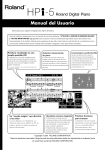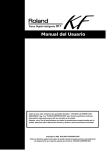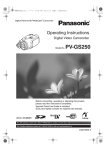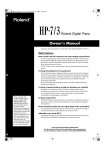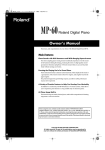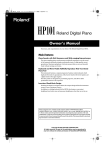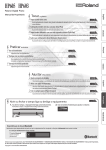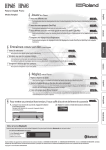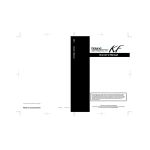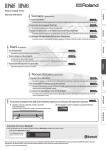Download Roland HPi-5 Owner`s manual
Transcript
HPi-5_e.book 1 ページ 2004年12月21日 火曜日 午後12時46分
Owner’s Manual
Congratulations on your choice of the Roland Digital Piano HPi-5.
201a
Before using this unit, carefully read the sections entitled: “USING THE UNIT SAFELY” and “IMPORTANT NOTES” (p.
2; p. 4). These sections provide important information concerning the proper operation of the unit. Additionally, in order
to feel assured that you have gained a good grasp of every feature provided by your new unit, Owner’s manual should be
read in its entirety. The manual should be saved and kept on hand as a convenient reference.
Musical Score Shown In
A Large LCD Screen
The musical score can be displayed not only for
the internal songs, but also for commercially
available song files.
Lyrics and fingering numbers can also be displayed.
Authentic Piano Performance
Easy Game-like Operation
High-quality concert grand piano tones,
along with the Progressive Hammer
Action Keyboard, which gives more
realistic piano touch let you enjoy truly
After pressing the button for the desired
function, operation consists basically of
pressing the cursor buttons and [ ] [ ]
buttons located in the center of the panel.
You can enjoy versatile performance
with easy operation.
authentic piano performances.
* The fingering numbers are displayed only for some of the internal
songs.
A “Wonderland” Sure To Please
Children
“Wonderland” is a world of sound which children
can enjoy, with a “DRUM,” a “SFX” of sounds, and
more. A note-guessing game is also included.
A Wealth Of Onboard Songs
The instrument comes with 168 piano
songs, all carefully selected so almost
every genre is represented—whether it
be piano etudes, or popular tunes.
Of course, all internal songs can be
viewed in the score screen.
Convenient Functions
For Practicing
Song data can be played back one
hand (part) at a time, and you can
use the internal metronome and
other convenient functions for
practicing.
Copyright © 2001 ROLAND CORPORATION
All rights reserved. No part of this publication may be reproduced in any form
without the written permission of ROLAND CORPORATION.
HPi-5_e.book 2 ページ 2004年12月21日 火曜日 午後12時46分
WARNING: To reduce the risk of fire or electric shock, do not expose this apparatus to rain or moisture.
CAUTION
RISK OF ELECTRIC SHOCK
DO NOT OPEN
ATTENTION: RISQUE DE CHOC ELECTRIQUE NE PAS OUVRIR
CAUTION: TO REDUCE THE RISK OF ELECTRIC SHOCK,
DO NOT REMOVE COVER (OR BACK).
NO USER-SERVICEABLE PARTS INSIDE.
REFER SERVICING TO QUALIFIED SERVICE PERSONNEL.
The lightning flash with arrowhead symbol, within an
equilateral triangle, is intended to alert the user to the
presence of uninsulated “dangerous voltage” within the
product’s enclosure that may be of sufficient magnitude to
constitute a risk of electric shock to persons.
The exclamation point within an equilateral triangle is
intended to alert the user to the presence of important
operating and maintenance (servicing) instructions in the
literature accompanying the product.
INSTRUCTIONS PERTAINING TO A RISK OF FIRE, ELECTRIC SHOCK, OR INJURY TO PERSONS.
IMPORTANT SAFETY INSTRUCTIONS
SAVE THESE INSTRUCTIONS
WARNING - When using electric products, basic precautions should always be followed, including the following:
1.
2.
3.
4.
5.
6.
7.
8.
9.
Read these instructions.
Keep these instructions.
Heed all warnings.
Follow all instructions.
Do not use this apparatus near water.
Clean only with a dry cloth.
Do not block any of the ventilation openings. Install in
accordance with the manufacturers instructions.
Do not install near any heat sources such as radiators,
heat registers, stoves, or other apparatus (including
amplifiers) that produce heat.
Do not defeat the safety purpose of the polarized or
grounding-type plug. A polarized plug has two blades with
one wider than the other. A grounding type plug has two
blades and a third grounding prong. The wide blade or the
third prong are provided for your safety. If the provided plug
does not fit into your outlet, consult an electrician for
replacement of the obsolete outlet.
10. Protect the power cord from being walked on or pinched
particularly at plugs, convenience receptacles, and the
point where they exit from the apparatus.
11. Only use attachments/accessories specified by the
manufacturer.
12. Use only with the cart, stand, tripod, bracket,
or table specified by the manufacturer, or
sold with the apparatus. When a cart is used,
use caution when moving the cart/apparatus
combination to avoid injury from tip-over.
13. Unplug this apparatus during lightning storms or when
unused for long periods of time.
14. Refer all servicing to qualified service personnel. Servicing
is required when the apparatus has been damaged in any
way, such as power-supply cord or plug is damaged, liquid
has been spilled or objects have fallen into the apparatus,
the apparatus has been exposed to rain or moisture, does
not operate normally, or has been dropped.
For the U.K.
IMPORTANT: THE WIRES IN THIS MAINS LEAD ARE COLOURED IN ACCORDANCE WITH THE FOLLOWING CODE.
BLUE:
NEUTRAL
BROWN: LIVE
As the colours of the wires in the mains lead of this apparatus may not correspond with the coloured markings identifying
the terminals in your plug, proceed as follows:
The wire which is coloured BLUE must be connected to the terminal which is marked with the letter N or coloured BLACK.
The wire which is coloured BROWN must be connected to the terminal which is marked with the letter L or coloured RED.
Under no circumstances must either of the above wires be connected to the earth terminal of a three pin plug.
HPi-5_e.book 3 ページ 2004年12月21日 火曜日 午後12時46分
USING THE UNIT SAFELY
The
symbol alerts the user to important instructions
or warnings.The specific meaning of the symbol is
determined by the design contained within the
triangle. In the case of the symbol at left, it is used for
general cautions, warnings, or alerts to danger.
Used for instructions intended to alert
the user to the risk of death or severe
injury should the unit be used
improperly.
Used for instructions intended to alert
the user to the risk of injury or material
damage should the unit be used
improperly.
* Material damage refers
other adverse effects
respect to the home
furnishings, as well
animals or pets.
The
symbol alerts the user to items that must never
be carried out (are forbidden). The specific thing that
must not be done is indicated by the design contained
within the circle. In the case of the symbol at left, it
means that the unit must never be disassembled.
to damage or
caused with
and all its
to domestic
The ● symbol alerts the user to things that must be
carried out. The specific thing that must be done is
indicated by the design contained within the circle. In
the case of the symbol at left, it means that the powercord plug must be unplugged from the outlet.
001
010
• Before using this unit, make sure to read the
instructions below, and the Owner’s Manual.
..........................................................................................................
• This unit, either alone or in combination with an
amplifier and headphones or speakers, may be
capable of producing sound levels that could
cause permanent hearing loss. Do not operate for
a long period of time at a high volume level, or at
a level that is uncomfortable. If you experience
any hearing loss or ringing in the ears, you should
immediately stop using the unit, and consult an
audiologist.
..........................................................................................................
002a
• Do not open or perform any internal modifications on the unit.
..........................................................................................................
003
• Do not attempt to repair the unit, or replace parts
within it (except when this manual provides
specific instructions directing you to do so). Refer
all servicing to your retailer, the nearest Roland
Service Center, or an authorized Roland
distributor, as listed on the “Information” page.
..........................................................................................................
011
• Do not allow any objects (e.g., flammable material,
coins, pins); or liquids of any kind (water, soft
drinks, etc.) to penetrate the unit.
004
• Never use or store the unit in places that are:
• Subject to temperature extremes (e.g., direct
sunlight in an enclosed vehicle, near a heating
duct, on top of heat-generating equipment); or
are
• Damp (e.g., baths, washrooms, on wet floors);
or are
• Humid; or are
• Exposed to rain; or are
• Dusty; or are
• Subject to high levels of vibration.
..........................................................................................................
..........................................................................................................
013
• In households with small children, an adult
should provide supervision until the child is
capable of following all the rules essential for the
safe operation of the unit.
..........................................................................................................
014
• Protect the unit from strong impact.
(Do not drop it!)
..........................................................................................................
015
• The unit should be connected to a power supply
only of the type described in the operating instructions, or as marked on the unit.
..........................................................................................................
• Do not force the unit’s power-supply cord to share
an outlet with an unreasonable number of other
devices. Be especially careful when using
extension cords—the total power used by all
devices you have connected to the extension
cord’s outlet must never exceed the power rating
(watts/amperes) for the extension cord. Excessive
loads can cause the insulation on the cord to heat
up and eventually melt through.
..........................................................................................................
009
016
007
• Make sure you always have the unit placed so it is
level and sure to remain stable. Never place it on
stands that could wobble, or on inclined surfaces.
..........................................................................................................
008a
• Do not excessively twist or bend the power cord,
nor place heavy objects on it. Doing so can
damage the cord, producing severed elements and
short circuits. Damaged cords are fire and shock
hazards!
..........................................................................................................
• Before using the unit in a foreign country, consult
with your retailer, the nearest Roland Service
Center, or an authorized Roland distributor, as
listed on the “Information” page.
..........................................................................................................
3
HPi-5_e.book 4 ページ 2004年12月21日 火曜日 午後12時46分
026
109a
• Do not put anything that contains water (e.g.,
flower vases) on this unit. Also, avoid the use of
insecticides, perfumes, alcohol, nail polish, spray
cans, etc., near the unit. Swiftly wipe away any
liquid that spills on the unit using a dry, soft cloth.
..........................................................................................................
• Before cleaning the unit, turn off the power and
unplug the power cord from the outlet (p. 9).
008e
• Use only the attached power-supply cord. Also,
the supplied power cord must not be used with
any other device.
..........................................................................................................
101a
• The unit should be located so that its location or
position does not interfere with its proper ventilation.
..........................................................................................................
102b
• Always grasp only the plug on the power-supply
cord when plugging into, or unplugging from, an
outlet or this unit.
..........................................................................................................
103a:
• At regular intervals, you should unplug the power
plug and clean it by using a dry cloth to wipe all
dust and other accumulations away from its
prongs. Also, disconnect the power plug from the
power outlet whenever the unit is to remain
unused for an extended period of time. Any
accumulation of dust between the power plug and
the power outlet can result in poor insulation and
lead to fire.
..........................................................................................................
104
• Try to prevent cords and cables from becoming
entangled. Also, all cords and cables should be
placed so they are out of the reach of children.
..........................................................................................................
106
• Never climb on top of, nor place heavy objects on
the unit.
..........................................................................................................
107b
• Never handle the power cord or its plugs with wet
hands when plugging into, or unplugging from,
an outlet or this unit.
..........................................................................................................
108d: Selection
• If you need to move the instrument, take note of
the precautions listed below. At least two persons
are required to safely lift and move the unit. It
should be handled carefully, all the while keeping
it level. Make sure to have a firm grip, to protect
yourself from injury and the instrument from
damage.
1
• Check to make sure the knob bolts securing the
unit to the stand have not become loose. Fasten
them again securely whenever you notice any
loosening.
• Disconnect the power cord.
• Disconnect all cords coming from external
devices.
• Raise the adjuster on the stand (p. 11).
• Close the lid.
• Remove the music stand.
..........................................................................................................
4
..........................................................................................................
110a
• Whenever you suspect the possibility of lightning
in your area, pull the plug on the power cord out
of the outlet.
..........................................................................................................
116
• Be careful when opening/closing the lid so you do
not get your fingers pinched (p. 9). Adult supervision is recommended whenever small children
use the unit.
..........................................................................................................
118
• Should you remove the screws fastening the
stand, make sure to put them in a safe place out of
children's reach, so there is no chance of them
being swallowed accidentally.
..........................................................................................................
HPi-5_e.book 5 ページ 2004年12月21日 火曜日 午後12時46分
IMPORTANT NOTES
291b
In addition to the items listed under “IMPORTANT SAFETY INSTRUCTIONS” and “USING THE UNIT SAFELY” on pages 2,
3 and 4, please read and observe the following:
Power Supply
301
• Do not connect this unit to same electrical outlet that is being
used by an electrical appliance that is controlled by an
inverter (such as a refrigerator, washing machine, microwave
oven, or air conditioner), or that contains a motor. Depending
on the way in which the electrical appliance is used, power
supply noise may cause this unit to malfunction or may
produce audible noise. If it is not practical to use a separate
electrical outlet, connect a power supply noise filter between
this unit and the electrical outlet.
307
• Before connecting this unit to other devices, turn off the
power to all units. This will help prevent malfunctions and/
or damage to speakers or other devices.
308
• Although the LCD and LEDs are switched off when the
POWER switch is switched off, this does not mean that the
unit has been completely disconnected from the source of
power. If you need to turn off the power completely, first turn
off the POWER switch, then unplug the power cord from the
power outlet. For this reason, the outlet into which you
choose to connect the power cord’s plug should be one that is
within easy reach and readily accessible.
Placement
351
• Using the unit near power amplifiers (or other equipment
containing large power transformers) may induce hum. To
alleviate the problem, change the orientation of this unit; or
move it farther away from the source of interference.
359
• Do not paste stickers, decals, or the like to this instrument.
Peeling such matter off the instrument may damage the
exterior finish.
Maintenance
401b
• To clean the unit, use a dry, soft cloth; or one that is slightly
dampened. Try to wipe the entire surface using an equal
amount of strength, moving the cloth along with the grain of
the wood. Rubbing too hard in the same area can damage the
finish.
402
• Never use benzine, thinners, alcohol or solvents of any kind,
to avoid the possibility of discoloration and/or deformation.
• The pedals of the HPi-5 are made of brass.
Brass eventually darkens as the result of the natural
oxidization process. If the brass becomes tarnished, polish it
using commercially available metal polisher.
Additional Precautions
551
• Please be aware that the contents of memory can be
irretrievably lost as a result of a malfunction, or the improper
operation of the unit. To protect yourself against the risk of
loosing important data, we recommend that you periodically
save a backup copy of important data you have stored in the
unit’s memory on a floppy disk.
552
• This device may interfere with radio and television reception.
Do not use this device in the vicinity of such receivers.
• Unfortunately, it may be impossible to restore the contents of
data that was stored on a floppy disk. once it has been lost.
Roland Corporation assumes no liability concerning such loss
of data.
353
553
352
• Observe the following when using the unit’s floppy disk
drive. For further details, refer to “Before Using Floppy
Disks” (p. 6).
• Use a reasonable amount of care when using the unit’s
buttons, sliders, or other controls; and when using its jacks
and connectors. Rough handling can lead to malfunctions.
554
• Do not place the unit near devices that produce a
strong magnetic field (e.g., loudspeakers).
• Install the unit on a solid, level surface.
• Do not move the unit or subject it to vibration while
the drive is operating.
354b
• Do not expose the unit to direct sunlight, place it near devices
that radiate heat, leave it inside an enclosed vehicle, or
otherwise subject it to temperature extremes. Also, do not
allow lighting devices that normally are used while their light
source is very close to the unit (such as a piano light), or
powerful spotlights to shine upon the same area of the unit
for extended periods of time. Excessive heat can deform or
discolor the unit.
355
• To avoid possible breakdown, do not use the unit in a wet
area, such as an area exposed to rain or other moisture.
356
• Do not allow rubber, vinyl, or similar materials to remain on
the piano for long periods of time. Such objects can discolor
or otherwise harmfully affect the finish.
358
• Do not allow objects to remain on top of the keyboard. This
can be the cause of malfunction, such as keys ceasing to
produce sound.
• Never strike or apply strong pressure to the display.
555
• A small amount of noise may be heard from the display
during normal operation.
556
• When connecting / disconnecting all cables, grasp the
connector itself—never pull on the cable. This way you will
avoid causing shorts, or damage to the cable’s internal
elements.
557
• A small amount of heat will radiate from the unit during
normal operation.
558a
• To avoid disturbing your neighbors, try to keep the unit’s
volume at reasonable levels. You may prefer to use
headphones, so you do not need to be concerned about those
around you (especially when it is late at night).
559b
• When you need to transport the unit, pack it in shockabsorbent material. Transporting the unit without doing so
can cause it to become scratched or damaged, and could lead
to malfunction.
560
• Do not apply undue force to the music stand while it is in use.
5
HPi-5_e.book 6 ページ 2004年12月21日 火曜日 午後12時46分
IMPORTANT NOTES
562
• Use a cable from Roland to make the connection. If using
some other make of connection cable, please note the
following precautions.
• Some connection cables contain resistors. Do not use
cables that incorporate resistors for connecting to this
unit. The use of such cables can cause the sound level
to be extremely low, or impossible to hear. For information on cable specifications, contact the manufacturer of the cable.
Handling Floppy Disks
651
• Floppy disks contain a plastic disk with a thin coating of
magnetic storage medium. Microscopic precision is required
to enable storage of large amounts of data on such a small
surface area. To preserve their integrity, please observe the
following when handling floppy disks:
• Never touch the magnetic medium inside the disk.
• Do not use or store floppy disks in dirty or dusty areas.
565
• Before opening or closing the keyboard lid, always make sure
that no pets or other small animals are located on top of the
instrument (in particular, they should be kept away from the
keyboard and its lid). Otherwise, due to the structural design
of this instrument, small pets or other animals could end up
getting trapped inside it. If such a situation is encountered,
you must immediately switch off the power and disconnect
the power cord from the outlet. You should then consult with
the retailer from whom the instrument was purchased, or
contact the nearest Roland Service Center.
• Do not subject floppy disks to temperature extremes
(e.g., direct sunlight in an enclosed vehicle). Recommended temperature range: 10 to 50° C (50 to 122° F).
• Do not expose floppy disks to strong magnetic fields,
such as those generated by loudspeakers.
652
• Floppy disks have a “write protect” tab which can protect the
disk from accidental erasure. It is recommended that the tab
be kept in the PROTECT position, and moved to the WRITE
position only when you wish to write new data onto the disk.
Before Using Floppy Disks
Rear side of the disk
Handling the Floppy Disk Drive
Write
(can write new data onto disk)
602
• Install the unit on a solid, level surface in an area free from
vibration.
Write Protect Tab
603
• Avoid using the unit immediately after it has been moved to
a location with a level of humidity that is greatly different
than its former location. Rapid changes in the environment
can cause condensation to form inside the drive, which will
adversely affect the operation of the drive and/or damage
floppy disks. When the unit has been moved, allow it to
become accustomed to the new environment (allow a few
hours) before operating it.
604
• To insert a disk, push it gently but firmly into the drive—it
will click into place. To remove a disk, press the EJECT
button firmly. Do not use excessive force to remove a disk
which is lodged in the drive.
605b
• Never eject a disk while reading or writing is in progress,
since that can damage the magnetic surface of the disk,
rendering it unusable. (The disk drive’s indicator will light up
at full brightness when the drive is busy reading or writing
data. Ordinarily, the indicator will be less brightly lit, or be
extinguished.)
606
• Remove any disk from the drive before powering up or
down.
607
• To prevent damage to the disk drive’s heads, always try to
hold the floppy disk in a level position (not tilted in any
direction) while inserting it into the drive. Push it in firmly,
but gently. Never use excessive force.
608
• To avoid the risk of malfunction and/or damage, insert only
floppy disks into the disk drive. Never insert any other type
of disk. Avoid getting paper clips, coins, or any other foreign
objects inside the drive.
6
Protect
(prevents writing to disk)
653
• The identification label should be firmly affixed to the disk.
Should the label come loose while the disk is in the drive, it
may be difficult to remove the disk.
654
• Store all disks in a safe place to avoid damaging them, and to
protect them from dust, dirt, and other hazards. By using a
dirty or dust-ridden disk, you risk damaging the disk, as well
as causing the disk drive to malfunction.
655
• Disks containing performance data for this unit should
always be locked (have their write protect tab slid to the
“Protect” position) before you insert them into the drive on
some other unit (except the PR-300, or a product in the HPG/R, MT, KR, or Atelier families), or into a computer’s drive.
Otherwise (if the write protect tab remains in the “Write”
position), when you perform any disk operations using the
other device’s disk drive (such as checking the contents of the
disk, or loading data), you risk rendering the disk unreadable
by this unit’s disk drive.
203
* GS (
) is a registered trademark of Roland Corporation.
203
* XG lite (
) is a registered trademark of Yamaha Corpo-
ration.
220
* All product names mentioned in this document are trademarks or registered trademarks of their respective owners.
HPi-5_e.book 7 ページ 2004年12月21日 火曜日 午後12時46分
Contents
USING THE UNIT SAFELY .............................................................3
Erasing a Recorded Song ................................................................34
IMPORTANT NOTES .......................................................................5
Other Recording Methods ..............................................................34
Before You Begin Playing ........................................9
Recording with an accompaniment (the Pianist function)..34
Multitrack recording on five tracks ........................................35
Making the Connections ...................................................................9
Connecting the pedal cable........................................................9
Saving Your Performance ..................................... 36
Attach the music stand...............................................................9
Saving a Song on a Floppy Disk ....................................................36
Connect the power cable............................................................9
Inserting/removing a floppy disk..........................................36
Connect headphones ..................................................................9
Formatting a floppy disk..........................................................36
Opening and Closing the Lid ...........................................................9
Saving to a floppy disk.............................................................37
Turning the Power On/Off ............................................................10
Erasing a Song from Floppy Disk ..................................................39
Adjusting the Volume or Brightness of the Sound .....................10
Switching the Display On/Off.......................................................10
Adjusting the brightness of the screen...................................10
About the pedals ..............................................................................11
Disabling Functions Other Than Piano Performance
(Panel Lock) ......................................................................................11
Panel Descriptions..................................................12
Playing Back Music Files or a Song that was Saved
on Floppy Disk ....................................................... 40
Convenient Functions ........................................... 41
Changing the Score Screen Settings ..............................................41
Changing the Count Settings..........................................................42
Functions that Can be Selected Using the [Function] Button ....43
Basic Operation and the Main Screen...................14
Adjusting the volume balance between accompaniment
and keyboard (Balance)............................................................43
Playing Along With A Song....................................15
Adjusting the depth of the effects (Effects) ...........................43
Score Screen ...............................................................................15
Assigning a marker in the middle of a measure
(Marker setting/Resolution) ...................................................43
Button Operations.....................................................................16
Playing a Song ..................................................................................16
Playing songs consecutively (Demo/All Song Play)...........18
Playing back at a fixed tempo .................................................18
Using the Metronome......................................................................19
Adding a Count to Assist Your Timing ........................................20
Assigning Markers to a Song for Repeated Practice ...................20
Changing the Pitch of the Keyboard or Song Playback
(Transpose)........................................................................................22
Adjusting the Keyboard Touch (Key Touch) ...............................23
Adding Variety to Your Performances ..................24
Selecting the Sound to Play ............................................................24
Setting the standard pitch and temperament (Tuning).......44
Playing back the performance of a specific instrument
(16 Track)....................................................................................44
Changing the function of the pedals (Pedal).........................45
Changing the language displayed in the screen
(Language) .................................................................................45
Remembering the settings even when the power is
turned off (Memory Backup)...................................................45
Changing the parts assigned to the track buttons
during SMF playback (Track Assign) ....................................45
Restoring the factory settings (Factory Reset).......................45
Connecting External Devices................................ 46
Playing percussion instruments or sound effects.................24
Connecting Audio Devices .............................................................46
Applying Effects to the Sound .......................................................24
Adding reverberation to the sound (Reverb)........................25
Connections with MIDI Devices ....................................................46
What is MIDI?............................................................................46
Adding richness to the sound (Chorus).................................25
Connections to a Computer ............................................................47
Playing Two Sounds Layered Together (Dual) ...........................25
Making MIDI-Related Settings.......................................................47
MIDI settings .............................................................................47
Playing Different Sounds in the Right and Left Hand (Split)....26
Changing from dual performance to split performance .....27
Program Change setting...........................................................48
To switch from split to dual performance.............................27
Appendices ............................................................. 49
Adding an Accompaniment to Your Performance
(Pianist Function)....................................................28
Trouble Shooting ..............................................................................49
If this Message Appears on Screen ................................................51
Tone/Drum Set List.........................................................................52
Playing in a Wonderland of Sound........................29
Recording Your Performance ................................30
Pianist Style List ...............................................................................56
Chord List..........................................................................................57
Internal Song List .............................................................................58
Recording Along with a Song ........................................................30
Music Files That the HPi-5 Can Use ..............................................60
Recording a New Song ....................................................................31
MIDI Implementation Chart...........................................................61
Re-recording .....................................................................................33
Main Specifications ..........................................................................62
Index...................................................................................................63
7
HPi-5_e.book 8 ページ 2004年12月21日 火曜日 午後12時46分
Contents
MEMO
8
HPi-5_e.book 9 ページ 2004年12月21日 火曜日 午後12時46分
Before You Begin Playing
Making the Connections
Connect headphones
Plug the headphones into the Phones jack on the
Connecting the pedal cable
bottom panel of the HPi-5.
When you connect headphones, no sound will be output from
the internal speakers.
The headphone volume is adjusted by the [Volume] knob
(→ p. 10) of the HPi-5.
Insert the pedal cable into the Pedal connector on the
rear panel of the HPi-5.
fig.pedalcord
*
Please use stereo headphones.
fig.headphones
Phones plug x 2
Attach the music stand
Phon
es
The music stand of the HPi-5 contains a liquid crystal display screen.
MIDI
In
Use the following procedure, and handle the music stand with care.
1 Insert the music stand as shown in the diagram.
Some Notes on Using Headphones
• To avoid damaging or severing the headphone cord, be
sure to handle the headphones by holding the phones
themselves, and grasping the plug and not the cord
when pulling the headphone plug.
• The headphones may be damaged if the volume is too
high when they are plugged in. Connect the headphones
only after turning the volume down completely.
• To prevent possible auditory damage, loss of hearing, or
damage to the headphones, the headphones should not
be used at an excessively high volume. Listen at
appropriate levels.
2 Connect the music stand cable to the LCD Out
connector of the HPi-5.
*
The power must be off when connecting the cable of the music
stand.
fig.LCDcord
Connecting
Disconnecting
Opening and Closing the Lid
To open the lid, use both hands to lift it lightly, and
slide it away from yourself.
Insert the plug into the connector
so that it is securely fastened
Grasp the plug
to pull it out
To close the lid, pull it gently toward yourself, and
lower it softly after it has been fully extended.
Connect the power cable
fig.futa
Insert the included power cable into the AC inlet on the
bottom panel of the HPi-5, and then plug it into an AC
power outlet.
*
Use only the included power cable.
*
Be careful not to get your fingers pinched when opening or
closing the lid. If small children will be using the HPi-5, adult
fig.ACcord
supervision should be provided.
Bottom rear of the HPi-5
*
To prevent accidents, the lid must be closed when transporting
the piano.
9
HPi-5_e.book 10 ページ 2004年12月21日 火曜日 午後12時46分
Before You Begin Playing
Turning the Power On/Off
*
Turn on power to your various devices in the order specified. By
turning on devices in the wrong order, you risk causing
malfunction and/or damage to speakers and other devices.
Switching the Display On/
Off
When you turn on the power, the screen in the center of the music
stand will be on.
To turn the power on, turn the [Volume] knob all the
Press the Display [On/Off] button to turn the display
way down, and then press the [Power] switch.
The power will turn on, and the Power indicator at the left front
of the HPi-5 will light.
After a few seconds, you will be able to play the keyboard to
produce sound. Use the [Volume] knob to adjust the volume.
*
off.
Press the Display [On/Off] button once again to turn
the display on.
fig.LCDonoff
This unit is equipped with a protection circuit. A brief interval (a
few seconds) after power up is required before the unit will
operate normally.
*
fig.Power
If you turn on the power while activating Panel Lock (→ p. 11),
the screen will not appear.
Power
*
Even if you leave the screen turned off, some functions will
cause the screen to turn on automatically.
Adjusting the brightness of the screen
To adjust the brightness of the screen, turn the
[Contrast] knob located at the back of the music stand.
Power Indicator
fig.contrast
To turn the power off, turn the [Volume] knob all the
way to the left, and press the [Power] switch.
The Power indicator at the left front of the HPi-5 will go dark,
and the power will be turned off.
*
Back of the music stand
If you need to turn off the power completely, first turn off the
POWER switch, then unplug the power cord from the power
outlet. Refer to Power Supply (p. 5).
Cover
Some Notes on Using the LCD screen
Adjusting the Volume or
Brightness of the Sound
Turn the [Volume] knob to adjust the overall volume.
Turn the [Brilliance] knob to adjust the brightness of
the sound.
fig.knobs
Min
10
Max
Mellow
Bright
• Never remove the liquid crystal display cover at the back
of the music stand. By removing it you risk electrical
shock and/or malfunction.
• You may see vertical lines in the screen, but this is due to
the structure of a liquid crystal display, and does not
indicate a malfunction. By using the [Contrast] knob to
adjust the brightness of the screen, you can minimize
these lines.
• The brightness of the screen may be affected by the
temperature.
HPi-5_e.book 11 ページ 2004年12月21日 火曜日 午後12時46分
Before You Begin Playing
About the Pedals
The pedals have the following functions, and are used mainly for
Disabling Functions Other Than
Piano Performance (Panel Lock)
piano performance.
The “Panel Lock” function locks the HPi-5 in a state where only
fig.pedal
piano performance can be used, and all buttons will be disabled.
This prevents the settings from being inadvertently modified even if
children press the buttons accidentally.
*
In the Panel Lock state, only the grand piano sound can be
played. Also, nothing will be displayed in the screen.
Soft Pedal
Damper Pedal
Sostenuto Pedal
Damper pedal (right pedal)
1 Turn the volume to the minimum, and press the
[Power] switch to turn off the power.
2 Hold down the [Function] button, and press the
While this pedal is pressed, notes will be sustained even after you
[Power] switch to turn on the power.
take your fingers off the keys. The depth to which you press the
pedal will subtly affect the duration of the sustain.
Continue holding down the button for one or two seconds.
Adjust the volume. When you play the keyboard, the grand
On an acoustic piano, holding down the damper pedal will allow the
piano sound will be heard.
remaining strings to resonate in sympathy with the sounds that you
played from the keyboard, adding a rich resonance.
The HPi-5 simulates this sympathetic resonance.
*
To defeat the Panel Lock function, turn the volume down to the
minimum, and turn on the power once again.
You can adjust the amount of sympathetic resonance that occurs
when you press the damper pedal. Refer to “Adjusting the depth
of the effects (Effects)” (p. 43).
Sostenuto pedal (center pedal)
This pedal sustains only the sounds of the keys that were already
played when you pressed the pedal.
Soft pedal (left pedal)
When you hold down this pedal and play the keyboard, the sound
will have a softer tone.
The softness of the tone can be varied subtly by the depth to which
you press the pedal.
*
The Sostenuto pedal and Soft pedal can be given functions other
than these. Refer to “Changing the function of the pedals
(Pedal)” (p. 45).
About the adjuster
When you move the HPi-5 or if you feel that the pedals are unstable,
adjust the adjuster located below the pedals as follows.
❍ Rotate the adjustor to lower it so that it is in firm contact with
the floor. If there is a gap between the pedals and the floor, the
pedals may be damaged. In particular when placing the
instrument on carpet, adjust this so that the pedals firmly
contact the floor.
fig.adjust
Adjuster
11
HPi-5_e.book 12 ページ 2004年12月21日 火曜日 午後12時46分
Panel Descriptions
Front Panel
2
3
4
6
Power
12
5
7 8
9 10 11
13
15
14
16
17
24
26
181920212223 25
1
1 [Power] switch
14 [
Pressed to switch the power on and off. (p. 10)
][
The [
] buttons
] button finalizes the value that was selected by the
cursor buttons (12). (p. 14)
2 [Volume] knob
Adjusts the overall volume. (p. 10)
The [
] cancels the operation, or displays the musical score
screen.
Depending on the screen, other functions may be assigned.
3 [Brilliance] knob
Adjusts the brightness of the sound. (p. 10)
15 [
4 [Transpose] button
Transposes the pitch of the keyboard or the song being played.
(p. 22)
5 [Tone] buttons
Select the type of sound (the tone group) that will be played
from the keyboard. (p. 24)
6 [Pianist] button
7 [Reverb]/[Intro/Ending] button
Adds reverberation to the sound. (p. 25)
When you are using the Pianist function, this starts/stops the
accompaniment with an intro or ending. (p. 28)
8 [Chorus]/[Start/Stop] button
Adds spaciousness to the sound. (p. 25)
When you are using the Pianist function, this starts/stops the
accompaniment. (p. 28)
Lets you play different sounds in the left and right-hand areas
of the keyboard. (p. 26)
Adjusts the touch of the keyboard. (p. 23)
18 [
Selects various performance-related functions. (p. 20,
p. 36–p. 39, p. 43–p. 45)
][
] buttons (Cursor buttons)
Used to select the item or value that you want to set. (p. 14)
Depending on the screen, other functions may be assigned.
13 [Song] button
Use this button to select internal songs or songs from floppy
disk. (p. 16, p. 40)
(Reset)] button
Resets the song playback-start location to the beginning of the
song.
19 [
(Stop)] button
Stops song playback or recording.
20 [
(Play)] button
Starts song playback or recording.
(Rec)] button
When pressed, this button places the instrument in recording
standby. (p. 30–p. 35)
(Bwd)] button
Rewinds the song.
23 [
11 [Function] button
12
Used to play back or record each track of a song (p. 16, p. 33,
p. 35).
22 [
10 [Key Touch] button
][
Adjust the tempo. (p. 16, p. 28)
Simultaneously pressing the [Slow] and [Fast] buttons will
restore the basic tempo.
21 [
9 [Split] button
][
16 Tempo [Slow] [Fast] buttons
17 Track buttons
You can use the Pianist function to add an accompaniment to
your playing. (p. 28)
12 [
(Metronome)] button
Sounds the internal metronome. (p. 19)
This button specifies the count. (p. 20)
(Fwd)] button
Fast-forwards the song.
24 [Wonderland] button
Here you can enjoy the “DRUM,” “SFX,” and “GAME,” and
learn about instruments while having fun. (p. 29)
25 Display [On/Off]
Turns the music-stand screen on/off. (p. 10)
26 Disk Drive
You can insert a floppy disk for playing back or saving songs.
(p. 40, p. 36)
HPi-5_e.book 13 ページ 2004年12月21日 火曜日 午後12時46分
Panel Descriptions
Rear Panel
1
1 LCD Out Connector
2
3
These jacks can be connected to another sound generating
device or an audio device, so that the sound of that device will
be output from the HPi-5’s speakers. (p. 46)
2 MIDI Out/In connectors
*
5
4 Input jacks
Connect the cable of the music stand to this connector. (p. 9)
These can be connected to an external MIDI device to exchange
performance data. (p. 46)
4
5 Output jacks
These jacks can be connected to your audio system to enjoy
more powerful sound. They can also be connected to a tape
recorder or similar device in order to record your performance
on a cassette tape. (p. 46)
There is also a MIDI In connector on the bottom panel. The two
MIDI In connectors cannot be used simultaneously.
3 Pedal connector
Connect the pedal cable of the stand to this connector. (p. 9)
Bottom Panel
Music Stand
1 MIDI In connector
Front of the music stand
1
An external MIDI device can be connected
here to receive performance data. (p. 46)
1
*
There is also a MIDI In connector on the rear
panel of the HPi-5. The two MIDI In
connectors cannot be used simultaneously.
2 2
1 Display
Phones jacks
A set of headphones can be connected here.
(p. 9)
This screen displays the musical score of an internal song or
disk song, and also displays various settings.
*
The explanations in this manual include illustrations that depict
what should typically be shown by the display. Note, however,
that your unit may incorporate a newer, enhanced version of the
system (e.g., includes newer sounds), so what you actually see
in the display may not always match what appears in the
manual.
fig.contrast
Rear of the music stand
2
2 [Contrast] knob
This knob adjusts the brightness of the screen. (p. 10)
13
HPi-5_e.book 14 ページ 2004年12月21日 火曜日 午後12時46分
Basic Operation and the Main Screen
Basic operation
3. Detailed settings screen
The HPi-5 is operated mainly by using the cursor buttons and [
[
]
fig.scoreopt1.e.eps_50
] buttons while viewing the screen.
The lower part of every screen shows the functions of the cursor
buttons and the [
][
] buttons.
The main functions are as follows.
Cursor [
][
][
][
] buttons:
Move to an item to select it, switch pages
[
] button: Finalize the selected value
[
] button: Display the score screen, or return to the previous
screen
Detailed settings for functions are made in a screen similar to this.
The currently selected item will be highlighted in white, and you can
fig.cursor.e
use the [
][
] buttons to edit the value. An explanation of the
selected item is shown below the item. For some items, an
explanation of the values will also be displayed.
If you simultaneously press the [
] and [
] buttons, the value
will revert to the basic setting.
When the upper part of the screen shows the
symbols,
this means that items exist on the next or previous page as well.
Cursor buttons
[ ][ ] buttons
When you press the [
] button the selected value will be finalized,
and you’ll then be returned to the screen that was displayed prior to
The main screens include the following.
the current screen.
1. Score screen (basic screen)
Navigating among selections
fig.score.e.eps_50
In most cases, you will press a cursor button to select the item to the
left or right (depending on the arrow’s direction) of the currently
selected item (the item highlighted in white).
However, in some screens, the [
][
] buttons can be used to
select items above and below, as well as those to the left and right.
fig.cursormove.e
Example:
Dual Screen (P. 25)
This is the first screen that will be displayed when you turn on the
When you press the
power.
[ ] button, the
selected item will
move in the order of
2
1
3 .
If some other screen is displayed, you can press the [
] button
several times to access this screen.
For details on the score screen display, refer to p. 15.
1
When you are to use only the [
2. List screen
2
3
][
] buttons to select an item,
the lower part of the display will indicate “[
fig.toneslct.e.eps_50
] Select.”
Messages
Various messages will sometimes be displayed during operation.
These messages ask you to confirm an operation, inform you of the
results of an operation, or indicate an error when an operation could
not be performed.
For details on error messages that begin with “Error,” refer to p. 51.
When a message like the following is displayed, use the [
buttons to select your response, and press the [
This type of list screen will appear when you select songs, tones, or
it. Pressing the [
accompaniment styles.
fig.message.e.eps
In this screen, use the cursor buttons to select the desired item. The
selected item will be highlighted in white.
When the upper part of the screen shows the
symbols,
this means that items exist on the next or previous page as well.
14
][
]
] button to finalize
] button returns you to the previous screen.
HPi-5_e.book 15 ページ 2004年12月21日 火曜日 午後12時46分
Playing Along With A Song
Score Screen
When the power of the HPi-5 is turned on, a musical score screen like the following will appear in the
display.
This can display not only the onboard songs, but also the musical score for SMF music files or a
performance that you’ve recorded on the HPi-5.
fig.score.e
Tempo Song name
Part
Select the part(s) for which the
score will be displayed.
Beat Measure
Add/remove check
mark, change parts
Select the item to set
Depending on the song
data, it may not be
possible to select some
items.
: Score for both hands
: Left-hand score only
: Right-hand score only
: Score of the specified part
(→ to change the part, see p. 41)
Fingering
When playing back song data
that includes fingering numbers,
the fingering numbers will be
displayed if you check this. This
is convenient when you want to
practice the correct fingering.
The fingers are numbered as
follows: 1: thumb, 2: index finger,
3: middle finger, 4: ring finger,
5: little finger.
This item cannot be selected if
there is no fingering data.
Make detailed settings
for the count
For details refer to p. 41.
Lyrics
When playing back song data
that contains lyric data, the
lyrics will be displayed if you
check this.
This item cannot be selected if
there is no lyric data.
Zoom
If this is checked, the score will be
displayed at a higher magnification,
one measure at a time.
You can also have the note names
be displayed.
Part Fingering Lyrics Zoom
*
If you have selected a part that contains no performance data, the score will not show any notes. To change the
part that is displayed, refer to “Changing the Score Screen Settings” (p. 41).
*
The fingering numbers shown in the screen indicate one possible fingering.
*
The fingering numbers can be displayed only when playing some internal song.
Some notes on the score screen
• When you begin song playback, the score screen will show
. While this symbol is displayed,
performance data is being loaded from floppy disk or internal memory. It may take thirty seconds
to a minute or more to read the data. Please wait.
• The displayed score is generated from the music files, and priority is given to making the display
easy to read rather than reproducing a complicated or difficult performance accurately. For this
reason, you may notice differences when compared with commercially available sheet music. In
particular, this is not suitable for display of sophisticated or complex songs that require detailed
scores. Ornamentals or notes shorter than a sixteenth note cannot be displayed.
• In the score screen, lyrics or notes may fall outside the display range of the screen, and fail to be
shown.
• If you display the score or change the displayed part during song playback, the song may
sometimes play back from the beginning.
15
HPi-5_e.book 16 ページ 2004年12月21日 火曜日 午後12時46分
Playing Along With A Song
Button Operations
The following buttons are used to play back a song.
fig.panel1-1 Track buttons
[Volume] knob
Adjusts the volume. (p. 10)
[Transpose] button
Changes the playback key of
the song. (p. 22)
[Song] button
Selects the song that will be played. (p. 16)
[Tempo] buttons
Adjust the tempo of the song.
[Function] button
Assigns a marker within
the song. (p. 18)
Track buttons
Each part of the song being played is assigned to a track button.
Select parts, or switch them between muted (button’s
indicator dark) and playing (button’s indicator lit).
[
(Bwd)] [
(Fwd)] buttons
Press this once to go back or forward one measure.
Goes back or forward continuously when held down.
[ (Rec)] button
Records a performance. (p. 30)
[ (Play)] button
Starts playback.
[ (Stop)] button
Stops playback.
[ (Reset)] button
Returns to the first measure of the song.
* If you hold down the [ (Stop)] button and press the [
(Fwd)] button,
you will move to the end of the song.
Playing a Song
The HPi-5 comes with 168 piano songs onboard.
All of these can be viewed in the score screen.
They also have orchestral accompaniments, so you can play along with the accompaniment, or adjust
the tempo to the desired speed for easier practice.
→ “Internal Song List” (p. 58)
fig.panel1-2
1
16
2
32
2
HPi-5_e.book 17 ページ 2004年12月21日 火曜日 午後12時46分
Playing Along With A Song
Select a song
1
Press the [Song] button. In the screen, select the song that you want to play.
Genre
Disk
Select songs from disk.
For details refer to p. 40.
Press
to select the
genre.
Selectable songs differ
for each genre.
Select a song
Back to Score screen
Song list
The selection will be
highlighted in white.
Audition the selected
song
0: (Song name)
The name of the
currently selected song.
Play back
2
Press the [
(Play)] button.
The button’s indicator will light.
The screen will appear, and the song will begin playing.
While the screen shows the
symbol, the song data is being loaded.
To adjust the tempo
Use the Tempo [Slow] [Fast] buttons to adjust the tempo.
The tempo is adjusted in terms of the value of a quarter note, with 20-250 being the permissible range.
If you press the Tempo [Slow] [Fast] buttons simultaneously, you will return to the basic tempo of the
song (the tempo before it was modified).
Muting (silencing) parts of the playback
You can mute the sound of specific playback parts, and play them yourself.
Press a track button to mute a specific track.
The indicator of the button you pressed will go dark, and the selected track will not be heard.
To cancel muting, press the same track button once again to make the indicator light.
*
When playing back SMF files for Roland Piano Digital series instruments, and the [3/Left hand] button and [4/Right
hand] button do not correctly control the left/right-hand performances, please change the “Track Assign” settings.
Please refer to “Changing the parts assigned to the track buttons during SMF playback (Track Assign)” (p. 45).
Stop the song
3
Press the [
(Stop)] button.
Playback will stop automatically when it reaches the end of the song.
Press the [
(Reset)] button to return to the beginning of the song.
If a screen like the following is displayed
If a song has already been selected in the storage area (internal
memory), it will not be possible to choose another song or record
a new performance.
If it is OK to erase the existing song, select “Yes,” and press the
[ ] button. If you do not want to erase the song, select “No” and
save the song on a floppy disk (→ p. 36).
17
HPi-5_e.book 18 ページ 2004年12月21日 火曜日 午後12時46分
Playing Along With A Song
Playing songs consecutively (Demo/All Song Play)
The internal songs can be played back consecutively.
fig.panel1-3
1
1
Change
the tempo
2
1
Hold down the track [4/Right] button and press the [Wonderland] button.
fig.allsong.e
All Songs in Random
Play back all songs.
Select a genre
Genre
Play back all songs of the
selected genre.
Select “Disk” if you want
to play back songs from
your floppy disk.
Start playback
Back to score screen
If no operations are performed for several seconds, “All Songs in Random” will start automatically.
Songs will be played consecutively.
When all selected songs have been played, playback will return to the first song and resume.
Stop playback
2
Press the [
(Stop)] button.
Playback will stop.
Playing back at a fixed tempo
In the case of a song with difficult tempo changes, it is effective to practice initially with a fixed tempo.
Playing back at a fixed tempo without allowing tempo changes is called “Tempo Mute.”
1
Hold down the [
(Stop)] button and press either the Tempo [Slow] or [Fast]
button.
While Tempo Mute is enabled, the indication of the tempo in the screen will be highlighted.
fig.tempomute.e
When you play back the song, it will play at a constant tempo.
To defeat Tempo Mute, hold down the [
(Stop)] button and press either the Tempo [Slow] or [Fast]
button.
Tempo Mute will also be cancelled when you select a different song.
18
HPi-5_e.book 19 ページ 2004年12月21日 火曜日 午後12時46分
Playing Along With A Song
Using the Metronome
The HPi-5 contains a versatile metronome function.
While a song or accompaniment (→Pianist function, p. 28) is playing, the metronome will sound at the
corresponding tempo and time signature (Beat).
fig.panel1-4
1
1
Press the [Metronome] button.
The button’s indicator will blink according to the time signature (Beat), and the metronome will sound.
To stop the metronome, press the [Metronome] button, getting its indicator to go dark.
fig.metro.e
Beat
Set the beat.
Volume
Set the metronome
Select the item to set
Change the setting
Sound
Specify the
metronome sound.
Tempo
Use the Tempo [Fast]
or [Slow] button to
set the tempo.
Make detailed
settings for the count
For details refer to p. 42.
Count
Displays the state of
the Count setting
(p. 42).
Return to the previous
screen
Pattern
Specify the timing
interval of the
metronome’s weak beats.
In this screen you can make the following settings.
Item
Setting
Volume
0 (no sound)–10
2/2, 0/4, 2/4, 3/4, 4/4, 5/4, 6/4, 7/4, 3/8, 6/8, 9/8, 12/8
Beat
*
Sound
It is not possible to change the “Beat” setting while a song is playing.
Click, Electronic, Voice (Japanese) (“1,” “2,” “3” in Japanese), Voice (English) (“1,” “2,” “3” in
English), Animal, Wood Block, Triangle & Castanets
Normal,
Pattern
(dotted half note),
(half note),
(dotted quarter note),
(quarter note),
(dotted eighth note),
(eighth note),
Double (note added to back beat of the first beat),
Triple (added notes sound the first beat as a triplet),
Shuffle (notes added to create a shuffle)
(sixteenth note),
19
HPi-5_e.book 20 ページ 2004年12月21日 火曜日 午後12時46分
Playing Along With A Song
Adding a Count to Assist Your Timing
“Count-in” means to sound a count before song playback begins.
“Countdown” means to sound a count after the end of the song introduction (before you begin playing
the keyboard).
If you will be playing along with a song, sounding a count will make it easier to match the timing of
your performance to the song.
fig.panel1-5
1
1
Press the [Metronome] button. In the Metronome screen press the [
] button.
fig.count1.e
Change the setting
Select the item to set
Press the
button to display the next
setting item.
For details refer to p. 42.
Return to the metronome screen
Item
Count
Setting
Specify what type of
count will be added.
Off (no count),
Count In (add a count before the performance),
Countdown (add a count only before you begin playing),
Count In/down (add both a count-in and a countdown)
→ For details on other settings in the Count Options screen, refer to “Changing the Count Settings” (p. 42).
Assigning Markers to a Song for Repeated Practice
You can add markers within a song so that you can move to a marked measure, or play back repeatedly
between two markers.
fig.panel1-6
1
20
3
2
HPi-5_e.book 21 ページ 2004年12月21日 火曜日 午後12時46分
Playing Along With A Song
Before you begin, select the song in which you want to assign markers. (→ p. 16)
Access the Marker screen
1
Press the [Function] button. In the Functions screen, select “Marker” and press the
[
] button.
fig.mark.e
Tempo
Song name
Beat
Measure
Set marker A, move to marker A.
Marker A
Indicates the measure
number at which marker A
was assigned.
Delete a marker
Switch “Repeat” on/off
Set marker B, move to marker B.
Repeat
If this is “On,” playback
will repeat between
markers.
Make detailed settings
for the marker
For details refer to p. 43.
Marker B
Indicates the measure
number at which marker
B was assigned.
Return to the Functions
screen.
Move to the location at which you want to assign a marker.
2
Use the [
(Bwd)][
(Fwd)] buttons to move to the measure at which you want
to assign a marker.
Assign a marker
3
Press the [
] or [
] button to assign marker A or B.
The screen will indicate the number of the measure at which the marker was assigned.
It is not possible to assign marker B at the same location or earlier than marker A.
→ Markers can also be assigned in units of beats rather than measures. Refer to “Assigning a marker in the middle of
a measure (Marker Option/Resolution)” (p. 43).
Moving an assigned marker
After assigning a marker in the song, you can hold down the [
or [
] button and press the [
(Bwd)]
(Fwd)] button to adjust the location at which marker A was assigned. To adjust the location
of marker B, hold down the [
] button and press the [
(Bwd)] or [
(Fwd)] button.
Moving to the location of an assigned marker
After assigning a marker in the song, press either the [
location of the marker.
] or [
] buttons to move (jump) to the
Playing repeatedly between markers.
After assigning both markers A and B, press the [
When you press the [
] button. In the screen, turn “Repeat” to “On.”
(Play)] button, playback will repeat between the markers.
If you use Repeat Playback without assigning marker A or B
The entire selected song will be played back repeatedly.
If you use Repeat Playback when only marker A is assigned
The song will play back repeatedly from marker A to the end of the song.
If you use Repeat Playback when only marker B is assigned
The song will play back repeated from the beginning of the song to marker B.
21
HPi-5_e.book 22 ページ 2004年12月21日 火曜日 午後12時46分
Playing Along With A Song
Deleting a marker you’ve assigned
Hold down the [
marker B.
*
] button, and press the [
] to delete marker A, or press the [
] button to delete
If “Repeat” in the Marker screen is turned “On,” you can press the [ ] button to display the Score screen and play
back repeatedly.
Anything you want to do that involves markers, including moving to a particular marker, is accomplished within the
Marker screen.
Changing the Pitch of the Keyboard or Song Playback (Transpose)
By using the “Transpose” function, you can transpose your performance without changing the notes
you play. For example, if a song is in a difficult key with numerous sharps ( ) or flats ( ), you can use
this function to play it in an easier key.
You can also use this function to play back a song in a different key.
When accompanying a vocalist, you can easily transpose the pitch to a range that is comfortable for the
singer, while still playing the notes as written (i.e., with the same fingering positions).
fig.panel1-7
1
1
Press the [Transpose] button.
fig.trans.e
For example, if you want the E
pitch to sound when you press
the C key, set the “Keyboard”
Change the setting
Select the item to set
transpose setting to “4.”
It will sound E G# B
If you play C E G
Return to the
previous screen
Item
Setting
Keyboard
Transpose the pitches played by the keyboard.
This setting can be set by holding down the [Transpose] button and pressing the key to which you want
to transpose.
-6–0–5
Song
Transpose the song playback.
-24–0–24
When you transpose the keyboard, the [Transpose] button’s indicator will light. If the transpose setting
is “0,” the button’s indicator will be dark.
To cancel transposition, press the [Transpose] button, getting its indicator to go dark.
The transposition setting returns to “0”, when you choose another song.
22
HPi-5_e.book 23 ページ 2004年12月21日 火曜日 午後12時46分
Playing Along With A Song
Adjusting the Keyboard Touch (Key Touch)
You can adjust the touch (playing feel) of the keyboard.
fig.panel1-8
1
1
Press the [Key Touch] button.
fig.keytouch.e
Key Touch
Press
to change
the setting.
Return to the
previous screen
Item
Indicator
Setting
Dark
Medium
This allows you to play using the most natural touch.
This setting is closest to the response of an acoustic piano.
Heavy
Fortissimo (ff) cannot be produced unless you play more
strongly than usual, making the keyboard feel heavier.
This setting allows you to add more expression when playing
dynamically.
Green
Light
Fortissimo (ff) can be produced by playing less strongly than
usual, making the keyboard feel lighter.
This setting makes it easier for children, whose hands have
less strength.
Orange
Fixed
Sounds at a fixed volume, regardless of your keyboard playing strength.
Red
Key Touch
The [Key Touch] button can be pressed to change the keyboard touch even if the Display [On/Off]
button has been used to turn off the screen. The color of the [Key Touch] button’s indicator will show
the selected setting.
23
HPi-5_e.book 24 ページ 2004年12月21日 火曜日 午後12時46分
Adding Variety to Your Performances
Selecting the Sound to Play
The HPi-5 contains 420 and more different tones.
The tones are organized into six tone groups, which are assigned to the [Tone] buttons.
fig.panel2-1
1
1
Press one of the [Tone] buttons, and select the desired tone in the screen.
When you press a [Tone] button, the button’s indicator will light.
fig.toneslct.e
Select a tone
When you press the
cursor button, the
indicator for the selected
Tone button blinks.
Tone list
The selection will be
highlighted in white.
Hear a demo of the
selected tone
Return to the
previous screen
The selected tone will be finalized when you play the keyboard, or press the [Tone] button whose
indicator is blinking. When your selection has been finalized, the button’s indicator will change from
blinking to lit.
The next time you press this [Tone] button, the tone you finalized here will be heard.
→
“Tone/Drum Set List” (p. 52)
Playing percussion instruments or sound effects
Press the Tone [Others] button.
Use the cursor buttons to select a rhythm set such as “DR Standard” or SFX set.
Drum set names are indicated by initial “DR.”
Each note of the keyboard will play a different sound.
→ For the sounds that are assigned to each key of a drum set or sound effect set, refer to “Drum Set List” (p. 54).
Applying Effects to the Sound
fig.panel2-2
11
24
HPi-5_e.book 25 ページ 2004年12月21日 火曜日 午後12時46分
Adding Variety to Your Performances
Adding reverberation to the sound (Reverb)
By applying the reverb effect you can produce a pleasant reverberation, making it sound as though you
were performing in a concert hall.
1
Press the [Reverb] button.
The button’s indicator will light, and a reverb effect will be applied to the sound.
To cancel the reverb effect, press the [Reverb] button, getting its indicator to go dark.
*
It is not possible to memorize the reverb effect setting for each sound.
Adding richness to the sound (Chorus)
By applying the chorus effect you can make the sound richer and more spacious.
1
Press the [Chorus] button.
The button’s indicator will light, and a chorus effect will be applied to the sound.
To cancel the chorus effect, press the [Chorus] button, getting its indicator to go dark.
*
The chorus setting can be memorized for each sound.
→ The depth of the reverb effect and chorus effect can be adjusted. Refer to “Adjusting the depth of the effects
(Effects)” (p. 43).
Playing Two Sounds Layered Together (Dual)
Simultaneously playing two sounds when one key is pressed is called “dual performance.”
1
Simultaneously press two of the [Tone] buttons.
Both of the button indicators will light. Of the two buttons, the sound of the left button will be “Tone
1,” and the sound of the right button will be “Tone 2.”
fig.dual.e
Tone 1
Displays the tone name for
the left Tone button that is
selected.
Change the tone,
change the Dual Balance
Tone 2
Displays the tone name for
the right Tone button that is
selected.
Select the item to set
The selected item will be
highlighted in white.
Dual Balance
Displays the volume ratio of
the two selected tones.
Return to the
previous screen
When the tone names of “Tone 1” or “Tone 2” are highlighted, you can press the [
to select tones within the same tone group (→ p. 24).
When “Dual Balance” is highlighted, you can press the [
balance between the two selected tones.
] or [
] or [
] button
] button to adjust the volume
To cancel dual performance, press any [Tone] button.
25
HPi-5_e.book 26 ページ 2004年12月21日 火曜日 午後12時46分
Adding Variety to Your Performances
Playing Different Sounds in the Right and Left Hand
(Split)
Dividing the keyboard into right-hand and left-hand areas, then playing different sounds in each is
called “split performance.” The boundary key is called the “split point.”
fig.splitpoint.e
Split Point (set to F 3, when the power is turned on.)
A0 B0 C1 D1 E1 F1 G1 A1 B1 C2 …
C3
Left-hand Tone
*
C4
C5
B7 C8
Right-hand Tone
The split point key is included in the left-hand keyboard area.
fig.panel2-3
1
1
Press the [Split] button.
The button’s indicator will light.
The tone on the right will be the “Right-hand Tone,” and the tone on the left will be the “Left-hand
Tone.”
fig.split.e
Left-hand Tone
Displays the name of the tone
selected for the left-hand
keyboard area.
Change the tone,
change the Split Point
Select the item to set
The selected item will be
highlighted in white.
Right-hand Tone
Displays the name of the tone
selected for the right-hand
keyboard area.
Return to the
previous screen
Split Point
Displays the key between the
right-hand and left-hand
keyboard areas.
When the “Right-hand Tone” or “Left-hand Tone” are highlighted, you can use the [Tone] buttons and
the [
] or [
] button to select tones.
When the “Split Point” is selected, you can press the [
] or [
] button to change the split point.
The split point can also be set by holding down the [Split] button and pressing the key for the desired
split point.
To cancel split performance, press the [Split] button, getting its indicator to go dark.
26
HPi-5_e.book 27 ページ 2004年12月21日 火曜日 午後12時46分
Adding Variety to Your Performances
Changing from dual performance to split performance
By changing from dual performance to split performance, you can divide the keyboard into right-hand
and left-hand areas, and layer two tones in the right-hand area.
1
When using Dual performance, press the [Split] button.
The [Split] button’s indicator will light.
fig.dualsplit.e
Left-hand Tone
Displays the name of the
tone selected for the lefthand keyboard area.
Change the tone,
change the Split Point,
change the Dual Balance
Tone 1
Displays the name of Tone
1 of the Dual performance
in the right-hand area.
Select the item to set
The selected item will be
highlighted in white.
Split Point
Displays the key between
the right-hand and lefthand keyboard areas.
Return to the
previous screen
Tone 2
Displays the name of Tone 2 of
the Dual performance in the
right-hand area.
Dual Balance
Displays the volume ratio of the
two tones selected for the righthand area.
To switch from split to dual performance
1
2
When using split performance (p. 26), highlight the “Right-hand Tone.”
Simultaneously press the two [Tone] buttons that you want to layer.
27
HPi-5_e.book 28 ページ 2004年12月21日 火曜日 午後12時46分
Adding an Accompaniment to Your
Performance (Pianist Function)
The Pianist function automatically adds a suitable accompaniment to your piano performance.
You can choose one of 30 different accompaniment styles as suitable for the song that you want to play.
You can specify the accompaniment chord in the left-hand keyboard area, or press a single button to
play an intro or ending.
fig.panel3-1
1
→
“Pianist Style List” (p. 56)
→
“Chord List” (p. 57)
1
Change the accompaniment tempo
3 2
Press the [Pianist] button to access the Style Select screen, and select an accompaniment style.
The [Pianist] button’s indicator will light, and the [Intro/Ending] button’s indicator will blink.
The keyboard will be divided at the Split Point (→ p. 26) into right-hand and left-hand areas.
fig.pianist1.e
Tempo
Chord name
Select an style
Style list
The selection will be
highlighted in white.
Back to Score screen
Accompaniment stops,
and the score screen
appears.
Starting the accompaniment
2
Either press the [Start/Stop] button, or play a chord in the left-hand keyboard area.
The accompaniment will begin with an intro.
If you do not want to add an intro, press the [Intro/Ending] button so its indicator goes dark, then
perform step 2.
In the left-hand keyboard area, specify the accompaniment chord. Play freely in the right-hand
keyboard area.
Stopping the accompaniment
3
Press the [Intro/Ending] button or the [Start/Stop] button.
If you press the [Intro/Ending] button, the accompaniment will stop after an ending. If you press the
[Start/Stop] button, the accompaniment will stop immediately.
To cancel the Pianist function, press the [Pianist] button, getting its indicator to go dark.
28
*
When using the Pianist function, you cannot select and play a sound in the left-hand keyboard area.
*
You can change the split point by holding down the [Split] button and pressing a key (p. 26).
→
You can change the volume balance between the keyboard playing and the accompaniment. Refer to “Adjusting
the volume balance between accompaniment and keyboard (Balance)” (p. 43).
*
The accompaniment data produced by the Pianist function will not be output from the MIDI Out connector.
HPi-5_e.book 29 ページ 2004年12月21日 火曜日 午後12時46分
Playing in a Wonderland of Sound
“Wonderland” allows children to experience a variety of sounds and onboard songs with easy
operation and enjoyable animation.
fig.panel4-1
1
1
Press the [Wonderland] button, and select the desired item in the screen.
After the opening screen is displayed, a screen like the following will appear.
fig.wonder.e
Select an item or instrument
Proceed to the next screen,
audition/stop the selected
sound or song
Return to the previous screen,
exit Wonderland
Explanation of each selection
Content
Item
DRUMS
Select a picture of a percussion instrument to hear the sound of that instrument. Play the keyboard to play the selected percussion instrument.
SFX
Listen to a wide variety of sound effects.
TONES
Select a picture of an instrument to hear the sound of that instrument. Play the
keyboard to play the selected instrument.
SONGS
Listen to the onboard songs.
GAME
A note-guessing game.
To exit Wonderland, press the [
indicator to go dark.
*
] button several times, or press the [Wonderland] button, getting its
When using the Wonderland function, you can use the [Reverb] button and [Chorus] button to apply effects to the
sound. (p. 24)
However, buttons other than the buttons used in step 1 above, and the [Reverb] and [Chorus] buttons will not be
operable.
29
HPi-5_e.book 30 ページ 2004年12月21日 火曜日 午後12時46分
Recording Your Performance
The HPi-5 lets you record your own performances.
A recorded performance can be played back to hear your own playing, or to add additional parts.
The following types of recording can be done using the HPi-5.
• Record along with an internal song or disk song (→ “Recording Along with a Song”)
• Recording just your own keyboard performance (→ “Recording a New Song” (p. 31))
• Re-recording (→ p. 33)
• Using the Pianist function to record (→ “Recording with an accompaniment (the Pianist
function)” (p. 34))
• Multitrack recording on five tracks (→ “Multitrack recording on five tracks” (p. 35))
*
Songs you record are discarded as soon as you select another song, or turn off the power of the HPi-5.
Be sure to save important performances on a floppy disk. Refer to “Saving a Song on a Floppy Disk” (p. 36).
Recording Along with a Song
You can record a performance that you play along with an internal song or disk song.
Here we will explain how you can listen to the accompaniment for an internal song while recording
your right-hand performance.
fig.panel5-1
4
2
5
58 7 6
1 3
Before you record, first select a song, and press the [ ] button to display the Score screen.
Refer to p. 16 for details on how to select an internal song, or to p. 40 for how to select a disk song.
Make recording settings
1
Press the [
*
(Rec)] button.
While the measure number is highlighted in white, the score screen is being generated. When the highlighted
number returns to normal, please try the operation again.
fig.recmsg1.e
Select a choice
The selected item will
be highlighted in
white.
Finalize a choice
Return to the
previous screen
2
Choose “Record over selected song.”
With this setting, you can record while listening to the selected song.
fig.recmsg2.e
30
HPi-5_e.book 31 ページ 2004年12月21日 火曜日 午後12時46分
Recording Your Performance
Select the track that you want to record
3
Press the track button for the track that you want to record (i.e., the track that you want to
play yourself).
The indicator of the button you pressed will blink, and the HPi-5 enters recording-standby mode.
Since in this example we will record the right-hand performance, press the [4/Right] button to make
the button’s indicator blink.
*
Only the sounds of a drum set or SFX set can be recorded in the [R/Rhythm] button.
Select the tone that will be recorded
4
Use the [Tone] buttons to select the tone that you want to record.
After selecting the Tone, press the [
] button to display the Score screen.
Set the tempo
5
Use the [Tempo] buttons to set the recording tempo.
*
The song tempo is stored within the song you selected. Although you can slow down the tempo for recording, the
song will play back at the original tempo when your performance is played back.
*
You can also record using the metronome. In this case, the sound of the metronome will not be recorded.
Start recording
6
Press the [
(Play)] button.
After a two-measure count, recording will begin.
Note that recording will also begin as soon as you play anything on the keyboard, even if you do not
press the [
(Play)] button. In this case, no count will be heard.
When recording begins, the [
(Play)] button and [
Go ahead and perform on the keyboard.
(Rec)] button indicators will light.
Stop recording
7
Press the [
(Stop)] button.
Play back the recorded performance
8
Press the [
(Reset)] button, and then press the [
(Play)] button.
You will hear the recorded performance.
To stop the playback, press the [
(Stop)] button.
Recording a New Song
Here’s how to record your own keyboard performance without using an internal song.
fig.panel5-2
4
2
1 5
58 7 6
3
Make recording settings (choose “New Song”)
1
Press the [Song] button.
31
HPi-5_e.book 32 ページ 2004年12月21日 火曜日 午後12時46分
Recording Your Performance
fig.songslct.j.eps_60
Select "0:New Song"
0:New Song
Select this when
recording a new
song.
Specify your response
to the message
Return to the
previous screen
2
Select “0: New Song.”
If the display does not indicate “New Song”
When you press a cursor button in the song select screen, the display will ask “Delete the selected song.
OK?” (→ p. 17). When you delete the song, the “0: New Song” is displayed.
The score screen will appear when you press the [
3
Press the [
] button several times.
(Rec)] button.
The indicators of all Track buttons will blink, and the HPi-5 enters recording-standby mode.
*
If the display indicates “Record a new song/Record over selected song,” select “Record a new song.” In this case,
steps 1–2 will be omitted.
*
Be aware that if you select “Record a new song,” the currently selected song will disappear.
Select the tone that will be recorded
4
Use the [Tone] buttons to select the tone that you want to use for recording.
After selecting the Tone, press the [
5
] button to display the Score screen.
Use the [Tempo] buttons to set the recording tempo.
If you want to change the time signature (beat) of the song, press the [Metronome] button and make
settings in the Metronome screen.
After setting the tempo, press the [
*
] button to display the Score screen.
You can use the metronome while recording. In this case, the metronome sound will not be recorded.
Start recording
6
Press the [
(Play)] button.
After a two-measure count, recording will begin.
Note that recording will also begin as soon as you play anything on the keyboard, even if you do not
press the [
(Play)] button. In this case, no count will be heard.
Once recording begins, the [
(Play)] button and [
Go ahead and perform on the keyboard.
(Rec)] button indicators will light.
Stop recording
7
Press the [
(Stop)] button.
The recorded performance will be recorded on the [1/User] button.
Play back the recorded performance
8
Press the [
(Reset)] button, and then press the [
You will hear the recorded performance.
To stop the playback, press the [
32
(Stop)] button.
(Play)] button.
HPi-5_e.book 33 ページ 2004年12月21日 火曜日 午後12時46分
Recording Your Performance
Track button assignments for the recorded performance
When you record only a keyboard performance, the performance will be assigned to the track
buttons as follows.
•
Normal performance (playing a single sound from the entire keyboard)
The performance is recorded to the [1/User] button.
•
Dual performance
The performance is recorded to the [1/User] button.
•
Split performance
The left-hand performance is recorded to the [3/Left] button, and the right-hand
performance to the [4/Right] button.
•
Dual performance and Split performance
The left-hand performance is recorded to the [3/Left] button, and the right-hand dual
performance to the [4/Right] button.
•
Drum set or sound effect performance
The performance is recorded to the [R/Rhythm] button.
Re-recording
When you want to re-record, specify the track button whose performance you want to re-record, and
then record again.
When you select a previously recorded track button and re-record, the performance from the location
at which you begin recording up to the location at which you stop recording will be replaced by the
newly re-recorded performance.
*
1
2
The tempo of the song is stored within the song that was selected. You can slow down the tempo for recording, but
when you play back the performance it will play back at the original tempo.
Use the [
(Bwd)] or [
Press the [
(Rec)] button.
(Fwd)] button to move to the measure that you want to re-record.
fig.recmsg2.e
3
Press the track button for the track that you want to re-record.
The indicators of the button you pressed and of the [
recording-standby mode.
4
Press the [
(Play)] button will blink, and the HPi-5 enters
(Play)] button to start recording.
After a two-measure count, recording will begin.
When recording begins, the [
(Play)] button and [
Go ahead and perform on the keyboard.
5
Press the [
(Rec)] button indicators will light.
(Stop)] button to stop recording.
33
HPi-5_e.book 34 ページ 2004年12月21日 火曜日 午後12時46分
Recording Your Performance
Erasing a Recorded Song
A recorded song can be erased in the following two ways:
1 After recording a song, press the [Song] button and select another song in the song-select screen.
2 Hold down the [Song] button and press the [
(Rec)] button.
When either of these operations are performed, a display like the following will appear.
fig.songdelmsg.e
Select a choice
The selected item will
be highlighted in
white.
Finalize a choice
* If method 1 is used to
Return to the
previous screen
erase a song, the
message “Deletes the
Song. OK?” may appear.
If you select “Yes,” the song will be deleted.
If you do not want to erase the song, save it on a floppy disk. (→ p. 36)
Other Recording Methods
Recording with an accompaniment (the Pianist function)
You can use the Pianist function to record while adding an accompaniment.
→ For details on the Pianist function, refer to “Adding an Accompaniment to Your Performance (Pianist Function)” (p. 28).
1
2
As described in steps 1 and 2 of “Recording a New Song” (p. 31), select “New Song.”
Press the [
(Rec)] button.
The indicators of all Track buttons will blink, and the HPi-5 enters recording-standby mode.
3
Press the [Pianist] button and select the desired accompaniment style.
Adjust the tempo as necessary.
4
Recording will begin at the moment you either press the [Start/Stop] button or begin
playing in the left-hand keyboard area.
If you press the [
(Play)] button, the accompaniment will begin with an intro after a two-measure
count, and recording will begin simultaneously.
5
When you press either the [Intro/Ending] or [Start/Stop] button to stop the accompaniment,
recording will also stop simultaneously.
You can also press the [
(Stop)] button to stop recording even in the middle of the accompaniment.
The right-hand performance will be recorded on the [4/Right] track, the accompaniment drum sounds
will be recorded on the [R/Rhythm] track, and the non-drum accompaniment sounds will be recorded
on the [2/Accomp] track.
34
*
If you want to re-record only your own performance after using the Pianist function to record, you must turn off the
Pianist function before you record. If you fail to turn off the Pianist function, the Pianist accompaniment will be added
to the previously recorded accompaniment.
*
If you want to re-record the accompaniment of the Pianist function, select the [2/Accomp] track and re-record.
HPi-5_e.book 35 ページ 2004年12月21日 火曜日 午後12時46分
Recording Your Performance
Multitrack recording on five tracks
Multitrack recording is a method by which you can record additional tracks while listening to the
previously recorded tracks.
The HPi-5 provides five tracks, so you can record different sounds on each track to create an ensemble
song.
Record the first track
1
Record your performance as described in “Recording a New Song” (p. 31).
*
The song tempo will be remembered as the tempo at which you recorded the first track.
Record the second and subsequent tracks
2
Select and record additional tracks one at a time as described in “Re-recording” (p. 33).
For the second and subsequent recordings, you can listen to the previously recorded performances
while you record.
Record additional tracks as desired to complete the song.
*
Only drum set or SFX set sounds can be recorded in the [R/Rhythm] button.
The five track buttons and 16 parts
Many songs in commercially available SMF music files consist of 16 parts. The 16 parts are
divided among the five track buttons.
The track buttons and the 16 parts correspond as follows.
Track button
Part
[R/Rhythm]
10 (D), 11 (S)
[1/User]
1
[2/Accomp]
2, 5–9, 12–16
[3/Left]
3
[4/Right]
4
35
HPi-5_e.book 36 ページ 2004年12月21日 火曜日 午後12時46分
Saving Your Performance
The performance data you record on the HPi-5 will be lost when you select another song or turn off
the power of the HPi-5. If you want to keep important performance data, you must save it on a floppy
disk.
→ If you will be using a disk drive for the first time, please be sure to read “Before Using Floppy Disks” (p. 6).
Saving a Song on a Floppy Disk
Inserting/removing a floppy disk
Inserting a floppy disk
With the label of the floppy disk facing upward, insert it into the disk drive until it clicks
into place.
fig.FDD.e
Indicator
Eject buttons
Floppy disk
Removing a floppy disk
Press the eject button.
The floppy disk will protrude from the disk drive. Grasp the edge of the floppy disk and gently pull it
out.
*
Don’t try to eject the disk while reading or writing is in progress. Attempting to do so may damage the
magnetic surface of the disk, rendering it unusable. (The indicator light for the disk drive lights up at full
brightness when reading or writing data. Ordinally, the indicator will be less brightly lit, or be extinguished.)
Formatting a floppy disk
A newly purchased floppy disk, or a floppy disk that has been used by another device cannot be used
as is. Such floppy disks must be “formatted” for use with the HPi-5.
fig.panel
2
3
1
First make sure that the protect tab of the floppy disk is in the “Write (write enable)” position.
fig.DiskProtect.j
Rear side of the disk
Write
(can write new data onto disk)
Write Protect Tab
36
Protect
(prevents writing to disk)
HPi-5_e.book 37 ページ 2004年12月21日 火曜日 午後12時46分
Saving Your Performance
1
2
3
Insert the floppy disk into the disk drive.
Press the [Function] button, and select “Disk” in the screen, and press the [
Use the [
][
] buttons to select “Format,” and press the [
] button.
] button.
fig.format.e
Select a choice
The selected item will
be highlighted in
white.
Finalize a choice
Return to the
previous screen
*
Do not remove the floppy disk from the disk drive until formatting is complete.
Saving to a floppy disk
First make sure that the protect tab of the floppy disk is in the “Write (write enable)” position (p. 36).
1
2
3
Insert the floppy disk into the disk drive.
Press the [Function] button, and select “Disk” in the screen, and press the [
Use the [
][
] buttons to select “Save,” and press the [
] button.
] button.
fig.disksave1.e
Change the setting
Proceed to the
next screen
Return to the
previous screen
4
Select the format in which to save.
*
Value
Explanation
i-format
The song will be saved in i-format. A song saved in i-format can be listened to on Roland digital pianos (such as those from the HP-G/R and KR series), and on units from the MT series.
SMF
The song will be saved in SMF (Standard MIDI File) format. A song saved in SMF format can
be played on the many devices that are able to play back SMF music files (→ p. 60).
Songs can be saved in only one format on a single floppy disk. To protect the rights of the copyright owner, songs
that were recorded using commercially available music files cannot be saved in SMF format.
37
HPi-5_e.book 38 ページ 2004年12月21日 火曜日 午後12時46分
Saving Your Performance
5
Specify the song name and the save-destination song number.
fig.disksave2.e
Song name
Displays the name of
the song to save.
Change the character,
change the song number
When the cursor is located at the
song name item, change the
character at the cursor location.
When the save-destination item is
highlighted in white, change the
save-destination song number.
Characters that can
be input:
ABCDEFGHIJKLMN
OPQRSTUVWXYZ
abcdefghijklmn
opqrstuvwxyz
0123456789!"#$%&'
()*+-/:;<=>?@[\]^_`{|}
Space
Move the cursor,
select an item to set
Save Destination
Displays the save-destination song number.
If you select a song number that displays a
song name, and save a new song, the
previous song will be erased.
6
Finalize the setting
and proceed to the
next screen
Return to the
previous screen
Follow the on-screen directions to begin saving the data.
The time required for saving will range from several seconds to half a minute or more.
*
Never remove the floppy disk from the disk drive until saving is complete.
● Some notes on saving a song
• Due to certain types of handling, the data on a floppy disk can be damaged and become
unplayable. We recommend that important song data be saved on two floppy disks.
• When a song is played back on some other devices, notes may drop out or may be played
differently.
• When you are finished saving, set the protect tab of the floppy disk to the “protect” position (p.
6). This will prevent the song from being accidentally erased.
38
HPi-5_e.book 39 ページ 2004年12月21日 火曜日 午後12時46分
Saving Your Performance
Erasing a Song from Floppy Disk
Here’s how to erase a song that was saved on a floppy disk.
First make sure that the protect tab of the floppy disk is in the “write (write enable)” position (p. 36).
1
2
3
Insert the floppy disk into the disk drive.
Press the [Function] button, and select “Disk” in the screen, and press the [
Use [
][
] to select “Delete,” and press the [
] button.
] button.
fig.diskdel.e
Song name
Displays the name of
the song that will be
deleted
Select the song
to delete
Finalize the setting
and proceed to the
next screen
Return to the
previous screen
Select a choice
The selected item will
be highlighted in
white.
Finalize a choice
If you select “Yes,” the
song will be deleted.
Return to the
previous screen
*
Do not remove the floppy disk from the disk drive until deleting is complete.
39
HPi-5_e.book 40 ページ 2004年12月21日 火曜日 午後12時46分
Playing Back Music Files or a Song that was
Saved on Floppy Disk
Here’s how you can play back commercially available music files, or a song that was saved on a floppy
disk. You can also play the keyboard along with the song playback.
→ For details on using the score screen, refer to p. 15.
→ If you will be using a disk drive for the first time, please be sure to read “Before Using Floppy Disks” (p. 6).
fig.panel7-1
3
1
2
54
Insert the floppy disk into the disk drive.
Select a song
2
Press the [Song] button, and select “Disk” as the genre in the screen.
fig.songdisk.e
Disk
Press
to select the
Select a song
“Disk” genre.
Song list
The selection is
highlighted in white.
Audition the
selected song
Back to Score
screen
3
Select the song that you want to play back.
If a screen like the following is displayed
If a song has already been selected in the storage area (internal memory), it will not be possible to select
another song or record a new performance.
If it is OK to erase the existing song, select “Yes.” If you do not want to erase the song, select “No” and
save the song on a floppy disk (→ p. 36).
fig.songdelmsg.e
Select a choice
The selected item will
be highlighted in
white.
Finalize a choice
Return to the
previous screen
Play back the song
4
Press the [
(Play)] button.
The score screen will appear, and the song will begin playing.
The measure number in the screen will blink while the music file is being loaded. Please wait.
Stop playback
5
40
Press the [
(Stop)] button.
HPi-5_e.book 41 ページ 2004年12月21日 火曜日 午後12時46分
Convenient Functions
Changing the Score Screen Settings
You can change the parts shown in the score screen, and how the score is displayed.
1
Access the score screen (→ p. 15), and press the [
The score screen will appear when you press the [
] button.
] button several times.
fig.scoreopt.j
There are a total of three pages of “Score
Options.”
Change the setting
Select the item to set
Back to Score screen
Item
Setting
Pitches
Specify how note
names are displayed
when the score
screen is expanded.
Off
Not displayed.
C, D, E
The note name
(fixed doh) will be
displayed.
Do, Re, Mi
Item
Setting
Clef L,
Clef R
Specify whether the
score will be displayed as a G-clef or
F-clef.
Auto
Item
The scale degree
(movable doh)
will be displayed.
G clef
Select a G-clef
score.
F clef
Select a F-clef score.
Item
Setting
Key
Display the score in
the specified key.
Auto
b x 5–0–# x 6
User Track, Parts 1–16
Select the part that will be
displayed when you select
for “Part” in the
score screen.
Item
The display will be
switched automatically.
The score will be
displayed in the
specified key.
Setting
Left Track, Parts 1–16
Select the part that will be
displayed when you select
for “Part” in the score
screen.
Item
The key will be
set automatically
according to the
song file.
Setting
Setting
Right Track, Part 1–16
Select the part that will be
displayed when you select
for “Part” in the score
screen.
41
HPi-5_e.book 42 ページ 2004年12月21日 火曜日 午後12時46分
Convenient Functions
Changing the Count Settings
You can change the number of measures in the count and the sound that will be used when a count has
been specified.
1
Press the [Metronome] button to access the Metronome screen (→ p. 19).
If you do not want the metronome to sound, press the [Metronome] button once again.
2
Press the [
] button.
fig.countopt1.e
There are a total of three pages of “Count
Options.”
Change the setting
Select the item to set
Return to the
metronome screen
Item
Setting
Count
Specify which
count will be
added.
Off
No count will be
added.
Count In
A count will be
added before the
performance.
Countdown
A count will be
added only before you begin
playing.
Count In/down
Both a count-in
and countdown
will be added.
Item
Setting
Countdown Sound
Specify the countdown sound.
Voice (Japanese), Voice (English)
Item
Setting
Countdown Track
Specify the track or
part that will determine the beginning of
the performance
when adding a countdown.
Left & Right
Track
Right-hand and
left-hand parts of
a piano song
Left Track
Left-hand part of
a piano song
Right Track
Right-hand part
of a piano song
Part 1–16
42
Item
Setting
Count In Sound
Specify the
count-in sound.
Stick, Click, Electronic,
Voice (Japanese), Voice (English),
Wood Block, Triangle & Castanets,
Animal
Item
Setting
Count In Measure
Specify the length (number of measures) of the count-in.
1, 2
Item
Setting
Count In Repeat
When “Repeat” is turned on in the
Marker setting screen (p. 21), this
specifies whether the count-in will
sound each time the range between
the markers is repeated, or only the
first time.
First time,
Each time
HPi-5_e.book 43 ページ 2004年12月21日 火曜日 午後12時46分
Convenient Functions
Functions that Can be Selected Using the [Function] Button
Here’s how you can easily make changes such as tuning the HPi-5 or changing the function of the pedals.
fig.panel8-3
1
1
2
Press the [Function] button.
fig.function.e
Select the item to set
Proceed to the
next screen
Return to the
previous screen
2
Use the cursor buttons to select the item that you want to set, and then press the [
] button.
Follow the directions shown in the screen.
For details on the contents and settings of each item, refer to p. 43–p. 45.
Refer to p. 47 on “MIDI,” and refer to p. 36 on “Disk.”
Adjusting the volume balance between
accompaniment and keyboard (Balance)
Sympathetic Resonance
On an acoustic piano, holding down the damper pedal will allow the
You can adjust the balance between the volume of the sound played
from the keyboard and the volume of the song playback or Pianist
Setting
Setting
] to change the setting
toward “Keyboard”
Press [
] to change the setting
toward “Accompaniment”
*
song or accompaniment
keyboard sound
→ Holding down the [Reverb] or [Chorus] button, press the [
] or
]
] button to adjust the depth of the sympathetic resonance.
Reverb, Chorus
Setting
*
A marker can be assigned in the middle (at the beginning of a beat)
→ For details on the marker screen, refer to “Assigning Markers to
a Song for Repeated Practice” (p. 20).
] button to adjust the depth of each effect.
Holding down the [Reverb] and [Chorus] buttons, press the [
Assigning a marker in the middle of a
measure (Marker Option/Resolution)
of a measure.
and sympathetic resonance.
1–10
This setting is valid when some piano sounds are selected and
the damper pedal is pressed.
Decreases the volume of the
You can adjust the depth of the reverb (→ p. 25), chorus (→ p. 25),
or [
Increasing the value will increase the amount of effect.
0–10
Decreases the volume of the
Adjusting the depth of the effects (Effects)
[
played from the keyboard, adding a rich resonance.
The resonance is called “sympathetic resonance.”
function (→ p. 28) accompaniment.
Press [
remaining strings to resonate in sympathy with the sounds that you
Increasing the value will increase the amount of effect.
This setting is valid when the [Chorus] button or [Reverb] button
is turned on to apply an effect to the sound.
In step 2 above, select “Marker” to access the Marker screen. Press
the [
] button to access the Marker setting screen.
Setting
Measure
Markers will be assigned to the beginning of a measure.
Beat
Markers will be assigned to the beginning of a beat.
If you want to assign a marker to the beginning of a beat,
assign the marker while playing back the song.
43
HPi-5_e.book 44 ページ 2004年12月21日 火曜日 午後12時46分
Convenient Functions
Setting the reference pitch and
temperament (Tuning)
Pythagorean
Refer to p. 43 for the procedure.
third will sound impure, but melodies will sound good.
Tuning
Werkmeister
In situations such as when playing in ensemble with other
This temperament is a combination of meantone and Pythagorean
instruments, you can adjust the HPi-5’s reference pitch to that of
temperaments. It allows you to play in all keys. (First method,
another instrument. Middle A is used as the reference pitch for
number three.)
tuning instruments.
The process of adjusting the reference pitch to match another
This temperament is based on the theories of the Greek philosopher
Pythagoras, and has pure fourths and fifths. Chords containing a
Key
instrument is called “Tuning.”
When playing in a temperament other than equal temperament, you
Setting
must specify the tonic (the note corresponding to C for a major key,
415.3 Hz–440.0 Hz—466.2 Hz
or to A for a minor key) of the key in which you will play.
Stretch Tuning
If you have selected equal temperament, it is not necessary to select
the tonic.
Pianos are generally tuned so that the low range is flatter and the
high range is sharper than equal tempered pitches. This method of
Setting
tuning is unique to the piano, and is known as “stretched tuning.”
C, C#, D, Eb, E, F, F#, G, G#, A, Bb, B
Setting
On
This tuning curve expands the low range and high range. It
is suitable for piano solos. This setting is selected when the
power is turned on.
Off
This is the standard tuning curve. It is suitable when playing
in an ensemble with other instruments.
Playing back the performance of a
specific instrument (16 Track)
Commercially available SMF music files normally consists of 16
parts, and the performance of a different instrument is recorded on
each part.
Temperament
Of these 16 parts, you can select and play (solo) a specific part, or
You can play classical styles such as Baroque using historic
temperaments (tuning methods).
Today, compositions are generally created with equal temperament
in mind and are played using equal temperament. However in past
ages of classical music, a variety of temperaments were used. By
playing in the temperament that was in use when a composition was
created, you can experience the sonorities of chords originally
intended for that song.
mute (silence) a selected part. (Muting just one specific part of the
Setting
Equal
This temperament divides the octave into 12 equal parts. All
intervals will be slightly out of tune by the same amount.
Just Major
This temperament makes the 5th and 3rd intervals pure. It is
unsuitable for playing melodies and modulation is not possible, but
it produces beautifully harmonious chords.
Just Minor
Just intonation differs between major and minor keys. The same
results as major can be obtained in a minor key.
Arabic
This tuning is suitable for the music of Arabia.
Kirnberger
This temperament is a modification of meantone temperament and
just intonation, allowing more freedom of modulation. It allows you
to play in all keys (third method).
Meantone
This temperament is a partial compromise of just intonation in order
to allow modulation.
44
playback is referred to as “minus-one.”)
Select a song before you begin the procedure.
Solo and mute can also be specified while playing back the
song.
1 Press the [Function] button, and select “16 Track” in the
screen.
fig.16trk.e
16 parts
Indicates the status of
each part.
The selected part is
highlighted in white.
1–16 : Part number
Parts whose number is
displayed will play.
– : Parts with no performance data
M : Muted parts
If muted, there will be no sound.
2 Use the [
] or [
] button to select the part that you
want to solo or mute.
3 Use the [
Pressing the [
] or [
] or [
] button to solo or mute the part.
] button will move the soloed part.
When you once again press the [
mute will be defeated.
] or [
] button, solo or
HPi-5_e.book 45 ページ 2004年12月21日 火曜日 午後12時46分
Convenient Functions
You can change the function of the left pedal and center pedal.
Changing the parts assigned to the
track buttons during SMF playback
(Track Assign)
Refer to p. 43 for the procedure.
Ordinarily, when playing back SMF files for Roland Piano Digital
Left Pedal, Center Pedal
instruments (→ p. 60), the left-hand part is assigned to the Track [3/
Changing the function of the pedals
(Pedal)
Left] button, and the right-hand part is assigned to the Track [4/
Setting
The tempo of the song, accompaniment, or
metronome will be set by the interval at which you
press the pedal. When the pedal to which this
function is assigned is pressed several times at the
desired rate, the tempo will be set accordingly.
Soft
When you hold down the pedal and play the
keyboard, the sound will have a softer tone.
Sostenuto
Only the notes that were played while the pedal was
held down will be sustained.
Lower Damper When using Split performance, the same effect as the
damper pedal will be applied to the left-hand
keyboard area.
Tap Tempo
Changing the language displayed in
the screen (Language)
Right] button.
However, right-hand and left-hand part assignments in certain SMF
files may differ. If these are set to “Auto,” and as a result you are
unable to use the track buttons to control the left- and right-hand
parts properly, change the setting to “2/1 Part” or “3/4 Part.”
Refer to p. 43 for the procedure.
*
When you select this item, a message of “Deletes the selected
song. OK?” may appear. For details, refer to “Erasing a
Recorded Song” (p. 34).
Type
Setting
The part assigned to each track will be determined
Auto
automatically, depending on the song file.
Part 1 will be assigned to the right-hand track, part 2
2/1 Part
You can change the language that is displayed in the screen.
to the left-hand track, and part 3 to the user track.
Refer to p. 43 for the procedure.
*
When you select this item, a message of “Deletes the selected
song. OK?” may appear. For details, refer to “Erasing a
Recorded Song” (p. 34).
Part 4 will be assigned to the right-hand track, part 3
3/4 Part
to the left-hand track, and part 1 to the user track.
*
After changing this setting, try selecting the song once again.
Setting
English, Japanese, German, French, Spanish
*
German, French, and Spanish are displayed for some functions.
Other screens will be displayed in English.
Remembering the settings even when the
power is turned off (Memory Backup)
Restoring the factory settings
(Factory Reset)
The memory backup settings can be restored to the factory-set
condition. This operation is referred to as “Factory Reset.”
In step 2 on p. 43, select “Factory Reset” and press the [
Normally, the settings of the various variations will revert to their
and a message will be displayed.
default values when the power is turned off. However, you can
Use the [
specify that the various settings will be remembered even when the
[
power is turned off.
In step 2 on p. 43, select “Memory Backup” and press the [
] or [
] button to carry out the Factory Reset procedure.
then on again.
]
button, and a message will be displayed.
[
] buttons to select “Execute,” then press the
Once the Factory Reset has been completed, switch the power off,
This function is called “Memory Backup.”
Use the [
] or [
] button,
] buttons to select “Execute,” then press the
*
Never turn off the power while the display indicates
<Executing...>. Doing so will damage the HPi-5’s internal
memory, making it unusable.
] button to carry out the Memory Backup procedure.
Stored contents
• Stretch Tuning, Temperament, Key (p. 44)
• The depth of the Sympathetic Resonance (p. 43)
• Key Touch (p. 23)
• Metronome Sound (p. 19)
• Count In Sound, Countdown Sound (p. 42)
• Language (p. 45)
*
Never turn off the power while the display indicates <Writing...>.
Doing so will damage the HPi-5’s internal memory, making it
unusable.
45
HPi-5_e.book 46 ページ 2004年12月21日 火曜日 午後12時46分
Connecting External Devices
Connecting Audio Devices
Connections with MIDI Devices
You can connect audio devices to play the sound of the HPi-5
By connecting external MIDI devices and exchanging performance
through the speakers of your audio system, or to record your
data, a device can control the performance of another device. For
performance on a tape recorder or other recording device.
example, you can play sounds from another device, or select sounds
Use phone plug audio cables (sold separately) to make connections.
remotely.
Example connections
What is MIDI?
*
“MIDI” stands for “Musical Instrument Digital Interface,” and is a
To prevent malfunction and/or damage to speakers or other
devices, always turn down the volume, and turn off the power on
all devices before making any connections.
universal standard created to allow for the exchange of performance
data among electronic musical instruments and computers.
The HPi-5 provides MIDI connectors, which allow performance data
• Playing the sound of the HPi-5 through the speakers of
an audio system/Recording the performance of the HPi5 on a recording device
fig.audio1.e
Input R/L
(Line In, Aux In)
to be exchanged with an external device. When these connectors are
used to connect the HPi-5 to external devices, an even wider range of
possibilities becomes available.
*
HPi-5
MIDI
Out
In
Pedal
Input
R
Output
L(Mono)
R
L(Mono)
Example connections
*
To prevent malfunction and/or damage to speakers or other
devices, always turn down the volume, and turn off the power on
all devices before making any connections.
*
The HPi-5 has one MIDI In connector on the rear panel and
another on the bottom panel. It is not possible to use these two
MIDI In connectors at the same time.
Stereo
Stereo
❍ Use the following procedure when turning on the power.
1 Turn on the power of the HPi-5.
2 Turn on the power of the connected device.
3 Adjust the volume of each device.
• Playing the sound of an audio device through the
speakers of the HPi-5
A separate publication titled “MIDI Implementation” is also
available. It provides complete details concerning the way MIDI
has been implemented on this unit. If you should require this
publication (such as when you intend to carry out byte-level
programming), please contact the nearest Roland Service
Center or authorized Roland distributor.
• Playing the HPi-5 from a MIDI sequencer/Recording an
HPi-5 performance on a MIDI sequencer
fig.midi1.e
MT Series
* MT-90s/80s has no MIDI Out connector.
fig.audio2.e
Out
Output R/L
(Line Out, Aux Out)
MIDI
In
HPi-5
MIDI
Out
In
Pedal
Input
HPi-5
R
MIDI
Out
Output
L(Mono)
R
Stereo
In
Pedal
Input
R
L(Mono)
Stereo
L(Mono)
Stereo
Output
R
L(Mono)
*
If you are connecting a MIDI sequencer, set “Local Off.” For
details refer to “Local Control setting” (p. 48).
Stereo
• Perform on the HPi-5 to play a MIDI sound generator
fig.midi2.e
Sound Module
❍ Use the following procedure when turning on the power.
1 Turn on the power of the connected device.
2 Turn on the power of the HPi-5.
3 Adjust the volume of each device.
THRU
MIDI
OUT
IN
HPi-5
MIDI
Out
In
Pedal
Input
R
L(Mono)
Stereo
Output
R
L(Mono)
Stereo
→ For details on MIDI settings, refer to “Making MIDI-Related
Settings” (p. 47).
46
HPi-5_e.book 47 ページ 2004年12月21日 火曜日 午後12時46分
Connecting External Devices
Connections to a Computer
You can use a USB MIDI interface cable such as the Roland UM-1
(sold separately) to connect the HPi-5 to your computer.
If you connect a computer in which sequencer software such as
Roland’s “Visual MT” is installed, you will be able to play the sound
Making MIDI-Related
Settings
Here’s how you can set the transmit channel and other MIDI-related
settings.
of the software sound generator from the HPi-5’s speakers, or save a
1 Press the [Function] button.
recorded HPi-5 song on your computer.
fig.funcMIDI.e
Select the item
to set
Example connections
*
To prevent malfunction and/or damage to speakers or other
devices, always turn down the volume, and turn off the power on
all devices before making any connections.
*
In order to make connections to your computer, you must install
“MIDI driver” software on your computer. For details refer to the
owner’s manual for your external MIDI device.
Return to the
previous screen
Proceed to the
next screen
Use a USB MIDI interface cable to connect the USB connector of
your computer to the MIDI connectors of the HPi-5.
fig.comp.e
2 Select “MIDI,” and press the [
USB Connector
of your Computer
] button.
fig.funcMIDI2.e
There are a total of two pages
of “MIDI Settings.”
UM-1 etc.
Computer
Change the
setting
MIDI IN
MIDI OUT
HPi-5
MIDI
Out
Select the item
to set
In
Pedal
Input
R
L(Mono)
Stereo
Output
R
L(Mono)
Stereo
Return to the
previous screen
Follow the directions that appear in the screen.
MIDI settings
MIDI transmit channel setting
MIDI has sixteen “MIDI channels,” numbered 1–16. Even if a MIDI
device is connected, it will not be possible to play or select sounds
unless the MIDI channels of the two devices match.
*
When Split performance (→ p. 26) is being used on the HPi-5,
the left-hand keyboard area will not be transmitted.
*
When Dual performance (→ p. 25) is being used on the HPi-5,
only the channel you specify here will be transmitted.
*
The HPi-5 receives all channels 1–16.
Item
Explanation
Setting
Transmit
Channel
Select the MIDI
transmit channel.
1–16
47
HPi-5_e.book 48 ページ 2004年12月21日 火曜日 午後12時46分
Connecting External Devices
Local Control setting
Program Change setting
If the data that is produced when you play the keyboard is sent to
Program changes are a type of message that tell a device to “switch
the sound generation section via both routes (1) and (2) as shown in
to sound number ‘x’.” A device that receives this message will select
the diagram, notes will be doubled or may be interrupted. To
the sound of the corresponding number.
prevent this, use the “Local Off” setting to disconnect route (1).
When you use this setting to specify a program change (program
Set Local Off if you have connected the HPi-5 to a MIDI sequencer.
number), that program number will be transmitted to a MIDI device
fig.local.e
connected to the HPi-5. A MIDI device that receives the program
(1) Local On
Sequencer
MIDI
IN
Sound
Generator
MIDI
OUT
However, some MIDI devices have more than 128 sounds. For such
devices, Bank Select messages are combined with Program Change
MIDI
IN
Each note played
is sounded twice
number.
Normally, program changes select from 128 different sounds.
Memory
MIDI
OUT
number will switch to the sound corresponding to that program
messages to select sounds. Bank Select consists of two messages:
(2) Thru function On
MSB (controller number 0; value: 0–127), and LSB (controller number
32; value: 0–127).
*
*
When a Roland MT series instrument is connected, it is not
necessary to make the Local Off setting. The MT transmits a
Local Off message when the power is turned on. If you turn on
the power in the order of the HPi-5 → MT series, Local Off will be
set automatically.
Item
Explanation
Setting
Local Control
Switch the Local Control setting on/off.
On, Off
Composer Out setting
If you want a performance recorded on the HPi-5 to be transmitted
to an external MIDI device or computer, turn the “Composer Out”
setting “On.”
Item
Explanation
Setting
Composer Out
Specify whether a recorded performance
will be transmitted to
a MIDI device.
On, Off
48
Some MIDI devices cannot use bank select messages.
Alternatively, some devices may use bank select messages, but
ignore the LSB message.
Item
Explanation
Setting
Bank Select
MSB
Transmit the
bank select MSB.
0 (00h)–127 (7FH)
Bank Select
LSB
Transmit the
bank select LSB.
0 (00h)–127 (7FH)
Program
Change
Transmit the program number.
1 (00h)–128 (7FH)
HPi-5_e.book 49 ページ 2004年12月21日 火曜日 午後12時46分
Trouble Shooting
If you think there’s a problem, read this first.
Case
The power doesn’t
come on.
Case
Cause/Remedy
Is the power cord connected and plugged in
correctly? (p. 9)
Not all played
notes are sounded.
The button doesn’t
work.
Is the panel locked? (p. 11)
Turn the power off, then back on.
The HPi-5 uses a liquid-crystal screen, so text
may not be displayed when the ambient temperature is below freezing.
Nothing appears
on screen.
Is the music stand (screen) connection cable
connected correctly? (p. 9)
Has the screen been turned off by the Display
[On/Off] button? (p. 10)
If the button's indicator is dark, the screen will
be turned off.
Color is “washed
out” at the edges of
These occur due to the nature of a liquid crystal display, and do not indicate a malfunction.
They can be minimized by adjusting the
brightness of the screen. (p. 10)
the screen
No sound is heard.
of the keyboard or
song is off.
Volume of accomnal song is too low
back
Are headphones plugged in? (p. 9)
Could the “Balance” setting be set all the way
toward “Accomp” or “Keyboard”? (p. 43)
Only the sound of a
particular instrument in a song
No sound is heard
(when a MIDI instrument is connected).
No sound is heard
when the keyboard
is played.
Volume of keyboard is too low
Have all devices been switched on? (p. 46)
does not play
Are the MIDI cables connected correctly? (p.
46)
Pressing the [
(Reset)] button
Does the MIDI channel match the connected
instrument? (p. 47)
Has Local Control been set to “Off”?
When Local Control is set to Off, no sound is
produced by playing the keyboard, Set Local
Control to On. (p. 48)
Could the “Balance” setting be set all the way
toward “Accomp”? (p. 43)
doesn’t return to
the beginning of
the song.
The [
(Fwd)]
and [
(Bwd)]
buttons don’t work.
There is a slight
No sound from lefthand section of
keyboard
Sounds are heard
twice (doubled)
when the keyboard
is played.
Is the [Pianist] button’s indicator lit? (p. 28)
If the [Pianist] button’s indicator is lit, there
will be no sound from the left-hand section of
the keyboard.
delay before playback of a song on
floppy disk starts.
Is the HPi-5 in Dual play? (p. 25)
When the HPi-5 is connected to an external sequencer, set it to the Local OFF mode (p. 48).
Alternatively, the sequencer could be set so its
Soft Thru feature is OFF.
Press the [ ] button several times to return
to the score screen (p. 14), and then select a
tone.
Are the settings for the “Temperament” and
“Stretch Tuning” correct? (p. 44)
Is the setting for the “Tuning” correct? (p. 44)
Song doesn’t play
Is the volume level of the HPi-5 (p. 10) or connected device turned all the way down?
The maximum number of notes that the HPi5 can play simultaneously is 64. Frequent use
of the damper pedal during automatic accompaniment or when playing along with a song
on floppy disk may result in performance
data with too many notes, causing some notes
to drop out.
Have you set Transpose? (p. 22)
The tuning or pitch
paniment or inter-
Vertical lines appear in the screen/
Can't select a tone
Cause/Remedy
Could the “Balance” setting be set all the way
toward “Keyboard”? (p. 43)
Does the screen indicate message, like “Deletes the selected song. OK?” (p. 17)
The internal songs cannot be played back
while recorded performance data remains in
the HPi-5’s memory. Try playing back the
song after deleting the performance data.
Is the light for the Track button extinguished?
(p. 16)
If the button light is out, the music on that
track is not heard. Press the track button so
the light is illuminated.
Some music files may contain settings that
stop play at a point partway through the song.
Press the [
(Reset)] button several times
more to return to the beginning of the tune.
The fast-forward and reverse buttons are ignored while music files is being read in. Wait
until processing finishes.
There are two types of SMF music files: format 0 and format 1. If the song uses SMF format 1 data, there will be a slight delay until
playback starts. Refer to the booklet that came
with the music files you’re using to determine
the format type.
Has one of the track buttons for recording
been selected? (p. 33)
Can’t record
It is not possible to record while the score is
being generated. Once the unit has finished
generating the score (i.e., when the measure
number in the screen is no longer highlighted), try the operation once again.
49
HPi-5_e.book 50 ページ 2004年12月21日 火曜日 午後12時46分
Trouble Shooting
Case
Tempo of recorded
song or metronome is off
The Tone has
changed.
The recorded performance has disappeared.
Lyrics are not indicated properly in
the display.
Cause/Remedy
If you select an internal song in which the
tempo changes during the song, and then
record, the tempo will change in the same
way for the performances that are recorded
on the other tracks. The tempo of the metronome will also change in the same way.
If you record additional material without
erasing the previously recorded song, the
song will be recorded at the first-recorded
tempo. Please erase the previously recorded
song before you re-record. (p. 34)
Case
Reverberation still
audible even with
Reverb turned off
In the upper range,
the sound changes
abruptly beyond a
certain key
When a performance made along with a Music Files tune has been recorded, recording the
performance to button [1/User] may make
the Tones for buttons [3/Left] and [4/Right]
change as well.
Any performance that has been recorded is
deleted when the power to the HPi-5 is turned
off or a song is selected. A performance cannot be restored once it’s been deleted.
With some music files, the lyrics cannot be
displayed correctly.
A High-pitched
whine is produced
In the score screen, some lyrics or notes could
extend beyond the edges of the screen, and
not be displayed.
If you select a part that does not contain performance data, notes will not be displayed in
the score. Change the part that is displayed (p.
41).
Score is not indicated properly in
the display.
The score screen feature is particularly unsuitable for the display of difficult, complex musical works that demand accurate notation.
Refer to “Some notes on the score screen” (p.
15).
In the score screen, some lyrics or notes could
extend beyond the edges of the screen, and
not be displayed.
Depressing a pedal has no effect, or
the pedal effect
doesn’t stop.
The pedal rattles
Is the pedal connected correctly?
Make sure the pedal cord extending from the
stand is securely connected to the pedal jack
on the rear of the unit (p. 9).
The bass range
sounds odd, or
there is a vibrating
resonance
Has a different function been assigned to the
pedal?
See “Changing the function of the pedals
(Pedal)” (p. 45).
Adjust the adjuster underneath the pedal so
that the pedal presses firmly against the floor
surface. (p. 11)
The volume level
of the instrument
connected to Input
jacks is too low.
50
Cause/Remedy
Since the HPi-5’s piano sounds faithfully reproduce the sense of spaciousness and reverberation of an actual acoustic piano’s sound, a
certain amount of reverberation is still perceptible, even with the reverb effect deactivated.
On an acoustic piano, notes in the upper one
and a half octaves of the keyboard continue to
sound until they decay naturally, regardless
of the damper pedal. There is a difference in
the timbre as well. Roland pianos faithfully
simulate such characteristics of the acoustic
piano. On the HPi-5, the range that is unaffected by the damper pedal will change depending on the Key Transpose setting.
When listening through headphones:
Some of the more flamboyant and effervescent piano tones feature an ample
high-end component, which may make
the sound appear to have metallic reverberation added. Since this reverberation
becomes particularly audible when supplemented by heavy reverb, you may be
able to diminish the problem by reducing
the amount of reverb applied to the
sound.
When listening through speakers:
Here, a different cause (such as resonance
produced by the HPi-5) would be suspect.
Consult your Roland dealer or nearest
Roland Service Center.
When listening through speakers:
Playing at loud volumes may cause instruments near the HPi-5 to resonate. Resonation can also occur with fluorescent
light tubes, glass doors, and other objects.
In particular, this problem occurs more
easily when the bass component is increased, and when the sound is played at
higher volumes. Use the following measures to suppress such resonance.
• Place speakers so they are 10–15 cm
from walls and other surfaces.
• Reduce the volume.
• Move the speakers away from any resonating objects.
When listening through headphones:
Here, a different cause (such as resonance
produced by the HPi-5) would be suspect.
Consult your Roland dealer or nearest
Roland Service Center.
Could you be using a connection cable that
contains a resistor?
Use a connection cable that does not contain a
resistor.
HPi-5_e.book 51 ページ 2004年12月21日 火曜日 午後12時46分
If this Message Appears on Screen
Indication
Meaning
PU
When a song with a pickup (a song
that does not start on the first beat)
is played back, the measure numbers will be indicated in the display
as PU, 1, 2, and so forth.
00:
This data cannot be saved in
SMF format. You cannot
save on this floppy.
To protect the copyright, this music
file cannot be saved as an SMF.
Also, the music file can not be
saved. If you want to save it, please
save on the same floppy disk.
01:
You cannot save this data.
You can only read the music file. It
can not be saved on a floppy disk.
02:
Write protected.
The protect tab on the floppy disk
is set to the Protect position (p. 6).
Change it to the Write position.
Repeat the procedure.
03:
This is a master disk.
This floppy disk cannot store the
format or save any data.
Insert a different disk and repeat
the procedure.
04:
Can’t save to this disk.
The data cannot be saved onto this
floppy disk because the format is
different. Use the floppy disk in the
same format.
05:
You can’t overwrite this file.
A new song cannot be written on
this song. Select a different song
number or use a different floppy
disk, and repeat the procedure.
10:
No disk.
No floppy disk is connected to the
disk drive. Insert the disk correctly,
and repeat the procedure.
11:
Disk or memory full.
There is not sufficient space left on
the floppy disk for the data to be
saved. Save the data onto a different floppy disk.
12:
Disk is not formatted.
The floppy disk inserted into the
disk drive can’t be read. Be sure
you’re using Roland SMF Music
Files or other music files compatible with Roland digital pianos (p.
60). Also, if you want to save your
work on floppy disk, you need to
format the floppy disk first (p. 36).
13:
Disk ejected while it was being accessed.
The floppy disk was removed from
the disk drive while reading or
writing was in progress. Insert the
floppy disk and repeat the procedure.
14:
Corrupt sector found on disk
or in memory.
This floppy disk is damaged and
cannot be used. Insert a different
disk and repeat the procedure.
Indication
15:
Can’t read this data.
Meaning
Be sure you’re using Roland SMF
Music Files or other music files
compatible with Roland digital pianos (p. 60).
The HPi-5 cannot read the floppy
16:
Playback is aborted.
disk quickly enough. Press the [
(Stop)] button, then press the
[
(Reset)] button and [
button to play the song.
(Play)]
30:
Can’t do this function. Memory full.
Save the song on a floppy disk (p.
37) to delete the song data stored
on the HPi-5 memory.
40:
Buffer full.
The HPi-5 cannot deal with the excessive MIDI data sent from the external MIDI device. Reduce the
amount of MIDI data sent to the
HPi-5.
41:
MIDI cable disconnected.
A MIDI cable has been disconnected. Connect it properly and securely.
42:
Can’t record.
An excessive amount of performance data has been sent to HPi-5
in one time and therefore could not
be recorded.
51:
Memory error.
There is something wrong with the
system. Repeat the procedure from
the beginning. If it is not solved after you have tried several times,
contact the Roland service center.
51
HPi-5_e.book 52 ページ 2004年12月21日 火曜日 午後12時46分
Tone/Drum Set List
[Piano]
[Strings]
Grand Piano1
Grand Piano2
Rock Piano
Honky-tonk
Harpsi.Singl
Harpsi.Doubl
Harpsi.o
Coupled Hps.
UprightPiano
Piano 1
Piano 2
Piano 3
MIDI Piano1
MIDI Piano2
Strings
Slow Strings
Violin
Harp
Flute
Blow Sax
Soprano Sax
Oboe
PizzicatoStr
Syn.Strings1
Orchestra
OrchestraHit
Trumpet
Clarinet
Alto Sax
Tenor Sax
French Horn
MutedTrumpet
Pan Flute
Synth Brass1
Synth Brass2
[E.Piano]
Stage Rhodes
E.Piano 1
E.Piano 2
E.Piano 3
Vibraphone
Marimba
Xylophone
Glockenspiel
EG+Rhodes 1
EG+Rhodes 2
Soft Clav.
Analog Clav.
FM+SA EP
St.FM EP
Hard FM EP
Soft E.Piano
Hard Rhodes
Hard E.Piano
Celesta
Vibra Bells
Music Box
Tubular-bell
Santur
Steel Drums
[Organ]
Church Organ
Pipe Organ 1
Pipe Organ 2
Organ Flute
Full Organ 1
Jazz Organ
Rock Organ1
Rock Organ2
Pop Organ
Lower Organ
Organ Bass
Trem.Flute
Accordion Fr
Accordion It
Harmonica
52
[Voice]
Jazz Scat
Dat & Bop
Doos Voice
Pop Voice
Boys Choir
Choir Oohs
Choir
Fantasia
Dat Accent
Bop Accent
SynVox
Harpvox
Brightness
Crystal
Warm Pad
CC Solo
FM Lead
Cheese Saw
[Others]
Nylon Guitar
Steel Guitar
Overdrive Gt
12-str.Gt
Acoustic Bs.
A.Bass+Cymbl
DR STANDARD
SOUND EFFECT
Nylon+Steel
Jazz Guitar
Fingered Bs.
Fretless Bs.
Slap Bass
SynthBass101
DR ROOM
DR POWER
DR ELECTRO
DR TR-808
DR JAZZ
DR BRUSH
DR ORCHESTRA
DR GS STAND
DR GS ROOM
DR GS BRUSH
Piano 1
Piano 2
Piano 3
Piano 1w
Grand Piano2
UprightPiano
Rock Piano
Honky-tonk
Honky-tonk w
GS E.Piano1
GS E.Piano2
60's E.Piano
E.Piano 1v
E.Piano 2v
Detuned EP 1
Detuned EP 2
GS Harpsi.
Coupled Hps.
Harpsi.w
Harpsi.o
Soft Clav.
Celesta
Glockenspiel
Music Box
GS Vibe
Vibe.w
GS Marimba
Marimba
Xylophone
Tubular-bell
Church Bell
Carillon
Santur
Organ 1
Organ 2
Pop Organ
Detuned Or.1
Detuned Or.2
Church Org.1
Church Org.2
Church Org.3
Full Organ 2
Jazz Organ
Rock Organ2
Reed Organ
Accordion Fr
Accordion It
Harmonica
Bandoneon
GS Nylon Gt.
Nylon Guitar
Nylon Gt.o
Ukulele
Steel-str.Gt
12-str.Gt
Mandolin
Jazz Guitar
Hawaiian
Clean Gt.
Chorus Gt.
Muted Gt.
Funk Gt.
Funk Gt.2
Overdrive Gt
DistortionGt
Feedback Gt.
Gt.Harmonics
Gt. Feedback
GS Ac.Bass
GS Fing.Bass
Picked Bs
Fretless Bs.
Slap Bass
Slap Bass 2
SynthBass101
Synth Bass 1
Synth Bass 2
Synth Bass 3
Synth Bass 4
Rubber Bass
Violin
Slow Violin
Viola
Cello
Contrabass
Trem.Str
PizzicatoStr
Harp
Timpani
GS Strings
Orchestra
GS Sl.Str
Syn.Strings1
Syn.Strings2
Syn.Strings3
Choir Aahs
Choir
Pop Voice
SynVox
OrchestraHit
GS Trumpet
Trombone
Trombone 2
Tuba
MutedTrumpet
French Horn
Fr.Horn 2
Brass 1
Brass 2
Synth Brass1
Synth Brass2
Synth Brass3
Synth Brass4
AnalogBrass1
AnalogBrass2
Soprano Sax
Alto Sax
Tenor Sax
Baritone Sax
GS Oboe
English Horn
Bassoon
Clarinet
Piccolo
Flute
Recorder
Pan Flute
Bottle Blow
Shakuhachi
Whistle
Ocarina
Square Wave
Square
Sine Wave
Saw Wave
Saw
Doctor Solo
Syn.Calliope
Chiffer Lead
Charang
Solo Vox
5th Saw Wave
Bass & Lead
Fantasia
Warm Pad
Polysynth
Space Voice
Bowed Glass
Metal Pad
Halo Pad
Sweep Pad
Ice Rain
Soundtrack
Crystal
Syn Mallet
Atmosphere
Brightness
Goblin
Echo Drops
Echo Bell
Echo Pan
Star Theme
Sitar
Sitar 2
Banjo
Shamisen
Koto
Taisho Koto
Kalimba
Bagpipe
Fiddle
Shanai
Tinkle Bell
Agogo
Steel Drums
Woodblock
Castanets
Taiko
Concert BD
Melo. Tom 1
Melo. Tom 2
Synth Drum
808 Tom
Elec Perc.
Reverse Cym.
Gt.FretNoise
Gt.Cut Noise
String Slap
Breath Noise
Fl.Key Click
Seashore
Rain
Thunder
Wind
Stream
Bubble
Bird
Dog
Horse-Gallop
Bird 2
Telephone 1
Telephone 2
DoorCreaking
Door
Scratch
Windchime
Helicopter
Car-Engine
Car-Stop
Car-Pass
Car-Crash
Siren
Train
HPi-5_e.book 53 ページ 2004年12月21日 火曜日 午後12時46分
Tone/Drum Set List
Jetplane
Starship
Burst Noise
Applause
Laughing
Screaming
Punch
Heart Beat
Footsteps
Gun Shot
Machine Gun
Lasergun
Explosion
GrandPiano1*
Honky-tonk*
E.Piano 1*
E.Piano 2*
Harpsichord*
Clav.*
Celesta*
Glocken*
Music Box*
Vibraphone*
Marimba*
Xylophone*
Tubularbell*
Santur*
Organ 1*
Organ 2*
Pop Organ 1*
Rock Organ2*
ChurchOrg.1*
Reed Organ*
AccordionFr*
Harmonica*
Bandoneon*
Nylon-strGt*
Steel-strGt*
Jazz Guitar*
Clean Gt.*
Muted Gt.*
Funk Gt.*
OverdriveGt*
Dist.Guitar*
Gt.Harmo*
Acoustic Bs*
Fingered Bs*
Picked Bs.*
Fretless Bs*
Slap Bass 1*
Slap Bass 2*
Synth Bass1*
Synth Bass2*
Rubber Bass*
Violin*
Viola*
Cello*
Contrabass*
Tremolo Str*
Pizzicato*
Harp*
Timpani*
Strings*
SlowStrings*
Syn.Str 1*
Syn.Str 2*
Choir Aahs*
Pop Voice*
SynVox*
Orche.Hit*
Trumpet*
Trombone*
Tuba*
M.Trumpet*
FrenchHorns*
Brass 1*
SynthBrass1*
SynthBrass2*
A.Brass 1*
Soprano Sax*
Alto Sax*
Tenor Sax*
BaritoneSax*
Oboe*
EnglishHorn*
Bassoon*
Clarinet*
Piccolo*
Flute*
Recorder*
Pan Flute*
Bottle Blow*
Shakuhachi*
Whistle*
Ocarina*
Square Wave*
Saw Wave*
Doctor Solo*
SynCalliope*
ChifferLead*
Charang*
Solo Vox*
5th SawWave*
Bass & Lead*
Fantasia*
Warm Pad*
Polysynth*
Space Voice*
Bowed Glass*
Metal Pad*
Halo Pad*
Sweep Pad*
Ice Rain*
Soundtrack*
Crystal*
Syn Mallet*
Atmosphere*
Brightness*
Goblin*
Echo Drops*
Star Theme*
Sitar*
Banjo*
Shamisen*
Koto*
Kalimba*
Bagpipe*
Fiddle*
Shanai*
Tinkle Bell*
Agogo*
Steel Drums*
Woodblock*
Taiko*
Melo.Tom 1*
Synth Drum*
ReverseCym.*
Fret Noise*
BreathNoise*
Seashore*
Bird*
Telephone 1*
Helicopter*
Applause*
Gun Shot*
SFX Set
*
-----: No sound.
*
[EXC]: will not sound simultaneously with other
percussion instruments of the same number.
SOUND EFFECT
*
Tone with a “*”
symbol appended to
C2 36
37
their name may not
38
play back
40
satisfactorily on
41
other GS sound
generating devices.
39
42
43
44
45
46
47
C3 48
49
50
51
52
53
54
55
56
57
58
59
C4 60
61
62
63
64
65
66
67
68
69
70
71
C5 72
73
74
75
76
77
78
79
80
81
82
83
C6 84
85
86
87
88
89
90
91
92
93
94
95
C7 96
97
98
99
100
------------High Q
Slap
Scratch Push
[EXC7]
Scratch Pull
[EXC7]
Sticks
Square Click
Metronome Click
Metronome Bell
Guitar sliding Finger
Guitar cutting noise (up)
Guitar cutting noise (down)
String slap of double bass
Fl.Key Click
Laughing
Screaming
Punch
Heart Beat
Footsteps1
Footsteps2
Applause
Door Creaking
Door
Scratch
Wind Chimes
Car-Engine
Car-Stop
Car-Pass
Car-Crash
Siren
Train
Jetplane
Helicopter
Starship
Gun Shot
Machine Gun
Lasergun
Explosion
Dog
Horse-Gallop
Birds
Rain
Thunder
Wind
Seashore
Stream
Bubble
Cat
Bird
BabyLaughing
Boeeeen
Glass & Glam
Ice Ring
Crack Bottle
Pour Bottle
Car Horn
R.Crossing
SL 1
SL 2
Seal
Fancy Animal
---------
53
HPi-5_e.book 54 ページ 2004年12月21日 火曜日 午後12時46分
Tone/Drum Set List
Drum Set List
*
-----: No sound.
*
[EXC]: will not sound simultaneously with other percussion instruments of the same number.
24
25
26
27
28
29
30
31
32
33
34
35
2 36
37
38
39
40
41
42
43
44
45
46
47
3 48
49
50
51
52
53
54
55
56
57
58
59
4 60
61
62
63
64
65
66
67
68
69
70
71
5 72
73
74
75
76
77
78
79
80
81
82
83
6 84
85
86
87
88
54
DR STANDARD
DR ROOM
DR POWER
DR ELECTRO
DR TR-808
Bar Chime
Snare Roll
Finger Snap
High Q
Slap
Scratch Push
[EXC7]
Scratch Pull
[EXC7]
Sticks
Square Click
Metronome Click
Metronome Bell
Std Kick 2’
Kick 1
Side Stick
Std Snr 1
Hand Clap
Std Snr 2
Low Tom 2
Closed Hi-hat 1’ [EXC1]
Low Tom 1
Pedal Hi-hat 1’
[EXC1]
Mid Tom 2
Open Hi-hat 1’
[EXC1]
Mid Tom 1
High Tom 2
Crash Cymbal 1
High Tom 1
Ride Cymbal 1
Chinese Cymbal
Ride Bell
Tambourine
Splash Cymbal
Cowbell
Crash Cymbal 2
Vibra-slap
Ride Cymbal 2
High Bongo
Low Bongo
Mute High Conga
Open High Conga
Low Conga
High Timbale
Low Timbale
High Agogo
Low Agogo
Cabasa
Maracas
Short Hi Whistle [EXC2]
Long Low Whistle [EXC2]
Short Guiro
[EXC3]
Long Guiro
[EXC3]
Claves
High Wood Block
Low Wood Block
Mute Cuica
[EXC4]
Open Cuica
[EXC4]
Mute Triangle
[EXC5]
Open Triangle
[EXC5]
Shaker
Jingle Bell
Bell Tree
Castanets
Mute Surdo
[EXC6]
Open Surdo
[EXC6]
-----
Bar Chime
Snare Roll
Finger Snap
High Q
Slap
Scratch Push
[EXC7]
Scratch Pull
[EXC7]
Sticks
Square Click
Metronome Click
Metronome Bell
Kick1
Room Kick
Side Stick
Room Snr 1
Hand Clap
Std Snr 1
Room Low Tom 2’
Closed Hi-hat 1’ [EXC1]
Room Low Tom 1’
Pedal Hi-hat 1’
[EXC1]
Room Mid Tom 2’
Open Hi-hat 1’
[EXC1]
Room Mid Tom 1’
Room Hi Tom 2’
Crash Cymbal 1
Room Hi Tom 1’
Ride Cymbal 1
Chinese Cymbal
Ride Bell
Tambourine
Splash Cymbal
Cowbell
Crash Cymbal 2
Vibra-slap
Ride Cymbal 2
High Bongo
Low Bongo
Mute High Conga
Open High Conga
Low Conga
High Timbale
Low Timbale
High Agogo
Low Agogo
Cabasa
Maracas
Short Hi Whistle [EXC2]
Long Low Whistle [EXC2]
Short Guiro
[EXC3]
Long Guiro
[EXC3]
Claves
High Wood Block
Low Wood Block
Mute Cuica
[EXC4]
Open Cuica
[EXC4]
Mute Triangle
[EXC5]
Open Triangle
[EXC5]
Shaker
Jingle Bell
Bell Tree
Castanets
Mute Surdo
[EXC6]
Open Surdo
[EXC6]
-----
Bar Chime
Snare Roll
Finger Snap
High Q
Slap
Scratch Push
[EXC7]
Scratch Pull
[EXC7]
Sticks
Square Click
Metronome Click
Metronome Bell
Std Kick 2
MONDO Kick
Side Stick
Gated SD
Hand Clap
Snare Drum 2
Room Low Tom 2
Closed Hi-hat 1 [EXC1]
Room Low Tom 1
Pedal Hi-hat 1
[EXC1]
Room Mid Tom 2
Open Hi-hat 1
[EXC1]
Room Mid Tom 1
Room Hi Tom 2
Crash Cymbal 1
Room Hi Tom 1
Ride Cymbal 1
Chinese Cymbal
Ride Bell
Tambourine
Splash Cymbal
Cowbell
Crash Cymbal 2
Vibra-slap
Ride Cymbal 2
High Bongo
Low Bongo
Mute High Conga
Open High Conga
Low Conga
High Timbale
Low Timbale
High Agogo
Low Agogo
Cabasa
Maracas
Short Hi Whistle [EXC2]
Long Low Whistle [EXC2]
Short Guiro
[EXC3]
Long Guiro
[EXC3]
Claves
High Wood Block
Low Wood Block
Mute Cuica
[EXC4]
Open Cuica
[EXC4]
Mute Triangle
[EXC5]
Open Triangle
[EXC5]
Shaker
Jingle Bell
Bell Tree
Castanets
Mute Surdo
[EXC6]
Open Surdo
[EXC6]
-----
Bar Chime
Snare Roll
Finger Snap
High Q
Slap
Scratch Push
[EXC7]
Scratch Pull
[EXC7]
Sticks
Square Click
Metronome Click
Metronome Bell
Std Kick 2
Elec BD
Side Stick
Elec SD
Hand Clap
Gated SD
Elec Low Tom 2
Closed Hi-hat 1 [EXC1]
Elec Low Tom 1
Pedal Hi-hat 1
[EXC1]
Elec Mid Tom 2
Open Hi-hat 1
[EXC1]
Elec Mid Tom 1
Elec Hi Tom 2
Crash Cymbal 1
Elec Hi Tom 1
Ride Cymbal 1
Reverse Cymbal
Ride Bell
Tambourine
Splash Cymbal
Cowbell
Crash Cymbal 2
Vibra-slap
Ride Cymbal 2
High Bongo
Low Bongo
Mute High Conga
Open High Conga
Low Conga
High Timbale
Low Timbale
High Agogo
Low Agogo
Cabasa
Maracas
Short Hi Whistle [EXC2]
Long Low Whistle [EXC2]
Short Guiro
[EXC3]
Long Guiro
[EXC3]
Claves
High Wood Block
Low Wood Block
Mute Cuica
[EXC4]
Open Cuica
[EXC4]
Mute Triangle
[EXC5]
Open Triangle
[EXC5]
Shaker
Jingle Bell
Bell Tree
Castanets
Mute Surdo
[EXC6]
Open Surdo
[EXC6]
-----
Bar Chime
Snare Roll
Finger Snap
High Q
Slap
Scratch Push
[EXC7]
Scratch Pull
[EXC7]
Sticks
Square Click
Metronome Click
Metronome Bell
Std Kick 2
808 Bass Drum 1
808 Rim Shot
808 Snare Drum
Hand Clap
Snare Drum 2
808 Low Tom 2
808 CHH
[EXC1]
808 Low Tom 1
808 CHH
[EXC1]
808 Mid Tom 2
808 OHH
[EXC1]
808 Mid Tom 1
808 Hi Tom 2
808 Cymbal
808 Hi Tom 1
Ride Cymbal 1
Chinese Cymbal
Ride Bell
Tambourine
Splash Cymbal
808 Cowbell
Crash Cymbal 2
Vibra-slap
Ride Cymbal 2
High Bongo
Low Bongo
808 High Conga
808 Mid Conga
808 Low Conga
High Timbale
Low Timbale
High Agogo
Low Agogo
Cabasa
808 Maracas
Short Hi Whistle [EXC2]
Long Low Whistle [EXC2]
Short Guiro
[EXC3]
Long Guiro
[EXC3]
808 Claves
High Wood Block
Low Wood Block
Mute Cuica
[EXC4]
Open Cuica
[EXC4]
Mute Triangle
[EXC5]
Open Triangle
[EXC5]
Shaker
Jingle Bell
Bell Tree
Castanets
Mute Surdo
[EXC6]
Open Surdo
[EXC6]
-----
HPi-5_e.book 55 ページ 2004年12月21日 火曜日 午後12時46分
Tone/Drum Set List
*
-----: No sound.
*
[EXC]: will not sound simultaneously with other percussion instruments of the same number.
24
25
26
27
28
29
30
31
32
33
34
35
C2 36
37
38
39
40
41
42
43
44
45
46
47
C3 48
49
50
51
52
53
54
55
56
57
58
59
C4 60
61
62
63
64
65
66
67
68
69
70
71
C5 72
73
74
75
76
77
78
79
80
81
82
83
C6 84
85
86
87
88
DR JAZZ
DR GS STAND
DR BRUSH
DR ORCHESTRA
DR GS ROOM
DR GS BRUSH
Bar Chime
Snare Roll
Finger Snap
High Q
Slap
Scratch Push
[EXC7]
Scratch Pull
[EXC7]
Sticks
Square Click
Metronome Click
Metronome Bell
Std Kick 2
Std Kick 1
Side Stick
Snare Drum 1
Hand Clap
Snare Drum 2
Low Tom 2
Closed Hi-hat 1 [EXC1]
Low Tom 1
Pedal Hi-hat 1
[EXC1]
Mid Tom 2
Open Hi-hat 1
[EXC1]
Mid Tom 1
High Tom 2
Crash Cymbal 1
High Tom 1
Ride Cymbal 1
Chinese Cymbal
Ride Bell
Tambourine
Splash Cymbal
Cowbell
Crash Cymbal 2
Vibra-slap
Ride Cymbal 2
High Bongo
Low Bongo
Mute High Conga
Open High Conga
Low Conga
High Timbale
Low Timbale
High Agogo
Low Agogo
Cabasa
Maracas
Short Hi Whistle [EXC2]
Long Low Whistle [EXC2]
Short Guiro
[EXC3]
Long Guiro
[EXC3]
Claves
High Wood Block
Low Wood Block
Mute Cuica
[EXC4]
Open Cuica
[EXC4]
Mute Triangle
[EXC5]
Open Triangle
[EXC5]
Shaker
Jingle Bell
Bell Tree
Castanets
Mute Surdo
[EXC6]
Open Surdo
[EXC6]
-----
Bar Chime
Snare Roll
Finger Snap
High Q
Slap
Scratch Push
[EXC7]
Scratch Pull
[EXC7]
Sticks
Square Click
Metronome Click
Metronome Bell
Kick 2
Kick 1
Side Stick
Brush Tap
Brush Slap
Brush Swirl
Brush Low Tom 2
Closed Hi-hat 2 [EXC1]
Brush Low Tom 1
Pedal Hi-hat 2
[EXC1]
Brush Mid Tom 2
Open Hi-hat 2
[EXC1]
Brush Mid Tom 1
Brush Hi Tom 2
Crash Cymbal 1
Brush Hi Tom 1
Ride Cymbal 1
Chinese Cymbal
Ride Bell
Tambourine
Splash Cymbal
Cowbell
Crash Cymbal 2
Vibra-slap
Ride Cymbal 2
High Bongo
Low Bongo
Mute High Conga
Open High Conga
Low Conga
High Timbale
Low Timbale
High Agogo
Low Agogo
Cabasa
Maracas
Short Hi Whistle [EXC2]
Long Low Whistle [EXC2]
Short Guiro
[EXC3]
Long Guiro
[EXC3]
Claves
High Wood Block
Low Wood Block
Mute Cuica
[EXC4]
Open Cuica
[EXC4]
Mute Triangle
[EXC5]
Open Triangle
[EXC5]
Shaker
Jingle Bell
Bell Tree
Castanets
Mute Surdo
[EXC6]
Open Surdo
[EXC6]
-----
Bar Chime
Snare Roll
Finger Snap
Close Hi-hat
[EXC1]
Pedal Hi-hat
[EXC1]
Open Hi-hat
[EXC1]
Ride Cymbal
Sticks
Square Click
Metronome Click
Metronome Bell
Concert BD 2
Concert BD 1
Side Stick
Concert SD
Castanets
Concert SD
Timpani F
Timpani F#
Timpani G
Timpani G#
Timpani A
Timpani A#
Timpani B
Timpani c
Timpani c#
Timpani d
Timpani d#
Timpani e
Timpani f
Tambourine
Splash Cymbal
Cowbell
Concert Cymbal 2
Vibra-slap
Concert Cymbal 1
High Bongo
Low Bongo
Mute High Conga
Open High Conga
Low Conga
High Timbale
Low Timbale
High Agogo
Low Agogo
Cabasa
Maracas
Short Hi Whistle [EXC2]
Long Low Whistle [EXC2]
Short Guiro
[EXC3]
Long Guiro
[EXC3]
Claves
High Wood Block
Low Wood Block
Mute Cuica
[EXC4]
Open Cuica
[EXC4]
Mute Triangle
[EXC5]
Open Triangle
[EXC5]
Shaker
Jingle Bell
Bell Tree
Castanets
Mute Surdo
[EXC6]
Open Surdo
[EXC6]
Applause
Bar Chime
Snare Roll
Finger Snap
High Q
Slap
Scratch Push
[EXC7]
Scratch Pull
[EXC7]
Sticks
Square Click
Metronome Click
Metronome Bell
Std Kick 2
Std Kick 1
Side Stick
Snare Drum 1
Hand Clap
Snare Drum 2
Room Low Tom 2
Closed Hi-hat 1 [EXC1]
Room Low Tom 1
Pedal Hi-hat 1
[EXC1]
Room Mid Tom 2
Open Hi-hat 1
[EXC1]
Room Mid Tom 1
Room Hi Tom 2
Crash Cymbal 1
Room Hi Tom 1
Ride Cymbal 1
Chinese Cymbal
Ride Bell
Tambourine
Splash Cymbal
Cowbell
Crash Cymbal 2
Vibra-slap
Ride Cymbal 2
High Bongo
Low Bongo
Mute High Conga
Open High Conga
Low Conga
High Timbale
Low Timbale
High Agogo
Low Agogo
Cabasa
Maracas
Short Hi Whistle [EXC2]
Long Low Whistle [EXC2]
Short Guiro
[EXC3]
Long Guiro
[EXC3]
Claves
High Wood Block
Low Wood Block
Mute Cuica
[EXC4]
Open Cuica
[EXC4]
Mute Triangle
[EXC5]
Open Triangle
[EXC5]
Shaker
Jingle Bell
Bell Tree
Castanets
Mute Surdo
[EXC6]
Open Surdo
[EXC6]
-----
Bar Chime
Snare Roll
Finger Snap
High Q
Slap
Scratch Push
[EXC7]
Scratch Pull
[EXC7]
Sticks
Square Click
Metronome Click
Metronome Bell
Std Kick 2
Std Kick 1
Side Stick
Brush Tap
Brush Slap
Brush Swirl
Low Tom 2
Closed Hi-hat 1 [EXC1]
Low Tom 1
Pedal Hi-hat 1
[EXC1]
Mid Tom 2
Open Hi-hat 1
[EXC1]
Mid Tom 1
High Tom 2
Crash Cymbal 1
High Tom 1
Ride Cymbal 1
Chinese Cymbal
Ride Bell
Tambourine
Splash Cymbal
Cowbell
Crash Cymbal 2
Vibra-slap
Ride Cymbal 2
High Bongo
Low Bongo
Mute High Conga
Open High Conga
Low Conga
High Timbale
Low Timbale
High Agogo
Low Agogo
Cabasa
Maracas
Short Hi Whistle [EXC2]
Long Low Whistle [EXC2]
Short Guiro
[EXC3]
Long Guiro
[EXC3]
Claves
High Wood Block
Low Wood Block
Mute Cuica
[EXC4]
Open Cuica
[EXC4]
Mute Triangle
[EXC5]
Open Triangle
[EXC5]
Shaker
Jingle Bell
Bell Tree
Castanets
Mute Surdo
[EXC6]
Open Surdo
[EXC6]
-----
55
HPi-5_e.book 56 ページ 2004年12月21日 火曜日 午後12時46分
Pianist Style List
Style Name
Piano Pop
Piano Classic 1
Piano Waltz
Piano Night
Gospel Piano
Piano Jazz
Pf Concerto
Stride Piano
Piano Slow
Piano Classic 2
Piano Ragtime
Piano Shuffle
Piano Latin
Piano Boogie
Classic Polka
Piano Ballad
P. Pop
P. Slow Waltz
P. Country
P. Bossa Nova
P. Stride
P. Concerto1
P. Ballad 1
P. Ballad 2
P. Swing Pop
P. Rock'n Roll
P. Concerto 2
P. Swing
P. Slow Swing
P. Slow Rock
P. 50's Rock
56
HPi-5_e.book 57 ページ 2004年12月21日 火曜日 午後12時46分
Chord List
*
● symbol : Indicates the constituent note of chords.
*
★ symbol : Chord shown with an “★”can be played by pressing just the key marked with the “★” (p. 28).
C
C#
D
E
E
F
CM7
C#M7
DM7
E M7
EM7
FM7
C7
C#7
D7
E 7
E7
F7
Cm
C#m
Dm
E m
Em
Fm
Cm7
C#m7
Dm7
E m7
Em7
Fm7
Cdim
C#dim
Ddim
E dim
Edim
Fdim
F#
G
A
A
B
B
F#M7
GM7
A M7
AM7
B M7
BM7
F#7
G7
A 7
A7
B 7
B7
F#m
Gm
A m
Am
B m
Bm
F#m7
Gm7
A m7
Am7
B m7
Bm7
F#dim
Gdim
A dim
Adim
B dim
Bdim
57
HPi-5_e.book 58 ページ 2004年12月21日 火曜日 午後12時46分
Internal Song List
*
All rights reserved. Unauthorized use of this material for purposes other than private, personal enjoyment is a violation of applicable laws.
Burgmüeller
Practice
Openness
©1999 Roland Corporation
Beyer 15
©1996 Roland Corporation
Arabesque
©1999 Roland Corporation
Beyer 21
©1996 Roland Corporation
Pastoral
©1999 Roland Corporation
Beyer 25
©1996 Roland Corporation
SmallGathering
©1999 Roland Corporation
Beyer 29
©1996 Roland Corporation
Innocence
©1999 Roland Corporation
Beyer 34
©1996 Roland Corporation
Progress
©1999 Roland Corporation
Beyer 38
©1996 Roland Corporation
Clear Stream
©1999 Roland Corporation
Beyer 42
©1996 Roland Corporation
Gracefulness
©1999 Roland Corporation
Beyer 46
©1996 Roland Corporation
The Hunt
©1999 Roland Corporation
Beyer 51
©1996 Roland Corporation
TenderFlower
©1999 Roland Corporation
Beyer 55
©1996 Roland Corporation
Shepherdess
©1999 Roland Corporation
Beyer 60
Farewell
©1999 Roland Corporation
Consolation
Masterpieces
→
Song files of this genre corresponds to the
included collection of printed music entitled
“Roland 60 Classical Piano Masterpieces.”
Sonata 545-1
©1996 Roland Corporation
Liebestraume 3
©2001 Roland Corporation
Etude Op10-3
©2001 Roland Corporation
Je Te Veux
©1997 Roland Corporation
Petit chien
©2001 Roland Corporation
Golliwog's
Cakewalk
©1995 Roland Corporation
FantasieImpromptu
©2001 Roland Corporation
©1996 Roland Corporation
Beyer 64
©1996 Roland Corporation
Arabesque 1
©1995 Roland Corporation
©1999 Roland Corporation
Beyer 67
©1996 Roland Corporation
Blue Danube
©1996 Roland Corporation
AustrianDance
©1999 Roland Corporation
Beyer 73
©1996 Roland Corporation
Beyer 78
©1996 Roland Corporation
Auf Flugeln des
Gesanges
©1996 Roland Corporation
Ballad
©1999 Roland Corporation
Sighing
©1999 Roland Corporation
Beyer 81
©1996 Roland Corporation
MazurkaOp7-1
©1995 Roland Corporation
Chatterbox
©1999 Roland Corporation
Beyer 90
©1996 Roland Corporation
Restlessness
©1999 Roland Corporation
Beyer 93
©1996 Roland Corporation
Ave Maria
©1999 Roland Corporation
Beyer 98
©1996 Roland Corporation
Tarantella
©1999 Roland Corporation
Beyer 103
©1996 Roland Corporation
AngelHarmony
©1999 Roland Corporation
Czerny100- 1
©1995 Roland Corporation
Gondola Song
©1999 Roland Corporation
Czerny100-10
©1995 Roland Corporation
The Return
©1999 Roland Corporation
Czerny100-20
©1995 Roland Corporation
The Swallow
©1999 Roland Corporation
Czerny100-30
©1995 Roland Corporation
KnightErrant
©1999 Roland Corporation
Czerny100-38
©1995 Roland Corporation
Czerny100-43
©1995 Roland Corporation
Czerny100-60
©1995 Roland Corporation
Invention
Gymnopedie 1
©1997 Roland Corporation
Etude Op25-1
©1995 Roland Corporation
ClairDeLune
©1998 Roland Corporation
Etude Op10-5
©2001 Roland Corporation
Dr.Gradusad
Parnassum
©1995 Roland Corporation
GrandeValseOp18
©1995 Roland Corporation
MaidenPrayer
©1996 Roland Corporation
Troika-Fahrt
©1996 Roland Corporation
ToThe Spring
©1996 Roland Corporation
Valse Op64-2
©1996 Roland Corporation
RadetzkyMarch
©1996 Roland Corporation
Traumerei
©1996 Roland Corporation
Moment Musical
©1996 Roland Corporation
Raindrop
©1996 Roland Corporation
Invention 1
©2000 Roland Corporation
Czerny100-75
©1995 Roland Corporation
Invention 2
©2000 Roland Corporation
Czerny100-86
©1995 Roland Corporation
Invention 3
©2000 Roland Corporation
Czerny100-96
©1995 Roland Corporation
Invention 4
©2000 Roland Corporation
OldMacDonald
©1999 Roland Corporation
Invention 5
©2000 Roland Corporation
HoneybeeMarch
©1999 Roland Corporation
Harmonious
Blacksmith
©1996 Roland Corporation
Invention 6
©2000 Roland Corporation
Twinkle
©1999 Roland Corporation
HungarianDance5
©1996 Roland Corporation
Invention 7
©2000 Roland Corporation
Frog Song
©1999 Roland Corporation
Alla Turca
©1996 Roland Corporation
Invention 8
©2000 Roland Corporation
Little Fox
©1999 Roland Corporation
Nocturne 9-2
©1996 Roland Corporation
Invention 9
©2000 Roland Corporation
Jingle Bell
©1999 Roland Corporation
Fruhlingslied
©1996 Roland Corporation
Invention 10
©2000 Roland Corporation
The Cuckoo
©1999 Roland Corporation
Prelude 1-1
©1996 Roland Corporation
Invention 11
©2000 Roland Corporation
Mary Lamb
©1999 Roland Corporation
Jagerlied
©1996 Roland Corporation
Invention 12
©2000 Roland Corporation
LondonBridge
©1999 Roland Corporation
MenuetAntique
©1996 Roland Corporation
Invention 13
©2000 Roland Corporation
Little Row
©2001 Roland Corporation
Fur Elise
©1996 Roland Corporation
Invention 14
©2000 Roland Corporation
TurkishMarch
©1996 Roland Corporation
Invention 15
©2000 Roland Corporation
Standchen
©1996 Roland Corporation
58
HPi-5_e.book 59 ページ 2004年12月21日 火曜日 午後12時46分
Internal Song List
Popular
Humoresque
©1996 Roland Corporation
Blumenlied
©1996 Roland Corporation
Annie Laurie
©1993 Roland Corporation
Alpenglockchen
©1996 Roland Corporation
Amapola
©1993 Roland Corporation
Minuet in G
©1996 Roland Corporation
AmazingGrace
©1993 Roland Corporation
Gondola Song
©1996 Roland Corporation
Stagecoach
©1994 Roland Corporation
Alpine Glow
©1996 Roland Corporation
Entertainer
©1994 Roland Corporation
AdieuToPiano
©1996 Roland Corporation
Clock
©1998 Roland Corporation
Ave Maria
©1993 Roland Corporation
Greensleeves
©1993 Roland Corporation
Jingle Bells
©1998 Roland Corporation
Hallelujah!
©1993 Roland Corporation
Marchin' In
©1992 Roland Corporation
©1998 Roland Corporation
Bridal March
Wagner
©1996 Roland Corporation
Waterloo
©1996 Roland Corporation
Winner March
©1996 Roland Corporation
Le Coucou
©1996 Roland Corporation
Menuet in G
©1992 Roland Corporation
Spinnerlied
©1996 Roland Corporation
Silent Night,
Holy Night
Gavotte
©1996 Roland Corporation
Little Brown Jug
©1998 Roland Corporation
Heather Rose
©1996 Roland Corporation
Londonderry Air
©1993 Roland Corporation
Gipsy Dance
©1996 Roland Corporation
©1998 Roland Corporation
Cinquantaine
©1996 Roland Corporation
Les patineurs,
Valse
Csikos Post
©1996 Roland Corporation
Sun Daze
©1992 Roland Corporation
Keepers Tale
©1992 Roland Corporation
Secret Agent
©1992 Roland Corporation
Dolly'sDreaming
and awakening
©1996 Roland Corporation
La Violette
©1996 Roland Corporation
KismetsSalsa
©1996 Roland Corporation
Merry Farmer
©1996 Roland Corporation
RollOverLudwig
©1996 Roland Corporation
Clementi 1-1
©1996 Roland Corporation
A PreludeTo:
©1996 Roland Corporation
Kuhlau 1-1
©1996 Roland Corporation
CountOnBlues
©1992 Roland Corporation
Beethoven5-1
©1996 Roland Corporation
OneDown&Easy
©1994 Roland Corporation
BachsBoppin'
©1996 Roland Corporation
Matthew
©1998 Roland Corporation
HungarianRag
©1996 Roland Corporation
Paganoogie
©1998 Roland Corporation
Fly Free
©1992 Roland Corporation
59
HPi-5_e.book 60 ページ 2004年12月21日 火曜日 午後12時46分
Music Files That the HPi-5 Can Use
What Are Music Files?
Music Files contain information describing the details of a musical
performance, such as “the C3 key on a keyboard was pressed for this
amount of time, using this amount of force.”By inserting the floppy
■ About the HPi-5 Sound
Generator
The HPi-5 come equipped with GM 2/GS sound generators.
disk into the disk drive on the HPi-5, the performance information is
sent from the floppy disk to the piano, and played faithfully by the
piano. This is different than a CD, since the music file does not
contain a recording of the sound itself. This makes it possible to
erase certain parts, or to change instruments, tempos and keys freely,
General MIDI
The General MIDI is a set of recommendations which seeks to provide a way
to go beyond the limitations of proprietary designs, and standardize the MIDI
capabilities of sound generating devices. Sound generating devices and music
allowing you to use it in many different ways.
files that meets the General MIDI standard bears the General MIDI logo. Music
Regarding Copyright
files bearing the General MIDI logo can be played back using any General
Use of the song data supplied with the Data Disk attached to this
performance.
MIDI sound generating unit to produce essentially the same musical
product for any purpose other than private, personal enjoyment
without the permission of the copyright holder is prohibited by law.
Additionally, this data must not be copied, nor used in a secondary
General MIDI 2
copyrighted work without the permission of the copyright holder.
The upwardly compatible General MIDI 2 recommendations pick up where
the original General MIDI left off, offering enhanced expressive capabilities,
■ The HPi-5 allows you to use
the following music files
● Floppy disks saved on a Roland MT Series, or Roland Piano
Digital HP-G/R and KR Series instrument
● Roland Digital Piano Compatible Music Files
Roland’s original music file is made specifically for practicing the
and even greater compatibility.
Issues that were not covered by the original General MIDI recommendations,
such as how sounds are to be edited, and how effects should be handled, have
now been precisely defined. Moreover, the available sounds have been
expanded.
General MIDI 2 compliant sound generators are capable of reliably playing
back music files that carry either the General MIDI or General MIDI 2 logo.
In some cases, the conventional form of General MIDI, which does not include
the new enhancements, is referred to as “General MIDI 1” as a way of
distinguishing it from General MIDI 2.
piano. Some follow an instructional curriculum, allowing for a
complete range of lessons, such as “practicing each hand
separately” or “listening to only the accompaniment.”
● SMF Music Files (720KB/1.44MB format)
The GS Format is Roland’s set of specifications for standardizing the
SMFs (Standard MIDI Files) use a standard format for music file
performance of sound generating devices. In addition to including support for
that was formulated so that files containing music file could be
everything defined by the General MIDI, the highly compatible GS Format
widely compatible, regardless of the manufacturer of the
additionally offers an expanded number of sounds, provides for the editing of
listening device. An enormous variety of music is available,
whether it be for listening, for practicing musical instruments, for
Karaoke, etc.
*
GS Format
If you wish to purchase SMF Music Files, please consult the
retailer where you purchased your HPi-5.
sounds, and spells out many details for a wide range of extra features,
including effects such as reverb and chorus.
Designed with the future in mind, the GS Format can readily include new
sounds and support new hardware features when they arrive.
Since it is upwardly compatible with the General MIDI, Roland’s GS Format is
capable of reliably playing back GM Scores equally as well as it performs GS
music files (music files that have been created with the GS Format in mind).
This product supports both the General MIDI 2 and the GS Format, and can be
used to play back music data carrying either of these logos.
SMF with Lyrics
“SMF with Lyrics” refers to SMF (Standard MIDI File) that contains the lyrics.
When Music Files carrying the “SMF with Lyrics” logo are played back on a
compatible device (one bearing the same logo), the lyrics will appear in its
display.
XG lite
XG is a tone generator format of YAMAHA Corporation, that defines the ways
in which voices are expanded or edited and the structure and type of effects, in
addition to the General MIDI 1 specification.
XGlite is a simplified version of XG tone generation format. You can play back
any XG music files using an XGlite tone generator. However, keep in mind
that some music files may play back differently compared to the original files,
due to the reduced set of control parameters and effects.
60
HPi-5_e.book 61 ページ 2004年12月21日 火曜日 午後12時46分
MIDI Implementation Chart
MIDI Implementation Chart
DIGITAL PIANO
Date : Sep. 1, 2001
MIDI Implementation Chart
Model HPi-5
Transmitted
Function...
Recognized
Basic
Channel
Default
Changed
1
1–16
1–16
1–16
Mode
Default
Messages
Altered
Mode 3
x
Mode 3
Mode 3, 4(M=1)
**************
Note
Number :
True Voice
**************
0–127
0–127
Velocity
Note ON
Note OFF
O
x 8n v=64
O
x
After
Touch
Key’s
Ch’s
x
x
O
O
O
O
Pitch Bend
0, 32
1
5
6, 38
7
10
11
64
65
66
67
84
91
93
98, 99
100, 101
Control
Change
Prog
Change
15–113
O
O
O
O
O
O
O
O
O
O
O
O
O
O
O
O
*3
*3
*3
*3
*3
*3
*3
*3
*3
System Exclusive
O
O
O
O
O
O
O
O
O
O
O
O
O (Reverb)
O (Chorus)
O
O
**************
O
0–127
O
O
O 0–127
: True #
System
Common
: Song Pos
: Song Sel
: Tune
x
x
x
x
x
x
System
Real Time
: Clock
: Commands
O
x
x
x
Aux
Message
: All sound off
: Reset all controllers
: Local Control
: All Notes OFF
: Active Sense
: Reset
x
x
x
x
O
x
O (120, 126, 127)
O
O
O (123–125)
O
x
Notes
Version : 1.00
Remarks
*2
*1
*1
*1
*1
*1
*1
*1
*1
*1
*1
*1
*1
*1
*1
*1
Bank select
Modulation
Portamento time
Data entry
Volume
Panpot
Expression
Hold 1
Portamento
Sostenuto
Soft
Portamento control
Effect1 depth
Effect3 depth
NRPN LSB, MSB
RPN LSB, MSB
Program number 1–128
* 1 O x is selectable by Sys Ex.
* 2 Recognized as M=1 even if M=1.
* 3 O x is selectable by Composer Out setting (P. 48).
Mode 1 : OMNI ON, POLY
Mode 2 : OMNI ON, MONO
O : Yes
Mode 3 : OMNI OFF, POLY
Mode 4 : OMNI OFF, MONO
X : No
61
HPi-5_e.book 62 ページ 2004年12月21日 火曜日 午後12時46分
Main Specifications
<Keyboard>
Keyboard
88 keys (Progressive Hammer Action Keyboard)
Touch Sensitivity
Light, Medium, Heavy, Fixed
Keyboard Mode
Whole, Split (adjustable split point), Dual, Pianist, Manual Drums/SFX
<Sound Source> Conforms to GM2/GS
Maximum Polyphony
64 Voices
Tones
6 groups 421 variations, (including 11 drum sets, 1 SFX set)
Temperament
8 types, selectable tonic
Stretched Tuning
2 types
Master Tuning
415.3 Hz-466.2 Hz (0.1Hz Steps)
Transpose
Key Transpose (-6-+5 Half-steps), Playback Transpose (-24-+24 Half-steps)
Effects
Reverb (10 levels), Chorus (10 levels), Sympathetic Resonance (10 levels, for some Piano tones only)
<Arranger>
Pianist Styles
30
Control
Start/Stop, Intro/Ending
<Composer>
Beat: 2/2, 0/4, 2/4, 3/4, 4/4, 5/4, 6/4, 7/4, 3/8, 6/8, 9/8, 12/8
Metronome
Volume: 10 levels
Pattern: 11 types
Sounds: 7 types
Tracks
5 tracks, 16 tracks
Song
1 song
Note Storage
Approx. 30,000 notes
Tempo
Quarter note = 20 to 250
Resolution
120 ticks per quarter note
Control
Reset, Stop, Play, Rec, Bwd, Fwd, Track Select
<Disk Drive/Disk Storage> 3.5 inch Micro Floppy Disk Drive
Disk Format
720 K bytes (2DD) /1.44 M bytes (2HD)
Songs
Max. 99 songs
Note Storage
Approx. 120,000 notes (2DD), Approx. 240,000 notes (2HD)
Playable Software
Standard MIDI Files (Format 0/1), Roland Original Format (i-format)
Save
Standard MIDI Files (Format 0), Roland Original Format (i-format)
<Others>
Internal Songs
168 songs
Rated Power Output
30 W x 2
Speakers
16 cm x 2
Display
320 x 240 dots Graphic LCD (with backlit)
Language
English/Japanese/German/French/Spanish
Lyric
Yes (Built-in Display, MIDI Out)
Control
Volume, Brilliance
Pedals
Damper (half-pedal recognition), Soft (half-pedal recognition, function assignable),
Sostenuto (function assignable)
Other Function
Panel Lock
Connectors
Output jacks (L/Mono, R), Input jacks (L/Mono, R), Headphone jack (Stereo) x 2, MIDI In connector x 2,
MIDI Out connector, Pedal connector (8-pin DIN type), LCD connector (13-pin DIN type)
Power Supply
AC 117 V/AC 230 V/AC 240 V
Power Consumption
82 W (117 V) /80 W (230 V) /80 W (240 V)
Dimensions
(Including the piano stand)
1445(W) x 524 (D) x 872 (H) mm / 56-15/16 (W) x 20-11/16 (D) x 34-3/8 (H) inches
Including the music stand: 1445(W) x 524 (D) x 1067 (H) mm / 56-15/16 (W) x 20-11/16 (D) x 42-1/16 (H) inches
Weights (Including the stand)
67 kg/147 lbs 12 oz
Accessories
Owner’s Manual, Power Cord, Roland 60 Classical Piano Masterpieces
962a
*
In the interest of product improvement, the specifications and/or appearance of this unit are subject to change without prior notice.
62
HPi-5_e.book 63 ページ 2004年12月21日 火曜日 午後12時46分
Index
Numerics
0: New Song ........................................................................................... 32
16 Track ................................................................................................... 44
Mute ................................................................................................. 44
Solo ................................................................................................... 44
A
AC inlet ..................................................................................................... 9
Accompaniment .................................................................................... 28
Adjuster .................................................................................................. 11
All song play .......................................................................................... 18
All Songs in Random ............................................................................ 18
Audio device .......................................................................................... 46
B
Balance .................................................................................................... 43
Bank Select LSB ...................................................................................... 48
Bank Select MSB .................................................................................... 48
Basic operation ....................................................................................... 14
Beat
Metronome ...................................................................................... 19
[Brilliance] knob .................................................................................... 10
C
Center Pedal ........................................................................................... 45
Chord ...................................................................................................... 28
Chord List ............................................................................................... 57
Chorus ..................................................................................................... 25
Adjusting the depth ....................................................................... 43
[Chorus] button ..................................................................................... 25
Clef L ....................................................................................................... 41
Clef R ....................................................................................................... 41
Composer Out ....................................................................................... 48
Computer ................................................................................................ 47
Connecting ............................................................................................. 46
[Contrast] knob ...................................................................................... 10
Count ....................................................................................................... 20
Count Options ....................................................................................... 42
Count ................................................................................................ 42
Count In Measure ........................................................................... 42
Count In Repeat .............................................................................. 42
Count In Sound .............................................................................. 42
Countdown Sound ......................................................................... 42
Countdown Track .......................................................................... 42
Countdown ............................................................................................ 20
Count-in .................................................................................................. 20
D
Damper pedal ........................................................................................ 11
Delete
A recorded song ............................................................................. 34
A song from floppy disk ............................................................... 39
Demo ....................................................................................................... 18
Disk drive ............................................................................................... 36
Display
Brightness ........................................................................................ 10
Language ......................................................................................... 45
Display [On/Off] button ...................................................................... 10
Drum set ................................................................................................. 24
Drum Set List ......................................................................................... 54
DRUMS (Wonderland) ......................................................................... 29
Dual ......................................................................................................... 25
Dual Balance .......................................................................................... 25
Dual/Split ............................................................................................... 27
E
Effects ...................................................................................................... 24
Adjusting the depth ....................................................................... 43
Error Message ........................................................................................ 51
F
Factory Reset .......................................................................................... 45
Fingering ................................................................................................. 15
Floppy disk ............................................................................................. 36
Format ..................................................................................................... 36
[Function] Button .................................................................................. 43
G
GAME (Wonderland) ........................................................................... 29
General MIDI ......................................................................................... 60
General MIDI 2 ...................................................................................... 60
GS ............................................................................................................. 60
GS Format ............................................................................................... 60
H
Headphones ............................................................................................. 9
I
i-format ................................................................................................... 37
Internal Song List .................................................................................. 58
[Intro/Ending] button .......................................................................... 28
K
Key (Score Option) ................................................................................ 41
Key (Tuning) .......................................................................................... 44
Key Touch ............................................................................................... 23
[Key Touch] button ............................................................................... 23
L
Language ................................................................................................ 45
LCD Out connector ................................................................................. 9
Left Pedal ................................................................................................ 45
Left-hand Tone ...................................................................................... 26
Lid .............................................................................................................. 9
Local Control .......................................................................................... 48
Lower Damper ....................................................................................... 45
Lyrics ....................................................................................................... 15
M
Marker ..................................................................................................... 20
Assign a marker .............................................................................. 21
Deleting a marker ........................................................................... 22
Moving an marker .......................................................................... 21
Moving to the location of an marker ........................................... 21
Playing repeatedly ......................................................................... 21
Memory Backup .................................................................................... 45
Metronome ............................................................................................. 19
Beat ................................................................................................... 19
Pattern .............................................................................................. 19
Sound ............................................................................................... 19
Volume ............................................................................................. 19
[Metronome] button .............................................................................. 19
63
HPi-5_e.book 64 ページ 2004年12月21日 火曜日 午後12時46分
Index
MIDI ........................................................................................................ 46
MIDI Device ........................................................................................... 46
MIDI settings ......................................................................................... 47
Music stand .............................................................................................. 9
Mute (16 Track) ...................................................................................... 44
Muting
Track button .................................................................................... 17
P
Panel Lock .............................................................................................. 11
Part .......................................................................................................... 15
Part (Score Option) ................................................................................ 41
Pedal .................................................................................................. 11, 45
Pedal cable ................................................................................................ 9
Pedal connector ....................................................................................... 9
Percussion ............................................................................................... 24
Phones jack ............................................................................................... 9
[Pianist] button ...................................................................................... 28
Pianist Function ............................................................................... 28, 34
Pianist Style List .................................................................................... 56
Pitches ..................................................................................................... 41
[Play] button .......................................................................................... 17
Playing
At a fixed tempo (Tempo mute) ................................................... 18
Internal song ................................................................................... 16
Internal songs consecutively (All Song Play) ............................. 18
Music files or songs on Floppy Disk ........................................... 40
Repeatedly ....................................................................................... 21
Power ...................................................................................................... 10
Power cable .............................................................................................. 9
[Power] switch ....................................................................................... 10
Program Change .................................................................................... 48
Protect tab ............................................................................................... 36
R
[Rec] button ............................................................................................ 30
Record over selected song .................................................................... 30
Recording ............................................................................................... 30
A New Song .................................................................................... 31
Along with a song .......................................................................... 30
Multitrack ........................................................................................ 35
Re-recording ................................................................................... 33
With an accompaniment ............................................................... 34
Refernece pitch ...................................................................................... 44
Repeat ..................................................................................................... 21
[Reset] button ......................................................................................... 17
Resolution (Marker Option) ................................................................ 43
Reverb ..................................................................................................... 25
Adjusting the depth ....................................................................... 43
[Reverb] button ...................................................................................... 25
Right-hand Tone .................................................................................... 26
S
Save ......................................................................................................... 37
Save Destination .................................................................................... 38
Saving on a floppy disk ........................................................................ 36
Score Screen
Option .............................................................................................. 41
Score screen ............................................................................................ 15
SFX ........................................................................................................... 24
64
SFX (Wonderland) ................................................................................. 29
SFX Set .................................................................................................... 53
SMF .................................................................................................... 37, 60
SMF Music files ...................................................................................... 60
Soft pedal ................................................................................................ 11
Solo (16 Track) ....................................................................................... 44
[Song] button .......................................................................................... 17
SONGS (Wonderland) .......................................................................... 29
Sostenuto pedal ..................................................................................... 11
Sound Generato ..................................................................................... 60
Split .......................................................................................................... 26
Split point ............................................................................................... 26
[Start/Stop] button ................................................................................ 28
[Stop] button .......................................................................................... 17
Stretch Tuning ........................................................................................ 44
Style ......................................................................................................... 28
Sympathetic Resonance
Adjusting the depth ....................................................................... 43
T
Tap Tempo ............................................................................................. 45
Temperament ......................................................................................... 44
Tempo ..................................................................................................... 17
Tempo [Slow][Fast] buttons ................................................................ 17
Tempo Mute ........................................................................................... 18
Tone ......................................................................................................... 24
Tone 1 ...................................................................................................... 25
Tone 2 ...................................................................................................... 25
[Tone] button ......................................................................................... 24
Tone List ................................................................................................. 52
TONES (Wonderland) .......................................................................... 29
Touch ....................................................................................................... 23
Track Assign ........................................................................................... 45
Track button ............................................................................... 17, 33, 35
Transmit Channel .................................................................................. 47
Transpose ............................................................................................... 22
Keyboard ......................................................................................... 22
Song .................................................................................................. 22
[Transpose] button ................................................................................ 22
Trouble Shooting ................................................................................... 49
Tuning ..................................................................................................... 44
U
USB .......................................................................................................... 47
V
Volume
Metronome ...................................................................................... 19
Overall ............................................................................................. 10
Volume balance ..................................................................................... 43
[Volume] knob ....................................................................................... 10
W
Wonderland ........................................................................................... 29
[Wonderland] button ............................................................................ 29
X
XG lite ..................................................................................................... 60
Z
Zoom ....................................................................................................... 15
HPi-5_e.book 65 ページ 2004年12月21日 火曜日 午後12時46分
MEMO
65
HPi-5_e.book 66 ページ 2004年12月21日 火曜日 午後12時46分
Information
AFRICA
EGYPT
Al Fanny Trading Office
9, EBN Hagar A1 Askalany
Street,
ARD E1 Golf, Heliopolis,
Cairo 11341, EGYPT
TEL: 20-2-417-1828
REUNION
Maison FO - YAM Marcel
25 Rue Jules Hermann,
Chaudron - BP79 97 491
Ste Clotilde Cedex,
REUNION ISLAND
TEL: (0262) 218-429
SOUTH AFRICA
That Other Music Shop(PTY)Ltd.
11 Melle St., Braamfontein,
Johannesbourg,
SOUTH AFRICA
TEL: (011) 403 4105
FAX: (011) 403 1234
Paul Bothner(PTY)Ltd.
17 Werdmuller Centre,
Main Road, Claremont 7708
SOUTH AFRICA
TEL: (021) 674 4030
When you need repair service, call your nearest Roland Service Center or authorized Roland
distributor in your country as shown below.
PHILIPPINES
COSTA RICA
TRINIDAD
ITALY
ISRAEL
G.A. Yupangco & Co. Inc.
339 Gil J. Puyat Avenue
Makati, Metro Manila 1200,
PHILIPPINES
TEL: (02) 899 9801
JUAN Bansbach Instrumentos
Musicales
Ave.1. Calle 11, Apartado 10237,
San Jose, COSTA RICA
TEL: 258-0211
AMR Ltd
Ground Floor
Maritime Plaza
Barataria Trinidad W.I.
TEL: (868)638 6385
Roland Italy S. p. A.
Viale delle Industrie 8,
20020 Arese, Milano, ITALY
TEL: (02) 937-78300
Halilit P. Greenspoon & Sons
Ltd.
8 Retzif Ha'aliya Hashnya St.
Tel-Aviv-Yafo ISRAEL
TEL: (03) 6823666
SINGAPORE
CURACAO
URUGUAY
Swee Lee Company
150 Sims Drive,
SINGAPORE 387381
TEL: 6846-3676
Zeelandia Music Center Inc.
Orionweg 30
Curacao, Netherland Antilles
TEL:(305)5926866
CRISTOFORI MUSIC PTE LTD
Blk 3014, Bedok Industrial Park E,
#02-2148, SINGAPORE 489980
TEL: 6243-9555
DOMINICAN REPUBLIC
Todo Musica S.A.
Francisco Acuna de Figueroa
1771
C.P.: 11.800
Montevideo, URUGUAY
TEL: (02) 924-2335
TAIWAN
ROLAND TAIWAN
ENTERPRISE CO., LTD.
Room 5, 9fl. No. 112 Chung
Shan N.Road Sec.2, Taipei,
TAIWAN, R.O.C.
TEL: (02) 2561 3339
THAILAND
Theera Music Co. , Ltd.
330 Verng NakornKasem, Soi 2,
Bangkok 10100, THAILAND
TEL: (02) 2248821
VIETNAM
ASIA
CHINA
Roland Shanghai Electronics
Co.,Ltd.
5F. No.1500 Pingliang Road
Shanghai 200090, CHINA
TEL: (021) 5580-0800
Roland Shanghai Electronics
Co.,Ltd.
(BEIJING OFFICE)
10F. No.18 Anhuaxili
Chaoyang District, Beijing
100011 CHINA
TEL: (010) 6426-5050
Roland Shanghai Electronics
Co.,Ltd.
(GUANGZHOU OFFICE)
2/F., No.30 Si You Nan Er Jie
Yi Xiang, Wu Yang Xin Cheng,
Guangzhou 510600, CHINA
TEL: (020) 8736-0428
HONG KONG
Tom Lee Music Co., Ltd.
Service Division
22-32 Pun Shan Street, Tsuen
Wan, New Territories,
HONG KONG
TEL: 2415 0911
Parsons Music Ltd.
8th Floor, Railway Plaza, 39
Chatham Road South, T.S.T,
Kowloon, HONG KONG
TEL: 2333 1863
INDIA
Rivera Digitec (India) Pvt. Ltd.
409, Nirman Kendra
Mahalaxmi Flats Compound
Off. Dr. Edwin Moses Road,
Mumbai-400011, INDIA
TEL: (022) 2493 9051
INDONESIA
PT Citra IntiRama
J1. Cideng Timur No. 15J-150
Jakarta Pusat
INDONESIA
TEL: (021) 6324170
KOREA
Cosmos Corporation
1461-9, Seocho-Dong,
Seocho Ku, Seoul, KOREA
TEL: (02) 3486-8855
MALAYSIA
BENTLEY MUSIC SDN BHD
140 & 142, Jalan Bukit Bintang
55100 Kuala
Lumpur,MALAYSIA
TEL: (03) 2144-3333
Saigon Music
Suite DP-8
40 Ba Huyen Thanh Quan Street
Hochiminh City, VIETNAM
TEL: (08) 930-1969
AUSTRALIA/
NEW ZEALAND
AUSTRALIA/
NEW ZEALAND
Roland Corporation
Australia Pty.,Ltd.
38 Campbell Avenue
Dee Why West. NSW 2099
AUSTRALIA
For Australia
Tel: (02) 9982 8266
For New Zealand
Tel: (09) 3098 715
CENTRAL/LATIN
AMERICA
ARGENTINA
Instrumentos Musicales S.A.
Av.Santa Fe 2055
(1123) Buenos Aires
ARGENTINA
TEL: (011) 4508-2700
BARBADOS
A&B Music Supplies LTD
12 Webster Industrial Park
Wildey, St.Michael, Barbados
TEL: (246)430-1100
BRAZIL
Roland Brasil Ltda
Rua San Jose, 780 Sala B
Parque Industrial San Jose
Cotia - Sao Paulo - SP, BRAZIL
TEL: (011) 4615 5666
CHILE
Comercial Fancy II S.A.
Rut.: 96.919.420-1
Nataniel Cox #739, 4th Floor
Santiago - Centro, CHILE
TEL: (02) 688-9540
COLOMBIA
Centro Musical Ltda.
Cra 43 B No 25 A 41 Bododega 9
Medellin, Colombia
TEL: (574)3812529
Instrumentos Fernando Giraldez
Calle Proyecto Central No.3
Ens.La Esperilla
Santo Domingo,
Dominican Republic
TEL:(809) 683 0305
ECUADOR
Mas Musika
Rumichaca 822 y Zaruma
Guayaquil - Ecuador
TEL:(593-4)2302364
EL SALVADOR
OMNI MUSIC
75 Avenida Norte y Final
Alameda Juan Pablo II,
Edificio No.4010 San Salvador,
EL SALVADOR
TEL: 262-0788
GUATEMALA
Casa Instrumental
Calzada Roosevelt 34-01,zona 11
Ciudad de Guatemala
Guatemala
TEL:(502) 599-2888
HONDURAS
Almacen Pajaro Azul S.A. de C.V.
BO.Paz Barahona
3 Ave.11 Calle S.O
San Pedro Sula, Honduras
TEL: (504) 553-2029
MARTINIQUE
Musique & Son
Z.I.Les Mangle
97232 Le Lamantin
Martinique F.W.I.
TEL: 596 596 426860
Gigamusic SARL
10 Rte De La Folie
97200 Fort De France
Martinique F.W.I.
TEL: 596 596 715222
MEXICO
Casa Veerkamp, s.a. de c.v.
Av. Toluca No. 323, Col. Olivar
de los Padres 01780 Mexico
D.F. MEXICO
TEL: (55) 5668-6699
NICARAGUA
Bansbach Instrumentos
Musicales Nicaragua
Altamira D'Este Calle Principal
de la Farmacia 5ta.Avenida
1 Cuadra al Lago.#503
Managua, Nicaragua
TEL: (505)277-2557
PANAMA
SUPRO MUNDIAL, S.A.
Boulevard Andrews, Albrook,
Panama City, REP. DE
PANAMA
TEL: 315-0101
PARAGUAY
Distribuidora De
Instrumentos Musicales
J.E. Olear y ESQ. Manduvira
Asuncion PARAGUAY
TEL: (595) 21 492147
PERU
Audionet
Distribuciones Musicales SAC
Juan Fanning 530
Miraflores
Lima - Peru
TEL: (511) 4461388
VENEZUELA
Instrumentos Musicales
Allegro,C.A.
Av.las industrias edf.Guitar
import
#7 zona Industrial de Turumo
Caracas, Venezuela
TEL: (212) 244-1122
EUROPE
AUSTRIA
NORWAY
Roland Scandinavia Avd.
Kontor Norge
Lilleakerveien 2 Postboks 95
Lilleaker N-0216 Oslo
NORWAY
TEL: 2273 0074
POLAND
JORDAN
AMMAN Trading Agency
245 Prince Mohammad St.,
Amman 1118, JORDAN
TEL: (06) 464-1200
KUWAIT
MX MUSIC SP.Z.O.O.
UL. Gibraltarska 4.
PL-03664 Warszawa POLAND
TEL: (022) 679 44 19
EASA HUSAIN AL-YOUSIFI
& SONS CO.
Abdullah Salem Street,
Safat, KUWAIT
TEL: 243-6399
PORTUGAL
LEBANON
Roland Iberia, S.L.
Portugal Office
Cais das Pedras, 8/9-1 Dto
4050-465, Porto, PORTUGAL
TEL: 22 608 00 60
Chahine S.A.L.
Gerge Zeidan St., Chahine
Bldg., Achrafieh, P.O.Box: 165857
Beirut, LEBANON
TEL: (01) 20-1441
ROMANIA
Roland Elektronische
Musikinstrumente HmbH.
Austrian Office
Eduard-Bodem-Gasse 8,
A-6020 Innsbruck, AUSTRIA
TEL: (0512) 26 44 260
FBS LINES
Piata Libertatii 1,
535500 Gheorgheni,
ROMANIA
TEL: (266) 364 609
QATAR
RUSSIA
SAUDI ARABIA
BELGIUM/FRANCE/
HOLLAND/
LUXEMBOURG
MuTek
3-Bogatyrskaya Str. 1.k.l
107 564 Moscow, RUSSIA
TEL: (095) 169 5043
aDawliah Universal
Electronics APL
Corniche Road, Aldossary
Bldg., 1st Floor, Alkhobar,
SAUDI ARABIA
Roland Central Europe N.V.
Houtstraat 3, B-2260, Oevel
(Westerlo) BELGIUM
TEL: (014) 575811
CZECH REP.
K-AUDIO
Kardasovska 626.
CZ-198 00 Praha 9,
CZECH REP.
TEL: (2) 666 10529
DENMARK
Roland Scandinavia A/S
Nordhavnsvej 7, Postbox 880,
DK-2100 Copenhagen
DENMARK
TEL: 3916 6200
FINLAND
Roland Scandinavia As, Filial
Finland
Elannontie 5
FIN-01510 Vantaa, FINLAND
TEL: (0)9 68 24 020
GERMANY
Roland Elektronische
Musikinstrumente HmbH.
Oststrasse 96, 22844
Norderstedt, GERMANY
TEL: (040) 52 60090
GREECE
STOLLAS S.A.
Music Sound Light
155, New National Road
Patras 26442, GREECE
TEL: 2610 435400
HUNGARY
Roland East Europe Ltd.
Warehouse Area ‘DEPO’ Pf.83
H-2046 Torokbalint,
HUNGARY
TEL: (23) 511011
IRELAND
Roland Ireland
G2 Calmount Park, Calmount
Avenue, Dublin 12
Republic of IRELAND
TEL: (01) 4294444
Al Emadi Co. (Badie Studio &
Stores)
P.O. Box 62, Doha, QATAR
TEL: 4423-554
SPAIN
Roland Iberia, S.L.
Paseo García Faria, 33-35
08005 Barcelona SPAIN
TEL: 93 308 10 00
P.O.Box 2154, Alkhobar 31952
SAUDI ARABIA
TEL: (03) 898 2081
SYRIA
SWEDEN
Roland Scandinavia A/S
SWEDISH SALES OFFICE
Danvik Center 28, 2 tr.
S-131 30 Nacka SWEDEN
TEL: (0)8 702 00 20
SWITZERLAND
Roland (Switzerland) AG
Landstrasse 5, Postfach,
CH-4452 Itingen,
SWITZERLAND
TEL: (061) 927-8383
UKRAINE
TIC-TAC
Mira Str. 19/108
P.O. Box 180
295400 Munkachevo,
UKRAINE
TEL: (03131) 414-40
Technical Light & Sound
Center
Rawda, Abdul Qader Jazairi St.
Bldg. No. 21, P.O.BOX 13520,
Damascus, SYRIA
TEL: (011) 223-5384
TURKEY
Ant Muzik Aletleri Ithalat Ve
Ihracat Ltd Sti
Siraselviler Caddesi
Siraselviler Pasaji No:74/20
Taksim - Istanbul, TURKEY
TEL: (0212) 2449624
U.A.E.
Zak Electronics & Musical
Instruments Co. L.L.C.
Zabeel Road, Al Sherooq Bldg.,
No. 14, Grand Floor, Dubai,
U.A.E.
TEL: (04) 3360715
UNITED KINGDOM
Roland (U.K.) Ltd.
Atlantic Close, Swansea
Enterprise Park, SWANSEA
SA7 9FJ,
UNITED KINGDOM
TEL: (01792) 702701
NORTH AMERICA
CANADA
Roland Canada Music Ltd.
(Head Office)
5480 Parkwood Way
Richmond B. C., V6V 2M4
CANADA
TEL: (604) 270 6626
MIDDLE EAST
BAHRAIN
Moon Stores
No.16, Bab Al Bahrain Avenue,
P.O.Box 247, Manama 304,
State of BAHRAIN
TEL: 211 005
CYPRUS
Radex Sound Equipment Ltd.
17, Diagorou Street, Nicosia,
CYPRUS
TEL: (022) 66-9426
IRAN
MOCO, INC.
No.41 Nike St., Dr.Shariyati Ave.,
Roberoye Cerahe Mirdamad
Tehran, IRAN
TEL: (021) 285-4169
Roland Canada Music Ltd.
(Toronto Office)
170 Admiral Boulevard
Mississauga On L5T 2N6
CANADA
TEL: (905) 362 9707
U. S. A.
Roland Corporation U.S.
5100 S. Eastern Avenue
Los Angeles, CA 90040-2938,
U. S. A.
TEL: (323) 890 3700
As of August 20, 2004 (ROLAND)
HPi-5_e.book 67 ページ 2004年12月21日 火曜日 午後12時46分
For EU Countries
This product complies with the requirements of European Directives EMC 89/336/EEC and LVD 73/23/EEC.
For the USA
FEDERAL COMMUNICATIONS COMMISSION
RADIO FREQUENCY INTERFERENCE STATEMENT
This equipment has been tested and found to comply with the limits for a Class B digital device, pursuant to Part 15 of the
FCC Rules. These limits are designed to provide reasonable protection against harmful interference in a residential
installation. This equipment generates, uses, and can radiate radio frequency energy and, if not installed and used in
accordance with the instructions, may cause harmful interference to radio communications. However, there is no guarantee
that interference will not occur in a particular installation. If this equipment does cause harmful interference to radio or
television reception, which can be determined by turning the equipment off and on, the user is encouraged to try to correct the
interference by one or more of the following measures:
– Reorient or relocate the receiving antenna.
– Increase the separation between the equipment and receiver.
– Connect the equipment into an outlet on a circuit different from that to which the receiver is connected.
– Consult the dealer or an experienced radio/TV technician for help.
This device complies with Part 15 of the FCC Rules. Operation is subject to the following two conditions:
(1) This device may not cause harmful interference, and
(2) This device must accept any interference received, including interference that may cause undesired operation.
Unauthorized changes or modification to this system can void the users authority to operate this equipment.
This equipment requires shielded interface cables in order to meet FCC class B Limit.
For Canada
NOTICE
This Class B digital apparatus meets all requirements of the Canadian Interference-Causing Equipment Regulations.
AVIS
Cet appareil numérique de la classe B respecte toutes les exigences du Règlement sur le matériel brouilleur du Canada.
HPi-5_e.book 68 ページ 2004年12月21日 火曜日 午後12時46分
Contents
No.
Name
Qty.
1
HPi-5 Instrument
1
2
HPi-5 Music Rest
1
3
Manual Set
1
4
AC Cord Set
1
5
Collection of Printed Music
1
5
3
2
4
1
This owner’s manual is printed on recycled paper.
02892456
’05-1-8N