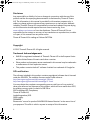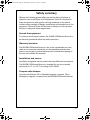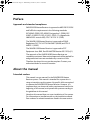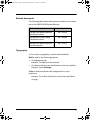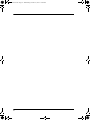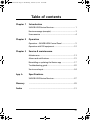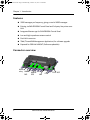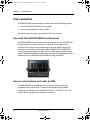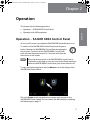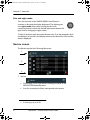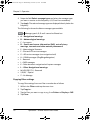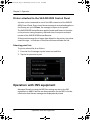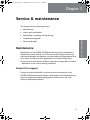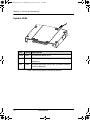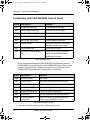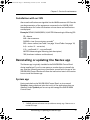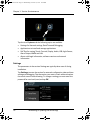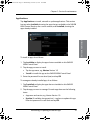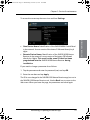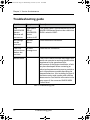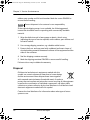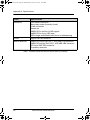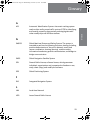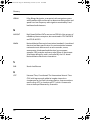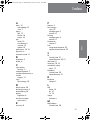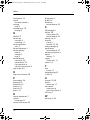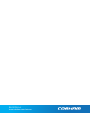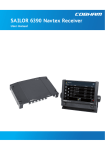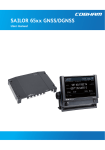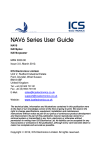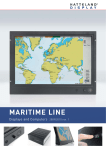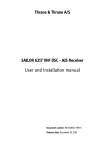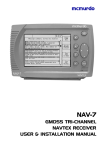Download COBHAM Sailor 6390 Navtex User manual
Transcript
SAILOR 6390 Navtex Receiver User manual 98-137261.book Page i Wednesday, October 16, 2013 12:20 PM SAILOR 6390 Navtex Receiver User manual Document number: 98-137261-A Release date: October 16, 2013 i 98-137261.book Page ii Wednesday, October 16, 2013 12:20 PM Disclaimer Any responsibility or liability for loss or damage in connection with the use of this product and the accompanying documentation is disclaimed by Thrane & Thrane A/S. The information in this manual is provided for information purposes only, is subject to change without notice and may contain errors or inaccuracies. Manuals issued by Thrane & Thrane A/S are periodically revised and updated. Anyone relying on this information should acquire the most current version e.g. from www.cobham.com/satcom or from the distributor. Thrane & Thrane A/S is not responsible for the content or accuracy of any translations or reproductions, in whole or in part, of this manual from any other source. Thrane & Thrane A/S is trading as Cobham SATCOM. Copyright © 2013 Thrane & Thrane A/S. All rights reserved. Trademark Acknowledgements • SAILOR is a registered trademark of Thrane & Thrane A/S in the European Union and the Unites States of America and other countries. • Other product and company names mentioned in this manual may be trademarks or trade names of their respective owners. • This product contains Android™ software. Android is a trademark of Google Inc. GPL notification The software included in this product contains copyrighted software that is licensed under the GPL/LGPL. The verbatim licenses can be found online at: http://www.gnu.org/licenses/old-licenses/gpl-2.0.html http://www.gnu.org/licenses/old-licenses/lgpl-2.1.html You may obtain the complete corresponding source code from us for a period of three years after our last shipment of this product, which will be no earlier than 2021, by sending a money order or check for DKK 50 to: SW Technology/GPL Compliance, Thrane & Thrane A/S, Lundtoftegaardsvej 93D 2800 Lyngby DENMARK Please write "source for product SAILOR 6390 Navtex Receiver" in the memo line of your payment. This offer is valid to anyone in receipt of this information. ii 98-137261.book Page iii Wednesday, October 16, 2013 12:20 PM Safety summary Observe the following general safety precautions during all phases of operation, service and repair of this equipment. Failure to comply with these precautions or with specific warnings elsewhere in this manual violates safety standards of design, manufacture and intended use of the equipment. Thrane & Thrane A/S assumes no liability for the customer's failure to comply with these requirements. Ground the equipment To minimise shock hazard, connect the SAILOR 6390 Navtex Receiver to an electrical ground and follow the cable instructions. Warranty limitation The SAILOR 6390 Navtex Receiver is not a user maintainable unit, and under no circumstances should the unit be opened beyond the outer plastic cover, except by authorized personnel. Unauthorized opening of the unit will invalidate the warranty. Installation and service Installation and general service must be done by skilled service personnel. The SAILOR 6390 Navtex Receiver is intended for use in a protected environment (-15° to +55°C) according to IEC-60945. Compass safe distance Compass safe distance: 20 cm (Standard magnetic compass), 20 cm (Emergency magnetic compass) from the SAILOR 6390 Navtex Receiver. iii 98-137261.book Page iv Wednesday, October 16, 2013 12:20 PM Preface Approvals and standard compliance SAILOR 6390 Navtex Receiver is approved to MED 2012/32/EU and fulfills the requirements in the following standards: IEC-60945 (2002), IEC-60945 Corrigendum 1 (2008), IEC61097-6 (2005-12), IEC-61162-1 (2010-11) (aligned with NMEA 0183 version 4.00), ITU-T X.27/V.11 (1996) The SAILOR 6390 Navtex Receiver is approved to SOLAS Regulations IV/7, IV/14: ITU-R M.540-2 (06/90) and ITU-R M.625-3 (10/95). The SAILOR 6390 Navtex Receiver is approved to FCC Equipment class: RNV, Part 80 NAVTEX Receiver 80.1101(c)(1). The approvals of the SAILOR 6390 Navtex Receiver are constantly monitored. New national approvals will be applied for and granted and new test standards may come into force. Therefore the above list may not be complete. Contact your authorized dealer for more information. About the manual Intended readers This manual is a user manual for the SAILOR 6390 Navtex Receiver system. This manual is intended for anyone who is using or intends to use this system. No specific skills are required to operate the SAILOR 6390 Navtex Receiver. However, it is important that you observe all safety requirements listed in the beginning of this manual, and operate the system according to the guidelines in this manual. Note that this manual does not cover installation of the system. For information on installation refer to the installation manual. Part numbers for related manuals are listed in the next section. iv 98-137261.book Page v Wednesday, October 16, 2013 12:20 PM Related documents The following table shows the documents related to this manual and to the SAILOR 6390 Navtex Receiver. Title and description Document number SAILOR 6390 Navtex Receiver, Installation manual 98-139768 SAILOR 6004 Control Panel, Installation manual 98-136644 SAILOR 6390 Navtex Receiver, Installation guide 98-137263 Typography In this manual, typography is used as indicated below: Bold is used for the following purposes: • To emphasize words. Example: “Do not touch the antenna”. • To indicate what the user should select in the user interface. Example: “Select Settings”. Italic is used to emphasize the paragraph title in crossreferences. Example: “For further information, see Connecting Cables on page...”. v 98-137261.book Page vi Wednesday, October 16, 2013 12:20 PM vi 98-137261.book Page vii Wednesday, October 16, 2013 12:20 PM Table of contents Chapter 1 Introduction SAILOR 6390 Navtex Receiver .......................................................1 Navtex message (example) ..............................................................3 Use scenarios ..........................................................................................4 Chapter 2 Operation Operation – SAILOR 6004 Control Panel ..................................5 Operation with INS equipment ................................................... 12 Chapter 3 Service & maintenance Maintenance ........................................................................................ 13 Alarms and notifications ................................................................ 15 Reinstalling or updating the Navtex app ................................ 17 Troubleshooting guide .................................................................... 22 Service and repair .............................................................................. 24 App. A Specifications SAILOR 6390 Navtex Receiver .................................................... 27 Glossary ..................................................................................................................... 29 Index ..................................................................................................................... 31 vii 98-137261.book Page viii Wednesday, October 16, 2013 12:20 PM Table of contents viii 98-137261.book Page 1 Wednesday, October 16, 2013 12:20 PM 11111 Chapter 1 Introduction Introduction 1 SAILOR 6390 Navtex Receiver The SAILOR 6390 Navtex Receiver receives Navtex messages on the international Navtex frequencies 490 kHz, 518 kHz and 4,209.5 kHz. It can hold 2000 messages per frequency. Messages are not affected by a power cycle. If not tagged to avoid deletion, messages are cleared from the message log after 661 hours. You can customise which stations to receive messages from and which message types you want to receive. The unit has an alarm relay which is only activated if a message of category D is received (i.e. SAR, Mayday relay, Pirate attack etc.). The SAILOR 6390 Navtex Receiver is always on when powered. With its LAN interface the transponder and the display can be separated, giving access to the Navtex information available where it is needed. The SAILOR 6390 Navtex Receiver is delivered as a black box receiver which can either be connected to the SAILOR 6004 Control Panel, a 7" touch screen, or used as a standalone unit for integration with an INS, supporting NMEA0183. A printer can be connected to the receiver. The SAILOR 6390 Navtex Receiver is approved according to GMDSS (EU Marine Equipment Directive). 1. Default value. 1 98-137261.book Page 2 Wednesday, October 16, 2013 12:20 PM Chapter 1: Introduction Features 2000 messages per frequency, giving a total of 6000 messages Printing via SAILOR 6004 Control Panel and 3rd party line printer over LAN Integrated Navtex app for SAILOR 6004 Control Panel Low and high impedance antenna switch Dual LAN connector TMA (ThraneLINK Management Application) for software upgrade Prepared for 500 kHz NAVDAT (Software updatable) Connector overview Alarm relay NMEA/ NMEA/ INS GPS 2 LAN Fuse 12-24 VDC SAILOR 6390 Navtex Receiver 98-137261.book Page 3 Wednesday, October 16, 2013 12:20 PM 11111 Chapter 1: Introduction Introduction Navtex message (example) The following message shows an example of a Navtex message. ZCZC XZ28 REYKJAVIK VIA GRINDAVIK 120350 UTC SEPT 2013 NO MESSAGE ON HAND NNNN Message item Explanation ZCZC Start of message (not displayed) X Coast Station ID in the Navigational Area Z Message type (See The following list shows the Navtex message types available. on page 10 for a list of all message types.) 28 Serial number of message 01-99: (normal), 00: Priority Message text REYKJAVIK VIA GRINDAVIK 120350 UTC SEPT 2013 NO MESSAGE ON HAND NNNN End of message (not displayed) Table 1: Navtex message, example Navtex message (example) 3 98-137261.book Page 4 Wednesday, October 16, 2013 12:20 PM Chapter 1: Introduction Use scenarios The SAILOR 6390 Navtex Receiver can be used in the following contexts: • Use with the SAILOR 6004 Control panel • Use as a stand-alone unit with an INS An optional printer can be connected in both use scenarios. Use with the SAILOR 6004 Control panel The SAILOR 6004 Control panel is the user interface for the SAILOR 6390 Navtex Receiver. The user interface is in English. All settings that are relevant for the user are accessed through the touch panel. Alarms and notifications are shown in the display and via NMEA. The SAILOR 6004 Control panel has a buzzer for alarm tones and the display supports night mode. The SAILOR 6390 Navtex Receiver has a Navtex application which is loaded into the SAILOR 6004 Control Panel during installation. Use as a stand-alone unit with an INS The SAILOR 6390 Navtex Receiver also works as a stand-alone unit, integrated in the vessel’s INS. It supports the Navtex specific NMEA sentences according to the standard IEC 61097–6 and IEC 61162-1. For further details see the documentation of the INS. 4 Use scenarios 98-137261.book Page 5 Wednesday, October 16, 2013 12:20 PM 22222 Chapter 2 This chapter has the following sections: • Operation – SAILOR 6004 Control Panel • Operation with INS equipment 2 Operation Operation Operation – SAILOR 6004 Control Panel As soon as DC power is provided the SAILOR 6390 Navtex Receiver is on. To switch on the SAILOR 6004 Control Panel push the power button. Operate the SAILOR 6004 Control Panel by tapping the touch screen. To switch off the SAILOR 6004 Control Panel push and hold the power button for 2 seconds and follow the instructions on the screen. Note When the remote switch in the SAILOR 6004 Control Panel is wired and it is switched on, you can only use the Power button to reboot the SAILOR 6004 Control Panel, you cannot switch it off. To start the Navtex application tap the Navtex icon in the display of the SAILOR 6004 Control Panel. The icon System holds the application manager and settings for the SAILOR 6004 Control panel, for more details see Reinstalling or updating the Navtex app on page 17. 5 98-137261.book Page 6 Wednesday, October 16, 2013 12:20 PM Chapter 2: Operation Dim and night mode Turn the dim knob of the SAILOR 6004 Control Panel to increase or decrease the display brightness. The display goes into night mode either when turning the dim knob counterclockwise or when the internal light sensor detects the light level for changing to night mode1. To dim to level zero push the power button once. If an alarm appears while the display is in level zero, the display returns to the latest dim value and the alarm is displayed. Navtex screen The Navtex app has the following idle screen: 1 2 3 1. Top bar • • Current app, in this case Navtex, showing the name of the SAILOR 6390 Navtex Receiver Icon for accessing the filters, settings and print options. 1. If dimming is set to AUTO. 6 Operation – SAILOR 6004 Control Panel 98-137261.book Page 7 Wednesday, October 16, 2013 12:20 PM 22222 2. Navtex app-specific area Short message listing, each row represents a Navtex message. Tap a message to display the full message. • Open envelope: The message has been read or is older than 24 hours. • Closed envelope: The message has not been read and is newer than 24 hours. Only messages filtered for Display are shown in this list. For more information on filtering message types and stations see Filtering message types and stations on page 9. 3. Bottom bar Receiving at 518 kHz • • • • • • • Icon for back function and collapsing the on-screen keyboard. Icon for going to the start screen. Icon for app that is operated from this SAILOR 6004 Control Panel, including status information. Icons for new messages (closed envelope). After 24 hours messages are automatically set to not new (open envelope). Unread SAR messages are marked with a red exclamation mark. 3 indicators, from the top: 4209.5 kHz (local), 518 kHz (international, mandatory), 490 kHz (local). Green while receiving a message. Icon for alarms from any unit controlled by this SAILOR 6004 Control Panel: – Flashing bright red triangle: Unacknowledged alarm(s). – Faded red triangle: Acknowledged alarm(s). UTC time, received from the Navtex receiver via GPS input. Operation – SAILOR 6004 Control Panel 7 Operation Chapter 2: Operation 98-137261.book Page 8 Wednesday, October 16, 2013 12:20 PM Chapter 2: Operation Sorting the list of Navtex messages To sort the list of Navtex messages tap the heading of the column. Tap it again to toggle the sorting order, ascending or descending. The default sorting is for Time, newest on top. Navtex message in detail To view details of a navtex message tap the message. Previous Keep (star) Short form Frequency Error rate Content of the message Next Swipe up or down for more info Swipe down, if needed, to select Keep message. Then the envelope icon for this message is marked with a star and the message is not automatically deleted after 66 hours1. To print a message, tap the menu icon and Print. 1. Default value. 8 Operation – SAILOR 6004 Control Panel 98-137261.book Page 9 Wednesday, October 16, 2013 12:20 PM 22222 Chapter 2: Operation SAR messages When a SAR message (message type D, see page 9) is received, the SAILOR 6390 Navtex Receiver emits an audible signal and the message is displayed in the SAILOR 6004 Control Panel’s display. Filtering message types and stations You can customise the SAILOR 6390 Navtex Receiver to receive Navtex messages of certain types and from selected coast stations. You can filter separately for printer output, SAILOR 6004 Control Panel (Display) and INS installations. You can set up a filter for each of the 3 receiver frequencies. The filters are not affected by a power cycle. Filter settings can be copied from one tab to the others, e.g. from Display to Printer or INS. Three tabs for filtering Filtering message types To filter message types for a frequency do as follows: 1. Tap the menu icon and then Filters. 2. Tap Printer, Display or INS to select for which output you want to set up a filter. 3. Tap the frequency you want to set up a filter for, e.g. 490 kHz Message types. Operation – SAILOR 6004 Control Panel 9 Operation Tap the message to acknowledge it. 98-137261.book Page 10 Wednesday, October 16, 2013 12:20 PM Chapter 2: Operation 4. Swipe the field Select message types and select the message types you want to receive on this frequency. A, B, D and L are mandatory. 5. Tap Apply. The selected message types are displayed directly below the frequency. The following list shows the Navtex message types available. Note Message types A, B, D and L cannot be filtered out. • • • • A – Navigational warnings B – Meteorological warnings C – Ice reports D – Search and rescue information (SAR), acts of piracy warnings, tsunamis and other natural phenomena • E – Meteorological forecasts • F – Pilot and VTS service messages • G – AIS service messages (non navigational aid) • H – LORAN messages (LOngRAngeNavigation) • I – Reserved • J – GNSS messages • K – Other electronic navigational aid system messages • L – Other Navigational warnings • M,N,O,P,Q,R,S,T,U – Reserved • V,W,X,Y – Special • Z – No Message Copying filter settings To copy filter settings from one filter to another do as follows: 1. 2. 3. 4. 10 While in the Filter mode tap the menu icon. Tap Copy to... Tap the filter you want to copy to, e.g. from Printer to Display or INS. Tap Close. Operation – SAILOR 6004 Control Panel 98-137261.book Page 11 Wednesday, October 16, 2013 12:20 PM 22222 Chapter 2: Operation Filtering stations The SAILOR 6390 Navtex Receiver can automatically filter messages from coast stations within a certain range of NM of own position (default). You can also filter coast stations manually. To set up filters for stations do as follows: 1. Tap the menu icon and then Filters. 2. Tap Printer, Display or INS to select for which output you want to set up a filter. 3. For automatic filtering select Automatic Mode. Tap Range, select the wanted radius in Nautical Miles and tap Apply. The coast stations within this range are displayed.1 4. For manual selection, deselect Automatic Mode and tap the frequency you want to set up a filter for, e.g. 490 kHz Stations. Swipe the field Select stations, select the stations you want to receive on this frequency and tap Apply. The selected stations are displayed directly below the frequency. 1. For Automatic Mode the SAILOR 6390 Navtex Receiver must have a valid GPS input. Without a valid GPS input you can only filter manually. Operation – SAILOR 6004 Control Panel 11 Operation For a list of stations see the Admiralty List of Radio Signals and ITU List of Coast stations and Special Service Stations (List IV) (http://www.itu.int). 98-137261.book Page 12 Wednesday, October 16, 2013 12:20 PM Chapter 2: Operation Printer attached to the SAILOR 6004 Control Panel A printer can be connected to one of the USB connectors of the SAILOR 6004 Control Panel. Every time a Navtex message is received and applies to the filtering set up for Printer, the message is output on the printer. The SAILOR 6390 Navtex Receiver applies header and footer information to the printout, stating frequency, date and time of reception and serial number of the SAILOR 6390 Navtex Receiver. If the printed message line is longer than allowed on the printer, the printer inserts the sign to indicate a forced line division and breaks the line. Selecting print lists To print a selected list do as follows: 1. From the list of messages, tap the menu icon and Print. 2. Tap the list you want to print. Operation with INS equipment Messages filtered out using the INS filter settings are sent to the INS equipment via NMEA. See the user documentation for the INS for further information how Navtex messages are displayed and printed. 12 Operation with INS equipment 98-137261.book Page 13 Wednesday, October 16, 2013 12:20 PM 33333 Chapter 3 This chapter has the following sections: • Maintenance • Alarms and notifications • Reinstalling or updating the Navtex app • Troubleshooting guide • Service and repair 3 Maintenance Maintenance of the SAILOR 6390 Navtex Receiver can be reduced to a maintenance check at each visit of the service staff. Inspect the unit for mechanical damages, salt deposits, corrosion and any foreign material. Due to its robust construction and ruggedness the unit has a long lifetime. Anyway it must carefully be checked at intervals not longer than 12 months – dependent on the current working conditions. Contact for support Contact an authorized dealer for technical service and support of the SAILOR 6390 Navtex Receiver. Before contacting the authorized dealer you can go through the troubleshooting guide to solve some of the most common operational problems. 13 Service & maintenance Service & maintenance 98-137261.book Page 14 Wednesday, October 16, 2013 12:20 PM Chapter 3: Service & maintenance System LEDs LED Colour Description Power Green Lit when the device is on. Rx Green Flashing when receiving Navtex data on any active frequency. Test Green Lit when the power-on-self-test is passed. Flashes if a fault is detected. Table 2: LEDs on the SAILOR 6390 Navtex Receiver 14 Maintenance 98-137261.book Page 15 Wednesday, October 16, 2013 12:20 PM 33333 Alarms and notifications Overview If an alarm is reported from the SAILOR 6390 Navtex Receiver a flashing red triangle appears in the bottom bar of the SAILOR 6004 Control Panel display: • Flashing, bright red triangle: Unacknowledged alarm(s). • Faded red triangle: Acknowledged alarm(s). Flashing, bright red Faded red To acknowledge an alarm do as follows: 1. Tap the flashing, bright red triangle to display the list with active alarms. 2. Tap the alarm to acknowledge the alarm. When all active alarms are acknowledged the bright red triangle turns into a faded red triangle. Alarms and notifications are either shown in the display of the SAILOR 6004 Control Panel or output via NMEA sentences and displayed in other equipment. Alarms and notifications 15 Service & maintenance Chapter 3: Service & maintenance 98-137261.book Page 16 Wednesday, October 16, 2013 12:20 PM Chapter 3: Service & maintenance Installation with SAILOR 6004 Control Panel Alarm Description Remedy 001 Navigational Warning Read associated message. 002 Meteorological Warning Read associated message. 003 Search and Rescue Information Read associated message. 004 Receiver Malfunction Contact your supplier. 005 Built-in Self Test Failure Check antenna installation. 006 General Failure Power cycle the unit. If this does not help, contact your suplier. 067 GNSS position lost Check the GPS input. 068 Automatic mode disabled (no fix) Check the GPS input. Without a valid GPS input the automatic mode does not work. Table 3: Navtex alarms If the connection between the SAILOR 6390 Navtex Receiver and the SAILOR 6004 Control Panel is lost, the SAILOR 6004 Control Panel shows an error “Connection lost”. Make sure that no one is connected to the SAILOR 6390 Navtex Receiver using the Service Interface. Alarm Description Remedy 060 Printer is offline Set online. 061 Printer is busy Wait until current print job is finished. 062 Printer is low on paper Insert more paper. 063 Printer is out of paper Insert more paper. 064 Printer not connected Check the printer connection.a 065 Printer error See the original printer documentation. 066 No default printer configured This must be set up during installation. Contact your installation centre. Table 4: Navtex alarms, printer a. Alarm 064 is the only alarm output for 3rd party print servers. 16 Alarms and notifications 98-137261.book Page 17 Wednesday, October 16, 2013 12:20 PM 33333 Installation with an INS Alarms and notifications are signalled via the NMEA sentence ALR. See the user documentation of the equipment connected to the SAILOR 6390 Navtex Receiver for further information on how alarms and notifications are displayed. Example: $CRALR,246060,002,A,V,NAVTEX: Meteorological Warning*09 CR = Navtex ALR = alarm sentence 246060 = time (hours,minutes, seconds)1 002 = alarm number (see Table 3 on page 16 and Table 4 on page 16) A (A – active / V – not active) V (A – confirmed / V – not confirmed) NAVTEX: Meteorological Warning (text description) *09 (checksum indicator and checksum) Reinstalling or updating the Navtex app The Navtex app is typically installed in the SAILOR 6004 Control Panel during installation. If you for one reason or another have to reinstall the app, read the following sections to familiarize yourself with the app of the SAILOR 6004 Control Panel and follow the instructions later in this section how to install the Navtex app. System app Having switched on the SAILOR 6004 Control Panel, an icon named System is always displayed, plus the icon(s) of the applications that are installed. Under System you can set up and manage the SAILOR 6004 Control Panel. 1. 246060 indicates unknown time (invalid time stamp), e.g. if there is no or invalid GPS input. Reinstalling or updating the Navtex app 17 Service & maintenance Chapter 3: Service & maintenance 98-137261.book Page 18 Wednesday, October 16, 2013 12:20 PM Chapter 3: Service & maintenance Tap the icon System and the following topics are available: • Settings for Network settings, Date/Time and Debugging. • Applications to install and manage applications. • Self Test for testing Touch, Controls, Display, Audio, USB, Light Sensor, Alarm Output, NMEA and LAN. • About with Legal information, software versions and network information. Settings The parameters in the section Settings are typically taken care of during installation. Tap Settings to enter the section for network configuration, date and time setting and debugging. Tap the section you want to work with and explore the touch screen for each setting. To change a setting you must enter the password for user level (user) and tap OK. 18 Reinstalling or updating the Navtex app 98-137261.book Page 19 Wednesday, October 16, 2013 12:20 PM 33333 Chapter 3: Service & maintenance Applications Service & maintenance Tap Applications to install, uninstall or update applications. This section has two tabs: Available, showing the apps that are available to the SAILOR 6004 Control Panel on the current network, and Installed, showing the apps already installed. To install an app, do as follows: 1. Tap Available to display the apps that are available to this SAILOR 6004 Control Panel. 2. Tap the app you want to install. • Tap the app name, e.g. Navtex Version 1.0. • Install to install this app on the SAILOR 6004 Control Panel. 3. Enter the password for user level (user) and tap OK. To manage an already installed app, do as follows: 1. Tap Installed to display the apps that are installed on this SAILOR 6004 Control Panel. 2. Tap the app you want to manage. For each app there are the following items: • App name and version, e.g. Navtex Version 1.0. • Update (if available, else grayed out) – tap here to update this app. Enter the password for user level and tap OK. Reinstalling or updating the Navtex app 19 98-137261.book Page 20 Wednesday, October 16, 2013 12:20 PM Chapter 3: Service & maintenance • Uninstall – tap here to uninstall this app from the SAILOR 6004 Control Panel. 3. Enter the password for user level (user) and tap OK. Self Test Tap Self Test to start the self test of the SAILOR 6004 Control Panel. For further details on the self test see the installation manual of the SAILOR 6004 Control Panel. About Tap About to view the following: • Legal with legal and copyright information, open source licences, etc. • Version with software versions and serial number of the SAILOR 6004 Control Panel. • Network with IP address and MAC address of the SAILOR 6004 Control Panel. Setting device names The parameters in this section are typically taken care of during installation. Important 20 If you change the ID for the SAILOR 6390 Navtex Receiver make sure that the ID in the SAILOR 6390 Navtex Receiver matches the ID in the SAILOR 6390 Navtex Receiver app displayed in the SAILOR 6004 Control Panel. Consult your installation centre. Reinstalling or updating the Navtex app 98-137261.book Page 21 Wednesday, October 16, 2013 12:20 PM 33333 To access this screen tap the menu icon and then Settings. • Own Device Name: Identification of the SAILOR 6004 Control Panel in the network. It must consist of the letters II followed directly by 4 digits. • Remote Device Name: Identification of the SAILOR 6390 Navtex Receiver in the network. It must consist of the letters CR followed directly by 4 digits. This must be the same ID that has been programmed into the SAILOR 6390 Navtex Receiver during installation. If you need to change a parameter do as follows: 1. Tap the parameter and enter the password (user) and tap OK. 2. Enter the new data and tap Apply. The ID is now changed in the SAILOR 6390 Navtex Receiver app, but not in the SAILOR 6390 Navtex Receiver unit. Use the Back icon to return to the idle screen. When you leave the page, the parameters are locked again. Reinstalling or updating the Navtex app 21 Service & maintenance Chapter 3: Service & maintenance 98-137261.book Page 22 Wednesday, October 16, 2013 12:20 PM Chapter 3: Service & maintenance Troubleshooting guide Problem Symptom Remedy The SAILOR 6390 Navtex Receiver will not turn on. Green power LED on SAILOR 6390 Navtex Receiver is off. If the power cable is connected directly to the SAILOR 6390 Navtex Receiver then check that ON IN is wired to VBAT-. No message can be received. Test LED flashes. Check the antenna installation. The Time No valid column shows message time. dashes, but not time Check the GPS connection. Device failure If any of the checks and tests described in this section do not assist in resolving the difficulties experienced in the operation and/or performance of the Navtex installation, a fault may have developed. When contacting an authorized representative be sure to provide as much information as possible describing the observed behaviour - also including the type of the Navtex units, serial number, and software release version. You find this information in the setup menu of the connected SAILOR 6004 Control Panel. Table 5: Troubleshooting guide 22 Troubleshooting guide 98-137261.book Page 23 Wednesday, October 16, 2013 12:20 PM 33333 Chapter 3: Service & maintenance Symptom Remedy SAILOR 6004 Control Panel cannot be switched off. Password entered in the SAILOR 6004 Control Panel, but padlock does not open If the SAILOR 6004 Control Panel cannot be switched off normally (e.g. due to a fault): Push and hold for 12 seconds. If a remote switch is installed, see the note on page 5. Authorization failed. Wrong password or the connection to the SAILOR 6390 Navtex Receiver is lost RX self test failed Check that you enter the correct password. Check the power supplies, cabling, Ethernet connection between the SAILOR 6390 Navtex Receiver and the SAILOR 6004 Control Panel. Restart both units: – SAILOR 6390 Navtex Receiver: remove and connect power, – SAILOR 6004 Control Panel: use on/off button.Password for SAILOR 6004 Control Panel: user Check the antenna installation. Table 5: Troubleshooting guide (Continued) RX self test (with SAILOR 6004 Control Panel) The RX self test runs automatically after start-up. You can also manually start an RX self test. 1. From the idle screen, tap the menu icon in the upper right corner. 2. Tap Settings. 3. Tap the menu icon and tap RX self test. 4. Tap Yes to start the RX self test. The result of the test is shown in the display. If the test has failed check the antenna installation. If a printer is connected and enabled the self test results are printed. Troubleshooting guide 23 Service & maintenance Problem 98-137261.book Page 24 Wednesday, October 16, 2013 12:20 PM Chapter 3: Service & maintenance Service and repair Should your Cobham SATCOM product fail, please contact your dealer or installer, or the nearest Cobham SATCOM partner. You will find the partner details on www.cobham.com/satcom where you also find the Cobham SATCOM Self Service Center web-portal, which may help you solve the problem. Your dealer, installer or Cobham SATCOM partner will assist you whether the need is user training, technical support, arranging on-site repair or sending the product for repair. Your dealer, installer or Cobham SATCOM partner will also take care of any warranty issue. Applicable SAILOR part numbers Part number Description 406390A-00500 SAILOR 6390 Navtex Receiver 406391A-00500 SAILOR 6391 Navtex System (SAILOR 6004 Control Panel and SAILOR 6390 Navtex Receiver) 406004A-00500 SAILOR 6004 Control Panel Table 6: Part numbers Disassembling – removing the cover 1. Remove the cover of the SAILOR 6390 Navtex Receiver by loosening the 4 screws marked in the figure below. 24 Service and repair 98-137261.book Page 25 Wednesday, October 16, 2013 12:20 PM 33333 Chapter 3: Service & maintenance 2. Remove the cables from the spring-loaded terminals and the connectors. 3. Remove the SAILOR 6390 Navtex Receiver by moving it upwards, away from the mounting surface. Replacing the fuse Service & maintenance One fuse is installed in the SAILOR 6390 Navtex Receiver. If this fuse is blown, do as follows: 1. Track down why the fuse was blown and solve the problem, e.g. incorrect polarity at the DC supply. 2. Remove the cover by loosening the 4 screws. 3. Take out the old fuse. Use the fuse puller. 4. Insert the new fuse. The fuse rating is 1 A. Repacking for shipment Should you need to send the product for repair, please read the below information before packing the product. The shipping carton has been carefully designed to protect the SAILOR 6390 Navtex Receiver and its accessories during shipment. This carton and its associated packing material should be used when repacking for shipment. Attach a tag indicating the type of service required, return Service and repair 25 98-137261.book Page 26 Wednesday, October 16, 2013 12:20 PM Chapter 3: Service & maintenance address, part number and full serial number. Mark the carton FRAGILE to ensure careful handling. Note Correct shipment is the customer’s own responsibility. If the original shipping carton is not available, the following general instructions should be used for repacking with commercially available material. 1. Wrap the defective unit in heavy paper or plastic. Attach a tag indicating the type of service required, return address, part number and full serial number. 2. Use a strong shipping container, e.g. a double walled carton. 3. Protect the front- and rear panel with cardboard and insert a layer of shock-absorbing material between all surfaces of the equipment and the sides of the container. 4. Seal the shipping container securely. 5. Mark the shipping container FRAGILE to ensure careful handling. Failure to do so may invalidate the warranty. Disposal Old electrical and electronic equipment marked with this symbol can contain substances hazardous to human beings and the environment. Never dispose these items together with unsorted municipal waste (household waste). In order to protect the environment and ensure the correct recycling of old equipment as well as the re-utilization of individual components, use either public collection or private collection by the local distributor of old electrical and electronic equipment marked with this symbol. Contact the local distributor for information about what type of return system to use. 26 Service and repair 98-137261.book Page 27 Wednesday, October 16, 2013 12:20 PM AAAAA Specifications A SAILOR 6390 Navtex Receiver Item Specification Weight 1.3 kg Dimensions L x W x H: 190 x 270 x 42.5 mm Input voltage 12-24 VDC (10.8 VDC to 31.2 VDC) Power consumption Typical 6.5 W Heat dissipation <10 W Temperature -15 °C to +55 °C (Operational) -15 °C to +55 °C (Storage) Compass Safe Distance 20 cm (Standard magnetic compass) 20 cm (Emergency magnetic compass) IP rating IP22 (estimated) Navtex receivers 490 kHz, 518 kHz and 4209.5 kHz simultaneous reception. Software updatable for 500 kHz NAVDAT Antenna support Active and passive antenna (12 V @ 60 mA antenna supply) Sensitivity 490/518 kHz 4209.5 kHz: <12 dBV@10 /150 pF <-6 dBV@50 <12 dBV@10 /150 pF <6 dBV@50 Table 7: SAILOR 6390 Navtex Receiver specifications 27 Specifications Appendix A 98-137261.book Page 28 Wednesday, October 16, 2013 12:20 PM Appendix A: Specifications Item Specification Interfaces TNC antenna connector Alarm relay output (normally closed) 2 LAN connectors Remote on NMEA0183 in and out for INS support NMEA0183 in for e.g. GPS input 600 single ended audio interface for troubleshooting Printer Support via LAN connector NMEA sentences NMEA0183 input, EN61162-1: ACK, NRM, CRQ sentences NMEA0183 output, EN61162-1: ALR, NRM, NRX sentences GPS input: RMC, ZDA sentences Proprietary sentences Table 7: SAILOR 6390 Navtex Receiver specifications (Continued) 28 SAILOR 6390 Navtex Receiver 98-137261.book Page 29 Wednesday, October 16, 2013 12:20 PM BBBBB Glossary Glossary A AIS Automatic Identification System. Automatic tracking system used on ships and by vessel traffic services (VTS) for identifying and locating vessels by electronically exchanging data with other nearby ships and AIS Base stations. G GMDSS Global Maritime Distress and Safety System. The system is intended to perform the following functions: alerting (including position determination of the unit in distress), search and rescue coordination, locating (homing), maritime safety information broadcasts, general communication, and bridge-tobridge communication. GNSS Global Navigation Satellite System GPL General Public License, software license, which guarantees individuals, organizations and companies the freedom to use, study, share (copy), and modify the software. GPS Global Positioning System I INS Integrated Navigation System L LAN Local Area Network LGPL Lesser General Public License 29 Glossary B 98-137261.book Page 30 Wednesday, October 16, 2013 12:20 PM Glossary LORAN LOng RAnge Navigation, a terrestrial radio navigation system which enables ships and aircraft to determine their position and speed from low frequency radio signals transmitted by fixed land based radio beacons. N NAVDAT High Speed NAVtex DATa sent out on 500 kHz. Not yet part of mandatory Navtex reception, but mentioned in ITU-R M.2010 and ITU-R M.2201. NMEA National Marine Electronics Association (standard). A combined electrical and data specification for communication between marine electronic devices such as echo sounder, sonars, anemometer (wind speed and direction), gyrocompass, autopilot, GPS receivers and many other types of instruments. It has been defined by, and is controlled by, the U.S.-based National Marine Electronics Association. S SAR Search And Rescue U UTC 30 Universal Time, Coordinated. The International Atomic Time (TAI) with leap seconds added at irregular intervals to compensate for the Earth’s slowing rotation. Leap seconds are used to allow UTC to closely track UT1, which is mean solar time at the Royal Observatory, Greenwich. 98-137261.book Page 31 Wednesday, October 16, 2013 12:20 PM CCCCC Index Index A F alarm, 15 acknowledge, 15 icons, 7 alarms INS, 17 Navtex, 16 printer, 16 app install, 19 start Navtex, 5 uninstall, 19 update, 19 applications, 18, 19 approvals, iv automatic mode, 11 features, 2 filter settings copy, 10 message types, 9 stations, 11 filtering message types, 9 stations, 11 frequencies receiver, 7 fuse rating Navtex Receiver, 25 replace Navtex Receiver, 25 B ID Control Panel, 21 Navtex Receiver, 20, 21 idle screen, 6 install app, 18, 19 invalid time stamp alarm, 17 IP address Control Panel, 20 Navtex Receiver, 21 brightness, 6 buzzer, 4 C coast station filtering, 11 collapse keyboard, 7 compass safe distance, iii contact support, 13 copy filter settings, 10 I K keyboard collapse, 7 D L device names, 20 dimming function, 6 disassembling, 24 display brightness, 6 document number this manual, i LED Power, 14 Rx, 14 Tx, 14 license software, ii E error rate, 8 Index C M MAC address Control Panel, 20 31 98-137261.book Page 32 Wednesday, October 16, 2013 12:20 PM Index maintenance, 13 manual document number, i message keep, 8 message types, 10 filtering, 9 N NAVDAT, 2 Navtex app overview, 6 reinstalling, 17 Navtex application start, 5 Navtex frequencies, 1 Navtex message detail, 8 example, 3 keep, 8 Navtex Receiver remove lid, 24 specifications, 27 use stand alone, 4 use with Control panel, 4 night mode, 4, 6 RF exposure, iii Rx LED, 14 RX self test Navtex Receiver, 23 S SAR message, 9 self test, 20 Control Panel, 20 Navtex Receiver, 23 settings, icon, 6 software license, ii uninstall, 19, 20 sorting messages, 8 specifications Navtex Receiver, 27 standard compliance, iv stations filtering, 11 support contact info, 13 switch on, 5 T open source licences, 20 time invalid, 17 troubleshooting, 22 Tx LED, 14 P U part numbers, 24 password, 19 Power LED, 14 power on, 5 print lists, 12 printer, 12 uninstall, 19, 20 update Navtex app, 17 use scenario stand alone, 4 with Control Panel, 4 UTC time, 7 O R receiver frequencies, 7 reinstall Navtex app, 17 remove lid of Navtex, 24 32 W warranty, iii, 24 98-137261-A www.cobham.com/satcom