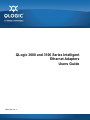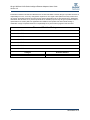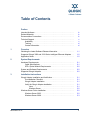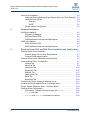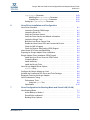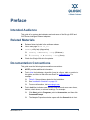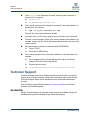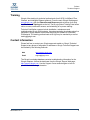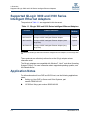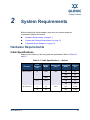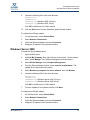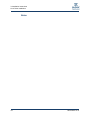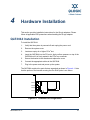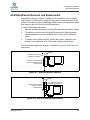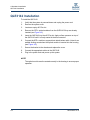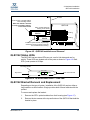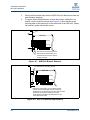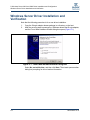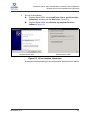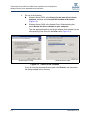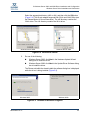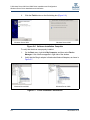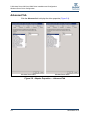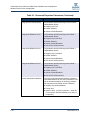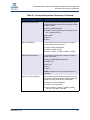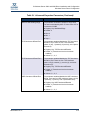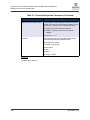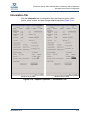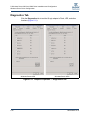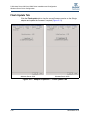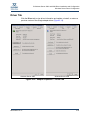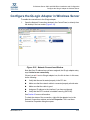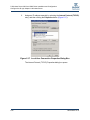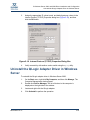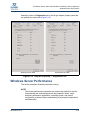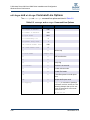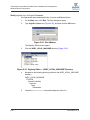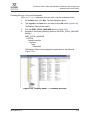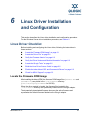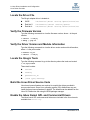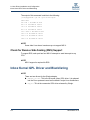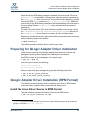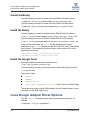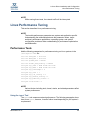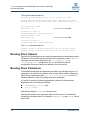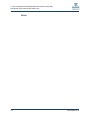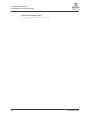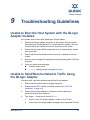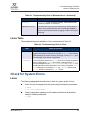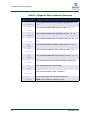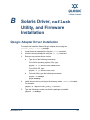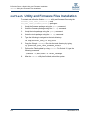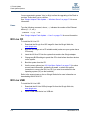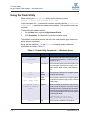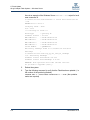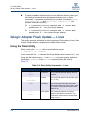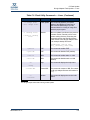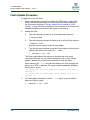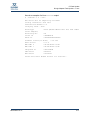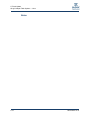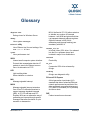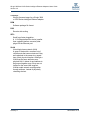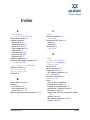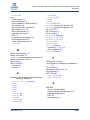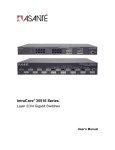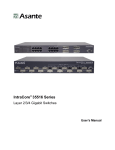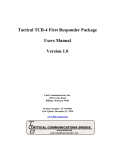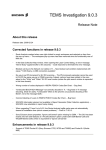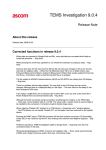Download Qlogic 3000 SERIES Product specifications
Transcript
QLogic 3000 and 3100 Series Intelligent Ethernet Adapters Users Guide NE0154601-00 A QLogic 3000 and 3100 Series Intelligent Ethernet Adapters Users Guide Version 4.6 Information furnished in this manual is believed to be accurate and reliable. However, QLogic Corporation assumes no responsibility for its use, nor for any infringements of patents or other rights of third parties which may result from its use. QLogic Corporation reserves the right to change product specifications at any time without notice. Applications described in this document for any of these products are for illustrative purposes only. QLogic Corporation makes no representation nor warranty that such applications are suitable for the specified use without further testing or modification. QLogic Corporation assumes no responsibility for any errors that may appear in this document. Document Revision History Version 4.0, 1/07/09 Version 4.1, 1/27/09 Version 4.2, 3/23/09 Version 4.3, 4/09/09 Version 4.4, 4/30/09 Version 4.5, 4/30/09 Version 4.6, 6/15/09 Changes Updated with new release information. ii Sections Affected All NE0154601-00 A Table of Contents Preface Intended Audience . . . . . . . . . . . . . . . . . . . . . . . . . . . . . . . . . . . . . . . . . . . . Related Materials . . . . . . . . . . . . . . . . . . . . . . . . . . . . . . . . . . . . . . . . . . . . . Documentation Conventions . . . . . . . . . . . . . . . . . . . . . . . . . . . . . . . . . . . . Technical Support. . . . . . . . . . . . . . . . . . . . . . . . . . . . . . . . . . . . . . . . . . . . . Availability . . . . . . . . . . . . . . . . . . . . . . . . . . . . . . . . . . . . . . . . . . . . . . Training . . . . . . . . . . . . . . . . . . . . . . . . . . . . . . . . . . . . . . . . . . . . . . . . Contact Information . . . . . . . . . . . . . . . . . . . . . . . . . . . . . . . . . . . . . . . 1 Overview Obtaining the Latest Software Release Information . . . . . . . . . . . . . . . . . . . Supported QLogic 3000 and 3100 Series Intelligent Ethernet Adapters . . . Application Notes . . . . . . . . . . . . . . . . . . . . . . . . . . . . . . . . . . . . . . . . . . . . . 2 1-1 1-2 1-2 System Requirements Hardware Requirements . . . . . . . . . . . . . . . . . . . . . . . . . . . . . . . . . . . . . . . Cable Specifications . . . . . . . . . . . . . . . . . . . . . . . . . . . . . . . . . . . . . . SFP+ Optical Module Requirements . . . . . . . . . . . . . . . . . . . . . . . . . . System and Software Requirements . . . . . . . . . . . . . . . . . . . . . . . . . . . . . . Supported QLogic Adapters . . . . . . . . . . . . . . . . . . . . . . . . . . . . . . . . . . . . . 3 ix ix ix x x xi xi 2-1 2-1 2-2 2-2 2-2 Installation Instructions QLogic Adapter Installation and Verification. . . . . . . . . . . . . . . . . . . . . . . . . Pre-installation Checklist . . . . . . . . . . . . . . . . . . . . . . . . . . . . . . . . . . . QLogic Adapter Installation . . . . . . . . . . . . . . . . . . . . . . . . . . . . . . . . . Verify the QLogic Adapter Installation . . . . . . . . . . . . . . . . . . . . . . . . . Linux . . . . . . . . . . . . . . . . . . . . . . . . . . . . . . . . . . . . . . . . . . . . . . Windows Server . . . . . . . . . . . . . . . . . . . . . . . . . . . . . . . . . . . . . Windows Server Driver Installation . . . . . . . . . . . . . . . . . . . . . . . . . . . . . . . Windows Server 2003 . . . . . . . . . . . . . . . . . . . . . . . . . . . . . . . . . . . . . Windows Server 2008 . . . . . . . . . . . . . . . . . . . . . . . . . . . . . . . . . . . . . NE0154601-00 A 3-1 3-1 3-1 3-1 3-1 3-2 3-2 3-2 3-3 iii QLogic 3000 and 3100 Series Intelligent Ethernet Adapters Users Guide Version 4.6 Linux Driver Installation . . . . . . . . . . . . . . . . . . . . . . . . . . . . . . . . . . . . . . . . Verify and Remove Existing QLogic Adapter Driver and Tools Package Install the Driver (RPM) . . . . . . . . . . . . . . . . . . . . . . . . . . . . . . . . . . . . Red Hat® . . . . . . . . . . . . . . . . . . . . . . . . . . . . . . . . . . . . . . . . . . . SUSE®. . . . . . . . . . . . . . . . . . . . . . . . . . . . . . . . . . . . . . . . . . . . . QLogic Adapter Configuration . . . . . . . . . . . . . . . . . . . . . . . . . . . . . . . 4 Hardware Installation QLE3044 Installation . . . . . . . . . . . . . . . . . . . . . . . . . . . . . . . . . . . . . . . . . . Ethernet Port Mapping. . . . . . . . . . . . . . . . . . . . . . . . . . . . . . . . . . . . . QLE3044 Status LEDs. . . . . . . . . . . . . . . . . . . . . . . . . . . . . . . . . . . . . QLE3044 Bracket Removal and Replacement . . . . . . . . . . . . . . . . . . QLE3142 Installation . . . . . . . . . . . . . . . . . . . . . . . . . . . . . . . . . . . . . . . . . . QLE3142 Status LEDs. . . . . . . . . . . . . . . . . . . . . . . . . . . . . . . . . . . . . QLE3142 Bracket Removal and Replacement . . . . . . . . . . . . . . . . . . 5 4-1 4-2 4-2 4-3 4-4 4-5 4-5 Windows Server 2003 and 2008 Driver Installation and Configuration Windows Server Driver Checklist . . . . . . . . . . . . . . . . . . . . . . . . . . . . . . . . . Windows Server Service Pack Requirements . . . . . . . . . . . . . . . . . . . Firmware ROM Image Location. . . . . . . . . . . . . . . . . . . . . . . . . . . . . . Windows Server Driver Installation and Verification. . . . . . . . . . . . . . . . . . . Windows Server Driver Configuration . . . . . . . . . . . . . . . . . . . . . . . . . . . . . General Tab . . . . . . . . . . . . . . . . . . . . . . . . . . . . . . . . . . . . . . . . . . . . . Advanced Tab . . . . . . . . . . . . . . . . . . . . . . . . . . . . . . . . . . . . . . . . . . . Information Tab . . . . . . . . . . . . . . . . . . . . . . . . . . . . . . . . . . . . . . . . . . Diagnostics Tab . . . . . . . . . . . . . . . . . . . . . . . . . . . . . . . . . . . . . . . . . . Statistics Tab . . . . . . . . . . . . . . . . . . . . . . . . . . . . . . . . . . . . . . . . . . . . Flash Update Tab . . . . . . . . . . . . . . . . . . . . . . . . . . . . . . . . . . . . . . . . Driver Tab . . . . . . . . . . . . . . . . . . . . . . . . . . . . . . . . . . . . . . . . . . . . . . Resources Tab. . . . . . . . . . . . . . . . . . . . . . . . . . . . . . . . . . . . . . . . . . . Configure the QLogic Adapter in Windows Server. . . . . . . . . . . . . . . . . . . . Uninstall the QLogic Adapter Driver in Windows Server . . . . . . . . . . . . . . . QLogic Adapter Diagnostic Tests — Windows Server . . . . . . . . . . . . . . . . . Windows Server Performance . . . . . . . . . . . . . . . . . . . . . . . . . . . . . . . . . . . Performance Testing the QLogic Adapter with ntttcp . . . . . . . . . . . ntttcp Overview . . . . . . . . . . . . . . . . . . . . . . . . . . . . . . . . . . . . . . . . ntttcps and ntttcpr Command Line Options . . . . . . . . . . . . . . . . iv 3-4 3-4 3-4 3-4 3-5 3-5 5-1 5-1 5-1 5-2 5-7 5-7 5-8 5-15 5-16 5-17 5-18 5-19 5-20 5-21 5-23 5-24 5-25 5-26 5-27 5-28 NE0154601-00 A QLogic 3000 and 3100 Series Intelligent Ethernet Adapters Users Guide Version 4.6 Tcp1323Opts Parameter . . . . . . . . . . . . . . . . . . . . . . . . . . . . . . . . . . Modifying the Tcp1323Opts Parameter . . . . . . . . . . . . . . . . . . Creating the Tcp1323Opts Parameter . . . . . . . . . . . . . . . . . . . Setting the TcpWindowSize Parameter . . . . . . . . . . . . . . . . . . . . . . 6 Linux Driver Installation and Configuration Linux Driver Checklist. . . . . . . . . . . . . . . . . . . . . . . . . . . . . . . . . . . . . . . . . . Locate the Firmware ROM Image . . . . . . . . . . . . . . . . . . . . . . . . . . . . Locate the Driver File . . . . . . . . . . . . . . . . . . . . . . . . . . . . . . . . . . . . . Verify the Firmware Version. . . . . . . . . . . . . . . . . . . . . . . . . . . . . . . . . Verify the Driver Version and Module Information . . . . . . . . . . . . . . . . Locate the QLogic Tools . . . . . . . . . . . . . . . . . . . . . . . . . . . . . . . . . . . Build the Linux Driver Source Code . . . . . . . . . . . . . . . . . . . . . . . . . . Enable the Inbox Kernel GPL and Commercial Drivers . . . . . . . . . . . Check for MSI-X Support. . . . . . . . . . . . . . . . . . . . . . . . . . . . . . . . . . . Check for Receive Side Scaling (RSS) Support . . . . . . . . . . . . . . . . . Inbox Kernel GPL Driver and Blacklisting . . . . . . . . . . . . . . . . . . . . . . . . . . Preparing for QLogic Adapter Driver Installation . . . . . . . . . . . . . . . . . . . . . QLogic Adapter Driver Installation (RPM Format) . . . . . . . . . . . . . . . . . . . . Install the Linux Driver Source in RPM Format . . . . . . . . . . . . . . . . . . Create the Binary. . . . . . . . . . . . . . . . . . . . . . . . . . . . . . . . . . . . . . . . . Install the Binary . . . . . . . . . . . . . . . . . . . . . . . . . . . . . . . . . . . . . . . . . Install the QLogic Tools . . . . . . . . . . . . . . . . . . . . . . . . . . . . . . . . . . . . Linux QLogic Adapter Driver Options. . . . . . . . . . . . . . . . . . . . . . . . . . . . . . Ethtool Utility . . . . . . . . . . . . . . . . . . . . . . . . . . . . . . . . . . . . . . . . . . Configure the QLogic Adapter on Linux . . . . . . . . . . . . . . . . . . . . . . . . . . . . Uninstall the Commercial GPL Driver and Tools Package . . . . . . . . . . . . . . Diagnostic Tests for the QLogic Adapter . . . . . . . . . . . . . . . . . . . . . . . . . . . Linux Performance Tuning . . . . . . . . . . . . . . . . . . . . . . . . . . . . . . . . . . . . . . Performance Tools. . . . . . . . . . . . . . . . . . . . . . . . . . . . . . . . . . . . . . . . Using the iperf Tool . . . . . . . . . . . . . . . . . . . . . . . . . . . . . . . . . Optimization. . . . . . . . . . . . . . . . . . . . . . . . . . . . . . . . . . . . . . . . . . . . . 7 5-29 5-30 5-31 5-32 6-1 6-1 6-2 6-2 6-2 6-2 6-2 6-2 6-3 6-4 6-4 6-5 6-5 6-5 6-6 6-6 6-6 6-6 6-7 6-8 6-8 6-8 6-9 6-9 6-9 6-10 Linux Configuration for Bonding Mode and Virtual LAN (VLAN) Linux Bonding Mode. . . . . . . . . . . . . . . . . . . . . . . . . . . . . . . . . . . . . . . . . . . Active-Backup or Mode=1 . . . . . . . . . . . . . . . . . . . . . . . . . . . . . . . . . . Round-Robin or Mode=0 . . . . . . . . . . . . . . . . . . . . . . . . . . . . . . . . . . . Bonding Driver Options . . . . . . . . . . . . . . . . . . . . . . . . . . . . . . . . . . . . NE0154601-00 A 7-1 7-2 7-3 7-4 v QLogic 3000 and 3100 Series Intelligent Ethernet Adapters Users Guide Version 4.6 Bonding Driver Parameters . . . . . . . . . . . . . . . . . . . . . . . . . . . . . . . . . arp_interval . . . . . . . . . . . . . . . . . . . . . . . . . . . . . . . . . . . . . arp_ip_target . . . . . . . . . . . . . . . . . . . . . . . . . . . . . . . . . . . . downdelay . . . . . . . . . . . . . . . . . . . . . . . . . . . . . . . . . . . . . . . . lacp_rate . . . . . . . . . . . . . . . . . . . . . . . . . . . . . . . . . . . . . . . . QLogic Adapter Bonding Modes Under Linux . . . . . . . . . . . . . . . . . . . Configuring Virtual LAN (VLAN) Under Linux. . . . . . . . . . . . . . . . . . . . . . . . 8 Firmware Management Windows Server Dynamic Firmware Download . . . . . . . . . . . . . . . . . . . . . . Linux Dynamic Firmware Download. . . . . . . . . . . . . . . . . . . . . . . . . . . . . . . 9 A Diagnostic Utility Commands B Solaris Driver, nxflash Utility, and Firmware Installation QLogic Adapter Driver Installation . . . . . . . . . . . . . . . . . . . . . . . . . . . . . . . . nxflash Utility and Firmware Files Installation. . . . . . . . . . . . . . . . . . . . . . 9-1 9-1 9-2 9-2 9-3 9-3 9-3 9-4 9-4 9-4 9-4 9-6 B-1 B-2 Flash Update Flash Update and Tool Guidelines . . . . . . . . . . . . . . . . . . . . . . . . . . . . . . . . Flash Update Options. . . . . . . . . . . . . . . . . . . . . . . . . . . . . . . . . . . . . . . . . . nxflash Command . . . . . . . . . . . . . . . . . . . . . . . . . . . . . . . . . . . . . . Windows Server . . . . . . . . . . . . . . . . . . . . . . . . . . . . . . . . . . . . . Linux . . . . . . . . . . . . . . . . . . . . . . . . . . . . . . . . . . . . . . . . . . . . . . NX Live CD . . . . . . . . . . . . . . . . . . . . . . . . . . . . . . . . . . . . . . . . . . . . . NX Live USB . . . . . . . . . . . . . . . . . . . . . . . . . . . . . . . . . . . . . . . . . . . . NX Live Menu Options. . . . . . . . . . . . . . . . . . . . . . . . . . . . . . . . . . . . . vi 8-1 8-1 Troubleshooting Guidelines Unable to Boot the Host System with the QLogic Adapter Installed . . . . . . Unable to Send/Receive Network Traffic Using the QLogic Adapter . . . . . . Troubleshooting Tools . . . . . . . . . . . . . . . . . . . . . . . . . . . . . . . . . . . . . . . . . Windows Server Tools . . . . . . . . . . . . . . . . . . . . . . . . . . . . . . . . . . . . . Linux Tools. . . . . . . . . . . . . . . . . . . . . . . . . . . . . . . . . . . . . . . . . . . . . . Check for System Errors . . . . . . . . . . . . . . . . . . . . . . . . . . . . . . . . . . . . . . . Linux . . . . . . . . . . . . . . . . . . . . . . . . . . . . . . . . . . . . . . . . . . . . . . . . . . Windows Server . . . . . . . . . . . . . . . . . . . . . . . . . . . . . . . . . . . . . . . . . Caveats . . . . . . . . . . . . . . . . . . . . . . . . . . . . . . . . . . . . . . . . . . . . . . . . . . . . MSI-X Interrupts for Linux . . . . . . . . . . . . . . . . . . . . . . . . . . . . . . . . . . PCI Express Slot . . . . . . . . . . . . . . . . . . . . . . . . . . . . . . . . . . . . . . . . . Windows Server 2003 RSS and SNP Support. . . . . . . . . . . . . . . . . . . . . . . C 7-4 7-5 7-5 7-5 7-5 7-5 7-7 C-1 C-1 C-1 C-1 C-2 C-2 C-2 C-3 NE0154601-00 A QLogic 3000 and 3100 Series Intelligent Ethernet Adapters Users Guide Version 4.6 QLogic Adapter Flash Update — Windows Server . . . . . . . . . . . . . . . . . . . Using the Flash Utility . . . . . . . . . . . . . . . . . . . . . . . . . . . . . . . . . . . . . Flash Update Procedure . . . . . . . . . . . . . . . . . . . . . . . . . . . . . . . . . . . Updating the Flash on Multiple Standalone Adapters . . . . . . . . . . . . . QLogic Adapter Flash Update — Linux . . . . . . . . . . . . . . . . . . . . . . . . . . . . Using the Flash Utility . . . . . . . . . . . . . . . . . . . . . . . . . . . . . . . . . . . . . Flash Update Procedure . . . . . . . . . . . . . . . . . . . . . . . . . . . . . . . . . . . C-3 C-4 C-5 C-7 C-8 C-8 C-10 Glossary List of Figures Figure Page 4-1 QLE3044 Port Assignments. . . . . . . . . . . . . . . . . . . . . . . . . . . . . . . . . . . . . . . . . . . 4-1 4-2 QLE3044 Status LEDs — Front View . . . . . . . . . . . . . . . . . . . . . . . . . . . . . . . . . . . 4-2 4-3 QLE3044 Bracket Removal . . . . . . . . . . . . . . . . . . . . . . . . . . . . . . . . . . . . . . . . . . . 4-3 4-4 QLE3044 Bracket Replacement. . . . . . . . . . . . . . . . . . . . . . . . . . . . . . . . . . . . . . . . 4-3 4-5 QLE3142 Installation and Removal . . . . . . . . . . . . . . . . . . . . . . . . . . . . . . . . . . . . . 4-5 4-6 QLE3142 Status LEDs — Side View . . . . . . . . . . . . . . . . . . . . . . . . . . . . . . . . . . . . 4-5 4-7 QLE3142 Bracket Removal . . . . . . . . . . . . . . . . . . . . . . . . . . . . . . . . . . . . . . . . . . . 4-6 4-8 QLE3142 Bracket Replacement. . . . . . . . . . . . . . . . . . . . . . . . . . . . . . . . . . . . . . . . 4-6 5-1 Found New Hardware Wizard Dialog Box . . . . . . . . . . . . . . . . . . . . . . . . . . . . . . . . 5-2 5-2 Driver Location Information . . . . . . . . . . . . . . . . . . . . . . . . . . . . . . . . . . . . . . . . . . . 5-3 5-3 Select Driver Location . . . . . . . . . . . . . . . . . . . . . . . . . . . . . . . . . . . . . . . . . . . . . . . 5-4 5-4 Browse for Folder. . . . . . . . . . . . . . . . . . . . . . . . . . . . . . . . . . . . . . . . . . . . . . . . . . . 5-5 5-5 Software Installation Progress . . . . . . . . . . . . . . . . . . . . . . . . . . . . . . . . . . . . . . . . . 5-5 5-6 Software Installation Complete . . . . . . . . . . . . . . . . . . . . . . . . . . . . . . . . . . . . . . . . 5-6 5-7 Driver Installation Verification. . . . . . . . . . . . . . . . . . . . . . . . . . . . . . . . . . . . . . . . . . 5-6 5-8 Adapter Properties — General Tab . . . . . . . . . . . . . . . . . . . . . . . . . . . . . . . . . . . . . 5-7 5-9 Adapter Properties — Advanced Tab. . . . . . . . . . . . . . . . . . . . . . . . . . . . . . . . . . . . 5-8 5-10 Adapter Properties — Information Tab. . . . . . . . . . . . . . . . . . . . . . . . . . . . . . . . . . . 5-15 5-11 Adapter Properties — Diagnostics Tab . . . . . . . . . . . . . . . . . . . . . . . . . . . . . . . . . . 5-16 5-12 Adapter Properties — Statistics Tab. . . . . . . . . . . . . . . . . . . . . . . . . . . . . . . . . . . . . 5-17 5-13 Adapter Properties — Flash Update Tab . . . . . . . . . . . . . . . . . . . . . . . . . . . . . . . . . 5-18 5-14 Adapter Properties — Driver Tab . . . . . . . . . . . . . . . . . . . . . . . . . . . . . . . . . . . . . . . 5-19 5-15 Adapter Properties — Resources Tab . . . . . . . . . . . . . . . . . . . . . . . . . . . . . . . . . . . 5-20 5-16 Network Connections Window . . . . . . . . . . . . . . . . . . . . . . . . . . . . . . . . . . . . . . . . . 5-21 5-17 Local Area Connection Properties Dialog Box . . . . . . . . . . . . . . . . . . . . . . . . . . . . . 5-22 5-18 Internet Protocol (TCP/IP) Properties Dialog Box . . . . . . . . . . . . . . . . . . . . . . . . . . 5-23 5-19 Adapter Properties — Diagnostics Tab . . . . . . . . . . . . . . . . . . . . . . . . . . . . . . . . . . 5-25 5-20 Run Dialog Box . . . . . . . . . . . . . . . . . . . . . . . . . . . . . . . . . . . . . . . . . . . . . . . . . . . . 5-26 5-21 Location of ntttcp . . . . . . . . . . . . . . . . . . . . . . . . . . . . . . . . . . . . . . . . . . . . . . . . . 5-27 5-22 Run Window. . . . . . . . . . . . . . . . . . . . . . . . . . . . . . . . . . . . . . . . . . . . . . . . . . . . . . . 5-30 5-23 Registry Editor — HKEY_LOCAL_MACHINE Directory . . . . . . . . . . . . . . . . . . . . . 5-30 5-24 Registry Editor — Parameter Directory . . . . . . . . . . . . . . . . . . . . . . . . . . . . . . . . . . 5-31 NE0154601-00 A vii QLogic 3000 and 3100 Series Intelligent Ethernet Adapters Users Guide Version 4.6 5-25 5-26 5-27 5-28 5-29 New Key — DWORD . . . . . . . . . . . . . . . . . . . . . . . . . . . . . . . . . . . . . . . . . . . . . . . . Creating Tcp1323Opts. . . . . . . . . . . . . . . . . . . . . . . . . . . . . . . . . . . . . . . . . . . . . . Edit DWORD Value Window — Tcp1323Opts Parameter . . . . . . . . . . . . . . . . . . . Modifying the TcpWindowSize Parameter . . . . . . . . . . . . . . . . . . . . . . . . . . . . . . . Edit DWORD Value Window — TcpWindowSize Parameter. . . . . . . . . . . . . . . . . 5-32 5-32 5-32 5-33 5-33 List of Tables Table 1-1 2-1 2-2 4-1 4-2 5-1 5-2 5-3 5-4 6-1 7-1 9-1 9-2 9-3 A-1 C-1 C-2 viii QLogic 3000 and 3100 Series Intelligent Ethernet Adapters . . . . . . . . . . . . . . . . . Cable Specifications — Optical . . . . . . . . . . . . . . . . . . . . . . . . . . . . . . . . . . . . . . . . Cable Specifications — Copper . . . . . . . . . . . . . . . . . . . . . . . . . . . . . . . . . . . . . . . . Mapping of Port Number, PCI Function, and Ethernet Interface . . . . . . . . . . . . . . . QLE3044 LED Definitions . . . . . . . . . . . . . . . . . . . . . . . . . . . . . . . . . . . . . . . . . . . . Advanced Properties Parameters . . . . . . . . . . . . . . . . . . . . . . . . . . . . . . . . . . . . . . ntttcps and ntttcpr Command Line Options . . . . . . . . . . . . . . . . . . . . . . . . . . Tcp1323Opts . . . . . . . . . . . . . . . . . . . . . . . . . . . . . . . . . . . . . . . . . . . . . . . . . . . . . Range. . . . . . . . . . . . . . . . . . . . . . . . . . . . . . . . . . . . . . . . . . . . . . . . . . . . . . . . . . . . modprobe Command Optional Parameters . . . . . . . . . . . . . . . . . . . . . . . . . . . . . . Bonding Modes . . . . . . . . . . . . . . . . . . . . . . . . . . . . . . . . . . . . . . . . . . . . . . . . . . . . Troubleshooting Tools in Windows Server . . . . . . . . . . . . . . . . . . . . . . . . . . . . . . . . Troubleshooting Tools in Linux. . . . . . . . . . . . . . . . . . . . . . . . . . . . . . . . . . . . . . . . . QLogic Adapter Device IDs . . . . . . . . . . . . . . . . . . . . . . . . . . . . . . . . . . . . . . . . . . . Diagnostic Utility Commands . . . . . . . . . . . . . . . . . . . . . . . . . . . . . . . . . . . . . . . . . . Flash Utility Commands — Windows Server . . . . . . . . . . . . . . . . . . . . . . . . . . . . . . Flash Utility Commands — Linux . . . . . . . . . . . . . . . . . . . . . . . . . . . . . . . . . . . . . . . Page 1-2 2-1 2-2 4-2 4-2 5-9 5-28 5-29 5-29 6-7 7-6 9-2 9-3 9-5 A-1 C-4 C-8 NE0154601-00 A Preface Intended Audience This guide is for system administrators and end-users of the QLogic 3000 and 3100 Series Intelligent Ethernet adapters. Related Materials Release Notes included in the software release. Linux® man page % man nx_nic nxudiag utility help (diagnostics) nxudiag -h or nxudiag --help (Windows®) % ./nxudiag -h or nxudiag --help (Linux) Check the QLogic Web site for updates. Documentation Conventions This guide uses the following documentation conventions: NOTE: provides additional information. Text in blue font indicates a hyperlink (jump) to a figure, table, or section in this guide, and links to Web sites are shown in underlined blue. For example: NE0154601-00 A Table 9-2 lists problems related to the installation. See “Installation Checklist” on page 3-6. For more information, visit www.qlogic.com. Text in bold font indicates user interface elements such as a menu items, buttons, check boxes, or column headings. For example: Click Start, point to Programs, point to Accessories, and then click Command Prompt. The Adapter Properties window opens with the General tab in front. ix Preface Technical Support Text in Courier font indicates a file name, directory path, command, or screen text. For example: nx3fwct.bin C:\WINDOWS\system32\drivers Text in Bold Courier font indicates a command to enter that performs a specific task. For example: rpm -iv nx_nic-[version].src.rpm The italic text (version) indicates a variable. A percent sign (%) is the cursor prompt when executing Linux commands. The term <current release> refers to the current release of the software. For example, release 4.0.305. Check the Release Notes for the most up-to-date release version. Key names and key strokes are indicated with UPPERCASE: Press CTRL+P. Press the UP ARROW key. Text in italics indicates terms, emphasis, variables, or document titles. For example: For a complete listing of license agreements, refer to the QLogic Software End User License Agreement. What are shortcut keys? /lib/modules/<kernel-version>/kernel/net/netxen Technical Support Customers should contact their authorized maintenance provider for technical support of their QLogic products. QLogic-direct customers may contact QLogic Technical Support; others will be redirected to their authorized maintenance provider. Visit the QLogic support Web site listed in Contact Information for the latest firmware and software updates. Availability QLogic Technical Support for products under warranty is available during local standard working hours excluding QLogic Observed Holidays. x NE0154601-00 A Preface Technical Support Training QLogic offers training for technical professionals for all iSCSI, InfiniBand, Fibre Channel, and Intelligent Ethernet products. From the main QLogic Web page at www.qlogic.com, click the Education and Resources tab at the top, then click the Education & Training tab on the left. The QLogic Global Training Portal offers online courses, certification exams, and scheduling of in-person training. Technical Certification courses include installation, maintenance and troubleshooting QLogic SAN products. Upon demonstrating knowledge using live equipment, QLogic awards a certificate identifying the student as a Certified Professional. The training professionals at QLogic may be reached by e-mail at [email protected]. Contact Information Please feel free to contact your QLogic approved reseller or QLogic Technical Support at any phase of integration for assistance. QLogic Technical Support can be reached by the following methods: Web http://support.qlogic.com Email [email protected] The QLogic knowledge database contains troubleshooting information for the QLogic adapters. Access the data base from the QLogic Support Web page, http://support.qlogic.com. Use the Support Center search engine to look for specific troubleshooting information. NE0154601-00 A xi Preface Technical Support Notes xii NE0154601-00 A 1 Overview This guide describes the system requirements, installation, and setup required for the QLogic 3000 and 3100 Series Intelligent Ethernet adapters listed in Table 1-1. This guide should be used in conjunction with the Release Notes. Obtaining the Latest Software Release Information Refer to the Release Notes for more information on the software release package contents. The Release Notes document contains: Software release package contents Current driver and firmware release version Known issues Additional system software requirements To download the latest version of the drivers and Release Notes for this product, refer to the QLogic Web site Downloads section: http://driverdownloads.qlogic.com/QLogicDriverDownloads_UI/default.aspx. NE0154601-00 A 1-1 1–Overview Supported QLogic 3000 and 3100 Series Intelligent Ethernet Adapters Supported QLogic 3000 and 3100 Series Intelligent Ethernet Adapters The products in Table 1-1 are supported in this document. Table 1-1. QLogic 3000 and 3100 Series Intelligent Ethernet Adapters Product Product Definition Transfer Medium QLE3044 Quad-port 1GbE Intelligent Ethernet Adapter Copper QLE3142-CU Dual-port 10GbE Intelligent Ethernet Adapter Twinax QLE3142-SR Dual-port 10GbE Intelligent Ethernet Adapter (short range fiber) Optical QLE3142-LR Dual-port 10GbE Intelligent Ethernet Adapter (long range fiber) Optical Table Notes For OEM-branded QLogic 3000 and 3100 Series Intelligent Ethernet adapters, see the QLogic Web site. These products are collectively referred to as the QLogic adapter unless otherwise noted. The QLogic adapters are compatible with Windows®, Linux®, and other Operating Systems (OSes). For more information about supported operating systems, see the Release Notes. Application Notes For information about Linux PXE and iSCSI boot, see the following applications notes: 1-2 Setting up Linux PXE on Server and Client Systems, part number FE0051401-00 iSCSI Boot Setup, part number IS0051404-00 NE0154601-00 A 2 System Requirements Before installing the QLogic adapter, make sure your system meets the requirements listed in this section: “Hardware Requirements” on page 2-1 “System and Software Requirements” on page 2-2 “Supported QLogic Adapters” on page 2-2 Hardware Requirements Cable Specifications Make sure the cables you are using meet the specifications listed in Tables 2-1 and 2-2. Table 2-1. Cable Specifications — Optical Product Core Diameter (μm) Optical Mode Wavelength (nm) Bandwidth (MHz) Distance (m) QLE3142-SR 50 OM2 850 400 66 500 82 OM3 2000 300 OM1 160 26 200 33 N/A 10,000 N/A 10,000 62.5 QLE3142-LR NE0154601-00 A 9 n/a 10 n/a 1310 2-1 2–System Requirements System and Software Requirements Table 2-2. Cable Specifications — Copper Product Cable Type Network Type Cable Length (meters) QLE3044-RJ Cat5 LAN 100 QLE3142-CU Copper direct attach twinax LAN 10 SFP+ Optical Module Requirements Use only the optical modules validated and shipped with the QLogic adapter. System and Software Requirements See the Release Notes for more information on the particular system and software requirements for the current software release. The drivers and Release Notes are on the QLogic Web site at: to://driverdownloads.qlogic.com/QLogicDriverDownloads_UI/default.aspx Supported QLogic Adapters Make sure you have one of the adapters listed in Table 1-1. 2-2 NE0154601-00 A 3 Installation Instructions This section provides instructions for advanced users who are already familiar with hardware and software installation procedures. See the appropriate section, as applicable: “QLogic Adapter Installation and Verification” on page 3-1 “Windows Server Driver Installation” on page 3-2 “Linux Driver Installation” on page 3-4 QLogic Adapter Installation and Verification The following sections provide high-level instructions for installing the QLogic adapter. For more detailed instructions, see “Hardware Installation” on page 4-1. Pre-installation Checklist Before installing the QLogic adapter: 1. Verify that the system meets the requirements specified in “System Requirements” on page 2-1 and in the Release Notes. 2. Power down the system. QLogic Adapter Installation To install the QLogic adapter: 1. Insert the QLogic adapter into an available PCI Express® slot. 2. Connect the appropriate cables to the QLogic adapter. 3. Power up the system. Verify the QLogic Adapter Installation To verify that the QLogic adapter has been installed correctly, perform the steps in the appropriate section. Linux On Linux systems, execute the following command: # lspci -vvv -d 4040: NE0154601-00 A 3-1 3–Installation Instructions Windows Server Driver Installation Windows Server On Windows Server systems, perform the following steps: 1. Open the Start menu. 2. Highlight My Computer, then right-click the mouse button. On the shortcut menu, select Manage. The Computer Management window opens. 3. Select Device Manager under Computer Management. 4. Check under Other devices for an Unknown Device. The QLogic adapter will be listed as an Unknown Device. It will have a yellow question mark next to it prior to having the QLogic adapter driver installed. 5. Right-click the device and select Properties from the shortcut menu. 6. Click the Details tab. Look for VEN_4040 as part of the string. This text indicates that the QLogic adapter is installed correctly. Windows Server Driver Installation Before installing the driver, download the driver package and the Release Notes from the QLogic Web site, www.qlogic.com. See “Windows Server Driver Checklist” on page 5-1 for more information. Windows Server 2003 To install the QLogic adapter driver: 3-2 1. Open the Start menu. 2. Highlight My Computer, then right-click the mouse button. On the shortcut menu, select Manage. The Computer Management window opens. 3. Select Device Manager under Computer Management. 4. Select scan for new hardware changes. 5. When prompted to connect to Windows Update, Click No, not at this time, and then click Next. 6. In the next window, click Install from a list of specific location, then click Next. 7. Select Search for the best driver in these locations. Deselect the Search removable media option. Select Include this location in the search. 8. Click Browse, then provide the path to the directory where the driver is located. The file name is either nxnd5x86.sys (Windows Server 2003, 32 bit) or nxnd5x64.sys (Windows Server 2003, 64 bit). NE0154601-00 A 3–Installation Instructions Windows Server Driver Installation 9. Locate the following files in the driver directory: nx3fwct.bin nx3fwmn.bin nxnd5x86.sys (Windows 2003, 32 bit) or nxnd5x64.sys (Windows 2003, 64 bit) Click OK in the Browse for Folder window. 10. Click the Next button from the Hardware Update Wizard window. To configure the QLogic adapter: 1. On the Start menu, select Control Panel. 2. Select Network Connections. 3. Verify that Ethernet adapter icon says Connected. 4. Assign an IP address to the network interface. Windows Server 2008 To install the QLogic adapter driver: 1. Open the Start menu. 2. Highlight My Computer, then right-click the mouse button. On the shortcut menu, select Manage. The Computer Management window opens. 3. Select Device Manager under Computer Management. 4. From the Device Manager window, select scan for new hardware. The Update Driver Software window opens. 5. Select Browse my computer for driver software, then click Browse. 6. Locate the following files in the driver directory: nx3fwct.bin nx3fwmn.bin nxnd6x86.sys (Windows Server 2008, 32 bit) or nxnd6x64.sys (Windows Server 2008, 64 bit) Click OK in the Browse for Folder window. 7. From the Update Driver Software window, click Next. To configure the QLogic adapter: 1. On the Start menu, select Control Panel. 2. Select Network Connections. 3. Verify that Ethernet adapter icon says Connected. 4. Assign an IP address to the network interface. NE0154601-00 A 3-3 3–Installation Instructions Linux Driver Installation Linux Driver Installation Before installing the driver, download the driver package and the Release Notes from the QLogic Web site, www.qlogic.com. See “Linux Driver Checklist” on page 6-1 for more information. Verify and Remove Existing QLogic Adapter Driver and Tools Package If you have a previous version of the QLogic adapter driver, perform the following steps to remove the driver and tools package: 1. Type: rpm -qa | grep nx_ 2. Type: ifconfig eth[n] down 3. Type: rmmod nx_nic.ko 4. Type: rpm -e nx_nic-[version] 5. Type: rpm -e nx_tools-[version] Install the Driver (RPM) Red Hat® To install the driver on a Red Hat system: 1. Type the following command to install the RPM source: rpm -iv nx_nic-[version].src.rpm 2. Type the following command to build the binary RPM: rpmbuild -bb /usr/src/redhat/SPECS/nx_nic-[version].spec 3. Type the following command to install the binary RPM: rpm -ivh /usr/src/redhat/RPMS/[arch]/nx_nic-[version].[arch].rpm The [arch] variable designates the system architecture. Some [arch] variables are i386, i586, i686, x86_64, depending on the system. 3-4 NE0154601-00 A 3–Installation Instructions Linux Driver Installation 4. Type the following command to install the tools RPM: rpm -ivh nx_tools-[version].rpm 5. Type the following command to load the driver: modprobe -v nx_nic SUSE® To install the driver on a SUSE system: 1. Type the following command to install the RPM source: rpm -iv nx_nic-[version].src.rpm 2. Type the following command to build the binary RPM: rpmbuild -bb /usr/src/packages/SPECS/nx_nic-[version].spec 3. Type the following command to install the binary RPM: rpm -ivh /usr/src/packages/RPMS/[arch]2/nx_nic-[version].[arch].rpm The [arch] variable designates the system architecture. Some [arch] variables are i386, i586, i686, x86_64, depending on the system. 4. Type the following command to install the tools RPM: rpm -ivh nx_tools-[version].rpm 5. Type the following command to load the driver: modprobe firmware_class modprobe -v nx_nic QLogic Adapter Configuration To configure the QLogic adapter: 1. Type the following command to identify the Ethernet interface: cat /proc/net/nx_nic/dev0/stats 2. Type the following command to assign an IP address: ifconfig eth[n] [ip address] NE0154601-00 A 3-5 3–Installation Instructions Linux Driver Installation Notes 3-6 NE0154601-00 A 4 Hardware Installation This section provides installation instructions for the QLogic adapters. Please follow all applicable ESD precautions when handling the QLogic adapter. QLE3044 Installation To install the QLE3044: 1. Verify that the system is powered off and unplug the power cord. 2. Remove the system cover. 3. Locate an empty x4 or higher PCIe® slot. 4. Insert the QLE3044 into the PCIe slot. Apply uniform pressure on top of the QLE3044 until it is firmly seated in the PCIe bus connector. 5. Secure the bracket to the chassis and replace the cover. 6. Connect the appropriate cables to the QLE3044. 7. Plug in the power cord and power up the system. The QLE3044 contains four ports that are organized as shown in Figure 4-1. Note that the portion of the bracket covering the four RJ45 jacks is not shown. Port 1 RJ45 Port 2 RJ45 Port 3 RJ45 Port 4 RJ45 Figure 4-1. QLE3044 Port Assignments NE0154601-00 A 4-1 4–Hardware Installation QLE3044 Installation Ethernet Port Mapping The mapping of port numbers on the QLE3044 is shown in Table 4-1. Table 4-1. Mapping of Port Number, PCI Function, and Ethernet Interface Port Number PCI Function 1 0 2 1 3 2 4 3 Ethernet Interface Ethernet interface numbers are dynamically allocated by the host. As such, any eth[n] interface can be connected to any port. QLE3044 Status LEDs The QLE3044 has two status LEDs per port. These LEDs are located on the actual port itself as shown in Figure 4-2. When viewing the QLE3044 from the front, the bi-color green/orange link LED is on the left, and the green activity LED is on the right. Bi-color Link LED Green Activity LED Top of board PCIe connector Port 1 Port 2 Port 3 Port 4 Figure 4-2. QLE3044 Status LEDs — Front View The bi-color link LED indicates the speed of the connection as shown in Table 4-2. Table 4-2. QLE3044 LED Definitions 4-2 Speed Green/Orange Bi-color Link LED 10 Mbps Off 100 Mbps Green On 1000 Mbps Orange On Green Activity LED During power-up, the activity LED is on continuously (solid). The LED blinks during normal operation when there is activity on the port for any of the speed settings. NE0154601-00 A 4–Hardware Installation QLE3044 Installation QLE3044 Bracket Removal and Replacement Depending on the type of system, installation of the QLE3044 requires either a long bracket or a short bracket. QLogic provides both of these brackets with the product. The brackets for the QLE3044 are different from previous brackets in that they slide over the top of the four RJ45 Ethernet jacks. To remove and replace the bracket: 1. Remove the screw at the top of the QLE3044 that holds the bracket in place. 2. The bracket covers the top of the RJ45 Ethernet jacks. Slide the bracket upward towards the top of the QLE3044 until it clears all of the Ethernet jacks. 3. To replace with a different bracket, reverse the process, sliding the new bracket over the Ethernet jacks. Then fasten in place with the screw. The removal and replacement process is illustrated in Figure 4-3 and Figure 4-4, respectively. Bracket 1. Remove screw using a Phillips screwdriver. 2. Slide the bracket upward until it clears the four RJ45 Ethernet jacks. Figure 4-3. QLE3044 Bracket Removal Bracket 1. Slide the bracket down over the four RJ45 Ethernet jacks. 2. Fasten the screw using a Phillips screwdriver. RJ45 RJ45 RJ45 RJ45 Figure 4-4. QLE3044 Bracket Replacement NE0154601-00 A 4-3 4–Hardware Installation QLE3142 Installation QLE3142 Installation To install the QLE3142: 1. Verify that the system is powered down and unplug the power cord. 2. Remove the system cover. 3. Locate an empty x8 PCIe slot. 4. Remove the SFP+ optical modules from the QLE3142 if they are already inserted (see Figure 4-5). 5. Insert the QLE3142 into the x8 PCIe slot. Apply uniform pressure on top of the QLE3142 until it is firmly seated in the bus connector. 6. Connect the SFP+ module or copper direct attach twinax cable. Listen for an audible clicking sound when the optical module is inserted into the housing (see Figure 4-5). 7. Secure the bracket to the chassis and replace the cover. 8. Connect the appropriate cables to the QLE3142. 9. Plug in the power cord and power up the system. NOTE: The optical module must be seated correctly in the housing to ensure proper operation. 4-4 NE0154601-00 A 4–Hardware Installation QLE3142 Installation Bracket Ensure hinge is in upright position when inserting module. When the module is inserted correctly, an audible ‘clicking’ sound will be heard. QLE3142 SFP+ module slides into housing on the board SFP+ Optical Module Housing SFP+ Optical Module Housing To remove optical module, flip the hinge downward. Pull on the hinge to remove the module from the housing. Figure 4-5. QLE3142 Installation and Removal QLE3142 Status LEDs The QLE3142 has two status LEDs per port, one for link status and one for activity. These LEDs are located next to the ports as shown in Figure 4-6. Both SFP+ ports operate at 10Gbps. Mounting bracket Port 2 Port 1 Top of card Link Activity Link Activity PCIe connector end Figure 4-6. QLE3142 Status LEDs — Side View QLE3142 Bracket Removal and Replacement Depending on the type of system, installation of the QLE3142 requires either a long bracket or a short bracket. QLogic provides both of these brackets with the product. To remove and replace the bracket: 1. Remove the SFP+ optical modules from their housing (see Figure 4-7). 2. Remove the two screws at the top and bottom of the QLE3142 that hold the bracket in place. NE0154601-00 A 4-5 4–Hardware Installation QLE3142 Installation 3. Gently pull the bracket away from the QLE3142 until it disconnects from the optical module housings. 4. To replace with a different bracket, reverse the process, sliding the new bracket over the module housings (see Figure 4-8). Note that the screw mounting tabs on the bracket go on the solder side of the QLE3142. Fasten the bracket in place with the two screws. Mounting Bracket QLE3142 Housing Housing 1. Remove the two mounting screws. 2. Gently pull the bracket away from the board until it clears the optical module housings. Figure 4-7. QLE3142 Bracket Removal 2. Fasten the two mounting screws. QLE3142 Housing Housing 1. Attach the new bracket. The two optical module cutouts on the bracket slide over the housings on the QLE3142. The mounting screw tabs on the bracket should line up with the mounting screw holes on the QLE3142. Note that the tabs will be on the solder side of the board. Figure 4-8. QLE3142 Bracket Replacement 4-6 NE0154601-00 A 5 Windows Server 2003 and 2008 Driver Installation and Configuration This section describes the installation and configuration procedure for Windows Server 2003 and 2008 operating systems (OSes), collectively referred to as Windows Server unless otherwise noted. For Linux driver installation instructions, see Section 6. Throughout this section, some screen shots show both the Windows Server 2003 and the Windows Server 2008 versions. Windows Server Driver Checklist Here is a brief summary of Windows installation guidelines with which you should be familiar before installing the QLogic adapter driver on a Windows Server OS. Windows Server Service Pack (SP) requirements Location of auto-load firmware files System requirements (see the Release Notes) Each of these guidelines is described in more detail in the following sections. See “Uninstall the QLogic Adapter Driver in Windows Server” on page 5-23 for the location of the driver and firmware files (after the driver plug-ins are installed). Windows Server Service Pack Requirements SP2 must be installed for the Windows 2003 OS fixes. Firmware ROM Image Location The firmware ROM image files (nx3fwct.bin and nx3fwmn.bin) are placed in the C:\WINDOWS\system32\drivers directory. QLogic provides both a GUI and command line interface (CLI) for communicating with the Flash utility. NE0154601-00 A 5-1 5–Windows Server 2003 and 2008 Driver Installation and Configuration Windows Server Driver Installation and Verification Windows Server Driver Installation and Verification Note that the following procedure is for a new driver installation. 1. Copy the QLogic adapter release package to a directory on the host. 2. After the server system is powered up, Windows detects the QLogic adapter, and the Found New Hardware Wizard dialog box opens (Figure 5-1). Figure 5-1. Found New Hardware Wizard Dialog Box Select No, not at this time, and then click Next. The wizard opens another dialog box prompting for driver location information. 5-2 NE0154601-00 A 5–Windows Server 2003 and 2008 Driver Installation and Configuration Windows Server Driver Installation and Verification 3. Do one of the following: Windows Server 2003: select Install from a list or specific location (Advanced), and then click the Next button (Figure 5-2). Windows Server 2008: select Browse my computer for driver software (Figure 5-2). Windows Server 2003 Windows Server 2008 Figure 5-2. Driver Location Information A dialog box opens prompting for more information about the driver location. NE0154601-00 A 5-3 5–Windows Server 2003 and 2008 Driver Installation and Configuration Windows Server Driver Installation and Verification 4. Do one of the following: Windows Server 2003: select Search for the best driver in these locations, and then select Include this location in the search (Figure 5-3). Windows Server 2008: in the Update Driver Software dialog box, select Browse for driver software on your computer. Type the appropriate path to the QLogic adapter driver directory in the accompanying field, then click the Next button (Figure 5-3). Windows Server 2003 Windows Server 2008 Figure 5-3. Select Driver Location If you do not know the exact directory path, click Browse, and then select the QLogic adapter driver directory. 5-4 NE0154601-00 A 5–Windows Server 2003 and 2008 Driver Installation and Configuration Windows Server Driver Installation and Verification Select the appropriate directory (x86 or x64), and then click the OK button (Figure 5-4). The QLogic adapter supports both 32-bit and 64-bit OSes (see the Release Notes for more information). The x86 directory contains the 32-bit driver. The x64 directory contains the 64-bit driver. Windows Server 2003 Windows Server 2008 Figure 5-4. Browse for Folder 5. Do one of the following: Windows Server 2003: click Next in the Hardware Update Wizard dialog box to install the driver. Windows Server 2008: click Next in the Update Driver Software dialog box to install the driver. The Please wait while the wizard installs the software dialog box is displayed while the driver is being installed (Figure 5-5). Windows 2003 Windows 2008 Figure 5-5. Software Installation Progress NE0154601-00 A 5-5 5–Windows Server 2003 and 2008 Driver Installation and Configuration Windows Server Driver Installation and Verification 6. Click the Finish button on the final dialog box (Figure 5-6). Windows Server 2003 Windows Server 2008 Figure 5-6. Software Installation Complete To verify that the driver was properly installed: 1. On the Start menu, right-click My Computer, and then select Device Manager. A list of devices appears in right side of the window. 2. Verify that the QLogic adapter is listed under Network Adapters, as shown in Figure 5-7. Windows Server 2003 Windows Server 2008 Figure 5-7. Driver Installation Verification 5-6 NE0154601-00 A 5–Windows Server 2003 and 2008 Driver Installation and Configuration Windows Server Driver Configuration Windows Server Driver Configuration The QLogic adapter driver can be configured through the adapter properties in Device Manager. To access the Device Manager: 1. On the Start menu, right-click My Computer, and then select Device Manager. A list of devices appears in right side of the window. 2. Under Network Adapters, right-click the QLogic adapter (see Figure 5-7), and then select Properties. General Tab The adapter properties window opens with the General tab in front (Figure 5-8). Windows Server 2003 Windows Server 2008 Figure 5-8. Adapter Properties — General Tab NE0154601-00 A 5-7 5–Windows Server 2003 and 2008 Driver Installation and Configuration Windows Server Driver Configuration Advanced Tab Click the Advanced tab to display the driver properties (Figure 5-9). Windows Server 2003 Windows Server 2008 Figure 5-9. Adapter Properties — Advanced Tab 5-8 NE0154601-00 A 5–Windows Server 2003 and 2008 Driver Installation and Configuration Windows Server Driver Configuration Table 5-1 describes the Advanced tab selections. Table 5-1. Advanced Properties Parameters Parameter Completion Queue Size Description This parameter indicates the size of the completion queue. Registry Key: CompletionQueueSize Default: 4 (16,384 entries). Values (entries): 0 (1024), 1 (2048), 2 (4096), 3 (8192), 4 (16,384), 5 (32,768) Flow Control This parameter sets flow control parameters. There are four flow control options: 0 (off), 1 (transmit), 2 (receive), and 3 (transmit/receive). Registry Key: FlowControl Default: 3 (Transmit and receive flow control enabled). Values: 0, 1, 2, 3 Health Monitoring This parameter maintains the health of the device. Disabling this parameter should performed under advisement from QLogic. Registry Key: Watchdog Default: Health monitoring enabled. Values: Enabled/Disabled Interrupt Moderation This parameter provides interrupt moderation. When this parameter is enabled, interrupts are moderated automatically based on traffic patterns. Registry Key: InterruptModeration Default: Disabled Values: Enabled/Disabled IPv4 Checksum Offload This parameter enables/disables the IPv4 checksum offload. There are four flow checksum options: 0 (off), 1 (transmit), 2 (receive), and 3 (transmit/receive). Registry Key: IPChecksumOffloadv4 Default: 3 (Transmit and receive checksum enabled) Values: 0, 1, 2, 3 NE0154601-00 A 5-9 5–Windows Server 2003 and 2008 Driver Installation and Configuration Windows Server Driver Configuration Table 5-1. Advanced Properties Parameters (Continued) Parameter Large Receive Offload (LRO) Description This parameter specifies the large receive offload — enable/disable options. Registry Key: LRO Default: Enabled Values: Enabled/Disabled Large Send Offload V1 IPv4 This parameter specifies the large send offload — enable/disable options. Registry Key: LsoV1IPv4 Default: Enabled Values: Enabled/Disabled Size of LSO: 64K maximum Large Send Offload V2 IPv4 a This parameter specifies the large send offload — enable/disable options. Registry Key: LsoV2IPv4 Default: Enabled Values: Enabled/Disabled Size of LSO: 64K maximum Large Send Offload V2 IPv6 a This parameter specifies the large send offload — enable/disable options. Registry Key: LsoV2IPv6 Default: Enabled Values: Enabled/Disabled Size of LSO: 64K maximum Locally Administered Address This is the locally administered address (LAA) that users/administrators can set on this interface to override the permanent address of the QLogic adapter (that may have been flashed into the hardware). Registry Key: NetworkAddress Format: Hex Options: Value. (A value is required — enter the 12 hex bytes of the MAC address to be used, or not present.) 5-10 NE0154601-00 A 5–Windows Server 2003 and 2008 Driver Installation and Configuration Windows Server Driver Configuration Table 5-1. Advanced Properties Parameters (Continued) Parameter Max Ethernet Frame Size Description This parameter specifies the Ethernet frame size for packet transmission and receive (it does not include the MAC header). Reg Key: MaxFrameSize Default: 1500 (corresponds to 1514 bytes on the wire + 4 bytes of CRC) Max: 9000 Min: 64 Step: 1 Max Jumbo Buffers This parameter specifies the maximum number of receive buffers per Jumbo frame. Reg Key: RxJumboRingSize Default: 2 (4096 buffers) Values: 0 (1024), 1 (2048), 2 (4096), 3 (8192) Max Offload Connections This parameter specifies the maximum number of offload connections. Reg Key: MaxOffloadConnections Default: 512 Max: 512 Min: 0 Step: 1 NOTE: this feature is not supported at the time of publication. Number of Receive Buffers This parameter specifies the packet buffers used by the driver for receive operations (DMA memory and indicated to stack). Each buffer is 1536 bytes. Registry Key: ReceiveBuffers Default: 4 (16,384 entries) Values (entries): 0 (1024), 1 (2048), 2 (4096), 3 (8192), 4 (16,384), 5 (32,768) NE0154601-00 A 5-11 5–Windows Server 2003 and 2008 Driver Installation and Configuration Windows Server Driver Configuration Table 5-1. Advanced Properties Parameters (Continued) Parameter Number of Transmit Buffers Description This parameter specifies the packet buffers used by the driver for transmit operations (DMA memory and indicated to stack). Each buffer is 1536 bytes. Registry Key: TransmitBuffers Min: 1K Max: 2K Default: 1024 Values: 0 (1024), 1 (2048) Optimization This parameter controls optimization and IP forwarding. Enable this function when the QLogic adapter is used for IP forwarding. Registry Key: Optimization Default: Disabled Values: Disabled/Enabled Priority and VLAN Tag This parameter controls support for 802.1p/q priority tagging. Enable this parameter to set the VLAN ID. There are four options. 0: Both 802.1p/q priority tagging and VLAN tagging disabled. 1: Priority tagging enabled, VLAN tagging disabled. 2: VLAN tagging enabled, priority tagging disabled. 3: Both 802.1p/q priority tagging and VLAN tagging enabled. Registry Key: PriorityVLANTag Default: 3 Values: 0, 1, 2, 3 Receive Side Scaling This parameter enables/disables the receive side scaling (RSS) feature. Registry Key: RSS Default: Enabled Values: Enabled/Disabled 5-12 NE0154601-00 A 5–Windows Server 2003 and 2008 Driver Installation and Configuration Windows Server Driver Configuration Table 5-1. Advanced Properties Parameters (Continued) Parameter Receive Side Scaling Rings Description This parameter controls the number of rings used. The total is calculated by 1KB ×2n with a value of 5 for a maximum of 32KB. Registry Key: MaxStatusRings Default: 2 Max: 4 Min: 1 Step: 1 TCP Checksum Offload IPv4 This parameter enables/disables the TCP checksum offload for IPv4. There are four TCP checksum options: 0 (off), 1 (transmit), 2 (receive), and 3 (transmit/receive). Registry Key: TCPChecksumOffloadv4 Default: 3 (Transmit and receive checksum enabled) Values: 0, 1, 2, 3 TCP Checksum Offload IPv6 a This parameter enables/disables the TCP checksum offload for IPv6. There are four TCP checksum options: off (0), transmit (1), receive (2), and transmit/receive (3). Registry Key: TCPChecksumOffloadv6 Default: 3 (Transmit and receive checksum enabled) Values: 0, 1, 2, 3 UDP Checksum Offload IPv4 This parameter enables/disables the UDP checksum offload. There are four UDP checksum options: 0 (off), 1 (transmit), 2 (receive), and 3 (transmit/receive). Registry Key: UDPChecksumOffloadv4 Default: 3 (Transmit and receive checksum enabled) Values: 0, 1, 2, 3 NE0154601-00 A 5-13 5–Windows Server 2003 and 2008 Driver Installation and Configuration Windows Server Driver Configuration Table 5-1. Advanced Properties Parameters (Continued) Parameter Description UDP Checksum Offload IPv6 a This parameter enables/disables the UDP checksum offload. There are four UDP checksum options: 0 (off), 1 (transmit), 2 (receive), and 3 (transmit/receive). Registry Key: UDPChecksumOffloadv6 Default: 3 (Transmit and receive checksum enabled) Values: 0, 1, 2, 3 VLAN ID This parameter sets the VLAN ID for this interface (also exposed through the standard OID). Registry Key: VlanId Default: 0 (no VLAN) Max: 4094 Min: 0 Step: 1 Range: 0–4094 Table Notes a 5-14 Windows Server 2008 only NE0154601-00 A 5–Windows Server 2003 and 2008 Driver Installation and Configuration Windows Server Driver Configuration Information Tab Click the Information tab for information about the firmware version, BIOS version, driver version, and other QLogic adapter properties (Figure 5-10). Windows Server 2003 Windows Server 2008 Figure 5-10. Adapter Properties — Information Tab NE0154601-00 A 5-15 5–Windows Server 2003 and 2008 Driver Installation and Configuration Windows Server Driver Configuration Diagnostics Tab Click the Diagnostics tab to test the QLogic adapter’s Flash, LED, and other functions (Figure 5-11). Windows Server 2003 Windows Server 2008 Figure 5-11. Adapter Properties — Diagnostics Tab 5-16 NE0154601-00 A 5–Windows Server 2003 and 2008 Driver Installation and Configuration Windows Server Driver Configuration Statistics Tab Click the Statistics tab to view information about the QLogic adapter (Figure 5-12). Windows Server 2003 Windows Server 2008 Figure 5-12. Adapter Properties — Statistics Tab NE0154601-00 A 5-17 5–Windows Server 2003 and 2008 Driver Installation and Configuration Windows Server Driver Configuration Flash Update Tab Click the Flash update tab to view the current firmware version on the QLogic adapter and update the firmware if required (Figure 5-13). Windows Server 2003 Windows Server 2008 Figure 5-13. Adapter Properties — Flash Update Tab 5-18 NE0154601-00 A 5–Windows Server 2003 and 2008 Driver Installation and Configuration Windows Server Driver Configuration Driver Tab Click the Driver tab to view driver information and update, uninstall, or restore a previous version of the QLogic adapter driver (Figure 5-14). Windows Server 2003 Windows Server 2008 Figure 5-14. Adapter Properties — Driver Tab NE0154601-00 A 5-19 5–Windows Server 2003 and 2008 Driver Installation and Configuration Windows Server Driver Configuration Resources Tab Click the Resources tab to view the resource settings for the QLogic adapter (Figure 5-15). Windows Server 2003 Windows Server 2008 Figure 5-15. Adapter Properties — Resources Tab 5-20 NE0154601-00 A 5–Windows Server 2003 and 2008 Driver Installation and Configuration Configure the QLogic Adapter in Windows Server Configure the QLogic Adapter in Windows Server To enable the connections to the QLogic adapter: 1. Open the Network Connections window in the Control Panel, or directly from the desktop if the icon exists (Figure 5-16). Figure 5-16. Network Connections Window Note that if an IP address has not been assigned, the QLogic adapter entry says Limited or no connectivity. If there is a red X next to QLogic adapter icon, the link is down. In this case, do the following: Verify that the card is seated properly in the PCI slot. Make sure that the network cable is connected properly at both ends. Make sure that the cable is good. Assign an IP address to the interface if you have not already. Verify that the SFP+ module is installed correctly (QLE3142). See Section 9 for more information. To check the status of the connection, right-click the adapter icon in the Network Connections window and select Properties. The Local Area Connection Properties dialog box opens. NE0154601-00 A 5-21 5–Windows Server 2003 and 2008 Driver Installation and Configuration Configure the QLogic Adapter in Windows Server 2. Assign an IP address manually by selecting the Internet Protocol (TCP/IP) entry, and then clicking the Properties button (Figure 5-17). Figure 5-17. Local Area Connection Properties Dialog Box The Internet Protocol (TCP/IP) Properties dialog box opens. 5-22 NE0154601-00 A 5–Windows Server 2003 and 2008 Driver Installation and Configuration Uninstall the QLogic Adapter Driver in Windows Server 3. Assign the appropriate IP, subnet mask, and default gateway values In the Internet Protocol (TCP/IP) Properties dialog box (Figure 5-18), and then click the OK button. Figure 5-18. Internet Protocol (TCP/IP) Properties Dialog Box 4. Verify connectivity with another card or switch using the ping utility. Uninstall the QLogic Adapter Driver in Windows Server To uninstall the QLogic adapter driver in Windows Server 2003: 1. On the Start menu, right-click My Computer, and then click Manage. The Computer Management window opens. 2. Double-click Device Manager. The list of devices in the computer is displayed on the right side of the window. 3. Locate and right-click the QLogic adapter. 4. Click Uninstall to perform the operation. NE0154601-00 A 5-23 5–Windows Server 2003 and 2008 Driver Installation and Configuration QLogic Adapter Diagnostic Tests — Windows Server 5. Delete the following files for the corresponding directory. Windows Server 2003: nxcoinst.dll C:\WINDOWS\system32 nx3fwct.bin C:\WINDOWS\system32\drivers nx3fwmn.bin C:\WINDOWS\system32\drivers nxnd5x64.sys C:\WINDOWS\system32\drivers Windows Server 2008: a. Double-click Computer, navigate to the local disk (C:), and then to the Windows directory. b. Search for nx* and remove all of the following files from each of the folder locations found in the search: nxcoinstl.dll nx3fwct.bin nx3fwmn.bin nxnd6x64.sys QLogic Adapter Diagnostic Tests — Windows Server The Windows user diagnostics utility performs different tests using the nxudiag.exe command. The syntax for these tests is: nxudiag.exe [command-options-and-arguments] See Table A-1 for a list of Windows diagnostic command options and arguments. The QLogic adapter will be offline at this time. 5-24 NE0154601-00 A 5–Windows Server 2003 and 2008 Driver Installation and Configuration Windows Server Performance Alternately, there is a Diagnostics tab in the QLogic adapter property sheet that can perform the same tests (Figure 5-19). Windows Server 2003 Windows Server 2008 Figure 5-19. Adapter Properties — Diagnostics Tab Windows Server Performance This section describes Windows performance tuning. NOTE: The tunable performance parameters are system and application specific. Understanding the relationship between the parameter values, target workload, performance applications, operating system, and system configuration provides a better understanding of performance optimization and bottlenecks. NE0154601-00 A 5-25 5–Windows Server 2003 and 2008 Driver Installation and Configuration Windows Server Performance Performance Testing the QLogic Adapter with ntttcp To enhance Windows Server performance, change these parameters in the order listed. 1. Enable Windows Server scaling. Set the TCp1323Opts parameter value to 1. Note that this parameter is not created by default. For more information about modifying a previously created parameter, or creating a new parameter, see “Tcp1323Opts Parameter” on page 5-29. 2. Set the TcpWindowSize parameter. In the TcpWindowSize parameter window, set the value in the Value Data box to either 200000 hexadecimal, or 2,097,152 decimal. Be sure to click either hexadecimal or decimal in the Base box depending on the value entered. If the TcpWindowSize parameter does not exist, it can be created using regedit. See “Setting the TcpWindowSize Parameter” on page 5-32 for more information. 3. Run ntttcp. a. On the Start menu, click Run. The Run dialog box opens. b. Type cmd in the Open: box, and then click the OK button (Figure 5-20). Figure 5-20. Run Dialog Box 5-26 NE0154601-00 A 5–Windows Server 2003 and 2008 Driver Installation and Configuration Windows Server Performance c. Change the directory path to the location to where ntttcp was downloaded or copied. An example directory tree is shown in Figure 5-21. Figure 5-21. Location of ntttcp For scripts, see the tools package included with the release. ntttcp Overview There are two switches on ntttcp that boost performance: -a and -rb. ntttcp can be run without an optimal value for the -a switch and without the -rb switch for the QLE3044. When running ntttcp with the QLE3142, and in particular with fewer threads on Windows Server, performance is limited by the receive window and by the outstanding I/O (-a) value, regardless of hardware limitations. For the receive side, the optimal value is 16 for -a and 512000 for -rb (or something similar). With these values, a single thread should perform closer to a multi-thread configuration. From a DOS command prompt, type the following command. Note that the command must be executed from the same directory in which the executable files are located. ntttcpr -m 16,0,<rcv ipaddr> -n <# of tcp segs for snd/rcv> -a 16 For the transmit side, -a should be a value less than 8. The more threads, the lower the value. NOTE: The send (transmit) and receive side ntttcp commands must use the receive side’s IP address. NE0154601-00 A 5-27 5–Windows Server 2003 and 2008 Driver Installation and Configuration Windows Server Performance ntttcps and ntttcpr Command Line Options The ntttcps and ntttcpr command line options are listed in Table 5-2. Table 5-2. ntttcps and ntttcpr Command Line Options Command Default -l <length of buffer> 64K -n <number of buffers> 20K -p <port base> 5001 -a <outstanding I/O> 2 -x <packet array size> 1 -rb <receive buffer size> 64K -sb <send buffer size> 0 -i — -f <file name> Notes Infinite loop output.txt -u — UDP send/receive -w — -d — Verify flag -t <runtime> — Runtime is in seconds. -v — Enable verbose mode. -6 — Enable IPv6 mode. -fr — Full buffers posted on read operations. -mb — Multiple buffer post mode -m <mapping> — mapping is a session or sessions, processor, receiver, and IP set. The following example sets up four sessions on processor 0 to test a network on 1.2.3.4: -m 4,0,1.2.3.4 5-28 NE0154601-00 A 5–Windows Server 2003 and 2008 Driver Installation and Configuration Windows Server Performance Tcp1323Opts Parameter This parameter determines whether TCP uses the time-stamping and window scaling features described in RFC 1323, TCP Extensions for High Performance. For more efficient use of high bandwidth networks, use a larger TCP window size. The TCP window size field controls the flow of data and is limited to 2 bytes, or a window size of 65,535 bytes. Since the size field cannot be expanded, a scaling factor is used. The TCP window option increases the maximum window size from 65,535 bytes to 1 gigabyte. The TCP receive window is the amount of data the sending host can send at one time on a connection. When the value for window size is added to the registry and its size is larger than the default value, Windows attempts to use a scale value that accommodates the new window size. Tables 5-3 and 5-4 show the four Tcp1323Opts settings. Table 5-3. Tcp1323Opts Data Type REG_DWORD Range a Value 0|1|2|3 1 Table Notes a See Table 5-4 Table 5-4. Range Hex Value Meaning 0 Timestamps and window scaling are disabled. 1 Window scaling is enabled. 2 Timestamps are enabled. 3 Timestamps and window scaling are enabled. The modify the scale factor, set Tcp1323Opts to 1. Note that this parameter is not created by default. To modify a previously created parameter, see “Modifying the Tcp1323Opts Parameter” on page 5-30. To create a new parameter, see “Creating the Tcp1323Opts Parameter” on page 5-31. NE0154601-00 A 5-29 5–Windows Server 2003 and 2008 Driver Installation and Configuration Windows Server Performance Modifying the Tcp1323Opts Parameter If the parameter was created previously, it can be modified as follows: 1. On the Start menu, click Run. The Run dialog box opens. 2. Type regedit in Open: box (Figure 5-22), and then click the OK button. Figure 5-22. Run Window The Registry Editor window opens. 3. Click the HKEY_LOCAL_MACHINE directory (Figure 5-23). Figure 5-23. Registry Editor — HKEY_LOCAL_MACHINE Directory 4. Navigate to the following directory path from the HKEY_LOCAL_MACHINE directory: HKEY_LOCAL_MACHINE SYSTEM CurrentControlSet Services Tcpip Parameters 5. 5-30 Locate the TCp1323Opts entry and change the value to 1. NE0154601-00 A 5–Windows Server 2003 and 2008 Driver Installation and Configuration Windows Server Performance Creating the Tcp1323Opts Parameter If the TCp1323Opts parameter does not exist, it can be created as follows: 1. On the Start menu, click Run. The Run dialog box opens. 2. Type regedit in the Open: box, and then click the OK button (Figure 5-22). The Registry Editor window opens. 3. Click the HKEY_LOCAL_MACHINE directory (Figure 5-23). 4. Navigate to the following directory path from the HKEY_LOCAL_MACHINE directory: HKEY_LOCAL_MACHINE SYSTEM CurrentControlSet Services Tcpip Parameters The Registry Editor window displays the parameters on the right side (Figure 5-24). Figure 5-24. Registry Editor — Parameter Directory NE0154601-00 A 5-31 5–Windows Server 2003 and 2008 Driver Installation and Configuration Windows Server Performance 5. Right-click anywhere in the right side of the window and create a new key with a DWORD value (Figure 5-25). Figure 5-25. New Key — DWORD 6. Rename New Value #1 to TCp1323Opts (Figure 5-26). Figure 5-26. Creating Tcp1323Opts 7. Right-click TCp1323Opts, and then select Modify. In the Value data box, type 1 (the default value is 0), and then click the OK button. (Figure 5-27). Figure 5-27. Edit DWORD Value Window — Tcp1323Opts Parameter Setting the TcpWindowSize Parameter To set the TcpWindowSize parameter: 5-32 1. On the Start menu, click Run. The Run dialog box opens. 2. Type regedit in the Open: box, and then click the OK button (Figure 5-22). 3. Click the HKEY_LOCAL_MACHINE directory (Figure 5-23). NE0154601-00 A 5–Windows Server 2003 and 2008 Driver Installation and Configuration Windows Server Performance 4. Navigate to the following directory path from the HKEY_LOCAL_MACHINE directory: HKEY_LOCAL_MACHINE SYSTEM CurrentControlSet Services Tcpip Parameters The Registry Editor window displays the parameters on the right side (Figure 5-24). 5. Right-click anywhere in the right side of the window and create a new key with a DWORD value (Figure 5-25). 6. Rename New Value #1 to TCpWindowSize. 7. Right-click TcpWindowSize, and then select Modify (Figure 5-28). Figure 5-28. Modifying the TcpWindowSize Parameter The Edit DWORD Value dialog box opens. 8. Type a the value in the Value data: box: either 200000 hexadecimal or 2,097,152 decimal. Be sure to click either the Hexadecimal or Decimal radio button in the Base section depending on the value entered (Figure 5-29). Figure 5-29. Edit DWORD Value Window — TcpWindowSize Parameter For more information on setting the TCP window size, see “Tcp1323Opts Parameter” on page 5-29. NE0154601-00 A 5-33 5–Windows Server 2003 and 2008 Driver Installation and Configuration Windows Server Performance Notes 5-34 NE0154601-00 A 6 Linux Driver Installation and Configuration This section describes the Linux driver installation and configuration procedure. For the Windows Server driver installation procedure, see Section 5. Linux Driver Checklist Before installing and configuring the Linux driver, following the instructions in these sections: “Locate the Firmware ROM Image” on page 6-1 “Locate the Driver File” on page 6-2 “Verify the Firmware Version” on page 6-2 “Verify the Driver Version and Module Information” on page 6-2 “Locate the QLogic Tools” on page 6-2 “Build the Linux Driver Source Code” on page 6-2 “Enable the Inbox Kernel GPL and Commercial Drivers” on page 6-2 “Check for MSI-X Support” on page 6-3 Locate the Firmware ROM Image After installing the binary RPM, the firmware ROM image files (nx3fwct.bin and nx3fwmn.bin) are placed in the /lib/firmware directory (/usr/lib/hotplug/firmware for SLES9). When the driver module is loaded, the firmware files located in the /lib/firmware directory are dynamically loaded onto the QLogic adapter. The dynamically downloaded firmware becomes the active firmware and supersedes the default firmware flashed on the QLogic adapter. NE0154601-00 A 6-1 6–Linux Driver Installation and Configuration Linux Driver Checklist Locate the Driver File The QLogic adapter driver is located at: SUSE: /lib/modules/[kernel version]/update/drivers/net Red Hat 5: /lib/modules/[kernel version]/update Red Hat 4: /lib/modules/[kernel version]/kernel/drivers/net Verify the Firmware Version Type the following commands to view the firmware version, where n is the port number: % ethtool -i eth[n] % dmesg | grep nx Verify the Driver Version and Module Information Type the following commands to view the driver version and module information, where n is the port number: % modinfo nx_nic % ethtool -i eth[n] Locate the QLogic Tools Type the following command to go to the directory where the tools are located: % cd /opt/netxen These tools include: nxflash nxudiag phantomcore_P3 [card type]-romimage Build the Linux Driver Source Code Linux kernel source/headers are required to compile the drivers provided in source code format. Some Linux operating system (OS) distributions may not install the kernel source/headers by default. The headers can be added from the Linux OS Distribution disk using the RPM package manager. Enable the Inbox Kernel GPL and Commercial Drivers The inbox kernel GPL and commercial drivers are included in the Linux kernels available from kernel.org. 6-2 NE0154601-00 A 6–Linux Driver Installation and Configuration Linux Driver Checklist NOTE: The commercial GPL version of the driver (nx_nic.ko) contains the most recent updates. To determine which driver to use: 1. See the Release Notes for more information about which Linux distributions contain the inbox kernel GPL driver. The driver name is: netxen_nic.ko 2. Type the following command to identify the netxen_nic.ko driver: % lsmod | grep netxen_nic Note that the netxen_nic.ko file is automatically blacklisted when the Linux commercial GPL driver RPM is installed. 3. To disable the inbox kernel GPL driver (netxen_nic.ko): a. Type the following command to remove the driver from the OS memory: % rmmod netxen_nic b. Remove or rename the netxen_nic.ko file from the /lib/modules/<uname -r>/kernel/drivers/net/netxen directory. The commercial GPL driver (nx_nic.ko) can be enabled after the inbox kernel GPL driver module is disabled. Check for MSI-X Support MSI and MSI-X are supported by the QLogic adapter driver and firmware. Ensure that the OS, kernel, and hardware support MSI-X. Type the following command to see if MSI-X is supported: % cat /proc/interrupts NE0154601-00 A 6-3 6–Linux Driver Installation and Configuration Inbox Kernel GPL Driver and Blacklisting The output of this command is similar to the following: [root@apps4242 ~]# cat /proc/interrupts CPU0 CPU1 58: 164 7 PCI-MSI-X eth2 66: 0 0 PCI-MSI-X eth2:1 74: 6 0 PCI-MSI-X eth2:2 82: 0 0 PCI-MSI-X eth2:3 122: 3195 0 PCI-MSI-X eth3 130: 0 0 PCI-MSI-X eth3:1 138: 0 0 PCI-MSI-X eth3:2 146: 0 0 PCI-MSI-X eth3:3 NOTE: Some older Linux kernel versions may not support MSI-X. Check for Receive Side Scaling (RSS) Support To support RSS, each port has four MSI-X interrupts to send interrupts to any CPU. NOTE: MSI-X support is required for RSS. Inbox Kernel GPL Driver and Blacklisting NOTE: There are two drivers for the QLogic adapter: netxen_nic.ko. This is the in-kernel (inbox) GPL driver. It is released into the Linux upstream kernel and included in major Linux distributions. nx_nic. This is the commercial GPL driver released by QLogic. 6-4 NE0154601-00 A 6–Linux Driver Installation and Configuration Preparing for QLogic Adapter Driver Installation When the QLogic RPM binary package is installed, the inbox kernel GPL driver (netxen_nic.ko) is blacklisted. Consequently, when the system is powered up, the netxen_nic.ko driver will not load. To prevent this from happening, you can execute the RPM erase command (rpm -e nx_nic-[version]1), which will remove the QLogic RPM binary package so that the blacklisting will revert back to the prior setting and the netxen_nic.ko driver will load when the system is powered up. To check if the inbox kernel GPL driver has been installed on the system, check the /lib/modules/<kernel-version>/kernel/net/netxen directory for the netxen_nic.ko driver. Remove or rename this file, and then reboot. Alternately, uninstall the driver by typing the following command before continuing with the following steps in this section. % rmmod netxen_nic The following sections describe how to install a new driver. Preparing for QLogic Adapter Driver Installation Check for prior versions of the QLogic adapter driver and tools. Remove the packages from the system to prepare for installing the new release. Use RPM to check for prior packages. For example, type: % rpm -qa | grep nx_ Look for output similar to the following: nx_nic-[prior_version] nx_tools-[prior_version] Remove each of the prior packages by typing the following commands: % rpm -e nx_nic-[prior_version] % rpm -e nx_tools-[prior_version] QLogic Adapter Driver Installation (RPM Format) The following sections describe how to install the Linux driver in RPM format, create the binary, install the binary, and install the QLogic tools. Install the Linux Driver Source in RPM Format Type the following command to install the Linux driver RPM source: % rpm -iv nx_nic-[version].src.rpm [version] refers to the RPM package currently on the system. RPM packages can be located by typing the command: rpm -qa | grep nx_. 1 NE0154601-00 A 6-5 6–Linux Driver Installation and Configuration Linux QLogic Adapter Driver Options Create the Binary Type the following command to create the binary RPM for Red Hat systems: % rpmbuild -bb usr/src/redhat/SPECS/nx_nic-[version].spec Type the following command to create the binary RPM for SUSE systems: % rpmbuild -bb usr/src/packages/SPECS/nx_nic-[version].spec Install the Binary Type the following command to install the binary RPM for Red Hat systems: % rpm -i usr/src/redhat/RPMS/[arch]/nx_nic-[version].[arch].rpm Type the following command to install the binary RPM for SUSE systems: % rpm -i usr/src/packages/RPMS/[arch]/nx_nic-[version].[arch].rpm In the previous commands, the [arch] variable designates the system architecture. Some [arch] variables include i386, i586, i686, x86_64, depending on the system. The installed QLogic driver binary will be located in one of the following two directories: /lib/modules/<uname -r>/updates/drivers/net/ /lib/modules/<uname -r>/kernel/drivers/net Install the QLogic Tools Execute the following command to install the tools: % rpm -ivh nx_tools-[version].rpm Type the following command to go to the directory where the tools are located: % cd /opt/netxen These tools include: nxflash nxudiag phantomcore_P3 [card type]-romimage ([card type] refers to the exact ROM image) The release may contain multiple ROM images. See the Release Notes for more information on the ROM image types. Linux QLogic Adapter Driver Options Type the modprobe command to pass optional parameters to the driver, for example: % modprobe -v nx_nic <parameter> 6-6 NE0154601-00 A 6–Linux Driver Installation and Configuration Linux QLogic Adapter Driver Options The parameters are listed in Table 6-1. Table 6-1. modprobe Command Optional Parameters Parameter Description Default Range tx_desc Sets the size of the command descriptor rings (transmit). 1024 256–1024 (must be power of two) 1024 (x86 64 bit) 64–1024 (must be power of two) jumbo_desc_1g Sets the size of the receive ring for jumbo frames (1GbE ports). 512 (x86 32 bit) jumbo_desc Sets the size of the receive ring for jumbo frames (10GbE ports). 1024 64–1024 (must be power of two) rdesc_1g Sets the size of the receive ring for normal packets (1GbE ports) 8192 (x86 64 bit) For firmware version 4.0.xyz, the maximum size is 8192. 2048 (x86 32 bit) 64–8192 (must be power of two) Sets the size of the receive ring for normal packets (10GbE ports). 8192 (x86 64 bit) For firmware version 4.0.xyz, the maximum size is 8192. 4096 (x86 32 bit) rdesc_10g use_msi Enables MSI interrupts. 1 64–8192 (must be power of two) 0: Disabled 1: Enabled use_msi_x Enables MSIx interrupts. 1 This parameter is available only in kernel versions later than 2.6.8. When this parameter is enabled, it takes precedence over MSI interrupts and the use_msi parameter is ignored. rss_enable Enables receive side scaling. This parameter is available only when MSI-X interrupts are enabled. 0: Disabled 1: Enabled 1 0: Disabled 1: Enabled Ethtool Utility The ethtool utility checks and configures additional driver options. See the nx_nic Linux man pages for driver option configuration examples. See the ethtool Linux man pages for additional details. Here is an example command: % ethtool -K eth[n] tso off NE0154601-00 A 6-7 6–Linux Driver Installation and Configuration Configure the QLogic Adapter on Linux Configure the QLogic Adapter on Linux To configure the QLogic adapter: 1. Type one of the following commands to identify the Ethernet interface (eth1, eth2, etc.) and the nx_nic driver from the command line: % cat /proc/net/nx_nic/dev0/stats | grep eth or % ifconfig -a Look for the interface with a MAC address (HWaddr) prefix of 00:0E:1E:XX:XX:XX 2. Type the following to commands assign an IP Address and activate the interface: % ifconfig eth[n] down % ifconfig eth[n] <IP Address> netmask <Netmask Value> up 3. Verify that the network services are running, and then type: % service network restart Ping a different IP address to verify connectivity. Uninstall the Commercial GPL Driver and Tools Package Type the following commands to uninstall the commercial GPL driver and tools, which are part of the RPM package: % rpm -qa | grep nx_ % ifconfig eth[n] down % rmmod nx_nic.ko % rpm -e nx_nic-[version]1 % rpm -e nx_tools-[version] Diagnostic Tests for the QLogic Adapter The Linux user diagnostics utility performs various tests using the ./nxudiag -i eth[n] command. The syntax for these tests is: % ./nxudiag [command-options-and-arguments] See Table A-1 for a list of Linux diagnostic utility commands. [version] refers to the RPM package currently on the system. RPM packages can be located by executing the command: rpm -qa | grep nx_. 1 6-8 NE0154601-00 A 6–Linux Driver Installation and Configuration Linux Performance Tuning NOTE: While running these tests, the network traffic will be interrupted. Linux Performance Tuning This section describes Linux performance tuning. NOTE: The tunable performance parameters are system and application specific. Understanding the relationship between the parameter values, target workload, performance applications, operating system, and system configuration provides a better understanding of performance optimization and bottlenecks. Performance Tools Add the following parameters for performance tuning on Linux systems in the /etc/sysctl.conf file: net.core.rmem_max = 16777216 net.core.wmem_max = 16777216 net.core.optmem_max = 524287 net.core.netdev_max_backlog = 250000 net.ipv4.tcp_rmem = 4096 87380 16777216 net.ipv4.tcp_wmem = 4096 87380 16777216 net.ipv4.tcp_timestamps = 0 net.ipv4.tcp_sack = 1 net.ipv4.tcp_low_latency = 0 net.ipv4.tcp_window_scaling = 1 net.ipv4.tcp_moderate_rcvbuf = 1 net.ipv4.route.flush = 1 NOTE: Various factors including tools, kernel, stacks, and related parameters affect system performance. Using the iperf Tool The iperf tool measures network performance. The following paragraphs show how to use iperf; however, it can be further tuned depending on your system’s requirements. NE0154601-00 A 6-9 6–Linux Driver Installation and Configuration Linux Performance Tuning Here is an example of iperf from the server side: % iperf -s -w lM -1 16k Here is an example of iperf from the client side: % iperf -c <ipAddr of Server> -w 1M -P12 -l 16k -P<number of threads> Optimization Note the following: 6-10 PCIe x8 provides optimal performance for 10GbE. MSI and MSI-X interrupts perform better than legacy interrupts. Linux kernel versions 2.6.15 or later provide better performance optimization. Check CPU utilization on the host for CPU-bound bottlenecks. NE0154601-00 A 7 Linux Configuration for Bonding Mode and Virtual LAN (VLAN) Linux Bonding Mode Ensure that the steps required for installing the RPM source, creating the binary, and installing the binary have been performed as described in “QLogic Adapter Driver Installation (RPM Format)” on page 6-5 before setting up Linux bonding mode. Type the following command to verify that the QLogic adapter driver has been installed: % lsmod | grep nx_nic Type the following command to install the driver (if it has not yet been installed): % modprobe -v nx_nic The steps for setting the Linux bonding mode are as follows. Note that these are example commands. The actual commands may be different depending on the system configuration. 1. % modprobe bonding mode=1 miimon=100 updelay=50000 primary=eth16 2. % ifconfig bond0 25.145.1.199 netmask 255.255.255.0 broadcast 25.145.1.255 up 3. % ifenslave bond0 eth15 eth16 Type the following command to bring down the bond: % ifconfig bond0 down NOTE: These commands and steps have been tested under RHEL5. Other Linux distributions and versions may enable and utilize bonding differently. NE0154601-00 A 7-1 7–Linux Configuration for Bonding Mode and Virtual LAN (VLAN) Linux Bonding Mode After bonding, the MAC addresses for the two ports that were bonded appear to be the same when running the ifconfig command. This is due to the formation of a bond to permit traffic to be passed between the ports. After the bond has been brought down and the bonding driver removed, the QLogic adapter’s original MAC addresses will resume on the ports. Active-Backup or Mode=1 The active-backup policy allows only one slave in the bond to be active. A different slave becomes active only if the active slave fails. By setting mode=1, when ifenslave is executed, the bonding driver calls into the bond_enslave() function and sets the slave link modes for the corresponding two Ethernet ports to BOND_LINK_DOWN. When the bond mode is 1 (BOND_MODE_ACTIVEBACKUP) and the primary device is indicated, one slave device is configured as the active slave. The dmesg command displays the primary port. Here is an example output of the dmesg command: bonding: bond0: making interface eth16 the new active one 0 ms earlier If the active connection goes down, then the slave port becomes the primary port. Type the following command to monitor the bonding process during the switch-over or port priority: % cat /proc/net/bonding/bond0 The following message is displayed: MII Status: up (for eth16) The dmesg command can show the status of the slave port, for example: bonding: bond0: link status up for interface eth15, enabling it in 50000 ms. Type the following command to check the status of the primary port: % cat /proc/net/bonding/bond0 The output for this command is: MII Status: down (for eth16) After 50 seconds, the dmesg command will print: bonding: bond0: link status definitely up for interface eth15. bonding: bond0: making interface eth15 the new active one. Type the following command to check the status of the new primary port: % cat /proc/net/bonding/bond0 7-2 NE0154601-00 A 7–Linux Configuration for Bonding Mode and Virtual LAN (VLAN) Linux Bonding Mode The output for this command is: MII Status: up (for eth15) Round-Robin or Mode=0 This mode implements a round-robin scheme between the two Ethernet ports. To set the round-robin mode, type the following command: % modprobe bonding mode=0 miimon=100 updelay=50000 primary=eth16 After the command is executed, both links delay for 50 seconds before their states are set to BOND_LINK_UP. Type the following command to check the status of the bonding process: % cat /proc/net/bonding/bond0 The output for this command is: Ethernet Channel Bonding Driver: v3.0.1 Bonding Mode: load balancing (round-robin) MII Status: up MII Polling Interval (ms): 100 Up Delay (ms): 50000 Down Delay (ms): 0 Slave Interface: eth16 MII Status: down <========== down state Link Failure Count: 0 Permanent HW addr: 00:0e:1e:00:11:d2 Slave Interface: eth15 MII Status: down <========= down state Link Failure Count: 0 Permanent HW addr: 00:0e:1e:00:11:d3 After 50 seconds, type the command again to verify the MII status of the Ethernet ports: % cat /proc/net/bonding/bond0 NE0154601-00 A 7-3 7–Linux Configuration for Bonding Mode and Virtual LAN (VLAN) Linux Bonding Mode The output for this command is: Ethernet Channel Bonding Driver: v3.0.1 (January 9, 2006) Bonding Mode: load balancing (round-robin) MII Status: up MII Polling Interval (ms): 100 Up Delay (ms): 50000 Down Delay (ms): 0 Slave Interface: eth16 MII Status: up <=========== up state Link Failure Count: 0 Permanent HW addr: 00:0e:1e:00:11:d2 Slave Interface: eth15 MII Status: up <=========== up state Link Failure Count: 0 Permanent HW addr: 00:0e:1e:00:11:d3 The dmesg command output is: bonding: bond0: link status definitely up for interface eth16. bonding: bond0: link status definitely up for interface eth15. Bonding Driver Options Options for the bonding driver are supplied as parameters to the bonding module at load time. They may be given as command line arguments to the modprobe command, but are usually specified in the /etc/modules.conf or /etc/modprobe.conf configuration file, or in a distribution-specific configuration file (some of which are detailed in the next section). Bonding Driver Parameters The available bonding driver parameters are listed in the following sections. If a parameter is not specified, the default value is used. When initially configuring a bond, QLogic recommends that tail -f /var/log/messages be run in a separate window to watch for bonding driver error messages. It is critical to specify the following parameters; otherwise, serious network degradation will occur during link failures. miimon or arp_interval and arp_ip_target Most devices support miimon, so it is safe to use. Options with textual values will accept either the text name or, for backwards compatibility, the option value. For example, mode=802.3ad and mode=4 set the same mode. 7-4 NE0154601-00 A 7–Linux Configuration for Bonding Mode and Virtual LAN (VLAN) Linux Bonding Mode arp_interval This parameter specifies the ARP link monitoring frequency in milliseconds. When ARP monitoring is used in an etherchannel compatible mode (modes 0 and 2), the switch must be configured in a mode that evenly distributes packets across all links. When the switch is configured to distribute the packets in an XOR fashion, all replies from the ARP targets are received on the same link, which could cause the other team members to fail. ARP monitoring should not be used with miimon. A value of 0 disables ARP monitoring. The default value is 0. arp_ip_target This parameter specifies the IP addresses to use as ARP monitoring peers when arp_interval is greater than 0. These are the targets of the ARP request sent to determine the health of the link to the targets. Specify these values in ddd.ddd.ddd.ddd format. Multiple IP addresses must be separated by a comma. At least one IP address must be given for ARP monitoring to function. The maximum number of targets that can be specified is 16. The default value is no IP addresses. downdelay This parameter specifies the time, in milliseconds, to wait before disabling a slave after a link failure has been detected. This option is valid only for the miimon link monitor. The downdelay value must be a multiple of the miimon value; otherwise, the value will be rounded down to the nearest multiple. The default value is 0. lacp_rate This parameter specifies the rate at which the link partner transmits LACPDU packets in 802.3ad mode. Possible values are: Slow or 0: Request partner to transmit LACPDUs every 30 seconds (default). Fast or 1: Request partner to transmit LACPDUs every 1 second. QLogic Adapter Bonding Modes Under Linux There are several modes that can be used for bonding the QLogic adapter under Linux. Note that there are variations in support and usage with respect to the hardware and Linux distributions, and that not all the modes are favorable for a given system and network topology. NE0154601-00 A 7-5 7–Linux Configuration for Bonding Mode and Virtual LAN (VLAN) Linux Bonding Mode The bonding modes are described in Table 7-1. Table 7-1. Bonding Modes Mode Number Mode Name Description 0 balance-rr This mode uses a round-robin policy; it transmits packets in sequential order from the first available slave through the last. This mode provides load balancing and fault tolerance. 1 active-backup In this mode, one slave interface is active at any time. If one interface fails, another interface takes over the MAC address and becomes the active interface. This mode provides only fault tolerance. This mode does not require special switch support. 2 balance-xor In this mode, transmissions are balanced across the slave interfaces based on ((source MAC) XOR (dest MAC)) modulo slave count. The same slave is selected for each destination MAC. This mode provides load balancing and fault tolerance. 3 broadcast 4 7-6 802.3a This mode transmits everything on all slave interfaces. This mode provides fault tolerance. This mode provides classic IEEE 802.3ad dynamic link aggregation. It requires 802.3ad support in the switch and driver support for retrieving the speed and duplex of each slave. 5 balance-tlb This mode provides adaptive transmit load balancing. Incoming traffic is received only on the active slave. Outgoing traffic is distributed according to the current load on each slave. This mode does not require special switch support. 6 balance-alb This mode provides adaptive load balancing (both transmit load balancing (TLB) and receive load balancing) for IPv4 through ARP negotiation. This mode does not require special switch support, but does require the ability to change the MAC address of a device while it is open. NE0154601-00 A 7–Linux Configuration for Bonding Mode and Virtual LAN (VLAN) Configuring Virtual LAN (VLAN) Under Linux Configuring Virtual LAN (VLAN) Under Linux To configure the VLAN function: 1. Type the following command to see if the 8021q.ko driver has been loaded: % lsmod | grep 8021q Type the following command if the driver has not been loaded: % modprobe -v 8021q 2. The vconfig add command creates a VLAN device on eth0 and will, in turn, create an eth0.5 interface. Type the following command for eth0 to add VLAN ID 5: % vconfig add eth0 5 3. Type the ifconfig command to assign an IP address to the VLAN interface: % ifconfig eth0.5 192.168.1.100 netmask 255.255.255.0 broadcast 192.168.1.255 up 4. Type the following command to get detailed information about the VLAN interface: % cat /proc/net/vlan/eth0.5 Repeat Steps 2 and 3 if more than one VLAN is required. Type the following commands to delete a VLAN interface: % ifconfig eth0.5 down % vconfig rem eth0.5 NE0154601-00 A 7-7 7–Linux Configuration for Bonding Mode and Virtual LAN (VLAN) Configuring Virtual LAN (VLAN) Under Linux Notes 7-8 NE0154601-00 A 8 Firmware Management This section describes the firmware download process. When the driver package is installed, the firmware files are installed onto the host operating system (OS). The dynamic firmware download takes place when the driver module is loaded. As the driver module is loaded, the firmware file downloaded from the host OS becomes the active firmware version on the QLogic adapter. Windows Server Dynamic Firmware Download During the driver installation process, the firmware ROM image files are placed in the C:\WINDOWS\system32\drivers directory. Type the following command to determine if the firmware loaded successfully in Windows Server. The n in “Local Area Connection n” refers to the port being flashed. nxflash.exe -i “Local Area Connection n” --info (the quotation marks are required) Check for the following entry: Active Firmware version: 4.0.305 To determine the port number (n), click Start, right-click My Network Places, and then click Properties. The Network Connections window opens. The Network Connections window lists all of the ports and the type of device to which they are connected. Linux Dynamic Firmware Download After the installation of the driver RPM, the firmware ROM image files are placed in the /lib/firmware directory (/usr/lib/hotplug/firmware for SLES9). When the driver is installed, the firmware file located in the /lib/firmware directory is dynamically loaded onto the QLogic adapter. Type the following command to determine if the firmware has loaded successfully. The [n] refers to the port number. ethtool -i eth[n] NE0154601-00 A 8-1 8–Firmware Management Linux Dynamic Firmware Download Check for the following entry: Active Firmware version: 4.0.305 8-2 NE0154601-00 A 9 Troubleshooting Guidelines Unable to Boot the Host System with the QLogic Adapter Installed If the system does not boot after installing the QLogic adapter: 1. Remove the QLogic adapter and power up the system. Does the system boot without the QLogic adapter? If so, power down the system, insert the QLogic adapter into a different PCIe slot, and power up the system. 2. Ensure that the system BIOS configuration is up to date during the system boot up process. 3. Ensure that the recommended minimum memory is installed on the host system. 4. Note any error messages that appear during the operating system (OS) boot sequence. 5. Check for system error messages: Windows event viewer % dmesg (display system messages on Linux) Unable to Send/Receive Network Traffic Using the QLogic Adapter If network traffic cannot be sent/received with the QLogic adapter: 1. Ensure that the network cable is plugged in properly. 2. Ensure that the SFP+ module is installed correctly (see “QLE3142 Installation” on page 4-4). 3. Ensure that the client machine is configured correctly and able to communicate with other machines. 4. Type lspci -v and look for vendor ID 4040. NE0154601-00 A a. Check to see if the QLogic adapter is visible on the PCI bus. b. Check to see if the QLogic adapter is plugged into the appropriate PCIe slot. 9-1 9–Troubleshooting Guidelines Troubleshooting Tools 5. 6. Check if the driver is loaded correctly and the card is initialized. Windows event viewer dmesg (display system messages on Linux) Check the network configuration. a. Check for a valid IP address and subnet. b. Check for duplicate IP address and subnet numbers. c. Check the gateway address and network path (if connected through a gateway). d. Check the QLogic adapter MAC address values. e. Verify the network link status as seen by the host OS. f. Check for LED activity (using ping). g. Analyze the transmit and receive packets for the QLogic adapter using network monitoring tools. h. Verify the ARP entry and response. If none of the previous steps resolve the problem, run the QLogic user diagnostics. Troubleshooting Tools The following sections explain how to use the tools under Windows and Linux to help solve potential problems. Windows Server Tools The troubleshooting tools available in Windows Server are described in Table 9-1. . Table 9-1. Troubleshooting Tools in Windows Server Tool 9-2 What it Provides systeminfo systeminfo provides detailed information about the operating system version, CPU, system manufacturer and model, memory configuration, hot fixes, and network cards. Device manager The device manager shows the hardware configured on the system. Driver tab The driver tab displays device status, QLogic adapter information, debug counters for gathering support log details, diagnostics test cases, statistics, driver version, and resources (see “Driver Tab” on page 5-19). NE0154601-00 A 9–Troubleshooting Guidelines Check for System Errors Table 9-1. Troubleshooting Tools in Windows Server (Continued) Tool What it Provides ipconfig ipconfig shows IP network settings; it also releases and renews by adapter or connection. Windows event log The Windows event log is the main source of information for device driver problems and events. The QLogic adapter ’s device drivers indicate status by logging events in the system event log. Linux Tools The troubleshooting tools available in Linux are described in Table 9-2. Table 9-2. Troubleshooting Tools in Linux Tool What is Provides nxdebug1 Linux script does not require the nx_nic driver to be loaded and gathers information on the kernel, any GPL or nx_nic driver loaded, RPM packages, processor, memory, interrupts, PCI bus, dmesg (last 50 messages), and network configuration. nxdebug2 Linux script does require the nx_nic driver to be loaded and gathers kernel configuration, nx_nic device stats, multicast settings, nx_nic driver messages from the /var/log/messages file, modprobe info, SLAB information, buddy information, I/O memory information, sysctl information, the complete dmesg log, ethtool details on the nx_nic interface, and specific nx_nic status. Check for System Errors Linux The following paragraphs describe how to check for system errors in Linux: Check for error messages from the kernel using the following commands: % dmesg % cat /var/log/messages Check routing table, gateway, and IP address conflicts for all interfaces using the following command: % route NE0154601-00 A 9-3 9–Troubleshooting Guidelines Caveats Check network interface transmit and receive counts during pings using the following command: % ifconfig <network interface> Use the wireshark, ethereal, tethereal, or tcpdump utilities to capture packets. Windows Server The following paragraphs describe how to check for system errors in Windows Server: Use the wireshark or ethereal utilities to capture packets. Check for system error messages using the Windows event viewer. Caveats MSI-X Interrupts for Linux Newer Linux OS distributions or kernel versions support MSI-X interrupt; some older versions do not support MSI-X. If MSI-X is not available on the OS, then use MSI or legacy mode in the OS. Type the following command on the Linux host to check that PCI-MSI-X or PCI-MSI is enabled for the Ethernet interface: % cat /proc/interrupts Determine if the installed Linux kernel has the MSI configuration option enabled (earlier versions of the kernel may require an MSI patch). Type the following command from the directory /usr/src/kernels/<kernel version> and verify that the MSI configuration option is supported/enabled: % make menuconfig PCI Express Slot The QLogic adapter can be located on the PCI Express bus using the following Linux procedures. Determine the vendor and device ID. To check if the PCIe slot has a x8 link for optimal PCIe performance, first determine the PCI vendor ID and device ID codes by typing the following command: % lspci -n You should see a message similar to: 06:00.0 0200: 4040:0100 (rev 42) 9-4 NE0154601-00 A 9–Troubleshooting Guidelines Caveats The QLogic vendor ID is 0x4040. A list of QLogic adapter device IDs is listed in Table 9-3. Table 9-3. QLogic Adapter Device IDs Product Device ID Description QLE3044 0124 Quad-port 1GbE copper interface QLE3142-CU 0126 Dual-port 10GbE with twinax interface QLE3142-SR 0126 Dual-port 10GbE with short range fiber interface QLE3142-LR 0126 Dual-port 10GbE with long range fiber interface Determine the interface attributes. To determine the attributes of the interface, type the following command: % lspci -n -d 4040:0100 -vvv | grep -i width You should see a message similar to: Link: Supported Speed 2.5 Gb/s, Width x8, ASPM L0s, Port 0 Link: Speed 2.5Gb/s, Width x8 Determine the width parameters. Check if the lspci output “negotiated width” (the second width in the output) reflects the actual “supported width”. In an system with a QLE3044, for example, type the following command to determine if these two widths are the same: % lspci -xxx -vvv -d 4040:0100 In the previous command, 4040 indicates the QLogic vendor ID and 0124 indicates a QLE3044. The device ID is 0126. Examine the following hex output: ...... 82 04 00 00 01 00 82 Supported link width NE0154601-00 A Negotiated link width 9-5 9–Troubleshooting Guidelines Windows Server 2003 RSS and SNP Support From the lspci hex output: c0: 10 00 02 00 02 80 00 00 00 10 0b 00 82 04 00 00 ||_________ capability. “82 04" = x8 PCIe Gen2 Note that some PCIe chip sets with a x16 link may not support a x8 PCI Express link width. A link is required to support only its maximum width and x1. Check the motherboard specification to determine if its PCIe x16 slot can autonegotiate to x8. On some motherboards, the PCIe slots are all the same physical size required by a x16 slot, but electrically they are different widths. Check the motherboard specification for the supported width of each of the PCIe slots. Windows Server 2003 RSS and SNP Support If you have problems with server applications when RSS or SNP is enabled under Windows Server 2003 with SP2 (in offload mode), go to the following link and see if Microsoft has addressed the specific issue. http://support.microsoft.com/kb/948496 Read the bulletin entitled: An update to turn off default SNP features is available for Windows Server 2003-based and Small Business Server 2003-based computers. 9-6 NE0154601-00 A A Diagnostic Utility Commands Table A-1 lists user-level diagnostic utility commands for the Linux and Windows Server OSes. Table A-1. Diagnostic Utility Commands Command Description -i This command specifies the interface type (Local Area Connection 1, Local Area Connection 2, etc.). --interface -a This command performs all tests, regardless of the default. --all -D This command performs only the default test. --default -R This command tests all control registers (default). --CRegs -F This command tests the Flash (default). -FLASH -I This command tests the interrupt mechanism (default). --IRQS -L This command performs an internal loopback test (default). --IntLB -H This command performs a hardware test (default). --Hw -S This command tests the link status (default). --LinkST -l This command tests the LEDs (default). --LED NE0154601-00 A A-1 A–Diagnostic Utility Commands Table A-1. Diagnostic Utility Commands (Continued) Command -nR --noCRegs -nF Description This command disables control register testing (use with -D or -a). This command disables Flash testing (use with -D or -a). --noFLASH -nl This command disables interrupt testing (use with -D or -a). --noIRQS -nL --noIntLB -nH This command disables internal loopback testing (use with -D or -a). This command disables hardware testing (use with -D or -a). --noHw -nS This command disables link status testing (use with -D or -a). --noLinkSt -nl This command disables LED status testing (use with -D or -a). --noLED -E This command performs an external full-duplex loopback test. --ExtLB -h This command prints the help message. --help -v This command displays version information. --version -C --Cmdif A-2 This command performs an interface status test. NOTE: This command is valid only in Linux. NE0154601-00 A B Solaris Driver, nxflash Utility, and Firmware Installation QLogic Adapter Driver Installation To extract and install the Solaris QLogic adapter driver using the Sol<ver>_ntxn_1.7.tar.gz package: 1. Unzip the driver package file using the gunzip command. 2. Untar the driver package file using the tar xfp command. 3. Remove any previous driver version. a. Type one of the following commands: For a 64-bit operating system (OS), type: pkgchk –l –p /kernel/drv/amd64/ntxn For a 32-bit OS, type: pkgchk –l –p /kernel/drv/ntxn b. For both OSes, type the following commands: pkgchk –l NTXNxge pkgrm NTXNxge 4. Install the new driver, pointing to the directory where /NTXNxge is located. For example: pkgadd –d /tmp/Sol<ver>_ntxn_1.7/Solaris 5. Type the following to make sure that the package is installed: pkginfo –l NTXNxge NE0154601-00 A B-1 B–Solaris Driver, nxflash Utility, and Firmware Installation nxflash Utility and Firmware Files Installation nxflash Utility and Firmware Files Installation To extract and utilize the Solaris nxflash utility and firmware files using the Sol<ver>_ntxn_<ver>_tools.tar.gz and Sol_nxtn_<ver>_firmware_files.gz packages: 1. Unzip the firmware package using the gunzip command. 2. Untar the firmware package using the tar xfp command. 3. Unzip the tools package using the gunzip command. 4. Untar the tools package using the tar xfp command. 5. Type the following to navigate to the tools directory: cd /tmp/Sol<ver>_ntxn_4.0.305_tools 6. Copy the QLogic romimage files into the tools directory by typing: cp <path>/Sol_ntxn_<ver>_firmware_files/* 7. Perform the Flash update by using nxflash. For Solaris 10, type the following command: ./nxflash –i /dev/ntxn0 –a <file>_romimage 8. B-2 After the nxflash utility has finished, reboot the system. NE0154601-00 A C Flash Update Under rare circumstances, it may be necessary update the Flash on the QLogic adapter. Read the Release Notes to see if a Flash update is required. If so, follow the instructions in this appendix. Flash Update and Tool Guidelines Consider the following before updating the Flash: During the Flash update process, do not reboot or stop the update process. A backup image of the existing Flash will be created at the start of the Flash update process. The Flash utility will use the backup image to recover if required. The Flash tool will not start the Flash update process if the QLogic adapter driver is not loaded. The Flash tool auto-identifies the appropriate Flash image for the QLogic adapter. Flash Update Options Options for updating the Flash are listed below and described in the following sections. Do use these options unless specified in the Release Notes. “nxflash Command” on page C-1 “NX Live CD” on page C-2 “NX Live USB” on page C-2 nxflash Command Run the appropriate command from Linux or Windows Server, as described in the following paragraphs. Windows Server Type the following command, where “Local Area Connection n” specifies the adapter being flashed: nxflash -i “Local Area Connection n” --all (the quotes are required) NE0154601-00 A C-1 C–Flash Update Flash Update Options You are prompted to answer Y(es) or N(o) to allow the upgrading of the Flash to continue. Press the Y key to continue. See “QLogic Adapter Flash Update — Windows Server” on page C-3 for more information. Linux Type the following command, where [n] indicates the number of the Ethernet device (0, 1, 2, etc.): ./nxflash -i [n] --all See “QLogic Adapter Flash Update — Linux” on page C-8 for more information. NX Live CD To install the NX Live CD: 1. Download the QLogic Live ISO image file from the QLogic Web site, www.qlogic.com. 2. Burn the ISO image onto a CD writable media (make sure your system has a CD burner). 3. Insert the NX Live CD into the system that contains the QLogic adapter. 4. Change any BIOS settings to permit the CD to boot before the other devices on the system. 5. Boot the system from the CD. 6. Use the menu options (see “NX Live Menu Options” on page C-3) to show current board information, update the firmware, or reboot the system (remember to remove the NX Live CD if you need to revert back to the operating system (OS) on the hard disk). Refer to the support page on the on QLogic Web site for more information on downloading the NX Live CD. NX Live USB To install the NX Live USB: C-2 1. Download the NX Live USB zip image file from the QLogic Web site, www.qlogic.com. 2. Insert a USB flash device in a USB slot. NE0154601-00 A C–Flash Update QLogic Adapter Flash Update — Windows Server 3. 4. Format the USB flash device to a FAT file system (if required): a. Right-click the Start menu, and then click Explore. b. Right-click the USB flash drive, and then click Format. c. Format the USB flash drive to a FAT file system. Unzip the NX Live USB file into its own directory. a. Right-click the file and click Open With, and then click Compressed (zipped) Folders. b. Copy the two folders boot and slax onto the USB flash drive. 5. On the Start menu, click Run. Type cmd in the Open: box, and then click the OK button. 6. Change to the drive letter assigned for the USB flash drive, for example: C:\Documents and Settings>F: 7. Change the directory to the boot folder on the USB flash drive. 8. Execute the bootinst.bat file. Press the ENTER key twice to complete the process of making the USB flash drive bootable. 9. Insert the NX Live USB flash drive into the server with the QLogic adapter. 10. Change any BIOS settings to permit the USB flash drive to boot before the other devices on the system. 11. Use the menu options (see NX Live Menu Options) to show current board information, update the firmware, or reboot the system (remember to remove the NX Live USB if you need to revert back to the OS on the hard disk). NX Live Menu Options Here is an example of the NX Live menu options: NX Live Firmware Update Menu Options: 1. Show adapter information 2. Update to latest firmware on adapter 3. Reboot system if firmware has been updated Enter here: QLogic Adapter Flash Update — Windows Server This section provides information on how to perform a Flash update in Windows Server 2003 and 2008. Note that the QLogic adapter is shipped with a default Flash version. NE0154601-00 A C-3 C–Flash Update QLogic Adapter Flash Update — Windows Server Using the Flash Utility When invoking the nxflash.exe utility, use the following syntax: nxflash -i “Local Area Connection n” --all In this command, the -i indicates the interface command and the “Local Area Connection n” specifies the adapter being flashed. (The quotation marks are required.) To determine the adapter number: 1. On the Start menu, right-click My Network Places. 2. Click Properties. The Network Connections window opens. The Network Connections window lists all of the cards and the type of device to which they are connected. Along with the interface (-i in the nxflash command syntax), additional commands are listed in Table C-1. Table C-1. Flash Utility Commands — Windows Server Command Definition Description Interface This command specifies the interface type (Local Area Connection 1, Local Area Connection 2, etc.). Information This command prints board information such as board type, chip revision, serial ID, firmware version, BIOS version, MAC address, etc. Flash update This command performs a complete update of BIOS and firmware. --all <image file> Flash update This command performs a complete update of BIOS and firmware using a user-renamed ROM image. -r <backup file> Restore When an update is performed, the previous Flash version is stored to a file in the current working directory. Executing this command restores the specified backup Flash version to the QLogic adapter. Here is an example of a backup file name: -i --interface --info -a --all -a <image file> --restore <backup file> flashbackup_[serial number]_[version]_[date-time] --pxe-on C-4 PXE This command enables PXE (default). NE0154601-00 A C–Flash Update QLogic Adapter Flash Update — Windows Server Table C-1. Flash Utility Commands — Windows Server (Continued) Command Definition --pxe-off PXE This command disables PXE. --wol-on WOL This command enables wake on LAN. --wol-off WOL This command disables wake on LAN (default). Create XML This command creates an XML file that contains QLogic adapter/firmware information. For Windows Server, the XML file will be in the current directory. Help This command displays the help menu. Version This command displays the version information. -d name.xml -h Description --help -v --version Flash Update Procedure To update the Windows Server 2003 and 2008 operating system (OS) Flash: 1. On the Start menu, click Run. The Run dialog box opens. 2. Type cmd in the Open: box, and then click the OK button. 3. Go to the utils directory in the driver package provided. The following binaries must be in the same directory from where the Flash command will be executed: nxflash.exe [card type]-romimage The release may contain multiple ROM images. The [card type] variable in the previous command refers to the exact ROM image. See the Release Notes for more information on the ROM image types. Note that the nxflash utility and ROM image files must be in the same directory from where the nxflash command is executed. 4. Type the following command, where n is the number of the port being flashed: nxflash.exe -i “Local Area Connection n” --all (the quotation marks are required) Writing the Flash takes a few minutes. Do not interrupt or reboot the system during this time. NE0154601-00 A C-5 C–Flash Update QLogic Adapter Flash Update — Windows Server Here is an example of the Windows Server nxflash --all output for local area connection 8: C:\netxen\4.0.223\utils>nxflash -i "Local Area Connection 8" --all NETXEN Port is Port 0 Verifying flash...Done. 0/9 - Init *** Currently in flash *** Board Type : Quad Gig LP Firmware Version : 4.0.222 MAC Address 0 : 00:0E:1E:00:7F:24 MAC Address 1 : 00:0E:1E:00:7F:25 MAC Address 2 : 00:0E:1E:00:7F:26 MAC Address 3 : 00:0E:1E:00:7F:27 Serial Number : QG88BK0130 NIC binary romimage found in C:\netxen\4.0.223\utils Rom Image : C:\netxen\4.0.223\utils\lp_qg_cut_thru_b1_romimage 1/9 - Extracting Romimage Firmware version From Board: 4.0.222 Firmware version From Romimage: 4.0.223 WARNING: This operation will take the NIC off line. Do you wish to upgrade? (Y/N) y 5. Reboot the system. 6. Type the following command to verify that the Flash has been updated (n is the number of the port being flashed): nxflash.exe -i “Local Area Connection n” --info (the quotation marks are required) C-6 NE0154601-00 A C–Flash Update QLogic Adapter Flash Update — Windows Server Here is an example of a Windows Server nxflash --info output for local area connection 0: C:\Users\Administrator\Desktop\4.0.223\utils>nxflash.exe -i “Local Area Connection 0” --info NETXEN Port is Port 0 Verifying flash...Done. Board Type : 0x24 (Quad Gig LP) Board Chip Rev : B1 Serial Id : QG87BK0092 Efuse ID : 0x4e36343633340f08 Firmware version (on Flash) : 4.0.228 Active Firmware version : 4.0.229 Firmware in : CUT-THRU mode Driver version : 4.0.229 BIOS version : 2.0.0 MAC Addr 0 : 00:0E:1E:00:79:DC MAC Addr 1 : 00:0E:1E:00:79:DD MAC Addr 2 : 00:0E:1E:00:79:DE MAC Addr 3 : 00:0E:1E:00:79:DF Subsystem ID : 0x01244040 PHY Type : UNKNOWN PHY PXE Status : Disabled Updating the Flash on Multiple Standalone Adapters The Flash can be updated on multiple QLogic adapters on the same host using one of the following procedures. NE0154601-00 A To perform updates from the same directory tree, type the following commands sequentially after the Flash update has completed. In these commands, n represents two different port numbers, for example, “Local Area Connection 4” and “Local Area Connection 5” (the quotation marks are required). nxflash.exe -i “Local Area Connection n” --all (first QLogic adapter) nxflash.exe -i “Local Area Connection n” --all (second QLogic adapter) C-7 C–Flash Update QLogic Adapter Flash Update — Linux To perform updates simultaneously from two different directory trees, type the following commands from two separate directory trees. In these commands, n represents two different port numbers, for example, “Local Area Connection 4” and “Local Area Connection 5” (the quotation marks are required). c:\[version]-a\utils\ nxflash.exe -i “Local Area Connection n” --all (first QLogic adapter) c:\[version]-b\utils\ nxflash.exe -i “Local Area Connection n” --all (second QLogic adapter) QLogic Adapter Flash Update — Linux This section provides information on how to perform a Flash update in Linux. Note that the QLogic adapter is shipped with a default Flash version. Using the Flash Utility When invoking the nxflash utility, use the following syntax: % ./nxflash -i [n] [command] In this command, the [n] indicates the QLogic adapter device number (0, 1, etc). Along with the interface type (-i in the nxflash command syntax), additional commands ([command] in the nxflash command syntax) are listed in Table C-2. Table C-2. Flash Utility Commands — Linux Command Definition -l List devices This command shows all QLogic devices installed. Interface This command specifies the interface type (0, 1, 2, etc.). Information This command prints board information such as the board type, chip revision, serial ID, firmware version, BIOS version, MAC address, etc. Flash update This command performs a complete update of the BIOS and firmware. This command is used when the default ROM image is used. --list -i --interface --info -a --all C-8 Description NE0154601-00 A C–Flash Update QLogic Adapter Flash Update — Linux Table C-2. Flash Utility Commands — Linux (Continued) Command Definition -a <image file> Flash update This command performs a complete update of the BIOS and Flash using a user-renamed ROM image. See the Release Notes for a listing of image files and their proper syntax. Restore When an update is performed, the previous firmware version is stored to a file in the current working directory. Executing this command restores the specified backup Flash version to the QLogic adapter. Here is an example backup file name: --all <image file> -r <backup file> --restore <backup file> Description flashbackup_[serial number]_[version]_[date-time] --pxe-on PXE This command enables PXE. --pxe-off PXE This command disables PXE (default). --wol-on WOL This command enables wake on LAN. --wol-off WOL This command disables wake on LAN (default). -h Help This command displays the help menu. Create XML This command creates an XML file containing QLogic adapter firmware information in /tmp. Version This command displays the version information. --help -d name.xml -v --version Table Notes The QLogic adapter will be offline during a Flash update. NE0154601-00 A C-9 C–Flash Update QLogic Adapter Flash Update — Linux Flash Update Procedure To update the Linux OS Flash: 1. Ensure that the steps required for installing the RPM source, creating the binary, and installing the binary to the file system have been performed. If not, follow the instructions in “QLogic Adapter Driver Installation (RPM Format)” on page 6-5 before proceeding. The new driver is now ready to be loaded automatically the next time the system is powered up. 2. Update the Flash. a. Type the following command to go to the appropriate directory: % cd/opt/netxen b. Type the following command to display a list of all the QLogic devices: ./nxflash --list Note the function number for the QLogic adapter. c. Type the following command to start the Flash update; use the function number from the previous step in the -i option: % ./nxflash -i [n] --all The Flash update takes a few minutes to complete and must not be interrupted. Note that you only need to update one port on each QLogic adapter; updates do not need to be performed on a per-port basis. As an example, the --list command will display one of the following two devices in an SFP+ installation. For copper -based installations, additional devices will be shown: [0] NetXen Dual Port SFP+ 10GbE Server Adapter [PCI slot 17 function 0] [1] NetXen Dual Port SFP+ 10GbE Server Adapter [PCI slot 17 function 1] 3. Get Flash related information. Use the --info option to get information about the Flash by typing: % C-10 ./nxflash -i [n] --info NE0154601-00 A C–Flash Update QLogic Adapter Flash Update — Linux Here is an example of a Linux nxflash output: # ./nxflash -i 0 --info NIC driver will be temporarily unloaded Closing interfaces: eth2 eth3 PCIE Function Number is 0 Verifying flash...Done. Board Type Server Adapter) : 0x26 (NetXen NX3031 Dual Port SFP+ 10GbE Board Chip Rev : B1 Serial Id : SF8DBK0145 Efuse ID : 0x0000000000000000 Firmware version(on Flash) : 4.0.304 BIOS version : 2.1.0 MAC Addr 0 : 00:0E:1E:00:7C:A4 MAC Addr 1 : 00:0E:1E:00:7C:A5 Subsystem ID : 0x01264040 PXE Status : Enabled WOL Status : Disabled Please wait while NetXen drivers are restored... NE0154601-00 A C-11 C–Flash Update QLogic Adapter Flash Update — Linux Notes C-12 NE0154601-00 A Glossary dbgview.exe Debug viewer for Windows Server dmesg Linux system messages Ethtool utility Linux Ethernet tool for card settings; See man ethtool in Linux iperf Linux performance tool iSCSI Internet small computer system interface. Protocol that encapsulates data into IP packets to send over Ethernet connections. An alternative to FCIP. LED Light emitting diode Status indicator on a device. MSI Message signaled Interrupt MSI-X Message signaled interrupt extension One of two PCI-defined extensions to support message signaled interrupts (MSI), in PCI 2.2 and later and PCI Express. MSIs are an alternative way of generating an interrupt through special messages that allow emulation of a pin assertion or deassertion. NE0154601-00 A MSI-X (defined in PCI 3.0) allows a device to allocate any number of interrupts between 1 and 2048 and gives each interrupt separate data and address registers. Optional features in MSI (64-bit addressing and interrupt masking) are mandatory with MSI-X. netxen_nic.ko In-kernel (inbox) GPL driver. It is released into the Linux upstream kernel and included in major Linux distributions. nxflash Flash utility nx_nic Commercial GPL driver released by QLogic. nxudiag QLogic user diagnostic utility PCIe and PCI Express A third-generation input/output (I/O) standard that allows enhanced Ethernet network performance beyond that of the older peripheral component interconnect (PCI) and PCI extended (PCI-X) desktop and server slots. PXE Preboot execution environment Glossary-1 QLogic 3000 and 3100 Series Intelligent Ethernet Adapters Users Guide Version 4.6 romimage QLogic firmware image for a QLogic 3000 or 3100 Series Intelligent Ethernet adapter RPM Software package file format RSS Receive side scaling SFP+ Small form factor pluggable + A 1-/10-Gbps transceiver device (smaller than a gigabit interface converter) that plugs into the Ethernet port. VLAN Virtual logical area network (LAN) A group of hosts with a common set of requirements that communicate as if they were attached to the same wire, regardless of their physical location. Although a VLAN has the same attributes as a physical LAN, it allows for end stations to be grouped together even if they are not located on the same LAN segment. VLANs enable network reconfiguration through software, instead of physically relocating devices. Glossary-2 NE0154601-00 A Index A -a A-1, C-4, C-8 -a <image file> C-4, C-9 Active-backup mode 7-2 Adapter properties Advanced tab 5-8 Diagnostics tab 5-16 Driver tab 5-19, 9-2 Flash update tab 5-18 General tab 5-7 Information tab 5-15 Resources tab 5-20 Statistics tab 5-17 Adapters supported 1-2 Advanced tab, adapter properties 5-8 --all A-1, C-4, C-8 --all <image file> C-4, C-9 Application notes 1-2 arp_interval 7-5 arp_ip_target 7-5 Audience ix B Binary RPM in Linux 6-6 Bonding driver options 7-4 driver parameters 7-4 mode, Linux 7-1, 7-5 Bracket removal and replacement 4-3, 4-5 NE0154601-00 A C -C A-2 Cable specifications 2-1 --Cmdif A-2 Commercial GPL driver 6-4 enable 6-2 uninstall 6-8 Conventions ix --CRegs A-1 D -D A-1 -d name.xml C-5, C-9 dbgview.exe Glossary-1 --default A-1 Device ID 9-5 Device manager 9-2 Diagnostics 5-24, 6-8 tab, adapter properties 5-16 dmesg Glossary-1 Document conventions ix downdelay 7-5 Driver see also Driver installation bonding driver options 7-4 bonding driver parameters 7-4 configuration, Windows Server 5-7 file location, Linux 6-2 inbox kernel GPL and commercial, enable 6-2 options, Linux 6-6 tab, adapter properties 5-19, 9-2 version, Linux 6-2 Index-1 QLogic 3000 and 3100 Series Intelligent Ethernet Adapters Users Guide Version 4.6 Driver installation see also Inbox kernel GPL driver, Commercial GPL driver build the Linux driver source code 6-2 Linux 3-4, 6-5 Solaris B-1 verification that Windows Server driver installed correctly 5-6 Windows Server 3-2, 5-2 E -E A-2 Ethool utility 6-7, Glossary-1 --ExtLB A-2 F -F A-1 Firmware dynamic download 8-1 files installation, Solaris B-2 ROM image location 5-1, 6-1 version, Linux 6-2, 8-2 version, Windows Server 8-1 Flash --Flash A-1 update C-1 update tab, adapter properties 5-18 update, Linux C-8, C-10 update, Windows Server C-5 updating on multiple standalone QLogic adapters C-7 utility commands, Linux C-8 utility commands, Windows Server C-4 G General tab, adapter properties 5-7 Index-2 H -H A-1 -h A-2, C-5, C-9 Hardware installation 3-1, 4-1, 4-4 requirements 2-1 verifying the installation of 3-1 --help A-2, C-5, C-9 Host system cannot boot with QLogic adapter installed 9-1 --Hw A-1 I -I A-1 -i A-1, C-4, C-8 Inbox kernel GPL driver, blacklisting 6-4 Inbox kernel GPL driver, enabling 6-2 -info C-4, C-8 Information tab, adapter properties 5-15 Installation hardware 3-1 hardware verification of 3-1 Linux driver 3-4 nxflash utility B-2 Solaris driver B-1 Windows Server driver 3-2, 5-2 --interface A-1, C-4, C-8 --IntLB A-1 ipconfig 9-3 iperf 6-9, Glossary-1 --IRQS A-1 iSCSI Glossary-1 iSCSI boot 1-2 L -L A-1 -l A-1, C-8 lacp_rate 7-5 --LED A-1 LEDs 4-2, 4-5, Glossary-1 NE0154601-00 A QLogic 3000 and 3100 Series Intelligent Ethernet Adapters Users Guide Version 4.6 --LinkST A-1 Linux bonding mode 7-1 driver installation 3-4 driver installation in RPM format 6-5 driver options 6-6 driver source code, building 6-2 flash update C-8, C-10 MSI-X interrupts for 9-4 performance tuning 6-9 PXE 1-2 system errors, checking for 9-3 troubleshooting tools 9-3 VLAN, configuring under 7-7 --list C-8 M Modes, active-backup 7-2 Modes, round-robin 7-3 modprobe command optional parameters 6-7 Module information, Linux 6-2 MSI Glossary-1 MSI-X Glossary-1 interrupts 9-4 support 6-3 N Network traffic not being sent/received using the QLogic adapter 9-1 netxen_nic.ko 6-4, Glossary-1 -nF A-2 -nH A-2 -nI A-2 -nL A-2 -nl A-2 --noCRegs A-2 --noFlash A-2 --noHw A-2 --noIntLB A-2 --noIRQS A-2 NE0154601-00 A --noLED A-2 --noLinkST A-2 -nR A-2 -nS A-2 ntttcp 5-26, 5-27 ntttcpr command line options 5-28 ntttcps command line options 5-28 NX Live CD C-2 NX Live menu C-3 NX Live USB C-2 nx_nic 6-4, Glossary-1 nx3fwct.bin 5-1, 6-1 nx3fwmn.bin 5-1, 6-1 nxdebug1 9-3 nxdebug2 9-3 nxflash Glossary-1 command C-1, C-4, C-8 utility, installation B-2 nxudiag Glossary-1 P PCI Express Glossary-1 PCI Express bus, finding QLogic adapter on 9-4 PCIe Glossary-1 Performance tuning 5-25, 6-9 Port mapping 4-2 PXE Glossary-1 --pxe-off C-5, C-9 --pxe-on C-4, C-9 Q QLE3044 see also QLogic adapter bracket removal and replacement 4-3 hardware installation 4-1 LEDs 4-2 port mapping 4-2 Index-3 QLogic 3000 and 3100 Series Intelligent Ethernet Adapters Users Guide Version 4.6 QLE3142 bracket removal and replacement 4-5 hardware installation 4-4 LEDs 4-5 QLogic adapter see also QLE3044‚ QLE3142 adapter properties 5-7 bonding modes under Linux 7-5 configuration 3-5, 5-21, 6-8 device IDs 9-5 diagnostics 5-24, 6-8 driver, uninstall 5-23 finding location on the PCI Express bus 9-4 hardware installation 3-1 performance tuning 5-25 supported adapters 1-2 Quick start instructions 3-1 R -R A-1 -r <backup file> C-4, C-9 Red Hat driver installation 3-4 Related materials ix Release Notes content 1-1 Requirements, hardware 2-1 Resources tab, adapter properties 5-20 --restore <backup file> C-4, C-9 romimage Glossary-2 Round-robin mode 7-3 RPM Glossary-2 RPM, installing the Linux driver in RPM format 6-5 RSS Glossary-2 RSS support 6-4, 9-6 Software release information 1-1 Solaris driver installation B-1 firmware files installation B-2 nxflashutility installation B-2 Statistics tab, adapter properties 5-17 SUSE driver installation 3-5 System errors, checking for 9-3 systeminfo 9-2 T Tcp1323Opts parameter 5-29 TcpWindowSize parameter 5-32 Tools install 6-6 Linux 6-2 troubleshooting, Linux 9-3 troubleshooting, Windows Server 9-2 uninstall 6-8 Troubleshooting x, 9-1 U Uninstall commercial GPL driver 6-8 tools 6-8 V -v A-2, C-5, C-9 --version A-2, C-5, C-9 VLAN Glossary-2 VLAN configuration 7-7 S -S A-1 SFP+ Glossary-2 SFP+ optical module requirements 2-2 SNP support 9-6 Index-4 NE0154601-00 A QLogic 3000 and 3100 Series Intelligent Ethernet Adapters Users Guide Version 4.6 W Windows Server configuring the QLogic adapter in 5-21 diagnostics 5-24 driver configuration 5-7 driver installation 3-2, 5-2 driver installation verification 5-6 driver, uninstall 5-23 event log 9-3 flash update C-5 performance tuning 5-25 RSS and SNP support 9-6 system errors, checking for 9-4 troubleshooting tools 9-2 --wol-off C-5, C-9 --wol-on C-5, C-9 NE0154601-00 A Index-5 QLogic 3000 and 3100 Series Intelligent Ethernet Adapters Users Guide Version 4.6 Index-6 NE0154601-00 A Corporate Headquarters QLogic Corporation 26650 Aliso Viejo Parkway Aliso Viejo, CA 92656 949.389.6000 Europe Headquarters QLogic (UK) LTD. Quatro House Lyon Way, Frimley Camberley Surrey, GU16 7ER UK www.qlogic.com +44 (0) 1276 804 670 © 2009 QLogic Corporation. Specifications are subject to change without notice. All rights reserved worldwide. QLogic and the QLogic logo are registered trademarks of QLogic Corporation. Finisar is a registered trademark of Finisar Corporation. JDS Uniphase is a registered trademark of JDS Uniphase Corporation. Red Hat is a registered trademark of Red Hat, Inc. Windows is a registered trademark of Microsoft Corporation. Linux is a registered trademark of Linus Torvalds. PCI Express and PCIe are registered trademarks of PCI-SIG. SUSE is a registered trademark of Novell, Inc. All other brand and product names are trademarks or registered trademarks of their respective owners. Information supplied by QLogic Corporation is believed to be accurate and reliable. QLogic Corporation assumes no responsibility for any errors in this brochure. QLogic Corporation reserves the right, without notice, to make changes in product design or specifications.