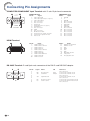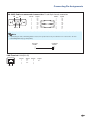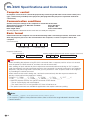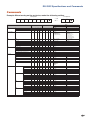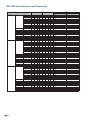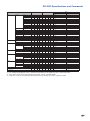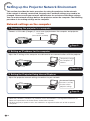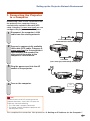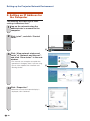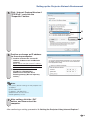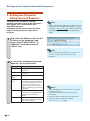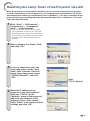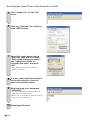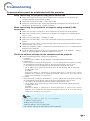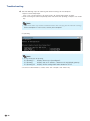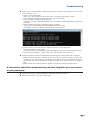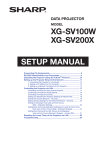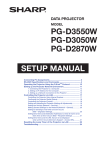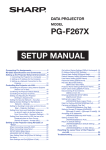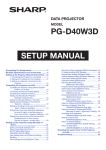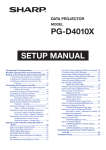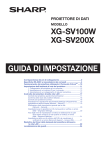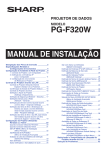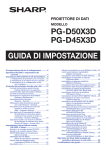Download XV-Z30000 SETUP MANUAL
Transcript
PROJECTOR MODEL XV-Z30000 SETUP MANUAL Connecting Pin Assignments ............................................................ 2 RS-232C Specifications and Commands ......................................... 4 Setting up the Projector Network Environment ................................. 8 1. Connecting the Projector to a Computer .............................................. 9 2. Setting an IP Address for the Computer ............................................. 10 3. Setting the Projector Using Internet Explorer ...................................... 12 Resetting the Lamp Timer of the Projector via LAN ..................... 13 Troubleshooting ................................................................................ 15 Connecting Pin Assignments COMPUTER/COMPONENT input Terminal: mini D-sub 15 pin female connector 15 11 5 10 1 6 COMPUTER Input Pin No. Signal 1. Video input (red) 2. Video input (green/sync on green) 3. Video input (blue) 4. Not connected 5. Not connected 6. Earth (red) 7. Earth (green/sync on green) 8. Earth (blue) 9. Not connected 10. GND 11. Not connected 12. Bi-directional data 13. Horizontal sync signal: TTL level 14. Vertical sync signal: TTL level 15. Data clock COMPONENT Input Pin No. Signal 1. PR (CR) 2. Y 3. PB (CB) 4. Not connected 5. Not connected 6. Earth (PR) 7. Earth (Y) 8. Earth (PB) 9. Not connected 10. Not connected 11. Not connected 12. Not connected 13. Not connected 14. Not connected 15. Not connected Pin No. 1. 2. 3. 4. 5. 6. 7. 8. 9. 10. Pin No. 11. 12. 13. 14. 15. 16. 17. 18. 19. HDMI Terminal 18 2 19 1 Name T.M.D.S. Data 2+ T.M.D.S. Data 2 Shield T.M.D.S. Data 2– T.M.D.S. Data 1+ T.M.D.S. Data 1 Shield T.M.D.S. Data 1– T.M.D.S. Data 0+ T.M.D.S. Data 0 Shield T.M.D.S. Data 0– T.M.D.S. Clock+ Name T.M.D.S. Clock Shield T.M.D.S. Clock– CEC Utility SCL SDA DDC/CEC ground +5V power Hot plug detection RS-232C Terminal: D-sub 9 pin male connector of the DIN-D-sub RS-232C adaptor 1 6 -2 5 9 Pin No. 1. 2. 3. 4. 5. 6. 7. 8. 9. Signal Name I/O RD SD Receive Data Send Data Input Output SG Signal Ground RS CS Request to Send Clear to Send Reference Not connected Connected to internal circuit Connected to internal circuit Not connected Connected to internal circuit Not connected Connected to CS in internal circuit Connected to RS in internal circuit Not connected Connecting Pin Assignments RS-232C Cable recommended connection: D-sub 9 pin female connector 5 9 1 Pin No. 1. 2. 3. 4. 5. 6. 7. 8. 9. 6 Signal CD RD SD ER SG DR RS CS CI Pin No. 1. 2. 3. 4. 5. 6. 7. 8. 9. Signal CD RD SD ER SG DR RS CS CI Note • Depending on the controlling device used, it may be necessary to connect Pin 4 and Pin 6 on the controlling device (e.g. computer). Projector Pin No. 4 5 6 Computer Pin No. 4 5 6 LAN Terminal: LAN (RJ-45) Pin No. 1. 2. 3. 4. Signal TX+ TX– RX+ Pin No. 5. 6. 7. 8. Signal RX– 8 ... 1 -3 RS-232C Specifications and Commands Computer control A computer can be used to control the projector by connecting an RS-232C serial control cable (cross type, commercially available) to the projector. (See page 26 of the projector's operation manual for connection.) Communication conditions Set the serial port settings of the computer to match that of the table. Signal format: Conforms to RS-232C standard. Parity bit: None Baud rate*: 9,600 bps Stop bit: 1 bit Data length: 8 bits Flow control: None *Set the projector's baud rate to the same rate as used by the computer. Basic format Commands from the computer are sent in the following order: command, parameter, and return code. After the projector processes the command from the computer, it sends a response code to the computer. Command format C1 C2 C3 C4 Command 4-digit P1 P2 P3 P4 Return code (0DH) Parameter 4-digit Response code format Problem response (communication error or incorrect command) Normal response O K Return code (0DH) E R R Return code (0DH) Info • When controlling the projector using RS-232C commands from a computer, wait for at least 30 seconds after the power has been turned on, and then transmit the commands. • After sending an input selection or picture adjustment command and then receiving an “OK” response code, the projector may take some time to process the command. If a second command is sent while the projector is still processing the first command, you may receive an “ERR” response code. If this happens, try resending the second command. • When more than one code is being sent, send each command only after the response code for the previous command from the projector is verified. • “POWR????”, “TABN _ _ _ 1”, “TLPS _ _ _ 1”, “TPOW _ _ _ 1”, “TLPN _ _ _ 1”, “TLTT _ _ _ 1”, “TLTM _ _ _ 1”, “TLTL _ _ _ 1”, “TNAM _ _ _ 1”, “MNRD _ _ _ 1”, “PJN0 _ _ _ 1” − When the projector receives the special commands shown above: * The on-screen display will not disappear. * The “Auto Power Off” or “No Operation Off” timer will not be reset. − The special commands are available for applications that require continuous polling. Note • If an underbar (_) appears in the parameter column, enter a space. • If an asterisk (*) appears in the parameter column, enter a value in the range indicated in brackets under Control Contents. -4 RS-232C Specifications and Commands Commands Example: When turning on the projector, make the following setting. Computer P O W R _ Projector _ _ o m 1 O K Return Control Contents Power Command Name Input Change Standby mode (or 30-second startup time) Power ON On P O W R _ _ _ 1 OK or ERR OK Off P O W R _ _ _ 0 OK OK or ERR Status P O W R ? ? ? ? 1 0 T A B N _ _ _ 1 0: Normal 1: Temp High 8: Lamp Life 5% or less 16: Lamp Burn-out 32: Lamp Ignition Failure 0: Normal 1: Temp High 2: Fan Error 4: Lamp Cover Open 8: Lamp Life 5% or less 16: Lamp Burn-out 32: Lamp Ignition Failure 64: Temp Abnormally High Projector Condition Lamp Parameter Status T L P S _ _ _ 1 0: Off, 1: On, 2: Retry 3: Waiting, 4: Lamp Error 0: Off, 4: Lamp Error Power Status T P O W _ _ _ 1 1: On, 2: Cooling 0: Standby Quantity T L P N _ _ _ 1 1 Usage Time (Hour) T L T T _ _ _ 1 0-9999 (Integer) Usage Time (Minuite) T L T M _ _ _ 1 0, 15, 30, 45 Life (Percentage) T L T L _ _ _ 1 0%-100% (Integer) Model Name Check T N A M _ _ _ 1 XVZ30000 Model Name Check M N R D _ _ _ 1 XV-Z30000 Projector Name Setting1 (First 4 characters) *1 P J N 1 * * * * OK or ERR Projector Name Setting2 (Middle 4 characters) *1 P J N 2 * * * * OK or ERR Projector Name Setting3 (Last 4 characters) *1 P J N 3 * * * * OK or ERR Projector Name Check P J N 0 _ _ _ 1 Projector Name COMPUTER I R G B _ _ _ 1 OK or ERR ERR COMPONENT I R G B _ _ _ 2 OK or ERR ERR HDMI1 I R G B _ _ _ 3 OK or ERR ERR HDMI2 I R G B _ _ _ 4 OK or ERR ERR Input RGB Check I R G B ? ? ? ? 1: COMPUTER, 2: COMPONENT, ERR Input Mode Check I M O D ? ? ? ? 1: RGB ERR Input Check I C H K ? ? ? ? 1: COMPUTER 2: COMPONENT 3: HDMI1 4: HDMI2 ERR 3: HDMI1, 4: HDMI2, ERR Resize COMPUTER COMPONENT HDMI1 Normal R A S R _ _ _ 1 OK or ERR ERR 16:9 R A S R _ _ _ 2 OK or ERR ERR Native R A S R _ _ _ 3 OK or ERR ERR Cinema Zoom R A S R _ _ _ 5 OK or ERR ERR Zoom14:9 R A S R _ _ _ 7 OK or ERR ERR Smart Zoom R A S R _ _ _ 6 OK or ERR ERR Normal R B S R _ _ _ 1 OK or ERR ERR 16:9 R B S R _ _ _ 2 OK or ERR ERR Native R B S R _ _ _ 3 OK or ERR ERR Cinema Zoom R B S R _ _ _ 5 OK or ERR ERR Zoom14:9 R B S R _ _ _ 7 OK or ERR ERR Smart Zoom R B S R _ _ _ 6 OK or ERR ERR Normal R C S R _ _ _ 1 OK or ERR ERR 16:9 R C S R _ _ _ 2 OK or ERR ERR Native R C S R _ _ _ 3 OK or ERR ERR Cinema Zoom R C S R _ _ _ 5 OK or ERR ERR Zoom14:9 R C S R _ _ _ 7 OK or ERR ERR Smart Zoom HDMI2 ALL Reset R C S R _ _ _ 6 OK or ERR ERR Normal R D S R _ _ _ 1 OK or ERR ERR 16:9 R D S R _ _ _ 2 OK or ERR ERR Native R D S R _ _ _ 3 OK or ERR ERR Cinema Zoom R D S R _ _ _ 5 OK or ERR ERR Zoom14:9 R D S R _ _ _ 7 OK or ERR ERR Smart Zoom R D S R _ _ _ 6 OK or ERR ERR A L R E _ _ _ 1 OK or ERR ERR -5 RS-232C Specifications and Commands Return Control Contents COMPUTER INPUT Picture Mode Command Standard R A P S _ _ _ 1 OK or ERR ERR R A P S _ _ _ 2 OK or ERR ERR Movie2 R A P S _ _ _ 3 OK or ERR ERR Monochrome R A P S _ _ _ 4 OK or ERR ERR Anime R A P S _ _ _ 5 OK or ERR ERR Sports R A P S _ _ _ 6 OK or ERR ERR Stage R A P S _ _ _ 7 OK or ERR ERR Dynamic R A P S _ _ _ 8 OK or ERR ERR User1 R A P S _ _ _ 9 OK or ERR ERR User2 R A P S _ _ 1 0 OK or ERR ERR Game R A P S _ _ 1 1 OK or ERR ERR Contrast -30 - +30 R A P I _ * * * OK or ERR ERR Bright -30 - +30 R A B R _ * * * OK or ERR ERR C Color -30 - +30 R A O _ * * * OK or ERR ERR Tint -30 - +30 R A T I _ * * * OK or ERR ERR Sharp -30 - +30 R A S H _ * * * OK or ERR ERR Red Gain -30 - +30 R A R D _ * * * OK or ERR ERR Green Gain -30 - +30 R A G N _ * * * OK or ERR ERR Blue Gain -30 - +30 R A B E _ * * * OK or ERR ERR CLR Temp -2 - +2 R Picture Mode A C T _ _ * * OK or ERR ERR R A R E _ _ _ 1 OK or ERR ERR Standard R B P S _ _ _ 1 OK or ERR ERR Movie1 R B P S _ _ _ 2 OK or ERR ERR Movie2 R B P S _ _ _ 3 OK or ERR ERR Monochrome R B P S _ _ _ 4 OK or ERR ERR Anime R B P S _ _ _ 5 OK or ERR ERR Sports R B P S _ _ _ 6 OK or ERR ERR Stage R B P S _ _ _ 7 OK or ERR ERR Dynamic R B P S _ _ _ 8 OK or ERR ERR User1 R B P S _ _ _ 9 OK or ERR ERR User2 R B P S _ _ 1 0 OK or ERR ERR Game R B P S _ _ 1 1 OK or ERR ERR Contrast -30 - +30 R B P I _ * * * OK or ERR ERR Bright -30 - +30 R B B R _ * * * OK or ERR ERR ERR Color -30 - +30 R B C O _ * * * OK or ERR Tint -30 - +30 R B T I _ * * * OK or ERR ERR Sharp -30 - +30 R B S H _ * * * OK or ERR ERR Red Gain -30 - +30 R B R D _ * * * OK or ERR ERR Green Gain -30 - +30 R B G N _ * * * OK or ERR ERR ERR Blue Gain -30 - +30 R B B E _ * * * OK or ERR CLR Temp -2 - +2 R B C T _ _ * * OK or ERR ERR R B R E _ _ _ 1 OK or ERR ERR Standard R C P S _ _ _ 1 OK or ERR ERR Movie1 R C P S _ _ _ 2 OK or ERR ERR _ _ 3 OK or ERR ERR Picture Reset HDMI1 Picture Mode Movie2 R C P S _ Monochrome R C P S _ _ _ 4 OK or ERR ERR Anime R C P S _ _ _ 5 OK or ERR ERR Sports R C P S _ _ _ 6 OK or ERR ERR Stage R C P S _ _ _ 7 OK or ERR ERR Dynamic R C P S _ _ _ 8 OK or ERR ERR User1 R C P S _ _ _ 9 OK or ERR ERR User2 R C P S _ _ 1 0 OK or ERR ERR Game R C P S _ _ 1 1 OK or ERR ERR Contrast -30 - +30 R C P I _ * * * OK or ERR ERR Bright -30 - +30 R C B R _ * * * OK or ERR ERR Color -30 - +30 R C C O _ * * * OK or ERR ERR Tint -30 - +30 R C T I _ * * * OK or ERR ERR Sharp -30 - +30 R C S H _ * * * OK or ERR ERR ERR Red Gain -30 - +30 R C R D _ * * * OK or ERR Green Gain -30 - +30 R C G N _ * * * OK or ERR ERR Blue Gain -30 - +30 R C B E _ * * * OK or ERR ERR CLR Temp -2 - +2 R C C T _ _ * * OK or ERR ERR R C R E _ _ _ 1 OK or ERR ERR Picture Reset -6 Standby mode (or 30-second startup time) Power ON Movie1 Picture Reset COMPONENT INPUT Parameter RS-232C Specifications and Commands Return Control Contents HDMI2 Picture Mode Contrast 3D Standard R D P S _ _ _ 1 OK or ERR ERR Movie1 R D P S _ _ _ 2 OK or ERR ERR Movie2 R D P S _ _ _ 3 OK or ERR ERR Monochrome R D P S _ _ _ 4 OK or ERR ERR Anime R D P S _ _ _ 5 OK or ERR ERR Sports R D P S _ _ _ 6 OK or ERR ERR Stage R D P S _ _ _ 7 OK or ERR ERR Dynamic R D P S _ _ _ 8 OK or ERR ERR User1 R D P S _ _ _ 9 OK or ERR ERR User2 R D P S _ _ 1 0 OK or ERR ERR Game R D P S _ _ 1 1 OK or ERR ERR -30 - +30 R D P I _ * * * OK or ERR ERR D B R * OK or ERR ERR -30 - +30 R D C O _ * * * OK or ERR ERR -30 - +30 R D T I _ * * * OK or ERR ERR Sharp -30 - +30 R D S H _ * * * OK or ERR ERR Red Gain -30 - +30 R D R D _ * * * OK or ERR ERR Green Gain -30 - +30 R D G N _ * * * OK or ERR ERR Blue Gain -30 - +30 R D B E _ * * * OK or ERR ERR CLR Temp -2 - +2 -30 - +30 _ * * R D C T _ _ * * OK or ERR ERR R D R E _ _ _ 1 OK or ERR ERR Horizontal T F R Q _ _ _ 1 kHz (***.* or ERR) ERR Vertical T F R Q _ _ _ 2 Hz (***.* or ERR) ERR On 3 D E N _ _ _ 1 OK or ERR ERR Off 3 D E N _ _ _ 0 OK or ERR ERR Auto 3 D F M _ _ _ 0 OK or ERR Side By Side 3 D F M _ _ _ 1 OK or ERR ERR Top And Bottom 3 D F M _ _ _ 2 OK or ERR ERR Invert 3 D I V _ _ _ 1 OK or ERR ERR Off A N A M _ _ _ 0 OK or ERR ERR 2.35:1 A N A M _ _ _ 1 OK or ERR ERR ERR A N A M _ _ _ 2 OK or ERR ERR Focus -255 - 255 L N F O * * * * OK or ERR ERR Zoom -255 - +255 L N Z O * * * * OK or ERR ERR Vertical Lens Shift *3 -800 - +800 L N S H * * * * OK or ERR ERR -800 - +800 L N U D * * * * OK or ERR ERR Horizontal Lens Shift *3 -800 - +800 Lens Shift Center *3 MEMORY R Picture Reset 16:9 LENS Standby mode (or 30-second startup time) Power ON Tint Format ANAMORPHIC Parameter Color Bright RGB Frequency Check Command L N L R * * * * OK or ERR ERR L N P D _ _ _ 1 OK or ERR ERR Save 1-2 L N S V * * * * OK or ERR ERR Load *3 1-2 L N L O * * * * OK or ERR ERR Clear 1-2 L N C R * * * * OK or ERR ERR Lock Off L N M L _ _ _ 0 OK or ERR ERR On L N M L _ _ _ 1 OK or ERR ERR Reset Network Setting L N R E _ _ _ 1 OK or ERR OK or ERR Restart Network L R E S _ _ _ 1 OK or ERR OK or ERR Lamp Timer Reset *2 L P R E 0 0 0 1 ERR OK, ERR *1 For setting the projector name, send the commands in the order of PJN1, PJN2 and PJN3. *2 The Lamp Timer Reset command can only be sent in standby mode. *3 If the lens cover is not correctly attached, you may receive an “ERR” response code. -7 Setting up the Projector Network Environment This section describes the basic procedure for using the projector via the network. If the network is already constructed, the projector's network settings may need to be changed. Please consult your network administrator for assistance with these settings. You can make network settings both on the projector and on the computer. The following procedure is for making settings on the computer. Network settings on the computer 1. Connecting the projector to a computer Connect a LAN cable (Category 5, cross-over type) between the computer and projector. LAN cable (commercially available) Page 9 2. Setting an IP address for the computer Adjust the IP settings of the computer to enable one-to-one communications with the projector. Temporarily change the computer's IP address. Pages 10, 11 3. Setting the Projector Using Internet Explorer Adjust the projector network settings to conform to your network. Use Internet Explorer (version 6.0 or later) to make various projector settings. Page 12 • Microsoft®, Windows®, Windows® XP, Windows Vista® and Windows® 7 are registered trademarks of Microsoft Corporation in the United States and/or other countries. • All other company or product names are trademarks or registered trademarks of their respective companies. -8 Setting up the Projector Network Environment 1. Connecting the Projector to a Computer Establishing a one-to-one connection from the projector to a computer. Using a commercially available LAN cable (UTP cable, Category 5, cross-over type) you can configure the projector via the computer. 1 Disconnect the computer's LAN cable from the existing network. A LAN cable being connected to the network 2 Connect a commercially available LAN cable (UTP cable, Category 5, cross-over type) to the projector's LAN terminal and connect the other end of the cable to the computer's LAN terminal. LAN cable (cross-over type, commercially available) 3 Plug the power cord into the AC socket of the projector. 4 Turn on the computer. ON Info Confirm that the LINK LED on the rear of the projector illuminates. If the LINK LED does not illuminate, check the following: • The LAN cable is properly connected. • The power switches of both the projector and the computer are on. This completes the connection. Now proceed to “2. Setting an IP Address for the Computer”. -9 Setting up the Projector Network Environment 2. Setting an IP Address for the Computer The following describes how to make settings in Windows Vista®. 1 Log on the network using the administrator's account for the computer. 2 Click “start”, and click “Control Panel”. 2 1 3 Click “View network status and tasks” of “Network and Internet”, and click “View status” in the new window. • This manual uses examples to explain the operations in Category View. If you are using Classic View, double-click “Network and Sharing Center”. 1 XXXXXXXXX 2 4 Click “Properties”. • When the user account control display is displayed, click “Continue”. 1 -10 Setting up the Projector Network Environment 5 Click “Internet Protocol Version 4 (TCP/IPv4)”, and click the “Properties” button. 1 2 6 Confirm or change an IP address for the setup computer. 1 Confirm and note the current IP address, Subnet mask and Default gateway. Make sure to note the current IP address, Subnet mask and Default gateway as you will be required to reset them later. 2 Set temporarily as follows: IP address: 192.168.150.3 Subnet mask: 255.255.255.0 Default gateway: (Do not input any values.) Note • The factory default settings for the projector are as follows: DHCP Client: OFF IP address: 192.168.150.2 Subnet mask: 255.255.255.0 Default gateway: 0.0.0.0 7 After setting, click the “OK” button, and then restart the computer. After confirming or setting, proceed to “3. Setting the Projector Using Internet Explorer”. -11 Setting up the Projector Network Environment 3. Setting the Projector Using Internet Explorer Complete connections to external equipment before starting the operation. (See pages 23-27 of the projector's operation manual.) Complete the AC cord connection. (See page 27 of the projector's operation manual.) 1 Note • When connecting the projector to the LAN, use a commercially available LAN cable (UTP cable, Category 5, cross-over type). When connecting the projector to a hub, use a straight-through cable. Start Internet Explorer (version 6.0 or later) on the computer, and enter “http://192.168.150.2/” in “Address”, and then press the “Enter” key. Note • You can change the projector's IP address in “TCP/IP” of the “Network” menu on the projector. 2 A screen for setting the projector appears, set the each item. Items -12 Description User Name Setting of user name for security protection. Password Setting of password for security protection. Projector Name Setting the projector name. Auto Logout Time Setting the time interval in which the projector will be automatically disconnected from the network in units of a minute (from 1 to 65535 minutes). If the set value is made 0, the Auto Logout function is disabled. Data Port Setting the TCP port number used when exchanging data with the projector (from 1025 to 65535). Search Port Setting the port number used when searching for the projector (from 1025 to 65535). Note • After setting items, wait for about 15 seconds and then re-access. • User Name and Password can be up to 8 characters. • Projector Name can be up to 12 characters. • You can input the characters below: a-z, A-Z, 0-9, -, _, (,), space Resetting the Lamp Timer of the Projector via LAN When the projector is connected to a network, you can use the communications program to send a command to reset the lamp timer. The example below uses Windows® XP as the operating system. When you use Windows Vista® or Windows® 7, use other communications program referring to the following steps, because Windows Vista® or Windows® 7 does not come with HyperTerminal. 1 Click “Start” – “All Programs” – “Accessories” – “Communications” – “HyperTerminal”. • If you do not have HyperTerminal installed, see the operation manual of your computer. • Depending on the settings of your computer, you may be required to enter your area code and other details. Enter the information as required. 2 Enter a name in the “Name” field, and click “OK”. 3 If you are required to enter the area code, enter it in the “Area code” field. From the “Connect using” drop-down menu, select “TCP/IP (Winsock)”, and click “OK”. Select “TCP/IP (Winsock)” 4 Enter the IP address of the projector in the “Host address” field (see “TCP/IP” on the “Network” menu of the projector), and enter the data port of the projector in the “Port number” field (“10002” is the factory default setting), and click “OK”. -13 Resetting the Lamp Timer of the Projector via LAN 5 Click “Properties” on the “File” menu. 6 Click the “Settings” tab, and then click “ASCII Setup”. 7 Select the check boxes next to “Send line ends with line feeds”, “Echo typed characters locally”, and “Append line feeds to incoming line ends”, and click “OK”. • The LAMPRESET Properties window appears, click “OK”. 8 If a user name and/or password is set for the projector, enter the user name and password. 9 Send the lamp reset command “LPRE0001”. • This command can only be sent when the projector is in standby mode. • When “OK” is received, this indicates that the lamp was successfully reset. 10 Close HyperTerminal. -14 Troubleshooting Communication cannot be established with the projector When connecting the projector using serial-connection ? Check that the RS-232C terminal of the projector and a computer or the commercially available controller are connected correctly. ? Check that the RS-232C cable is a cross-over cable. ? Check that the RS-232C port setting for the projector corresponds to the setting for the computer or the commercially available controller. When connecting the projector to a computer using network (LAN)connection ? Check that the cable's connector is firmly inserted in the LAN terminal of the projector. ? Check that the cable is firmly inserted into a LAN port for a computer or a network device such as a hub. ? Check that the LAN cable is a Category 5 cable. ? Check that the LAN cable is a cross-over cable when connecting the projector to a computer directly. ? Check that the LAN cable is a straight-through cable when connecting the projector with a network device such as a hub. ? Check that the power supply is turned on for the network device such as a hub between the projector and a computer. ? If all of the above are unsuccessful, restart the network function using “Network” - “Restart Network”. (See page 59 of the projector’s operation manual.) Check the network settings for the computer and the projector ? Check the following network settings for the projector. • IP Address Check that the IP address for the projector is not duplicated on the network. • Subnet Mask When the gateway setting for the projector is “0.0.0.0” (Not Used), or the gateway setting for the projector and the default gateway setting for the computer are the same: • The subnet masks for the projector and the computer should be the same. • The IP address parts shown by the subnet mask for the projector and the computer should be the same. (Example) When the IP address is “192.168.150.2” and the subnet mask is “255.255.255.0” for the projector, the IP address for the computer should be “192.168.150.X” (X=3-254) and the subnet mask should be “255.255.255.0”. • Gateway When the gateway setting for the projector is “0.0.0.0” (Not Used), or the gateway setting for the projector and the default gateway setting for the computer are the same: • The subnets for the projector and the computer should be the same. • The IP address parts shown by the subnet mask for the projector and the computer should be the same. (Example) When the IP address is “192.168.150.2” and the subnet mask is “255.255.255.0” for the projector, the IP address for the computer should be “192.168.150.X” (X=3-254) and the subnet mask should be “255.255.255.0”. Note • When “DHCP Client” is set to “Off” on the projector: IP address: 192.168.150.2 Subnet mask: 255.255.255.0 Gateway address: 0.0.0.0 (Not Used) • For network settings for the projector, refer to page 12. -15 Troubleshooting ? Take the following steps for checking the network settings for the computer. 1. Open a command prompt. Click “start” ➔ “All Programs” ➔ “Accessories” ➔ “Command Prompt” in order. 2. After launching the command prompt, enter the command “ipconfig”, and press the “Enter” key. Note • Communication may not be established even after carrying out the network settings for the computer. In such cases, restart your computer. C:\>ipconfig Note • Usage examples of ipconfig C:\>ipconfig /? displays how to use “ipconfig.exe”. C:\>ipconfig displays the set IP address, subnet mask and default gateway. C:\>ipconfig /all displays all the setting information related to TCP/IP. 3. To return to the Windows® screen, enter “exit” and press the “Enter” key. -16 Troubleshooting ? Check if the “TCP/IP” protocol is operating correctly using the “PING” command. Also, check if an IP address is set. 1. Open a command prompt. Click “start” ➔ “All Programs” ➔ “Accessories” ➔ “Command Prompt” in order. 2. After launching the command prompt enter a command “PING”. Entry example C:\>ping XXX.XXX.XXX.XXX “XXX.XXX.XXX.XXX” should be entered with an IP address to be connected to, such as the projector. 3. When connecting normally, the display will be as follows. (The screen may be slightly different depending on the OS type.) <Example> when the IP address connected to is “192.168.150.1” 4. When a command cannot be sent, “Request time out” will be displayed. Check the network setting again. If communication can still not be established properly, contact your network administrator. 5. To return to the Windows® screen, enter “exit” and then press the “Enter” key. ? When the projector cannot be connected, even though the “PING” command is checked: 1. When a security software is installed on the PC, or when a fire wall has been set up for the network system, connection may not be possible. Consult the system administrator when, for example, you want to change the settings to enable use of the TCP port set as the data port. 2. When neither of the above two items applies, change the settings for the data port. A connection cannot be made because you have forgotten your user name or your password. ? Initialize the settings. (See page 59 of the projector's operation manual.) ? After the initialization, carry out setting again. -17