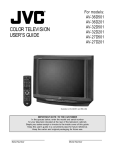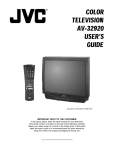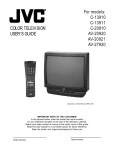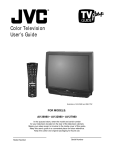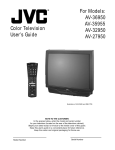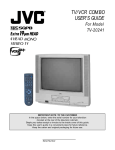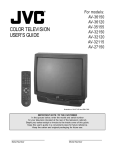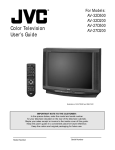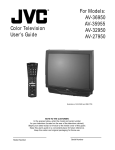Download Philips MC192EMG - 19' Tv/vcr Combination User`s guide
Transcript
TV/VCR COMBO USER’S GUIDE FOR MODEL TV-20240 (MONO) (Illustration of TV-20240 and RM-C139) IMPORTANT NOTE TO THE CUSTOMER: Enter the serial number for your television (located on the rear of the television cabinet) on the space below. Staple your sales receipt or invoice to the inside cover of this guide. Keep this user’s guide in a convenient place for future reference. Keep the carton and original packaging for future use. Serial Number IMPORTANT SAFETY PRECAUTIONS CAUTION RISK OF ELECTRIC SHOCK DO NOT OPEN CAUTION:To reduce the risk of electric shock. Do not remove cover (or back). No user serviceable parts inside. Refer servicing to qualified service personnel. The lightning flash with arrowhead symbol, within an equilateral triangle is intended to alert the user to the presence of uninsulated “dangerous voltage” within the product’s enclosure that may be of sufficient magnitude to constitute a risk of electric shock to persons. IMPORTANT SAFEGUARDS CAUTION: Please read and retain for your safety. Electrical energy can perform many useful functions. This TV set has been engineered and manufactured to assure your personal safety. But improper use can result in potential electrical shock or fire hazards. In order not to defeat the safeguards incorporated in this TV set, observe the following basic rules for its installation, use and servicing. And also follow all warnings and instructions marked on your TV set. INSTALLATION The exclamation point within an equilateral triangle is intended to alert the user to the presence of important operating and maintenance (servicing) instructions in the literature accompanying the appliance. WARNING: TO PREVENT FIRE OR SHOCK HAZARDS, DO NOT EXPOSE THIS TV SET TO RAIN OR MOISTURE. CAUTION: TO INSURE PERSONAL SAFETY, OBSERVE THE FOLLOWING RULES REGARDING THE USE OF THIS UNIT. 1. Operate only from the power source specified on the unit. 2. Avoid damaging the AC plug and power cord. 3. Avoid Improper installation and never position the unit where good ventilation is unattainable. 4. Do not allow objects or liquid into the cabinet openings. 5. In the event of trouble, unplug the unit and call a service technician. Do not attempt to repair it yourself or remove the rear cover. Changes or modifications not approved by JVC could void the warranty. * When you don’t use this TV set for a long period of time, be sure to disconnect both the power plug from the AC outlet and antenna for your safety. * To prevent electric shock do not use this polarized plug with an extension cord, receptacle or other outlet unless the blades can be fully inserted to prevent blade exposure. 1 Your TV set is equipped with a polarized AC line plug (one blade of the plug is wider than the other). (POLARIZED-TYPE) This safety feature allows the plug to fit into the power outlet only one way. Should you be unable to insert the plug fully into the outlet, try reversing the plug. Should it still fail to fit, contact your electrician. 2 Operate the TV set only from a power source as indicated on the TV set or refer to the operating instructions for this information. If you are not sure of the type of power supply to your home, consult your TV set dealer or local power company. For battery operation, refer to the operating instructions. 3 Overloaded AC outlets and extension cords are dangerous, and so are frayed power cords and broken plugs. They may result in a shock or fire hazard. Call your service technician for replacement. 4 Do not allow anything to rest on or roll over the power cord, and do not place the TV set where power cord is subject to traffic or abuse. This may result in a shock or fire hazard. 5 Do not use this TV set near water — for example, near a bathtub, washbowl, kitchen sink, or laundry tub, in a wet basement, or near swimming pool, etc. 6 If an outside antenna is connected to the TV set, be sure the antenna system is grounded so as to provide some protection against voltage surges and built-up static charges. Section 810 of the National Electrical Code provides information with respect to proper grounding of the mast and supporting structure, grounding of the lead-in wire to an antenna discharge unit, size of grounding conductors, location of antenna discharge unit, connection requirements for the grounding electrode. 13 For added protection of the TV set during a lightning storm or when the TV set is to be left unattended for an extended period of time, unplug it from the wall outlet and disconnect the antenna. This will prevent damage to product due to lightning storms or power line surges. 14 A TV set and cart combination should be moved with care. Quick stops, excessive force, and uneven surfaces may cause the TV set and cart combination to overturn. 7 An outside antenna system should not be located in the vicinity of overhead power lines or other electric light or power circuits, or where it can fall into such power lines or circuits. When installing an outside antenna system, extreme care should be taken to keep from touching such power lines or circuits as contact with them might be fatal. EXAMPLE OF ANTENNA GROUNDING AS PER NATIONAL ELECTRICAL CODE 8 TV sets are provided with ventilation openings in the cabinet to allow heat generated during operation to be released. Therefore: — Never block the bottom ventilation slots of a portable TV set by placing it on a bed, sofa, rug, etc. — Never place a TV set in a “built-in” enclosure unless proper ventilation is provided. — Never cover the openings with a cloth or other material. — Never place the TV set near or over a radiator or heat register. 9 To avoid personal injury: — Do not place a TV set on a sloping shelf unless properly secured. — Use only a cart or stand recommended by the TV set manufacturer. — Do not try to roll a cart with small casters across thresholds or deep pile carpets. — Wall or shelf mounting should follow the manufacturer’s instructions, and should use a mounting kit approved by the manufacturer. SERVICE 15 Unplug this TV set from the wall outlet and refer servicing to qualified service personnel under the following conditions: A. When the power cord or plug is damaged or frayed. B. If liquid has been spilled into the TV set. C. If the TV set has been exposed to rain or water. D. If the TV set does not operate normally by following the operating instructions. Adjust only those controls that are covered in the operating instructions as improper adjustment of other controls may result in damage and will often require extensive work by a qualified technician to restore the TV set to normal operation. E. If the TV set has been dropped or damaged in any way. F. When the TV set exhibits a distinct change in performance — this indicates a need for service. 16 Do not attempt to service this TV set yourself as opening or removing covers may expose you to dangerous voltage or other hazards. Refer all servicing to qualified service personnel. 17 When replacement parts are required, have the service technician verify in writing that the replacement parts he uses have the same safety characteristics as the original parts. Use of manufacturer’s specified replacement parts can prevent fire, shock, or other hazards. 18 Upon completion of any service or repairs to this TV set, please ask the service technician to perform the safety check described in the manufacturer’s service literature. 19 When a TV set reaches the end of its useful life, improper disposal could result in a picture tube implosion. Ask a qualified service technician to dispose of the TV set. USE 10 Caution children about dropping or pushing objects into the TV set through cabinet openings. Some internal parts carry hazardous voltages and contact can result in a fire or electrical shock. 11 Unplug the TV set from the wall outlet before cleaning. Do not use liquid or an aerosol cleaner. 12 Never add accessories to a TV set that has not been designed for this purpose. Such additions may result in a hazard. 20 Note to CATV system installer. This reminder is provided to call the CATV system installer’s attention to Article 820-40 of the NEC that provides guidelines for proper grounding and, in particular, specifies that the cable ground shall be connected to the grounding system of the building, as close to the point of cable entry as practical. PRECAUTIONS ABOUT VIDEO Before operating the video unit, please read the precautions on this page. Precautions for Recording TV Programs Precautions About Moistur Condensation About Copyright The recordings you make from TV programs or prerecorded tapes cannot be used without permission from the copyright holders, except when they are used solely for personal enjoyment. What is Moisture Condensation? When you put cold water into a glass, water droplets form on its surface. This phenomenon is called moisture condensation. If Moisture Condensation Occurs The video unit may fail to operate, or may operate erratically potentially damaging the unit and video cassettes. When Does Condensation Occur? • When equipment is moved from a colder to a warmer place. • Immediately after a room heater is started. • When the unit is exposed to a cold air flow (like from an air conditioner) • In high humidity or when steam is present. To Prevent Condensation • Wait about an hour before operating the unit so that it can become accustomed to the room conditions. • Provide proper ventilation. Trial Recording Before Making Important Recordings Make a trial recording before an important program to be sure that you can record and playback audio and video properly. Disclaimer: JVC assumes no liability for failure to record or playback audio and video properly with this unit. Precautions About Video Cassettes Keep these points in mind while working with video cassettes. Recording • If you record on a previously recorded tape, the original content will be automatically erased. • Video cassettes cannot be reversed or “flipped over” like audio cassettes. Handling Cassettes Properly • To store cassettes, place them inside their cases. The cases should then be stored vertically. • Do not drop cassettes, or give them any other hard shock. • Rewind cassettes before storing. • Do not repeatedly load and unload tapes without running them in between. Do Not Store in the Following Places • Exposed to direct sunlight or near a heating device. • Exposed to excessive humidity, smoke, or dust. • Near a strong magnet (including speakers). Prevent Accidental Erasur e Remove the small plastic tab at the rear of the cassette. Without this tab, the cassette cannot be used for recording. It is recommended that you remove the tabs from important cassettes to prevent accidental erasure. To record on a cassette whose tabs have ben removed, cover the tab hole with two layers of adhesive tape. Video Heads beginning to get dirty e If the unit fails to operate or operates poorly and you think condensation may be the cause, turn the unit’s power off and wait a few hours before trying to operate the unit again. Enjoying Clear Video Cleaning the Video Heads After a long, or frequent use, the video heads inside the unit may become dirty, possibly resulting in poor picture quality. To prevent this from happening, it is recommended you clean the unit frequently with a head cleaning cassette (TCL-2 or 3, sold separately). If Video Quality is Still Poor After Cleaning Try cleaning the unit two or three times instead of just once. If the repeated cleaning still fails to produce better picture quality, an internal malfunction may be the cause. Call your local dealer for servicing. VCR Plus+ and PlusCode are registered trademarks of Gemstar Development Corporation. The VCR Plus+ system is manufactured under license from Gemstar Development Corporation. Video Heads now fairly dirty Video Heads totally clogged T A B L E O F C O N T E N T S 4 TABLE OF CONTENTS CONNECTIONS Connections Checklist . . . . . . . . . . Front Panel Diagram . . . . . . . . . . . Cable Box Connection . . . . . . . . . . Connecting to a Camcorder . . . . . . . Connecting to Headphones/Earphones . . . . . . . . . . . . . . . . . . . . . . . . . . . . . . . 5 5 6 7 7 GETTING STARTED Remote Control . . . . . . . . . . . . . . . . . . . . 8 Power . . . . . . . . . . . . . . . . . . . . . . . . . 9 Adjusting Volume . . . . . . . . . . . . . . . . . . . 9 Changing Channels . . . . . . . . . . . . . . . . . . 9 Remote Programming . . . . . . . . . . . . . . . 10 CATV & Satellite Codes . . . . . . . . . . . . . . . 10 MENU FUNCTIONS Using the Menu . . . . . . . . . . . . . . Initial Setup Auto Tuner Setup. . . . . . . . . Channel Summary. . . . . . . . Set Lock Code . . . . . . . . . . VCR Plus+ Guide Setup. . . . . Picture Settings Tint . . . . . . . . . . . . . . . . Color . . . . . . . . . . . . . . . Picture . . . . . . . . . . . . Bright . . . . . . . . . . . . . Detail . . . . . . . . . . . . . Sound Settings Bass . . . . . . . . . . . . . . . . Treble . . . . . . . . . . . . . . . Balance . . . . . . . . . . . . . . MTS (Multi-channel TV Sound) Some Sound Advice . . . . . . . Clocks/Timers Set Clock (Semi-Auto). . . . . . Set Clock (Manual). . . . . . . . On/Off Timer. . . . . . . . . . . . General Items Language . . . . . . . . . . . . Closed Caption. . . . . . . . . . Noise Muting . . . . . . . . . . . . . . . . 11 . . . . . . . . . . . . . . . . . . . . 12 12 13 14 . . . . . . . . . . . . . . . . . . . . . . . . . 15 15 15 15 15 . . . . . . . . . . . . . . . . . . . . . . . . . 16 16 16 16 16 . . . . . 17 . . . . . 17 . . . . . 18 . . . . . 18 . . . . . 18 . . . . . 18 VCR FUNCTIONS VCR Basics Load Videocassette . . . . . Find the Start of the Program. Start Playback. . . . . . . . . Stop Playback. . . . . . . . . Simple Recording. . . . . . . Tape Counter. . . . . . . . . Ejecting the Cassette. . . . . VCR Menu Regular VCR Programming. Recording Speed. . . . . . . Auto SP→EP . . . . . . . . . Repeat Play. . . . . . . . . . V. Stabilizer. . . . . . . . . . VCR Plus+ Recording with VCR.Plus+. . Timer recording Troubleshooting. . . Instant Timer Recording ITR. . . . . . . . . . . . . . . . . . . . . . . . . . . . . . . . . . . . . . . . . . . . . . . . . . 20 21 21 21 21 . . . . . . . 22 . . . . . . . 23 . . . . . . . 23 BUTTON FUNCTIONS - TV Display . . . . . . . . . . . . . . . . . . . . . . . Video Status . . . . . . . . . . . . . . . . . . . . Sleep Timer . . . . . . . . . . . . . . . . . . . . Number Buttons (10 Key Pad) . . . . . . . . . . 100+ . . . . . . . . . . . . . . . . . . . . . . . . Muting . . . . . . . . . . . . . . . . . . . . . . . Menu Button . . . . . . . . . . . . . . . . . . . . I n p u t. . . . . . . . . . . . . . . . . . . . . . Return. . . . . . . . . . . . . . . . . . . . . . . . Exit. . . . . . . . . . . . . . . . . . . . . . . . . Closed Caption. . . . . . . . . . . . . . . . . . . Channel +/-. . . . . . . . . . . . . . . . . . . . . Volume +/-. . . . . . . . . . . . . . . . . . . . . TV/CATV Switch. . . . . . . . . . . . . . . . . . . . . . . . . . . . . . . . 24 24 24 25 25 25 25 25 25 25 25 25 25 25 BUTTON FUNCTIONS - VCR VCR Basics . . . . . . . . . . . . . . Index Search . . . . . . . . . . . . . Tracking Adjustment. . . . . . . . . . Skip Search . . . . . . . . . . . . . . Re-View . . . . . . . . . . . . . . . . . EZ Ject . . . . . . . . . . . . . . . . . Shuttle Plus +/- . . . . . . . . . . . . Timer. . . . . . . . . . . . . . . . . . VCR Plus+. . . . . . . . . . . . . . . Daily/Weekly. . . . . . . . . . . . . . REC/ITR . . . . . . . . . . . . . . . . . STOP/EJECT . . . . . . . . . . . . . . . Program Check . . . . . . . . . . . . . . . . . . . . . . . . . . . . . . . . . . . . . . . . . . . . . . . . . . . . . . . . . . . . . . . . . . . . . . . . . . . . . . . . . . . . . . . . . . . . . . . . . . . . . . . 26 26 26 27 27 27 27 27 27 27 28 28 28 APPENDICES . . . . . . . . . . . . . . . . . . . . . . . . . . . . . . . . . . . . . . . . . . . . . . . . . 19 19 19 19 19 19 19 Troubleshooting . . . . . . . . . . . . . . . . . Limited Warranty . . . . . . . . . . . . . . . . . Authorized Service Centers . . . . . . . . . . . Memo. . . . . . . . . . . . . . . . . . . . . . . Specifications . . . . . . . . . . . . . . . Back . . 29 . . 31 . . 32 . . 33 Cover 5 C O N N E C T I O N S CONNECTIONS CHECKLIST — READ ME FIRST! The Connections Checklist — Read Me First! section of this guide is a list of ideas to keep in mind when you set out to perform your connections. It is designed to help us not-so-technicallyadvanced individuals. If you read this section, and can’t identify the plugs, connectors, and components you have, do not be afraid to seek help. 1) Always refer to the connection instructions in the user’s guide for your components first! The manufacturer will provide the most detailed information about their products. A/V input plug 2) Know your jacks and plugs — most are color coded: • Yellow plugs are Video connections • Red plugs are Right Audio connections • White or black plugs are Left Audio (Mono) connections (if your camcorder is a stereo model, use a stereo-to-monaural conversion cable to connect to the Combo unit. Conversion cables may be purchased separately.) 3) Perform one hookup at a time. If you have many accessories to connect, make sure each connection is correct by checking to see that it works properly before attempting the next connection. 4) Unplug the power cord between each connection. FRONT PANEL DIAGRAM TV-20240 Front Panel RF Connectors C O N N E C T I O N S CABLE BOX CONNECTION There are two basic types of antenna/cable hook-ups. They are easy to distinguish. Type 1: If you use an antenna or have a cable television system that does not require the use of a decoder box to receive signals, use the diagram below to connect your TV/VCR combo. 1) Connect the cable or antenna wire out from the wall in to the TV VHF/UHF input at the rear of the combo unit. 2) Plug the power cord into a nearby AC outlet. Type 2: If you use an cable box to access any or all channels, use the diagram below. 1) Connect the cable wire out from the wall in to the cable box RF input. 2) Connect an RF cable out from the cable box in to the TV VHF/UHF input. 3) Plug the power cord into a nearby AC outlet. 6 7 C O N N E C T I O N S CONNECTING TO A CAMCORDER You can connect a camcorder right to your TV/VCR combo using the input jacks located at the front of the unit. 1) Press on the PUSH mark on the front panel door to open it. 2) Connect a yellow video cable from the cam-corder output into the TV’s Video input jack. 3) Connect a white (or Black) Mono audio cable from the camcorder output into the TV’s audio input jack. ❒ Refer to the camcorder’s instructions for further information about the camcorder. CONNECTING TO HEADPHONES/EARPHONES You can connect earphones or headphones to your TV/VCR combo using the input jack at the front of the unit. 1) Press on the PUSH mark on the front panel door to open it. 2) Insert the earphone/headphone plug into the phones input jack. ❒ Refer to the headphones or earphones instructions for further information. G E T T I N G S T A R T E D REMOTE CONTROL RM-C139 RM-C139 TV-20240 CHANGING THE BATTERIES Be sure to use only size AA batteries. 1 Push down on the remote's back cover and slide towards the bottom to remove it. 2 Insert the two supplied AA batteries, carefully noting the “+” and “–” markings on the batteries and remote control. To avoid a short circuit, insert “–” end first. 3 Snap the cover back into place. ❒ If the remote control acts erratically, replace the batteries. Typical battery life is usually about one year. ❒ We recommend alkaline batteries for a longer battery life. NOTE: When you change the batteries, try to complete the task within 3 minutes. If it takes longer than 3 minutes, the remote control codes for your Cable box will have to be reset (page 10). RM-C139 8 9 G E T T I N G S T A R T E D POWER ❒ Press the POWER button on the remote control or the TV/VCR combo front panel. The On Timer lamp will glow red. ❒ Make sure that the TV/CATV switch on the remote is set to TV. Switch to CATV only if you plan to operate a cable box. If you switch to CATV you will not be able to operate the TV/VCR combo functions with the remote, only the cable box functions! ❒ To turn the power off, press the POWER button again. The On Timer lamp will go out. ❒ The On Timer lamp will glow green when the On/Off Timer is set to yes, even when the TV power is off. ADJUSTING VOLUME 1 Adjust the volume with the VOLUME –/+ buttons on the TV/VCR combo front panel or on the remote control. Press the VOLUME – button to lower the volume. Press the VOLUME + button to raise the volume. VOLUME 13 ||||||| ------------------- 2 Press the MUTING button to instantly turn the volume off to zero. To restore the volume to the previous volume level, simply press the MUTING button again. CHANGING CHANNELS 1 10 key direct access. Press the numbers on the remote’s 10 key pad. For single-digit channel numbers press 0 then the number. For channels above 100, press the 100+ button plus the 2-digit number. 2 CHANNEL –/+ button. Press the CHANNEL –/+ button, to scan the channels in order. ❒ After you operate the Auto Tuner Setup (page 12), all of the blank, or empty, channels will be removed from scanning so that there is no noise or channel snow when you scan, only active channels. 3 Return. Press the RETURN button to return to the previous channel. First, select a channel (game #1). Then, select another channel (game #2) with the 10 key pad and push the RETURN button to flip directly back and forth. R E M O T E P R O G R A M M I N G 10 SETTING THE CATV CODES Many CATV brands have more than one code. If the first code in the list does not work, try the other codes listed. If your CATV box does not respond to any of the codes listed for the manufacturer, use the remote control for theCATV box to operate it. CABLE BOX OR SATELLITE SETUP The remote is programmed with the CATV and Satellite codes for power on and off, 10 key, and channel up and down. 1) Determine the cor rect code from the “CATV & Satellite Codes” chart below. 2) Slide the 2-Way Mode Selector Switch to CATV. 3) Press and hold down the DISPLAY button. 4) Enter the 3-digit code with the 10 key pad while continuing to hold down the DISPLAY button. 5) Release the DISPLAY button. 6) Confirm the operation of the cable box. CATV & Satellite Codes CABLE BOXES ABC Antronix Archer Belcor Cable Star Cabletenna Cableview Century Citizen Colour Voice Comtronice Contec Curtis Diamond Drake Eagle CODES 035 001 011 002 009 033 091 055 044 029 001 044 088 091 063 042 030 052 076 082 082 029 001 044 088 091 076 063 044 042 030 052 088 063 044 042 030 052 088 063 044 042 030 052 088 023 042 021 010 008 009 056 061 087 090 029 001 044 088 091 076 037 067 071 013 022 058 062 020 040 026 021 028 099 059 063 044 042 030 052 088 082 004 085 032 030 057 Eastern Focus GC Electronics Gemini General Electric General Instruments 001 002 003 004 034 055 083 085 091 093 095 Gerrard 063 044 042 030 052 088 Hamlin 014 015 028 041 099 Hitachi 031 079 002 080 Hytex 011 Jerrold 001 002 003 004 034 055 083 085 091 093 095 Macom 031 079 080 Magnavox 025 026 013 Matsusita 016 017 CABLE BOXES Memorex Movietime CODES 007 032 039 029 042 044 088 040 038 060 NSC 038 040 032 Oak 011 046 010 012 047 Panasonic 016 017 Paragon 007 Philips 013 020 023 024 096 030 084 Pioneer 005 006 078 Popular Mechanics 059 Pulsar 063 044 042 030 052 088 007 Quest 001 002 003 004 034 055 083 085 091 093 095 RCA 016 017 Realistic 051 044 088 053 Recoton 059 063 044 042 030 052 088 Regal 014 041 Regency 028 099 Rembrandt 032 039 029 042 044 088 002 060 Runco 007 Salora 068 072 Samsung 016 017 006 032 040 042 078 094 Scientific Atlanta 008 009 056 061 087 090 Sheritech 027 Signal 013 022 058 062 020 040 026 004 042 032 078 094 021 038 Signature 002 SL Marx 032 040 042 078 094 063 044 030 052 088 Sprucer 016 017 Standard Components 032 039 029 042 044 088 018 060 063 052 030 Starcom 001 004 055 Stargate 032 040 042 078 094 004 063 044 030 052 088 CABLE BOXES CODES Starquest Sylvania Tandy Teknika Telecaption Teleview Texscan Tocom 004 019 035 062 074 054 092 077 032 040 042 078 094 018 019 035 033 034 048 049 001 042 091 073 Toshiba 036 007 066 070 Tusa 004 TV86 040 Uniden Satellite 065 069 Unika 029 001 044 088 091 063 042 030 052 076 United Artists 011 United Cable 001 Universal 042 043 044 052 063 088 082 Videoway 007 050 023 045 Vid Tech 064 Vidter 064 Viewstar 013 022 058 062 020 040 026 021 Zenith 007 050 023 075 Zentek 059 SATELLITE RCA Sony Gradiente CODES 097 098 100 11 U S I N G T H E USING THIS GUIDE: M E N U VCR SETUP SETTINGS Throughout this guide there are certain symbols we use as shorthand to show you what to do. When you see them, keep these factors in mind: Up and down arrows mean press the MENU UP or MENU DOWN buttons. Pressing the up or down buttons allows you to: • Move vertically in the main menu screen • Move through a submenu, or • Move to the next letter, number, or other choice in a submenu, or • Back up to correct an error PICTURE SETTINGS Left and right arrows mean press the MENU LEFT or MENU RIGHT button to: • Select the highlighted item, or • Select the options in a submenu The “Press Button” means you should press that button on the remote control The “Helping Hand” points to the highlighted or selected item in a menu. ❒ SOUND SETTINGS Important information, or a note, about a feature follows a cube like this one. SMALL CAPITAL LETTERS are used when we refer to buttons … this is important because some menu functions have the same name. THE ONSCREEN MENUS: To bring up the onscreen menu, press the MENU button on the remote, and the menu will appear on the screen. The "Helping Hand" will appear next to an item that is selected. TIMER SETUP ITEMS When you first turn on the TV, the “Picture Settings” menu will appear. However, “Initial Setup” is so important, that this guide begins here. INITIAL SETUP ITEMS GENERAL ITEMS I N I T I A L S E T U P AUTO TUNER SETUP CHANNEL SUMMARY During Auto Tuner Setup, the TV will automatically scan through all available channels and memorize the active ones so that when you scan, you do not pick up weak or noisy channels. You can add or delete channels from channel scanning. You can also lock out any “unauthorized” viewers from one or up to all 181 channels. Press any MENU Button Press any MENU button To CHANNEL SUMMARY To AUTO TUNER SETUP To operate TUNER MODE : CABLE AIR START To choose CABLE or AIR To move to START To start Auto Tuner Setup NOW PROGRAMMING! 48 The Programming takes approximately 1 to 2 minutes PROGRAMMING OVER! Note: Noise Muting will not work while Auto Tuner Setup is working. To operate Note: Noise Muting will not work while you are in the Channel Summary menu. SCAN You can manually set channels to scan that were too weak to be picked up during Auto Tuner Setup. Conversely, if a channel was too weak to receive a good picture but was picked up anyway, delete it by removing the √. (If you have not performed the Auto Tuner Setup described in the previous column, please do so now.) CHNO. 01 02 03 04 05 SCAN √ √ √ √ CH NO. 06 07 08 09 10 SCAN √ √ √ CHANNEL -/+ to select the channel To the SCAN column To add or delete from scan EXIT when finished Note: Channels set to scan will be marked with an √. Note: Some cable systems experience interference from radio frequencies on Cable Channel 95. If you like, you can delete this channel from scanning by removing the √ Continued next page ... 12 NOTES: During Initial Setup, the TV will be programmed to only receive active channels. Once the channels are activated by the Auto Tuner Setup they will be included in Scan. Some weak channels may be included or omitted during this procedure. You can add or delete any channels from scanning in the Channel Summary. 13 I N I T I A L S E T U P Continued … CHANNEL GUARD - LOCK To CHANNEL SUMMARY To operate SET LOCK CODE The Lock Code locks and unlocks Channel Guard settings. Write this four digit number down and keep it safe from potential viewers! CHANNEL +/- to select the channel To the Lock column The access code zero (0) to lock or unlock that channel CH NO. 01 02 03 04 05 SCAN √ √ √ √ CH NO. 06 07 08 09 10 Press any MENU button To SET LOCK CODE To operate SCAN √ The padlock icon appears ZERO (the access code is zero) √ √ LOCK CODE 0000 FINISH EXIT when finished To choose the number Note: When viewing, once the Channel Guard for a specific channel has been unlocked, that channel will remain unlocked until power to the television is turned off. To reactivate Channel Guard, turn the power off and then on again. To move to the next place Continue to follow these directions for all four numbers To FINISH CHANNEL GUARD MESSAGE: To save settings and exit This message appears when a viewer attempts to watch a guarded channel: EXIT when finished PLEASE ENTER LOCK CODE BY 10 KEY PAD TO UNLOCK IT. NO. – – – – To watch a channel you have locked, enter the lock code using the 10 key pad. An explanation of how to set the lock code appears in the next column on this page. If the wrong lock code is entered, this message will flash on the screen: INVALID LOCK CODE ! Note: If you forget your Lock Code you can check your code by going to the setup screen of the Set Lock Code function. Note: After a power interruption of more than 90 seconds you must reset the lock code. I N I T I A L VCR PLUS + GUIDE SETUP S E T U P VCR PLUS+ GUIDE SETUP Continued... You may simplify the recording of television programs by using VCR PLUS+ codes to program your VCR. Whenever you want to record a program, all you need to do is find the VCR PLUS+ code for that program. After entering the code, the TV/VCR Combo. will automatically record the program at the correct date, time, and channel. Before using VCR PLUS+ for the first time, you need to set local channels for VCR Plus+. These guide numbers may be found in your local TV magazine or newspaper’s TV listings. To Set Local Channels for VCR PLUS+ Press any of the menu buttons to display the Initial Setup screen Below is the VCR Plus+ Guide Setup Menu To move to a TV CH position which corresponds to a particular GUIDE CH number To Select a receivable TV CH Repeat the steps described above until all receivable channels have been set. EXIT to save settings and exit. Your TV/VCR Combo is now ready to accept VCR Plus+ codes. To Select SET VCR PLUS+ GUIDE CHANNEL To display the SET VCR PLUS+ GUIDE CHANNEL menu screen 14 NOTES: VCR PLUS+ codes for individual television programs can be found in most local newspaper television listings and TV magazines. 15 P I C T U R E NOTES: If you do not move to the next setting with the up and down arrows, in approximately three seconds the screen will disappear and your preferences will be stored. You can exit the Picture Settings menu at any time by pressing the EXIT button on the remote control. S E T T I N G S TINT BRIGHT Tint allows you to adjust the levels of red and green in the picture. Adjust the degree of light and dark in the picture. Press any MENU button Press any MENU button To TINT To BRIGHT To accentuate green To lighten the picture To accentuate red To move to the next To darken the picture To move to the next or previous COLOR DETAIL Color allows you to adjust both the vividness and subtlety of the color. Detail allows you to adjust the level of detail within the picture. Press any MENU button Press any MENU button To COLOR To DETAIL To make colors more vivid To make the picture sharper To subdue colors To make the picture smoother To move to the next or previous To move to the previous PICTURE Picture allows you to adjust the range between black and white in the picture. Press any MENU button To PICTURE To increase contrast To decrease contrast To move to the next or previous S O U N D BASS The Bass level adjustment feature allows you to raise or lower the level of lower frequencies in the TV’s sound. Press any MENU button S E T T I N G S MTS (Multi-Channel Television Sound) MTS technology gives you a choice among stereo, mono, and Second Audio Programs (SAP). To BASS Press any MENU button To emphasize bass To MTS To reduce bass To move to next 16 NOTES: MTS has no effect on normal sound broadcasts. You can exit the Sound Settings menu at any time by pressing the EXIT button. TREBLE The Treble level adjustment feature allows you to raise or lower the level of higher frequencies in the TV’s sound. Press any MENU button To TREBLE To increase treble To decrease treble To move to next BALANCE The Balance adjustment feature allows you to center the TV’s sound to your needs. Select the mode (The ON AIR arrow tells you if the current signal contains Stereo or SAP) Note: Keep the TV in STEREO mode to get the fullest sound quality. Note: SAP will allow you to hear an alternative soundtrack, if available. Note: Choose MONO to reduce excess noise in a program or channel. Press any MENU button To BALANCE To shift the speaker balance to the right To shift the speaker balance to the left To move to next Some Sound Advice You can tell if a program is broadcast in stereo by the position of the ON AIR arrow in the MTS menu. Unfortunately, it is common for some cable companies to squash the transmission of stereo programs to mono because they only have mono equipment. If connected to a cable system, the sound is at the mercy of that cable company — if they broadcast in mono, you receive mono sound regardless of the original stereo programming. Fortunately, most programs that are broadcast in stereo are aired on the major television networks. If you connect your TV to an antenna instead of cable, and set the tuner mode in the Auto Tuner Setup to “Air” instead of “Cable,” you will be able to pick up stereo broadcasts in stereo. 17 C L O C K S / T I M E R S NOTES: To use the SemiAuto function, first tune the television to your local PBS station. PBS stations transmit the EDS or XDS signal needed to set the clock.. DAYLIGHT SAVINGS TIME This function automatically adjusts for Daylight Savings time. At 2:00 am on the first Sunday in April, the clock moves forward one hour. At 2:00 am on the last Sunday in October the clock moves back one hour. POWER OUTAGE If the TV is unplugged or you experience a power outage of more than 90 seconds, you must reset the clock in order for any of your timer functions to work. If power is interrupt ed for less than 90 seconds, the clock will continue to run, but will be delayed the length of the power interruption (for example if the power was interrupted for 45 seconds, the clock will be 45 seconds slow). It is best to check the clock after any interrup tion in power. SET CLOCK (S EMI-AUTO) SET CLOCK (M ANUAL) The Clock is the heart of all timer functions. You must set the clock before any timer functions will work. Your clock can be set automatically by using a broadcast signal available in most areas. If you are in an area that does not receive the EDS or XDS signal needed for the Set Clock (Semi-Auto) function, or if you wish to set the clock to a different time, use the manual function. Press Channel +/- to go to your local PBS station (These stations carry the EDS or XDS time signal) Press any of the Menu . To SET CLOCK To operate To choose SEMI-AUTO To move to time zone To set the time zone To move to D.S.T. (Daylight Savings Time) To turn D.S.T. ON or OFF To move to FINISH To exit and save settings CLOCK SET MESSAGE If you do not set the clock but attempt to use a timer function anyway, you will get the following message: PLEASE SET CLOCK FIRST!! MODE SEMI-AUTO MANUAL TIME --:-- -DATE/YEAR ---/--/-D.S.T. ON OFF START CLOCK Press any MENU button To SET CLOCK To operate To choose MANUAL To move to hour To set the hour (AM/PM) To move to minutes To set the minutes To move to month To set the month To move to date To set the date To move to year To set the year To move to D.S.T. To turn D.S.T. ON or OFF To Move to START CLOCK To start the clock THANK YOU !! If you want to synchronize the TV clock with another clock or time signal, press LEFT or RIGHT MENU arrow at the appropriate time, and the clock will start at that moment. T I M E R S / G E N E R A L I T E M S 18 ON/OFF TIMER LANGUAGE Use the On/Off Timer as an alarm to wake up, as a program reminder, or as a decoy when you’re out of the house. Choose from English, French, or Spanish on-screen menus and displays. NOTES: Press any MENU button Press any MENU button To ON/OFF TIMER To LANGUAGE LANGUAGE ENG FRE SPA To operate ON TIME 7 : 00 PM OFF TIME 10 : 00 PM CHANNEL 02 MODE ONCE EVERYDAY ON/OFF TIMER YES NO FINISH To set the hour (AM/PM) you want the TV to turn on To move to minutes To set the minutes To accept ON TIME and to move to OFF TIME (set time for TV to turn off) To move to CHANNEL To select channel To move to MODE Choose ONCE or EVERYDAY To YES NO Choose YES for on, NO for off To FINISH To save settings EXIT when finished Note: In order for ON/OFF Timer to work, the clock must be set. After a power interruption of more than 90 seconds timer settings will be turned off and will need to be reset. Note: ON/OFF Timer cannot be set to locked or guarded channels. To choose a language EXIT when finished CLOSED CAPTION If they are included in a program, you can view closed captions or text information. Press any MENU button To CLOSED CAPTION To operate CAPTION: CC1 CC2 CC3 CC4 TEXT : T1 T2 T3 T4 FINISH TO CAPTION or TEXT To select a caption or text channel TO FINISH To save settings and exit Note: See page 25 for details on accessing closed captions with the CLOSED CAPTION button on your remote control. Note: Closed captioning may not correctly operate when the signal received is weak or when you are playing a video tape. NOISE MUTING Eliminates noise from channels that are not broadcasting or are too weak. Press any MENU button To NOISE MUTING To turn ON/OFF Note: Noise Muting will not work when you operate Auto Tuner Setup or Channel Summary. Closed Caption Notes: Captions are usually found on CC1 and text on T1. The other caption and text channels are workable but are for future purposes. If you want to view captions or text, most likely you should choose CC1 for Captions and T1 for Text. To access a captioning option or to turn one off, allow the display to remain on screen until it disappears. In a few seconds, the captions will start. If a large black box covers 80% of the screen, the Text Mode is probably "On". Press the CLOSED CAPTION button to turn it off. General Note:You can exit the menu at any time by pressing the EXIT button. 19 B A S I C NOTES: The TV/ VCR combo can record and play back video cassettes in monaural sound only. This TV/VCR combo is equipped with SQPB (S-VHS QUASI PLAYBACK) which lets you watch tapes recorded in the S-VHS format. SQPB does not deliver S-VHS resolution. S-VHS recording is not possible with this video recorder. You can watch a different program than the one being recorded by the VCR. Press the CHANNEL +/- button or use the 10-key pad to switch to a different channel. You may also return to the recording channel at any time. V C R F U N C T I O N S VCR BASICS This section of the guide will explain the many functions of the VCR portion of your new TV/VCR Combo. We will begin with a basic explanation of how to load, view and eject a video cassette. LOAD A VIDEOCASSETTE Make sure the “window” of the video cassette is facing up, and the rear label of the video cassette is facing you. Insert the cassette into the slot below the television screen by pressing on the rear of the cassette. Do not use too much pressure when inserting. If the tab at the rear of the cassette has been removed, playback of the tape will begin automatically: CAUTION! To avoid injury, do not place your hand inside the video cassette slot of the VCR or your hand may be caught by the unit’s internal mechanism. Take special care to prevent children from inserting their hands into the VCR. STOP PLAYBACK To end playback of the video cassette, press the STOP button on the remote or the STOP/E JECT button on the TV/VCR combo front panel. The video playback will stop and the on screen display will automatically switch to the television (or to LINE if LINE INPUT is selected). SIMPLE RECORDING To record a television program, first select the channel airing the program you wish to record using the 10-digit key pad or CHANNEL +/- buttons on the remote control. Next, press the SP/EP button to select the recording speed (for more on recording speeds see page 20). To begin recording, press the PLAY button while holding down the REC button.The following display will appear on screen over the television picture for a few seconds. REC 22 Channel/Rec. Display Tape Counter COUNT 0:00:30 FIND THE START OF THE PROGRAM If the tape is not set at the start of the program, you can move backwards on the tape by using the REW button on the remote or TV/VCR combo front panel. Press REW to rewind the tape to the desired point. To advance forward on the tape, press the FF button. START PLAYBACK To begin viewing a video cassette, press the PLAY button on the remote or on the TV/VCR combo front panel. A video picture will appear. When the program is over, press STOP to finish recording. TAPE COUNTER The Tape Counter appears on screen when you fast forward or rewind as a guide to show how much tape is left on a cassette. It also appears when you begin recording or playback. To see the tape counter display at other times, press DISPLAY. For more on DISPLAY, see page 24. To reset the counter, press CANCEL on the remote. EJECTING THE CASSETTE To remove a cassette from the unit, press the STOP/EJECT button on the TV/VCR combo front panel. The... mark will begin to flash and the cassette will be ejected from the unit. V C R VCR MENU The VCR Menu screen gives you a number of options for operating your VCR. For an explanation of how to use on screen menus, see page 11. *Press any of the MENU buttons to display the menu screen. REGULAR VCR PROGRAMMING This function lets you manually input the time, date and channel information for a program you wish to record. (To program your VCR using VCR Plus+ codes see page 22) To REGULAR VCR PROGRAMMING M E N U I T E M S To CHANNEL To select the channel of the program you wish to record. To RECORDING SPEED To select the recording speed. • SP - select to record at standard speed. • EP - select to record at 1/3 normal speed. To move to FINISH To exit programming and save your settings. The following message will appear: YOUR PROGRAM IS CONFIRMED PUSH THE TIMER BUTTON The TIMER button on the remote control. The timer is now in standby To operate The following menu will appear. The REC lamp will glow green on the front panel of the unit, indicating the timer has been programmed. When the programmed start time arrives, the REC lamp will glow red and recording will begin. When the programmed stop time arrives, the lamp will go out and the recording will automatically stop. Note: After recording if there are other pre-set programs the lamp will turn green. To select DATE To START (hour AM/PM) To set the time you wish the VCR recording to begin. • When you press the Right or Left arrow button, the current time is first displayed. To STOP To set the time you wish the VCR recording to end Notes on overlapping programs: If the timer is set to record two different programs with overlapping times, the second recording will not start until the first is finished. For example if one timed recording is set to run from 5:00 to 6:00, and a second is set from 5:30 to 7:00, the second recording will not start until 6:00 when the first finishes. If one program entirely overlaps another - program 1 is from 5:00 to 6:00, program 2 is from 5:30 to 6:00 - the second program will not record. 20 NOTES: Recording speeds This VCR allows for recording and playback at two different tape speeds. SP - Standard Play. This setting gives the best recording and playback qualities. It is the time length indicated on blank video cassettes. EP - Extended Play This setting records and plays back at 1/3 the SP speed (for example a 120 minute cassette can record for six hours at the EP setting). However, video and audio quality at EP speeds are not as good as those recorded at SP speeds. Other VCR Notes: To check your programmed settings press the PROG. CHECK button on the remote control. See page 28 for more details. For troubleshooting on Timer Recording see page 23. 21 V C R M E N U I T E M S RECORDING SPEED REPEAT PLAY Select the speed at which you would like to record SP (standard play) or EP (extended play) Once playback of a cassette has finished, this function automatically rewinds the tape and begins playback again. Playback may be repeated up to 50 times. Press any MENU button to display the VCR menu screen. To RECORDING SPEED To set to SP or EP Press EXIT to finish AUTO SP ➔EP This function is used with timerrecording (pg 20 or pg 22) while in the SP tape speed mode. The unit automatically calculates the amount of time left in the recording and the amount of tape left on the cassette. If there is not enough tape to finish the recording, the unit automatically switches to the EP mode to finish the recording. Press any MENU button to display the VCR menu screen. To AUTO SP➔EP To set to ON or OFF ON: The unit will automatically switch from SP to EP speed if there is not enough tape left on the cassette to finish the recording. OFF:The tape speed will not change. The tape may run out before recording is finished. * Press EXIT to finish Press any MENU button to display VCR Menu screen To REPEAT PLAY To turn Repeat play ON or OFF ON: Once a tape has finished it will automatically rewind and replay OFF: Tape will stop when playback is completed. Press EXIT to finish. Note: If a non-recorded period of three seconds or more is encountered on a tape, playback will stop and the tape will automatically rewind. If you timer-record two programs back-to-back, a nonrecorded period will automatically be inserted between programs. V. STABILIZER This function eliminates any vertical shaking of the video image during playback in EP mode. Press any MENU button to display the VCR menu screen. To V. STABILIZER To turn ON or OFF Press EXIT to finish Notes: Closed Captioning may not display properly when V. Stabilizer is set to "ON". After a power interruption or once a tape is ejected, V. Stabilizer will return to "OFF". V C R VCR PLUS+ Your TV/VCR Combo comes equipped with VCR Plus+ technology. This function allows you to program your VCR simply by entering the VCR Plus+ code number associated with the program you wish to record. Note: Before VCR Plus+ can be used, VCR Plus guide channels must be programmed. See VCR Plus Guide Setup in “Initial Setup” page 14, if you have not yet programmed these channels). TIMER RECORDING PLUS+ WITH VCR Press the VCR PLUS + button on the remote control The VCR PLUS+ code screen appears P L U S Press the DAILY/WEEKLY button to select how often a program should be recorded, ONCE, DAILY, or WEEKLY Press the SP/EP button to select SP or EP recording speed. (See pg 20 for more on tape recording speeds) Press the VCR PLUS+ button The following screen will appear, displaying a summary of the information you just entered: DATE MON - FRI START 2:30 PM STOP 3:00 PM CHANNEL 03 RECORDING SPEED SP EP IF ALL OK, PUSH VCR PLUS+ CANCEL BY CANCEL -------ENTER THE PLUS CODE Enter the VCR PLUS + code (three-toeight digit number) of the show you wish to record using the 10-key pad on the remote control. The following screen will appear: 1234 HOW OFTEN? ONCE DAILY (M-F) WEEKLY SELECT RECORDING SPEED SP EP IF ALL OK, CANCEL BY PUSH VCR PLUS+ CANCEL Note: If you enter the VCR Plus+ code incorrectly, press CANCEL on the remote. The first screen will reappear. If the settings are correct, press the VCR PLUS+ button again to accept. The following message will appear: YOUR PROGRAM IS CONFIRMED PUSH THE TIMER BUTTON If you wish to make a correction, use the ( ) buttons to move to the item and the ( ) buttons to correct. Once corrected press VCR PLUS+ to accept the settings. Press the Timer button on the remote control.The timer is now in standby mode. The REC lamp will glow green on the front panel of the unit, indicating the timer has been programmed. When the programmed start time arrives, the REC lamp will glow red and recording will begin. When the programmed stop time arrives, the lamp will go out and the recording will automatically stop. If there are other pre-set recordings the REC lamp will glow green. + 22 NOTES: VCR Plus+ Codes VCR Plus codes for individual programs may be found in most local newspaper television listings or in TV magazines. VCR Plus+ Codes are th three to eight digit number usually shown after the title or description of a program in TV listings. You can program your VCR with up to six events. These events may be up t a month in the future. For more information on setting timer record ings, see "Regular VCR Programming" on page 20. Note: VCR Plus+ and PlusCode are registered trademarks of Gemstar Development Corporation. The VCR Plus+ system is manufactured under license from Gemstar Development Corporation. 23 T R O U B L E S H O O T I N G / I T R TIMER RECORDING TROUBLESHOOTING INSTANT TIMER RECORDING (ITR) The following are some common problems/issues that may arise while using Timer Recording. Instant Timer Recording allows you to set the VCR timer after the videotaping of a program has begun. The ITR timer can be programmed to stop recording up to four hours after it has begun. To use the ITR timer, the VCR must already be recording. Press the REC/ITR button on the front panel of the VCR (Note: This function cannot be accessed with the remote control) REC lamp starts flashing when you press TIMER on the remote control. No cassette is loaded into VCR. Insert a cassette into VCR and continue. Cassette loaded has its recording tab removed. Insert a recordable cassette, or cover the missing tab hole with two layers of tape. REC/ITR The following display will appear on the screen: REC 22 The following message appears when attempting to eject tape or operate VCR: VCR TIMER IS ON. PUSH TIMER BUTTON TO RELEASE. Press the TIMER button and set Timer Mode to Off. Try operating VCR again. To stop taping once automatic recording has begun. Press the TIMER button, then the STOP button. ITR 0:30 COUNT 0:00:01 The timer above is set to stop recording in 30 minutes. Press the ITR button again to increase the amount of time on the ITR timer. Each press increases the amount by 30 minutes. The ITR timer can be set from a minimum of thirty minutes "ITR 0:30" to a maximum of four hours "ITR 4:00" When the time allotted to the ITR expires, the recording automatically shuts off. Note: To cancel the ITR timer, press the REC/ITR button until the on-screen display disappears. Note: To stop recording before the allotted time expires, press the STOP button. B U T T O N F U N C T I O N S - T V BUTTON FUNCTIONS VIDEO STATUS This section will describe in detail the different buttons on your remote control and their functions. Buttons related to the operation of the television are listed first, followed by the buttons used to operate the VCR. The names of individual buttons in this section are printed in SMALL CAPS. The VIDEO STATUS button gives your television a movie theater-like quality with the “Cinema” setting, raises the level of video game detail with “Game” setting, or resets display to factory settings with “Standard”. DISPLAY “Cinema” Gives a film-like look to television and video programs The Display screen shows the current status of timers and inputs. “Standard” resets the picture settings to factory-set levels. “Game” enhances the appearance of video game graphics. DISPLAY VIDEO STATUS 07 NOW 12:20 PM JAN/26/99 EP --:-OFF OFF SPEED REMAIN SLEEP TIMER ON/OFF TIMER ❑ The channel or AV input (Channel 07) ❑ Current time (12:20 PM) ❑ Current date (Jan. 26, 1999) ❑ Recording Speed (EP) ❑ Amount of tape remaining on video cassette. (--:--) ❑ Sleep Timer status/minutes remaining (OFF) ❑ On/Off Timer status (OFF) Each press of the DISPLAY button changes the display mode: DISPLAY TIME CHANNEL VCR OFF Display shows the above menu screen. Time shows only the current time over the television picture. Channel shows only the number of the channel the television is currently tuned to. VCR shows the VCR's current function (for example - "Play") and tape counter. Note: VCR display is only available when there is a tape in the unit. CINEMA GAME STANDARD SLEEP TIMER Sleep Timer turns off the TV for you in case you fall asleep. Program it to work in intervals of 15 minutes up to 180 minutes. SLEEP TIMER 0 15 30 45 60 75 90 105 120 135 150 165 180 SLEEP TIMER MESSAGE 20 seconds prior to the automatic shut-off, this message will appear: GOOD NIGHT ! ! PUSH SLEEP TIMER BUTTON TO EXTEND. You then have 20 seconds to press the SLEEP TIMER button to delay turn off for another 15 minutes. 24 NOTES: Please note that if the clock, Sleep Timer, or On/Off Timer are not set, the initial Display screen will state “Clock Not Set,” “Sleep Timer Off,” and “On/Off Timer Off,” respectively. Notes on Display: "Remain" automatically calculates how much time is remaining on a video cassette inserted in the unit. If the display reads "--:--", run the tape a little bit, then try Display again. If there is no tape inside the unit, Remain will read "--:--" 25 B U T T O N F U N C T I O N S NUMBER BUTTONS 10 KEY PAD - T V RETURN Press two of the number buttons to move to single and double digit channels. Return to the last channel viewed after moving to another channel via the 10 key pad. To move to Channel 7: Move to another channel using the 10 key pad 0 (zero) RETURN 7 (seven) The TV will return to the first channel 100 + EXIT The 100+ button accesses all channels above Channel 99. The EXIT button lets you leave any menu and return to normal television viewing. CLOSED CAPTION To move to Channel 124: View the closed captions or text when included in a broadcast. 100+ CLOSED CAPTION 2 (two) 4 (four) CC TEXT OFF Note: For more information on Closed Caption, see page 18. MUTING The MUTING button turns the sound off completely when you press it. Note: Closed captioning is not available on video cassettes. MUTING CHANNEL +/- The sound will turn off completely. Note: To return to the original volume press MUTING again. The CHANNEL +/- button lets scan forward and backwards through the available television channels. For more on this feature, see page 9. VOLUME +/Press any of the four menu buttons to access the onscreen menu system. The VOLUME +/- button raises or lowers the volume. For more on this feature, see page 9. INPUT TV/CATV SWITCH MENU BUTTONS ( INPUT selects the input mode. INPUT TV LINE ) For normal operation of your TV/VCR combo, set the TV/VCR switch to "TV". If you use a cable box to select channels, set the switch to "CATV". Note: The VCR buttons will only work when the remote is set to "TV". If you use the "CATV" setting, you must switch to "TV" when you wish to operate the VCR. B U T T O N F U N C T I O N S - V C R VCR FUNCTIONS - BASIC INDEX SEARCH The following buttons control the basic functions of the VCR. Most JVC-brand VCR’s automatically insert an index mark at the start of a recording. The INDEX SEARCH +/- buttons can be used to scan a cassette for these marks, to quickly find the beginning of a taped program. PLAY ❑ Begins playback of a video cassette. REW ❑ Rewinds tape. If pressed when tape is stopped, the tape counter will be displayed on screen. Can also be used with PLAY to scan backwards through tape. FF ❑ Fast Forward. If pressed when tape is stopped, the tape counter will be displayed on screen. Can also be used with PLAY to scan forward through tape at an accelerated rate. PAUSE ❑ Freezes a single frame of video on screen during playback. Press PLAY to resume normal playback. ❑ While tape is paused, you can advance forward frame-by-frame. Each press of the PAUSE button will move the tape ahead one frame. ❑ While tape is playing back, you can slow the speed to 1/6 of normal by pressing and holding PAUSE for two seconds. REC ❑ Immediately begins recording of program currently on television. To start recording, press PLAY while holding down REC button. STOP ❑ Halts VCR function. Will stop tape during play, record, fast-forward, or rewind functions. If pressed while REW or FF is being used with PLAY, tape will return to normal playback. INDEX SEARCH + Scans tape forward for index marks. If there are numerous programs recorded on one tape, you can press the INDEX SEARCH button a number of times to search for that number of marks. (For example four presses will move ahead four index marks). A recording up to nine index marks ahead may be accessed. INDEX SEARCH Scans tape backward for index marks. If there are numerous programs recorded on one tape, you can press the INDEX SEARCH button a number of times to search for that number of marks. (For example four presses will move back four index marks). A recording up to nine index marks behind may be accessed. TRACKING ADJUSTMENT During playback, if tracking (the alignment of the video heads on the video cassette tape) deviates, an unclear picture is displayed. This TV/VCR Combo is equipped with an automatic tracking function. There are are cases when manual tracking adjustment is needed. They include: • When the auto tracking does not work properly and the picture remains unclear. • If the picture moves vertically during playback Open the cover of the TV/VCR combo front panel. Press the CHANNEL + and CHANNEL - on the front panel simultaneously during playback. Note: No special tracking indication will appear on screen. Press either the CHANNEL + or CHANNEL - buttons to reduce the disturbance or vertical vibration of the picture. Note: Once video cassette is removed, manual tracking will automatically be turned off. 26 NOTES: Index marks are a function of JVCmade video decks. Therefore, INDEX SEARCH cannot be used on commercially produced tapes, or tapes recorded on non-JVC brand VCR’s, since these tapes will not have the JVC index marks recorded on them. If you try to begin an index search at a point on the tape between two programs, INDEX SEARCH may not work correctly. Either fast-forward, or rewind the tape a bit and tr y INDEX SEARCH again. 27 B U T T O N F U N C T I O N S - V C R SKIP SEARCH SHUTTLE PLUS +/- Each time you press the SKIP SEARCH button while a tape is playing, the unit will fastforward ahead 30 seconds on the tape. You may press the button up to four times in a row to move 120 seconds or two minutes ahead. Lets you gradually increase or decrease the playback speed of a video cassette. With a videotape playing choose either the SHUTTLE PLUS + or SHUTTLE PLUS - button. SKIP SEARCH RE-VIEW Once a timer-recording has finished, pressing the RE-VIEW button automatically rewinds the tape to the start of the newly recorded program. RE-VIEW Note: No other VCR functions can be used before pressing RE-VIEW. Using any other functions will prevent RE-VIEW from working. SHUTTLE PLUS + Each time this button is pushed, playback speed will increase. Button can be pushed a maximum of seven times. SHUTTLE PLUS Each time this button is pushed, playback speed will decrease. Button can be pushed a maximum of seven times. To resume playback at normal speed, press the PLAY button. EZ JECT The video cassette is automatically rewound and then ejected with one push of the EZ JECT button. TIMER Lets you turn the Timer Mode ON and OFF. TIMER EZ JECT VCR PLUS+ DISPLAY By pressing DISPLAY while a video cassette is playing you can check on how much tape remains or tape speed. Display also shows the tape counter on-screen. Refer to page 24 for more details. DISPLAY CANCEL Use to cancel a pre-set timed program or if you input a VCR Plus+ code incorrectly on the VCR Plus+ screen. CANCEL SP/EP Selects a recording speed (SP or EP) for simple recording. See "Regular VCR Programming" on page 20 for more details. SP/EP Accesses the TV/VCR Combo's VCR Plus+ functions. For more information on timer recording with VCR Plus+, see page 22. VCR PLUS+ DAILY/WEEKLY Selects how often a program will be recorded: Once, Daily, or Weekly. Pressing Daily/Weekly will access this option in the Timer Recording menu. DAILY/WEEKLY B U T T O N F U N C T I O N S - PROGRAM CHECK The PROGRAM CHECK button allows you to confirm the programmed settings of your VCR. You can also make changes if you find any er rors. Confirm Timer Settings. V C R Program Check Continued Use the Menu buttons to select which items you wish to change. (For more on Regular VCR Programming, see page 20). Cancelling Timer Programs Press the Program Check button to display the timer information PROG. CHECK Press the Program Check button to display the timer information PROG. CHECK Select the program you wish to cancel CANCEL ❑ Press again to leave screen. Changing Timer Settings If you find an error, you may correct it from the program check screen. Press PROG. CHECK again to exit. To program you wish to change REC/ITR (On TV/VCR Combo unit front panel) REC/ITR To display “REGULAR VCR PROGRAMMING” screen. Pressing the REC/ITR button once will begin videotape recording on on-screen program. Pressing button a second time will activate ITR (Instant Timer Recording) timer. See “Instant Timer Recording” on page 23 for more information. STOP/EJECT (On TV/VCR Combo unit front panel) STOP/EJECT Pressing the STOP/EJECT button once will halt any on-going VCR function such as playback, record, rewind, etc. Press the button while the VCR is stopped to eject video cassettes. 28 29 T R O U B L E S H O O T I N G PROBLEMS - T V CHECK There is no power • See if the power cord became unplugged. • Perhaps you have experienced a blown circuit breaker or fuse or a power outage. There is no picture or no sound • The antenna could be disconnected. • The input mode (TV or Video) could not be set properly, refer to page 25. • The tuner mode (in the Auto Tuner Setup) could be set improperly, refer to page 12. • The station may be having difficulties, check to see if other channels are operating normally. Remote control is not operating or operating properly • Check that the batteries are still working and properly installed. • Make sure there are no objects blocking a clear path from the remote to the TV. • Check that the TV/CATV switch is in the proper position — set to TV to view television. You cannot select a certain channel • Maybe you are too far from the TV, you must be within 23 feet (or 7 meters). • Make sure the channels are programmed. See Channel Summary, page 12. • Perhaps the channel is locked, select it with the 10 key pad and follow instructions on page 13. The power turns off by itself • Perhaps the On/Off Timer is set, press the power button, check page 18. • The power was interrupted or the power cord unplugged. Reset the clock, check page 17. • The Sleep Timer may be set, check page 24 The clock is wrong • The power was interrupted and the clock not reset. Reset the clock, check page 17. On Timer is blinking • There is a problem with the TV. Unplug the set and call for service. PICTURE CHECK The picture color quality is poor • Tint and color may be improperly adjusted. Check page 15. • Video Status mode may be set to an inappropriate setting. Check page 24. There are lines across the picture • There could be interference from another energy consuming appliance, such as a computer, another TV or VCR. Move any other such appliances farther away from the TV. The picture is spotted • There could be interference from a running high wattage appliance such as a hair-dryer, vacuum cleaner, or neon sign. You will have to move the antenna away from the source of the interference or change it to a coaxial cable which is less prone to interference. Double picture (Ghosts) • A building or airplane can reflect the original signal producing a second, delayed one. Adjust the antenna position. Snowy picture/ Image noise • The antenna may be damaged, disconnected or turned. Check the antenna connection, page 6, and your Quick Setup Guide. If it is damaged, you will have to replace it. Screen is 80% black SOUND • Closed Caption Text Mode is on. Turn it off in the Closed Caption Menu (page 18). CHECK Bilingual or stereo programs can’t be heard • Make sure the MTS mode is properly set. Refer to page 16 for details on setting MTS Modes. There is no sound from the TV speakers. • The volume is set to “0”. Adjust it by pressing the VOLUME + button. • Has the Muting button been pressed? If so, press Muting again to return volume to normal. • Is an earphone/headphone attached to the jack at the front of the TV? If the phones jack is in use, the TV’s speakers will not produce sound. NOT A PROBLEM Static electricity DON’T WORRY ABOUT THIS, IT’S NORMAL • It is normal to feel a surge of static electricity if you brush over or touch the screen. You hear occasional • It is normal for the TV to emit crackling sounds when turned on or off. Unless the sound or picture become abnormal, this is fine. crackling sounds T R O U B L E S H O O T I N G PROBLEMS The video cassette will not enter the VCR - V C R 30 CHECK • Make sure you are attempting to insert the tape properly. The clear window on the cassette should be facing up and the label on the narrow part of the cassette should face away from the machine. • Are you attempting to use a cassette that is not a VHS or S-VHS type? Only these types of cassettes may be used in this machine. The cassette will not • Is the VCR set for timer-recording? A cassette cannot be removed while the timer is running. To eject the tape while the timer is operating, press the TIMER button on the remote control to eject shut it off. You may then press EJECT on the front panel of the unit to remove the tape. Dual or stereo sound cannot be heard • This VCR allows for recording and playback in mono sound only. Two sounds are heard at the same time during playback • When a tape with stereo Hi-Fi recorded as its normal track is played back, two separate soundtracks may be heard at the same time. Make sure when renting or purchasing recorded video tapes that they are compatible with monaural sound mode. Unit makes mechanical-type sounds when no operation is being performed • Is the VCR set to begin timer-recording? When a timer-recording starts, it is normal to hear the cassette tape being engaged inside the machine. This is not a malfunction. • Have you just finished watching a tape? Two or three minutes after you finish watching a tape, the VCR heads automatically disengage from the tape to protect the tape. Sound is also heard at this time. This is not a malfunction either. The cassette gets stuck halfway during loading or unloading • Try unplugging the unit from the power outlet, then plugging back in. If this does not work, call your local dealer for service. The VCR started rewinding the tape automatically • During recording, playback, or fast-forwarding when the unit reaches the end of the tape, it starts rewinding automatically. • Is the VCR set to Repeat Play? See "Repeat Play", page 21. Recording won’t start • Has the safety tab at the rear of the cassette been removed? A cassette cannot be used for recording without this tab. If the tab is missing and you still want to record on that tape, cover the hole with two layers of adhesive tape. “Noise” (static) appears on the picture during playback • The VCR heads may be dirty. Use a commercially available cleaning cassette to clean the heads. Still (paused) picture vibrates up and down • Manually adjust the VCR’s tracking. See "Tracking Adjustment", page 26. VCR cannot be set for timer-recording • Are you trying to timer-record more than six programs? The maximum number of timerrecordings that can be set at one time is six. • Do timer-recordings overlap? You can check timer settings by pressing PROG. CHECK on the remote control. For PROG. C HECK, see page 28. For timer recording overlap, see page 20. The VCR cannot be operated •Is there a video cassette inserted in the unit? If there is no cassette inserted, the VCR cannot be operated. Timer-recording is set but VCR cannot timer record. • Do timer-recording overlap? See the "Notes on overlapping programs" on page 20. 31 L I M I T E D W A R R A N T Y For Canadian model televisions, see separate sheets for Warranty/Garantie and JVC Authorized Service Centers in Canada. JVC COMPANYOF AMERICAwarrants this product and all parts thereof, except as set forth below ONLYTO THE ORIGINALPURCHASER AT RETAIL to be FREE FROM DEFECTIVE MATERIALS AND WORKMANSHIPfrom the date of original retail purchase for the period shown below (the “Warranty Period”) (PICTURE TUBE is covered for Two (2) years.) Parts Labor 1 YEAR 90 DAYS THIS LIMITED WARRANTY IS VALID ONLY IN THE FIFTY (50) UNITED STATES,THE DISTRICT OF COLUMBIA AND COMMONWEALTH OF PUERTO RICO. WHAT WE WILL DO: If this product is found to be defective within the warranty period, JVC will repair or replace defective parts at no charge to the original owner. Such repair and replacement services shall be rendered by JVC during regular business hours at JVC authorized service centers. Parts used for replacement are warranted only for the remainder of this Warranty Period. All products and parts thereof may be brought to a JVC authorized service center on a carry-in basis. Televisions with a screen size of 25 inches and larger may be covered on an in-home basis where such service is available. WHAT YOU MUST DO FOR WARRANTY SERVICE: To determine if in-home service is available in your area, either contact the selling dealer (retailer) or call 1-800-537-5722 to locate the nearest JVC authorized service center. Service locations can also be obtained from our website http://www.jvcservice.com. In-home service, if available, will require clear access to the Television by the service representatives. If in-home service is not available, carry in service will be provided. If service is not locally available, box the product carefully, preferably in its original carton,and ship, insured,with a copy of your bill of sale plus a letter of explanation of the problem to the nearest JVC Factory Service Center, the name and location which will be given to you by the toll free number. If you have any questions concerning your JVCProduct,please contact our Customer Relations Department. WHAT IS NOT COVERED: This limited warranty provided by JVC does not cover: 1) Products which have been subject to abuse, accident, alteration, modification, tampering, negligence, misuse, faulty installation, lack of reasonable care, or if repaired or serviced by anyone other than a service facility authorized by JVC to render such service, or if affixed to any attachment not provided with the products, or if the model or serial number has been altered, tampered with,defaced or removed; 2) Initial installation, installation and removal from "built-in" entertainment centers and other mounting systems; 3) Operational adjustments covered in the Owner’s Manual,normal maintenance, video and audio head cleaning; 4) Damage that occurs in shipment,due to an act of God,and cosmetic damage; 5) Signal reception problems and failures due to line power surge; 6) Video Pick-up Tubes/CCD Image Sensor, Cartridge, Stylus (Needle) are covered for 90 days from the date of purchase; 7) Accessories; 8) Batteries (except that Rechargeable Batteries are covered for 90 days from date of purchase.) There are no express warranties except as listed above. THE DURATION OF ANY IMPLIED WARRANTIES,INCLUDING THE IMPLIED WARRANTY OF MERCHANTABILTY, IS LIMITED TO THE DURATION OF THE EXPRESS WARRANTY HEREIN. JVC SHALL NOT BE LIABLE FOR THE LOSS OF USE OF THE PRODUCT, INCONVENIENCE,OR ANY OTHER DAMAGES,WHETHER DIRECT, INCIDENTAL OR CONSEQUENTIAL (INCLUDING,WITHOUT LIMITATION, DAMAGE TO TAPES, RECORDS OR DISCS) RESULTING FROM THE USE OF THIS PRODUCT, OR ARISING OUT OF ANY BREACH OF THIS WARRANTY, ALL EXPRESS AND IMPLIED WARRANTIES, INCLUDING THE WARRANTIES OF MERCHANTABILITY AND FITNESS FOR PARTICULAR PURPOSE, ARE LIMITED TO THE WARRANTY PERIOD SET FORTH ABOVE. Some states do not allow the exclusion of incidental or consequential damages or limitations on how long the warranty lasts, so these exclusions or limitations may not apply to you.This warranty gives you specific legal rights and you may also have other rights which vary state to state. JVCCOMPANY OF AMERICA 1700 Valley Road DIVISION OF JVC AMERICAS CORP. Wayne, New Jersey 07470 http://www.jvcservice.com REFURBISHED PRODUCTS CARRY A SEPARATE WARRANTY. THIS WARRANTY DOES NOT APPLY FOR DETAILS OF REFURBISHED PRODUCT WARRANTY. PLEASE REFER TO THE REFURBISHED PRODUCT WARRANTY INFORMATION PACKAGED WITH EACH REFURBISHED PRODUCT. For customer use: Enter below the Model No.and Serial No. which is located either on the rear, bottom or side of the cabinet. Retain this information for future reference . Model No.: Purchase Date: Serial No.: Name Of Dealer: AUTHORIZED SERVICE CENTERS QUALITY 32 SERVICE HOW TO LOCATE YOUR JVC SERVICE CENTER TOLL FREE: 1 (800) 537-5722 http://www.jvcservice.com Dear Customer; In order to receive the most satisfaction from your purchase, read the instruction booklet before operating the unit. In the event that repair is necessary, or for the address nearest your location, please refer to the factory service center list below or within the Continental United States, call 1-800-537-5722 for your authorized servicer. Remember to retain your Bill of Sale for Warranty Service. — JVC JVC SERVICE & ENGINEERING COMPANY OF AMERICA DIVISION OF JVC AMERICAS CORP. FACTORY SERVICE CENTER LOCATIONS Dear customer; In order to receive the most satisfaction from your purchase, read this guide before operating the unit, and before calling for service make sure you check the Troubleshooting pages at the end of this book. In the event that repair is necessary, or for the address nearest you, please refer to the factory service center list below, or within the continental United States, call the toll free number above for an authorized service center. Remember to retain your bill of sale for warranty service. 107 Little Falls Road Fairfield, NJ 07004-2105 (973) 808-9279 1500 Lakes Parkway Lawrenceville, GA 30243-5857 (404) 339-2522 705 Enterprise Street Aurora, IL 60504-8149 (630) 851-7855 5665 Corporate Avenue Cypress, CA 90630-0024 (714) 229-8011 2969 Mapunapuna Place Honolulu, HA 96819-2040 (808) 833-5828 10700 Hammerly Suite 110 Houston, TX 77043 (713) 935-9331 13 Cummings Park Woburn, MA 01801 (781) 376-9100 8192 State Road 84 Davie, FL 33324 (954) 472-1960 890 Dubuque Avenue South San Francisco, CA 94080-1804 (650) 871-2666 Sophisticated electronic products may require occasional service. Just as quality is a keyword in the engineering and production of the wide array of JVC products, service is key to maintaining the high level of performance for which JVC is world famous. The JVC service and engineering organization stands behind our products. NATIONAL HEADQUARTERS JVC SERVICE & ENGINEERING COMPANY OF AMERICA DIVISION OF JVC AMERICAS CORP. 1700 Valley Road Wayne, New Jersey 07470 IF YOU SHIP THE PRODUCT Pack your JVC unit in the original carton or one of equivalent size and strength. Enclose, with the unit, a letter stating the problem or symptom that exists and also a copy of the receipt or bill of sale you received when you purchased your JVC unit. Print your home return address on the outside and inside of the carton, Send to the appropriate JVC Factory Service Center as listed above. Don’t service it yourself. CAUTION To prevent electrical shock, do not open the cabinet. No user serviceable parts inside. Refer to qualified service personnel. ACCESSORIES To purchase accessories for your JVC product, you may contact your local JVC Dealer. Or from the 48 Continental United States call toll free : 1 (800) 882-2345 33 MEMO MEMO 34 S P E C I F I C A T I O N S MODEL TV-20240 Type TV/VCR Combo Reception Format NTSC, BTSC System (Multi Channel Sound) Reception Range VHF 2 to 13. UHF 14 to 69 Sub Mid, Super, Hyper, and Ultra bands (181 channel frequency synthesizer system) Power Supply 120VAC, 60 Hz Power consumption 100W / 1.5A Screen Size 20 Inches / 50.8 cm measured diagonally full square Audio Output 1.2W x 1.2W Speakers 1-4/5" x 4" / 4.5 x 10 cm oval x 2 Antenna Terminal 75 ohms (VHF/UHF) terminal (F-type connector) External input jacks Video: 1 Vp-p., 75 ohms Audio: 500mVrms (-4dBs audio) high impedance Phones jack 3.5 mm stereo mini-jack Recording/Playback system VHS system (SQPB) 4 head helical scan system Video Signal NTSCsystem Recording system VHS monaural system Monaural-linear track system Tape Speed EP / SP Program capacity 1- month programmable timer / 6 programs Memory backup time Approximately 90 seconds Clock Reference AC External Dimensions (W x H x D) 22 5/8" x 19 7/8" x 19 1/8" / 57.2 x 50.3 x 48.3 (cm) Weight (lbs./kg.) 52.4 (lbs.) / 23.8 (kg.) Accessories 1 Remote control unit, 2 AA batteries Specifications subject to change without notice. JVC COMPANY OF AMERICA DIVISION OF JVC AMERICAS CORP. 1700 Valley Road Wayne, New Jersey 07470 JVC CANADA, INC. 21 Finchdene Square Scarborough, Ontario Canada M1X 1A7 LCT0316-001A-H 0299-TN-JII-JMT