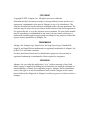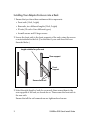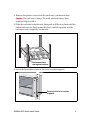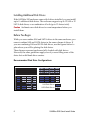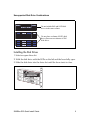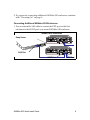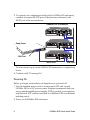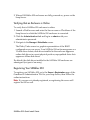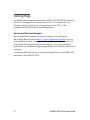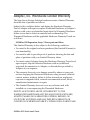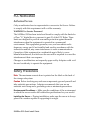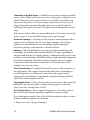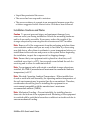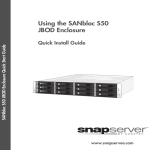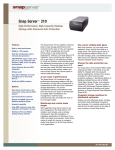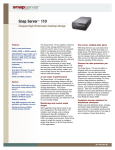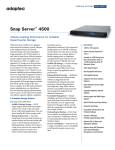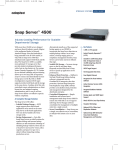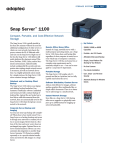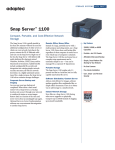Download Adaptec SANbloc S50 Install guide
Transcript
SANbloc S50 JBOD Enclosure Quick Start Guide Using the SANbloc S50 JBOD Enclosure with Snap Servers Quick Install Guide www.snapserver.com COPYRIGHT Copyright © 2007, Adaptec, Inc. All rights reserved worldwide. Information in this document is subject to change without notice and does not represent a commitment on the part of Adaptec or any of its subsidiaries. The software described in this document is furnished under a license agreement. The software may be used only in accordance with the terms of the license agreement. It is against the law to copy the software on any medium. No part of this manual may be reproduced or transmitted in any form or by any means, electronic or mechanical, including photocopying and recording, for any purpose without the express written permission of Adaptec, Inc. TRADEMARKS Adaptec, the Adaptec logo, Snap Server, the Snap Server logo, GuardianOS, SnapOS, and Snap Disk are trademarks or registered trademarks of Adaptec, Inc. in the U.S.A. and other countries. Products mentioned herein are for identification purposes only and may be registered trademarks or trademarks of their respective companies. REVISIONS Adaptec, Inc. provides this publication “as is” without warranty of any kind, either express or implied, including but not limited to the implied warranties of merchantability or fitness for a particular purpose. Adaptec and its subsidiaries reserve the right to revise this publication and to make changes in the content hereof without the obligation of Adaptec to notify any person of such revision or changes. SANBloc S50 Quick Install Guide The SANbloc S50 JBOD enclosure supports up to 12 Serial Attached SCSI (SAS), 12 Serial ATA (SATA) disk drives, or a combination of SAS and SATA drives (up to 12 drives total). A maximum of seven (7) S50s can be chained to each Snap Server. This Quick Installation Guide describes how to install the SANbloc S50 enclosure and connect it to a 500/600 Series Snap Server. Note To connect the SANbloc S50 enclosure, your Snap Server must be installed with a Serial Attached SCSI (SAS) host adapter. 1 SANBloc S50 Quick Install Guide Enclosure Features and Accessories 11 2 1 3 4 5 3 6 12 HOST EXP FAULT ! SEP MASTER 7 8 9 14 10 13 Q In uic Gu stal k ide l 1 Pre-installed disk drives (4 or 12) and pre-installed drive carrier blanks (8 blanks if 4 drives are pre-installed) 8 SAS I/O controller status LEDs 2 Enclosure status LEDs 9 SAS HOST connector 3 Advanced Power and Cooling units (two) 10 SAS EXP connector 4 On/off switch 11 Rackmount kit 5 Power connector 12 Power cables for all regions (6 total) 6 APC unit status LEDs 13 External 4x SAS cable 7 SAS I/O controller 14 Quick Install Guide SANBloc S50 Quick Install Guide 2 Installing Your Adaptec Enclosure into a Rack 1 Ensure that you have these rackmount kit components: • Front rails (1 left, 1 right) • Rear rails, two different lengths (2 left, 2 right) • 20 nuts (10 each of two different types) • 4 small screws and 10 large screws 2 Secure the front rails to the front supports of the rack, using the screws or nuts included in the kit. (Use the nuts if your rack does not have threaded holes.) ) Secure rear rail, using rail length suitable for your rack Rear support Front support Secure front rail 3 Select the right length of rails for your rack, then secure them to the rear supports of the rack, as shown above. Then secure the front rails to the rear rails. Ensure that all the rail connections are tightened and secure. 3 SANBloc S50 Quick Install Guide 4 Remove the plastic covers from the enclosure’s rackmount ears. Caution The enclosure is heavy. To avoid personal injury, have someone help you lift it. 5 Slide the enclosure onto the rails, then push it all the way back until the rackmount ears are flush against the front vertical supports and the enclosure rests completely on the rails. Rackmount ears rest against vertical 6 Secure both rackmount ears to the front vertical supports. Secure to the front vertical supports SANBloc S50 Quick Install Guide 4 Installing Additional Disk Drives If the SANbloc S50 enclosure came with 4 drives installed, you can install up to 8 additional disk drives. The enclosure supports up to 12 SAS or 12 SATA disk drives, or a combination of both (up to 12 drives total). Caution Acclimate new disk drives to room temperature before you install them. Before You Begin While you can combine SAS and SATA drives in the same enclosure; you cannot combine SAS and SATA drives in the same column of drives. If you are combining SAS and SATA disk drives, use the figures below to plan where you will be placing the disk drives. These figures represent enclosures fully-loaded with disk drives. However, the same guidelines apply even if you are filling some of the drive slots with blank drive carriers. Recommended Disk Drive Configurations SAS Disk Drives SATA Disk Drives 5 SANBloc S50 Quick Install Guide Unsupported Disk Drive Combinations Do not include SAS and SATA disk drives in the same column. Do not place a column of SATA disk drives between two columns of SAS disk drives. Installing the Disk Drives 1 Select an open drive slot. 2 Hold the disk drive with the LEDs on the left and the lever fully open. 3 Slide the disk drive into the drive slot until the lever starts to close. SANBloc S50 Quick Install Guide 6 4 Gently push the lever until it meets the latch on the left side of the drive slot and clicks into place. 5 Repeat for all remaining disk drives. Note To maintain proper airflow and cooling, a disk drive or a blank drive carrier must be installed in every slot of the enclosure. Connecting to Your Snap Server Follow the instructions appropriate for your configuration. Connecting One SANbloc S50 Enclosure 1 Power off your Snap Server. 2 Use the included 4x SAS cable to connect your Snap Server to the HOST port on the SANbloc S50 enclosure. Snap Server SANbloc S50 Enclosure SAS Port HOST EXP FAULT ! SEP MASTER HOST Port 7 SANBloc S50 Quick Install Guide 3 If you are not connecting additional SANbloc S50 enclosures, continue with “Powering On” on page 9. Connecting Additional SANbloc S50 Enclosures 1 Use an external 4x SAS cable to connect the EXP port on the first enclosure to the HOST port on a second SANbloc S50 enclosure. SANbloc S50 Enclosures Snap Server HOST EXP FAULT ! SEP MASTER SAS Port HOST HOST Port SANBloc S50 Quick Install Guide EXP FAULT ! SEP MASTER EXP Port 8 2 To expand your configuration with multiple SANbloc S50 enclosures, continue to connect the EXP port of the previous enclosure to the HOST port of the next enclosure. SANbloc S50 Enclosures HOST EXP FAULT ! SEP MASTER Snap Server HOST EXP FAULT ! SEP MASTER SAS Port HOST EXP FAULT ! SEP MASTER HOST Port EXP Port You can connect up to seven SANbloc S50 enclosures to a single Snap Server. 3 Continue with “Powering On”. Powering On Before you begin, ensure that your Snap Server is powered off. 1 Use the included power cords to connect each APC unit on each SANbloc S50 to an AC power source. Adaptec recommends that you use an uninterruptible power supply (UPS) to protect your enclosure, and that each APC unit be connected to a different UPS on a different building circuit. 2 Power on all SANbloc S50 enclosures. 9 SANBloc S50 Quick Install Guide 3 When all SANbloc S50 enclosures are fully powered on, power on the Snap Server. Verifying that an Enclosure is Online To verify that a SANbloc S50 enclosure is online: 1 Launch a Web browser and enter the Server name or IP address of the Snap Server to which the SANbloc S50 enclosure is connected. 2 Click the Administration link and log in as admin with your administrator password. 3 Navigate to the Storage > Disks/Units screen. The Disks/Units screen is a graphic representation of the RAID configuration on your server. Your SANbloc S50 enclosure appears as a 12-disk drive chassis; disk drives installed in the enclosure appear as online disk drives in correct physical position; unpopulated drive slots appear as offline disk drives. By default, the disk drives installed in the SANbloc S50 enclosure are unassigned (not part of an array). Registering Your SANbloc S50 To register your SANbloc S50, go to the Server > Registration page of the GuardianOS Administration Tool for your Snap Server, then follow the online instructions. Note If your server is already registered, re-registering the server will register the S50 as well. SANBloc S50 Quick Install Guide Getting Help For additional information about the SANbloc S50 SAS JBOD enclosure, refer to your Snap Server Administrator Guide or Configuration and Hardware Options Guide (on your Snap Server User CD), or the GuardianOS WebUI Help for your Snap Server. Service and Technical Support For an immediate response to a service inquiry, use our Expert Knowledge Base System at http://www.snapserver.com/kb. Type in your question to view a list of possible resolutions to known issues. If none of the listed topics resolves your inquiry, you can forward the question to our Technical Support department, who will then email you a response. To obtain additional service or technical support for your SANbloc S50 enclosure, call 1-408-934-7274. 11 SANBloc S50 Quick Install Guide Adaptec, Inc. Worldwide Limited Warranty The Snap Server Storage Solution hardware carries a Limited Warranty from the date of purchase as follows: Subject to the conditions below and during the Hardware Warranty Period, Adaptec will repair or replace Warranted Hardware, at Adaptec’s election, with a new or refurbished equivalent if a Warranted Hardware failure occurs due to defects in material and workmanship. The Warranted Hardware and the applicable Hardware Warranty Period are as follows: SANbloc S50 Expansion Array: 3 Years parts and labor This Limited Warranty is also subject to the following conditions: • You must be the original end-user purchaser (this Limited Warranty is non-transferable); • You must be able to provide proof of purchase showing the date and place of purchase with your Limited Warranty claim; • You must contact Adaptec during the Hardware Warranty Period, and upon request, ship the defective hardware with any additional requested documentation to Adaptec or other address provided by Adaptec at your expense; • The warranty does not cover damage caused by abuse on your part, such as dropping the Warranted Hardware, using incorrect electrical current, misuse, accident, failure to follow instructions, negligence, exposure to magnetic fields, external environmental causes, shock, or unauthorized maintenance or repair; • This Limited Warranty does not cover any software used with, installed on, or accompanying the Warranted Hardware. EXCEPT AS SET FORTH ABOVE, WITH RESPECT TO THE WARRANTED HARDWARE AND THE ASSOCIATED SOFTWARE, ADAPTEC MAKES NO WARRANTIES, EXPRESS, IMPLIED, OR STATUTORY AND DISCLAIMS ANY IMPLIED WARRANTY OR CONDITION OF MERCHANTABILITY, FITNESS FOR A PARTICULAR SANBloc S50 Quick Install Guide PURPOSE, OR NON-INFRINGEMENT, OR A WARRANTY THAT THE PRODUCT WILL OPERATE ERROR FREE. IN NO EVENT SHALL ADAPTEC, INC. BE LIABLE FOR THE COST OF PROCUREMENT OF SUBSTITUTE HARDWARE, SOFTWARE, OR SERVICES, LOST PROFITS, LOST DATA, OR ANY SPECIAL, INDIRECT, CONSEQUENTIAL, OR INCIDENTAL DAMAGES, HOWEVER CAUSED AND ON ANY THEORY OF LIABILITY ARISING IN ANY WAY OUT OF THIS AGREEMENT OR THE SERVER. THIS LIMITATION SHALL APPLY EVEN IF ADAPTEC, INC. HAS BEEN ADVISED OF THE POSSIBILITY OF SUCH DAMAGES, AND NOTWITHSTANDING ANY FAILURE OF ESSENTIAL PURPOSE OF ANY LIMITED REMEDY PROVIDED HEREIN. Some jurisdictions do not allow warranty or liability exclusions or limitations of liability for consequential or incidental damages, so the above provisions may not apply to you. This Limited Warranty will be governed in accordance with the laws of the State of California, without reference to its choice of law rules, and the United States of America. New and reconditioned parts may be used to repair the hardware and replace existing parts; except as provided above, these replacement parts do not extend the Hardware Warranty Period. Adaptec will own all parts removed from repaired products for which a replacement was provided. Prior to any return of your hardware to Adaptec for warranty service, back up all data and remove any confidential or personal information. Adaptec, Inc. offers additional service and support, but makes no guarantees about the availability of extended warranties, support, or service beyond that set forth in this Limited Warranty. For information on availability of service and warranty upgrades, please visit: http://www.snapserver.com/support. 13 SANBloc S50 Quick Install Guide FCC Notification Authorized Service Only an authorized service representative can service the Server. Failure to comply with this requirement will void the warranty. WARNING to Service Personnel The SANbloc S50 has been tested and found to comply with the limits for a Class “A” digital device, pursuant to part 15 of the FCC Rules. These limits are designed to provide reasonable protection against harmful interference when the equipment is operated in a commercial environment. This equipment generates, uses, and can radiate radio frequency energy and, if not installed and used in accordance with the instruction manual, may cause interference to radio communications. Operation of this equipment in a residential area is likely to cause harmful interference, in which case the user will be required to correct the interference at their own expense. Changes or modifications not expressly approved by Adaptec could void the user’s authority to operate the equipment. Safety Precautions Note The maximum current draw is printed on the label on the back of the storage subsystem. Caution Before touching any enclosure components, ground yourself and take antistatic precautions. Adaptec recommends that you use an antistatic wrist strap and a grounding wire as minimum precautions. Environmental Conditions — Make sure the conditions of the environment in which the server resides fall within the specifications for your model. Installing the Server — During installation, make sure the server is always placed on a surface capable of supporting its weight. SANBloc S50 Quick Install Guide Connecting to the Main Power — Install the server near an easily accessible power source. Make sure the power source is the proper voltage for your model. Place the power cord out of the way of traffic; do not place any object over the power cord. Each storage subsystem must have a good electrical ground connection through each power cord, through the building power grid to the point of origin for the building power source entry. If the server is taken offline for an extended period, disconnect it from the power source to avoid possible damage from a power surge. Enclosure Openings — Openings in the enclosure ensure proper airflow and prevent overheating; do not cover these openings. Never place liquids on or near the server to avoid spillage; liquid entering an enclosure opening could cause fire or electrical shock. Earthing — When installing the server in any location (including rack mounting), the installer must validate that the AC input grounding is adequate and that the AC circuit capacity is sufficient and does not create a circuit overload situation. Reliable earthing of rack-mounted equipment should be maintained. Particular attention should be given to supply connections other than direct connections to the branch circuit (for example, use of power strips). Circuit Overloading—Consideration should be given to the connection of the equipment to the supply circuit and the effect that overloading of circuits might have on overcurrent protection and supply wiring. Appropriate consideration of equipment nameplate ratings should be used when addressing the concern. Cleaning the Server — Before cleaning the server, be sure to disconnect all cabling. Do not use any liquid or spray cleaning agents to clean the server; use only a damp sheet or cloth. Servicing the Server — Never open the Snap Server. For safety reasons, the server should only be opened by qualified service personnel. Do not attempt a remedy if one of the following situations arises; contact Adaptec technical support for assistance: • The power cord or plug is damaged. 15 SANBloc S50 Quick Install Guide • Liquid has penetrated the server. • The server has been exposed to moisture. • The server continues to operate in an unexpected manner even after solutions suggested in the Administration Guide have been followed. Installation Cautions and Notes Caution To prevent personal injury and equipment damage, have someone assist you during installation. Ensure the mounting hardware and tools are easily accessible. If necessary, reduce the weight of the storage subsystem by removing the drive carriers and APC modules. Note Remove all of the components from the packaging and place them on an antistatic surface until you are ready to use them. If you are using new disk drives, allow them to acclimate to room temperature before you install them in the enclosure and power on the system. Before beginning the installation, inspect the components for shipping damage. Note Ensure that your equipment rack is placed in a dust-free, well ventilated area close to a UPS. Leave enough room behind the rack for servicing and to allow for sufficient airflow. Note For equipment racks with single or multiple storage subsystems installed, the TMRA (manufacturers maximum recommended ambient temperature) is 40 °C. Note Elevated Operating Ambient Temperature—When installed in a closed or multi-unit rack assembly, the operating ambient temperature of the rack environment may be greater than the room ambient. Therefore, consideration should be given to installing the equipment in an environment compatible with the manufacturer's maximum recommended ambient (TMRA). Note Mechanical Loading—Prevent instability by installing heavier items into the bottom of the equipment rack. Mounting of the equipment in a rack should be such that a hazardous condition is not achieved due to uneven mechanical loading. SANBloc S50 Quick Install Guide 691 Milpitas Blvd. Milpitas, CA 95035 USA 408-957-2550 www.snapserver.com ©2007 Adaptec, Inc. All rights reserved. SnapServer, Adaptec and the SnapServer logo are trademarks of Adaptec, Inc. which may beregistered in some jurisdictions. Part Number: 70990915-001 Rev A