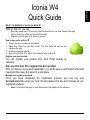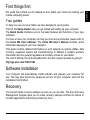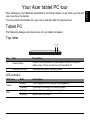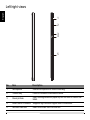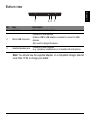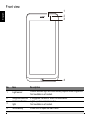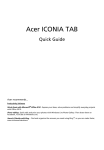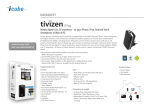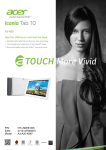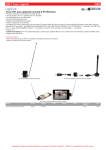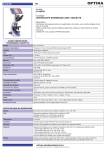Download Acer Iconia W4 Setup guide
Transcript
ENJOY THE BENEFITS OF HAVING AN ACER ID With an Acer ID, you can: - Remotely access your PC from your other devices with our free Acer Remote Files app Get the latest Acer offers and product information Register your Acer device for warranty service How to sign up for an Acer ID 1. Ensure you are connected to the Internet. 2. Open Acer Portal from the Start screen. The Acer Portal tile has the icon shown to the right. 3. Install any required updates. 4. Sign up for an Acer ID or sign in if you already have an Acer ID. Register your Acer product You can register your product from Acer Portal directly by selecting Also use this Acer ID to register this Acer product. After we receive your product registration, you will be sent a confirmation email with important data. Keep this email in a safe place. Manage your registered products Once you have completed the registration process, you can log onto account.acer.com using your Acer ID and password to see and manage all your registered products. - Note: It may take a few days for your information to be updated to the database. English Iconia W4 Quick Guide English OBTAINING ACER ACCESSORIES We are happy to inform you that Acer's warranty extension program and notebook accessories are available online. Come and visit our online shop and find what you need at store.acer.com. The Acer Store is being progressively rolled out, and may not yet be available in some regions. Please check regularly to see when it will be available in your country. ENVIRONMENT Temperature: - Operating: 5 °C to 35 °C - Non-operating: -20 °C to 65 °C Humidity (non-condensing): - Operating: 20% to 80% - Non-operating: 20% to 80% © 2013. All Rights Reserved. Iconia W4 Models covered: Iconia W4-820 Quick Guide This revision: October 2013 Model number: ______________________________________ Serial number: ______________________________________ Date of purchase: ____________________________________ Place of purchase: ___________________________________ First things first Your guides To help you use your Acer tablet, we have designed a set of guides: First off, the Setup Guide helps you get started with setting up your computer. The Quick Guide introduces you to the basic features and functions of your new computer. For more on how your computer can help you to be more productive, please refer to the Iconia W4 User’s Manual. The Iconia W4 User’s Manual contains useful information applying to your new computer. This guide contains detailed information on such subjects as system utilities, data recovery, expansion options and troubleshooting. In addition it contains warranty information and the general regulations and safety notices for your tablet. The User’s Manual can be downloaded from the Acer support website by going to: http://go.acer.com/?id=17883 Software installation Your computer will automatically install software and prepare your computer for use. This may take some time, please do not turn off your computer; wait until the installation has finished. Recovery You should create recovery backups as soon as you are able. The Acer Recovery Management program allow you to create recovery backups and then to restore or reinstall applications and drivers provided by Acer. English We would like to thank you for making an Acer tablet your choice for meeting your mobile computing needs. English Having trouble? Acer provides several options to support your purchase. Acer support Make sure you write down your computer serial number, date and place of purchase and model name on the area provided in this guide; save your proof of purchase. Before you call us, please write down any error message that accompanies the problem, and have the computer in front of you and switched on if possible. Having these items to hand when contacting us will ensure better and quicker service. Acer website Remember to visit www.acer.com - Check out the support section for up-to-date information, help, drivers and downloads. Warranty and contact information You can find information about the warranty for your computer and how to contact technical support in your computer’s Warranty. Your Acer tablet PC tour Tablet PC The following images will show views of your tablet computer. Top view 12 No. Item 1 Power button 2 Charging indicator Description Press to turn the tablet on; press again to place the tablet in Sleep mode. Press and hold to turn the tablet off. Indicates the tablet’s charging status. LED indicator LED color Green Red State Steady Description The computer is fully charged and plugged in. Flashing Computer is booting up or shutting down. Steady The computer is charging and plugged in. Flashing Battery has a problem. English After setting up your tablet as illustrated in the Setup Guide, let us show you around your new Acer computer. You can enter information into you new computer with the touchscreen. English Left/right views 1 2 3 4 5 No. 1 Item Microphone Description Internal microphone for sound recording. 2 Volume key Press to increase or decrease volume. 3 Reset pinhole Insert a straightened-out paperclip into the hole to reboot the tablet. 4 HDMI Micro Connector Supports high-definition digital video connections. 5 MicroSD card slot Insert a microSD card into this slot. Bottom view 23 1 No. 1 Item Speakers Description Deliver stereo audio output. 2 Micro USB connector Connects to USB devices. A Micro USB to USB adapter is needed to connect to USB devices. Also used to charge the device. 3 Headset/speaker jack Connects to audio devices (e.g., speakers, headphones) or a headset with microphone. Note: You should use the supplied adapter, or a compatible charger rated at more than 10 W, to charge your tablet. English 1 Front view English 1 2 3 4 No. Item 1 Light sensor Description Detects ambient light and automatically adjusts screen brightness. Not available on all models. 2 Integrated webcam 2-megapixel camera for video communication. 3 Camera indicator light Lights up when camera is active. Not available on all models. 4 Windows key Press once to open the Start menu. Back view 1 2 No. Item 1 Camera indicator light 2 Camera Description Lights up when camera is active. Not available on all models. 5-megapixel camera for taking high-resolution images English Note: Display orientation may be fixed when apps designed for a specific orientation are running. These include games and other full-screen apps. When making video calls, you should always hold the tablet in landscape orientation. English SAR information RF exposure information (SAR) This device meets the EU requirements (1999/519/EC) on the limitation of exposure of the general public to electromagnetic fields by way of health protection. The limits are part of extensive recommendations for the protection of the general public. These recommendations have been developed and checked by independent scientific organizations through regular and thorough evaluations of scientific studies. To guarantee the safety of all persons, regardless of age and health, the limits include a significant safety buffer. Before radio devices can be put in circulation, their agreement with European laws or limits must be confirmed; only then may the CE symbol be applied. The unit of measurement for the European Council's recommended limit for mobile devices is the "Specific Absorption Rate" (SAR). This SAR limit is 2.0 W/kg, averaged over 10 g of body tissue. It meets the requirements of the International Commission on Non-Ionizing Radiation Protection (ICNIRP). The maximum SAR value is calculated at the highest output level in all frequency bands of the mobile device. The highest SAR value reported under this standard during product certification for use of the device at a distance of zero gaps from the body is 1.47 W/kg. For body worn operation, this device has been tested and meets the ICNIRP exposure guidelines and was included in the European Standard EN 62311 and EN 62209-2 for use with accessories that contain no metal and that position the handset a minimum of 1.5 cm from the body. Use of other accessories may not ensure compliance with ICNIRP exposure guidelines. If you do not use a body worn accessory and are not holding the device at the ear, position the handset a minimum of 1.5 cm from your body when the device is switched on. During use, the actual SAR level is usually much lower than the maximum value, because the mobile device works in different output levels. It only transmits with as much output as is required to reach the network. In general the following applies: The closer you are to a base station, the lower the transmission output of your mobile device. IC regulations FCC RF exposure information (SAR) This device meets the government's requirements for exposure to radio waves. This device is designed and manufactured not to exceed the emission limits for exposure to radio frequency (RF) energy set by the Federal Communications Commission of the U.S. Government. The exposure standard for wireless devices employs a unit of measurement known as the Specific Absorption Rate, or SAR. The SAR limit set by the FCC is 1.6W/kg. *Tests for SAR are conducted using standard operating positions accepted by the FCC with the device transmitting at its highest certified power level in all tested frequency bands. Although the SAR is determined at the highest certified power level, the actual SAR level of the device while operating can be well below the maximum value. This is because the device is designed to operate at multiple power levels so as to use only the poser required to reach the network. In general, the closer you are to a wireless base station antenna, the lower the power output. While there may be differences between the SAR levels of various devices and at various positions, they all meet the government requirement. The FCC has granted an Equipment Authorization for this device with all reported SAR levels evaluated as in compliance with the FCC RF exposure guidelines. SAR English This device complies with Industry Canada license-exempt RSS standard(s). Operation is subject to the following two conditions: (1) this device may not cause interference, and (2) this device must accept any interference, including interference that may cause undesired operation of the device. Le présent appareil est conforme aux CNR d'Industrie Canada applicables aux appareils radio exempts de licence. L'exploitation est autorisée aux deux conditions suivantes: (1) l'appareil ne doit pas produire de brouillage, et (2) l'utilisateur de l'appareil doit accepter tout brouillage radioélectrique subi, même si le brouillage est susceptible d'en compromettre le fonctionnement." English information on this device is on file with the FCC and can be found under the Display Grant section of www.fcc.gov/oet/ea/fccid after searching on FCC ID for your device. This device was tested according to FCC SAR procedure, and was tested directly contacted with the Body. The highest measured SAR value of the device is 1.17 W/kg. Activate Microsoft Office 2013 Your Acer W4 tablet includes a Microsoft Product Identification (MPI) card in the box, which contains an product key to activate the full version of Microsoft Office 2013 Home and Student Edition. Ver.: 01.01.01