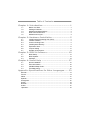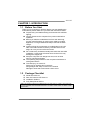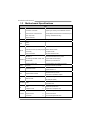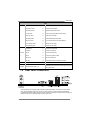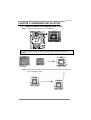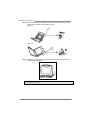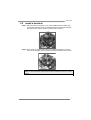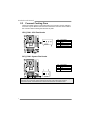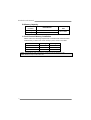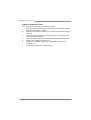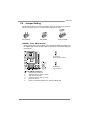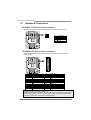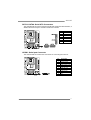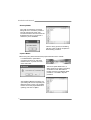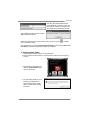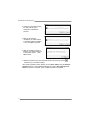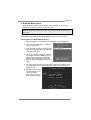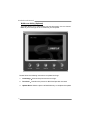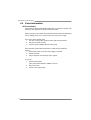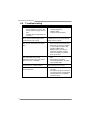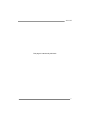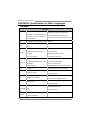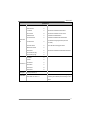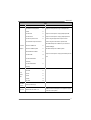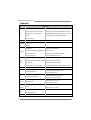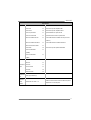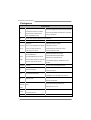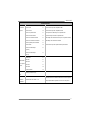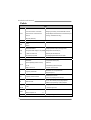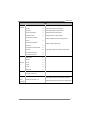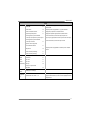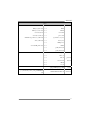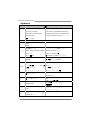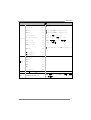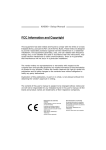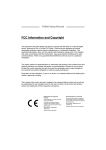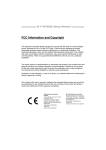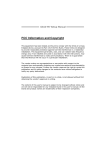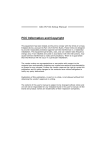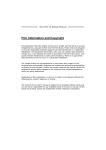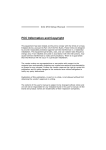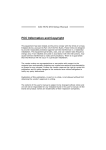Download Biostar G41-M7 User`s manual
Transcript
G41-M7 Setup Manual FCC Information and Copyright This equipment has been tested and found to comply with the limits of a Class B digital device, pursuant to Part 15 of the FCC Rules. These limits are designed to provide reasonable protection against harmful interference in a residential installation. This equipment generates, uses, and can radiate radio frequency energy and, if not installed and used in accordance with the instructions, may cause harmful interference to radio communications. There is no guarantee that interference will not occur in a particular installation. The vendor makes no representations or warranties with respect to the contents here and specially disclaims any implied warranties of merchantability or fitness for any purpose. Further the vendor reserves the right to revise this publication and to make changes to the contents here without obligation to notify any party beforehand. Duplication of this publication, in part or in whole, is not allowed without first obtaining the vendor’s approval in writing. The content of this user’s manual is subject to be changed without notice and we will not be responsible for any mistakes found in this user’s manual. All the brand and product names are trademarks of their respective companies. Dichiarazione di conformità sintetica Ai sensi dell’art. 2 comma 3 del D.M. 275 del 30/10/2002 Si dichiara che questo prodotto è conforme alle normative vigenti e soddisfa i requisiti essenziali richiesti dalle direttive 2004/108/CE, 2006/95/CE e 1999/05/CE quando ad esso applicabili Short Declaration of conformity We declare this product is complying with the laws in force and meeting all the essential requirements as specified by the directives 2004/108/CE, 2006/95/CE and 1999/05/CE whenever these laws may be applied Table of Contents Chapter 1: Introduction.......................................... 1 1.1 1.2 1.3 1.4 1.5 Before You Start ................................................................................1 Package Checklist ............................................................................1 Motherboard Specifications .............................................................2 Rear Panel Connectors....................................................................3 Motherboard Layout..........................................................................4 Chapter 2: Hardware Installation ........................... 5 2.1 2.2 2.3 2.4 2.5 2.6 2.7 Install Central Processing Unit (CPU)............................................5 Install a Heatsink ...............................................................................7 Connect Cooling Fans......................................................................8 Install System Memory .....................................................................9 Expansion Slots...............................................................................11 Jumper Setting ................................................................................13 Herders & Connectors....................................................................14 Chapter 3: BIOS & Software ................................. 19 3.1 3.2 3.3 BIOS Setup ......................................................................................19 BIOS Update....................................................................................19 Software............................................................................................24 Chapter 4: Useful Help ......................................... 27 4.1 4.2 4.3 4.4 Driver Installation.............................................................................27 Extra Information .............................................................................28 AMI BIOS Beep Code.....................................................................29 Troubleshooting...............................................................................30 Appendix: Specifications In Other Languages ...... 32 German .................................................................................................................32 French ...................................................................................................................34 Italian .....................................................................................................................36 Spanish..................................................................................................................38 Portuguese ...........................................................................................................40 Polish .....................................................................................................................42 Russian .................................................................................................................44 Arabic.....................................................................................................................46 Japanese...............................................................................................................48 G41-M7 CHAPTER 1: INTRODUCTION 1.1 Before You Start Thank you for choosing our product. Before you start installing the motherboard, please make sure you follow the instructions below: Prepare a dry and stable working environment with sufficient lighting. Always disconnect the computer from power outlet before operation. Before you take the motherboard out from anti-static bag, ground yourself properly by touching any safely grounded appliance, or use grounded wrist strap to remove the static charge. Avoid touching the components on motherboard or the rear side of the board unless necessary. Hold the board on the edge, do not try to bend or flex the board. Do not leave any unfastened small parts inside the case after installation. Loose parts will cause short circuits which may damage the equipment. Keep the computer from dangerous area, such as heat source, humid air and water. The operating temperatures of the computer should be 0 to 45 degrees Celsius. To avoid injury, be careful of: Sharp pins on headers and connectors Rough edges and sharp corners on the chassis Damage to wires that could cause a short circuit 1.2 Package Checklist ; ; ; ; Serial ATA Cable x2 Rear I/O Panel for ATX Case x1 Installation Guide x1 Fully Setup Driver DVD x1 Note: The package contents may be different due to the sales region or models in which it was sold. For more information about the standard package in your region, please contact your dealer or sales representative. 1 Motherboard Manual 1.3 Motherboard Specifications SPEC LGA 775 CPU Intel Core2Duo / Core2Quad / Supports Hyper-Threading / Execute Disable Bit / Enhanced Pentium Dual-Core / Celeron Dual-Core / Intel SpeedStep® / Intel Architecture-64 / Extended Memory 64 Celeron 4xx processor Technology / Virtualization Technology (Maximum Watt: 95W) FSB Support 533 / 800 / 1066 / 1333 MHz , FSB533 only support DDR2-533 Intel G41 Chipset Intel ICH7 ITE 8728F-BX Environment Control initiatives, Provides the most commonly used legacy Super Hardware Monitor Controller Super I/O I/O functionality. Fan Speed Controller Low Pin Count Interface ITE's "Smart Guardian" function DIMM Slots x 2 Dual Channel Mode DDR2 memory module Each DIMM supports 256MB / 512MB / 1GB / Supports DDR2-533/ 800/1066(OC), 2GB/ 4GB DDR2 DDR2-533 only for FSB1066 / 533 Max Memory Capacity 8GB Registered DIMM and ECC DIMM is not supported Graphics GMA X4500 Max Shared Video Memory is 256MB IDE Integrated IDE Controller Main Memory Ultra DMA 33 / 66 / 100 Bus Master Mode supports PIO Mode 0~4 Data transfer rates up to 3.0 Gb/s. SATA 2 Integrated Serial ATA Controller SATA Version 2.0 specification compliant 10 / 100 Mb/s auto negotiation LAN Realtek RTL 8105E Half / Full duplex capability 5.1 channels audio out Sound Codec ALC662 High Definition Audio PCI slot x2 Supports PCI expansion cards PCI Express x 16 slot x1 Supports PCI-E x16 expansion cards On Board Printer Port Connector x1 Each connector supports 1 Printer port Connectors Serial port Connector x1 Connects to RS-232 Port IDE Connector x1 Each connector supports 2 IDE device Slots 2 G41-M7 SPEC SATA Connector x4 Each connector supports 1 SATA devices Front Panel Connector x1 Supports front panel facilities Front Audio Connector x1 Supports front panel audio function CPU Fan Header x1 CPU Fan power supply (with Smart Fan function) System Fan Header x1 System Fan Power supply Clear CMOS Header x1 Restore CMOS data to factory default USB 2.0 Connector x2 Each connector supports 2 front panel USB ports Power Connector (24pin) x1 Connects to Power supply Power Connector (4pin) x1 Connects to Power supply PS/2 Keyboard x1 Connects to PS/2 Keyboard PS/2 Mouse x1 Connects to PS/2 Mouse Back Panel VGA port x1 Connect to D-SUB monitor I/O LAN port x1 Connect to RJ-45 ethernet cable USB 2.0 Port x4 Connect to USB devices Audio Jack x3 Provide Audio-In/Out and microphone connection Board Size 182 (W) x 235 (L) mm OS Support Windows 2000 / XP / Vista / 7 / 8 Biostar reserves the right to add or remove support for any OS with or without notice 1.4 Rear Panel Connectors Since the audio chip supports High Definition Audio Specification, the function of each audio jack can be defined by software. The input / output function of each audio jack listed above represents the default setting. However, when connecting external microphone to the audio port, please use the Line In (blue) and Mic In (Pink) audio jack. 3 Motherboard Manual 1.5 Motherboard Layout Note: ■ represents the 1st pin. 4 G41-M7 CHAPTER 2: HARDWARE INSTALLATION 2.1 Install Central Processing Unit (CPU) Step 1: Locate the CPU socket on the motherboard Note: Remove Pin Cap before installation, and make good preservation for future use. When the CPU is removed, cover the Pin Cap on the empty socket to ensure pin legs won’t be damaged. Pin-Cap Step 2: Pull the socket locking lever out from the socket and then raise the lever up to a 90-degree angle. 5 Motherboard Manual Step 3: Look for the triangular cut edge on socket, and the golden dot on CPU should point forwards this triangular cut edge. Step 3-1: Step 3-2: Step 4: Hold the CPU down firmly, and then lower the lever to locked position to complete the installation. Note: The CPU fits only in one correct orientation. Do not force the CPU into the socket to prevent damaging the CPU. 6 G41-M7 2.2 Install a Heatsink Step 1: Place the CPU fan assembly on top of the installed CPU and make sure that the four fasteners match the motherboard holes. Orient the assembly and make the fan cable is closest to the CPU fan connector. Step 2: Press down two fasteners at one time in a diagonal sequence to secure the CPU fan assembly in place. Ensure that all four fasteners are secured. Note1: Do not forget to connect the CPU fan connector. Note2: For proper installation, please kindly refer to the installation manual of your CPU heatsink. 7 Motherboard Manual 2.3 Connect Cooling Fans These fan headers support cooling-fans built in the computer. The fan cable and connector may be different due to the fan manufacturer. Connect the fan cable to the connector while matching the black wire to pin#1. CPU_FAN1: CPU Fan Header Pin 1 2 3 4 Assignment Ground Power FAN RPM rate sense Smart Fan Control Pin 1 2 3 Assignment Ground +12V FAN RPM rate sense SYS_FAN1: System Fan Header Note: CPU_FAN1 & SYS_FAN1 support 4-pin and 3-pin head connectors. When connecting with wires onto connectors, please note that the red wire is the positive and should be connected to pin#2, and the black wire is Ground and should be connected to GND. 8 G41-M7 2.4 Install System Memory A. DDR2 module Step 1: Unlock a DIMM slot by pressing the retaining clips outward. Align a DIMM on the slot such that the notch on the DIMM matches the break on the slot. Step 2: Insert the DIMM vertically and firmly into the slot until the retaining chip snap back in place and the DIMM is properly seated. Note: If the DIMM does not go in smoothly, do not force it. Pull it all the way out and try again. 9 Motherboard Manual B. Memory Capacity DIMM Socket Location DDR2 Module Total Memory Size DDR2_A1 256MB/512MB/1GB/2GB/4GB DDR2_B1 256MB/512MB/1GB/2GB/4GB Max is 8GB. C. Dual Channel Memory Installation Please refer to the following requirements to activate Dual Channel function: Install memory module of the same density in pairs, shown in the table. Dual Channel Status DDR2_A1 Disabled O X Disabled X O Enabled O O DDR2_B1 (O means memory installed; X, not installed.) Note1: The DRAM bus width of the memory module must be the same(x8 or x16) Note2: DDR2-533 only for FSB 1066 / 533 10 G41-M7 2.5 Expansion Slots PEX16_1: PCI-Express x16 Slot - PCI-Express 1.0a compliant. Maximum theoretical realized bandwidth of 4GB/s simultaneously per direction, for an aggregate of 8GB/s totally. PCI-Express supports a raw bit-rate of 2.5Gb/s on the data pins. 2X bandwidth over the traditional PCI architecture. PCI1/PCI2: Peripheral Component Interconnect Slots This motherboard is equipped with 2 standard PCI slots. PCI stands for Peripheral Component Interconnect, and it is a bus standard for expansion cards. This PCI slot is designated as 32 bits. 11 Motherboard Manual Install an Expansion Card You can install your expansion card by following steps: 1. Read the related expansion card's instruction document before install the expansion card into the computer. 2. Remove your computer's chassis cover, screws and slot bracket from the computer. 3. Place a card in the expansion slot and press down on the card until it is completely seated in the slot. 4. Secure the card’s metal bracket to the chassis back panel with a screw. 5. Replace your computer's chassis cover. 6. Power on the computer, if necessary, change BIOS settings for the expansion card. 7. Install related driver for the expansion card. 12 G41-M7 2.6 Jumper Setting The illustration shows how to set up jumpers. When the jumper cap is placed on pins, the jumper is “close”, if not, that means the jumper is “open”. Pin opened Pin closed Pin1-2 closed JCMOS1: Clear CMOS Header Placing the jumper on pin2-3 allows user to restore the BIOS safe setting and the CMOS data. Please carefully follow the procedures to avoid damaging the motherboard. 3 1 Pin 1-2 Close: Normal Operation (Default). 3 1 Pin 2-3 Close: Clear CMOS data. ※ Clear CMOS Procedures: 1. Remove AC power line. 2. Set the jumper to “Pin 2-3 close”. 3. Wait for five seconds. 4. Set the jumper to “Pin 1-2 close”. 5. Power on the AC. 6. Reset your desired password or clear the CMOS data. 13 Motherboard Manual 2.7 Herders & Connectors ATXPWR1: ATX Power Source Connector By connecting this connector, it will provide +12V to CPU power circuit. Pin 1 2 3 4 Assignment +12V +12V Ground Ground ATXPWR2: ATX Power Source Connector This connector allows user to connect 24-pin power connector on the ATX power supply. Pin 13 14 15 16 17 18 19 20 21 22 23 24 Assignment +3.3V -12V Ground PS_ON Ground Ground Ground NC +5V +5V +5V Ground Pin 1 2 3 4 5 6 7 8 9 10 11 12 Assignment +3.3V +3.3V Ground +5V Ground +5V Ground PW_OK Standby Voltage+5V +12V +12V +3.3V Note1: Before you power on the system, please make sure that both ATXPWR1 and ATXPWR2 connectors have been plugged-in. Note2: Insufficient power supplied to the system may result in instability or the peripherals not functioning properly. Use of a PSU with a higher power output is recommended when configuring a system with more power-consuming devices. 14 G41-M7 PANEL1: Front Panel Header This 16-pin connector includes Power-on, Reset, HDD LED, Power LED, and speaker connection. It allows user to connect the PC case’s front panel switch functions. Pin Assignment 1 +5V 2 N/A 3 N/A 4 Speaker Function Pin Assignment Function 9 N/A Speaker 10 N/A Connector 11 N/A 12 Power LED (+) N/A N/A 5 HDD LED (+) Hard drive 13 Power LED (+) 6 HDD LED (-) LED 14 Power LED (-) 7 Ground 8 Reset control Reset button 15 Power button 16 Ground Power LED Power-on button F_AUDIO1: Front Panel Audio Header This header allows user to connect the front audio output cable with the PC front panel. This header allows only HD audio front panel connector; AC’97 connector is not acceptable. Pin 1 2 3 4 5 6 7 8 9 10 Assignment Mic Left in Ground Mic Right in GPIO Right line in Jack Sense Front Sense Key Left line in Jack Sense 15 Motherboard Manual F_USB1/F_USB2: Headers for USB 2.0 Ports at Front Panel This motherboard provides 2 USB 2.0 headers, which allows user to connect additional USB cable on the PC front panel, and also can be connected with internal USB devices, like USB card reader. Pin 1 2 3 4 5 6 7 8 9 10 Assignment +5V (fused) +5V (fused) USBUSBUSB+ USB+ Ground Ground Key NC IDE1: Hard Disk Connector The motherboard has a 32-bit Enhanced PCI IDE Controller that provides PIO Mode 0~4, Bus Master, and Ultra DMA 33/66/100 functionality. The IDE connector can connect a master and a slave drive, so you can connect up to two hard disk drives. 16 G41-M7 SATA1~SATA4: Serial ATA Connectors The motherboard has a PCI to SATA Controller with 4channels SATA interface, it satisfies the SATA 2.0 spec and with transfer rate of 3Gb/s. Pin 1 2 3 4 5 6 7 Assignment Ground TX+ TXGround RXRX+ Ground JCOM1: Serial port Connector The motherboard has a Serial Port Connector for connecting RS-232 Port. Pin Assignment 1 2 3 4 5 6 7 8 9 10 Carrier detect Received data Transmitted data Data terminal ready Signal ground Data set ready Request to send Clear to send Ring indicator Key 17 Motherboard Manual JPRNT1: Printer Port Connector This header allows you to connector printer on the PC. Pin 1 2 3 4 5 6 7 8 9 10 11 12 13 18 Assignment -Strobe -ALF Data 0 -Error Data 1 -Init Data 2 -Scltin Data 3 Ground Data 4 Ground Data 5 Pin 14 15 16 17 18 19 20 21 22 23 24 25 26 Assignment Ground Data 6 Ground Data 7 Ground -ACK Ground Busy Ground PE Ground SCLT Key G41-M7 CHAPTER 3: BIOS & SOFTWARE 3.1 3.2 BIOS Setup For better system performance, the BIOS firmware is being continuously updated. The BIOS information described below in this manual is for your reference only and the actual BIOS information and settings on board may be different from this manual For further information of setting up the BIOS, please refer to the BIOS Manual in the Setup DVD. BIOS Update There are three ways to update the BIOS: BIOS Update Utility, BIOS Online Update Utility and BIOS Flasher. 1. BIOS Update Utility 1. Installing BIOS Update Utility from the DVD Driver. 2. Download the proper BIOS from www.biostar.com.tw . AWARD BIOS Show current BIOS information AMI BIOS Clear CMOS function (Only for AWARD BIOS) Save current BIOS to a .bin file Update BIOS with a BIOS file 19 Motherboard Manual <Backup BIOS> Once click on this button, the saving dialog will show. Choose the position to save file and enter file name. (We recommend that the file name should be English/number and no longer than 7 characters.) Then click Save. After the saving process, finish dialog will show. Click on OK to complete the BIOS Backup procedure. <Update BIOS> Before doing this, please download the proper BIOS file from the website. For AWARD BIOS, update BIOS procedure should be run with Clear CMOS function, so please check on Clear CMOS first. Then click Update BIOS button, a dialog will show for asking you backup current BIOS. Click Yes for BIOS backup and refer to the Backup BIOS procedure; or click No to skip this procedure. After the BIOS Backup procedure, the open dialog will show for requesting the BIOS file which is going to be updated. Please choose the proper BIOS file for updating, then click on Open. 20 G41-M7 The utility will update BIOS with the proper BIOS file, and this process may take minutes. Please do not open any other applications during this process. After the BIOS Update process, click on OK to restart the system. While the system boots up and the full screen logo shows, press key to enter BIOS setup. <Delete> In the BIOS setup, use the Load Optimized Defaults function and then Save and Exit Setup to exit BIOS setup. BIOS Update is completed. 2. Online Update Utility 1. Installing BIOS Update Utility from the DVD Driver. 2. Please make sure the system is connected to the internet before using this function. 3. Open BIOS Update Utility and click the Online Update button on the main screen. 4. An open dialog will show up to request your agreement to start the BIOS update. Click Yes to start the online update procedure. 21 Motherboard Manual 5. If there is a new BIOS version, the utility will ask you to download it. Click Yes to proceed. 6. After the download is completed, you will be asked to program (update) the BIOS or not. Click Yes to proceed. 7. After the updating process is finished, you will be asked you to reboot the system. Click OK to reboot. 8. While the system boots up and the full screen logo shows up, press <Delete> key to enter BIOS setup. After entering the BIOS setup, please go to the Save & Exit, using the Restore Defaults function to load Optimized Defaults, and select Save Changes and Reset to restart the computer. Then, the BIOS Update is completed. 22 G41-M7 3. BIOSTAR BIOS Flasher BIOSTAR BIOS Flasher is a BIOS flashing utility providing you an easy and simple way to update your BIOS via USB pen drive. Note1: This utility only allows storage device with FAT32/16 format and single partition. Note2: Shutting down or resetting the system while updating the BIOS will lead to system boot failure. The BIOSTAR BIOS Flasher is built in the BIOS ROM. To enter the utility, press <F12> during the Power-On Self Tests (POST) procedure while booting up. Updating BIOS with BIOSTAR BIOS Flasher 1. Go to the website to download the latest BIOS file for the motherboard. 2. Then, save the BIOS file into a USB pen drive or a floppy disk. 3. Insert the USB pen drive or the floppy disk that contains the BIOS file to the USB port or the floppy disk drive. 4. Power on or reset the computer and then press <F12> during the POST process. A select dialog as the picture on the right appears. Select the device contains the BIOS file and press <Enter> to enter the utility. 5. The utility will show the BIOS files and their respective information. Select the proper BIOS file and press <Enter> then <Y> to perform the BIOS update process. 6. After the update process, the utility will ask you to reboot the system. Press <Y> to proceed. BIOS update completes. 23 Motherboard Manual 3.3 Software Installing Software 1. Insert the Setup DVD to the optical drive. The driver installation program would appear if the Autorun function has been enabled. 2. Select Software Installation, and then click on the respective software title. 3. Follow the on-screen instructions to complete the installation. Note1: All the information and content about following software are subject to be changed without notice. For better performance, the software is being continuously updated. Note2: The information and pictures described below are for your reference only. The actual information and settings on board may be slightly different from this manual. Launching Software After the installation process is completed, you will see the software icon showing on the desktop. Double-click the icon to launch it. eHot-Line (Optional) eHot-Line is a convenient utility that helps you to contact with our Tech-Support system. This utility will collect the system information which is useful for analyzing the problem you may have encountered, and then send these information to our tech-support department to help you fix the problem. Note: Before you use this utility, please set Outlook Express as your default e-mail client application program. represents important information that you must provide. Without this information, you may not be able to send out the mail. * This block will show the information which would be collected in the mail. condition *Describe of your system. your area or *Select the area close to you. Provide the e-mail address that you would like to send the copy to. the name of *Provide the memory module manufacturer. Provide the name of the power supply manufacturer and the model no. Send the mail out. Exit this dialog. Save these information to a .txt file 24 G41-M7 After filling up this information, click “Send” to send the mail out. A warning dialog would appear asking for your confirmation; click “Send” to confirm or “Do Not Send” to cancel. If you want to save this information to a .txt file, click “Save As…” and then you will see a saving dialog appears asking you to enter file name. Enter the file name and then click “Save”. Your system information will be saved to a .txt file. Open the saved .txt file, you will see your system information including motherboard/BIOS/CPU/video/ device/OS information. This information is also concluded in the sent mail. Note1: We will not share customer’s data with any other third parties, so please feel free to provide your system information while using eHot-Line service. Note2: If you are not using Outlook Express as your default e-mail client application, you may need to save the system information to a .txt file and send the file to our tech support with other e-mail application. Go to the following web http://www.biostar.com.tw/app/en/about/contact.php for getting our contact information. 25 Motherboard Manual BIOScreen Utility (Optional) This utility allows you to personalize your boot logo easily. You can choose BMP as your boot logo so as to customize your computer. Please follow the following instructions to update boot logo: 1. Load Image:Choose the picture as the boot logo. 2. Transform:Transform the picture for BIOS and preview the result. 3. Update Bios:Write the picture to BIOS Memory to complete the update. 26 G41-M7 CHAPTER 4: USEFUL HELP 4.1 Driver Installation After you installed your operating system, please insert the Fully Setup Driver DVD into your optical drive and install the driver for better system performance. You will see the following window after you insert the DVD The setup guide will auto detect your motherboard and operating system. Note: If this window didn’t show up after you insert the Driver DVD, please use file browser to locate and execute the file SETUP.EXE under your optical drive. A. Driver Installation To install the driver, please click on the Driver icon. The setup guide will list the compatible driver for your motherboard and operating system. Click on each device driver to launch the installation program. B. Software Installation To install the software, please click on the Software icon. The setup guide will list the software available for your system, click on each software title to launch the installation program. C. Manual Aside from the paperback manual, we also provide manual in the Driver DVD. Click on the Manual icon to browse for available manual. Note: You will need Acrobat Reader to open the manual file. Please download the latest version of Acrobat Reader software from http://get.adobe.com/reader/ 27 Motherboard Manual 4.2 Extra Information CPU Overheated If the system shutdown automatically after power on system for seconds, that means the CPU protection function has been activated. When the CPU is over heated, the motherboard will shutdown automatically to avoid a damage of the CPU, and the system may not power on again. In this case, please double check: 1. The CPU cooler surface is placed evenly with the CPU surface. 2. CPU fan is rotated normally. 3. CPU fan speed is fulfilling with the CPU speed. After confirmed, please follow steps below to relief the CPU protection function. 1. Remove the power cord from power supply for seconds. 2. Wait for seconds. 3. Plug in the power cord and boot up the system. Or you can: 1. Clear the CMOS data. (See “Close CMOS Header: JCMOS1” section) 2. Wait for seconds. 3. Power on the system again. 28 G41-M7 4.3 AMI BIOS Beep Code Boot Block Beep Codes Number of Beeps 1 2 3 4 5 7 10 11 12 13 Description No media present. (Insert diskette in floppy drive A:) “AMIBOOT.ROM” file not found in root directory of diskette in A: Insert next diskette if multiple diskettes are used for recovery Flash Programming successful File read error No Flash EPROM detected Flash Erase error Flash Program error “AMIBOOT.ROM” file size error BIOS ROM image mismatch (file layout does not match image present in flash device) POST BIOS Beep Codes Number of Beeps 1 3 6 7 8 Description Memory refresh timer error Base memory read/write test error Keyboard controller BAT command failed General exception error (processor exception interrupt error) Display memory error (system video adapter) Troubleshooting POST BIOS Beep Codes Number of Beeps 1, 3 6, 7 8 Troubleshooting Action Reseat the memory, or replace with known good modules. Fatal error indicating a serious problem with the system. Consult your system manufacturer. Before declaring the motherboard beyond all hope, eliminate the possibility of interference by a malfunctioning add-in card. Remove all expansion cards except the video adapter. z If beep codes are generated when all other expansion cards are absent, consult your system manufacturer’s technical support. z If beep codes are not generated when all other expansion cards are absent, one of the add-in cards is causing the malfunction. Insert the cards back into the system one at a time until the problem happens again. This will reveal the malfunctioning card. If the system video adapter is an add-in card, replace or reseat the video adapter. If the video adapter is an integrated part of the system board, the board may be faulty. 29 Motherboard Manual 4.4 Troubleshooting Probable 1. 2. Solution There is no power in the system. 1. Power LED does not shine; the fan of the power supply does not 2. work 3. Indicator light on keyboard does not shine. Make sure power cable is securely plugged in. Replace cable. Contact technical support. System is inoperative. Keyboard lights Using even pressure on both ends of are on, power indicator lights are lit, the DIMM, press down firmly until the and hard drives are running. module snaps into place. System does not boot from a hard disk 1. drive, but can be booted from optical drive. 2. System only boots from an optical drive. Hard disks can be read, applications can be used, but system fails to boot from a hard disk. 1. Screen message shows “Invalid Configuration” or “CMOS Failure.” Review system’s equipment. Make sure correct information is in setup. 2. System cannot boot after user installs a 1. second hard drive. 2. 30 Check cable running from disk to disk controller board. Make sure both ends are securely plugged in; check the drive type in the standard CMOS setup. Backing up the hard drive is extremely important. All hard disks are capable of breaking down at any time. Back up data and applications files. Reformat the hard drive. Re-install applications and data using backup disks. Set master/slave jumpers correctly. Run SETUP program and select correct drive types. Call the drive manufacturers for compatibility with other drives. G41-M7 This page is intentionally left blank. 31 Motherboard Manual APPENDIX: Specifications In Other Languages German Spezifikationen LGA 775 Unterstützt Hyper-Threading / Execute Disable Bit / Intel Core2Duo / Core2Quad / Pentium Dual-Core CPU Enhanced Intel SpeedStep® / Intel Architecture-64 / / Celeron Dual-Core / Celeron 4xx Prozessoren Extended Memory 64 Technology / Virtualization Technology (Maximales Watt: 95W) FSB 533 / 800 / 1066 / 1333 MHz, FSB533 unterstützt nur DDR2-533 Intel G41 Chipsatz Intel ICH7 ITE 8728F-BX Umgebungskontrolle, Bietet die häufig verwendeten alten Super Hardware-Überwachung E/A-Funktionen. Lüfterdrehzahl-Controller/-Überwachung Low Pin Count-Schnittstelle "Smart Guardian"-Funktion von ITE DDR2 DIMM-Steckplätze x 2 Dual-Kanal DDR2 Speichermodul Jeder DIMM unterstützt 256MB / 512MB / 1GB / Unterstützt DDR2-533/ 800/1066(OC) 2GB/ 4GB DDR2. DDR2-533 nur für FSB1066 / 533 Max. 8GB Arbeitsspeicher registrierte DIMMs. ECC DIMMs werden nicht unterstützt. Grafik GMA X4500 Max. 256MB gemeinsam benutzter Videospeicher IDE Integrierter IDE-Controller Super E/A Arbeitsspeicher Ultra DMA 33 / 66 / 100 Bus Master-Modus Unterstützt PIO-Modus 0~4, Datentransferrate bis zu 3.0Gb/s SATA Integrierter Serial ATA-Controller Konform mit der SATA-Spezifikation Version 2.0. 10 / 100 Mb/s Auto-Negotiation LAN Realtek RTL 8105E Halb-/ Vollduplex-Funktion HD Unterstützt High-Definition Audio Audio-Unterstüt ALC662 5.1-Kanal-Audioausgabe zung PCI-Steckplatz x2 PCI Express x16 Steckplatz x1 Steckplätze 32 G41-M7 Spezifikationen Druckeranschluss Anschluss x1 Jeder Anschluss unterstützt 1 Druckeranschluss Serieller Anschluss x1 IDE-Anschluss x1 Jeder Anschluss unterstützt 2 IDE-Laufwerke SATA-Anschluss x4 Jeder Anschluss unterstützt 1 SATA-Laufwerk Fronttafelanschluss x1 Unterstützt die Fronttafelfunktionen Front-Audioanschluss x1 Unterstützt die Fronttafel-Audioanschlussfunktion CPU-Lüfter-Sockel x1 Onboard-Ansc CPU-Lüfterstromversorgungsanschluss (mit Smart hluss Fan-Funktion) System-Lüfter-Sockel x1 "CMOS löschen"-Sockel x1 USB-Anschluss x2 Stromanschluss (24-polig) x1 Stromanschluss (4-polig) x1 PS/2-Tastatur x1 PS/2-Maus x1 VGA-Anschluss x1 LAN-Anschluss x1 USB-Anschluss x4 Audioanschluss x3 System-Lüfter-Stromversorgungsanschluss Jeder Anschluss unterstützt 2 Fronttafel-USB-Anschlüsse Rückseiten-E/A Platinengröße 182 mm (B) X 235 mm (L) Biostar behält sich das Recht vor, ohne Ankündigung die OS-Unterstützu Windows 2000 / XP / Vista / 7 / 8 Unterstützung für ein Betriebssystem hinzuzufügen oder zu ng entfernen. 33 Motherboard Manual French SPEC LGA 775 Prend en charge les technologies Hyper-Threading / Processeurs Intel Core2Duo / Core2Quad / d'exécution de bit de désactivation / Intel SpeedStep® UC Pentium Dual-Core / Celeron Dual-Core / optimisée/ d'architecture Intel 64 / de mémoire étendue 64 / de Celeron 4xx virtualisation (Watt maximum : 95W) Bus frontal 533 / 800 / 1066 / 1333 MHz, FSB533 seul soutien DDR2-533 Intel G41 Chipset Intel ICH7 ITE 8728F-BX Initiatives de contrôle environnementales, Fournit la fonctionnalité de Super E/S Moniteur de matériel patrimoniales la plus utilisée. Contrôleur /moniteur de vitesse de ventilateur Interface à faible compte de broches Fonction "Gardien intelligent" de l'ITE Super E/S Module de mémoire DDR2 à mode à double voie Fentes DDR2 DIMM x 2 Prend en charge la DDR2-533/ 800/1066(OC) Mémoire Chaque DIMM prend en charge des DDR2 de principale 256Mo / 512Mo / 1Go / 2Go / 4Go DDR2-533 seulement pour un FSB1066 / 533 Les DIMM à registres et DIMM avec code correcteurs d'erreurs Capacité mémoire maximale de 8Go ne sont pas prises en charge Graphiques GMA X4500 IDE Contrôleur IDE intégré Mémoire vidéo partagée maximale de 256 Mo Mode principale de Bus Ultra DMA 33 / 66 / 100 Prend en charge le mode PIO 0~4, Taux de transfert jusqu'à 3.0Go/s. SATA Contrôleur Serial ATA intégré Conforme à la spécification SATA Version 2.0 10 / 100 Mb/s négociation automatique LAN Realtek RTL 8105E Half / Full duplex capability Prise en Prise en charge de l'audio haute définition charge audio ALC662 Sortie audio à 5.1 voies HD Fentes 34 Fente PCI x2 G41-M7 SPEC Fente PCI Express x16 x1 Connecteur de Port d'imprimante x1 Port série x1 Connecteur IDE x1 Chaque connecteur prend en charge 2 périphériques IDE Connecteur SATA x4 Chaque connecteur prend en charge 1 périphérique SATA Connecteur du panneau avant x1 Prend en charge les équipements du panneau avant Connecteur Audio du panneau avant x1 Chaque connector prend en charge 1 Port d'imprimante Prend en charge la fonction audio du panneau avant Alimentation électrique du ventilateur UC (avec fonction de Connecteur embarqué Embase de ventilateur UC x1 ventilateur intelligent) Embase de ventilateur système x1 Embase d'effacement CMOS x1 Connecteur USB x2 Alimentation électrique du ventilateur système Chaque connecteur prend en charge 2 ports USB de panneau avant Connecteur d'alimentation x1 (24 broches) Connecteur d'alimentation x1 (4 broches) Clavier PS/2 x1 Souris PS/2 x1 Port VGA x1 Port LAN x1 Port USB x4 Fiche audio x3 E/S du panneau arrière Dimensions 182 mm (l) X 235 mm (H) de la carte Biostar se réserve le droit d'ajouter ou de supprimer le support Support SE Windows 2000 / XP / Vista / 7 / 8 de SE avec ou sans préavis. 35 Motherboard Manual Italian SPECIFICA LGA 775 Supporto di Hyper-Threading / Execute Disable Bit / Processore Intel Core2Duo / Core2Quad / Enhanced Intel SpeedStep® / Architettura Intel 64 / CPU Pentium Dual-Core / Celeron Dual-Core / Tecnologia Extended Memory 64 / Tecnologia Celeron 4xx Virtualization (Watt massimo: 95W) FSB 533 / 800 / 1066 / 1333 MHz, FSB533 solo supporto DDR2-533 Intel G41 Chipset Intel ICH7 ITE 8728F-BX Funzioni di controllo dell’ambiente: Fornisce le funzionalità legacy Super I/O Monitoraggio hardware usate più comunemente. Controller / Monitoraggio velocità ventolina Interfaccia LPC (Low Pin Count) Funzione "Smart Guardian" di ITE Alloggi DIMM DDR2 x 2 Modulo di memoria DDR2 a canale doppio Memoria Ciascun DIMM supporta DDR2 256MB / Supporto di DDR2-533/ 800/1066(OC) principale 512MB / 1GB / 2GB / 4GB DDR2-533 solo per FSB1066 / 533 Capacità massima della memoria 8GB DIMM registrati e DIMM ECC non sono supportati Grafica GMA X4500 La memoria video condivisa massima è di 256MB IDE Controller IDE integrato Super I/O Modalità Bus Master Ultra DMA 33 / 66 / 100 Supporto modalità PIO Mode 0-4 Velocità di trasferimento dei dati fino a 3.0Gb/s. SATA Controller Serial ATA integrato Compatibile specifiche SATA Versione 2.0. Negoziazione automatica 10 / 100 Mb/s LAN Realtek RTL 8105E Capacità Half / Full Duplex Supporto audio High-Definition (HD) Supporto ALC662 audio HD Uscita audio 5.1 canali Alloggio PCI x2 Alloggio PCI Express x16 x1 Alloggi 36 G41-M7 SPECIFICA Connettori su scheda Connettore Porta stampante x1 Ciascun connettore supporta 1 Porta stampante Porta seriale x1 Connettore IDE x1 Ciascun connettore supporta 2 unità IDE Connettore SATA x4 Ciascun connettore supporta 1 unità SATA Connettore pannello frontale x1 Supporta i servizi del pannello frontale Connettore audio frontale x1 Supporta la funzione audio pannello frontale Collettore ventolina CPU x1 Alimentazione ventolina CPU (con funzione Smart Fan) Collettore ventolina sistema x1 Alimentazione ventolina di sistema Collettore cancellazione CMOS x1 Connettore USB x2 Ciascun connettore supporta 2 porte USB pannello frontale Connettore alimentazione x1 (24 pin) Connettore alimentazione x1 (4 pin) Tastiera PS/2 x1 Mouse PS/2 x1 I/O pannello Porta VGA x1 Porta LAN x1 Porta USB x4 Connettore audio x3 posteriore Dimensioni 182 mm (larghezza) x 235 mm (altezza) scheda Sistemi operativi supportati Biostar si riserva il diritto di aggiungere o rimuovere il Windows 2000 / XP / Vista / 7 / 8 supporto di qualsiasi sistema operativo senza preavviso. 37 Motherboard Manual Spanish Especificación LGA 775 CPU Procesador Intel Core2Duo / Core2Quad / Admite Hyper-Threading / Bit de deshabilitación de ejecución / Pentium Dual-Core / Celeron Dual-Core / Intel SpeedStep® Mejorado / Intel Architecture-64 / Tecnología Celeron 4xx Extended Memory 64 / Tecnología de virtualización (Vatio máximo: 95W) FSB 533 / 800 / 1066 / 1333 MHz, FSB533 único soporte DDR2-533 Conjunto de Intel G41 chips Intel ICH7 Iniciativas de control de entorno, ITE 8728F-BX Le ofrece las funcionalidades heredadas de uso Monitor hardware Súper E/S más común Súper E/S. Controlador/monitor de velocidad de ventilador Interfaz de cuenta Low Pin Función "Guardia inteligente" de ITE Ranuras DIMM DDR2 x 2 Módulo de memoria DDR2 de canal Doble Memoria Cada DIMM admite DDR de 256MB / 512MB / Admite DDR2 de 533/ 800/1066(OC) principal 1GB / 2GB / 4GB DDR2-533 sólo para FSB1066 / 533 Capacidad máxima de memoria de 8GB No admite DIMM registrados o DIMM compatibles con ECC Gráficos GMA X4500 Memoria máxima de vídeo compartida de 256MB IDE Controlador IDE integrado Modo bus maestro Ultra DMA 33 / 66 / 100 Soporte los Modos PIO 0~4, Tasas de transferencia de hasta 3.0 Gb/s. SATA Controlador ATA Serie Integrado Compatible con la versión SATA 2.0. Negociación de 10 / 100 Mb/s Red Local Realtek RTL 8105E Funciones Half / Full dúplex Soporte de Soporte de sonido de Alta Definición ALC662 sonido HD Salida de sonido de 5.1 canales Ranura PCI X2 Ranura PCI Express x16 X1 Conector Puerto de impresora X1 Ranuras Conectores 38 Cada conector soporta 1 Puerto de impresora G41-M7 Especificación en placa Puerto serie X1 Conector IDE X1 Cada conector soporta 2 dispositivos IDE Conector SATA X4 Cada conector soporta 1 dispositivos SATA Conector de panel frontal X1 Soporta instalaciones en el panel frontal Conector de sonido frontal X1 Soporta funciones de sonido en el panel frontal Cabecera de ventilador de CPU X1 Fuente de alimentación de ventilador de CPU (con función Smart Fan) Cabecera de ventilador de sistema X1 Cabecera de borrado de CMOS X1 Conector USB X2 Conector de alimentación X1 Fuente de alimentación de ventilador de sistema Cada conector soporta 2 puertos USB frontales (24 patillas) Conector de alimentación X1 (4 patillas) Teclado PS/2 X1 Ratón PS/2 X1 Panel trasero Puerto VGA X1 de E/S Puerto de red local X1 Puerto USB X4 Conector de sonido X3 Tamaño de la 182 mm. (A) X 235 Mm. (H) placa Soporte de Biostar se reserva el derecho de añadir o retirar el soporte de sistema Windows 2000 / XP / Vista / 7 / 8 cualquier SO con o sin aviso previo. operativo 39 Motherboard Manual Portuguese ESPECIFICAÇÕES LGA 775 Suporta as tecnologias Hyper-Threading / Execute Disable Bit / Processador Intel Core2Duo / Core2Quad / CPU Enhanced Intel SpeedStep® / Intel Arquitecture -64 / Extended Pentium Dual-Core / Celeron Dual-Core / Memory 64 / Virtualization Celeron 4xx (Watt máximo: 95W) FSB 533 / 800 / 1066 / 1333 MHz, FSB533 apoio apenas DDR2-533 Chipset Intel G41 + Intel ICH7 ITE 8728F-BX Iniciativas para controlo do ambiente Especificação Proporciona as funcionalidades mais utilizadas Monitorização do hardware Super I/O em termos da especificação Super I/O. Controlador/Monitor da velocidade da ventoinha Interface LPC (Low Pin Count). Função "Smart Guardian" da ITE Módulo de memória DDR2 de canal duplo Ranhuras DIMM DDR2 x 2 Suporta módulos DDR2 533/ 800/1066(OC) Memória Cada módulo DIMM suporta uma memória principal DDR2 de 256 MB / 512 MB / 1GB / 2GB / 4GB DDR2-533 apenas para FSB1066 / 533 Os módulos DIMM registados e os DIMM ECC não são Capacidade máxima de memória:8 GB suportados Placa gráfica GMA X4500 Memória de vídeo máxima partilhada: 256 MB Modo Bus master Ultra DMA 33 / 66 / 100 IDE Controlador IDE integrado Suporta o modo PIO 0~4, Velocidades de transmissão de dados até 3.0 Gb/s. SATA Controlador Serial ATA integrado Compatibilidade com a especificação SATA versão 2.0. Auto negociação de 10 / 100 Mb/s LAN Realtek RTL 8105E Capacidade semi/full-duplex Suporte para Suporta a especificação High-Definition Audio áudio de alta ALC662 Saída de áudio de 5.1 canais definição Ranhura PCI x2 Ranhura PCI Express x16 x1 Conector da para impressora x1 Ranhuras 40 Cada conector suporta 1 Porta para impressora G41-M7 ESPECIFICAÇÕES Porta série x1 Conectores Conector IDE x1 Cada conector suporta 2 dispositivos IDE na placa Conector SATA x4 Cada conector suporta 1 dispositivo SATA Conector do painel frontal x1 Para suporte de várias funções no painel frontal Conector de áudio frontal x1 Suporta a função de áudio no painel frontal Conector da ventoinha da CPU x1 Alimentação da ventoinha da CPU (com a função Smart Fan) Conector da ventoinha do sistema x1 Alimentação da ventoinha do sistema Conector para limpeza do CMOS x1 Conector USB x2 Conector de alimentação x1 Cada conector suporta 2 portas USB no painel frontal (24 pinos) Conector de alimentação x1 (4 pinos) Teclado PS/2 x1 Rato PS/2 x1 Porta VGA x1 Porta LAN x1 Porta USB x4 Tomada de áudio x3 Entradas/Saí das no painel traseiro Tamanho da 182 mm (L) X 235 mm (A) placa Sistemas A Biostar reserva-se o direito de adicionar ou remover suporte operativos Windows 2000 / XP / Vista / 7 / 8 para qualquer sistema operativo com ou sem aviso prévio. suportados 41 Motherboard Manual Polish SPEC LGA 775 Procesor Procesor Intel Core2Duo / Core2Quad / Obsługa Hyper-Threading / Execute Disable Bit / Enhanced Pentium Dual-Core / Celeron Dual-Core / Intel SpeedStep® / Intel Architecture-64 / Extended Memory 64 Celeron 4xx Technology / Virtualization Technology (Maksymalny Watt: 95W) FSB 533 / 800 / 1066 / 1333 MHz, FSB 533 obsługują tylko DDR2-533 Intel G41 Chipset Intel ICH7 Moduł pamięci DDR2 z trybem podwójnego kanału Gniazda DDR2 DIMM x 2 Pamięć Każde gniazdo DIMM obsługuje moduły 256MB Obsługa DDR2 533/ 800/1066(OC) główna / 512MB / 1GB / 2GB / 4GB DDR2-533 tylko dla FSB1066 / 533 Maks. wielkość pamięci 8GB Brak obsługi Registered DIMM oraz ECC DIMM GMA X4500 Maks. wielkość współdzielonej pamięci video wynosi 256MB ITE 8728F-BX Funkcje kontroli warunków pracy, Zapewnia najbardziej powszechne funkcje Monitor H/W Super I/O. Kontroler/Monitor prędkości wentylatora Interfejs Low Pin Count Funkcja ITE "Smart Guardian" Grafika Super I/O Ultra DMA 33 / 66 / 100 Tryb Bus Master IDE Zintegrowany kontroler IDE obsługa PIO tryb 0~4, Transfer danych do 3.0 Gb/s. SATA Zintegrowany kontroler Serial ATA Zgodność ze specyfikacją SATA w wersji 2.0. 10 / 100 Mb/s z automatyczną negocjacją szybkości LAN Realtek RTL 8105E Działanie w trybie połowicznego / pełnego dupleksu Obsługa Obsługa High-Definition Audio ALC662 audio HD 5.1 kanałowe wyjście audio Gniazdo PCI x2 Gniazdo PCI Express x16 x1 Złącze Port drukarki x1 Gniazda 42 Każde złącze obsługuje 1 Port drukarki G41-M7 SPEC Złącza Port szeregowy wbudowane Złącze IDE x1 x1 Każde złącze obsługuje 2 urządzenia IDE Złącze SATA x4 Każde złącze obsługuje 1 urządzenie SATA Złącze panela przedniego x1 Obsługa elementów panela przedniego Przednie złącze audio x1 Obsługa funkcji audio na panelu przednim Złącze główkowe wentylatora Zasilanie wentylatora procesora (z funkcją Smart Fan) procesora x1 Złącze główkowe wentylatora Zasilanie wentylatora systemowego systemowego x1 Złącze główkowe kasowania CMOS x1 Złącze USB x2 Złącze zasilania (24 pinowe) x1 Złącze zasilania (4 pinowe) x1 Klawiatura PS/2 x1 Mysz PS/2 x1 Back Panel Port VGA x1 I/O Port LAN x1 Port USB x4 Gniazdo audio x3 Każde złącze obsługuje 2 porty USB na panelu przednim Wymiary 182 mm (S) X 235 mm (W) płyty Obsluga Biostar zastrzega sobie prawo dodawania lub odwoływania systemu Windows 2000 / XP / Vista / 7 / 8 obsługi dowolnego systemu operacyjnego bez powiadomienia. operacyjnego 43 Motherboard Manual Russian СПЕЦ CPU (центральны й процессор) LGA 775 Поддержка технологий Hyper-Threading / Execute Disable Процессор Intel Core2Duo / Core2Quad Bit / Enhanced Intel SpeedStep® / Intel Architecture-64 / Pentium Dual-Core / Celeron Dual-Core / Extended Memory 64 Technology / технологии Celeron 4xx (Максимальный ватт: 95W) виртуализация FSB 533 / 800 / 1066 / 1333 МГц , FSB533 поддерживают только DDR2-533 Набор Intel G41 микросхем Intel ICH7 Модуль памяти с двухканальным режимом DDR2 Слоты DDR2 DIMM x 2 Основная Каждый модуль DIMM поддерживает 256 МБ память / 512МБ / 1ГБ / 2ГБ / 4ГБ DDR2 ECC DIMM Максимальная совместно используемая видео память GMA X4500 составляет 256 МБ ITE 8728F-BX Инициативы по охране окружающей среды, Обеспечивает наиболее используемые Super I/O действующие функциональные возможности Super I/O. Интерфейс с низким количеством выводов IDE SATA Локальная сеть DDR2-533 только для FSB1066 / 533 Не поддерживает зарегистрированные модули DIMM and Максимальная ёмкость памяти 8ГБ Графика Поддержка DDR2 533/ 800/1066(OC) Аппаратный монитор Регулятор скорости вентилятора/ монитор Функция ITE "Smart Guardian" (Интеллектуальная защита) Встроенное устройство управления Режим "хозяина" шины Ultra DMA 33 / 66 / 100 встроенными интерфейсами устройств Поддержка режима PIO 0~4, Встроенное последовательное устройство скорость передачи данных до 3.0 гигабит/с. управления ATA Соответствие спецификации SATA версия 2.0. Автоматическое согласование 10 / 100 Мб/с Realtek RTL 8105E Частичная / полная дуплексная способность Звуковая поддержка жесткого Звуковая поддержка High-Definition ALC662 5.1канальный звуковой выход диска Слоты Слот PCI x2 Слот PCI Express x16 x1 Встроенный Разъём Порт подключения разъём 44 Каждый разъём поддерживает 1 Порт подключения принтера x1 Последовательный порт x1 принтера G41-M7 СПЕЦ Каждый разъём поддерживает 2 встроенных интерфейса Разъём IDE x1 Разъём SATA x4 Каждый разъём поддерживает 1 устройство SATA Разъём на лицевой панели x1 Поддержка устройств на лицевой панели Входной звуковой разъём x1 Поддержка звуковых функций на лицевой панели накопителей Контактирующее приспособление Источник питания для вентилятора центрального вентилятора центрального процессора x1 процессора (с функцией интеллектуального вентилятора) Контактирующее приспособление вентилятора системы x1 Источник питания для вентилятора системы Открытое контактирующее приспособление CMOS x1 USB-разъём x2 Разъем питания (24 вывод) x1 Разъем питания (4 вывод) x1 Клавиатура PS/2 x1 Задняя Мышь PS/2 x1 панель Порт VGA x1 средств Порт LAN x1 ввода-вывод USB-порт x4 а панели Поддержка OS панели Гнездо для подключения наушников Размер Каждый разъём поддерживает 2 USB-порта на лицевой x3 182 мм (Ш) X 235 мм (В) Biostar сохраняет за собой право добавлять или удалять Windows 2000 / XP / Vista / 7 / 8 средства обеспечения для OS с или без предварительного уведомления. 45 Motherboard Manual Arabic اﻟﻤﻮاﺻﻔﺎت LGA 775 ﻡﻌﺎﻟﺠﺎت Intel Core2Duo / Core2Quad / Pentium ﺗﺪﻋﻢ ﺗﻘﻨﻴﺎت Hyper-Threading / Execute Disable Bit / Enhanced وﺣﺪة اﻟﻤﻌﺎﻟﺠﺔ Dual-Core / Celeron Dual-Core / Celeron 4xxﺑﺘﺮدد Intel SpeedStep® / Intel Architecture-64 / Extended Memory اﻟﻤﺮآﺰیﺔ 64 Technology / Virtualization Technology یﺼﻞ إﻟﻰ (واط ﻗﺼﻮى: 95و) اﻟﻨﺎﻗﻞ اﻷﻡﺎﻡﻲ اﻟﺠﺎﻥﺒﻲ ﺗﺮدد 533 / 800 / 1066 / 1333ﻡﻴﺠﺎ هﺮﺗﺰ FSB533 ,اﻟﺪﻋﻢ ﻓﻘﻂ DDR2-533 Intel G41 ﻡﺠﻤﻮﻋﺔ اﻟﺸﺮاﺋﺢ Intel ICH7 ﻓﺘﺤﺔ DDR2 DIMM ﻋﺪد2 وﺣﺪة ذاآﺮة DDR2ﻡﺰدوﺝﺔ اﻟﻘﻨﺎة ﺗﺪﻋﻢ آﻞ ﻓﺘﺤﺔ DIMMﺗﺪﻋﻢ ذاآﺮة ﻡﻦ ﻥﻮع DDR2ﺳﻌﺔ ﺗﺪﻋﻢ اﻟﺬاآﺮة ﻡﻦ ﻥﻮع DDR2ﺳﻌﺎت 533/ 800/1066(OC),ﻡﻴﺠﺎ ﺑﺎیﺖ 512/256ﻡﻴﺠﺎ ﺑﺎیﺖ و 1ﺝﻴﺠﺎ ﺑﺎیﺖ و 2ﺝﻴﺠﺎ ﺑﺎیﺖ و 4ﺝﻴﺠﺎ ﺑﺎیﺖ DDR2-533ﻓﻘﻂ ﻡﻦ أﺝﻞ FSB1066 / 533 ﺳﻌﺔ ذاآﺮة ﻗﺼﻮى 8ﺝﻴﺠﺎ ﺑﺎیﺖ ﻻ ﺗﺪﻋﻢ رﻗﺎﺋﻖ اﻟﺬاآﺮة DIMMوﺗﻠﻚ اﻟﺘﻲ ﻻ ﺗﺘﻮاﻓﻖ ﻡﻊ ECC GMA X4500 أﻗﺼﻰ ﺳﻌﺔ ﻟﺬاآﺮة اﻟﻔﻴﺪیﻮ اﻟﻤﺸﺘﺮآﺔ 256ﻡﻴﺠﺎ ﺑﺎیﺖ اﻟﺬاآﺮة اﻟﺮﺋﻴﺴﻴﺔ ﺑﻄﺎﻗﺔ اﻟﺮﺳﻮﻡﺎت وﺳﺎﺋﻞ اﻟﺘﺤﻜﻢ ﻓﻲ اﻟﺒﻴﺌﺔ: ITE 8728F-BX ﻡﺮاﻗﺐ ﻟﻤﻌﺮﻓﺔ ﺣﺎﻟﺔ اﻷﺝﻬﺰة Super I/O ﺗﻮﻓﺮ وﻇﻴﻔﺔ Super I/Oاﻷآﺜﺮ اﺳﺘﺨﺪاﻡﺎً. ﻡﺮاﻗﺐ ﻓﻲ ﺳﺮﻋﺔ اﻟﻤﺮوﺣﺔ ﺗﺪﻋﻢ ﺗﻘﻨﻴﺔ Low Pin Count Interface وﻇﻴﻔﺔ " "Smart Guardianﻡﻦ ITE ﻥﺎﻗﻞ ﺑﺘﻘﻨﻴﺔ Ultra DMA 33 / 66 / 100وﺿﻊ رﺋﻴﺴﻲ ﻡﻨﻔﺬ IDE ﻡﺘﺤﻜﻢ IDEﻡﺘﻜﺎﻡﻞ SATA ﻡﺘﺤﻜﻢ Serial ATAﻡﺘﻜﺎﻡﻞ ﺵﺒﻜﺔ داﺥﻠﻴﺔ Realtek RTL 8105E دﻋﻢ وﺿﻊ PIO Mode 0~4 ﻥﻘﻞ اﻟﺒﻴﺎﻥﺎت ﺑﺴﺮﻋﺎت ﺗﺼﻞ إﻟﻰ 3.0ﺝﻴﺠﺎﺑﺖ/ﺙﺎﻥﻴﺔ. ﻡﻄﺎﺑﻘﺔ ﻟﻤﻮاﺻﻔﺎت SATAاﻹﺻﺪار . 2.0 ﺗﻔﺎوض ﺗﻠﻘﺎﺋﻲ 100/10ﻡﻴﺠﺎ ﺑﺎیﺖ /ﺙﺎﻥﻴﺔ إﻡﻜﺎﻥﻴﺔ اﻟﻨﻘﻞ اﻟﻤﺰدوج اﻟﻜﺎﻡﻞ/اﻟﻨﺼﻔﻲ ﺗﺪﻋﻢ ﺗﻘﻨﻴﺔ اﻟﺼﻮت ﻋﺎﻟﻲ اﻟﺘﻌﺮیﻒ ﻡﻦ دﻋﻢ اﻟﺼﻮت ﻋﺎﻟﻲ ALC662 5.1ﻗﻨﻮات ﻟﺨﺮج اﻟﺼﻮت اﻟﺘﻌﺮیﻒ ﻓﺘﺤﺔ PCI ﻋﺪد 2 ﻓﺘﺤﺔ PCI Express x16 ﻋﺪد 1 ﻡﻨﻔﺬ ﻃﺎﺑﻌﺔ ﻋﺪد 1 اﻟﻔﺘﺤﺎت اﻟﻤﻨﺎﻓﺬ ﻋﻠﻰ ﺳﻄﺢ 46 G41-M7 اﻟﻤﻮاﺻﻔﺎت اﻟﻠﻮﺣﺔ ﻡﻨﻔﺬ ﺗﺴﻠﺴﻠﻲ ﻋﺪد1 ﻡﻨﻔﺬ IDE ﻋﺪد 1 یﺪﻋﻢ آﻞ ﻡﻨﻔﺬ اﺙﻨﻴﻦ ﻡﻦ أﺝﻬﺰة IDE ﻡﻨﻔﺬ SATA ﻋﺪد 4 یﺪﻋﻢ آﻞ ﻡﻨﻔﺬ واﺣﺪ ﻡﻦ أﺝﻬﺰة SATA ﻡﻨﻔﺬ اﻟﻠﻮﺣﺔ اﻷﻡﺎﻡﻴﺔ ﻋﺪد 1 یﺪﻋﻢ ﺗﺠﻬﻴﺰات اﻟﻠﻮﺣﺔ اﻷﻡﺎﻡﻴﺔ ﻡﻨﻔﺬ اﻟﺼﻮت اﻷﻡﺎﻡﻲ ﻋﺪد 1 یﺪﻋﻢ وﻇﻴﻔﺔ اﻟﺼﻮت ﺑﺎﻟﻠﻮﺣﺔ اﻷﻡﺎﻡﻴﺔ وﺻﻠﺔ ﻡﺮوﺣﺔ وﺣﺪة اﻟﻤﻌﺎﻟﺠﺔ اﻟﻤﺮآﺰیﺔ ﻋﺪد 1 ﻟﺘﻮﺻﻴﻞ اﻟﻄﺎﻗﺔ ﻟﻤﺮوﺣﺔ وﺣﺪة اﻟﻤﻌﺎﻟﺠﺔ ﻡﻊ وﻇﻴﻔﺔ Smart Fan وﺻﻠﺔ ﻡﺮوﺣﺔ اﻟﻨﻈﺎم ﻋﺪد 1 ﻟﺘﻮﺻﻴﻞ اﻟﻄﺎﻗﺔ ﻟﻤﺮوﺣﺔ اﻟﻨﻈﺎم وﺻﻠﺔ ﻡﺴﺢ CMOS ﻋﺪد 1 ﻡﻨﻔﺬ USB ﻋﺪد 2 ﻡﻨﻔﺬ ﺗﻮﺻﻴﻞ اﻟﻄﺎﻗﺔ )24دﺑﻮس( ﻋﺪد 1 ﻡﻨﻔﺬ ﺗﻮﺻﻴﻞ اﻟﻄﺎﻗﺔ )4دﺑﺎﺑﻴﺲ( ﻋﺪد 1 ﻟﻮﺣﺔ ﻡﻔﺎﺗﻴﺢ PS/2 ﻋﺪد 1 ﻡﺎوس PS/2 ﻋﺪد 1 ﻡﻨﺎﻓﺬ دﺥﻞ/ﺥﺮج ﻡﻨﻔﺬ VGA ﻋﺪد 1 اﻟﻠﻮﺣﺔ اﻟﺨﻠﻔﻴﺔ ﻡﻨﻔﺬ ﺵﺒﻜﺔ اﺗﺼﺎل ﻡﺤﻠﻴﺔ ﻋﺪد 1 ﻡﻨﺎﻓﺬ USB ﻋﺪد 4 ﻡﻘﺒﺲ ﺻﻮت ﻋﺪد 3 ﺣﺠﻢ اﻟﻠﻮﺣﺔ 182ﻡﻢ )ﻋﺮض( 235 Xﻡﻢ )ارﺗﻔﺎع( دﻋﻢ أﻥﻈﻤﺔ اﻟﺘﺸﻐﻴﻞ Windows 2000 / XP / Vista / 7 / 8 یﺪﻋﻢ آﻞ ﻡﻨﻔﺬ ﻓﺘﺤﺘﻲ USBﺑﺎﻟﻠﻮﺣﺔ اﻷﻡﺎﻡﻴﺔ ﺗﺤﺘﻔﻆ Biostarﺑﺤﻘﻬﺎ ﻓﻲ إﺿﺎﻓﺔ أو إزاﻟﺔ اﻟﺪﻋﻢ ﻷي ﻥﻈﺎم ﺗﺸﻐﻴﻞ ﺑﺈﺥﻄﺎر أو ﺑﺪون إﺥﻄﺎر. 47 Motherboard Manual Japanese 仕様 LGA 775 CPU Intel Core2Duo / Core2Quad / Hyper-Threading / Execute Disable Bit / Enhanced Intel Pentium Dual-Core / Celeron Dual-Core / SpeedStep® / Intel Architecture-64 / Extended Memory 64 Celeron 4xx processor Technology / Virtualization Technologyをサポートします (最高のワット: 95W) FSB 533 / 800 / 1066 / 1333 MHz, FSB533のみをサポートDDR2-533 Intel G41 チップセット Intel ICH7 DDR2 DIMMスロット x 2 デュアル チャンネルモードDDR2メモリモジュール 各DIMMは 256MB / 512MB / 1GB / 2GB/ 4GB DDR2 533/ 800/1066(OC) をサポート メインメモリ DDR2をサポート DDR2-533のみFSB1066/ 533用 最大メモリ容量8GB 登録済みDIMMとECC DIMMはサポートされません GMA X4500 最大の共有ビデオメモリは256MBです ITE 8728F-BX 環境コントロールイニシアチブ、 グラフィック ス もっとも一般に使用されるレガシーSuper I/O機 H/Wモニター Super I/O 能を採用しています。 ファン速度コントローラ/ モニター 低ピンカウントインターフェイス ITEの「スマートガーディアン」機能 Ultra DMA 33 / 66 / 100バスマスタモード IDE 統合IDEコントローラ PIO Mode 0~4のサポート、 最高3.0 Gb/秒のデータ転送速度 SATA 統合シリアルATAコントローラ SATAバージョン2.0仕様に準拠。 10 / 100 Mb/秒のオートネゴシエーション LAN Realtek RTL 8105E 半/全二重機能 HDオーディ ハイデフィニションオーディオのサポート ALC662 5.1 チャンネルオーディオアウト オのサポート PCIスロット x2 PCI Express x16スロット x1 スロット 48 G41-M7 仕様 プリンタポートコネクタ x1 シリアルポート x1 IDEコネクタ x1 各コネクタは2つのIDEデバイスをサポートします SATAコネクタ x4 各コネクタは1つのSATAデバイスをサポートします フロントパネルコネクタ x1 フロントパネル機能をサポートします フロントオーディオコネクタ x1 フロントパネルオーディオ機能をサポートします CPUファンヘッダ x1 CPUファン電源装置(スマートファン機能を搭載) システムファンヘッダ x1 システムファン電源装置 CMOSクリアヘッダ x1 USBコネクタ x2 各コネクタは1つのプリンタポートをサポートします オンボードコ ネクタ 各コネクタは2つのフロントパネルUSBポートをサポートしま す 電源コネクタ(24ピン) x1 電源コネクタ(4ピン) x1 PS/2キーボード x1 PS/2マウス x1 背面パネル VGAポート x1 I/O LANポート x1 USBポート x4 オーディオジャック x3 ボードサイズ 182 mm (幅) X 235 mm (高さ) Biostarは事前のサポートなしにOSサポートを追加または削除 OSサポート Windows 2000 / XP / Vista / 7 / 8 する権利を留保します。 2012/07/23 49