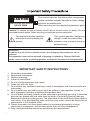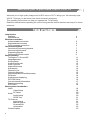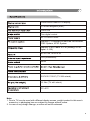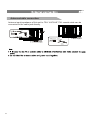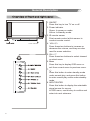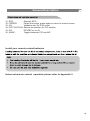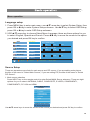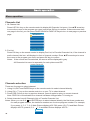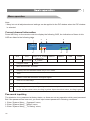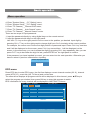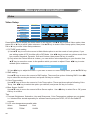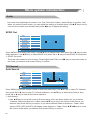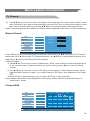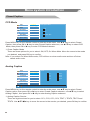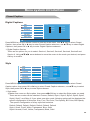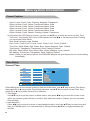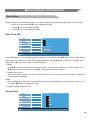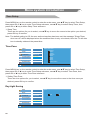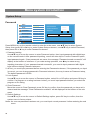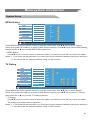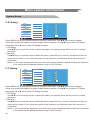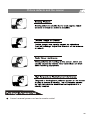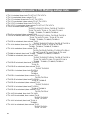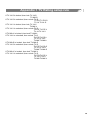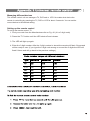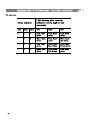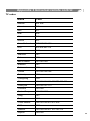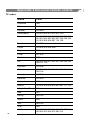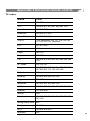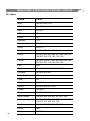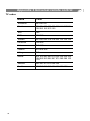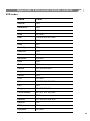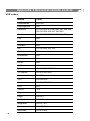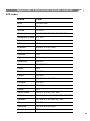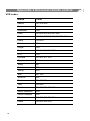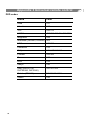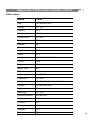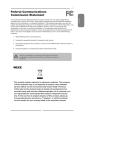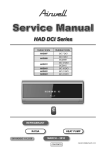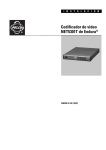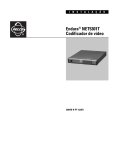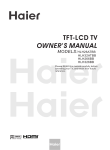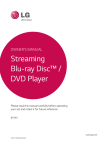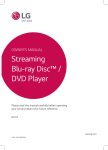Download Visco VSC-37V3 Operating instructions
Transcript
VSC-37V3 CAUTION RISK OF ELECTRIC SHOCK DO NOT OPEN This symbol indicates that this product incorporates double insulation between hazardous mains voltage and user accessible parts. When servicing use only identical replacement parts. Caution: To reduce the risk of electric shock, do not remove cover (or back). No user serviceable parts inside. Refer servicing to qualified service personnel. This symbol indicates important instructions accompanying the product. This symbol indicates "dangerous voltage" inside the product that presents a risk of electric shock or personal injury. WARNING To reduce the risk of fire or electric shock, do not expose this product to rain or moisture. The apparatus must not be exposed to dripping or splashing. Objects filled with liquids, such as vases or drinking glasses, must never be placed on the apparatus. IMPORTANT SAFETY INSTRUCTIONS 1. 2. 3. 4. 5. 6. 7. Read these instructions. Keep these instructions. Heed all warnings. Follow all instructions. Do not use this apparatus near water. Clean only with dry cloth. Do not block any ventilation openings. Install in accordance with the manufacturer's instructions. 8. Do not install near any heat sources such as radiators, heat registers, stoves, or other apparatus (including amplifiers) that produce heat. 9. Do not defeat the safety purpose of the polarized or grounding-type plug. A polarized plug has two blades with one wider than the other. A grounding type plug has two blades and a third grounding prong. The wide blade or the third prong is provided for your safety. If the provided plug does not fit into your outlet, consult an electrician for replacement of the obsolete outlet. 10. Protect the power cord from being walked on or pinched particularly at plugs, convenience receptacles, and the point where they exit from theapparatus. 11. Only use attachments/accessories specified by the manufacturer. i 12. Use only with the cart, stand, tripod, bracket, or table specified by the manufacturer, or sold with the apparatus. When a cart is used, use caution when moving the cart/apparatus combination to avoid injury from tip-over. 13. Unplug this apparatus during lightning storms or when unused for long periods of time. 14. Refer all servicing to qualified service personnel. Servicing is required when the apparatus has been damaged in any way, such as power-supply cord or plug is damaged, liquid has been spilled or objects have fallen into the apparatus, the apparatus has been exposed to rain or moisture, does not operate normally, or has been dropped. 15. If an outside antenna or cable system is connected to the product, be sure the antenna or cable system is grounded so as to provide some protection against voltage surges and built-up static charges. Section 810 of the National Electrical Code, ANSI/NFPA No. 70-1984 (Section 54 of Canadian Electrical Code, Part 1) provides information with respect to proper grounding of the mast and supporting structure, grounding of the lead-in wire to an antenna-discharge unit, size of grounding conductors, location of antenna-discharge unit, connection to grounding electrode. See following example. ANTENNA LEAD IN WIRE ANTENNA DISCHARGE UNINT (NEC SECTION 810-21) ELECTRIC SERVICE EQUIPMENT NEC-NATIONAL ELECTRICALCODE GROUNDING CONDUCTORS (NEC SECTION 810-21) GROUND CLAMPS POWER SERVICE GROUNDING ELECTRODE SYSTEM (NEC ART 250 PART H) 16. Mains plug is used as the disconnect device. It shall remain readily operable and should not be obstructed during intended use. This apparatus shall be connected to a mains socket outlet with a protective earthing connection. ii Welcome you to purchase VISCO LCD TV Welcome you to high quality image world VISCO colour LCD TV brings you. We sincerely hope VISCO TV brings you the brand new visual and audio enjoyment. This operating instructions can help you operate this TV set easily. Read this manual before operating the unit for being familiar with its features and keep it for future reference. Introduction Features Specifications External connection Antenna/cable connection Stand and wall mounted DVD, computer connection General Description Overview of front and right panel Overview of back panel Supporting Signals Overview of remote control Basic operation Turning the TV On and Off Language setup Source setup Audio Channel List Audio Type List Aspect ratio setup Auto search Channels List Channels Selection Volume adjustment and Mute setup PIP Audio Audio picture displaying PIP-POS Setup Current channel Information Password inputting EPG menu Menu system introduction Video Video Setup PC Setup Audio Audio Setup SPDIF Out TV Channel Auto Search Manual Search Channel Edit Information Closed Caption 1 3 4 5 5 6 7 8 8 9 11 12 12 13 13 14 14 15 15 16 16 16 16 17 17 18 19 19 20 20 20 21 21 21 22 22 23 25 CCD Mode Analog Caption Digital Caption Style Time setup Current Time Auto Turn-Off Sleep Timer Time Zone DayLight Saving System Setup OSD Setup Password MPAA Rating TV Rating C.E.Rating C.F. Rating OPEN V-CHIP Troubleshooting Picture defects and the reason Package accessories Appendix 1 TV Rating setup rule Appendix 2 PIP function Appendix 3 Universal remote control 25 25 26 26 27 27 28 28 29 29 30 30 31 32 32 33 33 34 35 36 36 37 39 40 Notes: If you are using the television first time, please read the basic operation before operating. Manufactured under license from Dolby Laboratories. "Dolby" and the double-D symbol are trademarks of Dolby Laboratories. 2 ! ! ! ! ! ! ! ! ! ! ! TV adopts 37 " TFT LCD display screen HDTV Compatible(480i, 480p,720p, 1080i) Support American TV Standard 8VSB/Free 64/256QAM,NTSC System, ATSC System Connect to computer directly to realize TV/monitor combo. Zero X radiation complies to green environment protection requirement Soft picture and no harm to your eyes Ultra-thin and ultra-light features to realize wall mounted 16:9 wide screen(480i,480p,720p,1080i) Dual channel operation (PIP/PBP) Dual Channel Inverse Color Space Conversion (ICSC) for both Main Picture and PIP/PBP channels. Temporal and spatial Digital Noise Reduction image processing for both MP and PIP/PBP picture channels ! Color edge enhancement improves the chroma transient such that the chroma edge looks sharper than the original signal ! Pixel-based motion and edge adaptive deinterlacing ! Advanced Chroma Processing for both MP and PIP/PBP channels supporting green color stretch and blue color stretch ! True 1080i deinterlacing and processing ! Closed captioning/TEXT services/V-CHIP ! SAP/STEREO/MONO; BTSC. ! Equalizer ! ESS (Extended Spatial Stereo) ! support HDMI/DVI input ! support SPDIF ouput ! Off timer: Set the timer for the TV to turn off at the preset time automatically. Input terminals used for external equipment connection One ANTENNA jack One CABLE jack One S-VIDEO input One computer RGB/PC input Two YPbPr inputs Four AUDIO inputs One HDMI input One AV input One AV output One AUDIO output One SPDIF output Note: 1. If input the DVI signal by HDMI jack, you must input the audio of DVI by the audio way of RGB/PC. 2. The AV output and Audio output are depending on the main picture. But if the main picture is YPbPr/VGA/HDMI/DTV, the AV output is no signal. 3. If inputting signal is DTV, the SPDIF will switch to DTV. If inputting signal is HDMI, the SPDIF will switch to HDMI. SPDIF is set to disable when input other signal. 3 Colour active matrix LCD display 37 inches diagonal (max.) 1366X768 Fine digital control AC 110-240V 60Hz American TV Standard 8VSB/Free 64/256QAM, NTSC System, ATSC System Antenna: 2~69; Cable: 2~135 (Analog: 2-125, Digital: 2-135) NTSC3.58, NTSC4.43 75W (Unbalance) 2X5W 200W 42.8"X25.3"X9.8” (TV With stand) 66.1Ibs (TV with stand) 0oC-40oC Note: 1. Due to TV may be used with different display screen, weight marked in this user's manual or in packaging box are subject to change without notice. 2. In case of any design change, a notice will not be released. 4 Antenna/cable connection Antenna input impedance of this unit is 75W. VHF/UHF 75W coaxial cable can be connected to the cable jack directly, Cable input 5 AC INPUT IN R -AUDIO- L IN RGB/PC IN HDMI IN OUT OUT Pr R -AUDIO-L VIDEO Pb Pr COMPONENT 1 IN R -AUDIO-L IN VIDEO IN COMPONENT 2 IN R -AUDIO- L Y R -AUDIO- L IN Y Pb S-VIDEO SPDIF IN IN ANTENNA IN CABLE Computer 6 General Description IR remote sensor Power indicator INP UT /EN TE R ME NU CH CH VO L VO L 7 1. ON/OFF Press this key to turn TV on or off. 2. Power indicator Green: In power on mode. Yellow: In standby mode. 3. IR remote sensor Point remote control at this sensor to conduct remote control. 4. VOLv/w Press these two buttons to increase or decrease the volume, and they are also used for menu selection. 5. CHr/s Press these two buttons to select channel or select menu. 6. Menu Press this key to display OSD menu or exit from current menu to previous menu. 7. Press this button to enter standby mode under normal play, and press this button to enter normal play mode under standby mode. 8. INPUT/ENTER Press this button to display the selectable signal source for source. In OSD menu, use this key to confirm and enter into next submenu. General Description AC INPUT IN R -AUDIO- L IN RGB/PC IN HDMI IN RGB/PC RGB/PC input AUDIO input -AUDIO- L Y R -AUDIO- L IN Y Component AUDIO input HDMI input OUT OUT Pr R -AUDIO-L VIDEO Pb Pr COMPONENT 1 IN R -AUDIO-L IN VIDEO IN COMPONENT 2 IN R Pb Component signal input S-VIDEO SPDIF IN VIDEO output/input IN ANTENNA IN CABLE SPDIF S-VIDEO input Antenna input AC input AUDIO output/input Supporting signals Source Antenna Cable Mode 8VSB Free 64/256QAM Source Component NTSC 3.58 CVBS NTSC 4.43 NTSC 3.58 HDMI Resolution 480i 480p 720p 1080i 480p 720p 1080i Vertical Frequency 60Hz 60Hz 50/60Hz 50/60Hz 60Hz 50/60Hz 50/60Hz S-Video NTSC 4.43 Source PC/VGA PC/HDMI Resolution 720x400 VGA 640x480 Vertical Frequency 70Hz 60Hz 75Hz 60Hz SVGA 800X600 75Hz 60Hz XGA 1024X768 75Hz 60Hz SXGA 1280X1024 8 General Description 1 3 5 7 9 INPUT SLEEP ASPECT ACTIVE VIDEO INFO. PICTURE SAP MTS ACTIVE AUDIO 2 4 6 8 10 11 14 16 13 15 17 18 19 20 21 21 21 12 21 22 24 26 28 30 29 32 34 35 9 LIST ALL LIST AUDIO PAGE UP FAV PAGE DOWN CCD EPG PIP POSITION SWAP FREEZE PIP 23 25 27 29 31 33 29 29 36 1. LED: 2. POWER: 3. SLEEP: Press any button, the led will light. Turns your TV on or off. Sets the sleep timer. Press the key repeatedly to select sleep time. 4. ASPECT: Changes the aspect ratio. 5. INPUT: Selects input source. 6. ACTIVE VIDEO: Switch the operating target between MP and PIP/PBP. 7. PICTURE: Selects picture mode. 8. SAP/MTS: Selects SAP/MTS. 9. INFO: Displays the channel information. 10. ACTIVE AUDIO:Toggles current audio between MP audio and PIP/PBP audio. 11. 0~9: Digital keys. 12. : Uses to enter a program number for multiple program channels. 13. PRE.CH: Returns to the previous channel. 14. DVD: Switches the remote control to DVD mode. 15. VCR: Switches the remote control to VCR mode. 16. TV: Switches the remote control to TV mode. 17. MUTE: Mutes the sound. 18. VOLr/s: Changes your TV's volume. 19. CHr/s: Changes channels. 20. OK: Validation key. 21. Arrow buttons: Use to move cursor up/down/left/ right for menus in TV mode. 22. MENU: Displays the main menu. 23. EXIT: Exit the menu. 24. FAV: Selects favorite channels. 25. LIST ALL: Displays all channel lists. 26. PAGE UP: Turns to previous page. 27. LIST AUDIO: Displays Audio channel lists. 28. CCD: Displays captions during closedcaption source. 29. Arrow buttons: Use to move cursor up/down/left/ right for menus in DVD mode. 30. PAGE DOWN: Turns to next page. General Description 31. EPG: 32. FREEZE: 33. OK: 34. PIP POSITION: 35. PIP: 36. SWAP: Displays EPG. Pause the image, press again to return to normal screen. Validation key for DVD mode. Selects the position for PIP window. PIP/PBP on or off. Toggles between PIP and MP. Install your remote control batteries Universal remote control operation please refer to Appendix 3. 10 How to turn the TV on or off INPUT SLEEP ASPECT ACTIVE VIDEO INFO. PICTURE SAP MTS ACTIVE AUDIO 1. Insert AC power plug into the wall outlet, then turn on the AC power switch. 2. If the screen does not turn on, please press POWER button on the remote control or button on the right panel of LCD TV. 3. One LOGO will be displayed on the screen after turning on TV 6 seconds, normal picture will be displayed on the screen after 18 seconds. If no signal input, "No Signal" will be displayed on the screen. 4. If you need to turn off the TV temporarily, just press POWER button on the remote control or button on the right panel and your TV will switch to standby mode. 5. If you want to turn TV off completely, you should turn off the AC power switch or unplug the power cord. 6. After turning TV off, you should turn on TV again at least 20 seconds later. Status indication lamp Green: In power on mode. Yellow: In standby mode. Auto power off LIST ALL LIST AUDIO PAGE UP FAV PAGE DOWN CCD EPG PIP POSITION SWAP 1. If there is no signal detected in TV Mode for 5 minutes, the TV will go to standby. 2. If there is no signal detected in VGA Mode for 5 minutes, the TV will go to standby. FREEZE PIP Memory before turning TV off The settings of picture and the preset channels will be memorized at turning off the unit. When being started up again, the unit will work according to the mode set before being turned off. 11 Menu operation Language setup 1. Press MENU key to enter main menu, use p/q arrow key to select System Setup, then press OK or ukey to enter System Setup submenu. Use p/q key to select OSD Setup, press OK or ukey to enter OSD Setup submenu. 2. USE p/q arrow key to choose Select Menu Language, there are three options for you to select: English, Spanish and French. Press t/u key to move the cursor to the option you desired and press OK key to confirm. Video OSD Setup Audio Password Select OSD Timeout 30 Sec 10 Sec TV Channel MPAA Rating Closed Caption TV Rating Time Setup CE Rating System Setup CF Rating 60 Sec Select Menu Language espanol English Select OSD Transparency ? : MOVE, : SELECT, Low Normal : PREVIOUS, MENU: EXIT High Source Setup There are separate source lists for main source and PIP source, if you are setting main picture, the title of the menu is "Select Main Source", if you are setting PIP, the title of the menu is "Select PIP Source". 1. Main source selection Press INPUT key on the remote control to enter Select MAIN Source submenu. There are eight options for you to select: ANTENNA, CABLE, COMPOSITE, S-VIDEO, COMPONENT1, COMPONENT2, PC VGA and HDMI. Select MAIN Source ANTENNA COMPOSITE S_VIDEO COMPONENT1 COMPONENT2 PC VGA HDMI Up/Down: Move Cursor, OK: Change MAIN Source Use p/q arrow keys to move the cursor to the source you desired and press OK key to confirm. 12 Menu operation 2. PIP source selection Press PIP key on the remote control first, then press INPUT key on the remote control to enter Select PIP Source submenu. There are eight options for you to select: ANTENNA, CABLE, COMPOSITE, S-VIDEO, COMPONENT1, COMPONENT2, PC VGA and HDMI. Select PIP Source Use p/q arrow key to move the cursor to the source you desired and ANTENNA COMPOSITE press OK key to confirm. S_VIDEO COMPONENT1 Notes: 1. If the source can't be selected in current status, the source will COMPONENT2 be displayed in gray. PC VGA HDMI 2. Only when you select Antenna + Cable in Auto Search submenu, Cable option will be displayed in this menu. Up/Down: Move Cursor, 3. PIP function please refer to Appendix 2. OK: Change MAIN Source Audio Channel List Audio Channels List Press LIST AUDIO key on the remote control to display the Audio Channels List, use p/q key to move the cursor to the audio type you desired and press OK key to confirm. Up/Down: Move Cursor, OK: Change MAIN Source Audio Type List The following table lists the alternative audio modes and the default setting of every audio mode, you can select the audio mode you desired with the SAP/MTS key on the remote control. 13 Analog Audio Mode Mono Input signal Options Default Stereo + SAP Stereo Stereo/SAP/Mono Stereo Stereo/Mono Stereo SAP SAP/Mono Mono Mono Mono Mono Digital programs including multiple audio channels Digital programs only with one audio channel. Audio1, Audio 2,... Depend on current program Only 1 Audio Depend on current program Menu operation Aspect ratio setup Press ASPECT key on the remote control to enter Scaling submenu, there are four options for you to select: Auto, 4:3, 16:9, Zoom. Usep/q arrow key to move the cursor to the option you desired and press OK key to confirm. If Scaling is not set to Auto, you should select Scaling mode depending on current program aspect ratio. Scaling Auto 4:3 16:9 Zoom Auto Search 1. Press MENU key on the remote control to enter the main menu, use p/q key to select TV Channel and press OK or u key to enter TV Channel submenu. Press p/q key to move the cursor to Auto Search, then press OK or u key to enter Auto Search submenu, the following OSD will be displayed on the screen. Video Auto Search Audio Manual Search TV Channel Channel Edit Closed Caption Info Source Antenna Cable Antenna + Cable STD Ok HRC IRC Cancel Time Setup Cable Tuner: Search physical channel 6, 0 found. System Setup ? : MOVE, ENTER: SELECT, EXIT: PREVIOUS, 2. Use p/q key to move the cursor to Source, there are three options for you to select: Antenna, Cable and Antenna+ Cable, press p/q key to move the cursor to the source you need, press OK key to confirm. If you have selected Cable or Antenna+Cable, three options will be displayed under Antenna+Cable: STD, HRC and IRC. Press arrow keys to move the cursor to the option you desired, then press OK key to confirm. 3. Use p/q key to move the cursor to OK option, then press OK key on the remote control to start searching. If you want to stop searching, just press EXIT key or move the cursor to Cancel option and press OK. 14 Menu operation Channels List 1. All Channel List Press LIST ALL key on the remote control to display All Channels List menu. Use p/q arrow key to move the cursor to the program you need, and press OK key to confirm. If there are more than one page in the list, you can press PAGE DOWN or PAGE UP keys to turn to next page or previous All Channels List page. 38.11 ATSC-11 Up/Down: Move Cursor, OK: Change MAIN Channel 2. Fav List Press FAV key on the remote control to display Fav List, In Favorite Channels List, if the channel is audio channel, the icon will displays in front of channel number. Press p/q arrow keys to move the cursor to the program you need, and press OK key to confirm. Notes: If the source can't be selected, the source will be displayed in gray. All Channels List menu is separately for main picture and PIP. Favorite Channels List All Channels List Up/Down: Move Cursor, OK: Change MAIN Channel Channels selection There are four ways to select channel: 1. Using 0~9,DOT and ENTER keys on the remote control to select channel directly. 2. Using CHr/s key on the remote control or on your TV to select channel. 3. Press PRE.CH key to turn to previous channel, press it again to return to current channel. Note: PRE.CH is not activated if no channel has been changed after TV turning on. 4. Select channels from All Channels List or Favorite Channels List. Notes: When you use 0~9, and ENTER keys to select channel directly, the first three number are for main program number, the last three number are for minor program number. For example, If you press 4, 5, 6, 7, 8, 9, Main Picture displays 456.789; press 4,5,6,7,8 and Main Picture displays 456.78; press 4,5, 6, , 7, 8 and Main Picture displays 456.78.. MAIN 456.789 15 Menu operation Volume adjustment and Mute setup Volume adjustment Press VOLv/w key on the remote control or on the TV to display Volume menu, adjust the volume of TV between 0 to 100 by using VOLv/w key: ( To increase the volume, press VOL w key; ( To decrease the volume, press VOLv key; Volume 22 Mute Press MUTE key on the remote control to display MUTE icon on the left bottom of the screen, and the volume of TV will be turned off, press MUTE key again to turn on the volume. Mute can be canceled by using one of the methods below: ( Mute will be canceled if you press MUTE button again. ( Mute will be canceled if you press VOL w key. PIP Audio During PIP displaying, press ACTIVE AUDIO key on the remote control to display the menu which indicating current audio is from either MP or PIP/PBP, then you can use this key to toggle between MP and PIP/PBP. PIP Audio Audio picture displaying If the program you are receiving is audio program, TV will insert one pictures into Video automatically, and display it on the screen. PIP-POS setup Press PIP POSITION key on the remote control to quickly switch the position for PIP window, there are five positions can be selected as follows. Using the PIP POSITION key Main frame PIP frame Press PIP POSITION to quickly select the position for PIP window. 16 Menu operation Note: ( Many but not all adjustments and settings can be applied to the PIP window when the PIP window is selected. Current channel information Press INFO key on the remote control to display the following OSD, the indications of items in this OSD are listed in the following table. 1 3 38.10 ATSC-10 ATV DTV MP No Event 09:09 AM 16:9 1920*1080 i US TV None 6 2 8 7 Video or S_Video Dumm y 1 ChannelNo Channel No 5 4 "Video" or " S_Video" YPbPr1 YPbPr2 "Component1" "Component2" 9 VGA HDMI "VGA" "HDMI" 2 Program name 3 Ma in Picture: MP ; PIP;PBP 4 Displays current accident name only in DTV mo de 5 Time 6 ASPECT info and resolution of original signal 7 Icon of Fav/Lock/Skip 8 Displays level informa tion TV detected 9 Flag of signal intensity of digital signal. If the intensity below the critical value, the flag is red. On the critical value, the flag is yellow. Upon the critical value, the flag is green. Blank Password inputting The television is no password at factory status, so there are not any operation which need password. But if the password has been set, you must input correct password in following conditions. 1. Enter "System Setup_ _Password" menu; 2. Enter "System Setup_ _MPAA" menu; 3. Enter "System Setup_ _TV Rating" menu; 17 Menu operation 4. Enter "System Setup_ _C.F. Rating" menu; 5. Enter "System Setup_ _C.E. Rating" menu; 6. Enter "TV Channel_ _Channel Edit" menu; 7. Enter "TV Channel_ _Auto Search" menu; 8. Enter "TV Channel_ _Manual Search" menu. There are two ways to input password: 1. Input the password directly by using digital keys on the remote control. 2. Input the password with keys on the right panel. Use VOLv/w key on the right panel to move cursor to the position you desired. Input digit by pressing CHr/s key on the right panel to change digit from 0 to 9 circularly at the current position. For example, the cursor now is at the first digit position of password input. Press CHr key one time and 0 will be displayed on the screen, press CHr key second time, 1 will be displayed on the screen, in the same way, you can increase the digit by pressing CHr key repeatedly. Also you can press CHs key to decrease the digit. At last, press ENTER on the right panel to confirm. If the password you have inputted is correct, you can enter into the next operation. Otherwise you have to return to previous status before inputting. Please input password: ____ EPG menu Press EPG key to enter EPG menu, the first line displays current channel number (38.11), channel name (ATSC-11), event title (US TV None) and current time. The second line displays all programs which will be displayed in this channel, press p/q key to select the program you desired, then press OK key to enter this program to watch. EPG information for every channel will be displayed in ABSTRACT column. 38.11 ATSC-11 38.10 START 20:00 Dec 14, 2005, 09:10 US TV None 38.11 38.12 END EVENT TITLE 08:00 ABSTRACT : MOVE, : TO EVENT , ENTER: TUNE, EPG: CLOSE EPG 18 Menu system introduction Video Video Setup Video Video Setup Audio PC Setup MAIN Mode Standard TV Channel Closed Caption Dynamic Soft Custom Contrast Brightness Saturation Hue Sharpness DNR 50 50 50 0 50 Off Auto Low Mid High Time Setup Color Temp System Setup ? : MOVE, Cool Blue Screen : SELECT, : PREVIOUS, Warm Standard On Off MENU: EXIT Press MENU key to display the main menu on the screen, usep/q key to select Video option, then press OK or u key to enter Video submenu. Use p/q key to select Video Setup option, then press OK or u key to enter Video Setup submenu. 1. PICTURE mode setting 1) Use p/q key to move the cursor to Main Mode option to set the mode of main picture, if you are setting mode of PIP, the title will be PIP Mode. Use t/u key to select one picture mode from four modes: Standard, Dynamic, Soft and Custom, then press OK key to confirm. 2) Only when the Picture Mode is custom, you can set the value depending on your favorite. Use p/q key to move the cursor to the position which you want to adjust. Press t/u key to enter related option submenu. Contrast 60 3) Use t/u key to adjust the value. If you want to return to Video Setup menu, press p/q/OK key. 2. DNR setting Use p/q keys to move the cursor to DNR option. There are five options following DNR. Use t/u key to select the mode you desired, and press OK key to confirm. 3. Color Temp setting Use p/q keys to move the cursor to Color Temp option. There are three options following Color Temp. Use t/u key to select the option you desired, and press OK key to confirm. 4. Blue Screen On/Off Use p/q keys to move the cursor to Blue Screen option. Use t/u key to select On or Off, press OK key to confirm. Tips: 1. Contrast, Brightness, Saturation, Hue and Sharpness, Color Temperature settings are not global, i.e. Values will be stored separately for all base band inputs plus NTSC, ATSC and QAM RF sources. 2. LCD color temperature parallel table Warm Standard Cool 6500K 7500K 9300K 19 Menu system introduction Video PC Setup Video Video Setup Audio PC Setup TV Channel H. size 50 H. Position 50 50 V Position Phase Closed Caption 11 Time Setup Auto Adjust Default System Setup ? : MOVE, : SELECT, : PREVIOUS, MENU: EXIT Press MENU key to display the main menu on the screen, usep/q key to select Video option, then press OK or u key to enter Video submenu. Use p/q key to select PC Setup option, then press OK or u key to enter PC Setup submenu. 1. VGA setting Use p/q key to move the cursor to the position you desired to set, press t/u key to adjust the value. 2. Default and auto adjustment Use p/q key to move the cursor to Default or Auto Adjust option, then press OK key to confirm. Note: 1. When you use H.size item to adjust picture size, picture will be adjusted align to the left of the screen. 2. H.size, H.Position, V Position are not available if Scaling is set to 4:3 or zoom. 3. If there are unexpected problems happened when you adjust the items, you can use "Auto Config" to resume the original settings. Audio Audio Setup Video Audio Setup Volume Balance Audio SPDIF Out Equalizer Mode Pop Live TV Channel Time Setup System Setup : MOVE, : SELECT, : PREVIOUS, Rock Custom 30 30 30 30 30 30 30 120Hz 30 200Hz 500Hz 1200Hz 3000Hz 7500Hz 12KHz Closed Caption ? 17 0 MENU: EXIT Press MENU key to display the main menu on the screen, use to select Audio option, then press OK or u key to enter Audio submenu. Use p/q key to select Audio Setup option, then press OK or u key to enter Audio Setup submenu. 1. Volume adjustment Press p/q key to move the cursor to the Volume option, press t or u key to decrease or increase the volume of your TV. 2. Balance adjustment Press p/q key to move the cursor to the Balance option, press t or u key to adjust the balance. Default value of Balance is "0". 3. Equalizer Mode Press p/q key to move the cursor to the Equalizer Mode option, then use t or u key to select 20 Menu system introduction Audio one mode from following four modes: Live, Pop, Rock and Custom, press OK key to confirm. Only when you select Custom mode, you can adjust the setting of a certain band. Usep/q key to move cursor to the position you desired, then press t/u key to adjust the setting. SPDIF Out Video Audio setup Audio SPDIF Out TV Channel Dolby Digital PCM Closed Caption Time Setup System Setup ? : MOVE, : SELECT, : PREVIOUS, MENU: EXIT Press MENU key to enter main menu, use p/q key to select Audio, then press OK or u key to enter Audio submenu, use p/q key to select SPDIF Out, press OK or u key to enter SPDIF Out submenu. 1. SPDIF Out mode There are two modes for you to select: Dolby Digital and PCM, use t/u key to move the cursor to the mode you desired, then press OK key to confirm. TV Channel Auto Search Video Auto Search Audio Manual Search TV Channel Channel Edit Closed Caption Info Source Antenna Cable Antenna + Cable STD Ok HRC IRC Cancel Time Setup Cable Tuner: Search physical channel 6, 0 found. System Setup ? : MOVE, ENTER: SELECT, EXIT: PREVIOUS, Press MENU key on the remote control to enter the main menu, use p/q key to select TV Channel, then press OK or u key to enter TV Channel submenu, use p/q key to select Auto Search, then press OK or u key to enter Auto Search submenu. 1. Auto Search 1) Use p/q key to move the cursor to Source option, there are three options for you to select: Antenna, Cable and Antenna + Cable, press p/q key to move the cursor to the Source you desired, then press OK key to confirm. If you have selected Cable or Antenna + Cable, three options (STD, HRC and IRC) will display under Antenna + Cable. Press p/q/t/u key to move the cursor to the option you desired, then press OK key to confirm. 21 Menu system introduction TV Channel Use p/q key to move the cursor to OK option, then press OK key on the remote control to start auto searching. If you want to stop searching, just press EXIT key on the remote control or move the cursor to Cancel option by pressing p/q key on the remote control, then press OK key. Notes: Searching process and related information will be displayed at the bottom of Source submenu. 2) Manual Search Video Auto Search Audio Manual Search TV Channel Channel Edit Closed Caption Info RF Select Antenna Channel No. Frequency 0MHz Ok Time Setup System Setup ? : SELECT, : MOVE, : PREVIOUS, MENU: EXIT Press MENU key on the remote control to enter the main menu, use p/q key to select TV Channel, then press OK or u key to enter TV Channel submenu, use p/q key to select Manual Search, then press OK or u key to enter Manual Search submenu. 1.Manual Search 1) Use p/q key to move the cursor to Channel No. option, input channel number with digital keys on the remote control. If channel number you input is wrong, press t key to clear the wrong number. 2) Use p/q key to move the cursor to OK option, then frequency of this channel number will be displayed after Frequency option. If you select Cable for RF Select, then frequency is for CableSTD. 3) Press OK key to start searching, you can press EXIT key to stop searching. Note: Related information will be displayed on the bottom of this submenu during searching or if searching is ended. Channel Edit Video Auto Search Audio Manual Search TV Channel Channel Edit Closed Caption Info Ch Num Name ATSC-_ _ _ 38.10 38.11 ATSC-_ _ _ ATSC-_ _ _ 38.12 Fav Lock Skip Time Setup System Setup ? : MOVE, ENTER: SELECT, Page: 1/1 EXIT: PREVIOUS, MENU: EXIT 22 Menu system introduction TV Channel Press MENU key on the remote control to enter the main menu, use p/q key to select TV Channel, then press OK or u key to enter TV Channel submenu, use p/q key to select Channel Edit, then press OK or u key to enter Channel Edit submenu. 1. Fav/Lock/Skip setup Use p/q/t/u key to move the cursor to any grid in the table. When the cursor in Fav/Lock/Skip rows, press OK key to insert the channel to Fav/Lock/Skip lists. An icon symbolized that the channel has been added to Fav/Lock/Skip lists will be displayed. In the same way, you can remove the channel from the Fav/Lock/Skip lists by pressing OK key again, then this icon will be canceled. 2. Program arrangement Use p/q/t/u key to move the cursor to CH-Num/Name row, press OK key to select whole line. Use p/q key to move the cursor to the position you desired, press OK to change channel position. Notes: 1. If the channel is audio program, an icon will be displayed in front of CH-Num. 2. If a program has been added to SKIP list, the program won't be displayed in channel list. When you select program with CHr/s key, this program will be directly jumped. but you can select the program by using digital keys on the remote control. 3. If a program has been marked lock icon in Channel Edit submenu, you must input password when you select the program. 1) If you select a program and the program has been locked, the information prompted is: "The Program was locked, input password. If the program has been rating block, the information prompted is "The Program was block, input password." 2) If the password you input is correct, you can enter into this program to watch. 3) If the password input is wrong, the password input menu will be disappeared, and the information prompted is "Wrong Password, Press OK key to input again." Press OK key to return to step 1), press other keys to display the menu depending on your operation. If you press EXIT key to cancel the input, the password input menu will be disappeared, and display the information "Press OK key to input again." If you press OK key, then return to step 1); 4) If you have not input the password in one minute after the password input menu displaying, the message "Wrong Password, Press OK key to input again." will display. The time lasts one minute. If you have not input anything, screen will turn to standby status. 5) If you want to lock one program, you should set the password in Password submenu firstly. Information Video Auto Search Audio Manual Search TV Channel Channel Edit Closed Caption Info Program No Program Name Time Setup System Setup ? 23 : MOVE, : SELECT, : PREVIOUS, MENU: EXIT Menu system introduction TV Channel Press MENU key to enter the main menu, use p/q key to select TV Channel option, press OK or u key to enter TV Channel submenu. Then use p/q key to select Info option, press OK or u key to enter Info submenu. 1. Use p/q key to move the cursor to Program No option, input the channel number by directly pressing digital keys on the remote control. You can change the name of analog program, press p/q key to move the cursor to Program Name input frame, and input characters by using digital keys on the remote control. The followings are the parallel table between digital keys and characters. Use t/u key to move the cursor right or left. Use 0~9 number keys to input characters. Use INFO. to toggle between LOWERCASE and UPPERCASE. Use PRE.CH key to delete a character. After you finish inputting, you may use ENTER to confirm and return. The maximum length of program is 8 characters. Button Character List Character List while pressing DSP/CAPS 0 0*#() 0*#() 1 1 -.! 1 -.! 2 2abc@ 2ABC @ 3 3def# 3DEF# 4 4ghi$ 4GHI$ 5 5jkl% 5JKL% 6 6mno^ 6MNO^ 7 7pqrs 7PQRS 8 8 t u v& 8TUV& 9 9wxyz 9WXYZ Note: Every digit key includes several characters, so you must press the digital key repeatedly to display the character you need. 24 Menu system introduction Closed Caption CCD Mode Video Close Caption Mode CCD Mode Audio Analog Caption TV Channel Digital Caption Closed Caption Style ON OFF Time Setup On When Mute System Setup ? : MOVE, : SELECT, : PREVIOUS, MENU: EXIT Press MENU key on the remote control to enter the main menu, use p/q key to select Closed Caption, then press OK or u key to enter Closed Caption submenu, use p/q key to select CCD Mode, then press OK or u key to enter CCD Mode submenu. 1. Close Caption Mode There are three options for you to select: ON, OFF, On When Mute. Move the cursor to the mode you desired, and press OK key to confirm. Note: If you select On When Mute mode, CCD will turn on when audio mute and turn off when cancel audio mute. Analog Caption Video Service CCD Mode Audio Analog Caption TV Channel Digital Caption Closed Caption Style CC1 TEXT1 CC2 TEXT2 CC3 TEXT3 CC4 TEXT4 Time Setup System Setup ? : MOVE, : SELECT, : PREVIOUS, MENU: EXIT Press MENU key on the remote control to enter the main menu, use p/q key to select Closed Caption option, then press OK or u key to enter Closed Caption submenu, use p/q key to select Analog Caption, then press OK or u key to enter Analog Caption submenu. 1. Analog Caption Service There are eight services for you to select: CC1, CC2, CC3, CC4, TEXT1, TEXT2, TEXT3 and TEXT4. Use p/q/t/u key to move the cursor to the service you desired, press OK key to confirm. 25 Menu system introduction Closed Caption Digital Captions Video Service CCD Mode Audio Analog Caption TV Channel Digital Caption Closed Caption Style Service1 Service4 Service2 Service5 Service3 Service6 Time Setup System Setup ? : MOVE, : SELECT, : PREVIOUS, MENU: EXIT Press MENU key on the remote control to enter the main menu, use p/q key to select Closed Caption, then press OK or u key to enter Closed Caption submenu, use p/q key to select Digital Captions, then press OK or u key to enter Digital Captions submenu. 1. Digital Caption Service There are six options for you to select: Service1, Service2, Service3, Service4, Service5 and Service 6. Using p/q/t/u arrow buttons to move the cursor to the mode you desired, and press OK key to confirm. Style Style Default Size Font Default Analog Caption TV Channel Digital Caption Text Color Text Opacity Default Default Default Closed Caption Style BG Color BG Opacity Default Default Video Audio CCD Mode Time Setup PREVIEW Close Caption System Setup ? : MOVE, : SELECT, : PREVIOUS, MENU: EXIT Press MENU key on the remote control to enter the main menu, use p/q key to select Closed Caption option, then press OK or u key to enter Closed Caption submenu, use p/q key to select Style, then press OK or u key to enter Style submenu. 1. Style setup 1) Make sure cursor on Style option, then press t/u/OK key to select the Style mode you need. There are ten modes can be selected: Custom, Default, Style1, Style2, Style3, Style4, Style5, Style6, Style7, and Style 8. If you select one style mode, following options will be displayed the specific configuration of this style: Size, Font, Text Color, Text Opacity, BG Color, BG Opacity. The specific configuration of every style lists as below. Default: Default, Default, Default, Default, Default, Default Style1: Small, Font2, White, Transparent, Blue, Solid Style2: Normal, Font3, Yellow, Transparent, Black, Solid 26 Menu system introduction Closed Caption Style3: Large, Font4, Cyan, Flashing, Magenta, Transparent Style4: Normal, Font5, Yellow, Translucent, Black, Solid Style5: Normal, Font6, Yellow, Translucent, Black, Solid Style6: Normal, Font7, Yellow, Translucent, Black, Solid Style7: Normal, Font8, Yellow, Translucent, Black, Solid Style8: Default, Font2, Default, Flashing, Default, Translucent 2) Only when the CCD Style is Custom, you can use p/q key to move the cursor to Size, Font, Text Color, Text Opacity, BG Color or BG Opacity, and use t/u or OK key to set them. Setting you can select list as below. Size: Small, Normal, Large, Default. Font: Font1, Font2, Font 3, Font4, Font5, Font6, Font7, Font 8, Default. Text Color: White, Black, Red, Green, Blue, Yellow, Magenta, Cyan, Default. Text Opacity: Transparent, Translucent, Solid, Flashing, Default. BG Color: White, Black, Red, Green, Blue, Yellow, Magenta, Cyan, Default. BG Opacity: Translucent, Transparent, Solid, Flashing, Default. Notes: When you set above options, the PREVIEW window will give the preview of current setting immediately. Time Setup Current Time Video Current Time Audio Auto Turn-Off Mode Manual Auto Input date/time TV Channel Sleep Timer Closed Caption Time Zone Time Setup Daylight Saving 1999 05 / 27 08 15 PM System Setup ? : MOVE, : SELECT, : PREVIOUS, MENU: EXIT Press MENU key on the remote control to enter the main menu, use p/q key to select Time Setup, then press OK or u key to enter Time Setup submenu, use p/q key to select Current Time, then press OK or u key to enter Current Time submenu. 1. Time Mode Use p/q key to move the cursor to Mode option, then press t/u key to move the cursor to the option you desired, press OK key to confirm. Only when the mode is Custom, you can set detail time and date. 2. Input date/time Press t/u key to move the cursor to Input date/time option, then use p/q key to select time and date. For AM/PM option, you can select AM or PM by pressing p/q key to toggle between AM and PM. 27 Menu system introduction Time Setup Notes: When set time and date, you can't input characters by pressing digital keys on the remote control, you can press p/q key to change the digit. ( Press p key to increase the digit. ( Press q key to decrease the digit. Auto Turn-Off Mode Video Current Time Audio Auto Turn-Off TV Channel Sleep Timer Closed Caption Time Zone Time Setup Daylight Saving Off Once Daily Setting turn-off time 00 : 00 AM System Setup ? : MOVE, : SELECT, : PREVIOUS, MENU: EXIT Press MENU key on the remote control to enter the main menu, use p/q key to select Time Setup, then press OK or u key to enter Time Setup submenu, use p/q key to select Auto Turn-Off, then press OK or u key to enter Auto Turn-Off submenu. 1. Mode Use p/q key to move the cursor to Mode option, there are three options for you to select, use p/q key to select the mode you desired, then press OK key to confirm. 2. Setting turn-off time When the mode has been set in Once or Daily mode, you must set auto turn-off time. The way is same as Input date/time. Notes: 1. When setting time, you can't input characters by pressing digital keys on the remote control, you can press p/q key to change the digit. 2. Default setting of Mode is Off. Sleep Timer Sleep Time Video Current Time Audio Auto Turn-Off TV Channel Sleep Timer 30 Min Closed Caption Time Zone 60 Min Time Setup Daylight Saving Off 15 Min 90 Min 120 Min System Setup ? : MOVE, : SELECT, : PREVIOUS, MENU: EXIT 28 Menu system introduction Time Setup Press MENU key on the remote control to enter the main menu, use p/q key to select Time Setup, then press OK or u key to enter Time Setup submenu, use p/q key to select Sleep Timer, then press OK or u key to enter Sleep Timer submenu. 1. Sleep Time There are six options for you to select, use p/q key to move the cursor to the option you desired, press OK key to confirm. Note: The default setting is Off. As soon as the sleep time has been set, the message "Sleep Timer, Auto turn off" will be displayed when the remained time is only one minute, then the TV will auto turn to standby status at the preset time. Time Zone Setting Time Zone Video Current Time Audio Auto Turn-Off TV Channel Sleep Timer Closed Caption Time Zone Time Setup Daylight Saving Atlantic Easten Central Mountain Alaska Pacific Hawaii Samoa Newfoundland System Setup ? : MOVE, : SELECT, : PREVIOUS, MENU: EXIT Press MENU key on the remote control to enter the main menu, use p/q key to select Time Setup, then press OK or u key to enter Time Setup submenu, use p/q key to select Time Zone, then press OK or u key to enter Time Zone submenu. 1. Setting Time Zone There are nine options for you to select, use p/q key to move the cursor to the time zone you desired, press OK key to confirm. DayLight Saving Option Video Current Time Audio Auto Turn-Off TV Channel Sleep Timer Closed Caption Time Zone Time Setup Daylight Saving Auto System Setup ? 29 : MOVE, : SELECT, : PREVIOUS, MENU: EXIT Off Menu system introduction Time Setup Press MENU key on the remote control to enter the main menu, use p/q key to select Time Setup, then press OK or u key to enter Time Setup submenu, use p/q key to select DayLight Saving, then press OK or u key to enter DayLight Saving submenu. 1. DayLight Saving setting Use t/u key to move the cursor to Auto or Off option, then press OK key to confirm. System Setup OSD Setup Video OSD Setup Password Audio Select OSD Timeout 10 Sec TV Rating Closed Caption CE Rating English CF Rating System Setup ? : MOVE, 60 Sec Select Menu Language TV Channel Time Setup 30 Sec MPAA Rating E/I Rating Espanol Select OSD Transparency Low Normal : PREVIOUS, MENU: EXIT High TV Smarts : SELECT, Press MENU key on the remote control to enter the main menu, use p/q key to select System Setup, then press OK or u key to enter System Setup submenu, use p/q key to select OSD Setup, then press OK or u key to enter OSD Setup submenu. 1. Select OSD Timeout Use p/q key to move the cursor to select OSD Timeout option, there are 10Scond, 30Second and60Second options you can select. Use t/u key to move the cursor to the option you desired, press OK key to confirm. 2. Select Menu Language Use p/q key to move the cursor to select Menu Language option, there are English, Spanish and French options you can select. Use t/u key to move the cursor to the option you desired, press OK key to confirm. 3. Select OSD transparency Use p/q key to move the cursor to select OSD transparency option, there are Low, Normal and High options you can select. Use t/u key to move the cursor to the option you desired, press OK key to confirm. 30 Menu system introduction System Setup Password Video OSD Setup Password Enter Password MPAA Rating Confirm Password TV Channel TV Rating Password Closed Caption CE Rating Audio CF Rating Time Setup System Setup ? : MOVE, Default Settings ____ ____ On Off Clear Password E/I Rating TV Smarts : SELECT, : PREVIOUS, MENU: EXIT Press MENU key on the remote control to enter the main menu, use p/q key to select System Setup, then press OK or u key to enter System Setup submenu, use p/q key to select Password, then press OK or u key to enter Password submenu. 1. Password setting Use p/q key to move the cursor to enter Password option, then input password with digital keys on the remote control. After password inputting, cursor will auto skip to Confirm Password option, input password again. If two passwords are same, the message "Password saved successful" will display at the bottom of submenu. If you make wrong operation, use tkey to erase wrong inputting characters. If your password saved successful, you need to input password with digital keys before entering Password submenu. 2. At first, you must input password before entering the Password submenu, if the password you input is correct, you can change password in Password submenu, the way is same as Password setup, The default password is 2580. 3. Lock System Use p/q key to move the cursor to Password option, select On or Off option and press OK key to confirm. If a program or a rating has been locked, you must input password before you select the program or the rating. 4. Clear Password Move the cursor to Clear Password, press OK key to confirm, then the password you have set is cleared and the message "Clear Password successful" will be displayed at the bottom of the sub menu. 5. Default Settings Use p/q key to move the cursor to Default Settings option, press OK key to confirm, then the system turns to factory status. Notes: As soon as password has been set, you must input correct password before entering the sub menu. 31 Menu system introduction System Setup MPAA Rating Video Audio TV Channel Closed Caption OSD Setup Password NR MPAA Rating G TV Rating PG CE Rating PG-13 R CF Rating Time Setup System Setup ? : MOVE, NC-17 E/I Rating X TV Smarts : SELECT, : PREVIOUS, MENU: EXIT Press MENU key on the remote control to enter the main menu, use p/q key to select System Setup, then press OK or u key to enter System Setup submenu, use p/q key to select MPAA Rating, then press OK or u key to enter MPAA Rating submenu. 1. MPAA Rating Use p/q key to move the cursor to select the option you desired, press OK key to lock the option. Notes: 1. If you have set the password, you must input correct password before entering the submenu. 2. You should set the password before using V-CHIP function. TV Rating Video Audio TV Channel Closed Caption All OSD Setup Password TV-Y MPAA Rating TV-Y7 TV Rating TV-G CE Rating FV D L S V TV-PG CF Rating Time Setup System Setup ? : MOVE, E/I Rating TV Smarts : SELECT, TV-14 TV-MA : PREVIOUS, MENU: EXIT Press MENU key on the remote control to enter the main menu, use p/q key to select System Setup, then press OK or u key to enter System Setup submenu, use p/q key to select TV Rating, then press OK or u key to enter TV Rating submenu. 1. TV Rating Use p/q key to move the cursor to select the option you desired, press OK key to lock the option. The setting rule please refer to Appendix 1. Notes: 1. If you have set the password, you must input correct password before entering the submenu. 2. You should set the password before using V-CHIP function. 32 Menu system introduction System Setup C.E. Rating OSD Setup Video C Password Audio C8+ MPAA Rating TV Channel TV Rating Closed Caption CE Rating G PG 14+ CF Rating Time Setup System Setup ? : MOVE, 18+ E/I Rating Block All TV Smarts : SELECT, : PREVIOUS, MENU: EXIT Press MENU key on the remote control to enter the main menu, use p/q key to select System Setup, then press OK or u key to enter System Setup submenu, use p/q key to select CE Rating, then press OK or u key to enter CE Rating submenu. 1. CE Rating Use p/q key to move the cursor to select the option you desired, press OK key to lock or unlock the option. 2. Block All Usep/q key to move the cursor to Block All option, press OK key to confirm. All options in the sub menu will be locked. If you unlock any option in the submenu, the Block All option will auto turn to unselected. Notes:1.If you have set the password, you must input correct password before entering the submenu. 2.You should set the password before using V-CHIP function. C.F. Rating Video OSD Setup G Password Audio 13 ans+ TV Channel TV Rating Closed Caption CE Rating 16 ans+ CF Rating 18 ans+ E/I Rating Block All Time Setup System Setup ? 8 ans+ MPAA Rating : MOVE, TV Smarts : SELECT, : PREVIOUS, MENU: EXIT Press MENU key on the remote control to enter the main menu, use p/q key to select System Setup, then press OK or u key to enter System Setup submenu, use p/q key to select CF Rating, then press OK or u key to enter CF Rating submenu. 1. CF Rating Use p/q key to move the cursor to select the option you desired, press OK key to lock or unlock the option. 2. Block All Usep/q key to move the cursor to Block All option, press OK key to confirm. All options in the sub menu will be locked. If you unlock any option in the submenu, the Block All option will auto turn to unselected. Notes:1. If you have set the password, you must input correct password before entering the submenu. 2.You should set the password before using V-CHIP function. 33 Menu system introduction System Setup OPEN V-CHIP Video OSD Setup E/I Password Audio MPAA Rating E/1-3 TV Channel TV Rating E/1-7 Closed Caption CE Rating E/1-10 CF Rating E/1-13 Time Setup System Setup ? : MOVE, E/I Rating TV Smarts : SELECT, : PREVIOUS, MENU: EXIT Press MENU key on the remote control to enter the main menu, use p/q key to select System Setup, then press OK or u key to enter System Setup submenu, use p/q key to select OPEN V-CHIP related items, then press OK or u key to enter the related submenu. 1. OPEN V-CHIP function Use p/q key to move the cursor to select the option you desired, press OK key to lock or unlock the option. Notes:1.If you have set the password, you must input correct password before entering the submenu. 2.You should set the password before using V-CHIP function. 3. OPEN V-CHIP will detect the related item from digital TV signal and display them on this menu. For example: E/I Rating, TV Smarts. If OPEN V-CHIP function is not available for current TV signal, these two items will be blank. 34 8 35 Picture defects and the reason A user's manual,power cord and a remote control. 36 Appendix 1 TV Rating setup rule If TV-Y is locked ,then lock TV-Y,TV-Y7,TV-Y7-FV . If TV-Y is unlocked ,then unlock TV-Y. If TV-Y7 is locked ,then lock TV-Y7,TV-Y7-FV If TV-Y7 is unlocked ,then unlock TV-Y7,TV-Y7-FV If TV-Y7-FV is locked ,then lock TV-Y7-FV If TV-Y7-FV is unlocked ,then unlock TV-Y,TV-Y7,TV-Y7-FV If TV-G is locked ,then lock TV-G, TV-PG,TV-PG-D,TV-PG-L,TV-PG-S,TV-PG-V TV-14,TV-14-D, TV-14-L, TV-14-S,TV-14-V TV-MA, TV-MA-L,TV-MA-S,TV-MA-V. If TV-G is unlocked ,then unlock TV-G If TV-PG is locked ,then lock TV-PG,TV-PG-D,TV-PG-L,TV-PG-S,TV-PG-V TV-14,TV-14-D,TV-14-L, TV-14-S,TV-14-V TV-MA, TV-MA-L,TV-MA-S,TV-MA-V. If TV-PG is unlocked ,then unlock TV-G TV-PG,TV-PG-D,TV-PG-L,TV-PG-S,TV-PG-V If TV-14 is locked ,then lock TV-14,TV-14-D,TV-14-L,TV-14-S,TV-14-V TV-MA, TV-MA-L,TV-MA-S,TV-MA-V. If TV-14 is unlocked ,then unlock TV-G TV-PG,TV-PG-D,TV-PG-L,TV-PG-S,TV-PG-V TV-14,TV-14-D,TV-14-L,TV-14-S,TV-14-V If TV-MA is locked ,then lock TV-MA, TV-MA-L,TV-MA-S,TV-MA-V. If TV-MA is unlocked ,then unlock TV-G TV-PG,TV-PG-D,TV-PG-L,TV-PG-S,TV-PG-V TV-14,TV-14-D,TV-14-L,TV-14-S,TV-14-V TV-MA, TV-MA-L,TV-MA-S,TV-MA-V. If TV-PG-D is locked ,then lock TV-PG-D TV-14-D If TV-PG-D is unlocked ,then unlock TV-G TV-PG TV-PG-D If TV-PG-L is locked ,then lock TV-PG-L TV-14-L TV-MA-L If TV-PG-L is unlocked ,then unlock TV-G TV-PG,TV-PG-L If TV-PG-S is locked ,then lock TV-PG-S TV-14-S TV-MA-S If TV-PG-S is unlocked ,then unlock TV-G TV-PG,TV-PG-S If TV-PG-V is locked ,then lock TV-PG-V TV-14-V TV-MA-V If TV-PG-S is unlocked ,then unlock TV-G TV-PG,TV-PG-V If TV-14-D is locked ,then lock TV-14-D If TV-14-D is unlocked ,then unlock TV-G TV-PG TV-PG-D TV-14 TV-14-D If TV-14-L is locked ,then lock TV-14-L TV-MA-L If TV-14-L is unlocked ,then unlock TV-G TV-PG TV-PG-L TV-14 TV-14-L 37 Appendix 1 TV Rating setup rule If TV-14-S is locked ,then lock TV-14-S TV-MA-S If TV-14-S is unlocked ,then unlock TV-G TV-PG TV-PG-S TV-14 TV-14-S If TV-14-V is locked ,then lock TV-14-V TV-MA-V If TV-14-V is unlocked ,then unlock TV-G TV-PG TV-PG-V TV-14 TV-14-V If TV-MA-L is locked ,then lock TV-MA-L If TV-14-L is unlocked ,then unlock TV-G TV-PG TV-PG-L TV-14 TV-14-L TV-MA TV-MA-L If TV-MA-S is locked ,then lock TV-MA-S If TV-14-S is unlocked ,then unlock TV-G TV-PG TV-PG-S TV-14 TV-14-S TV-MA TV-MA-S If TV-MA-V is locked ,then lock TV-MA-V If TV-14-V is unlocked ,then unlock TV-G TV-PG TV-PG-V TV-14 TV-14-V TV-MA TV-MA-V 38 Appendix 2 PIP function MP/PIP Analog TV Digital TV Composite S-VIDEO Analog TV X X X X X Digital TV X X P P Composite X P X S-VIDEO X Component1 X Component2 X P P P PC VGA X HDMI P 39 Component1 Component2 PC VGA HDMI X X P P P X X X X X X X X X X X X X X X X X X X X X P P P P X X X X X X X X P P P X X P Managing different devices This remote control unit can manage a TV, DVD and or VCR. No matter what device the remote is controlling by pressing the TV, DVD or VCR for about 2 seconds. You can set the current device to the desired setting. Setting up the remote control To set up the remote control: TV 1. Find your code from the Manufacturers list on Pg. 42. (it's a 3 digit code) 2. Press the "TV" button until the LED shuts off and release. 3. The LED will light up again. 4. Enter the 3 digit number. After the 3 digit number is stored the remote will flash 3 times and will be ready to use. (if you type the 3 digit code wrong or exceed the 3 digits the LED will flash 8 times and will go back to the previous settings). Appendix 3 Universal remote control TV codes Brand Code Admiral 001 094 Adventura 095 Aiko 011 Akai 002 Alleron 032 Amtron 027 Anam National 027 107 108 128 AOC 003 004 005 110 Apex 146 Audiovox 027 Belcor 003 Bell & Howell 001 062 092 Bradford 027 Brokwood 003 Candle 003 005 006 095 Celebrity 002 Changhong 146 Citizen 003 005 006 011 027 076 095 096 Colortyme 003 005 007 113 Concerto 003 005 Contec/Cony 008 009 027 Craig 027 Crown 027 Curtis Mathes 000 003 005 010 076 092 CXC 027 Daewoo 003 004 005 011 012 106 115 Daytron 003 005 42 Appendix 3 Universal remote control TV codes 43 Brand Code Dimensia 000 Dixi 144 Dumont 003 088 Electroband 002 003 005 013 014 015 128 Emerson 003 005 008 016 017 018 019 020 021 022 023 024 025 026 027 028 029 030 031 032 092 096 097 119 129 Envision 003 005 Fisher 033 034 035 092 098 Fujitsu 032 Funai 027 032 Futuretec 027 GE 000 003 005 015 036 037 038 066 093 099 121 128 Gibralter 003 088 Goldstar 003 004 005 008 013 014 039 040 041 090 144 Grundy 027 032 Hallmark 003 005 Harvard 027 Hitachi 003 005 008 009 042 043 097 111 112 Hitachi Pay TV 132 IMA 027 Infinity 044 145 Janeil 095 JBL 044 145 JCB 002 JC Penney 000 003 004 005 006 015 036 037 041 045 046 053 066 076 099 114 Appendix 3 Universal remote control TV codes Brand Code Jensen 003 005 JVC 008 009 037 043 047 048 091 100 Kawasho 002 003 005 Kenwood 003 005 013 014 Kloss Novabeam 049 050 095 101 VISCO 135 (domestic) 136 137 138 139 140 141 142 143 147 (exports) KTV 027 051 096 Loewe 044 Logik 062 125 Luxman 003 005 LXI 000 005 033 044 052 053 054 092 099 145 M. Wards 125 126 127 Magnavox 003 005 006 013 044 049 050 055 056 057 063 067 101 102 126 145 Majestic 062 Marantz 003 005 044 058 144 145 Megatron 005 042 Memorex 001 005 061 062 092 125 MGA 003 004 005 013 014 015 035 059 061 Midland 037 088 099 Minutz 036 Mitsubishi 003 004 005 013 014 015 035 059 060 061 142 Montgomery Ward 062 Motorola 094 128 MTC 003 004 005 076 Multitech 027 44 Appendix 3 Universal remote control TV codes 45 Brand Code NAD 005 052 053 103 NEC 003 004 005 014 064 113 128 136 137 Nikko 005 011 NTC 011 Onwa 027 Optimus 103 Optonica 071 094 Orion 024 119 Panasonic 037 044 122 124 128 145 Philco 003 004 005 006 008 013 044 049 050 055 057 063 101 102 126 128 Philips 003 006 008 013 044 049 050 055 056 065 066 067 128 143 144 145 Pilot 003 Pioneer 003 005 068 069 097 103 123 Portland 003 004 005 011 Price Club 076 Prism 037 Proscan 000 099 Proton 003 005 008 070 104 Pulser 003 088 Quasar 037 051 122 128 Radio Shack 000 003 005 008 027 033 071 092 RCA 000 003 004 005 013 072 073 074 099 106 115 116 128 132 133 Realistic 003 005 008 027 033 071 092 Runco 088 Sampo 003 005 Appendix 3 Universal remote control TV codes Brand Code Samsung 003 004 005 008 010 012 013 014 075 076 114 117 134 144 Sansui 119 Sanyo 003 033 034 059 077 092 098 140 141 SBR 144 Schneider 144 Scotch 005 Scott 003 005 008 016 024 027 032 Sears 003 005 009 013 014 032 033 034 035 048 052 053 078 079 092 098 099 105 Sharp 003 005 008 019 071 080 081 082 083 087 094 Shogun 003 Signature 001 062 125 Simpson 006 Sony 002 118 127 131 Soundesign 003 005 006 027 032 Squareview 105 SSS 003 027 Starlite 027 Supre-Macy 095 Supreme 002 Sylvania 003 005 006 013 044 049 050 055 056 057 063 067 084 101 102 126 145 Symphonic 027 105 129 Tandy 094 Tatung 097 128 Technics 037 46 Appendix 3 Universal remote control TV codes 47 Brand Code Techwood 003 005 037 Teknika 003 004 005 006 008 009 011 027 032 056 061 062 076 125 Tera 104 TMK 003 005 Toshiba 033 052 053 076 078 092 114 138 139 Universal 036 066 Victor 048 100 Vidtech 003 004 005 Viking 095 Wards 001 003 004 005 016 032 036 044 055 056 062 063 066 067 071 085 086 102 129 Yamaha 004 005 013 014 049 050 Zenith 003 062 088 089 109 120 125 130 Appendix 3 Universal remote control VCR codes Brand Code Admiral 252 Adventura 264 Aiko 265 Aiwa 201 264 Akai 238 239 240 253 254 Amstrad 201 Asha 257 Audio Dynamics 255 Audiovox 258 Beaumark 257 Broksonic 256 263 Bush 200 Calix 258 Candle 257 258 259 260 Capeheart 237 Carver 216 CCE 215 265 Citizen 257 258 259 260 265 Colt 215 Craig 215 257 258 261 Curtis Mathes 241 251 257 260 262 Cybernex 257 Daewoo 237 259 263 264 265 Daytron 237 DBX 255 Dynatech 201 264 48 Appendix 3 Universal remote control VCR codes 49 Brand Code Electrohome 258 266 Electrophonic 258 Emerson 201 203 204 218 240 242 247 256 258 262 263 264 266 267 268 269 Fisher 201 205 206 207 208 209 243 261 Fuji 244 Funai 264 Garrard 264 GE 210 223 241 251 257 Goldstar 211 Goodmans 200 Harwood 215 Hinari 200 Hi-Q 261 Hitachi 201 212 213 235 238 JC Penney 214 235 243 255 Jensen 212 238 JVC 238 245 255 Kenwood 238 245 255 260 KLH 215 VISCO 273 Lloyd 201 Logik 200 215 M. Wards 200 201 Magnavox 216 217 271 Marantz 216 255 260 Memorex 201 252 261 Appendix 3 Universal remote control VCR codes Brand Code MGA 218 240 266 Midland 210 Minolta 212 235 Mitsubishi 212 218 219 220 234 240 245 266 Montgomery Ward 221 252 Motorola 252 MTC 201 Multitech 200 201 210 215 260 NEC 222 238 245 255 Optimus 252 Optonica 229 Panasonic 236 272 Pentax 212 235 260 Perdio 201 Philco 216 217 Philips 216 229 Pioneer 212 223 224 245 255 Portland 237 260 Proscan 223 251 Protec 215 Radio Shack 206 207 229 252 261 266 RCA 212 223 225 226 235 241 251 253 270 Realistic 201 206 207 229 252 261 266 Ricoh 246 248 Samsung 210 239 254 259 269 Sanky 252 50 Appendix 3 Universal remote control VCR codes 51 Brand Code Sansui 227 238 245 Sanyo 261 Schneider 200 Scott 218 228 256 259 263 268 Sears 205 206 207 208 212 235 243 261 Sharp 229 266 Shintom 200 Singer 246 Sony 230 244 248 249 250 STS 235 Sylvania 201 216 217 218 Symphonic 201 Tandy 201 Tashiko 201 Tatung 238 Teac 201 226 Technics 236 Teknika 201 202 231 TMK 204 262 Toshiba 206 208 218 228 259 Vector Research 259 Video Concepts 240 Wards 229 232 233 235 266 Zenith 244 246 249 250 Appendix 3 Universal remote control CD codes Brand Code ADC 414 415 Aiwa 416 Akai 417 Denon 418 Dynatech 400 Emerson 401 Fisher 402 419 420 JVC 403 421 Kenwood 404 422 423 Luxman 424 Magnavox 428 Marantz 406 NEC 405 Onkyo 407 Panasonic 408 Philips 426 Pioneer 409 RCA 410 Samsung 427 Sony 425 Technics 411 Yamaha 412 413 52 Appendix 3 Universal remote control DVD codes Brand Code Aiwa 511 Hitachi 512 JVC 505 513 VISCO 507 508 509 514 515 527 Magnavox 504 Mitsubishi (DD3000, DD2000) 503 53 NEC 508 509 Panasonic 516 Philips 504 517 518 519 Pioneer 502 506 Proscan 510 RCA 510 Sanyo 520 Sony (DVPS7700, DVPS500D, DVPS300) 501 521 522 Toshiba (SD3108) 500 523 524 526 Zenith 525 Appendix 3 Universal remote control Cable codes Brand Code ABC 607 608 609 610 Archer 611 612 Century 612 Citizen 612 Colour Voice 613 614 Comtronic 615 Eastern 616 Garrard 612 Hytex 607 Jasco 612 Jerrold 605 609 610 617 618 VISCO 628 Magnavox 619 Movie Time 620 NSC 620 Oak 600 607 621 Panasonic 601 606 Philips 612 613 614 619 622 623 624 Pioneer 602 603 625 626 Regency 616 Samsung 615 626 Scientific Atlantic 603 604 627 Signal 615 SL Marx 615 Starcom 610 Stargate 615 Teleview 615 54 Appendix 3 Universal remote control Cable codes 55 Brand Code Tocom 608 617 TV86 620 Unika 612 United Artists 607 Universal 611 612 Viewstar 619 620 Zenith 603 Appendix 3 Universal remote control Satellite codes Brand Code Alphastar 719 Chaparral 700 701 Cheyenne 701 Dishnet 718 Drake 702 703 Echostar Dish 727 GE 713 720 721 General Instruments 704 705 706 Hitachi 723 724 Hughes Network 717 728 JVC 722 Magnavox 725 Philips 725 Primestar 716 Proscan 713 720 721 RCA 713 720 721 Realistic 707 Sierra I 701 Sierra II 701 Sierra III 701 Sony 714 STS1 708 STS2 709 STS3 710 STS4 711 Toshiba 712 715 Uniden 726 56