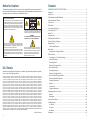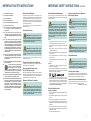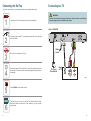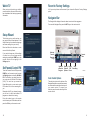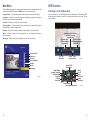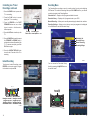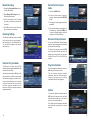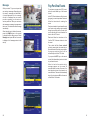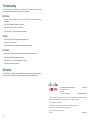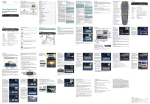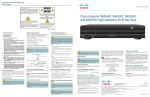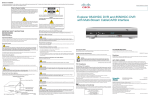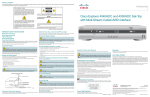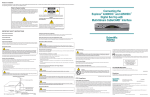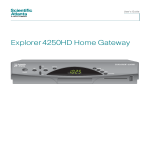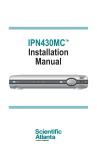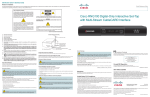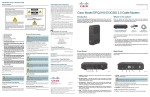Download Cisco Z880DVB User guide
Transcript
User Guide Cisco Digital Set-Top Models Z870DVB and Z880DVB Digital Video Recorders RECORD – + VOL CH Notice for Installers Contents The servicing instructions in this notice are for use by qualified service personnel only. To reduce the risk of electric shock, do not perform any servicing other than that contained in the operating instructions, unless you are qualified to do so. IMPORTANT SAFETY INSTRUCTIONS ........................................................................2 Safety First .....................................................................................................................4 Serial Number and MAC Address...................................................................................4 Note to System Installer For this apparatus, the coaxial cable shield/screen shall be grounded as close as practical to the point of entry of the cable into the building. For products sold in the US and Canada, this reminder is provided to call the system installer's attention to Article 820-93 and Article 820-100 of the NEC (or Canadian Electrical Code Part 1), which provides guidelines for proper grounding of the coaxial cable shield. Welcome.........................................................................................................................4 About the Remote Control ..............................................................................................5 Front Panel .....................................................................................................................6 Back Panel .....................................................................................................................7 Connecting the Set-Top ..................................................................................................8 CAUTION: To reduce the risk of electric shock, do not remove cover (or back). No user-serviceable parts inside. Refer servicing to qualified service personnel. Connecting to a TV .........................................................................................................9 WARNING TO PREVENT FIRE OR ELECTRIC SHOCK, DO NOT EXPOSE THIS UNIT TO RAIN OR MOISTURE. Setup Wizard ................................................................................................................10 Watch TV ......................................................................................................................10 Set Parental Control PIN ..............................................................................................10 Revert to Factory Settings ............................................................................................ 11 This symbol is intended to alert you that uninsulated voltage within this product may have sufficient magnitude to cause electric shock.Therefore, it is dangerous to make any kind of contact with any inside part of this product. Ce symbole a pour but d’alerter toute personne qu’un contact avec une pièce interne de ce produit, sous tension et non isolée, pourrait être suffisant pour provoquer un choc électrique. Il est donc dangereux d’être en contact avec toute pièce interne de ce produit. Navigator Bar................................................................................................................ 11 Color-Coded Options ................................................................................................ 11 This symbol is intended to alert you of the presence of important operating and maintenance (servicing) instructions in the literature accompanying this product. Main Menu ....................................................................................................................12 Ce symbole a pour but de vous avertir qu’une documentation importante sur le fonctionnement et l’entretien accompagne ce produit. DVR Functions .............................................................................................................13 20080814_Installer820 Accessing the Categories Menu ...............................................................................12 Controlling Live TV and Recordings .........................................................................13 Instant Recording .....................................................................................................14 Recording Menu .......................................................................................................15 Electronic Program Guide ........................................................................................16 U.S. Patents Manual Recording ....................................................................................................16 A patent notice is affixed to this product. In addition, the product may also be covered by one or more of the following patents: Electronic Program Guide ........................................................................................16 4,498,169, 4,692,919, 4,748,667; 4,829,569; 4,866,770; 4,885,775; 4,888,799; 4,890,319; 4,922,456; 4,922,532; 4,924,498; 4,965,534; 4,991,011; 5,003,384; 5,012,510; 5,029,207; 5,045,816; 5,053,883; 5,054,071; 5,058,160; 5,142,575; 5,142,690; 5,146,526; 5,155,590; 5,214,390; 5,225,902; 5,225,925; 5,235,619; 5,237,610; 5,239,540; 5,241,610; 5,247,364; 5,255,086; 5,257,403; 5,367,071; 5,270,809; 5,271,041; 5,272,752; 5,282,028; 5,285,497; 5,287,351; 5,301,028; 5,309,514; 5,317,391; 5,319,709; 5,341,425; 5,347,388; 5,347,389; 5,357,276; 5,359,601; 5,361,156; 5,367,571; 5,379,141; 5,379,145; 5,381,481; 5,390,337; 5,400,401; 5,406,558; 5,418,782; 5,420,866; 5,420,923; 5,425,101; 5,428,404; 5,430,568; 5,434,610; 5,436,749; 5,438,370; 5,440,632; 5,442,472; 5,455,570; 5,457,701; 5,471,492; 5,477,199; 5,477,262; 5,477,282 5,477,370; 5,481,389; 5,481,542; 5,485,221; 5,493,339; 5,497,187; 5,500,758; 5,502,499; 5,506,904; 5,519,780; 5,539,822; 5,550,825; 5,579,055; 5,579,057; 5,583,562; 5,592,551; 5,596,606; 5,600,378; 5,602,933; 5,640,388; 5,657,414; 5,675,575; 5,684,876; 5,715,515; 5,724,525; 5,734,822; 5,740,300; 5,742,677; 5,754,940; 5,757,416; 5,771,064; 5,774,859; 5,825,829; 5,826,167; 5,850,305; 5,854,703; 5,870,474; 5,892,607; 5,920,626; 5,923,755; 5,930,024; 5,930,515; 5,937,067; 5,963,352; 5,966,163; 5,982,424; 5,991,139; 5,999,207; 6,005,631; 6,005,938; 6,016,163; 6,028,941; 6,029,046; 6,052,384; 6,055,244; 6,072,532; 6,105,134; 6,148,039; 6,157,719; 6,188,729; 6,195,389; 6,212,278; 6,215,530; 6,219,358; 6,240,103; 6,243,145; 6,246,767; 6,252,964; 6,272,226; 6,292,081; 6,292,568; 6,320,131; 6,374,275; 6,405,239; 6,411,602; 6,417,949; 6,424,714; 6,424,717; 6,433,906; 6,438,139; 6,463,586; 6,467,091; 6,476,878; 6,493,876; 6,510,519; 6,516,002; 6,516,412; 6,526,508; 6,538,595; 6,546,013; 6,560,340; 6,567,118; 6,570,888; 6,622,308; 6,629,227; 6,664,984; 6,667,994; 6,671,879; 6,674,967; 6,678,891; 6,714,598; 6,721,352; 6,721,956; 6,725,459; 6,738,982; 6,744,892; 6,744,967; 6,751,271; 6,760,918; 6,795,972; 6,802,077; 6,804,708; 6,811,447; 6,817,028; 6,822,972; 6,823,385; 6,832,386; 6,845,106; 6,868,473; 6,874,075; 6,889,191; 6,909,471; 6,917,622; 6,917,628; 6,922,412; 6,927,806; 6,928,656; 6,931,058; 6,937,729; 6,969,279; 6,971,008; 6,971,121; 6,978,310; 6,986,156; 6,988,900; 6,996,838; 7,010,801; 7,053,960; 7,065,213; 7,069,578; 7,069572; D348065; D354959; D359737; D363932; D390217; D434753; D507240; D507535; D513407; D516518; RE36368; RE36988 20070417 Patents ii Recording Settings ...................................................................................................16 Record from the Program Guide ..............................................................................17 Block and Unblock Channels ...................................................................................17 Program Information .................................................................................................17 Options .....................................................................................................................17 Favorite List ..............................................................................................................18 Program Reminders .................................................................................................18 Displaying Picture-in-Picture ........................................................................................19 Mosaic ......................................................................................................................19 Messages .................................................................................................................20 Pay-Per-View Events....................................................................................................21 Troubleshooting ............................................................................................................22 No Picture .................................................................................................................22 No Color ...................................................................................................................22 No Sound .................................................................................................................22 Disclaimer .....................................................................................................................22 1 IMPORTANT SAFETY INSTRUCTIONS IMPORTANT SAFETY INSTRUCTIONS, continued 1) Read these instructions. Power Source Warning Handling Disposable Batteries 2) Keep these instructions. 3) Heed all warnings. This product may contain disposable batteries. Heed the following warning and follow the Safety and Disposal instructions below. 4) Follow all instructions. 5) Do not use this apparatus near water. 6) Clean only with dry cloth. 7) Do not block any ventilation openings. Install in accordance with the manufacturer’s instructions. A label on this product indicates the correct power source for this product. Operate this product only from an electrical outlet with the voltage and frequency indicated on the product label. If you are uncertain of the type of power supply to your home or business, consult your service provider or your local power company. The AC inlet on the unit must remain accessible and operable at all times. 8) Do not install near any heat sources such as radiators, heat registers, stoves, or other apparatus (including amplifiers) that produce heat. 9) Do not defeat the safety purpose of the polarized or grounding-type plug. A polarized plug has two blades with one wider than the other. A grounding-type plug has two blades and a third grounding prong. The wide blade or the third prong are provided for your safety. If the provided plug does not fit into your outlet, consult an electrician for replacement of the obsolete outlet. Ground the Product WARNING: Avoid electric shock and fire hazard! If this product connects to coaxial cable wiring, be sure the cable system is grounded (earthed). Grounding provides some protection against voltage surges and built-up static charges. WARNING: Avoid electric shock and fire hazard! Do not locate an outside antenna system in the vicinity of overhead power lines or power circuits. Touching power lines or circuits might be fatal. This product may contain a tuner capable of receiving off-the-air broadcasts. 11) Only use attachments/accessories specified by the manufacturer. Protect the Product from Lightning Use only with the cart, stand, tripod, bracket, or table specified by the manufacturer, or sold with the apparatus. When a cart is used, use caution when moving the cart/apparatus combination to avoid injury from tip-over. 13) Unplug this apparatus during lightning storms or when unused for long periods of time. 14) Refer all servicing to qualified service personnel. Servicing is required when the apparatus has been damaged in any way, such as a powersupply cord or plug is damaged, liquid has been spilled or objects have fallen into the apparatus, the apparatus has been exposed to rain or moisture, does not operate normally, or has been dropped. Safety • Insert batteries correctly. There may be a risk of explosion if the batteries are incorrectly inserted. • Do not attempt to recharge ‘disposable’ or ‘non-reusable’ batteries. 10) Protect the power cord from being walked on or pinched particularly at plugs, convenience receptacles, and the point where they exit from the apparatus. 12) WARNING: There is danger of explosion if the battery is mishandled or incorrectly replaced. Replace only with the same type of battery. Do not disassemble it or attempt to recharge it outside the system. Do not crush, puncture, dispose of in fire, short the external contacts, or expose to water or other liquids. Dispose of the battery in accordance with local regulations and instructions from your service provider. • Please follow instructions provided for charging ‘rechargeable’ batteries. • Replace batteries with the same or equivalent type that we recommend. • Do not expose batteries to excessive heat (such as sunlight or fire). • Do not expose batteries to temperatures above 100°C (212°F). In addition to disconnecting the AC power from the wall outlet, disconnect the signal inputs. Disposal • The batteries may contain substances that could be harmful to the environment. Verify the Power Source from the On/Off Power Light • Recycle or dispose of batteries in accordance with the battery manufacturer’s instructions and local/national disposal and recycling regulations. When the on/off power light is not illuminated, the apparatus may still be connected to the power source. The light may go out when the apparatus is turned off, regardless of whether it is still plugged into an AC power source. Eliminate AC Mains Overloads WARNING: Avoid electric shock and fire hazard! Do not overload AC mains, outlets, extension cords, or integral convenience receptacles. For products that require battery power or other power sources to operate them, refer to the operating instructions for those products. • The batteries may contain perchlorate, a known hazardous substance, so special handling and disposal of this product might be necessary. For more information about perchlorate and best management practices for perchlorate-containing substance, see www.dtsc. ca.gov/hazardouswaste/perchlorate Protect from Exposure to Moisture and Foreign Objects WARNING: Avoid electric shock and fire hazard! Do not expose this product to dripping or splashing liquids, rain, or moisture. Objects filled with liquids, such as vases, should not be placed on this apparatus. WARNING: Avoid electric shock and fire hazard! Unplug this product before cleaning. Do not use a liquid cleaner or an aerosol cleaner. Do not use a magnetic/static cleaning device (dust remover) to clean this product. WARNING: Avoid electric shock and fire hazard! Never push objects through the openings in this product. Foreign objects can cause electrical shorts that can result in electric shock or fire. Service Warnings WARNING: Avoid electric shock! Do not open the cover of this product. Opening or removing the cover may expose you to dangerous voltages. If you open the cover, your warranty will be void. This product contains no user-serviceable parts. Check Product Safety Upon completion of any service or repairs to this product, the service technician must perform safety checks to determine that this product is in proper operating condition. Protect the Product When Moving It Always disconnect the power source when moving the apparatus or connecting or disconnecting cables. 20090326_Cable_Safety Provide Ventilation and Select a Location • Remove all packaging material before applying power to the product. • Do not place this apparatus on a bed, sofa, rug, or similar surface. • Do not place this apparatus on an unstable surface. • Do not install this apparatus in an enclosure, such as a bookcase or rack, unless the installation provides proper ventilation. • Do not place entertainment devices (such as VCRs or DVDs), lamps, books, vases with liquids, or other objects on top of this product. • Do not block ventilation openings. 2 3 Welcome About the Remote Control Enjoy crystal clear pictures and CD quality sound with your Cisco® Z870DVB and Z880DVB Digital Video Recorders. Best of all, you can watch what you want to watch when you want to watch it at the press of a button. It’s all described in this user guide. Go through it right away to learn about each feature and to help you enjoy your experience to the fullest. 1 2 1. Set-top mode control 3 2. TV mode control 3. Power On and Off Safety First STB TV POWER 4. Access DVR recordings Before using the set-top, read the Important Safety Instructions section of this guide. Serial Number and MAC Address Your service provider may ask for the serial number or the MAC address of the set-top if your system requires troubleshooting in the future. Look for the serial number and the MAC address on the bottom of the set-top. 28 27 26 25 LIVE My DVR REC 24 23 22 GUIDE INFO EXIT BACK Page Page Write the serial number here: _____________________________________ 4 5 6 7 8 9 10 11 12 13 OK 5. Watch live TV 6. Pause recording 7. Fast-forward recording 8. Set a recording 9. Access the Main Menu 10. Obtain program information 11. Go to last channel or previous menu item 12. Page through the program guide Write the MAC address here: _____________________________________ 21 20 VOL ON DEMAND MUTE 14 13. Scroll through menu items 15 14. Access color-coded screen options CH 16 15. Access ON DEMAND features FAV 17 1 ,.;@ 2 ABC 3 DEF 4 GHI 5 JKL 6 MNO 8 TUV 9WXYZ 7PQRS 18 19. Access Picture-in-Picture (PIP) features 20. Mute volume 21. Adjust volume Picture-in-Picture PIP+ 17. Select Favorite channels 18. Access specific channels 0 ON/OFF 16. Scroll through channels PIP- SWAP 19 22. Page through the program guide 23. Exit the guide 24 Access the guide 25. Rewind recording 26. Play recording T13968 27. Stop recording playback 28. Instant Replay (go back 7 seconds) 4 5 Front Panel Back Panel Y Ethernet L AC IN – RECORD T14093 1 2 3 4 5 R Pb Pr V 100-240V 50-60Hz 32W + VOL CH 6 7 8 T14094 1 Cable In TV Out 2 3 L 4 5 6 7 R 8 SPDIF SIM Card 9 10 1 Power Turns the set-top on and off 1 AC In Connects to a power receptacle 2 Arrows Indicates an active cable modem link 2 Cable In 3 Record Press to enable an instant recording. Note: ® illuminates to indicate a recording in progress Connects to the coaxial cable that delivers the signal from your service provider 3 TV Out Connects to RF input of TV 4 Ethernet Connects to Ethernet-equipped device 5 L/R Connects to left/right audio inputs of TV or other device 6 V Connects to composite video input of TV 7 Y PB PR Connects to component video input of TV 8 L/R Connects to left/right audio inputs of TV or other device 4 Display Displays the selected channel number and time of day 5 IR Sensor Receives the infrared signal from the remote control. The sensor is behind the front panel 6 Vol-, Vol+ Adjusts volume 7 CH-, CH+ Scrolls through channels 8 USB Port Reserved for future use 9 10 6 SPDIF Connects to digital audio input of a TV or other device SIM Card Reader Reserved for future use 7 Connecting the Set-Top Connecting to a TV To connect your set-top to your entertainment devices, complete these steps. WARNING: 1 Connect your TV to the set-top. (See connection diagram.) Electric shock hazard! Unplug all electronic devices before connecting or disconnecting any device cables to the set-top. Back of Z880DVB 2 3 4 5 6 8 Plug the set-top and the TV into a power source that is not controlled by a wall switch. L Wait for the green LED to illuminate. It may take several minutes for the set-top to receive the latest software, programming, and service information. R Pb Pr V 100-240V 50-60Hz 32W Cable In Do not turn on the set-top or TV yet. Y Ethernet AC IN L TV Out R SPDIF SIM Card Cable Input To Power Receptacle Back of TV AUDIO IN L VIDEO IN R CABLE IN AUDIO OUT VIDEO OUT T13969 Press POWER on the remote control. The first time you turn on the set-top, the Setup Wizard will start. Read and follow the directions on the screen to get your set-top ready for use. 9 Watch TV Revert to Factory Settings When you turn on the set-top, you will see a screen similar to this one until the set-top has downloaded the latest programming information. All of your setup choices will be erased if you choose the Revert to Factory Settings option. Navigator Bar The Navigator Bar displays information about current and future programs. To access the Navigator Bar, press the INFO key on the remote control. Current Channel Setup Wizard The first time you turn on the set-top, you may see the Setup Wizard window. In the Setup Wizard you can select the language and screen settings for your set-top. Selected Channel Name Read and follow the directions on each screen of the Setup Wizard. If you want to change any of the settings at a later time, you can access various settings by pressing the HOME key on the remote control and navigating to the Settings option. Set Parental Control PIN To set the Parental Control PIN, press the HOME key on the remote control, access the Settings option, and scroll to Set Block PIN. The first time you select this option, you must enter the Default PIN number (4321). The next time you access the Expert Setup option, you can enter a new PIN number that is more meaningful to you. Remember the PIN you choose because you will use it to block and unblock TV programs or channels for viewing. Current Program Recording Status Bar in Progress Selected Favorite Current Time Branded Logo Unblock a Blocked Program Stop Display Order a Channel PPV Recording Options Event T13975 Color-Coded Options The selection options at the bottom of the Navigator Bar (and on several other screens) are color-coded to match these four keys on your remote control. To access your selection, press the color-coded key on the remote control. T13976 Press the number keys on the remote control to enter your PIN number, and then press the OK key on the remote control. 10 11 Main Menu DVR Functions The Main Menu provides a menu of your favorite interactive services and popular channels. To access the Main Menu press the HOME button on your remote control. Controlling Live TV and Recordings Program Guide – Lists channel program schedules for the current and future days. Categories – Provides a sub-set of program guide categories organized according to their type, such as entertainment and sports. You can control live TV and recordings while you are watching live TV because the DVR buffers (stores) 60 minutes of content. Follow these instructions to control live TV and your recordings. Favorites – Allows you to set up your favorite channels. Recording Menu – Provides access to the scheduled list, recorded library, manual recording feature, and recording settings. Settings – Allows you to modify the default set-top settings, such as audio mode. Mosaic – Displays a group of video images that you can navigate and display a full-screen image. Green area of bar indicates stored or recorded programming Messaging – Allows you to access messages from your service provider. Red area of bar indicates missed programming Program Guide Categories Favorites Recording Menu Settings Mosaic Messaging T13982 “Paused” Status Bar Clear area of bar indicates programming not aired yet Indicates your current position Access DVR Recordings Instant Replay (go back 7 seconds) Stop Recording Play Back Rewind Recording LIVE My DVR REC Play Recording Fast Forward Recording 12 T13978 Watch Live TV Pause Recording Instant Recording T13979 13 Controlling Live TV and Recordings, continued Recording Menu The Recording Menu provides a menu of recording options for using and configuring DVR features. To access the Recording Menu press the HOME button on your remote control and navigate to the Recording Menu. 1. Press the PAUSE button to pause live TV or a recording. 2. Press the PLAY button to resume playing live TV or a recording. Live Point of Recording Recorded Library — Displays a list of programs stored on your DVR. Manual Recording — Allows you to manually set recordings by channel, date, and time. 3. Press the REWIND or the FAST FORWARD buttons one, two, or three times to rewind or fast-forward at different speeds. 4. Press the LIVE button to catch up to live TV. Scheduled List — Displays a list of programs scheduled to record. Recording Settings — Allows you to set how you want your programs to be displayed in the Scheduled List and the Recorded Library. Rewind Indicates your Status Bar current position T13980 5. Press the PAUSE button and then press the FORWARD or REWIND keys to activate slow motion while watching live TV. To resume normal play, press the PLAY button again. Scheduled List Recorded Library Manual Recording Recording Settings 6. Press the INSTANT REPLAY button to see the last 7 seconds of live TV or recording. Instant Recording T13981 To perform an Instant Recording, press RECORD on the remote control, navigate to the selection and press OK. You can access the Recorded Library directly by pressing the My DVR button on the remote control. Access DVR Recordings Moves back through a recorded program you are watching one line increment at a time Moves forward through a recorded program you are watching one line increment at a time T14004 LIVE My DVR REC T14005 14 15 Manual Recording 1. Access the Recording Menu screen from the Main Menu. 2. Select Manual Recording from the Recording Menu screen. 3. Use the arrow keys to find a channel you want to record and to set the time to record it. 4. Press OK to save and exit when you have made all your selections. Recording Settings The Recording Settings window enables you to set how to sort your programs in the Recording List and Scheduled List. You can sort the programs by channel, date, and time. Record From the Program Guide 1. Press the GUIDE button. 2. Press the arrow buttons to select a program, and then press the RECORD button. 3. Choose your recording options and then press OK. 4. Review the recording you just set in the Scheduled List, press the HOME key to go to the Recording Menu, and then navigate to the Scheduled List. Block and Unblock Channels You will see the Blocked Channel window when you tune to a program that is blocked by Parental Control Rating. To unblock the program, press the INFO key on the remote control, press the red triangle key, and then enter your four-digit Parental Control PIN in the PIN Entry window. Electronic Program Guide The Electronic Program Guide (EPG) displays channel program schedules for the current and future days. Use the arrow keys and the OK key on the remote control to scroll through the guide and select the program you want to view. Use the color-coded keys on the remote control to access the list of your favorite channels, program schedules for the previous or next day, or the timer screen for program reminders. Program Information To access program information, press the INFO key on the remote control. The Info window displays detailed information about the current program. Press the right arrow key to scroll to information about the next program. Options To access the Options window, press the INFO key on the remote control, and then press the color-coded key on the remote control for the channel options. The Options window displays selectable audio and video settings for the current channel. 16 17 Favorite List Access the Electronic Program Guide (EPG) by pressing the GUIDE key or from the Main Menu. To access the Favorite window, press the color-coded key on the remote control. To add, change, delete or move programs or channels in the list or to edit the Favorite list, press the color-coded key on your remote control. To select a favorite program list, scroll through the list and then press OK. If the set-top is in Radio mode, you will see a list of favorite radio channels. Displaying Picture-In-Picture (PIP) 1. Press the PIP ON/OFF button to display or hide the PIP screen. 2. Press the PIP + or PIP – buttons to change the PIP screen channel. 3. Press the PIP SWAP button to swap the TV program in the PIP screen with the program in the Main screen. 4. While the PIP screen is active, press the INFO button to display the Main screen channel banner. Displays or Hides PIP Screen Swaps Program in PIP Screen with Program in Main Screen ON/OFF Picture-in-Picture PIP+ SWAP PIP- Program Reminders You can set a timer to remind you that a specific program is about to begin. You can access the Timers window from the EPG or from the Info window by pressing the color-coded key on the remote control. If you set a reminder from the program Info window, all relevant information about the reminder is automatically filled in when the Set Reminder window is displayed. When it is time for the event to start, a message appears on the screen 30 seconds before the start of the event. You have the option to tune to the channel or to cancel the timer. 18 Changes PIP Screen Channel T13977 Mosaic Mosaic displays a group of video images that you can navigate and display a full screen image. From the Main Menu, select Mosaic and select the Mosaic Channel to watch. Press the up, down, left, and right arrows on the remote to make your selection from the mosaic and press the OK button on your remote to tune to the service. 19 Messages Pay-Per-View Events While you watch TV, your service provider can send you messages. Depending upon the severity, messages are delivered in a format appropriate for the message. An alert is a message from your service provider regarding your account and various promotions. When you receive an alert message, a message icon appears on the screen. You should check this message immediately. To purchase a pay-per-view (PPV) event, press the color-coded key on the remote control. When the mail icon is visible on the screen, press the HOME button on the remote to display the Main Menu screen. Select Messages and press OK on the remote to display a list of messages stored in the set-top. In the PPV Event window, scroll to the event (program) you want to purchase. Read and follow the instructions for ordering the event. Each event needs to be purchased through a call center or by sending a text message through your mobile phone. Contact your service provider for more information on how to order a PPV event. Read and follow the instructions in the Confirm PPV Purchase window to order the event. Then, select the Yes, I have ordered! option by pressing the color-coded key on the remote control to confirm your purchase. A program reminder (timer) will be automatically set for this PPV event. If you press the EXIT key on the remote control, this indicates that you do not intend to purchase the event. When it is time for the event to start, a message appears on the screen 30 seconds before the start of the event. You have the option to tune to the channel or to cancel the timer. The event will automatically begin if you do not press OK on the remote control within 30 seconds. 20 21 Troubleshooting If the set-top does not perform as expected, the following tips may help. If you need further assistance, contact your service provider. No Picture • Plug the TV and set-top into an electrical outlet that is not controlled by a wall switch. • Verify that all cables are properly connected. • Verify that the Power to the TV is turned on. • Verify that the TV is set to the proper input channel. No Color • Verify that the current TV program is broadcast in color. • Adjust the TV color controls. • Verify that all audio and coaxial cables are properly connected. No Sound • Verify that the TV and set-top are properly connected to an electrical outlet. • Verify that all cables are properly connected. • Verify that the TV is set to the proper input channel. • Verify that the volume is turned on. Disclaimer Cisco Systems, Inc. assumes no responsibility for errors or omissions that may appear in this guide. We reserve the right to change this guide at any time without notice. Service Provider Video Technology Group 5030 Sugarloaf Parkway Box 465447 Lawrenceville, GA 30042 USA 678.277.1000 www.scientificatlanta.com Cisco, Cisco Systems, the Cisco logo, the Cisco Systems logo and Scientific Atlanta are registered trademarks or trademarks of Cisco Systems, Inc. and/or its affiliates in the U.S. and certain other countries. DVB is a trademark of the DVB project. All other trademarks mentioned in this document are the property of their respective owners. Product and service availability are subject to change without notice. © 2009 Cisco Systems, Inc. All rights reserved. May 2009 22 4026055 Rev A