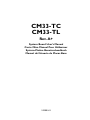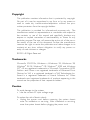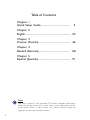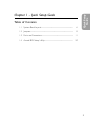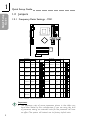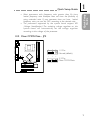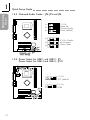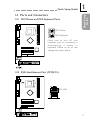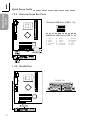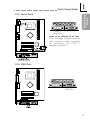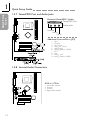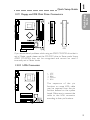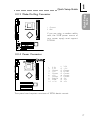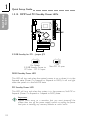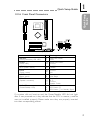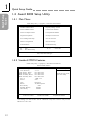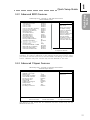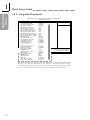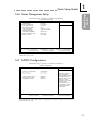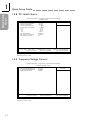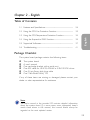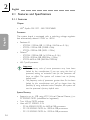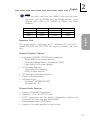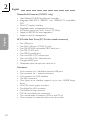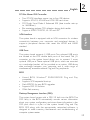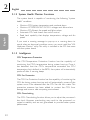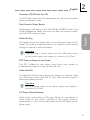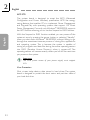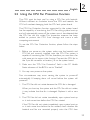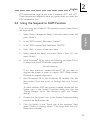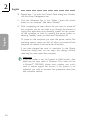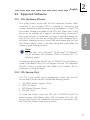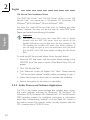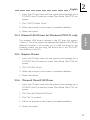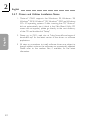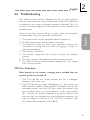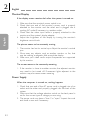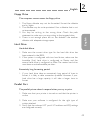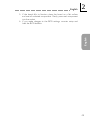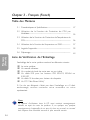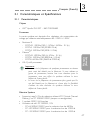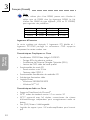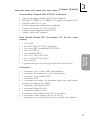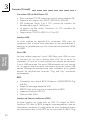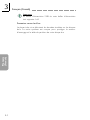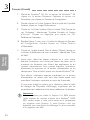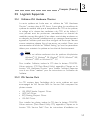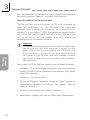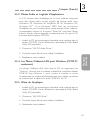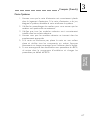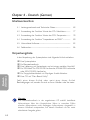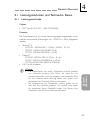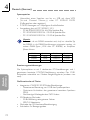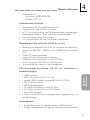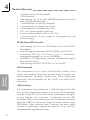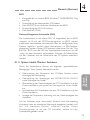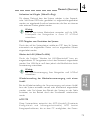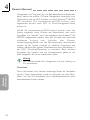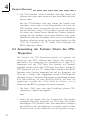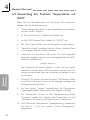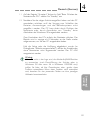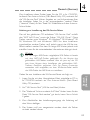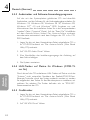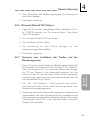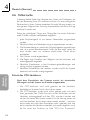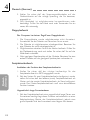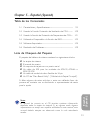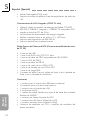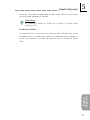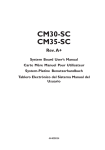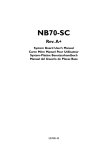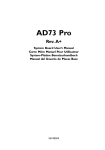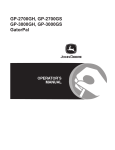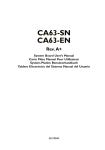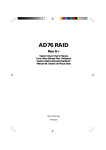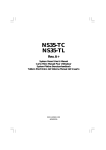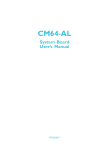Download DFI CM33-TL User`s manual
Transcript
CM33-TC CM33-TL Rev. A+ System Board Users Manual Carte Mère Manuel Pour Utilisateur System-Platine Benutzerhandbuch Manual del Usuario de Placas Base 53300143 Copyright This publication contains information that is protected by copyright. No part of it may be reproduced in any form or by any means or used to make any transformation/adaptation without the prior written permission from the copyright holders. This publication is provided for informational purposes only. The manufacturer makes no representations or warranties with respect to the contents or use of this manual and specifically disclaims any express or implied warranties of merchantability or fitness for any particular purpose. The user will assume the entire risk of the use or the results of the use of this document. Further, the manufacturer reserves the right to revise this publication and make changes to its contents at any time, without obligation to notify any person or entity of such revisions or changes. © 2001. All Rights Reserved. Trademarks Microsoft® MS-DOS®, Windows TM, Windows® 95, Windows® 98, Windows® 98 SE, Windows ® ME, Windows ® 2000 and Windows NT® 4.0 are registered trademarks of Microsoft Corporation. AMD, AthlonTM and Duron TM are registered trademarks of Advanced Micro Devices, Inc. VIA is a registered trademark of VIA Technologies, Inc. Award is a registered trademark of Award Software, Inc. Other trademarks and registered trademarks of products appearing in this manual are the properties of their respective holders. Caution To avoid damage to the system: Use the correct AC input voltage range. To reduce the risk of electric shock: Unplug the power cord before removing the system chassis cover for installation or servicing. After installation or ser vicing, cover the system chassis before plugging the power cord. Battery: Danger of explosion if battery incorrectly replaced. Replace only with the same or equivalent type recommend by the manufacturer. Dispose of used batteries according to the batter y manufacturers instructions. Joystick or MIDI port: Do not use any joystick or MIDI device that requires more than 10A current at 5V DC . There is a risk of fire for devices that exceed this limit. FCC and DOC Statement on Class B This equipment has been tested and found to comply with the limits for a Class B digital device, pursuant to Part 15 of the FCC rules. These limits are designed to provide reasonable protection against harmful interference when the equipment is operated in a residential installation. This equipment generates, uses and can radiate radio frequency energy and, if not installed and used in accordance with the instruction manual, may cause harmful interference to radio communications. However, there is no guarantee that interference will not occur in a particular installation. If this equipment does cause harmful interference to radio or television reception, which can be determined by turning the equipment off and on, the user is encouraged to try to correct the interference by one or more of the following measures: Reorient or relocate the receiving antenna. Increase the separation between the equipment and the receiver. Connect the equipment into an outlet on a circuit different from that to which the receiver is connected. Consult the dealer or an experienced radio TV technician for help. Notice: 1. The changes or modifications not expressly approved by the party responsible for compliance could void the user's authority to operate the equipment. 2. Shielded interface cables must be used in order to comply with the emission limits. Quick Setup Guide Quick Setup Guide Table of Contents Chapter 1 Quick Setup Guide............................................. 5 Chapter 2 English...................................................................... 25 Chapter 3 Français (French)................................................. 46 Chapter 4 Deutsch (German)................................................ 68 Chapter 5 Español (Spanish).................................................. 91 Note: The users manual in the provided CD contains detailed information about the system board. If, in some cases, some information doesnt match those shown in this manual, this manual should always be regarded as the most updated version. 4 Chapter 1 - Quick Setup Guide Table of Contents 1.1 System Board Layout.................................................................................................. 6 1.2 Jumpers..................................................................................................................................... 8 1.3 Ports and Connectors................................................................................................ 11 1.4 Award BIOS Setup Utility....................................................................................... 20 Quick Setup Guide Quick Setup Guide 5 Quick Setup Guide Quick Setup Guide 1.1 System Board Layout CM33-TC 6 Quick Setup Guide Quick Setup Guide CM33-TL (Supports onboard LAN) Note: The illustrations on the following pages are based on the CM33-TL system board, which is the board that supports onboard LAN. 7 Quick Setup Guide Quick Setup Guide 1.2 Jumpers 1.2.1 Frequency Ratio Settings - SW1 Processor Freq. 66MHz 100MHz 133MHz Ratio --- --- SW1 600MHz 4.5x 5x Processor Freq. 66MHz 100MHz 133MHz Ratio SW1 566MHz 850MHz 1.13GHz 8.5x 600MHz 900MHz 1.2GHz 9x --- 500MHz 667MHz --- 550MHz 733MHz 5.5x 633MHz 950MHz 1.26GHz 9.5x --- 600MHz 800MHz 6x 667MHz --- *** 10x --- 650MHz 866MHz 6.5x 700MHz --- *** 10.5x --- 700MHz 933MHz 7x --- --- *** 11x --- 750MHz 1GHz 7.5x --- --- *** 11.5x --- 800MHz --- 8x --- --- *** 12x *** denotes future processors. Important: The frequency ratio of some processors shown in the table may have been locked by the manufacturer. If you are using this kind of processor, setting an extended ratio for the processor will have no effect. The system will instead use its factory default ratio. 8 Most processors with frequency ratio greater than 8x have locked frequency ratio therefore does not have the flexibility of using extended ratio. If your processor does not have locked frequency ratio, you can set SW1 according to the desired ratio. The processors supported by the system board support VID (Voltage Identification). The switching voltage regulator on the system board will automatically set the voltage regulator according to the voltage of the processor. Quick Setup Guide Quick Setup Guide 1.2.2 Clear CMOS Data - JP3 1 2 3 1 2 3 1-2 On: Normal (default) 2-3 On: Clear CMOS Data 9 Quick Setup Guide Quick Setup Guide 1.2.3 Onboard Audio Codec - JP4, JP5 and JP6 3 2 1 JP4 1-2 On: Enable the Onboard Audio Codec (default) JP5 JP6 3 2 1 JP4 2-3 On: Disable the Onboard Audio Codec JP5 JP6 1.2.4 Power Select for USB 1 and USB 2 - JP1 Power Select for USB 3 and USB 4 - JP10 10 3 2 1 3 2 1 1-2 On: VCC (default) 2-3 On: 5VSB 1.3 Ports and Connectors 1.3.1 PS/2 Mouse and PS/2 Keyboard Ports Quick Setup Guide Quick Setup Guide PS/2 Mouse PS/2 Keyboard Make sure to turn off your computer prior to connecting or disconnecting a mouse or keyboard. Failure to do so may damage the system board. 1.3.2 RJ45 Fast-Ethernet Port (CM33-TL) RJ45 LAN 11 Quick Setup Guide Quick Setup Guide 1.3.3 Universal Serial Bus Ports Onboard USB Ports (USB 1 / 2) Additional USB Ports (USB 3 / 4) 1 2 3 4 5 VCC UP2UP2+ Ground Key 6 7 8 9 10 VCC UP3UP3+ Ground Ground 1.3.4 Parallel Port Parallel Port 12 11 12 13 14 15 Ground Ground UP2+ UP2VCC Quick Setup Guide Quick Setup Guide 1.3.5 Serial Ports COM 1 Serial Port One card-edge bracket mounted with a serial por t cable is provided for connecting the COM 2 secondary serial port. 1.3.6 VGA Port VGA Port 13 Quick Setup Guide Quick Setup Guide 1.3.7 Game/MIDI Port and Audio Jacks Onboard Game/MIDI / Audio Game/MIDI Port Audio Jacks Line-out Line-in Mic-in Additional Line-out/Mic-in (JP7) 1 2 3 4 5 6 7 8 9 10 Mic+ Ground Mic Power AuD_Vcc (Avcc) AuD_R-Out AuD_R_Return (GND) N. C. Key AuD_L_Out AuD_L_Return (GND) 1.3.8 Internal Audio Connectors AUX-in / CD-in 1 2 3 4 14 Left audio channel Ground Ground Right audio channel 1.3.9 Floppy and IDE Disk Drive Connectors Quick Setup Guide Quick Setup Guide FDD IDE If you encountered problems while using an ATAPI CD-ROM drive that is set in Master mode, please set the CD-ROM drive to Slave mode. Some ATAPI CD-ROMs may not be recognized and cannot be used if incorrectly set in Master mode. 1.3.10 IrDA Connector 1 2 3 4 5 VCC N. C. IRRX Ground IRTX The sequence of the pin functions on some IrDA cable may be reversed from the pin function defined on the system board. Make sure to connect the cable to the IrDA connector according to their pin functions. 15 Quick Setup Guide Quick Setup Guide 1.3.11 Fan Connectors CPU Fan 1 Ground 2 On/Off 3 Sense Chassis Fan 1 Ground 2 On/Off 3 Ground 1.3.12 Wake-On-LAN Connector 1 +5VSB 2 Ground 3 WOL The 5VSB power source of your power supply must suppor t ≥720mA. 16 Quick Setup Guide Quick Setup Guide 1.3.13 Wake-On-Ring Connector 1 Ground 2 RI# If you are using a modem add-in card, the 5VSB power source of your power supply must support ≥720mA. 1.3.14 Power Connector 1 2 3 4 5 6 7 8 9 10 3.3V 3.3V Ground +5V Ground +5V Ground PW-OK 5VSB +12V 11 12 13 14 15 16 17 18 19 20 3.3V -12V Ground PS-ON Ground Ground Ground -5V +5V +5V The system board requires a minimum of 300W electric current. 17 Quick Setup Guide Quick Setup Guide 1.3.15 DIMM and PCI Standby Power LEDs 3.3VSB Standby for PCI - Jumper JP2 1 2 On: Default 3.3VSB Standby Power to PCI slots - PCI 2.2 spec. 1 2 Off: Non-PCI 2.2 spec. DIMM Standby Power LED This LED will turn red when the systems power is on or when it is in the Suspend state (Power On Suspend or Suspend to RAM). It will not light when the system is in the Soft-Off state. PCI Standby Power LED This LED will turn red when the system is in the power-on, Soft-Off or Suspend (Power On Suspend or Suspend to RAM) state. Important: Lighted LEDs serve as a reminder that you must power-off the system then turn off the power supplys switch or unplug the power cord prior to installing any memory modules or add-in cards. 18 Quick Setup Guide Quick Setup Guide 1.3.16 Front Panel Connectors HD-LED (Primary/Secondary IDE LED) Pin 3 5 Pin Assignment HDD LED Power HDD G-LED (Green LED) ATX-SW (ATX power switch) 14 16 8 10 Green LED Power Ground PWRBT+ PWRBT- G-SW (Green switch) RESET (Reset switch) 18 20 7 9 Ground SMI Ground H/W Reset SPEAKER (Speaker connector) 13 15 17 19 2 4 6 Speaker Data N. C. Ground Speaker Power LED Power (+) LED Power (+) LED Power (-) or Standby Signal PWR-LED (Power/Standby LED) If a system did not boot-up and the Power/Standby LED did not light after it was powered-on, it may indicate that the CPU or memor y module was not installed properly. Please make sure they are properly inser ted into their corresponding socket. 19 Quick Setup Guide Quick Setup Guide 1.4 Award BIOS Setup Utility 1.4.1 Main Menu CMOS Setup Utility - Copyright (C) 1984-2000 Award Software Standard CMOS Features Frequency/Voltage Control Advanced BIOS Features Load Fail-Safe Defaults Advanced Chipset Features Load Optimized Defaults Integrated Peripherals Set Supervisor Password Power Management Setup Set User Password PnP/PCI Configurations Save & Exit Setup PC Health Status Exit Without Saving Esc F10 ↑↓→← : Quit : Save & Exit Setup : Select Item Time, Date, Hard Disk Type... 1.4.2 Standard CMOS Features CMOS Setup Utility - Copyright (C) 1984-2000 Award Software Standard CMOS Features K K K K Date (mm:dd:yy) Time (hh:mm:ss) Mon, Oct 8 2001 4 : 35 : 5 IDE IDE IDE IDE Press Press Press Press Primary Master Primary Slave Secondary Master Secondary Slave Enter Enter Enter Enter None None None None Drive A Drive B 1.44M, 3.5 in. None Video Halt On EGA/VGA All, But Keyboard Base Memory Extended Memory Total Memory ↑↓→← :Move Enter:Select F5:Previous Values Item Help Menu Level Change the day, month, year and century 640K 129024K 130048K +/-/PU/PD:Value F10:Save ESC:Exit F1:General Help F6:Fail-Safe Defaults F7:Optimized Defaults The settings on the screen are for reference only. Your version may not be identical to this one. 20 1.4.3 Advanced BIOS Features CMOS Setup Utility - Copyright (C) 1984-2000 Award Software Advanced BIOS Features Item Help Onboard LAN Control Enabled Virus Warning Disabled Menu Level CPU L1 Cache Enabled CPU L2 Cache Enabled Allows you to choose CPU L2 Cache ECC Checking Enabled the VIRUS warning Processor Serial Number Enabled feature for IDE Hard Quick Power On Self Test Enabled Disk boot sector First Boot Device Floppy protection. If this Second Boot Device HDD-0 function is enabled and Third Boot Device LS120 someone attempt to Boot Other Device Enabled write data into this Swap Floppy Drive Disabled area, BIOS will show a Boot Up Floppy Seek Disabled warning message on Boot Up NumLock Status On screen and alarm beep Typematic Rate Setting Disabled X Typematic Rate (Chars/Sec) 6 Typematic Delay (Msec) X 250 Security Option Setup OS Select For DRAM > 64MB Non-OS2 HDD S.M.A.R.T. Capability Disabled Small Logo (EPA) Show Enabled Onboard LAN Boot ROM Disabled ↑↓→← Move Enter:Select +/-/PU/PD:Value F10:Save ESC:Exit F1:General Help F5:Previous Values F6:Fail-Safe Defaults F7:Optimized Defaults Quick Setup Guide Quick Setup Guide The screen above list all the fields available in the Advanced BIOS Features submenu, for ease of reference in this manual. In the actual CMOS setup, you have to use the scroll bar to view the fields. The settings on the screen are for reference only. Your version may not be identical to this one. 1.4.4 Advanced Chipset Features CMOS Setup Utility - Copyright (C) 1984-2000 Award Software Advanced Chipset Features DRAM Timing By SPD SDRAM Cycle Length DRAM Clock System BIOS Cacheable Video RAM Cacheable I/O Recovery Time Frame Buffer Size OnChip USB USB Keyboard Support OnChip Sound OnChip Modem PCI Delay Transaction Disabled 3 133M Disabled Disabled Enabled 8M Enabled Disabled Auto Auto Enabled ↑↓→← Move Enter:Select +/-/PU/PD:Value F10:Save F5:Previous Values F6:Fail-Safe Defaults Item Help Menu Level ESC:Exit F1:General Help F7:Optimized Defaults The settings on the screen are for reference only. Your version may not be identical to this one. 21 Quick Setup Guide Quick Setup Guide 1.4.5 Integrated Peripherals CMOS Setup Utility - Copyright (C) 1984-2000 Award Software Integrated Peripherals On-Chip Primary IDE Enabled On-Chip Secondary IDE Enabled IDE Prefetch Mode Enabled IDE Primary Master PIO Auto IDE Primary Slave PIO Auto IDE Secondary Master PIO Auto IDE Secondary Slave PIO Auto IDE Primary Master UDMA Auto IDE Primary Slave UDMA Auto IDE Secondary Master UDMA Auto IDE Secondary Slave UDMA Auto Init Display First PCI Slot IDE HDD Block Mode Enabled Onboard FDD Controller Enabled Onboard Serial Port 1 3F8/IRQ4 Onboard Serial Port 2 2F8/IRQ3 UART2 Mode Select Standard Half X IR Function Duplex No, Yes X TX,RX Inverting Enable Onboard Parallel Port 378/IRQ7 Parallel Port Mode ECP/EPP ECP Mode Use DMA 3 ↑↓→← Move Enter:Select +/-/PU/PD:Value F10:Save EPP Mode Select F5:Previous Values EPP1.7 F6:Fail-Safe Defaults Onboard Legacy Audio Enabled Sound Blaster Disabled SB I/O Base Address 220H SB IRQ Select IRQ 5 SB DMA Select DMA 1 MPU-401 Disabled MPU-401 I/O Address 330-333H Enabled Game Port (200-207H) Item Help Menu Level ESC:Exit F1:General Help F7:Optimized Defaults The screen above list all the fields available in the Integr ated Peripherals submenu, for ease of reference in this manual. In the actual CMOS setup, you have to use the scroll bar to view the fields. The settings on the screen are for reference only. Your version may not be identical to this one. 22 1.4.6 Power Management Setup CMOS Setup Utility - Copyright (C) 1984-2000 Award Software Power Management Setup K K ACPI Function Power Management ACPI Suspend Type PM Control by APM Video Off Option Video Off Method MODEM Use IRQ Soft-Off By PWRBTN PWR Lost Resume State Wake Up Events Enabled Press Enter S1(POS) Yes Suspend -> Off V/H SYNC+Blank 3 Instant-off Keep Off Press Enter ↑↓→← Move Enter:Select +/-/PU/PD:Value F10:Save F5:Previous Values F6:Fail-Safe Defaults Item Help Menu Level Quick Setup Guide Quick Setup Guide ESC:Exit F1:General Help F7:Optimized Defaults The settings on the screen are for reference only. Your version may not be identical to this one. 1.4.7 PnP/PCI Configurations CMOS Setup Utility - Copyright (C) 1984-2000 Award Software PnP/PCI Configurations Reset Configuration Data Resources Controlled By X IRQ Resources X DMA Resources PCI/VGA Palette Snoop Assign IRQ For VGA Assign IRQ For USB Disabled Auto(ESCD) Press Enter Press Enter Disabled Enabled Enabled ↑↓→← Move Enter:Select +/-/PU/PD:Value F10:Save F5:Previous Values F6:Fail-Safe Defaults Item Help Menu Level Default is Disabled. Select Enabled to reset Extended System Configuration Data (ESCD) when you exit Setup if you have installed a new add-on and the system reconfiguration has caused such a serious conflict that the OS cannot boot. ESC:Exit F1:General Help F7:Optimized Defaults The settings on the screen are for reference only. Your version may not be identical to this one. 23 Quick Setup Guide Quick Setup Guide 1.4.8 PC Health Status CMOS Setup Utility - Copyright (C) 1984-2000 Award Software PC Health Status Current CPU Temperature Current System Temp. Current CPU Fan Speed Current Chassis Fan Speed Vcore 3.3V 5V 12V CPU Fan Protection CPU Temp. Prot. Function CPU Temp. Prot. Alarm 37C/98F 27C/80F 0 RPM 0 RPM 1.75 V 3.31 V 5.05 V 12.03 V Disabled Disabled 60 ↑↓→← Move Enter:Select +/-/PU/PD:Value F10:Save F5:Previous Values F6:Fail-Safe Defaults Item Help Menu Level ESC:Exit F1:General Help F7:Optimized Defaults The settings on the screen are for reference only. Your version may not be identical to this one. 1.4.9 Frequency/Voltage Control CMOS Setup Utility - Copyright (C) 1984-2000 Award Software Frequency/Voltage Control Auto Detect DIMM/PCI Clk Spread Spectrum Modulated Clock By Slight Adjust Enabled Disabled 66MHz ↑↓→← Move Enter:Select +/-/PU/PD:Value F10:Save F5:Previous Values F6:Fail-Safe Defaults Item Help Menu Level ESC:Exit F1:General Help F7:Optimized Defaults The settings on the screen are for reference only. Your version may not be identical to this one. 24 English Chapter 2 - English 2.1 Features and Specifications..................................................................................... 26 2.2 Using the CPU Fan Protection Function................................................... 33 2.3 Using the CPU Temperature Protection Function............................. 34 2.4 Using the Suspend to RAM Function.......................................................... 35 2.5 Supported Softwares................................................................................................... 37 2.6 Troubleshooting................................................................................................................. 41 English Table of Contents Package Checklist The system board package contains the following items: þ þ þ þ þ þ The system board A users manual One card-edge bracket with a serial por t One IDE cable for ATA/33, ATA/66 or ATA/100 IDE drives One 34-pin floppy disk drive cable One Main Board Utility CD If any of these items are missing or damaged, please contact your dealer or sales representative for assistance. Note: The users manual in the provided CD contains detailed information about the system board. If, in some cases, some information doesnt match those shown in this manual, this manual should always be regarded as the most updated version. 25 English 2.1 Features and Specifications 2.1.1 Features Chipset VIA® Apollo PLE133T - 8601T/82C686B English Processor The system board is equipped with a switching voltage regulator that automatically detects 1.050V to 1.825V. Pentium® III - FCPGA2 133MHz FSB (1.13GHz-1.26GHz on 0.13µ) - FCPGA 133MHz FSB (533EB-1GHz) - FCPGA 100MHz FSB (500E-1.1GHz) CeleronTM - FCPGA2 100MHz FSB (≥1.2GHz on 0.13µ) - FCPGA 100MHz FSB (800MHz-1.1GHz) - FCPGA 66MHz FSB (566MHz-700MHz) VIA CyrixIII processor Important: The frequency ratio of some processors may have been locked by the manufacturer. If you are using this kind of processor, setting an extended ratio for the processor will have no effect. The system will instead use its factory default ratio. The frequency ratio of processors greater than 8x has been locked by the manufacturer and will no longer have the flexibility of using extended ratios. Therefore, the system will use the processors factor y default ratio. System Memory Supports up to 1GB using VCM (Virtual Channel Memory) or PC SDRAM DIMM (unbuffered or registered) Two 168-pin DIMM sockets Uses x64 PC SDRAM, 3.3V - PC-66 SDRAM DIMM for 66MHz FSB processors - PC-100 SDRAM DIMM for 100MHz FSB processors - PC-133 SDRAM DIMM for 133MHz FSB processors 26 English Note: If you are using more than one DIMM, make sure you insert the same type of DIMMs into the DIMM sockets. Using different types (VCM or PC SDRAM) of DIMMs may cause problems. Memory Size 16MB 32MB 64MB DIMMs 16MBx64 32MBx64 64MBx64 Memory Size 128MB 256MB 512MB Expansion Slots The system board is equipped with 2 dedicated PCI slots and 1 shared PCI/CNR slot. The CNR slot supports modem riser card only. English DIMMs 2MBx64 4MBx64 8MBx64 Onboard Graphics Features Integrated rCADE3D 2D/3D/Video accelerator - Shares 8MB of the system memory - Optimized Shared Memory Architecture (SMA) - High quality DVD video playback 3D rendering features - 32-bit true color rendering - MPEG-2 video textures 2D hardware acceleration features Motion video architecture Software drivers - Windows® 98/98SE/ME/2000 - Windows NT® 4.0 Onboard Audio Features Supports Microsoft® DirectSound Standard v1.0 or v2.0 AC'97 codec AC97 supported with full duplex, independent sample rate converter for audio recording and playback Downloadable sound (DLS) level-1 Supports 1W audio amplifier on line-out jack 27 English Onboard LAN Features (CM33-TL only) English Uses Realtek RTL8100 fast ethernet controller Integrated IEEE 802.3 10BASE-T and 100BASE-TX compatible PHY 32-bit PCI master interface Integrated power management functions Full duplex support at both 10 and 100 Mbps Supports IEEE 802.3u auto-negotiation Supports wire for management ATX Double Deck Ports (PC 99 color-coded connectors) Two USB ports One RJ45 LAN port (CM33-TL only) One NS16C550A-compatible DB-9 serial por t One DB-15 VGA port One DB-25 parallel port One mini-DIN-6 PS/2 mouse port One mini-DIN-6 PS/2 keyboard port One game/MIDI port Three audio jacks: line-out, line-in and mic-in Connectors 28 One connector for 2 additional external USB ports One connector for 1 external serial port One connector for IrDA interface Two IDE connectors One floppy drive interface supports up to two 2.88MB floppy drives One ATX power supply connector One Wake-On-LAN connector One Wake-On-Ring connector CPU fan and chassis fan connectors Two internal audio connectors (AUX-in and CD-in) One connector for external line-out and mic-in jacks English PCI Bus Master IDE Controller Two PCI IDE interfaces support up to four IDE devices Supports ATA/33, ATA/66 and ATA/100 hard drives PIO Mode 3 and Mode 4 Enhanced IDE (data transfer rate up to 16.6MB/sec.) Bus mastering reduces CPU utilization during disk transfer Supports ATAPI CD-ROM, LS-120 and ZIP The system board is equipped with an IrDA connector for wireless connectivity between your computer and peripheral devices. It supports peripheral devices that meet the HPSIR and ASKIR standard. English IrDA Interface USB Ports The system board supports 4 USB ports. Two onboard USB ports are located at the ATX double deck ports of the board. The J15 connector on the system board allows you to connect 2 more optional USB ports. These optional USB ports, which are mounted on a card-edge bracket, will be provided as an option. USB allows data exchange between your computer and a wide range of simultaneously accessible external Plug and Play peripherals. BIOS Award BIOS, Windows ® 95/98/2000/ME Plug and Play compatible Supports SCSI sequential boot-up Flash EPROM for easy BIOS upgrades Supports DMI 2.0 function 2Mbit flash memory Desktop Management Interface (DMI) The system board comes with a DMI 2.0 built into the BIOS. The DMI utility in the BIOS automatically records various information about your system configuration and stores these information in the DMI pool, which is a part of the system board's Plug and Play BIOS. DMI, along with the appropriately networked software , is designed to make inventory, maintenance and troubleshooting of computer systems easier. 29 English 2.1.2 System Health Monitor Functions The system board is capable of monitoring the following system health conditions. English Monitors CPU/system temperature and overheat alarm Monitors VCORE/3.3V/5V/12V/2.5V voltages and failure alarm Monitors CPU/chassis fan speed and failure alarm Automatic CPU and chassis fans on/off control Read back capability that displays temperature, voltage and fan speed If you want a warning message to pop-up or a warning alarm to sound when an abnormal condition occurs, you must install the VIA Hardware Monitor utility. This utility is included in the CD that came with the system board. 2.1.3 Intelligence CPU Temperature Protection The CPU Temperature Protection function has the capability of monitoring the CPUs temperature during system boot-up. Once it has detected that the CPUs temperature exceeded the CPU temperature limit defined in the BIOS, the system will automatically power-off after 5 warning beeps. CPU Fan Protection The CPU Fan Protection function has the capability of monitoring the CPU fan during system boot-up and will automatically power-off the system once it has detected that the CPU fan did not rotate. This preventive measure has been added to protect the CPU from damage and insure a safe computing environment. CPU Overclocking The CPU Overclocking function allows you to adjust the processors bus clock. However, overclocking may result to the processors or systems instability and are not guaranteed to provide better system performance. 30 English Automatic CPU/Chassis Fan Off The CPU and chassis fans will automatically turn off once the system enters the Suspend mode. Dual Function Power Button Wake-On-Ring This feature allows the system that is in the Suspend mode or Soft Power Off mode to wake-up/power-on to respond to calls coming through an internal or external modem. English Depending on the setting in the Soft-Off By PWRBTN field of the Power Management Setup, this switch will allow the system to enter the Soft-Off or Suspend mode. Important: If you are using a modem add-in card, the 5VSB power source of your power supply must support a minimum of ≥720mA. RTC Timer to Power-on the System The RTC installed on the system board allows your system to automatically power-on on the set date and time. Wake-On-LAN The Wake-On-LAN function allows the network to remotely wake up a Soft Power Down (Soft-Off) PC . Your LAN card must suppor t the remote wakeup function. Important: The 5VSB power source of your power supply must support a minimum of ≥720mA. AC Power Failure Recovery When power returns after an AC power failure, you may choose to either power-on the system manually, let the system power-on automatically or return to the state where you left off before power failure occurs. 31 English ACPI STR English The system board is designed to meet the ACPI (Advanced Configuration and Power Interface) specification. ACPI has energy saving features that enables PCs to implement Power Management and Plug-and-Play with operating systems that support OS Direct Power Management. Currently, only Windows® 98/2000/ME supports the ACPI function allowing you to use the Suspend to RAM function. With the Suspend to RAM function enabled, you can power-off the system at once by pressing the power button or selecting Standby when you shut down Windows® 98/2000/ME without having to go through the sometimes tiresome process of closing files, applications and operating system. This is because the system is capable of storing all programs and data files during the entire operating session into RAM (Random Access Memory) when it powers-off. The operating session will resume exactly where you left off the next time you power-on the system. Important: The 5VSB power source of your power supply must support ≥1A. Virus Protection Most viruses today destroy data stored in hard drives. The system board is designed to protect the boot sector and partition table of your hard disk drive. 32 English 2.2 Using the CPU Fan Protection Function The CPU Fan Protection function supported by the system board has the capability of monitoring the CPU fan during system boot-up and will automatically power-off the system once it has detected that the CPU fan did not rotate. This preventive measure has been added to protect the CPU from damage and insure a safe computing environment. To use the CPU Fan Protection function, please follow the steps below. English The CPU must be kept cool by using a CPU fan with heatsink. Without sufficient air circulation across the CPU and heatsink, the CPU will overheat damaging both the CPU and system board. 1. Before you power-on the system, make sure the heatsink and CPU fan are correctly installed onto the CPU. The system is capable of monitoring the CPU fan, therefore you must use a fan with sense pin to support this function. Connect the CPU fan to the 3-pin fan connector at location J18 on the system board. 2. Make sure the CPU Fan Protection field in the PC Health Status submenu of the BIOS is set to Enabled. 3. You may now power-on the system. Two circumstances may occur causing the system to power-off automatically. A beeping alarm will sound before the system will power-off. 1. The CPU fan did not rotate because the CPU fan is damaged. When you boot-up the system and the CPU fan did not rotate, it may indicate that the fan is damaged. Replace it with a new fan. 2. The CPU fan did not rotate immediately upon system boot-up or it took some time before the CPU fan rotated. If the CPU fan did not rotate immediately upon system boot-up or it took some time before the fan rotated, check whether the heatsink and fan are mounted properly onto the CPU then 33 English restart the system. If the same problem occurs, you must replace it with a good quality fan - one that will rotate immediately once power comes in and also one that can dissipate heat more efficiently, otherwise, you have to disable this function in the CPU Fan Protection field (PC Health Status submenu) of the BIOS. English 2.3 Using the CPU Temperature Protection Function The CPU Temperature Protection function has the capability of monitoring the CPUs temperature during system boot-up. To use this function, set the CPU Temp. Prot. Function field to Enabled then select the desired CPU temperature limit in the CPU Temp. Prot. Alarm field (PC Health Status submenu of the BIOS). Once the system has detected that the CPUs temperature exceeded the limit, 5 warning beeps will sound and at the same time, a warning message will appear on the boot-up screen instructing you to press <Del> in order to enter the main menu of the BIOS. If you did not press <Del>, the system will automatically power-off after the 5 warning beeps. You may either: 1. Press <Del> then enter a new CPU temperature limit; or 2. Allow the system to power-off after the 5 warning beeps then check whether the heatsink and fan are mounted properly onto the CPU because high CPU temperature may be due to incorrect fan/heatsink installation. Now restart the system. If the same problem persist, it may be that the CPU fan is damaged or it is not rotating properly. Try replacing it with a new fan. If it is due to other contributing factors that resulted to high CPU temperature, you may need to set a lower CPU temperature limit. CPU Temperature References When you power-up a system, the BIOS message appears on the screen and the memory count begins. After the memor y test, the CPU temperature range is normally between 32o C and 35oC. When you run an operating system then tried to reboot the system, the 34 English CPU temperature range at this time is between 40oC and 45o C. These temperature references serve as a guide when you select the CPU temperature limit. 2.4 Using the Suspend to RAM Function 1. Select Power Management Setup in the main menu screen and press <Enter>. 2. In the ACPI Function field, select Enabled. 3. In the ACPI Suspend Type field, select S3(STR). 4. Press <Esc> to return to the main menu. 5. Select Save & Exit Setup and press <Enter>. Type <Y> and press <Enter>. 6. Install Windows® 98 by typing the following parameter. This is to ensure that the ACPI function is supported. English If you are using the Windows® 98 operating system, please follow the steps below. [drive]:>setup /p j If you have previously installed Windows® 98, you need to upgrade the system in order to support ACPI. Please contact Microsoft for upgrade information. 7. Boot Windows® 98. In the Windows ® 98 desktop, click the Start button. Move the cursor to Settings, then click Control Panel. To check whether ACPI was properly installed, double-click the System icon. In the System Properties dialog box, click the Device Manager tab. In View devices by type, click System devices. 8. Double-click the System icon. In the System Properties dialog box, click the Performance tab. 9. Click File System. In the Typical role of this computer field, select Mobile or docking system. Click Apply, then click OK. Restart the computer. 35 English 10. Repeat step 7 to open the Control Panel dialog box. Doubleclick the Power Management icon. 11. Click the Advanced tab. In the When I press the power button on my computer field, select Standby. English 12. After completing the steps above and you want to power-off the computer, you do not need to go through the process of closing files, applications and operating system. You can poweroff the computer at once by pressing the power button or selecting Standby when you shut down Windows® 98. To power-on the computer, just press the power button. The operating session where you left off when you power-off the computer will resume in not more than 8 seconds. If you have changed the color or resolution (in the Display Properties dialog box), do not apply the settings without restarting. You must restart the computer. Important: If you are unable to use the Suspend to RAM function (after performing the steps above in Windows® 98 or when you are in-Windows® 2000/ME), please check whether your add-in cards or devices support this function. If this function is not supported, you need to download the appropriate driver from their respective website. 36 English 2.5 Supported Softwares The system board comes with the VIA Hardware Monitor utility contained in the provided CD. It is capable of monitoring the systems hardware conditions such as the temperature of the CPU and system, voltage, and speed of the CPU and chassis fans. It also allows you to manually set a range to the items being monitored. If the values are over or under the set range, a warning message will pop-up. The utility can also be configured so that a beeping alarm will sound whenever an error occurs. We recommend that you use the Default Setting which is the ideal setting that would keep the system in good working condition. English 2.5.1 VIA Hardware Monitor Note: Use this utility only in Windows ® 95, Windows® 98, Windows® 98 SE, Windows® ME, Windows® 2000 or Windows NT® 4.0 operating system. To install the utility, insert the CD into a CD-ROM drive. The autorun screen (Main Board Utility CD) will appear. Click the VIA Hardware Monitor button to install the utility. Refer to its readme file for instructions on using the utility. 2.5.2 VIA Service Pack The CD in the system board package also comes with the VIA Service Pack. The service pack includes the following drivers. VIA ATAPI Vendor Support Driver AGP VxD Driver IRQ Routing Miniport Driver VIA INF Driver To install the drivers, insert the CD into a CD-ROM drive. The autorun screen (Main Board Utility CD) will appear. Click the VIA Service Pack button. For installation instructions or information, click the Read Me button in the autorun screen. 37 English VIA Service Pack Installation Notes The AGP VxD Driver and VIA INF Driver drivers in the VIA Service Pack are supported in Windows® 95, Windows® 98, Windows® 98 SE, Windows® ME and Windows® 2000. English You must first install VIA Service Pack prior to installing any other drivers. However, this may not be the case for some AGP cards. Please read carefully the following information. Important: The VGA driver that came with some AGP cards is already bundled with the AGP VxD driver. Since the version of the bundled VxD driver may be older than the one provided in the CD, installing the bundled VxD driver may cause problems. If you are using this type of card, we recommend that you install first the AGP cards VGA driver before installing the VIA Service Pack. To install the VIA Service pack, please follow the steps below. 1. Insert the CD that came with the system board package into a CD-ROM drive. The autorun screen (Main Board Utility CD) will appear. 2. Click VIA Service Pack. 3. The Welcome screen will appear. Click Next. Please read the VIA Service Pack readme carefully before proceeding to step 4. 4. Follow the prompts on the screen to complete the installation. 5. Reboot the system for the drivers to take effect. 2.5.3 Audio Drivers and Software Applications The CD in the system board package also includes audio drivers and audio playback software for Windows 95, Windows 98, Windows 98 SE, Windows ME, Windows NT 4.0 and Windows 2000 operating systems. For installation instructions or information about their corresponding readme, click the Read Me button in the autorun screen. The autorun screen normally appears after the CD is inserted into a CD-ROM drive. 38 English 1. Insert the CD that came with the system board package into a CD-ROM drive. The autorun screen (Main Board Utility CD) will appear. 2. Click VIA PCI Audio Driver. 3. Follow the prompts on the screen to complete installation. 4. Restart the system. The onboard LAN drivers included in the CD does not support Autorun. Once the system has detected the Realtek RTL8100 fast ethernet controller, it will prompt you to install the driver for the operating system you are using. The drivers are in the RTL8100 root directory of the CD. English 2.5.4 Onboard LAN Drivers for Windows (CM33-TL only) 2.5.5 Graphics Drivers 1. Insert the CD that came with the system board package into a CD-ROM drive. The autorun screen (Main Board Utility CD) will appear. 2. Click VIA VGA Driver. 3. Follow the prompts on the screen to complete installation. 4. Restart the system. 2.5.6 Microsoft DirectX 8.0 Driver 1. Insert the CD that came with the system board package into a CD-ROM drive. The autorun screen (Main Board Utility CD) will appear. 2. Click Microsoft DirectX 8.0 Driver. 3. Click Yes to continue. 4. Follow the prompts on the screen to complete installation. 5. Restart the system. 39 English 2.5.7 Drivers and Utilities Installation Notes English 1. "Autorun" ONLY supports the Windows 95, Windows 98, Windows 98 SE, Windows ME, Windows 2000 and Windows NT 4.0 operating systems. If after inserting the CD, "Autorun" did not automatically start (which is, the Main Board Utility CD screen did not appear), please go directly to the root director y of the CD and double-click "Setup". 40 2. Please go to DFI's web site at "http://www.dfi.com/suppor t/ download1.asp" for the latest version of the drivers or software applications. 3. All steps or procedures to install software drivers are subject to change without notice as the softwares are occassionally updated. Please refer to the readme files, if available, for the latest information. English 2.6 Troubleshooting This section of the manual is designed to help you with problems that you may encounter with your personal computer. To efficiently troubleshoot your system, treat each problem individually. This is to ensure an accurate diagnosis of the problem in case a problem has multiple causes. 1. The power switch of each peripheral device is turned on. 2. All cables and power cords are tightly connected. 3. The electrical outlet to which your peripheral devices are connected is working. Test the outlet by plugging in a lamp or other electrical device. 4. The monitor is turned on. 5. The displays brightness and contrast controls are adjusted properly. 6. All add-in boards in the expansion slots are seated securely. 7. Any add-in board you have installed is designed for your system and is set up correctly. English Some of the most common things to check when you encounter problems while using your system are listed below. CPU Fan Protection After booting up the system, a beeping alarm sounded then the systems power was turned off: 1. The CPU fan did not rotate because the fan is damaged. Replace it with a new one. 2. The CPU fan did not rotate immediately or it took some time before the fan rotated. Check whether the heatsink and fan are mounted properly onto the CPU then restart the system. If the same problem occurs, you must replace it with a good quality fan - one that will rotate immediately once power comes in and also one that can dissipate heat more efficiently, otherwise, you have to disable this function in the CPU Fan Protection field (PC Health Status submenu) of the BIOS. 41 English Monitor/Display English If the display screen remains dark after the system is turned on: 1. Make sure that the monitors power switch is on. 2. Check that one end of the monitors power cord is properly attached to the monitor and the other end is plugged into a working AC outlet. If necessary, try another outlet. 3. Check that the video input cable is properly attached to the monitor and the systems display adapter. 4. Adjust the brightness of the display by turning the monitors brightness control knob. The picture seems to be constantly moving. 1. The monitor has lost its vertical sync. Adjust the monitors vertical sync. 2. Move away any objects, such as another monitor or fan, that may be creating a magnetic field around the display. 3. Make sure your video cards output frequencies are supported by this monitor. The screen seems to be constantly wavering. 1. If the monitor is close to another monitor, the adjacent monitor may need to be turned off. Fluorescent lights adjacent to the monitor may also cause screen wavering. Power Supply When the computer is turned on, nothing happens. 1. Check that one end of the AC power cord is plugged into a live outlet and the other end properly plugged into the back of the system. 2. Make sure that the voltage selection switch on the back panel is set for the correct type of voltage you are using. 3. The power cord may have a short or open. Inspect the cord and install a new one if necessary. 42 English Floppy Drive 1. The floppy diskette may not be formatted. Format the diskette and try again. 2. The diskette may be write-protected. Use a diskette that is not write-protected. 3. You may be writing to the wrong drive. Check the path statement to make sure you are writing to the targeted drive. 4. There is not enough space left on the diskette. Use another diskette with adequate storage space. Hard Drive English The computer cannot access the floppy drive. Hard disk failure. 1. Make sure the correct drive type for the hard disk drive has been entered in the BIOS. 2. If the system is configured with two hard drives, make sure the bootable (first) hard drive is configured as Master and the second hard drive is configured as Slave. The master hard drive must have an active/bootable partition. Excessively long formatting period. 1. If your hard drive takes an excessively long period of time to format, it is likely a cable connection problem. However, if your hard drive has a large capacity, it will take a longer time to format. Parallel Port The parallel printer doesnt respond when you try to print. 1. Make sure that your printer is turned on and that the printer is on-line. 2. Make sure your software is configured for the right type of printer attached. 3. Verify that the onboard LPT ports I/O address and IRQ settings are configured correctly. 43 English 4. Verify that the attached device works by attaching it to a parallel port that is working and configured correctly. If it works, the printer can be assumed to be in good condition. If the printer remains inoperative, replace the printer cable and try again. Serial Port English The serial device (modem, printer) doesnt output anything or is outputting garbled characters. 1. Make sure that the serial devices power is turned on and that the device is on-line. 2. Verify that the device is plugged into the correct serial port on the rear of the computer. 3. Verify that the attached serial device works by attaching it to a serial port that is working and configured correctly. If the serial device does not work, either the cable or the serial device has a problem. If the serial device works, the problem may be due to the onboard I/O or the address setting. 4. Make sure the COM settings and I/O address are configured correctly. Keyboard Nothing happens when a key on the keyboard was pressed. 1. Make sure the keyboard is properly connected. 2. Make sure there are no objects resting on the keyboard and that no keys are pressed during the booting process. System Board 1. Make sure the add-in card is seated securely in the expansion slot. If the add-in card is loose, power off the system, re-install the card and power up the system. 2. Check the jumper settings to ensure that the jumpers are properly set. 3. Verify that all memory modules are seated securely into the memory sockets. 4. Make sure the memory modules are in the correct locations. 44 English English 5. If the board fails to function, place the board on a flat surface and seat all socketed components. Gently press each component into the socket. 6. If you made changes to the BIOS settings, re-enter setup and load the BIOS defaults. 45 ! Français (French) Chapter 3 - Français (French) Table des Matières 47 3.2 Utilisation de la Fonction de Protection de CPU par Ventilateur............................................................................................................................... 55 3.3 Utilisation de la Fonction de Protection de Température du CPU.............................................................................................................................................. 56 3.4 Utilisation de la Fonction de Suspension sur RAM......................... 57 3.5 Logiciels Supportés........................................................................................................ 59 3.6 Dépannage............................................................................................................................ 63 Français (French) Français 3.1 Caractéristiques et Spécifications...................................................................... Liste de Vérification de lEmballage Lemballage de la carte système contient les éléments suivants: þ þ þ þ La carte système Un manuel utilisateur Un crochet de bord de carte avec un por t série Un câble IDE pour les lecteurs IDE ATA/33, ATA/66 ou ATA/100 þ Un câble 34 broches pour lecteur de disquette þ Un CD Main Board Utility Si lun de ces éléments nétait pas dans lemballage ou sil était endommagé, veuillez contacter votre revendeur ou votre représentant. Note: Le manuel dutilisateur dans le CD muni contient renseignement détaillé au sujet de carte de système. Si, en quelque cas, quelque renseignement nappareille de ce que dit dans ce manuel, ce manuel doit toujours être considéré comme la plus nouvelle version. 46 Français (French) ! 3.1 Caractéristiques et Spécifications 3.1.1 Caractéristiques Chipset VIA® Apollo PLE133T - 8601T/82C686B Processeur Pentium® III - FCPGA2 133MHz FSB (1.13GHz-1.26GHz - 0.13µ) - FCPGA 133MHz FSB (533EB-1GHz) - FCPGA 100MHz FSB (500E-1.1GHz) CeleronTM - FCPGA2 100MHz FSB (≥1.2GHz - 0.13µ) - FCPGA 100MHz FSB (800MHz-1.1GHz) - FCPGA 66MHz FSB (566MHz-700MHz) VIA CyrixIII processeur Important: La taux de la fréquence de quelques processeurs au-dessus peut avoir été blocké par le fabricant. Si vous utilisez ce genre de processeur, mettre une taux étendue pour le processeur aura non effet. Le système utilisera la taux défaut de lusine plutôt. La taux de la fréquence de processeurs plus grand que 8x ont été blocké par le fabricant et naura plus la flexibilité dutiliser de taux étendus. Le système utilisera la taux défaut de lusine plutôt. Français (French) La carte système est équipée dun régulateur de commutation de voltage qui détecte automatiquement de 1.050V à 1.825V. Mémoire Système Supporte jusquà 1Go de mémoire utilisant VCM (Virtual Channel Memory) ou PC SDRAM DIMM (tampon ou enregistrées) 2 sockets DIMM 168 broches Utilisation de x64 PC SDRAM, 3.3V - PC-66 SDRAM DIMM pour la mémoire bus de 66MHz - PC-100 SDRAM DIMM pour la mémoire bus de 100MHz - PC-133 SDRAM DIMM pour la mémoire bus de 133MHz 47 ! Français (French) Note: Si vous utilisez plus dune DIMM, prenez soin dinsérer le même type de DIMM dans les logements DIMM. Le fait dutiliser des DIMM de type différents (VCM ou PC SDRAM) peut engendrer des problèmes. Mémoire 16MB 32MB 64MB DIMMs 16MBx64 32MBx64 64MBx64 Logements dExtension Français DIMMs 2MBx64 4MBx64 8MBx64 Mémoire 128MB 256MB 512MB La carte système est équipée 2 logements PCI dédiés et 1 logement PCI/CNR partagé. Le connecteur CNR suppor te uniquement les cartes modem riser. Français (French) Caractéristiques Graphiques sur Carte Laccélérateur 2D/3D/Video Intégré rCADE3D - Partage 8Mo de mémoire système - Architecture de Mémoire Partagée Optimisée (SMA) - Lecture de DVD vidéo de haute qualité Fonctionnalités de rendu 3D - Rendu couleur vraie 32 bits - Textures vidéo MPEG-2 Fonctionnalités daccélération de matérielle 2D Architecture danimation vidéo Logiciels Pilotes - Windows® 98/98SE/ME/2000 - Windows NT® 4.0 Caractéristiques Audio sur Carte Supporte DirectSound de Microsoft® AC97 codec de standard version 1.0 ou version 2.0 AC97 supporté avec full duplex, conver tisseur de vitesse déchantillonnage indépendant pour enregistrement audio et lecture. Son (DLS) Niveau-1 téléchargeable Logiciels de support pour 1W audio-amplificateur pour line-out jack 48 Français (French) ! Fonctionnalités Onboard LAN (CM33-TL seulement) Utilise le contrôleur Realtek RTL8100 Fast Ethernet IEEE 802.3, 10BASE-T et 100BASE-TX intégrés compatibles PHY Interface maître PCI 32 bits Fonctions de gestion dalimentation intégrées Support Full duplex à 10 et 100 Mbps Supporte lauto négociation IEEE 802.3u Support câble pour la gestion 2 Ports USB 1 port RJ45 LAN (CM33-TL seulement) 1 port série DB-9 compatible NS16C550A 1 port VGA DB-15 1 port parallèle DB-25 1 por t souris PS/2 mini-DIN-6 1 port clavier PS/2 mini-DIN-6 1 port jeu/MIDI 3 prises audio: ligne de sortie, ligne dentrée et entrée micro Connecteurs Français (French) Ports Double Module ATX (Connecteurs PC 99 avec codes couleur) 1 connecteur pour 2 ports USB supplémentaires 1 connecteur 9 broches pour 1 port série externe 1 connecteur pour interface IrDA 2 connecteurs IDE 1 connecteur de lecteur de disquettes supportant jusquà deux lecteurs de disquettes de 2.88Mo 1 connecteur dalimentation ATX 1 connecteur Wake-On-LAN 1 connecteur Wake-On-Ring Connecteurs de ventilateurs de CPU et de chassis 2 connecteurs audio internes (AUX-in et CD-in) 1 connecteur pour prises ligne de sortie et entrée micro externe 49 ! Français (French) Contrôleur IDE de BUS Maître PCI Interface IrDA Français Deux interfaces PCI IDE supportant jusquà quatre matériels IDE Supporte des disques durs ATA/33, ATA/66 et ATA/100 IDE Améliorés Mode 3 et 4 PIO (vitesse de transfert de données allant jusquà 16.6Mo/sec.) La gestion de Bus réduit lutilisation du CPU pendant les transferts sur disque Supporte les CD-ROM ATAPI, LS-120 et ZIP La carte système est équipée dun connecteur IrDA pour les connexions sans fil entre votre ordinateur et des périphériques. Il supporte les périphériques qui sont conformes aux standards HPSIR ou ASKIR. Français (French) Ports USB La carte système supporte 4 ports USB. Deux ports USB sur car te se trouvent sur les por ts double deck ATX de la car te. Le connecteur J15 situé sur la carte système vous permet de connecter 2 ports USB optionnels. Ces ports USB optionnels, qui sont montés sur un support latéral de carte, vous seront fournis en option. USB permet léchange de données entre votre ordinateur et un grande éventail de périphériques externes Plug and Play accessibles simultanément. BIOS Compatible avec Award BIOS, Windows ® 95/98/2000/ME Plug and Play Supporte lamorçage séquentiel SCSI EPROM Flash pour une mise à niveau facile du BIOS Supporte la fonction DMI 2.0 Mémoire Flash 2Mbit Interface de Gestion de Bureau (DMI) La carte système est livrée avec un DMI 2.0 intégré au BIOS. Lutilitaire DMI dans le BIOS enregistre automatiquement diverses informations concernant la configuration de votre système et stocke ces informations dans la liste DMI, qui est une partie du BIOS Plug 50 Français (French) ! and Play de la carte système. DMI, accompagné du logiciel en réseau approprié, est conçu pour rendre linventaire, lentretien et le dépannage du système de lordinateur plus facile. 3.1.2 System Health Monitor Fonctions Gère lalarme de température et de surchauffe de CPU / de système Gère lalarme de voltage et déchec de VCORE/3.3V/5V/12V/ 2.5V Gère la vitesse de ventilateur de CPU et ventilateur de chassis; et alarme de défaillance. Contrôle de marche/arrêt automatique du ventilateur de CPU et ventilateur de chassis Capacité de relecture affichant la température, le voltage et la vitesse de ventilateur Si vous désirez quun message davertissement apparaisse ou quune alarme retentisse lorsque quune condition anormale se produit, vous devez installer VIA Hardware Monitor. Cet utilitaire est compris dans le CD qui est livré avec la carte système. Français (French) La carte système est capable de gérer les conditions de santé système suivantes. 3.1.3 Intelligence Protection de Température du CPU La fonction de Protection de Température du CPU possède la capacité de contrôler la température du CPU pendant lamorçage du système. Une fois quelle aura détecté que la température du CPU dépasse la température de sécurité du CPU définie dans le BIOS, le système séteindra automatiquement après avoir émis les 5 signaux sonores dalerte. Protection du CPU par Ventilateur La fonctionnalité de protection du CPU par Ventilateur a la possibilité de contrôler le ventilateur du CPU pendant lamorçage du système et éteindra automatiquement le système si elle détecte que le ventilateur du CPU ne tourne pas. Cette fonctionnalité a été ajoutée 51 ! Français (French) pour protéger le CPU contre tout dommage et assurer un environnement informatique sûr. Daccélération dhorloge de CPU Français La fonction daccélération dhorloge de CPU vous permet dajuster lhorloge du bus du processeur. Cependant, laccélération dhorloge peut entraîner linstabilité du processeur ou du système et ne garantit pas de meilleures performances du système. Arrêt Automatique de Ventilateur de CPU/Chassis Les ventilateur de CPU et ventilateur de chassis sarrêteront automatiquement une fois que le système est entré en mode Suspension. Français (French) Bouton dAlimentation à Fonction Double En fonction du paramétrage dans le champ Soft-Off By PWRBTN du Programme dInstallation de la Power Management Setup, ce commutateur permettra à votre système dentrer en mode Soft-Off ou Suspension. Wake-On-Ring Cette caractéristique permet au système qui se trouve en mode Suspension ou en mode Arrêt Alimentation par Logiciel de se réveiller/sallumer pour répondre à des appels provenant dun modem interne ou externe. Important: Si vous utilisez une carte complémentaire de modem, la source dalimentation de 5VSB de votre boîtier dalimentation doit supporter un minimum de ≥720mA. Minuterie RTC pour Allumer le Système Le RTC installé sur la carte système permet à votre système de sallumer automatiquement à une date et heure présélectionnée. 52 Français (French) ! Wake-On-LAN La fonction Wake-On-LAN permet au réseau de réveiller à distance un PC Mis Hors Tension par Logiciel (Soft Power Down ou SoftOff). Votre carte LAN doit supporter la fonction de réveil à distance. Important: La source dalimentation 5VSB de votre boîtier dalimentation doit supporter ≥720mA. Récupération après Défaillance dAlimentation CA Quand lalimentation revient après une défaillance dalimentation CA, vous pouvez choisir dallumer le système manuellement, de laisser le système sallumer automatiquement ou de retourner à létat que vous aviez quitté avant que la défaillance dalimentation se produise. La carte système est conçue de façon à être conforme aux spécifications ACPI (Configuration Avancée et Interface dAlimentation). ACPI comporte une fonction déconomie dénergie qui permet aux PC de mettre en uvre la Gestion dAlimentation et Plug and Play avec des systèmes dexploitation qui supportent la Gestion dAlimentation Directe de Système dExploitation. Actuellement, seulement Windows ® 98/2000/ME suppor te la fonction ACPI. Quand ACPI est activé dans le Programme de Power Management Setup, cela vous permet dutiliser la fonction de Suspension sur RAM. Français (French) ACPI STR Quand la fonction de Suspension sur RAM est activée, vous pouvez éteindre le système immédiatement en appuyant sur le bouton dalimentation ou en sélectionnant Veille quand vous éteignez Windows® 98/2000/ME sans avoir à passer par le processus quelquefois ennuyeux de fermeture des fichiers, des applications et du système dexploitation. Ceci est du au fait que le système est capable de stocker tous les fichiers programmes et de données pendant toute la session dutilisation dans la RAM (Mémoire à Accès Aléatoire) lorsque quil séteint. La session dutilisation reprendra exactement où vous lavez laissée la prochaine fois que vous allumerez le système. 53 ! Français (French) Important: La source dalimentation 5VSB de votre boîtier dalimentation doit supporter ≥1A. Protection contre les Virus Français (French) Français La plupart des virus détruisent les données stockées sur les disques durs. La carte système est conçue pour protéger le secteur damorçage et la table de partition de votre disque dur. 54 Français (French) ! 3.2 Utilisation de la Fonction de Protection de CPU par Ventilateur Le CPU doit être refroidi à laide dun ventilateur de CPU et dun radiateur. Sans une circulation dair suffisante à travers le CPU et le radiateur, le CPU se mettrait à trop chauffer ce qui endommagerait le CPU et la carte système. La fonction de Protection Ventilateur du CPU supportée par la carte système a la possibilité de contrôler le ventilateur de CPU pendant lamorçage du système et éteindra automatiquement le système sil détecte que le ventilateur du CPU ne tourne pas. Cette fonctionnalité a été ajoutée pour protéger le CPU contre tout dommage et assurer un environnement informatique sûr. 1. Avant de mettre le système sous tension, assurez vous que le radiateur et le ventilateur du CPU sont installés correctement sur le CPU. Le système est peut contrôler le ventilateur de CPU, cependant vous devez utiliser une broche de détection de ventilateur pour supporter cette fonction. Connectez le ventilateur du CPU au connecteur de ventilateur à 3 broches à lemplacement J18 de la carte système. Français (French) Pour utiliser la fonction de Protection Ventilateur du CPU, veuillez suivre les étapes ci-dessous. 2. Assurez vous que la CPU Fan Protection enregistrée dans le sous-menu PC Health Status du BIOS est positionnée sur Enabled. 3. Vous pouvez maintenant mettre le système sous-tension Deux situations peuvent se présenter forçant le système à séteindre automatiquement. Un bip dalarme se fera entendre avant que le système ne séteigne. 1. Le ventilateur du CPU ne tourne pas, cela peut indiquer que le ventilateur est endommagé. Remplacez-le par un nouveau ventilateur. 55 ! Français (French) 2. Le ventilateur du CPU ne tourne pas immédiatement lors de lamorçage du système ou il se passe un moment avant que le ventilateur du CPU ne se mette à tourner. Français Si le ventilateur du CPU ne tourne pas immédiatement lors de lamorçage du système ou sil se passe un moment avant que le ventilateur ne se mette à tourner, vérifiez si le radiateur et le ventilateur sont montés correctement sur le CPU puis redémarrez le système. Si le même problème se produit, vous devez remplacer le ventilateur avec un ventilateur de bonne qualité un qui se mettra à tourner dès la mise sous tension et qui de plus peut dissiper la chaleur avec plus defficacité, sinon, vous devrez désactiver cette fonction dans le champ CPU Fan Protection (Sous-menu PC Health Status) du BIOS. Français (French) 3.3 Utilisation de la Fonction de Protection de Température du CPU La fonction de Protection de Température du CPU possède la capacité de contrôler la température du CPU pendant lamorçage du système. Pour utiliser la fonction, paramétrez le champ CPU Temp. Prot. Function sur Enabled et sélectionnez de Température du CPU dan le champ CPU Temp. Prot. Alarm (sous-menu PC Health Status du BIOS). Une fois quelle a détecté que la température du CPU dépasse la température de sécurité du CPU définie dans ce champ, 5 signaux sonores dalerte se feront entendre et un message davertissement apparaîtra sur lécran damorçage vous invitant à appuyer sur la touche <Suppr> afin dentrer dans le menu principal du BIOS. Vous pouvez aussi: 1. Appuyer sur <Suppr> puis entrer un nouveau paramètre (sécurité de température du CPU) dans ce champ; or 2. Permet au système de séteindre après les 5 signaux sonores davertissement. La température trop élevée du CPU peut être dûe à un ventilateur endommagé de CPU ou à une mauvaise installation du ventilateur/radiateur. Vérifiez tout dabord si le radiateur et le ventilateur sont montés correctement sur le CPU. Puis redémarrez le système. Si le même problème persiste, cela peut venir du fait que le ventilateur du CPU est endommagé ou 56 Français (French) ! quil ne tourne pas correctement. Essayez de le remplacer par un nouveau ventilateur. Si cela est dû à dautres facteurs, résultant en une température trop élevée du CPU, vous devrez peut-être paramétrer ce champ sur une valeur plus faible de température de sécurité de CPU. Référence de Température du CPU 3.4 Utilisation de la Fonction de Suspension sur RAM Si vous utilisez le système dopération Windows ® 98, veuillez suivre les étapes suivantes. 1. Sélectionnez Power Management Setup dans lécran de programme principal et appuyez sur <Enter>. 2. Dans le champ ACPI Function, sélectionnez Enabled. 3. Dans le champ ACPI Suspend Type, sélectionnez S3(STR). 4. Appuyez sur <Esc> pour retourner au menu principal. 5. Sélectionnez Save & Exit Setup et appuyez sur <Enter>, Tapez <Y> et appuyez sur <Enter>. 6. Installez Windows® 98 en tapant les paramètres suivants. Ceci sert à vous assurer que la fonction ACPI est supportée. Français (French) Quand vous mettez un système sous tension, le message du BIOS apparaît à lécran et le comptage de mémoire commence. Après le test mémoire, la température du CPU sera comprise entre 32oC et 35oC. Mais quand vous lancez un système dexploitation et ensuite que vous essayez de réamorcer le système, la température du CPU, à ce moment-là, se situe entre 40 oC et 45oC. Cette référence de température vous guide quand vous paramétrez ce champ en fonction du niveau de protection désirée pour votre CPU. [lecteur]:>setup /p j Si vous avez installé Windows® 98 préalablement, vous avez besoin de mettre le système à niveau de façon à supporter ACPI. Veuillez contacter Microsoft pour les informations de mise à niveau. 57 Français (French) 7. Démarrez Windows® 98. Sur le bureau de Windows® 98, cliquez sur le bouton Démarrer. Déplacez le curseur sur Paramètres, puis cliquez sur Panneau de Configuration. 8. Double cliquez sur licône Système. Dans la boîte de Propriétés Système, cliquez sur longlet Performances. 9. Cliquez sur le Fichier Système. Dans le champ Rôle Typique de cet Ordinateur, sélectionnez Système Portable ou Station dAccueil. Cliquez sur Appliquer, puis cliquer sur OK. Redémarrez lordinateur. Français ! 10. Répétez létape 7 pour ouvrir la boîte de dialogue du Panneau de Configuration. Double cliquez sur licône Gestion dAlimentation. Français (French) 11. Cliquez sur longlet Avancé. Dans le champ Quand jappuie sur le bouton dalimentation de mon ordinateur, sélectionnez Mise en Veille. 12. Après avoir réalisé les étapes ci-dessus et si vous voulez éteindre lordinateur, vous navez pas besoin de passer par le processus de fermeture des fichiers, des applications et du système dexploitation. Vous pouvez éteindre lordinateur directement en appuyant sur le bouton dalimentation ou en sélectionnant Mise en Veille quand vous fermez Windows® 98. Pour allumer lordinateur, appuyez simplement sur le bouton dalimentation. La session que vous avez laissée quand vous avez éteint lordinateur reprendra en moins de 8 secondes. Si vous avez changé la couleur ou la résolution (dans la boîte de dialogue de Propriétés dAffichage), nappliquez pas les paramètres sans redémarrer. Vous devez redémarrer lordinateur. Importance: Si vous ne pouvez pas utiliser le Suspend à la RAM fonction (après exécuter les marches ci-dessus dans Windows® 2000/ ME), veuillez verifier si votre add-in-cartes ou le périphérique qui supporte cette fonction. Si cette fonction nest pas supportée, vous avez besoin de télécharger le driver convenable à sa respective site Web. 58 Français (French) ! 3.5 Logiciels Supportés 3.5.1 Utilitaire VIA Hardware Monitor Note: Utilisez cet utilitaire seulement dans les systèmes dexploitation Windows ® 95, Windows ® 98, Windows® 98 SE, Windows® ME, Windows ® 2000 ou Windows NT® 4.0. Pour installer lutilitaire, insérez le CD dans le lecteur CD-ROM. Lécran autorun (CD Main Board Utility) apparaîtra. Cliquez sur le bouton VIA Hardware Monitor pour installer lutilitaire. Reportez vous à son fichier readme pour les instructions sur lutilisation de lutilitaire. Français (French) La carte système est livrée avec un utilitaire de VIA Hardware Monitor contenu dans le CD fourni. Il peut gérer les conditions du système du matériel telle que la température du CPU et du système, le voltage et la vitesse des ventilateurs de CPU et de châssis. Il vous permet aussi de positionner manuellement un éventail de matériels pouvant être gérés. Si les valeurs sont situées au-dessus ou en dessous de léventail présélectionné, un message davertissement apparaîtra. Lutilitaire peut aussi être configuré de sorte que lalarme sonore retentisse chaque fois quune erreur se produit. Nous vous recommandons dutiliser les Default Setting qui sont les paramètres idéaux pour maintenir le système en bon état de fonctionnement. 3.5.2 VIA Service Pack Le CD contenu dans lemballage de la carte système est aussi accompagné du VIA Service Pack. Le Ser vice Pack comprend les pilotes suivants: VIA ATAPI Vendor Support Driver AGP VxD Driver IRQ Routing Miniport Driver VIA INF Driver Pour installer les pilotes, insérez le CD dans le lecteur CD-ROM. Lécran autorun (Main Board Utility CD) apparaîtra. Cliquez sur le bouton VIA Service Pack. Pour les instructions dinstallation ou 59 ! Français (French) pour les informations concernant leur fichier readme correspondant, cliquez sur le bouton Read Me situé dans lécran autorun. Notes dInstallation de VIA Service Pack Français (French) Français VIA Service Pack qui se trouve dans le CD fourni comprend les pilotes AGP VxD Driver et VIA INF Driver. Ces pilotes sont supportés sous Windows ® 95, Windows® 98, Windows® 98 SE, Windows ® ME et Windows® 2000. Vous devez tout dabord installer VIA Service Pack avant dinstaller tout autre pilote. Cependant, ceci peut ne pas être le cas pour certains car tes AGP. Veuillez lire soigneusement les informations ci-dessous. Important: Le pilote VGA qui accompagne les cartes AGP est déjà groupé avec le pilote AGP VxD. Etant donné que la version du pilote groupé VxD est peut-être plus ancienne que celle fournie dans le CD, linstallation du groupe VxD peut poser des problèmes. Si vous utilisez ce type de carte, nous vous conseillons dinstaller tout dabord le pilote VGA de la carte AGP avant dinstaller le VIA Ser vice Pack. Pour installer le VIA Service Pack, veuillez suivre les étapes ci-dessous. 1. Insérez le CD qui accompagne lensemble carte système dans le lecteur CD-ROM. Lécran dexécution automatique (Main Board Utility CD) apparaîtra. 2. Cliquez sur VIA Service Pack. 3. Lécran de Welcome apparaîtra. Cliquez sur Next. Veuillez lire soigneusement le fichier VIA Service Pack readme avant de passer à létape 4. 4. Suivez les invites décran pour réaliser linstallation. 5. Réamorcez le système pour que les pilotes soient opérationnels. 60 Français (French) ! 3.5.3 Pilotes Audio et Logiciels dApplications Le CD contenu dans lemballage de la carte système comprend aussi des pilotes audio et des logiciels de lecture audio pour Windows 95, Windows 98, Windows 98 SE, Windows® ME, Windows NT 4.0 et Windows 2000. Pour les instructions dinstallation ou pour les informations concernant leur fichier readme correspondant, cliquez sur le bouton Read Me situé dans lécran autorun. Lécran autorun apparaît normalement une fois que le CD est inséré dans le lecteur CD-ROM. 1. Insérez le CD qui accompagne lensemble carte système dans le lecteur CD-ROM. Lécran dexécution automatique (Main Board Utility CD) apparaîtra. 2. Cliquez sur VIA PCI Audio Driver. 4. Redémarrez votre système. 3.5.4 Les Pilotes OnBoard LAN pour Windows (CM33-TL seulement) Français (French) 3. Suivez les invites décran pour réaliser linstallation. Les pilotes OnBoard LAN inclus dans le CD ne supportent pas Autorun. Une fois que le système a détecté le contrôleur Realtek RTL8100 Fast Ethernet, il vous invitera à installer le pilote correspondant au système dexploitation que vous utilisez. Les pilotes se trouvent dans le répertoire racine RTL8100 du CD. 3.5.5 Pilote de Graphique 1. Insérez le CD qui accompagne lensemble carte système dans le lecteur CD-ROM. Lécran dexécution automatique (Main Board Utility CD) apparaîtra. 2. Cliquez sur VIA VGA Driver. 3. Suivez les invites décran pour réaliser linstallation. 4. Redémarrez votre système. 61 ! Français (French) 3.5.6 Pilote de Microsoft DirectX 8.0 1. Insérez le CD qui accompagne lensemble carte système dans le lecteur CD-ROM. Lécran dexécution automatique (Main Board Utility CD) apparaîtra. 3. Cliquez sur Yes afin den continuer. Français 2. Cliquez sur Microsoft DirectX 8.0 Driver. 4. Suivez les instructions affichées sur le texte de boîte de dialogue afin de compléter linstallation. 5. Redémarrez votre système. Français (French) 3.5.7 Notes pour lInstallation des Pilotes et des Utilitaires 1. Autorun SEULEMENT supporte les systèmes dexploitation Windows® 95, Windows® 98, Windows® 98 SE, Windows® ME, Windows® 2000 et Windows NT® 4.0. Si, après avoir inséré le CD, Autorun ne démarre pas automatiquement (Dans ce cas, lécran de CD Main Board Utility napparaîtra pas), veuillez aller directement au répertoire racine du CD et double cliquez sur Setup. 2. Veuillez vous rendre sur le site web de DFI à "http:// www.dfi.com/support/download1.asp" pour trouver la dernière version des pilotes ou logiciel dapplications. 3. Toutes les étapes ou procédures pour installer les pilotes sont susceptibles dêtre modifiées sans notice préalable étant donné que les logiciels sont mis à jour occasionnellement. Veuillez vous reporter aux fichiers LisezMoi, sils sont disponibles, pour obtenir les dernières informations. 62 Français (French) ! 3.6 Dépannage Ce chapitre du manuel est destiné à vous aider résoudre les problèmes éventuels que vous pourriez rencontrer avec votre ordinateur. Pour dépanner efficacement votre système, traitez chaque problème individuellement. Ceci permettra de faire un diagnostique exact du problème dans le cas ou celui-ci aurait des causes multiples. 1. Linterrupteur dalimentation de chaque périphérique est sur la position marche. 2. Tous les câbles et cordons dalimentation sont bien connectés. 3. La prise secteur sur laquelle vos périphériques sont branchés fonctionne correctement. Testez la prise en branchant une lampe ou tout autre appareil électrique. 4. Le moniteur est allumé. 5. Les contrôles de luminosité et de contraste daffichage sont correctement réglés. 6. Toutes les cartes dextension situées dans les logements dextension sont correctement enfichées. 7. Chaque carte dextension installée est conçue pour votre système et paramétrée correctement. Français (French) Certains des points les plus courants, à vérifier lorsque vous rencontrez des problèmes lors de lutilisation de votre système sont énumérés ci-dessous. Protection CPU par Ventilateur Après avoir amorcé le système, une alarme sonore retentit puis lalimentation du système est mise hors tension. 1. Le ventilateur du CPU ne tourne pas car le ventilateur est endommagé. Remplacez-le par un neuf. 2. Le ventilateur du CPU ne tourne pas immédiatement ou il faut attendre un moment avant que le ventilateur ne tourne. Vérifiez que le radiateur et le ventilateur sont montés correctement sur le CPU, puis redémarrez le système. Si le problème persiste, vous devez le remplacer le ventilateur par un ventilateur de bonne qualité un ventilateur qui se mettra immédiatement à tourner à la mise sous tension et qui pourra dissiper la chaleur plus efficacement, sinon, vous devrez désactiver cette fonction dans le 63 ! Français (French) champ CPU Fan Protection (Sous-menu PC Health Status) du BIOS. Moniteur/Affichage Français Si lécran daffichage reste éteint après la mise sous tension du système. Français (French) 1. Assurez vous que le bouton dalimentation est sur la position marche. 2. Vérifiez que lune des extrémités du cordon dalimentation du moniteur est correctement connectée au moniteur et que lautre extrémité est branchée à une prise de courant CA en état de marche. Si nécessaire, essayez une autre prise. 3. Vérifiez que le câble dentrée vidéo est correctement connecté au moniteur et à ladaptateur daffichage du système. 4. Ajustez la luminosité de laffichage en tournant le bouton de contrôle de luminosité du moniteur. Limage bouge constamment. 1. Le moniteur a perdu sa synchronisation verticale. Ajustez la synchronisation verticale du moniteur. 2. Eloignez tous les objets, tel quun autre moniteur ou un ventilateur, qui pourrait créer un champ magnétique autour de laffichage. 3. Assurez vous que les fréquences de sortie de votre carte vidéo sont supportées par ce moniteur. Lécran ondule constamment. 1. Si le moniteur est proche dun autre moniteur, il est peut-être nécessaire déteindre ce dernier. Les lampes fluorescentes situées à proximité du moniteur peuvent aussi faire onduler limage à lécran. Alimentation A la mise sous tension de lordinateur rien ne se passe. 1. Vérifiez que lune des extrémités du cordon dalimentation CA est branchée dans une prise de courant en état de marche et 64 Français (French) ! que lautre extrémité est correctement branchée au dos du système. 2. Assurez vous que linterrupteur de sélection de voltage situé sur le panneau arrière est positionné pour le type correct de voltage que vous utilisez. 3. Le cordon dalimentation présente peut-être un court circuit ou une coupure. Inspectez le cordon et installez-en un nouveau si nécessaire. Lecteur de Disquettes 1. La disquette nest peut-être pas formatée. Formatez la disquette et réessayez. 2. La disquette est peut-être protégée en écriture. Utilisez une disquette qui nest pas protégée en écriture. 3. Vous êtes peut-être en train décrire sur le mauvais lecteur. Vérifiez le chemin daccès pour vous assurer que vous écrivez bien sur le lecteur visé. 4. Lespace est insuffisant sur la disquette. Utilisez une autre disquette comportant un espace de stockage adéquat. Disque Dur Français (French) Lordinateur ne peut pas accéder au lecteur de disquettes. Défaillance du disque dur. 1. Assurez vous que le type correct de lecteur pour le disque dur a été entré dans le BIOS. 2. Si le système est configuré avec deux disques durs, assurez vous que le disque dur amorçable (premier) est configuré en Maître et le second disque dur est configuré en Esclave. Le disque dur maître doit avoir une partition active/amorçable. Durée de formatage trop longue. 1. Si votre disque dur met trop de temps à se formater, cela provient sûrement dun problème de connexion de câble. Cependant, si votre disque dur a une grande capacité, il mettra plus de temps à se formater. 65 ! Français (French) Port Parallèle Limprimante parallèle ne répond pas quand vous essayez dimprimer. Français 1. Assurez vous que votre imprimante est allumée et que limprimante est en ligne. 2. Assurez vous que votre logiciel est configuré pour le type dimprimante connectée. 3. Vérifiez que ladresse dE/S et les paramètres IRQ du port LPT sur carte sont configurés correctement. 4. Vérifiez que le périphérique connecté fonctionne en le connectant à un port parallèle qui fonctionne et configuré correctement. Sil fonctionne, limprimante peut être considérée comme étant en bon état de marche. Si limprimante ne fonctionne toujours pas, remplacez le câble dimprimante et essayez à nouveau. Français (French) Port Série Le périphérique série (modem, imprimante) német aucun caractère ou émet des caractères incohérents. 1. Assurez vous que le périphérique série est allumé et quil est en ligne. 2. Vérifiez que le périphérique est branché sur le port série correct au dos de lordinateur. 3. Vérifiez que le périphérique série connecté fonctionne, en le branchant à un port série qui fonctionne et configuré correctement. Si le périphérique série ne fonctionne pas, cela signifie que le câble ou le périphérique série a un problème. Si le périphérique fonctionne, le problème est peut-être dû à la carte dE/S ou au paramétrage dadressage. 4. Assurez vous que les paramètres COM et dadressage dE/S sont configurés correctement. Clavier Rien ne se passe quand une touche du clavier est enfoncée. 1. Assurez vous que le clavier est connecté correctement. 2. Assurez vous quaucun objet nappuie sur le clavier et quaucune touche nest enfoncée pendant le processus damorçage. 66 Français (French) ! Carte Système Français (French) 1. Assurez vous que la carte dextension est correctement placée dans le logement dextension. Si la car te dextension a du jeu, éteignez le système, réinstallez la carte et allumez le système. 2. Vérifiez les paramétrages de cavaliers pour vous assurer que les cavaliers sont positionnés correctement. 3. Vérifiez que tous les modules mémoire sont correctement installés dans les sockets mémoire. 4. Assurez vous que les modules mémoire se trouvent dans les emplacements appropriés. 5. Si la carte ne fonctionne pas, placez la carte sur une surface plane et vérifiez tous les composants sur socket. Appuyez doucement sur chaque composant pour lenfoncer dans le socket. 6. Si vous avez apporté des modifications aux paramètres du BIOS, ré entrez dans le programme dinstallation et chargez les paramètres par défaut du BIOS. 67 " Deutsch (German) Chapter 4 - Deutsch (German) Inhaltsverzeichnis 69 4.2 Anwendung der Funktion Schutz des CPU-Ventilators.............. 77 4.3 Anwendung der Funktion Schutz des CPU-Temperatur............. 78 4.4 Anwendung der Funktion Suspendieren auf RAM...................... 80 4.5 Unterstützte Software................................................................................................. 82 4.6 Fehlersuche............................................................................................................................ 86 Français 4.1 Leistungsmerkmale und Technische Daten............................................... Verpackungsliste In der Verpackung der Systemplatine sind folgende Artikel enthalten: Deutsch (German) þ þ þ þ Eine Systemplatine Ein Benutzerhandbuch Eine Halterung mit Kartenkante und mit einem seriellen Anschluß Ein IDE-Kabel für ATA/33-IDE-Laufwerke, ATA/66-IDE-Laufwerke oder ATA/100-IDE-Laufwerke þ Ein Floppylaufwerkskabel mit 34poligen Anschlußstecker þ Eine CD mit Main Board Utility Fehlt einer dieser Ar tikel oder weist einer dieser Ar tikel Beschädigungen auf, wenden Sie sich an Ihren Händler oder Vertreter. Hinweis: Das Benutzerhandbuch in der angebotenen CD enthält detaillierte Informationen über die Hauptplatine. Wenn in manchen Fällen manche Informationen nicht denjenigen Informationen dargestellt in diesem Handbuch entsprechen, soll dieses Handbuch als die meist aktualisierte Ausgabe gelten. 68 Deutsch (German) " 4.1 Leistungsmerkmale und Technische Daten 4.1.1 Leistungsmerkmale Chipset VIA® Apollo PLE133T - 8601T/82C686B Prozessor Die Systemplatine ist mit einem Spannungsregler ausgestattet, durch welchen automatisch Spannungen von 1,050V bis 1,825V festgestellt werden. Wichtig: Die Frequenzrate von einige, Prozessoren konnte vielleicht von Hersteller gesperrt sein. Wenn Sie diese Art von Prozessor benutzen, wird das eingeben eine erweiterte Rate für den Prozessor keine Wirkung haben. Das System wird stattdessen den Standard Fabrikrate benutzen. Die Frequenzrate von Prozessoren, welche größer als 8x sind, sind von Hersteller gesperrt, und werden nicht länger die erweiterten Raten Flexibilität haben. Das System wird stattdessen den Standard Fabrikrate benutzen. Deutsch (German) Pentium® III - FCPGA2 133MHz FSB (1.13GHz-1.26GHz - 0.13µ) - FCPGA 133MHz FSB (533EB-1GHz) - FCPGA 100MHz FSB (500E-1.1GHz) CeleronTM - FCPGA2 100MHz FSB (≥1.2GHz - 0.13µ) - FCPGA 100MHz FSB (800MHz-1.1GHz) - FCPGA 66MHz FSB (566MHz-700MHz) VIA CyrixIII prozessor 69 " Deutsch (German) Systemspeicher Français Unterstützt einen Speicher von bis zu 1GB mit ohne VCM (Vir tual Channel Memor y) oder PC SDRAM DIMM (Pufferspeicher oder registriert) 2 DIMM-Fassungen mit 168poligem Anschlußstecker. Anwendung des x64 PC SDRAM, 3,3 V - PC-66-SDRAM-DIMM für 66-MHz-Speicher-Bus - PC-100-SDRAM-DIMM für 100-MHz-Speicher-Bus - PC-133-SDRAM-DIMM für 133-MHz-Speicher-Bus Hinweis: Falls mehr als ein DIMM verwendet wird, darf nur derselbe Typ der DIMMs in die DIMM-Steckfassungen eingesetzt werden, da andere DIMM-Typen (VCM oder PC SDRAM) zu Konflikten führen können. DIMMs 2MBx64 4MBx64 8MBx64 Speicher 16MB 32MB 64MB DIMMs 16MBx64 32MBx64 64MBx64 Speicher 128MB 256MB 512MB Deutsch (German) Erweiterungssteckfasssungen 70 Die Systemplatine ist mit 2 dedizierten PCI-Steckfassungen und 1 gemeinsam benutzter PCI/CNR-Steckfassung versehen. Der CNREinbauplatz unterstützt nur Modem-Steigleitungskar te (modem riser card). Grafikmerkmale auf Platine Integrierter rCADE3D 2D/3D/Video-Beschleuniger - Gemeinsame Benutzung von 8 MB des Systemspeichers - Optimierte Architektur des gemeinsam benutzten Speichers (SMA) - Hochwertige Wiedergabe des DVD-Videos 3D-Rendering-Merkmale - 32-Bit-Rendering naturgetreuer Farben - MPEG-2-Videotextur Merkmale der 2D-Hardware-Beschleunigung Architektur für Bewegungsvideo Deutsch (German) " Softwaretreiber - Windows® 98/98SE/ME/2000 - Windows NT® 4.0 Audiomerkmale auf Platine Unterstützung des Microsoft® DirectSound Standard-V1.0- oder V2.0-AC97-Codec AC97 mit Unterstützung des Vollduplexbetriebs, unabhängigem Abtastratenumwandler für die Aufnahme und Wiedergabe Herunterladbarer Klang (DLS) Niveau-1 1W-Audioverstärker an Line-Out-Buchse unterstützend Merkmale des LANs auf Platine (CM33-TL nur für) Benutzung des Realtek RTL8100 für die Fast-Ethernet-Verbindung Integrierter IEEE 802.3, 10BASE-T und 100BASE-TX kompatibler PHY 32-Bit-PCI-Master-Schnittstelle Integrierte Power-Management-Funktionen Vollduplex-Unterstützung bei 10 und 100 Mbps Unterstützung der IEEE-802.3u-Auto-Negotiation Unterstützung des Leiters für das Management 2 USB-Anschlüsse 1 RJ45 LAN port (CM33-TL nur für) 1 serieller DB-9-Anschluß, kompatibel mit NS16C550A 1 DB-15-VGA-Anschluß 1 DB-25-Parallelanschluß 1 Mini-DIN-6-Anschluß für eine PS/2-Maus 1 Mini-DIN-6-Anschluß für eine PS/2-Tastatur 1 Spiel-/MIDI-Anschluß 3 Audio-Anschlußbuchsen: Ausgangsleitung, Eingangsleitung und Mikrofon-Eingang Deutsch (German) ATX-Zweietagen-Anschlüsse (PC 99 mit farbkodier ten Steckverbindungen) Anschlußstecker 1 Anschlußfassung für 2 zusätzliche externe USB-Anschlüsse 1 9poliger Anschlußstecker für den ein externen seriellen Anschluß 71 " Deutsch (German) Français 1 Anschluß für die IrDA-Schnittstelle 2 IDE-Anschlüsse Unterstützung von bis zu zwei 2,88MB-Floppylaufwerken durch einen Floppylaufwerksanschluß 1 Anschlußstecker für das ATX-Netzgerät 1 Anschlußstecker für Wecken durch LAN 1 Anschlußstecker für Wecken durch Ring CPU- und Chassis-ventilator-Anschlüsse 2 interne Audioanschlüsse (AUX-in und CD-in) 1 Anschlußstecker für den externen Ausgangsleitung und Mikrofon-Eingang PCI-Bus-Master-IDE-Controller Unterstützung von bis zu vier IDE-Geräten durch zwei PCI-IDESchnittstellen. Unterstützung der Festplatten ATA/33, ATA/66 und ATA/100 Erweiter tes IDE des PIO-Modus 3 und 4 (Datenübertragungsgeschwindigkeit von bis zu 16.6MB/Sek.). Verminderte CPU-Benutzung während Diskettenübertragung dank dem Bus-Master. Unterstützung des ATAPI CD-ROMs, LS-120 und ZIP Deutsch (German) IrDA-Schnittstelle Die Systemplatine ist mit einem IrDA-Anschluß versehen, durch welche eine kabellose Verbindung zwischen Ihrem Computer und Peripheriegeräten hergestellt werden kann. Diese Schnittstelle unterstützt Peripheriegeräte, die der HPSIR und ASKIR-Norm entsprechen. USB-Anschlüsse Die Systemplatine Unterstützung der 4 USB-Anschlüsse. Zwei USBPorts auf der Hauptplatine befinden sich auf den ATX-DoppeldeckPorts der Platine. Der J15-Anschluß auf der Systemplatine ermöglicht es dem Benutzer, die optionalen 2 zusätzliche externe USBAnschlüsse. Diese auf der Halterung an der Kar tenkante montierten optionalen USB-Ports können als Option verwendet werden. Durch USB können Daten zwischen Ihrem Computer und einer großen Auswahl an gleichzeitig zugänglichen externen Plug and Play Peripheriegeräten ausgetauscht werden. 72 Deutsch (German) " BIOS Kompatibilität mit Award BIOS, Windows ® 95/98/2000/ME Plug and Play Unterstützung des sequentiellen SCSI-Ladens Flash EPROM für ein einfaches Aktualisieren des BIOS Unterstützung der DMI-2.0-Funktion Flash-Speicher (2Mbit) Desktop-Management-Schnittstelle (DMI) Die Systemplatine ist mit einem DMI 2.0 ausgestattet, die im BIOS integriert ist. Durch das DMI-Dienstprogramm im BIOS werden automatisch verschiedene Informationen über die Konfiguration Ihres Systems registriert, wonach diese Informationen im DMI-Speicher gespeichert werden. Dieser DMI-Speicher bildet einen Teil des Plug and Play BIOS und des DMI der Systemplatine, zusammen mit der richtig mit dem Netzwerk verbundenen Software. Auf diese Weise soll der Unterhalt und die Fehlersuche des PC-Systems erleichtert werden. 4.1.2 System Health Monitor Funktions Überwachung der Temperatur der CPU/des Systems sowie Warnsignal bei Überhitzung. Überwachung der Spannungen des VCORE/3.3V/5V/12V/2.5V sowie Warnsignal bei Ausfall. Überwachung der Geschwindigkeit des CPU-Ventilators und des Chassis-ventilators und sendet ein Warnsignal bei einem Ausfall aus. Automatisches Ein-/Ausschalten der des CPU-Ventilators und des Chassis-ventilators Anzeige der Temperatur, Spannung und der Geschwindigkeit des Ventilators Deutsch (German) Durch die Systemplatine können die folgenden gesundheitlichen Bedingungen Ihres Systems überwacht werden. Soll bei Auftreten einer abnormalen Situation eine Warnmeldung erscheinen oder ein akustisches Warnsignal abgegeben werden, muß das VIA Hardware Monitor installier t werden. Dieses Dienstprogramm ist auf der CD enthalten, welche mit der Systemplatine geliefert wurde. 73 " Deutsch (German) 4.1.3 Intelligente Ausstattungsteile Schutz des CPU-Temperatur Schutz des CPU-Ventilators Français Die Funktion des CPU-Temperaturschutzes ist imstande, die Temperatur des CPUs während dem Star ten des Systems zu überwachen. Nachdem diese Funktion festgestellt hat, daß die Temperatur des CPUs die im BIOS festgelegte sichere CPUTemperatur übersteigt, ertönen 5 akustische Warnsignale und das System wird automatisch heruntergefahren. Mit der CPU-Ventilator-Schutzfunktion kann der CPU-Ventilator beim Starten des Systems überwacht werden. Das System wird durch diese Funktion automatisch ausgeschaltet, nachdem das System festgestellt hat, daß der CPU-Ventilator nicht rotiert. Durch diese zusätzliche Vorbeugungsmaßnahme kann der CPU vor Beschädigungen geschützt sowie eine sichere Betriebsumgebung gewährleistet werden. Mit der Funktion zum Einstellen des CPU-Taktgebers Können Deutsch (German) Sie den Bus-Taktgeber des Prozessors von Hand und schrittweise. Eine zu hohe Einstellung des Taktgebers kann jedoch zu einer Unstabilität des Prozessors oder des Systems führen und gewährleistet keine bessere Betriebsleistung des Systems. Automatisches Ausschalten des CPU/Chassis-Ventilators Die CPU-Ventilators und des Chassis-ventilators werden automatisch ausgeschaltet, wenn das System in den Suspendier-Modus geschaltet wird. Netzschalter mit doppelter Funktion Je nach der Einstellung im Feld Soft-Off By PWRBTN im Power Management Setup kann das System durch diesen Schalter ausgeschaltet oder in den Suspendier-Modus geschaltet werden. 74 Deutsch (German) " Aufwachen bei Klingeln (Wake-On-Ring) Mit diesem Merkmal kann das System, welches in den Suspendoder Soft-Power-Off-Modus geschaltet ist, aufgeweckt/eingeschaltet werden, um eingehende Anrufe zu beantworten, die über ein internes oder externes Modem geleitet werden. Wichtig: Falls Sie eine interne Modemkarte verwenden muß die 5VSBStromquelle des Netzgerätes in Ihrem PC ≥ 720mA unterstützen. RTC-Taktgeber zum Einschalten des Systems Durch den auf der Systemplatine installier ten RTC kann Ihr System automatisch am eingestellten Datum und zur eingestellten Uhrzeit eingeschaltet werden. Wecken bei LAN (Wake-On-LAN) Durch die Funktion Wecken bei LAN-Bereitschaft kann ein ausgeschalteter PC ferngesteuert durch das Netzwerk eingeschaltet werden. Ihre LAN-Karte muß dazu jedoch die Weckfunktion durch Fernsteuerung unterstützen. Wiederherstellung der Wechselstromversorgung nach einem Ausfall Bei der Wiederherstellung der Stromversorgung nach einem Ausfall kann das System entweder manuell oder automatisch eingeschaltet werden, oder Sie können den Betrieb des Systems an der Stelle fortsetzen, wo der Betrieb durch den Stromausfall unterbrochen wurde. Deutsch (German) Wichtig: Die 5VSB-Stromversorgung Ihres Netzgerätes muß ≥720mA unterstützen. ACPI STR Diese Systemplatine entspricht der ACPI-Vorschrift (Erweiterte Konfiguration und Leitsungsschnittstelle). ACPI besitzt Energiesparfunktionen, die es dem PC ermöglichen, das Power- 75 " Deutsch (German) Management und Plug and Play mit Betriebssystemen anzuwenden, durch welche das direkte OS-Power-Management unterstützt wird. Gegenwärtig wird die ACPI-Funktion nur durch Windows ® 98/2000/ ME unterstützt. Die Suspendieren-auf-RAM-Funktion kann angewendet werden, wenn ACPI im Power-Management-Setup aktiviert ist. Français Wurde die Suspendieren-auf-RAM-Funktion aktiviert, kann das System umgehend durch Drücken des Netzschalters oder durch Auswählen von Standby beim Herunterfahren des Windows ® 98/ 2000/ME ausgeschaltet werden, ohne daß Sie dabei den manchmal mühsamen Vorgang zum Schließen aller Dateien, Anwendungsprogramme und des Betriebssystems durchmachen müssen, da das System imstande ist, sämtliche Programme und Dateien während dem ganzen Arbeitsabschnitt beim Ausschalten in den RAM (Direktzugriffspeicher) zu speichern. Beim nächsten Einschalten des Systems wird der Arbeitsabschnitt genau an der Stelle fortgesetzt, wo Sie ihn unterbrochen haben. Wichtig: Die 5VSB-Stromquelle Ihres Netzgerätes muß eine Leistung von ≥1A unterstützen. Deutsch (German) Virusschutz 76 Durch die meisten Viren werden heutzutage Daten auf Festplatten zerstört. Diese Systemplatine wurde so entworfen, um dem BootSektor und der Partitionstabelle Ihres Festplattenlaufwerkes einen entsprechenden Schutz zu bieten. Deutsch (German) " 4.2 Anwendung der Funktion Schutz des CPUVentilators Der CPU muß durch einen CPU-Ventilator mit Kühlkörper stets kühl gehalten werden. Ohne eine angemessene Luftzirkulation um den CPU und den Kühlkörper kann eine Überhitzung des CPUs entstehen, wodurch der CPU und die Systemplatine beschädigt werden. Mit der durch die Systemplatine unterstützten CPU-VentilatorSchutzfunktion kann der CPU-Ventilator beim Starten des Systems überwacht werden. Das System wird durch diese Funktion automatisch ausgeschaltet, nachdem das System festgestellt hat, daß der CPU-Ventilator nicht rotier t. Durch diese zusätzliche Vorbeugungsmaßnahme kann der CPU vor Beschädigungen geschützt sowie eine sichere Betriebsumgebung gewährleistet werden. 1. Stellen Sie vor dem Einschalten des Systems sicher, daß der Kühlkörper und der CPU-Ventilator richtig im CPU installiert wurden. Der System kann den CPU-Ventilator überwachen. Verwenden Sie daher einen Ventilator mit einem Fühlerstift, um diese Funktion zu unterstützen. Schließen Sie den CPU-Ventilator an den 3poligen Ventilatoranschluß an der Stelle J18 auf der Systemplatine an. 2. Stellen Sie sicher, daß CPU Fan Protection im PC Health Status-Submenü des BIOS auf Enabled eingestellt ist. 3. Schalten Sie das System nun ein. Deutsch (German) Zur Anwendung der Schutzfunktion für den CPU-Ventilator gehen Sie wie folgt vor: Durch die zwei folgenden Umstände, die auftreten können, wird das System automatisch ausgeschaltet. Vor einem solchen automatischen Ausschalten des Systems ertönt ein akustisches Warnsignal. 1. Der CPU-Ventilator wird nicht rotiert, was darauf hindeutet, daß der Ventilator beschädigt ist. Ersetzen Sie ihn durch einen neuen Ventilator. 77 " Deutsch (German) 2. Der CPU-Ventilator wurde unmittelbar nach dem Starten des Systems nicht rotiert oder wurde erst nach einer Weile nach dem Starten rotiert. Français Falls der CPU-Ventilator nach dem Starten des Systems nicht unmittelbar rotiert oder es eine Weile gedauert hat, bevor der CPU-Ventilator rotiert wurde, prüfen Sie nach, ob der Kühlkörper und der Ventilator richtig im CPU installier t worden sind. Starten Sie danach das System erneut. Besteht das Problem weiterhin, ersetzen Sie den Ventilator durch einen Ventilator einer guten Qualität, der nach dem Einschalten sofort rotiert und welcher die Abwärme wirksamer verteilt, da Sie sonst diese Funktion im Feld CPU Fan Protection (im PC Health Status-Submenü des BIOS) deaktivieren müssen. Deutsch (German) 4.3 Anwendung der Funktion Schutz des CPUTemperatur Die Funktion des CPU-Temperaturschutzes ist imstande, die Temperatur des CPUs während dem Star ten des Systems zu überwachen. Zur Anwendung der Schutzfunktion für den CPUTemperatur, muß das CPU Temp. Prot. Function auf Enabled eingestellt werden und im Feld CPU Temp. Prot. Alarm wählen Sie CPU-Temperatur aus (im PC Health Status-Submenü des BIOS). Nachdem diese Funktion festgestellt hat, daß die Temperatur des CPUs die in diesem Feld eingegebene sichere CPU-Temperatur übersteigt, ertönen 5 akustische Warnsignale und gleichzeitig erscheint eine Warnmeldung auf dem Boot-Up-Schirm, auf dem Sie aufgeforder t werden, die <Del>-Taste zu drücken, um ins Hauptmenü des BIOS zu gelangen. Sie können entweder: 1. Die Taste <Del>, dann eine neue Einstellung (sichere CPUTemperatur) in dieses Feld eingeben; oder 2. Lassen Sie das System nach den 5 akustischen Warnsignalen ausschalten. Die hohe Temperatur des CPUs kann durch einen beschädigten CPU-Ventilator oder einer fehlerhaften Installation des Ventilators oder des Kühlkörpers verursacht werden. Prüfen Sie zuerst nach, ob der Kühlkörper und der Ventilator richtig in 78 Deutsch (German) " den CPU installiert wurden. Starten Sie nun das System erneut. Tritt das Problem weiter auf, kann dies an einem Schaden des CPU-Ventilators liegen oder daran, daß der CPU-Ventilator nicht richtig gedreht werden kann. Versuchen Sie, den Ventilator durch einen neuen zu ersetzen. Liegt der Defekt an anderen Ursachen, die zu einer hohen Temperatur des CPU führten, müssen Sie einen niedrigeren Wert für eine sichere CPU-Temperatur in dieses Feld eingeben. CPU-Temperaturbezugnahme Deutsch (German) Beim Einschalten des Systems erscheint eine BIOS-Nachricht auf dem Schirm und die Speicherkapazität wird gezählt. Nach dem Speichertest wird die Temperatur des CPUs zwischen 32o C und 35oC betragen. Falls Sie aber ein Betriebssystem starten und danach versuchen, das System neuzustarten, wird die Temperatur des CPUs zwischen 40oC und 45 oC betragen. Diese Temperaturbezugnahme hilft Ihnen beim Eingeben eines Wertes gemäß dem Schutzniveau, das Sie für Ihren CPU vorsehen. 79 " Deutsch (German) 4.4 Anwendung der Funktion Suspendieren auf RAM Wenn Sie das Betriebssystem von Windows® 98 verwenden, befolgen Sie bitte die Schritte unten. Power Management Setup in dem Hauptbildschirm auswählen, und die <Enter> drücken. 2. Im Feld ACPI Function wählen Sie Enabled aus. 3. Im Feld ACPI Suspend Type wählen Sie S3(STR) aus. 4. Die <Esc>-Taste drücken, um zum Hauptmenü zurückzukehren. 5. Save & Exit Setup auswählen und die <Enter> drücken. Dann <Y> eingeben und die <Enter> drücken. 6. Installieren Sie Windows ® 98, indem Sie den folgenden Parameter eingeben. Hiermit wird sichergestellt, daß die ACPIFunktion unterstützt wird. Français 1. Deutsch (German) [drive]:>setup /p j Falls Windows® 98 bereits installiert wurde, muß das System aktualisiert werden, damit ACPI unterstützt werden kann. Für weitere Informationen über die Aktualisierung wenden Sie sich an Microsoft. 7. Windows® 98 starten. Auf dem Windows ® 98-Desktop klicken Sie auf Start. Dann den Cursor auf Einstellungen bewegen und auf Systemsteuerung klicken. 8. Auf das Symbol System doppelklicken. Im Dialogfenster Systemeigenschaften klicken Sie auf das Register Leistung. 9. Auf Dateisystem klicken. Im Feld Standardnutzung dieses Computers wählen Sie Mobiles oder Docksystem aus. Auf Applizieren und dann auf OK klicken. Den PC neustarten. 10. Zum Öffnen des Dialogfensters Systemsteuerung wiederholen Sie Schritt 7. Auf das Symbol Power-Management doppelklicken. 80 Deutsch (German) " 11. Auf das Register Erweitert klicken. Im Feld Beim Drücken der Netztaste des PCs wählen Sie Standby aus. 12. Nachdem Sie die obigen Schritte ausgeführt haben und den PC ausschalten möchten, muß der Vorgang zum Schließen der Dateien, Anwendungen und des Betriebssystems nicht ausgeführt werden. Der PC kann direkt durch Drücken der Netztaste oder durch Auswählen von Standby beim Abschalten des Windows ® 98 ausgeschaltet werden. Zum Einschalten des PCs einfach die Netztaste drücken. Der Betrieb wird in weniger als 8 Sekunden an der Stelle wieder aufgenommen, wo Sie den PC ausgeschaltet haben. Falls die Farbe oder die Auflösung abgeänder t wurde (im Dialogfenster Bildschirmeigenschaften), dürfen die Einstellungen ohne Neustarten nicht angewendet werden. Der PC muß neugestartet werden. Deutsch (German) Wichtig: Wenn Sie nicht in der Lage sind, die Anhalte-Auf-RAM-Funktion zu verwenden (nach Durchführung der Schritte oben in Windows® 98 oder wenn Sie in Windows® 2000/ME sind), prüfen Sie bitte, ob Ihre Zusatzkarten oder geräte diese Funktion unterstützen. Wenn diese Funktion nicht unterstützt wird, brauchen Sie den passenden Treiber von ihrer jeweiligen Webseite herunterzuladen. 81 " Deutsch (German) 4.5 Unterstützte Software 4.5.1 VIA Hardware Monitor-Dienstprogramm Français Die Systemplatine wurde mit dem Dienstprogramm für das VIA Hardware Monitor geliefert. Dieses Dienstprogramm ist auf der mitgelieferten CD enthalten. Mit diesem Dienstprogramm kann der Zustand der Systemhardware, wie beispielsweise die Temperatur des CPU und des Systems, die Spannung, die Geschwindigkeit der CPUund Chassisventilatoren, überwacht werden. Sie können damit ebenfalls selbst einen Kontrollbereich der zu überwachenden Elemente manuell bestimmen. Sind die Werte höher oder niedriger als der eingestellte Bereich, erscheint ein Warnhinweis. Dieses Dienstprogramm kann auch so eingestellt werden, daß bei Auftreten eines Fehlers ein akustisches Warnsignal abgegeben wird. Es wird empfohlen, daß Sie die Default Setting benutzen, da dies die ideale Einstellung ist, mit der das System stets in gutem Funktionszustand gehalten wird. Deutsch (German) Hinweis: Dieses Dienstprogramm darf nur unter dem Dienstprogramm Windows ® 95, Windows ® 98, Windows® 98 SE, Windows® ME, Windows ® 2000 oder Windows NT® 4.0 benutzt werden. Zum Installieren dieses Dienstprogramms legen Sie die CD in Ihr CD-ROM-Laufwerk. Der Autorun-Schirm (CD mit Main Board Utility) erscheint. Zum Installieren des Dienstprogramms klicken Sie nun auf die VIA Hardware Monitor. Angaben zur Anwendung dieses Dienstprogramms finden Sie in dessen readme-Datei (Liesmich-Datei). 4.5.2 VIA-Servicepackung Die VIA Service Pack ist auf der mit der Systemplatine mitgelieferten CD enthalten. In dieser Servicepackung sind die folgenden Treiber enthalten. 82 VIA ATAPI Vendor Support Driver AGP VxD Driver IRQ Routing Miniport Driver VIA INF Driver Deutsch (German) " Zum Installieren dieser Treiber legen Sie die CD in Ihr CD-ROMLaufwerk. Der Autorun-Schirm (Main Board Utility CD) erscheint. Auf die VIA Service Pack klicken. Angaben zur und Informationen über die Installation finden Sie in der entsprechenden readme-Datei (Liesmich-Datei). Auf die Read Me-Schaltfläche auf dem AutorunSchirm klicken. Anleitung zur Installierung des VIA-Service-Pakets Das auf der gelieferten CD enthaltene VIA Service Pack umfaßt den AGP VxD Driver sowie die Treiber VIA INF Driver. Diese Treiber werden unter Windows ® 95, Windows® 98, Windows® 98 SE, Windows® ME und Windows® 2000. Vor dem Installieren irgendwelcher anderer Treiber muß jedoch zuerst das VIA-Ser vicePaket installiert werden. Dies kann für einige AGP-Karten jedoch nicht zutreffen. Lesen Sie die untenstehenden Informationen bitte gut durch. Wichtig: Der mit einigen AGP-Karten mitgelieferte VGA-Treiber ist bereits mit dem AGP-VxD-Treiber gebündelt. Da die Version des gebündelten VxD-Treibers eventuell älter als jene auf der CD sein kann, können beim Installieren des gebündelten VxDTreiber s Konflikte auftreten. Falls Sie diesen Kartentyp verwenden wird empfohlen, vor dem VIA-Service-Paket zuerst den VGA-Treiber der AGP-Karte zu installieren. 1. Legen Sie die mit dem Hauptplatinen-Paket mitgeliefer te CD in Ihr CD-ROM-Laufwerk ein. Der Autorun-Schirm (Main Board Utility CD) erscheint. 2. Auf VIA Service Pack (VIA-Service-Paket) klicken. Deutsch (German) Gehen Sie zum Installieren des VIA-Service-Pakets wie folgt vor : 3. Der Welcome-Schirm erscheint. Auf Next klicken. Lesen Sie die Datei VIA Service Pack readme gut durch, bevor Sie zu Schritt 4 gehen. 4. Zum Abschließen des Installierungsvorgangs die Anleitung auf dem Schirm befolgen. 5. Das System muß nun neugestartet werden, damit die Treiber wirksam werden können. 83 " Deutsch (German) 4.5.3 Audiotreiber und Software-Anwendungsprogramm Français Auf der mit der Systemplatine gelieferten CD sind ebenfalls Audiotreiber und die Software für die Audiowiedergabe enthalten für Windows 95, Windows 98, Windows 98 SE, Windows ME, Windows NT 4.0 und Windows 2000. Angaben zur und Informationen über die Installation finden Sie in der entsprechenden readme-Datei (Liesmich-Datei). Auf die Read Me-Schaltfläche auf dem Autorun-Schirm klicken. Der Autorun-Schirm erscheint normalerweise automatisch nach dem Einlegen der CD in Ihr CDROM-Laufwerk. 1. Legen Sie die mit dem Hauptplatinen-Paket mitgeliefer te CD in Ihr CD-ROM-Laufwerk ein. Der Autorun-Schirm (Main Board Utility CD) erscheint. 2. Auf VIA PCI Audio Driver klicken. 3. Zum Abschließen des Installierungsvorgangs die Anleitung auf dem Schirm befolgen. 4. Das System neustarten. Deutsch (German) 4.5.4 LAN-Treiber auf Platine für Windows (CM33-TL nur für) Durch die auf der CD enthaltenen LAN-Treiber auf Platine wird das Autorun nicht unterstützt. Nachdem der Realtek-RTL8100-FastEthernet-Controller durch das System entdeckt worden ist, werden Sie aufgefordert, den Treiber für das Betriebssystem zu installieren, mit welchem Sie arbeiten. Die Treiber befinden sich im RTL8100Stammverzeichnis der CD. 4.5.5 Grafiktreiber 1. Legen Sie die mit dem Hauptplatinen-Paket mitgeliefer te CD in Ihr CD-ROM-Laufwerk ein. Der Autorun-Schirm (Main Board Utility CD) erscheint. 2. Auf VIA VGA Driver klicken. 84 Deutsch (German) " 3. Zum Abschließen des Installierungsvorgangs die Anleitung auf dem Schirm befolgen. 4. Das System neustarten. 4.5.6 Microsoft DirectX 8.0 Treibers 1. Legen Sie die mit dem Hauptplatinen-Paket mitgeliefer te CD in Ihr CD-ROM-Laufwerk ein. Der Autorun-Schirm (Main Board Utility CD) erscheint. 2. Auf Microsoft DirectX 8.0 Driver klicken. 3. Zum Fortfahren auf Yes klicken. 4. Die Anweisung auf dem Schirm befolgen, um den Installationsvorgang abzuschließen. 5. Das System neustarten. 1. Durch Autorun werden NUR die Betriebssysteme Windows® 95, Windows® 98, Windows® 98 SE, Windows® ME, Windows® 2000 und Windows NT® 4.0 unterstützt. Wurde nach Einlegen der CD das Autorun nicht automatisch gestartet (d.h. der Schirm mit der CD mit Main Board Utility für die Hauptplatine erscheint nicht), gehen Sie direkt zum Stammverzeichnis der CD und doppelklicken Sie auf Setup. 2. Auf der DFI-Webseite "http://www.dfi.com/suppor t/ download1.asp" finden Sie die neuste Version der Treiber oder Software-Anwendungsprogramme. Deutsch (German) 4.5.7 Hinweise zum Installieren der Treiber und der Dienstprogramme 3. Änderungen sämtlicher Schritte oder Vorgänge zur Installation der Softwaretreiber sind ohne Vorbenachrichtigung vorbehalten, da die Softwareprogramme gelegentlich aktualisiert werden. Die neusten Informationen finden Sie in den Readme-Dateien (LiesmichDateien), falls vorhanden. 85 " Deutsch (German) 4.6 Fehlersuche Français In diesem Kapitel finden Sie Hinweise zum Lösen von Problemen, die bei der Benutzung Ihres PCs auftreten können. Für eine erfolgreiche Fehlersuche in Ihrem System behandeln Sie jede Störung einzeln, um eine genaue Diagnose der Störung sicherzustellen, falls eine Störung mehrere Ursachen hat. Einige der geläufigsten Dinge zum Überprüfen bei einem Auftreten eines Problems werden nachstehend aufgeführt. Deutsch (German) 1. Jedes Peripheriegerät ist mit dessen Netzschalter eingeschaltet worden. 2. Sämtliche Kabel und Netzkabel sind gut angeschlossen worden. 3. Die Netzsteckdose, an welche die Peripheriegeräte angeschlossen sind, ist in gutem Betriebszustand. Prüfen Sie dies nach, indem Sie eine Lampe oder ein anderes elektrisches Gerät daran anschließen. 4. Der Monitor wurde eingeschaltet. 5. Die Regler zum Einstellen der Helligkeit und des Kontrasts sind ordnungsgemäß eingestellt. 6. Sämtliche Zusatzkarten in den Erweiterungssteckfassungen sind richtig und fest eingesetzt worden. 7. Sämtliche Zusatzkarten, die installiert wurden, sind für Ihr System bestimmt und wurden richtig eingesetzt. 86 Schutz des CPU-Ventilators Nach dem Einschalten des Systems ertönt ein akustisches Warnsignal und das System wird wieder ausgeschaltet. 1. Der CPU-Ventilator wird nicht gedreht, da der Ventilator beschädigt ist. Ersetzen Sie ihn durch einen neuen. 2. Der CPU-Ventilator wurde nicht sofort gedreht oder erst nach einer geraumen Zeit. Prüfen Sie nach, ob der Kühlkörper und der Ventilator ordnungsgemäß auf den CPU montiert wurden und starten Sie danach das System erneut. Tritt die Störung weiter auf muß der Ventilator durch einen neuen ersetzt werden und zwar durch einen, der nach dem Einschalten sofor t gedreht wird und durch welchen die Abwärme ebenfalls wirksamer abgeführt wird, da Sie sonst die Funktion im Feld CPU Fan Protection Deutsch (German) " (Submenü mit dem PC Health Status) im BIOS deaktivieren müssen. Monitor/Bildschirm Falls der Bildschirm nach dem Einschalten des Systems leer bleibt. 1. Stellen Sie sicher, daß der Monitor mit dessen Netzschalter eingeschaltet wurde. 2. Stellen Sie sicher, daß ein Ende des Netzkabels des Monitors richtig am Monitor und das andere Ende an eine WSNetzsteckdose in gutem Betriebszustand angeschlossen ist. Schließen Sie das Kabel an eine andere Steckdose an, falls notwendig. 3. Stellen Sie sicher, daß das Videoeingangskabel richtig am Monitor und an der Bildschirmkarte angeschlossen ist. 4. Stellen Sie die Helligkeit des Bildschirms mit dem entsprechenden Regler ein. 1. Der Monitor hat seine vertikale Synchronisation verloren. Stellen Sie diese ein. 2. Entfernen Sie sämtliche Gegenstände, wie z.B. einen anderen Monitor oder einen Ventilator, die ein Magnetfeld um den Bildschirm erzeugen können. 3. Stellen Sie sicher, daß die Ausgangsfrequenzen der Videokarte durch diesen Monitor unterstützt werden. Der Schirm scheint ständig zu flimmern. 1. Falls der Monitor neben einen anderen Monitor aufgestellt wurde, muß der danebenstehende Monitor möglicherweise ausgeschaltet werden. Neonlampen neben dem Monitor können ebenfalls ein Zittern des Bildes auf dem Bildschirm verursachen. Deutsch (German) Das Bild scheint sich ständig zu bewegen. Stromversorgung Nichts geschieht nach dem Einschalten des Computers. 1. Stellen Sie sicher, daß ein Ende des WS-Netzkabels an eine Netzsteckdose in gutem Betriebszustand und das andere Ende richtig an die Rückseite des Systems angeschlossen wurden. 87 " Deutsch (German) Floppylaufwerk Français 2. Stellen Sie sicher, daß der Spannungswählschalter auf der Geräterückseite auf die richtige Spannung, die Sie benutzen, eingestellt ist. 3. Das Netzkabel ist möglicherweise kurzgeschlossen oder beschädigt. Prüfen Sie das Kabel nach oder verwenden Sie ein neues, falls notwendig. Der Computer hat keinen Zugriff zum Floppylaufwerk. 1. Die Floppydiskette wurde möglicherweise nicht formatier t. Formatieren Sie die Diskette und versuchen Sie es erneut. 2. Die Diskette ist möglicherweise schreibgeschützt. Benutzen Sie eine Diskette, die nicht schreibgeschützt ist. 3. Möglicherweise schreiben Sie auf das falsche Laufwerk. Prüfen Sie die Pfadbezeichnung nach und stellen Sie sicher, daß Sie auf das Ziellaufwerk schreiben. 4. Nicht genügend Speicherplatz auf der Diskette. Benutzen Sie eine andere Diskette, auf der genügend Speicherplatz vorhanden ist. Festplattenlaufwerk Deutsch (German) Ausbleiben der Funktion des Festplattenlaufwerks. 1. Stellen Sie sicher, daß der richtige Laufwerktyp für das Festplattenlaufwerk im BIOS eingegeben wurde. 2. Falls das System für zwei Festplattenlaufwerke konfiguriert wurde, stellen Sie sicher, daß das ladbare (erste) Festplattenlaufwerk als Master und das zweite Festplattenlaufwerk als Slave konfigurier t wurde. Das Master-Festplattenlaufwerk muß eine aktive/ladbare Partition besitzen. Ungewöhnlich lange Formatierdauer. 1. Falls das Festplattenlaufwerk eine ungewöhnlich lange Dauer zum Formatieren benötigt liegt dieses Problem wahrscheinlich an einer Kabelverbindung. Besitzt das Festplattenlaufwerk jedoch eine große Kapazität wird das Formatieren eine längere Zeit dauern. 88 Deutsch (German) " Parallelanschluß Der Paralleldrucker reagiert nicht, wenn Sie ausdrucken wollen. 1. Stellen Sie sicher, daß der Drucker eingeschaltet und online ist. 2. Stellen Sie sicher, daß das Softwareprogramm für den richtigen Typ des angeschlossenen Druckers konfiguriert wurde. 3. Stellen Sie sicher, daß die E/A-Adresse des LPT-Anschlusses auf der Platine und de IRQ-Einstellungen richtig konfiguriert wurden. 4. Stellen Sie sicher, daß das angeschlossene Gerät funktioniert, indem Sie es an einen Parallelanschluß anschließen, der funktioniert und richtig konfiguriert wurde. Funktionier t es, kann angenommen werden, daß der Drucker in gutem Betriebszustand ist. Reagiert der Drucker noch immer nicht, ersetzen Sie das Druckerkabel und versuchen Sie es danach erneut. Serieller Anschluß 1. Stellen Sie sicher, daß das serielle Gerät eingeschaltet und es online ist. 2. Stellen Sie sicher, daß das Gerät an den richtigen seriellen Anschluß auf der Rückseite des Computers angeschlossen ist. 3. Stellen Sie sicher, daß das angeschlossene serielle Gerät funktioniert, indem Sie es an einen funktionierenden und richtig konfigurierten seriellen Anschluß anschließen. Funktioniert das serielle Gerät nicht, liegt das Problem entweder am Kabel oder am seriellen Gerät. Funktioniert das serielle Gerät, kann das Problem an der Einstellung des E/A auf der Platine oder an der Adreßeinstellung liegen. 4. Stellen Sie sicher, daß die COM-Einstellungen und die E/AAdresse richtig konfiguriert sind. Deutsch (German) Das serielle Gerät (Modem, Drucker) reagiert nicht oder gibt unleserliche Zeichen wieder. 89 " Deutsch (German) Tastatur Beim Drücken einer Taste auf der Tastatur geschieht nichts. Deutsch (German) Systemplatine 90 Français 1. Stellen Sie sicher, daß die Tastatur ordnungsgemäß angeschlossen ist. 2. Achten Sie darauf, daß sich keine Gegenstände auf der Tastatur befinden und daß während dem Star tvorgang keine Tasten gedrückt werden. 1. Stellen Sie sicher, daß die Zusatzkar te gut und fest in die Erweiterungssteckfassung eingesetzt wurde. Ist die Zusatzkarte locker, schalten Sie das System aus, installieren die Karte erneut und schalten das System danach erneut ein. 2. Die Einstellungen der Steckbrücke überprüfen, um deren richtige Einstellung sicherzustellen. 3. Stellen Sie sicher, daß sämtliche Speichermodule gut in den Speichersteckplätzen eingesetzt wurden. 4. Stellen Sie sicher, daß sich die Speichermodule an der richtigen Stelle befinden. 5. Falls die Funktion der Platine ausbleibt, legen Sie diese auf eine ebene Oberfläche und lokalisieren sämtliche eingesteckte Komponente. Drücken Sie jede Komponente behutsam in den Steckplatz. 6. Falls Sie die BIOS-Einstellungen abgeänder t haben, gehen Sie erneut zum Setup und laden die BIOS-Standardeinstellungen. Español (Spanish) # Chapter 5 - Español (Spanish) Tabla de los Contenidos 5.1 Características y Especificaciones....................................................................... 92 5.2 Usando la Función Protección de Ventilación de CPU................. 100 5.3 Usando la Función de Protección de Temperatura de CPU....... 101 5.4 Utilizando el Suspendido a la Función de RAM................................ 103 5.5 Softwares Soportados................................................................................................ 105 5.6 Resolución de Problemas......................................................................................... 109 Lista de Chequeo del Paquete El paquete del tablero de sistema contiene los siguientes ar tículos: þ þ þ þ La tarjeta de sistema El manual de usuario Un soporte de tarjeta con un puerto serial Un cable de IDE para las unidades de ATA/33, ATA/66 o ATA/100 IDE þ Un cable de undiad de disco flexible de 34-pin þ Un CD de Main Board Utility (Utilidad de la Tarjeta Principal) Nota: El manual de usuario en el CD provisto contiene información detallada sobre la tarjeta de sistema. Si, en algunos casos, algunas informaciones no encaja con aquellas señaladas en este manual, este manual debería siempre ser obser vada como la más actualizada versión. Español (Spanish) Si faltan algunos de estos artículos o estos son dañados, favor de ponerse en contacto con su distribuidor o representantes de venta para la ayuda. 91 # Español (Spanish) 5.1 Características y Especificaciones 5.1.1 Características Conjunto de Chips VIA® Apollo PLE133T - 8601T/82C686B Procesador La tabla sistema está equipado con un regulador de cambio de voltaje que detecta automáticamente de 1.050 V a 1.825 V. Pentium® III - FCPGA2 133MHz FSB (1.13GHz-1.26GHz - 0.13µ) - FCPGA 133MHz FSB (533EB-1GHz) - FCPGA 100MHz FSB (500E-1.1GHz) CeleronTM - FCPGA2 100MHz FSB (≥1.2GHz - 0.13µ) - FCPGA 100MHz FSB (800MHz-1.1GHz) - FCPGA 66MHz FSB (566MHz-700MHz) Procesador de VIA CyrixIII Importante: La velocidad de frecuencia de algunos procesadores puede ser bloqueadas por el fabricante. SI usted está utilizando esta clase de procesador, configurando la velocidad extendida para el procesador no tendrá efecto. El sistema usará en cambio su velocidad predeterminada de la fábrica. La proporción de frecuencia de procesadores mayor de 8x han sido cerrado por el fabricante y no llevará mucho tiempo de tener la flexibilidad de usar las proporciones extendidos. Así que, el sistema usará la proporción de fábrica de procesador. Español (Spanish) Memoria de Sistema 92 Soporta de hasta 1GB utilizando VCM (Memoria de Canal Virtual) o PC SDRAM DIMM (no búfer o registrado) Dos sockets de DIMM de 168-pin Utiliza x64 PC SDRAM, 3.3V - PC-66 SDRAM DIMM para procesadores de FSB de 66MHz Español (Spanish) - # PC-100 SDRAM DIMM para procesadores de FSB de 100MHz PC-133 SDRAM DIMM para procesadores de FSB de 133MHz Nota: Si usted está utilizando más de un DIMM, asegure de insertar el mismo tipo de DIMMs en los sockets de DIMM. Utilizando diferentes tipos (VCM o PC SDRAM) de DIMMs puede causar problemas. DIMMs 2MBx64 4MBx64 8MBx64 Memoria 16MB 32MB 64MB DIMMs 16MBx64 32MBx64 64MBx64 Memoria 128MB 256MB 512MB Ranuras de Expansión La tabla sistema está equipado con 2 ranuras dedicado al PCI y 1 ranura compartido de PCI/CNR. El ranura de CNR apoya solamente la tarjeta de modem levantador. rCADE3D 2D/3D/Acelerador de video integrado - Comparte 8MB de la memoria de sistema - Arquitectura de Memoria Compartida Optimizada (SMA) - Reproducción de alta calidad del video de DVD Características de representación de 3D - Representación de color genuino de 32-bit - Texturas de video de MPEG-2 Característcias de aceleración del hardware de 2D Arquitectura de video de movimiento Controladores de Software - Windows® 98/98SE/ME/2000 - Windows NT® 4.0 Características de Audio Integrado Soporta Microsoft® DirectSound Estándar v1.0 o v2.0 AC97 codec AC97 suportado con dúplex total, independiente convertidor de tasa de muestreo para la grabación y reproducción de audio Español (Spanish) Característcias de Gráficas Integrados 93 # Español (Spanish) Sonido Descargable (DLS) nivel-1 Soporta el encaje de salida en línea del amplificador de audio de 1W Características de LAN Integrado (CM33-TL sólo) Utiliza el rápido controlador de ethernet de Realtek RTL8100 IEEE 802.3 10BASE-T integrado y 100BASE-TX compatible PHY Interfaz principal de PCI de 32-bit Las funciones de administración de energía integrada Dúplex completo soporta en ambos 10 y 100 Mbps Soporta auto-negociación de IEEE 802.3u Soporta alambre para la administración Doble Puertos de Cubierta de ATX (Conectores codificados de color de PC 99) 2 puertos de USB 1 puerto de RJ45 LAN (CM33-TL sólo) 1 puerto de serie de DB-9 compatible de NS16C550A 1 puerto VGA de DB-15 1 puerto paralelo de DB-25 1 puerto de ratón de mini-DIN-6 PS/2 1 puerto de teclado de mini-DIN-6 PS/2 1 puerto de juego/MIDI 3 encajes de audio: line-out (salida de línea), line-in (entrada de línea) y mic-in (entrada de micrófono) Conectores Español (Spanish) 94 1 conector para 2 puertos de USB externo adicional Un conector para un puerto serial externa 1 conector para el interfaz de IrDA 2 conectores de IDE 1 interfaz de unidad flexible que soporta de hasta dos unidades flexibles de 2.88MB 1 conector de fuente de poder de ATX 1 conector de LAN Activo (Wake-On-LAN) 1 conector de Anillo Activo (Wake-On-Ring) Conector de ventilador de CPU y conector de ventilador del chassis (armazón) Español (Spanish) # 2 conectores de audio interno AUX-in (entrada de AUX) y CD-in (entrada de CD) Un conector para salida-sonido externa y jack de entradamicrófono Controlador de IDE Principal de Bus de PCI Dos interfaces de PCI IDE que sopor tan de hasta cuatro dispositivos de IDE Soporta las unidades duras de ATA/33, ATA/66 y ATA/100 Modo 3 de PIO y IDE Mejorada de Modo 4 (velocidad de transferencia de datos de hasta 16.6MB/seg.) Maestro de bus reduce el uso de CPU durante la transferencia de disco Soporta ATAPI CD-ROM, LS-120 y ZIP Interfaz de IrDA La tarjeta de sistema es equipada con un conector de IrDA para la conectividad inalámbrica entre su computadora y los dispositivos periféricos. Soporta los dispositivos periféricos que satisface el estándar de HPSIR o ASKIR. Puertos de USB La tarjeta de sistema soporta 4 puertos de USB. Dos puertos de USB integrados son situados en los puertos de doble cubierta de ATX de la tarjeta. La conector de J15 en la tarjeta de sistema le permite de conectar más de 2 puerto de USB opcional. Estos puertos de USB opcional, los cuales son montados en repisa de borde de tarjeta, será provisto como una opción. USB permite el cambio de dato entre su computadora y el rango amplio de los periféricos de Plug and Play externo simultáneamente accesible. Award BIOS, Windows ® 95/98/2000/ME Plug and Play compatible Soporta el arranque de secuencia de SCSI Flash EPROM para fácil actualizaciones de BIOS Soporta la función de DMI 2.0 Memoria de flash de 2Mbit Español (Spanish) BIOS 95 # Español (Spanish) Interfaz de Administración de Escritorio (DMI) La tarjeta de sistema viene con un DMI 2.0 incorporado en el BIOS. La utilidad de DMI en el BIOS graba automáticamente varias informaciones sobre su configuración de sistema y estas informaciones en el charco de DMI, que es par te del BIOS de Plug and Play de la tarjeta de sistema. DMI, junto con un software de red apropiado, es diseñado para hacer más fácil el inventario, mantenimiento y resolución de problema de los sistemas de la computadora. 5.1.2 Funciones del Monitor de Sanidad del Sistema La tarjeta de sistema es capaz de monitorear las siguientes condiciones de sanidad de sistema. Vigila la temperatura de CPU/system y alarma de recalentamiento Vigila voltaje de VCORE/3.3V/5V/12V/2.5V y alarma de fallo Vigila velocidad de ventilación de CPU/chassis y alarma de fallo Automático control de encendido / apagado del ventilador de CPU/ chassis (armazón) Capacidad de volver a leer que presenta la temperatura, voltaje y la velocidad del ventilador Si usted desea un mensaje de advertencia para aparecer súbita cuando ocurre una condición anormal, usted debe instalar la utilidad de VIA Hardware Monitor. Esta utilidad es incluida en el CD que viene con la tarjeta de sistema. 5.1.3 Inteligencia Español (Spanish) Protección de Temperatura de CPU 96 La función de la Protección de Temperatura de CPU tiene la capacidad de monitorear la temperatura de CPU durante el arranque de sistema. Una vez que éste ha detectado que la temperatrua de CPU exceda al límite de la temperatura de CPU definido en el BIOS, el sistema apagará automáticamente después de 5 pitidos de advertencia. Español (Spanish) # Protección del Ventilador de CPU La función de Protección del Ventilador de CPU tiene la capacidad de monitorear el ventilador de CPU durante el arranque de sistema y apagará automáticamente el sistema una vez que éste ha detectado que no es girado el ventilador de CPU. Esta medida preventiva ha sido añadida para proteger el CPU desde daño y asegura un ambiente de computación segura. La Sincronización Concluida de CPU La función de sincronización concluida de CPU le permite de ajustar el reloj de bus del procesador. Sin embargo, la sincronización concluida puede resultar instabilidad al procesador o sistema y no son garantizado para proveer una mejor ejecución de sistema. Automático Apagado del Ventilador de CPU/Chassis El ventilador de CPU y ventilador de chassis apagará automáticamente una vez que el sistema entra al modo Suspendido. Botón de Encendido de la Función Dual Dependiendo de la configuración en el campo de Soft-Off By PWRBTN de la Configuración de Power Management Setup, este interrupotr permitirá el sistema de entrar al modo Suspendido o Apagado Suave. Campaneo Activo (Wake-On-Ring) Importante: Si usted está utilizando una tarjeta de complemento de módem, la fuente de poder de 5VSB de su fuente de poder debe soportar ≥720mA. Español (Spanish) Esta característica le permite el sistema que es en el modo Suspendido o Modo Apagado de Potencia Suave de activar/ encender para responder a las llamadas entrantes por un módem interno o externo. 97 # Español (Spanish) Regulador de RTC para Encender el Sistema El RTC instalado en la tarjeta de sistema permite su sistema de encender automáticamente en el tiempo y fecha configurado. LAN Activo (Wake-On-LAN) La función de Lan Activo permite la red de activar remotamente una PC Apagado Suave (Apagado Suave). Su tarjeta de LAN debe soportar la función de activar remota. Importante: La fuente de poder de 5VSB de su fuente de poder debe soportar ≥720mA. Restablecimiento de la Falla de Potencia de AC Cuando la potencia regresa después de la falla de potencia de AC, usted puede elegir de encender manualmente el sistema, dejar el sistema de encender automáticamente o regresar al estado donde usted dejó antes que ocurra la falla de potencia. ACPI STR Español (Spanish) La tarjeta de sistema es diseñada para satisfacer la especificación de ACPI (Configuración Avanzada e Interfaz de Poder). ACPI tiene las características de archivación de energía que activa PCs para ejecutar la Administración de Energía y Plug-and-Play con los sistemas operativos que soporta la Administración de Energía Directa de OS. Actulamente, sólo Windows® 98/2000/ME soporta la función de ACPI. ACPI cuando es activado en la Configuración de Administración de Energía le permitirá de utilizar la función de Suspendido a Ram. 98 Con la función de Suspendido a Ram activad, usted puede apagar el sistema en una vez por oprimiendo el botón de encendido o seleccionando Reserva cuando usted apaga Windows ® 98/2000/ ME sin tener que ir por algunas veces el proceso fastidioso de cerrando los archivos, aplicaciones y sistema operativo. Esto es porque el sistema es capaz de almacenar todos los programas y archivos de dato durante la entera sesión operativa dentro de RAM (Memoria de Acceso Aleatorio) cuando éste es apagado. La sesión Español (Spanish) # operativa reanudará exactamente donde usted dejó en la próxima vez que usted enciende el sistema. Importante: La fuente de poder de 5VSB de su fuente de poder debe soportar ≥1A. Protección de Virus Español (Spanish) La mayoría de los viruses de hoy destruye dato almacenado en las unidades duras. La tarjeta de sistema es diseñada para proteger el sector de arranque y la tabla de partición de su unidad de disco duro. 99 # Español (Spanish) 5.2 Usando la Función Protección de Ventilación de CPU El CPU debe estar manteniendo fresco por usando una ventilación de CPU con descalenfacción Sin suficiente circulación de aire que pasa al CPU y descalenfacción, el CPU será recalentado y dañando ámbos el CPU y la tabla sistema. La función protección de ventilación de CPU apoya por la tabla sistema tiene la capacidad de vigilar el ventilador de CPU durante el encendimiento del sistema y será automáticamente apagando el sistema una vez ha detectado que el ventilador de CPU no se haya rotado. Este medidor preventivo ha sido agregado para proteger el CPU desde el daño y asegurar un ambiente de seguridad de computación. Para usar la función protección de ventilación de CPU, favor sigue los pasos debajos: 1. Antes de encender el sistema, asegurar la descalenfacción y el ventilador de CPU están correctamente instalado en el CPU. El sistema está capacitado de vigilar la ventilación de CPU, así que usted debe usar un ventilador con aguja de sentido para apoyar esta función. Conectar el ventilador de CPU al conector de ventilador de 3-aguja en locación J18 en la tabla sistema. 2. Asegurar que el campo de CPU Fan Protection en el submenú PC Health Status del BIOS está configurado al Enabled. 3. Usted ahora puede encender el sistema. Español (Spanish) Dos circunstancias pueden ocurrir causando el sistema apagando automáticamente. Una alarma de beep sonará antes de apagar el sistema. 100 1. El ventilador de CPU no haya rotado porque el ventilador de CPU está dañado. Cuando usted enciende el sistema y el ventilador de CPU no haya rotado, puede ser que indica que el ventilador está dañado. Substituirlo con un ventilador nuevo. Español (Spanish) # 2. El ventilador de CPU no haya rotado inmediatamente en el encendimiento de sistema o toma poco tiempo antes de rotar el ventilador de CPU. Si el ventilador de CPU no haya rotado inmediatamente en el encendimiento de sistema o toma poco tiempo antes de rotar el ventilador de CPU., chequea si la descalefacción y el ventilador están montando apropiadamente en el CPU y encender nuevamente el sistema. Si ocurre el mismo problema, usted debe substituirlo con un ventilador de calidad buena. uno cual rotará inmediatamente la vez el poder eléctrico viene y uno también caul puede desipar el caliente más eficiente, sino, usted tiene que desabilitar esta función en el campo de CPU Fan Protection (Submenú de PC Health Status) del BIOS. 5.3 Usando la Función de Protección de Temperatura de CPU La Función de Protección de Temperatura de CPU tiene la capacidad de vigilar la temperatura de CPU durante encendimiento de sistema. Para usar esta función, configura la CPU Temp. Prot. Function al Enabled (capacitado) y después selecciona el límite de la temperatura del CPU deseado en el campo CPU Temp. Prot. Alarm (Submenú de PC Health Status del BIOS).. Una vez el sistema ha detectado que la temperatura de CPU excedió del límite, 5 veces el beep de advertencia sonará en el mismo tiempo, un mensaje de advertencia aparecerá en la pantalla del encendido señalandole apretar <Del> para entrar al menú principal del BIOS. Si no apreta <Del>, el sistema apagará automáticamente después de 5 veces de beep de advertencia. Usted puede también: 1. Apretar <Del> y después entrar un límite nuevo de temperatura de CPU; 2. Permite que el sistema a apagarlo después de los 5 veces de beep de advertencia y después chequear si la descalenfacción y el ventilador están montado apropiadamente en el CPU porque la temperatura alta de CPU podría ser debido a la instalación incorrecta de ventilador/descalenfacción. Ahora encender nuevamente el sistema. Si sigue con el mismo problema, puede Español (Spanish) o 101 # Español (Spanish) ser que el ventilador de CPU está dañado o no está rotando apropiadamente.. Intentar de recolocarlo con un ventilador Nuevo. Si debido a los otros factores contribuidos cual resultó a la temperatura alta de CPU, usted tendría que configurar a un límite de temperatura baja de CPU. Referencias de Temperatura de CPU Español (Spanish) Cuando usted enciende el sistema, el mensaje de BIOS aparece en la pantalla y el contador de memoria empieza. Después de probar la memoria, el game de temperatura de CPU es normalmente entre 32oC y 35oC. Cuando corre un sistema de operación y después intentar a reiniciar el sistema, el gama de temperatura de CPU en este tiempo es entre 40oC y 45oC. Estas referencias de temperatura serviendo como una guía cuando selecciona el límite de temperatura de CPU. 102 Español (Spanish) # 5.4 Utilizando la Función de Suspendido a RAM Si usted está utilizando el sistema operativo de Windows® 98, favor de seguir los pasos de abajo. 1. Seleccionar la Power Management Setup en la pantalla del menú principal y oprime <Enter>. 2. En el campo de la ACPI Function, selecciona Enabled. 3. En el campo de ACPI Suspend Type, selecciona S3(STR). 4. Oprime <Esc> para regresar al menú principal. 5. Selecciona la Save & Exit Setup y oprime <Enter>. Teclea <Y> y oprime <Enter>. 6. Instalar Windows ® 98 por tecleando el siguiente parámetro. Esto es para asegurar que es soportada la función de ACPI. [drive]:>setup /p j 7. Arrancar Windows® 98. En el escritorio de Windows ® 98, hacer clic en el botón de Inicio. Mueve el cursor para las Configuraciones, luego hacer clic en el Panel de Control. 8. Hacer dos veces el clic en el ícono de Sistema. En el cuadro de diálogo de las Propiedades del Sistema, hacer clic en el tab de Ejecución. 9. Hacer clic en el Sistema de Archivo. En el campo de Rol típico de esta computadora, selecciona el Móvil o sistema de acoplamiento. Hacer clic en Aplicar, luego hacer clic en OK. Reinicia la computadora. 10. Repite el paso 7 para abrir el cuadro de diálogo del Panel de Control. Hacer dos veces el clic en el ícono de la Administración de Energía. Español (Spanish) Si usted tiene instalado anteriormente Windows ® 98, usted necesita de actualizar el sistema para soportar ACPI. Favor de ponerse en contacto con Microsoft para actualizar la información actualizada. 103 # Español (Spanish) 11. Hacer clic en el tab Avanzado. En el campo de Cuando oprime el botón de encendido en mi computadora, selecciona Reserva. 12. Cuando ha completado los pasos de arriba y usted desea de apagar la computadora, usted no necesita de ir por el proceso de cerrar los archivos, aplicaciones y sistema operativo. Usted puede apagar la computadora una vez por oprimiendo el botón de encendido o seleccionando Reser va cuando usted apaga Windows ® 98. Para encender la computadora, sólo oprime el botón de encendido. La sesión operativa donde usted dejó cuando usted apaga la computadora reanudará en no más de 8 segundos. Si usted ha cambiado el color o la resolución (en el cuadro de diálogo de las Propiedades de Visualización), no aplica las configuraciones sin reiniciar. Usted debe reiniciar la computadora. Español (Spanish) Importante: Si usted no puede usar la función de Suspendido a RAM (después de ejecutar los pasos de arriba en Windows ® 98 o cuando usted está en -Windows® 2000/ME), favor de verificar si su tarjetas de complemento o dispositivos soporta esta función. Si esta función no es soportada, usted necesita de bajar el controlador apropiado desde sus respectivos sitio web. 104 Español (Spanish) # 5.5 Softwares Soportados 5.5.1 Utilidad de VIA Hardware Monitor La tabla sistema viene con la utilidad de VIA Hardware Monitor contenido en el proporcionado CD. Está capacitado de vigilar la condición de hardware del sistema tal como la temperatura del CPU y del sistema, voltaje, y velocidad del CPU y ventiladores. También le permita a configurar manualmente un rango a los cuales siendo vigilado. Si los volores están sobre del o debajo del rango de configuración, un mensaje de advertencia se sadrá. La ultilidad puede ser también configurado así que una alarma beep sonorá cuando ocurre un error. Le recomendamos que usted use la Default Setting (Configuración de Fábrica) cual es la configuración ideal que guarda en la condición trabajando mejor del sistema. Nota: Utiliza esta utilidad sólo en sistema operativo de Windows ® 95, Windows ® 98, Windows® 98 SE, Windows ® ME, Windows® 2000 o Windows NT® 4.0. Para instalar la utilidad, insertar el CD en la undiad de CD-ROM. Aparecerá la pantalla del autocorrido (CD de Main Board Utility). Hacer clic en el botón de VIA Hardware Monitor para instalar la utilidad. Consultar al archivo léame para las instrucciones en usar la utilidad. 5.5.2 VIA Service Pack (Paquete de Servicio de VIA) VIA ATAPI Vendor Support Driver AGP VxD Driver IRQ Routing Miniport Driver VIA INF Driver Para instalar los controladores, inserta el CD en la unidad de CDROM. Aparecerá la pantalla de autocorrido (CD de Main Board Utility). Hacer clic en el botón de VIA Ser vice Pack. Para las instrucciones o información de la instalación, hacer clic en el botón de Read Me en la pantalla del autocorrido. Español (Spanish) El CD en el paquete de la tarjeta de sistema también viene con el VIA Service Pack. El paquete de servicio incluye los siguientes controladores. 105 # Español (Spanish) Notas de la Instalación del Paquete de Servicio VIA Los controladores del AGP VxD Driver y VIA INF Driver en el VIA Service Pack son soportados en Windows ® 95, Windows® 98, Windows® 98 SE, Windows® ME y Windows® 2000. Usted debe primero instalar el VIA Service Pack antes de instalar cualquieres otros controladores. Sin embargo, esto no será el caso para algunas tarjetas de AGP. Favor de leer cuidosamente la siguiente información. Importante: El controlador de VGA que viene con algunas tarjetas de AGP es ya incluido con el controlador de AGP VxD. Ya que la versión del controlador de VxD incluido puede ser más viejo que el uno provisto en el CD, instalando el controlador de VxD incluido puede causar problemas. Si usted está utilizando este tipo de tarjeta, le recomendamos que usted instala primero el controlador de VGA de la tarjeta de AGP antes de instalar el VIA Service Pack. Para instalar el VIA Service Pack, favor de seguir los pasos de abajo. 1. Insertar el CD que viene con el paquete de la tarjeta de sistema dentro de la unidad de CD-ROM. Aparecerá la pantalla del autocorrido (CD de Main Board Utility). 2. Hacer clic en VIA Service Pack. 3. Aparecerá la pantalla de Welcome. Hacer clic en Next. Favor de leer cuidosamente VIA Service Pack readme antes de proceder al paso 4. 4. Seguir las indicaciones de la pantalla para completar la instalación. 5. Rearrancar el sistema para que los controladores tome efecto. Español (Spanish) 5.5.3 Controladores de Audio y Aplicación de Software 106 El CD en el paquete de la tarjeta de sistema también incluye los controladores de audio y software de reproducción de audio para los sistemas operativos de Windows 95, Windows 98, Windows 98 SE, Windows ME, Windows NT 4.0 y Windows 2000. Para instrucciones o información de la instalación sobre sus correspondientes readme, hacer clic en el botón de Read Me en Español (Spanish) # la pantalla del autocorrido. La pantalla de autocorrido aparece normalmente después que el CD es insertado dentro de la unidad de CD-ROM. 1. Insertar el CD que viene con el paquete de la tarjeta de sistema dentro de la unidad de CD-ROM. Aparecerá la pantalla de autocorrido (CD de Main Board Utility). 2. Hacer clic en el VIA PCI Audio Driver. 3. Seguir las indicaciones de la pantalla para completar la instalación. 4. Reiniciar el sistema. 5.5.4 Los Controladores de LAN Integrado para Windows (CM33-TL sólo) Los controladores de LAN integrado incluidos en el CD no soporta el Autorun. Una vez que el sistema ha detectado el controlador de ethernet rápido de Realtek RTL8100, le indicará de instalar el controlador para el sistema operativo que usted está utilizando. Los controladores están en el directorio raíz de RTL8100 del CD. 5.5.5 Programa Gráficas 1. Inserta el CD que viene con el paquete de la tarjeta de sistema en la unidad de CD-ROM. Aparecerá la pantalla de autocorrido (CD de Main Board Utility). 2. Hacer el clic en el VIA VGA Driver. 3. Seguir las indicaciones en la pantalla para completar la instalación. 4. Reiniciar el sistema. 1. Insertar el CD que viene con el paquete de la tarjeta de sistema dentro de la unidad de CD-ROM. Aparecerá la pantalla de autocorrido (CD de Main Board Utility CD) 2. Hacer clic en el Microsoft DirectX 8.0 Driver. Español (Spanish) 5.5.6 Controlador de Microsoft DirectX 8.0 3. Hacer clic en Yes para continuar. 107 # Español (Spanish) 4. Seguir las indicaciones de la pantalla para completar la instalación. 5. Reiniciar el sistema. 5.5.7 Notas de los Controladores e Instalación de Utilidades 1. SOLO el Autocorrido soporta los sistemas operativos de Windows 95, Windows 98, Windows 98 SE, Windows ME, Windows 2000 y Windows NT 4.0. Si después de insertar el CD, no inicia automáticamente el Autocorrido (el cual es, no aparece la pantalla de CD de la Main Board Utility), favor de ir directamente al directorio raíz del CD y hacer dos veces el clic en Configuración. 2. Favor vaya al sitio de Web de DFT en "http://www.dfi.com/ support/download1.asp" para la versión última de los drivers o aplicaciones de software. Español (Spanish) 3. Todos los pasos o procedimientos para instalar los controladores de software son materia para cambiar sin notificar como los softwares son ocacionalmente actualizados. Favor de consultar a los archivos de léame, si es disponible, para la última información. 108 Español (Spanish) # 5.6 Resolución de Problemas Esta sección del manual es diseñada para ayudar le con los problemas que usted puede encontrar con su computadora personal. Para resolver eficentemente el problema de su sistema, resuelve individualmente cada problema. Esto es para asegurar un diagnosis exacto del problema en caso el problema tiene múltiples causas. Algunas de los más comunes cosas para verificar cuando usted encuentra problemas en utilizando su sistema están listados por debajo. 1. Es encendido el interruptor de encendido de cada dispositivo periférico. 2. Todos los cables y cordeles de alimentación son firmemente conectados. 3. La toma corriente en que sus dispositivos periféricos son conectados funciona. Probar la toma corriente por enchufando en la lámpara u otro aparato eléctrico. 4. El monitor es encendido. 5. Los controles de brillo y contraste de la pantalla son ajustados propiamente. 6. Todas las tarjetas de complemento en las ranuras de expansión son seguramente asentados. 7. Cualquiera tarjeta de complemento que usted ha instalada es diseñada para su sistema y es configurada correctamente. Protección de Ventilación de CPU Después de encender el sistema, una alarma beep sonara y entonces el poder del sistema sido apagado: 2. El ventilador de CPU no se rotada inmediatamente o toma poco tiempo antes del ventilador se rotada. Chequear si la descalefacción y el ventilador están montado apropiadamente en el CPU y después encender nuevamente el sistema. Si ocurre el mismo problema, usted debe substituirlo con un ventilador de calidad buena. uno cual rotará inmediatamente la vez el poder eléctrico viene y uno también caul puede desipar el caliente más Español (Spanish) 1. El ventilador de CPU no se rotada porque el ventilador está dañado. Substituirlo con uno nuevo. 109 # Español (Spanish) eficiente, sino, usted tiene que desabilitar esta función en el campo de Protección de Ventilación de CPU (Submenú de PC Health Status) del BIOS. Monitor/Pantalla Si la pantalla permanece oscura después que el sistema es encendido: 1. Asegurar que es encendido el interruptor de encendido del monitor. 2. Verificar que un extremo del cordel de alimentación del monitor es propiamente unido al monitor y el otro extremo es enchufado en la salida de AC que funciona. Si es necesario, trate otra salida. 3. Verificar que el cable de entrada de video es propiamente unido al monitor y el adaptador de la pantalla de sistema. 4. Ajusta el brillo de la pantalla por la perilla del control de brillo del monitor. El imagen parece de ser movido constantemente. 1. El monitor ha perdido su sincronía vertical. Ajusta la sincronía vertical del monitor. 2. Mueve a una distancia cualquieres objetos, tal como otro monitor o abanico, que puede crear un campo magnético alrededor de la pantalla. 3. Asegura que las frecuencias de salida de la tarjeta de video son soportadas por este monitor. La pantalla parece de ser constantemente ondulada. Español (Spanish) 1. Si el monitor es cerca del otro monitor, el monitor adyacente puede que necesita de ser apagado. Los luces fluorescentes adyacente al monitor puede también causar ondulación de pantalla. 110 Fuente de Poder Cuando la computadora es encendida, nada ocurre. 1. Verificar que un extremo del cordel de alimetación de AC es enchufado en la salida activa y el otro extremo propiamente enchufado en la parte trasera del sistema. 2. Asegurar que el interruptor de selección de voltaje en el panel Español (Spanish) # trasero es configurado para el tipo correcto de voltaje que usted está utilizando. 3. El cordel de alimentación puede tener un corto o abier to. Inspeccionar el cordel e instalar el uno nuevo si es necesario. Unidad Flexible La computadora no puede acceder la unidad flexible. 1. El disco flexible no puede ser formateado. Formatear el disquete y trata otra vez. 2. El disquete puede ser de protección contra escritura. Utiliza un disquete que no es de protección contra escritura. 3. Usted puede que está escribiendo a una unidad equivocada. Examina la instrucción de ruta para asegurar que usted está escribiendo a la unidad de blanco. 4. No hay suficiente espacio en el disco. Utiliza otro disco con un espacio de almacenamiento adecuado. Unidad Dura Fallo del disco duro. 1. Asegurar el tipo de unidad correcto para la unidad de disco duro ha sido introducido en el BIOS. 2. Si el sistema es configurado con dos unidades duras, asegurar que la unidad dura arrancable (primero) es configurada como Principal y la Segunda unidad dura es configurada como Esclavo. La unidad dura maestra debe tener una partición activa/ arrancable. 1. Si su unidad dura toma excesivo largo período de tiempo para formatear, parece que tiene problema de conexión de cable. Sin embargo, su unidad dura tiene una capacidad larga, tomará más tiempo en formatear. Español (Spanish) Excesivo largo período de formateo. 111 # Español (Spanish) Puerto Paralelo La impresora paralela no responde cuando usted trata de imprimir. 1. Asegura que su impresora es encendida y que la impresora es en línea. 2. Asegurar que su software es configurado para un tipo correcto de impresora unida. 3. Verifica que la dirección de I/O del puerto de LPT integrado y las configuraciones de IRQ son configuradas correctamente. 4. Verifica que el dispositivo unido funciona por uniéndolo al puerto paralelo que está funcionando y configurado correctamente. Si este funciona, la impresora puede ser asumida de estar en buena condición. Si la impresora permanece ineficaz, reemplaza el cable de la impresora y trata otra vez. Puerto de Serie El dispositivo de serie (módem, impresora) no envía cualquier cosa o está enviando caracteres falsificado. 1. Asegurar que la potencia del dispositivo de serie es encendido y que el dispositivo es en línea. 2. Verifica que el dispositivo es enchufado dentro de un puerto de serie correcto en la parte posterior de la computadora. 3. Verifica que el dispositivo de serie unido funciona por uniéndolo al puerto de serie que está funcionando y configur ado correctamente. Si no funciona el dispositivo de serie, puede que el cable o el dispositivo de serie tiene problema. Si funciona el dispositivo de serie, el problema puede ser debido a I/O integrado o la configuración de la dirección. 4. Asegura que las configuraciones de COM y la dirección de I/O están configurados correctamente. Español (Spanish) Teclado 112 Nada aparece cuando la tecla en el teclado fué oprimido. 1. Asegura el teclado es propiamente conectado. 2. Asegura que no hay objetos descanzando sobre el teclado y que no teclas son oprimidos durante el proceso de arranque. Español (Spanish) # Tarjeta de Sistema Español (Spanish) 1. Asegura que la tarjeta de complemento es asentada seguramente en la ranura de expansión. Si es aflojada la tarjeta de complemento, apaga el sistema, re-instalar la tarjeta y encender el sistema. 2. Examina las configuraciones del jumper para asegurar que los jumpers son propiamente configurados. 3. Verifica que todos los módulos de la memoria son asentados seguramente en los encajes de la memoria. 4. Asegurar que los módulos de memoria están en lugares correctos. 5. Si la tarjeta falla de funcionar, coloca la tarjeta en una superficie plana y asenta todos los componentes encajados. Oprime ligeramente cada componente en su encaje. 6. Si usted hizo cambios de las configuraciones de BIOS, reintroducir la configuración y cargar los predeterminados de BIOS. 113