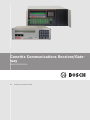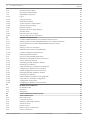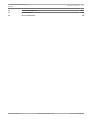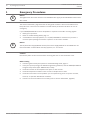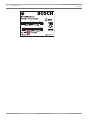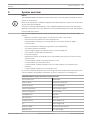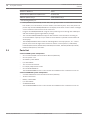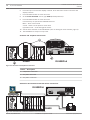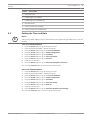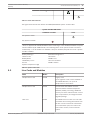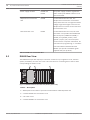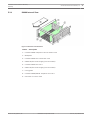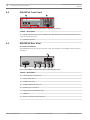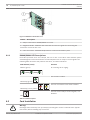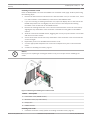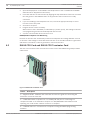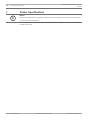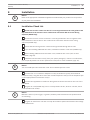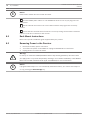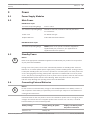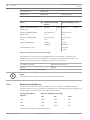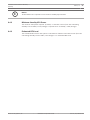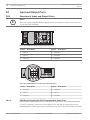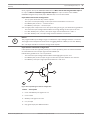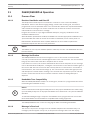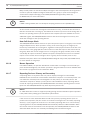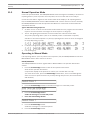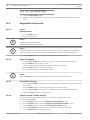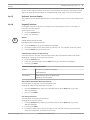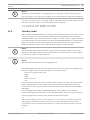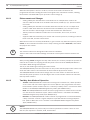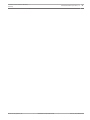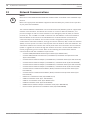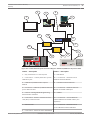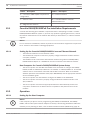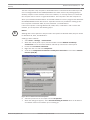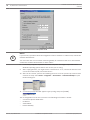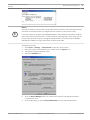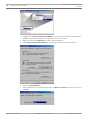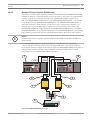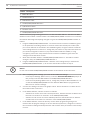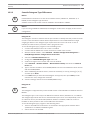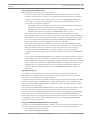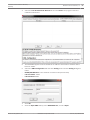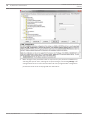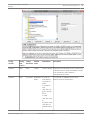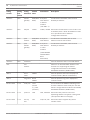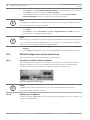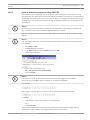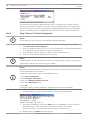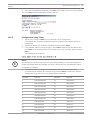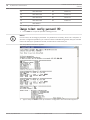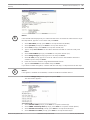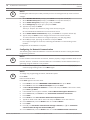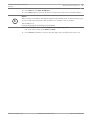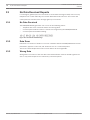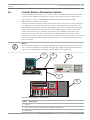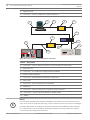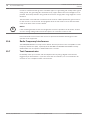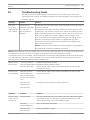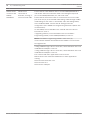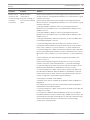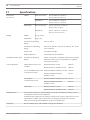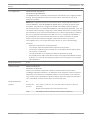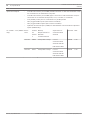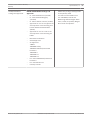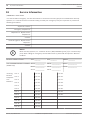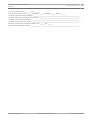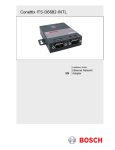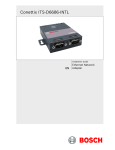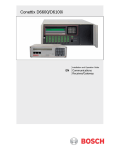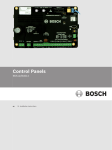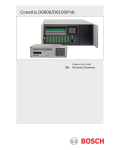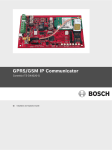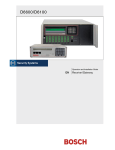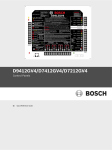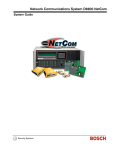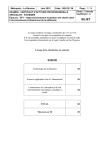Download Bosch D6100IPv6 Specifications
Transcript
Conettix Communications Receiver/Gateway D6600/D6100IPv6 en Installation and Operation Guide Conettix Communications Receiver/ Gateway Table of Contents | en 3 Table of contents 1 Emergency Procedures 6 2 Introduction 7 2.1 About documentation 7 2.2 Bosch Security Systems, Inc. Product Manufacturing Dates 7 3 System overview 9 3.1 Parts List 10 4 Quick Installation 11 4.1 Setting the Time and Date 13 5 Card Functions and Locations 14 5.1 D6600 Front Panel 14 5.2 Line Cards and Modules 15 5.3 D6600 Rear View 16 5.3.1 D6600 Internal View 17 5.4 D6100IPv6 Front Panel 18 5.5 D6100IPv6 Rear View 18 6 D6600 Specific Cards 19 6.1 D6640/D6641 Line Cards and D6645 Line Terminator Cards 19 6.1.1 D6640/D6641 LED Descriptions 20 6.2 Card Installation 20 6.3 D6610 CPU Card and D6615 CPU Terminator Card 22 6.4 Card Removal and Replacement 23 7 Printer Specifications 24 8 Installation 25 8.1 Installation Check List 25 8.2 Rack Mount Instructions 26 8.3 Removing Power to the Receiver 26 9 Power 27 9.1 Power Supply Modules 27 9.2 Main Power 27 9.3 Standby Power 27 9.4 Connecting External Batteries 27 9.4.1 Minimum Standby Battery 28 9.4.2 Minimum Standby UPS Power 29 9.4.3 Estimated BTU Load 29 10 Input and Output Ports 30 10.1 Overview of Input and Output Ports 30 10.1.1 UPS Monitoring through CPU Programmable Input Ports 30 10.1.2 Automation Link Monitoring (COM3) through CPU Programmable Output Ports 32 11 D6600/D6100IPv6 Operation 33 11.1 Process Flow 33 11.1.1 Receiver Handshake and Kiss-Off 33 11.1.2 Message Verification 33 11.1.3 Handshake Tone Compatibility 33 11.1.4 Message is Received 33 11.1.5 How Call Groups Work 34 11.1.6 Buzzer Operation 34 11.1.7 Reporting Devices: Primary and Secondary 34 Bosch Security Systems, Inc. Installation and Operation Guide 2012.11 | 08 | 4998122704 4 Conettix Communications Receiver/ Gateway en | Table of Contents 11.2 Normal Operation Mode 35 11.3 Operating in Manual Mode 35 11.4 Keypad Menu Operation 36 11.4.1 Log In 36 11.4.2 Using the Keypad 36 11.4.3 Event Buffer Display 36 11.4.4 Current System Trouble Display 36 11.4.5 Software Version Display 37 11.4.6 Keypad Functions 37 11.5 Busy Seconds (Line Busy) Reports 38 11.6 Two-Way Audio 39 11.6.1 Enhancements and Changes 40 11.6.2 Two-Way Auto Modes of Operation 40 12 Network Communications 42 12.1 Conettix D6600/D6100IPv6 Pre-installation Requirements 46 12.1.1 Setting Up the Conettix D6600/D6100IPv6 over an Ethernet Network 46 12.1.2 Host Computer for Conettix D6600/D6100IPv6 System Setup 46 12.2 Operation 46 12.2.1 Setting Up the Host Computer 46 12.2.2 Network Failover Solution (D6600 Only) 51 12.2.3 Conettix Datagram Type Differences 53 12.2.4 Networking and Encryption 54 12.3 Special Conettix D6600 Applications 56 12.4 D6100IPv6 Configuration Setup Instructions 57 12.4.1 Factory Default IP Address 57 12.4.2 Identifying the MAC Hardware Address 58 12.4.3 Obtaining an IP Address 58 12.4.4 Using the D6200 to configure the D6100IPv6 58 12.4.5 Configuring for Network Communication 63 12.5 D6100i Configuration Setup Instructions 64 12.5.1 Identifying the MAC Hardware Address 64 12.5.2 Obtaining an IP Address 64 12.5.3 Initial IP Address Assignment Using ARP.EXE 65 12.5.4 Using Telnet to Finish the Configuration 66 12.5.5 Configuration Using Telnet 67 12.5.6 Configuring for Network Communication 70 13 No Data Received Reports 72 13.1 No Data Received 72 13.2 Data Error 72 13.3 Wrong Data 72 14 Central Station Automation System 73 15 Central Station Tips 75 15.1 Back-up Receiver 75 15.2 Computer Interface 75 15.3 D6200 Programming Software 75 15.4 Telephone Lines 75 15.5 Proper Ground 75 15.6 Radio Frequency Interference 76 15.7 Test Communicator 76 2012.11 | 08 | 4998122704 Installation and Operation Guide Bosch Security Systems, Inc. Conettix Communications Receiver/ Gateway Table of Contents | en 5 16 Troubleshooting Guide 77 17 Specifications 80 18 Service Information 84 Bosch Security Systems, Inc. Installation and Operation Guide 2012.11 | 08 | 4998122704 6 Conettix Communications Receiver/ Gateway en | Emergency Procedures Emergency Procedures 1 i Notice! Throughout this document references to D6100IPv6 also apply to the D6100IPv6 unless otherwise noted. The Service Information, page 84 section of this guide contains a Service Information form. Keep this form current and accessible to central station personnel at all times in case of emergency. If your D6600/D6100IPv6 becomes inoperable or experiences trouble receiving signals: 1. Notify your supervisor. 2. Refer to Troubleshooting Guide, page 77. 3. Contact Bosch Security Systems, Inc. at (800) 289-0096 for assistance if you have a receiver spares package and need to replace a circuit card or module. i Notice! The AC/DC Power Supply Module and DC/DC Power Supply Module for the D6600 are not field serviceable. Contact Bosch Security Systems, Inc. for service. Caution! Disconnect power to the receiver before removing the CPU or CPU terminator card. Before Calling 1. Have this guide nearby and opened to Troubleshooting Guide, page 77. 2. Have your spares package, the D6200 Programming Software, and the D6600/D6100IPv6 Program Entry Guide (P/N: 4998122702) nearby. 3. Know the location of the telephone line jacks for the receiver. 4. Know the telephone numbers to the receiver’s telephone line cards. 5. Know the exact nature of the problem you are experiencing such as reports received, LEDs lit, or Operator Alert Buzzer sounded. 6. 2012.11 | 08 | 4998122704 Have the service information form nearby (refer to Service Information, page 84). Installation and Operation Guide Bosch Security Systems, Inc. Conettix Communications Receiver/ Gateway Introduction | en 2 Introduction 2.1 About documentation 7 Document Terminology Action buttons for the D6600/D6100IPv6 are described using the following terminology: D6600 D6100IPv6 Terminology [M/E] [ENTER] Enter [∆] [∆] Up (a level) [∇] [∇] Down (a level) [CAN] [CANCEL] Cancel [⃞] [ACKNOWLEDGE] Acknowledge [F] [FUNCTION] Function Copyright This document is the intellectual property of Bosch Security Systems, Inc. and is protected by copyright. All rights reserved. Trademarks All hardware and software product names used in this document are likely to be registered trademarks and must be treated accordingly. Conettix Documentation Conettix DX4020 Installation Guide – F01U045288 Conettix D6600/D6100IPv6 Quick Start (this document) – 4998122701 Conettix D6600/D6100IPv6 Program Entry Guide – 4998122702 Conettix D6600/D6100IPv6 Computer Interface Manual – 4998122703 Conettix D6600/D6100IPv6 Release Notes – 4998122709 D6202 Operation and Installation Guide – 4998122713 Conettix D6201 Installation Instructions – 4998122717 C900TTL-E Installation Guide – 4998122718 DeviceInstaller Operation and Installation Guide – 4998138688 Conettix D6680 Installation Guide – 4998138732 Conettix ITS-D6686 Installation Guide – F01U078049 Conettix D6600 Card Insertion Installation Guide – 4998141059 Conettix D6200 Operation and Installation Guide – 4998154991 Conettix C900V2 Installation Guide – F01U003472 Ethernet Communication Module B420 Operation and Installation Guide – F01U215236 Ethernet Communication Module B426 Operation and Installation Guide – F01U266226 2.2 Bosch Security Systems, Inc. Product Manufacturing Dates Use the serial number located on the product label and refer to the Bosch Security Systems, Inc. web site at http://www.boschsecurity.com/datecodes. The following image shows an example of a product label and highlights where to find the manufacturing date within the serial number. Bosch Security Systems, Inc. Installation and Operation Guide 2012.11 | 08 | 4998122704 8 Conettix Communications Receiver/ Gateway en | Introduction 2012.11 | 08 | 4998122704 Installation and Operation Guide Bosch Security Systems, Inc. Conettix Communications Receiver/ Gateway System overview | en 9 System overview 3 Notice! The D6600/D6100IPv6 Installation and Operation Guide covers the general installation and operation of the products. i Refer to the appropriate Installation Supplement included with your product for the specifics of your particular installation. Customers ordering a D6100IPv6-01 receive a Model D6100IPv6 Communications Receiver/ Gateway, and should refer to the UL864 & UL1610 Installation Supplement (P/N: F01U134241) included with the product. The Conettix D6600/D6100IPv6 Communications Receiver/Gateway offers several unique features: – Modular construction with plug-in circuit boards for quick, easy service – Open-structure PC platform for future development – Programmable formatting for receiving data from most major brands of digital communicators – Easy and inexpensive updating using modular cards (D6600 only) – Convenient software downloads – Superior digital signal processing to reduce noise and signal loss – User interface module with LED indicators – Front panel keypad – Alphanumeric liquid crystal display (LCD The D6600 metal enclosure contains several modular cards: – Conettix D6610 Central Processing Unit (CPU) Card – Conettix D6615 CPU Terminator Card – Conettix D6640 or D6641 Telephone Line Card that supports four telephone line interfaces – Conettix D6645 Telephone Line Terminator Card Up to seven additional telephone line cards along with seven additional line terminator cards can be installed in the D6600 to expand the receiver’s capacity to 32 receiving lines. D6600/D6100IPv6 Supported Communication Formats Acron Super Fast ROBOFON* Ademco Slow Scantronics Scancom* Ademco Express Seriee FSK/DTMF* Ademco High Speed Sescoa Super Speed Ademco Contact ID SIA 8/20/300 CFSK Bell/V.21* SIA ADT* FBI Superfast SIA V.21* Franklin/Sescoa Silent Knight Fast ITI* Silent Knight FSK Radionics BFSK Standard Pulse Formats Radionics Hex Sur-Gard DTMF Bosch Security Systems, Inc. Installation and Operation Guide 2012.11 | 08 | 4998122704 10 Conettix Communications Receiver/ Gateway en | System overview Radionics Modem II Telim* Bosch Modem4/ModemIIIa²/ModemIIe Veritech FSK RB2000 (D6641 only)* VONK (D6641 only)* * Not investigated by UL. – Use a printer to permanently record date, time, group number or transmission format and line number, account number, receiver number, and event by area, zone, and point. The printer tape and the D6600/D6100IPv6 LCD display show other receiver status messages such as software revision levels of the CPU Card. – Program the D6600/D6100IPv6 using the front panel keypad or through the COM4 port with the D6200 Programming Software package. – The Conettix D6600/D6100IPv6 support data network communications including an account database capacity of up to 3200 accounts with the optional Conettix D6201 IP Security Key. – The D6600/D6100IPv6 works with the following Bosch Security Systems, Inc. control panels (referred to throughout this manual as “Bosch control panels”): D9412GV3/ D7412GV3/D7212GV3, D9412GV2/D7412GV2/D7212GV2, D9412G/D7412G/D7212G/ D9412/D7412/D7212, and D911. 3.1 Parts List Conettix D6600 System Components – One Conettix D6600 Communications Receiver/Gateway – One AC power cord – One Battery cable P6601 – I/O cable P6602 – Two rack mount brackets – Four 8/32 phillips-head screws – One CD-ROM D6200CD The D6X00 README.TXT file on the CD lists the installation files contained on the CD. Conettix D6100IPv6 System Components – Conettix D6100IPv6 Communications Receiver/Gateway – 18 VAC transformer – Battery cable P6601 – I/O cable P6602 – CD-ROM D6200CD The D6X00 README.TXT file on the CD lists the installation files contained on the CD. 2012.11 | 08 | 4998122704 Installation and Operation Guide Bosch Security Systems, Inc. Conettix Communications Receiver/ Gateway 4 Quick Installation | en 11 Quick Installation D6600 1. Place the D6600 in a secure location. 2. Remove the tie wrap from the receiver door handle. Open the door and remove the packaging foam from the front of the CPU Card. 3. Gently push the CPU and line cards into their slots until they connect securely. 4. Ensure that the D6600 power switch is in the OFF position. 5. Plug the AC power cord into the rear of the D6600. 6. Plug the other end into an unswitched 100 to 120 VAC (or 220 to 230 VAC), 50 to 60 Hz line. 7. Refer to the figure AC Power and Telephone Connections, page 12. Plug the telephone 8. If you need a network automation connection, skip this step and continue with the lines into the connectors on the first line terminator card. remainder of the installation. For additional instructions on connecting automation software to the network, refer to Network Communications, page 42. Refer to the figure Automation PC and External Parallel Printer Connections, page 12. Connect the automation computer (callout 1) to COM3 the center DB-9 connector on the CPU terminator card, using a null-modem cable (callout 2). 9. Refer to the figure Automation PC and External Parallel Printer Connections, page 12. Connect an external parallel printer, with the power off (callout 4), to the lower 25-pin connector on the CPU terminator card (callout 5). 10. Turn the power switch on the D6600 to the ON position. 11. Press the UP button to increase display contract. Press the Down button to decrease display contrast. 12. Press the Menu button to enter the menu. 13. On the Enter Password screen, type 6600 (default password). 14. Press the Enter button to enter the menu. Use these keys to operate the D6600 menus: Enter – Enter a menu level Cancel– Return to the previous menu level UP/Down arrow – Scroll through the menus 15. Set the Time and Date on the D6600 (refer to Setting the Time and Date, page 13). 16. The D6600 is ready to accept calls. D6100IPv6 1. 2. Place the D6100IPv6 in a secure location (such as a rack mount or desktop). Refer to the figure AC Power and Telephone Connections, page 12. Plug telephone lines into the connectors on the back of the D6100IPv6. 3. If you need a network automation connection, skip this step and continue with the remainder of the installation. For additional instructions on connecting automation software to the network, refer to Network Communications, page 42. Refer to the figure Automation PC and External Parallel Printer Connections, page 12. Connect the automation computer (callout 1) to COM3, the DB-9 connector using a null-modem cable (callout 2). 4. Refer to the figure Automation PC and External Parallel Printer Connections, page 12. Connect an external parallel printer (callout 4), with the power off, to the 25-pin connector (callout 6). 5. Connect the transformer leads to the 18 VAC terminals and plug the other end into the power source. Bosch Security Systems, Inc. Installation and Operation Guide 2012.11 | 08 | 4998122704 12 Conettix Communications Receiver/ Gateway en | Quick Installation 6. Press the Up to increase the display contrast. Press the Down arrow to decrease the display contrast. 7. Press the Menu button to enter the menu. 8. On the Enter Password screen, type 6100 (default password). 9. Press the Menu button to enter the menu. Use these keys to operate the D6100IPv6 menus: Menu – Enter a menu level Cancel – Return to the previous menu level Up/Down arrow – Scroll through the menus 10. Set the Time and Date on the D6100IPv6 (refer to Setting the Time and Date, page 13). 11. The D6100IPv6 is ready to accept calls. AC Power and Telephone Connections D6600 D6100IPv6 Figure 4.1: AC Power and Telephone Connections Callout ᅳ Description 1 ᅳ Telephone connection 2 ᅳ AC power terminals 3 ᅳ AC power connector Automation PC and External Parallel Printer Connections D6100IPv6 D6600 Figure 4.2: Automation PC and External Parallel Printer Connections 2012.11 | 08 | 4998122704 Installation and Operation Guide Bosch Security Systems, Inc. Conettix Communications Receiver/ Gateway Quick Installation | en 13 Callout ᅳ Description 1 ᅳ Automation PC 2 ᅳ COM3 9-pin port (D6600) 3 ᅳ COM3 9-pin port (D6100IPv6) 4 ᅳ Parallel printer 5 ᅳ 25-pin parallel port (D6600) 6 ᅳ 25-pin parallel port (D6100IPv6) 4.1 Setting the Time and Date i Notice! The Time and Date display format is determined by the programming for Menu Item 2.2.3 Set Country. Time Setup D6600/D6100IPv6 1. Press the Enter button to go to the log in screen. 2. Enter the password (6600 – default password). 3. Press the Enter button to go to the 1 Event Database 4. Press the Down button to go to 2 CPU Configuration. 5. Press the Enter button to go to 2.2 Global. 6. Press the Enter button to go to 2.2.1 Time Setup. 7. Press the Enter button to go to Set Time. 8. Enter the current time. 9. Press the Enter button to go to 2.2.1 Time Setup/New Time Set… 10. Press the Cancel button to return to the previous level. Date Setup D6600/D6100IPv6 1. Press the Enter button to go to the log in screen. 2. Enter the password (6600 – default password). 3. Press the Enter button to go to the 1 Event Database. 4. Press the Down button to go to 2 CPU Configuration. 5. Press the Enter button to go to 2.2 Global. 6. Press the Enter button to go to 2.2.2 Date Setup. 7. Press the Enter button to go to Set Date. 8. Enter the current time. 9. Press the Enter button to go to 2.2.2 Date Setup/Current Setting… 10. Press the Cancel button to return to the previous level. Bosch Security Systems, Inc. Installation and Operation Guide 2012.11 | 08 | 4998122704 14 Conettix Communications Receiver/ Gateway en | Card Functions and Locations 5 Card Functions and Locations 5.1 D6600 Front Panel 1 2 Figure 5.1: D6600 Communications Receiver/Gateway (Front View) Callout ᅳ Description 1 ᅳ LCD – shows up to 80 characters of information (two lines of up to 40 characters each). 2 ᅳ Keypad – the D6600 has a 20-button keypad. The table below shows and defines the D6600/D6100IPv6 Power LEDs. 2.234 Battery Supervision On Present A Power LED Status Battery C X Green Solid Clear Blinking X X X Off X X X 2012.11 | 08 | 4998122704 Installation and Operation Guide Bosch Security Systems, Inc. Conettix Communications Receiver/ Gateway Card Functions and Locations | en 15 X Table 5.1: Power LED Indications The figure below shows and defines the D6600/D6100IPv6 System Trouble LEDs. System Trouble LED Status Solid Red or Yellow Clear No System Trouble Any System Trouble* * Refer to Appendix B: D6600/D6100IPv6 Internal Messages in the D6600/D6100IPv6 Computer Interface Manual (P/N: 4998122703). The following items cause system trouble. The items indicated by ** can be enabled or disabled. If they are disabled, they will not cause a system trouble condition. Battery Missing** External Printing Error** UPS AC Fail** Line Fault** Battery Bad** COM# Error** UPS Battery Low** Line Card Trouble** AC Fail COM3 Trouble** System Temperature High Table 5.2: System Trouble LED 5.2 Line Cards and Modules Name Model Description Telephone line card D6640 Legacy Card: Up to eight line cards can be installed in one D6600 Receiver, for up to 32 telephone line connections. Telephone line card D6641 Functions like the D6640. Includes improved Public Switched Telephone Network (PSTN) processing, additional memory for future enhancements such as VoIP Compensation, and single firmware upgrade package. CPU card D6610 The D6600 uses one CPU card. The CPU card takes the incoming information from the line card and routes the information to an automation port, the LCD on the front of the receiver, and an external printer. Bosch Security Systems, Inc. Installation and Operation Guide 2012.11 | 08 | 4998122704 16 Conettix Communications Receiver/ Gateway en | Card Functions and Locations Power supply modules D6630 and The power supply modules regulate the D6631 power used by the D6600. These are not field serviceable. Telephone line terminator D6645 Located behind the line card, the card telephone line terminator card isolates and protects the line card against outside voltage surges that might come over the telephone line. Each line card must have a line terminator card. CPU terminator card D6615 Located behind the CPU card, the CPU terminator card provides the D6600 with two serial ports (COM3 and COM4), a parallel port (parallel printer), and a general I/O port (I/O). The serial ports can be used for computer automation, PC connection for programming, or a network connection with a Network Ethernet Module (see specific installation guide supplied with your product). Table 5.3: D6600 Line Cards and Modules 5.3 D6600 Rear View The D6600 has input and output pin connector sockets for up to eight line cards, network option (if installed), and one CPU card. It also has slots for connecting these cards to their corresponding terminator cards. 1 2 3 Bosch Security Systems Fairport, NY USA 1 2 3 4 B A T T E R Y Input: 100 - 120/ 220 - 240V~ 50 - 60 Hz 2.5 Amps Figure 5.2: D6600 Communications Receiver/Gateway (Rear View) Callout ᅳ Description 1 ᅳ Blank plate and location of optional Conettix D6672 COM1 Expansion Kit 2 ᅳ Conettix D6615 CPU Terminator Card 3 ᅳ Card slot covers 4 ᅳ Conettix D6645 Line Terminator Card 2012.11 | 08 | 4998122704 Installation and Operation Guide Bosch Security Systems, Inc. Conettix Communications Receiver/ Gateway 5.3.1 Card Functions and Locations | en 17 D6600 Internal View Figure 5.3: Receiver Card Placement Callout ᅳ Description 1 ᅳ Conettix D6645 Telephone Line Terminator Card 2 ᅳ Backplane 3 ᅳ Conettix D6615 CPU Terminator Card 4 ᅳ D6630 AC/DC Power Supply (not serviceable) 5 ᅳ Conettix D6610 CPU Card 6 ᅳ D6631 AC/DC Power Supply (not serviceable) 7 ᅳ Card guides 8 ᅳ Conettix D6640/D6641 Telephone Line Card 9 ᅳ Direction of receiver front Bosch Security Systems, Inc. Installation and Operation Guide 2012.11 | 08 | 4998122704 18 5.4 Conettix Communications Receiver/ Gateway en | Card Functions and Locations D6100IPv6 Front Panel 2 1 POWER SYSTEM TROUBLE COMMUNICATIONS RECEIVER/GATEWAY Figure 5.4: D6100IPv6 Communications Receiver/Gateway (Front View) Callout ᅳ Description 1 ᅳ Liquid crystal display (LCD) - Displays up to 80 characters of information (two lines of up to 40 characters each). 2 ᅳ 23-button keypad. 5.5 D6100IPv6 Rear View Line Cards and Modules The D6100IPv6 does not use the same line cards and modules as the D6600. These functions are built in. 1 1 7 5 6 4 2 3 2 Figure 5.5: D6100IPv6 Communications Receiver/Gateway (Rear View) Callout ᅳ Description 1 ᅳ Telephone line connections 2 ᅳ Input/output ports 3 ᅳ COM RS-232 port 4 ᅳ COM3 auxiliary RS-232 port 5 ᅳ Parallel port connection 6 ᅳ Ethernet port (D6100IPv6 only) 7 ᅳ USB port 8 ᅳ Power connection terminal block 2012.11 | 08 | 4998122704 Installation and Operation Guide Bosch Security Systems, Inc. Conettix Communications Receiver/ Gateway D6600 Specific Cards | en 6 D6600 Specific Cards 6.1 D6640/D6641 Line Cards and D6645 Line Terminator Cards i 19 Notice! Starting with D6200 v2.0 the D6640 Line Card is no longer be supported. Information about the D6640 is provided in this section for legacy support only. Figure 6.1: D6640/D6641 Line Card Callout ᅳ Description 1 ᅳ 48-pin connection to D6645 Line Termination Card 2 ᅳ 40-pin connection to D6600 Back Plate 3 ᅳ LEDs (Refer to D6640/D6641 LED Descriptions, page 20) Bosch Security Systems, Inc. Installation and Operation Guide 2012.11 | 08 | 4998122704 20 Conettix Communications Receiver/ Gateway en | D6600 Specific Cards Figure 6.2: D6645 Line Terminator Card Callout ᅳ Description 1 ᅳ 48-pin connection to D6640/D6641 Line Card. 2 ᅳ Alignment Guide - Stabilizes the connection and acts as a guide for connecting the terminator card to the line card. 3 ᅳ Telco Line Jacks - Standard telephone lines connect to the RJ11C jacks. 6.1.1 D6640/D6641 LED Descriptions Each LED represents a line. For example, LED 1 is for line 1. The LED is active until the system acknowledges the entire transmission and the telephone line is ready to receive signals. The following table describes LED patterns and colors, and their indications. Flash Pattern (Color) Function Flashes (green) An incoming call is ringing. The receiver is online. ON Steady (green) The line card detects a line fault condition. ON Steady (red or yellow) The line card is ready to receive signals, or is disabled. OFF Table 6.1: LED Descriptions 6.2 Card Installation Warning! ! Discharge static electricity from your body by touching the receiver’s internal frame (unpainted section) before handling any circuit card. 2012.11 | 08 | 4998122704 Installation and Operation Guide Bosch Security Systems, Inc. Conettix Communications Receiver/ Gateway D6600 Specific Cards | en 21 Installing Terminator Cards Refer to D6640/D6641 Line Cards and D6645 Line Terminator Cards, page 19 when performing the following steps: 1. Remove the two bracket screws that secure the terminator card (or card slot cover, if this 2. If you are removing an existing terminator card, open the display door on the front of the is a new terminator card installation) to the back of the D6600 chassis. D6600 and pull the line card slightly out, then re-insert. This will push the existing terminator card out the back of the D6600 chassis. 3. Remove the existing terminator card. Insert the new terminator card in the same slot by aligning the top and bottom of the terminator card with the card guides in the D6600 chassis. 4. Slide the card into the D6600 chassis, wiggling the card as you push until the card is flush with the back of the chassis. 5. Secure the bracket screws at the top and bottom of the terminator card. Ensure that the 6. Repeat this process for all additional terminator cards. 7. Connect appropriate telephone line cords to the telephone line jack on the terminator screws are tight. cards. 8. i Continue to Installing Line Cards, page 21. Notice! Even if you are replacing an existing terminator card, you must proceed to Installing Line Cards. Figure 6.3: Removing and Installing the Terminator Card Callout ᅳ Description 1 ᅳ Terminator Card (D6645 shown) 2 ᅳ Bracket screws (top and bottom) 3 ᅳ Empty slot 4 ᅳ D6600 chassis Installing Line Cards 1. Bosch Security Systems, Inc. Install the terminator card(s) (Refer to Installing Terminator Cards, page 21). Installation and Operation Guide 2012.11 | 08 | 4998122704 22 Conettix Communications Receiver/ Gateway en | D6600 Specific Cards 2. Open the display door on the D6600. One telephone line card is installed in the D6600 when the unit is shipped from the factory. 3. Insert the new line card into the slot by aligning the top and bottom of the line card with the card guides in the D6600 chassis. Firmly push the card to make sure it is fully connected. 4. If you are installing a new telephone line card, remove the appropriate snap-in covers from the front of the panel. 5. Close the front panel. 6. Program the line card if necessary. When the line card is initialized (as indicated by a printer report), the settings in the line card programming section automatically load into the card. 7. Connect communication lines to the line card. D6640/D6641 Telephone Line Monitoring Each line on the line card continuously monitors the telephone line voltage whether on-hook or off-hook. If the voltage on a line falls below 1.8 VDC a Line Trouble indication is generated and when it rises above 2.5 VDC it generates a restoral for this line. 6.3 D6610 CPU Card and D6615 CPU Terminator Card The CPU card connects to the user interface on the front of the D6600 using a 50-pin ribbon cable socket. Figure 6.4: D6615 CPU Terminator Card Callout ᅳ Description 1 ᅳ Alignment Guide - Stabilizes the connection and acts as a guide for connecting the terminator card to the CPU card. 2 ᅳ COM3 Automation Computer Port - An auxiliary RS-232 port for connecting to a computer terminal or an automation computer. For SIA/6500 Mode Automation Format reporting, use a null-modem cable to connect to a computer. 3 ᅳ COM4 RS-232 Port - Connection to a computer running the D6200 programming software.* 2012.11 | 08 | 4998122704 Installation and Operation Guide Bosch Security Systems, Inc. Conettix Communications Receiver/ Gateway D6600 Specific Cards | en 23 4 ᅳ Parallel Printer Port. * Use a null-modem cable to connect directly to the computer. You can also connect this port to a Network Ethernet Module for communicating over a network. 6.4 Card Removal and Replacement Warning! ! Remove power to the D6600 before removing, replacing, or installing the CPU card (D6610) or CPU terminator card (D6615). Removing the CPU Card 1. Remove power to the receiver (refer to Removing Power to the Receiver, page 26). 2. Carefully grasp the plastic grip on the CPU card. Slide it 2 in to 3 in (50 mm to 75 mm) out of the enclosure. 3. Unplug the 50-pin ribbon cable connecting the user interface card to the CPU card. Be careful not to bend the board when disconnecting this cable. Grasp the plastic plug connected to the CPU board at the end of the cable and gently pull it away from the circuit board. 4. Pull the CPU card straight out of the card guide. Replacing the CPU Card 1. Remove power to the receiver (refer to Removing Power to the Receiver, page 26). 2. Remove the defective CPU card from the enclosure. 3. Align the top and bottom of the CPU card with the card guides. Slide the card into the enclosure, leaving 2 to 3 in (50 mm to 75 mm) out to connect the ribbon cable. 4. Connect the ribbon cable to the CPU card. Orient the cable so the red stripe is up, and slide the card the remaining distance into the enclosure. 5. Bosch Security Systems, Inc. Restore power to the receiver. Installation and Operation Guide 2012.11 | 08 | 4998122704 24 Conettix Communications Receiver/ Gateway en | Printer Specifications 7 Printer Specifications i Notice! Refer to the appropriate Installation Supplement included with your product for the specifics of your particular installation. Use the DB25 port on the back of the D6600/D6100IPv6 rear panel to connect to a standard parallel text printer. 2012.11 | 08 | 4998122704 Installation and Operation Guide Bosch Security Systems, Inc. Conettix Communications Receiver/ Gateway 8 Installation | en 25 Installation i 8.1 Notice! Refer to the appropriate Installation Supplement included with your product for the specifics of your particular installation. Installation Check List Check each receiver card to see that it is correctly positioned in the card guides at the top and bottom of the enclosure. Also confirm that connections did not loosen during shipment (D6600 only). Check each receiver card to see that it is correctly positioned in the card guides at the top and bottom of the enclosure. Also confirm that connections did not loosen during shipment (D6600 only). Ensure that the earth ground is connected and grounded through the AC inlet. If you are installing additional line cards, install the terminator cards now (D6600 only). After installing additional line terminator cards, install the line cards (refer to Card Installation, page 20). Install the line terminator card(s) from your spares package(s). If there is a malfunction, you can quickly switch over to the replacement card (refer to Card Installation, page 20). i Notice! You can install spare line terminator cards. Do not install spare line cards. Connect four or six conductor telephone cord(s) to the RJ11C jack(s) of the desired telephone line(s). Plug the other end of the modular telephone cord(s) into the telephone jack on the appropriate line terminator card(s). Connect the supplied AC transformer wiring leads to the AC terminals on the rear of the D6100IPv6. Plug the AC cord (D6600 only) into a correctly wired 120 VAC, 60 Hz or 220 VAC, 50 Hz outlet (standard AC outlet). i Notice! Maintain a 6.5 mm (0.25 in) gap, or greater, between power limited and non-power limited circuit wiring. Plug the AC transformer into the correctly wired wall receptacle that matches the voltage of the transformer. Bosch Security Systems, Inc. Installation and Operation Guide 2012.11 | 08 | 4998122704 26 Conettix Communications Receiver/ Gateway en | Installation i Notice! Ensure that a switch does not control the outlet. Turn the D6600 power switch on. The D6100IPv6 starts as soon as you plug in the AC Transformer. Set the calendar and clock to the correct date and time and program the necessary options. Ensure that the communication formats are correct by having communicators send test reports to each line connected to the receiver. 8.2 Rack Mount Instructions Refer to the specific installation guide supplied with your product. 8.3 Removing Power to the Receiver 1. Remove the battery power connection. 2. Turn off the AC power on the D6600 or unplug the D6100IPv6 AC transformer. 3. Unplug the AC cord from the outlet. Warning! ! Do not try to restart the D6600/D6100IPv6 with a fully discharged battery. Reconnect after you apply power. To prevent deep battery discharge, use a D135A Low Battery Cutoff Module. Refer to the D135A Installation Guide (P/N: 74-06499-000) for more information. i Notice! If programmable Output 1 or 2 is activated by automation failure, you cannot clear Output 1 or 2 by pressing the Acknowledge key. 2012.11 | 08 | 4998122704 Installation and Operation Guide Bosch Security Systems, Inc. Conettix Communications Receiver/ Gateway Power | en 9 Power 9.1 Power Supply Modules 9.2 Main Power 27 D6600 Power Input AC Nominal Operating Range 120 V or 230 V AC maximum Operating Range 100 VAC to 120 VAC, 220 VAC to 240 VAC, 50–60 Hz 2.5 A maximum Power Cord IEC 60320 C13 type Replaceable Fuse 2.5A F250V Fast blow 5x20mm D6100IPv6 Power Input AC Nominal Operating Range 18VAC (Refer to the specific Installation Supplement supplied with your product for your application for supplied transformer specifics) Standby Power 9.3 i Notice! Refer to the appropriate Installation Supplement included with your product for the specifics of your particular installation. During a loss of AC power, the receiver automatically switches to standby power. External batteries or an uninterruptible power supply (UPS) provides standby power. As long as there is adequate standby power, the receiver’s operation is not interrupted, even if the power loss occurs during signal processing. When power supervision is enabled and a loss of AC power occurs, the primary reporting devices (such as printers and computers) show AC FAIL and the D6600/D6100IPv6 power indicator starts blinking. When AC power restores, the power indicator stops blinking and reporting devices show AC RESTORE. 9.4 Connecting External Batteries Notice! i Do not connect an external battery charger to the D6600/D610IPv6 or its battery. There is a risk of explosion if the battery is replaced by an incorrect type. Dispose of used batteries according to the instructions. Use the terminal on the rear panel to connect an external DC power source. During AC power outages, the external DC source supplies power to the receiver. Use a 12 VDC, 7 to 18 Ah lead-acid battery for external backup power. Battery Voltage Above 11.5 V Bosch Security Systems, Inc. Display during AC power Display if no battery when outage AC power is restored Battery OK Installation and Operation Guide 2012.11 | 08 | 4998122704 28 Conettix Communications Receiver/ Gateway en | Power 11.5 V to 10.2 V Battery Low Below 10.2 V Battery Bad Battery Missing Table 9.1: Battery Voltage Display Device Qty 12 V Battery Standby UPS AC Standby Current Current D6600 (one D6640/ D6641/ 1 800 mA 800 m 350 mA D6645 Card) 350 mA A Additional D6640/ D6641/ 210 mA x Qty (2 35 mA x Qty (2 D6645 Cards to 7) to 7) Additional D6650/D6655 300 mA x Qty (1 50 mA x Qty (1 Cards to 8) to 8) D6672 COM1 Adapter 10 mA (if 2 mA (if installed) installed) Total Standby Current: Total UPS Current: Table 9.2: Calculating Standby Current for the D6600 The standby current required for the D6600 depends on the number of optional cards installed in the receiver. Use the table above to calculate the D6600 standby current. The standby current required by the D6100IPv6 is listed in the table below. 12 V Battery Standby UPS AC Standby Current 330 mA 250 mA Table 9.3: Standby Current for the D6100IPv6 i 9.4.1 Notice! 18 Ah batteries are required to meet 24-hour standby requirements. Minimum Standby Battery The table below shows the maximum standby current for common rechargeable battery capacities at 4-hour, 8-hour, and 24-hour standby periods. If the standby current is larger than the value listed, you must use the next larger capacity battery. Rechargeable Battery Capacity Maximum Standby Current (mA) 4 hr 8 hr 24 hr 7 Ah 1400 700 230 8 Ah 1600 800 265 18 Ah 3600 1800 600 Includes 20% battery de-rating storage factor 2012.11 | 08 | 4998122704 Installation and Operation Guide Bosch Security Systems, Inc. Conettix Communications Receiver/ Gateway i 9.4.2 Power | en 29 Notice! 18 Ah batteries are required to meet 24‑hour standby requirements. Minimum Standby UPS Power The minimum UPS power required (in watts) = Total UPS Current (from the Calculating Standby Current table) x 120 (voltage) x required hours of standby + 20% (storage). 9.4.3 Estimated BTU Load The estimated BTU load for the system is calculated as follows: Total UPS Current (from the Calculating Standby Current table) x AC voltage x 3.4 = Estimated BTU load Bosch Security Systems, Inc. Installation and Operation Guide 2012.11 | 08 | 4998122704 30 Conettix Communications Receiver/ Gateway en | Input and Output Ports 10 Input and Output Ports 10.1 Overview of Input and Output Ports i Notice! Refer to the appropriate Installation Supplement included with your product for the specifics of your particular installation. Bosch Security Systems Fairport, NY USA 1 2 6 3 1 2 B A T T E R Y 5 3 4 4 Input: 100 - 120/ 220 - 240V~ 50 - 60 Hz 2.5 Amps Figure 10.1: D6600 Back Panel Showing Input/Output Ports Callout ᅳ Description Callout ᅳ Description 1 ᅳ Input 1 4 ᅳ Ground 2 2 ᅳ Input 2 5 ᅳ Ground 1 3 ᅳ Output 2 6 ᅳ Output 1 1 2 3 1 6 5 2 4 Figure 10.2: D6100IPv6 Back Panel Showing Input/Output Ports 10.1.1 Callout ᅳ Description Callout ᅳ Description 1 ᅳ Ground 2 4 ᅳ Output 1 2 ᅳ Input 2 5 ᅳ Input 1 3 ᅳ Output 2 6 ᅳ Ground 1 UPS Monitoring through CPU Programmable Input Ports Use the CPU programmable input port to connect the external UPS to the D6600/D6100IPv6 for power monitoring. Connect the monitoring port from the UPS to matching pins on the D6600/D6100IPv6 CPU Programmable Input/Output port, refer to Overview of Input and Output 2012.11 | 08 | 4998122704 Installation and Operation Guide Bosch Security Systems, Inc. Conettix Communications Receiver/ Gateway Input and Output Ports | en 31 Ports, page 30. Set up the D6600/D6100IPv6 from Menu 2.2.27 CPU Programmable Input 1 for Input 1; Menu 2.2.28 CPU Programmable Input 2 for Input 2. Refer to the D6600/ D6100IPv6 Program Entry Guide (P/N: 4998122702) for more information. Input Default Connection Configuration – The I/O ports work with dry contact outputs. – The open circuit input voltage on the input measures between 9 V and 12 V. – UPS Battery OK (restore) – contacts closed – UPS Battery Low input – contacts open You can apply other output sources to the input wiring as long as you follow these guidelines: – The maximum input voltage allowed without causing damage to the input is 24 VDC. – For UPS “Battery OK” (restore), the input range must be between 0 V and 1 V. – For UPS “Battery Low,” the input range must be between 3 V and 24 V. Notice! i The programmable input voltage range is undefined for input voltages between 1 V and 3 V. This might cause unexpected results such as toggling between “Battery Low” and “Battery OK.” The input should be connected to logic level outputs. Input Reverse Connection Configuration If the input must be the opposite polarity for correct operation, place an external transistor circuit between the UPS output signal and the D6600 I/O. Follow these guidelines for correct operation: – The maximum input voltage allowed without damaging the input is 24 V. – UPS Battery OK (restore) input range from the UPS operates between 5 V and 24 V. – UPS Battery Low input range operates between 0 V and 0.5 V. 4 5 1 2 3 Figure 10.3: Input Wiring for Reverse Configuration Callout ᅳ Description 1 ᅳ From UPS Battery OK signal 5 to 24 2 ᅳ 22 k to 39 k 3 ᅳ Battery Low signal 0 to 0.6 V 4 ᅳ To I/O input 5 ᅳ Any general purpose NPN transistor Bosch Security Systems, Inc. Installation and Operation Guide 2012.11 | 08 | 4998122704 32 Conettix Communications Receiver/ Gateway en | Input and Output Ports Warning! ! Operating the input as an analog input between 0.5 V and 5 V might cause abnormal results. i Notice! This input state is not defined and might change expected results. Reverse configuration is not for use in UL Listed applications. Automation Link Monitoring (COM3) through CPU Programmable Output Ports 10.1.2 The output connections on the I/O port have an open collector transistor output that can activate an external sounder or light if the automation system fails. i Notice! Configure external devices using the specifications listed in the table below. Outputs are not verified by UL. Radionics D6615 CPU Terminator Card Bosch D6615 CPU Terminator C Solid state output provides a current sink to Solid State output provides a current sink to common (-) common (-) Maximum load is 20 mA Maximum load is 75 mA Vsat @ 1 mA = 0.5 VDC Vsat @ 10 mA = 0.5 VDC Vsat @ 10 mA = 3.0 VDC Vsat @ 25 mA = 1.0 VDC Maximum voltage = 30 VDC Vsat @ 50 mA = 2.5 VDC Maximum voltage = 30 VDC Table 10.1: Terminator Card Configuration 2012.11 | 08 | 4998122704 Installation and Operation Guide Bosch Security Systems, Inc. Conettix Communications Receiver/ Gateway D6600/D6100IPv6 Operation | en 11 D6600/D6100IPv6 Operation 11.1 Process Flow 33 Receiver Handshake and Kiss-Off 11.1.1 The telephone line dialed by the communicator connects to a line card in the D6600/ D6100IPv6. The line card detects ringing voltage, answers the incoming call, and sends a programmed series of handshake tones. The communicator detects the expected handshake and transmits its message. The receiver sends the kiss-off after the receiver receives and understands the communicator’s message. Program the receiver for up to eight handshake attempts, using any combination of the available handshake tones. With Handshake Optimization enabled, the D6600 can send the appropriate Handshake Tone (associated with the Caller ID number in the Caller ID database) to the control panel or a Dialed Number Identification Service (DNIS) database can be created to optimize the handshake outputs and other line card parameters. i Notice! The D6600 can use only one database (DNIS or Caller ID) at a time. The D6100IPv6 does not have this feature. Message Verification 11.1.2 The D6600/D6100IPv6 checks each message for errors. If the receiver receives the data correctly, it sends the kiss-off acknowledgment tone to the communicator. The communicator hangs up and returns the subscriber’s telephone line to normal. If the data is not correct, the receiver withholds the kiss-off tone and prints an error message refer to No Data Received Reports, causing the communicator to send the information again. If the receiver still does not receive the data correctly after the communicator’s set number of retransmissions, the communicator hangs up. The communicator restarts the signal process and attempts to transmit another message. The communicator repeats this process until the receiver receives the kiss-off tone or until the maximum number of dialing attempts is depleted. 11.1.3 Handshake Tone Compatibility When the D6600/D6100IPv6 answers an incoming line, it waits for a programmed time before transmitting the handshake tone(s). Notice! Some communicators wait approximately 30 sec for the proper handshake tone. Others hang i up immediately if they hear an improper handshake tone. Others have a very short handshake wait time. To eliminate waiting through a sequence of handshake tones, program the line card so that the first handshake tone transmitted is compatible with existing equipment. The D6600/D6100IPv6 can receive incoming signals while transmitting handshakes. 11.1.4 Message is Received The receiver can process messages from all available telephone lines simultaneously. The messages print and appear one by one, as the previous message clears from the display. Bosch Security Systems, Inc. Installation and Operation Guide 2012.11 | 08 | 4998122704 34 Conettix Communications Receiver/ Gateway en | D6600/D6100IPv6 Operation Many control panels can transmit multiple messages in the same telephone call. Program the receiver to print all multiple message transmissions as a group, or print each message on arrival. Refer to Report Grouping in the D6600/D6100IPv6 Program Entry Guide (P/ N: 4998122702) for more information. i Notice! If DNIS is being utilized, then 2.2.24 Report Grouping must be set to 0 (D6600 only). As the receiver receives each message and checks the accuracy, it sends the kiss-off tone so that the communicator can hang up. This allows the receiver to process new incoming calls on the line. As reporting devices (such as printers and computers) become available to receive additional signals, the D6600/D6100IPv6 retrieves the stored messages from memory and sends the messages to the reporting devices. 11.1.5 How Call Groups Work The D6600/D6100IPv6 allows each line to report and print as part of a call group. The receiver assigns telephone lines, which operate in rotary, to the same call group. A call group can include any combination of incoming lines, regardless of the physical location of the line card in the receiver or the geographical location of the accounts that report to the various lines in the group. When the receiver assigns a line to a call group, the group number (such as G01) can identify all reports on that line, with the exception of telephone line or line card trouble reports. If the receiver does not assign a line to a group, the line number (such as L01) identifies all reports. Refer to the D6600/D6100IPv6 Program Entry Guide (P/N: 4998122702) for more details on call groups. 11.1.6 Buzzer Operation In the Manual Mode, an Operator Alert Buzzer sounds when a message is received until you press the Acknowledge key. The buzzer operation is programmable and can be disabled when the receiver is programmed for the Automatic Mode. 11.1.7 Reporting Devices: Primary and Secondary A reporting device is any device that can print or display messages from the D6600/ D6100IPv6. This includes the central station automation computer or an external printer. You can enable the external printer and designate it as the primary or secondary device. The automation computer is always a primary device unless disabled. Primary reporting devices receive all reports generated by the D6600/D6100IPv6. Secondary reporting devices receive input from the D6600/D6100IPv6 only when all primary devices fail. i Notice! UL 1981 allows the receiver to suppress printing during normal automation system operation if the printer starts printing upon automation system failure. If the receiver is in the Automatic Mode and all of the primary reporting devices (such as printers and computers) fail, the receiver re-routes the messages to the secondary reporting device(s). If you program the receiver for no secondary reporting devices or if all secondary reporting devices fail, the D6600/D6100IPv6 automatically switches to Manual Mode. When the receiver restores automation to normal operation, the D6600/D6100IPv6 returns to the Automatic Mode after the user manually acknowledges the last buffered signal. 2012.11 | 08 | 4998122704 Installation and Operation Guide Bosch Security Systems, Inc. Conettix Communications Receiver/ Gateway 11.2 D6600/D6100IPv6 Operation | en 35 Normal Operation Mode In Normal Operation Mode, the D6600/D6100IPv6 sends messages immediately or in blocks to reporting devices (such as printers and computers) as soon as the devices are ready to receive the information. Signals do not remain visible in the display. If all reporting devices fail, the D6600/D6100IPv6 reverts to Manual Mode until a device returns to service. Normally, the D6600/D6100IPv6 sounds the Operator Alert Buzzer for new events received when the automation link fails. Typical Alarm Receiving Sequence 1. An alarm occurs on Zone 3 at subscriber location 456. The user programs Account 456 to report to Line 01 and does not assign Line 01 to report to a call group. 2. The OL LED glows green when the receiver answers the call and receives data. The primary reporting device (such as an external printer or automation computer) activates. If the external printer is a primary reporting device and Line 01 is not assigned to Group Reporting, it prints. 11.3 3. If Line 01 is assigned to group 1 Reporting, the receiver’s external printer prints: 4. Line 01 hangs up. Operating in Manual Mode If all reporting devices (such as printers and computers) fail, the D6600/D6100IPv6 reverts to Manual Mode until a device returns to service. D6600/D6100IPv6 The D6600/D6100IPv6 receives signals while in Manual Mode. The Operator Alert buzzer sounds. 1. Press the Acknowledge button to shut off the operator alert buzzer. Shuts off the operator alert buzzer Compare the display to the printout to confirm you read the data correctly. (For each alarm event, press the Acknowledge button twice; once to acknowledge the alarm and once to print the event. As you step through this process, the event number will diminish.) 2. Press the Acknowledge button to send the message to a connected printer. 3. Press the Acknowledge button. Sends the message to a connected printer. 4. Press the Acknowledge button. 5. Press the Acknowledge button. Sends the message to a connected printer. 6. Bosch Security Systems, Inc. Press the Acknowledge button. Installation and Operation Guide 2012.11 | 08 | 4998122704 36 Conettix Communications Receiver/ Gateway en | D6600/D6100IPv6 Operation 7. Press the Acknowledge button. 8. Repeat until the reporting device(s) record(s) all outstanding messages and the display clears. 11.4 Keypad Menu Operation 11.4.1 Log In D6600/D6100IPv6 i i 1. Press the Enter button. 2. Enter your password. Notice! D6600 default password: 6600 D6100IPv6 default password: 6100 Notice! The System Trouble LED flashes ON and OFF to indicate that you entered the programming mode. The System Trouble LED continues flashing until you exit the programming mode. 3. 11.4.2 Press the Enter button to accept the password and enter the menu. Using the Keypad – Press the Up or Down arrow button to scroll up or down to the appropriate menu. – Press the Enter button to enter a menu. – Continue making changes to options until all changes are complete. – Press the Enter button to accept the changes. The changes take affect upon exiting the menu. i 11.4.3 Notice! Press the Cancel button to cancel the change and return to the previous menu. Event Buffer Display – Press the Up or Down arrow button to show event buffer contents in the order the events are received. 11.4.4 – Press the Enter button to view the remaining lines of each message. – Press the Up or Down arrow button to continue to browse the events in the buffer. – Press the Cancel button to exit this menu. Current System Trouble Display The system trouble light displays when there are system troubles in the buffer. In the EVENT DATABASE: 1. Press the Enter button to go to the Display Sort by Time/Date screen. 2. Press the Down button to go to the Display Current System Troubles screen. 3. Press the Enter button to go to the Current System Trouble screen. 4. Use the Up and Down buttons to browse the system troubles in the buffer. Press the Cancel button to exit this menu. 2012.11 | 08 | 4998122704 Installation and Operation Guide Bosch Security Systems, Inc. Conettix Communications Receiver/ Gateway D6600/D6100IPv6 Operation | en 37 As you correct system troubles, the receiver removes them from this list. The system trouble light is no longer illuminated. Refer to Troubleshooting Guide, page 77 for more information. Software Version Display 11.4.5 The software version display indicated the current software versions of the CPU and each line card. 11.4.6 Keypad Functions Use keypad functions to quickly and easily access certain features and run commands, or functions, from the keypad. Accessing functions: i 1. Press the Function key. 2. Enter your password. Notice! D6600 default password: 6600 D6100IPv6 default password: 6100 3. Press the Enter key to go to the Welcome Manager. 4. Press the number key for the function you wish to run. For example, press the [1] key. 5. Press the Enter key. The function runs. Communication Links Test (Function 1) Use this function to test the communication links to the automation firmware and printer. Running the Communication Links Test function: 1. Press the Function key. 2. Enter your password and press the Enter key to go to the Welcome Manager. 3. Press [1] and Enter. Communication Links Test Outputs Printer DD/DDsTT:TTsL08sACCTs888sss [TEST]s2Nsss8 Automation 6500 Mode h1rr8sssssss888s[sss8t SIA Mode <header>[NVX] Skip Current Automation Event (Function 2) Use this option to skip the current Automation event. Running the Skip Current Automation function: 1. Press the Function key. Enter your password and press the Enter key to go to the Welcome Manager. 2. Press [2] and Enter. Line Test (Function 3) Use this option to test the line operation. Running the Line Test function: 1. Press the Function key. Enter your password and press the Enter key to go to the Welcome Manager. 2. Press [3] and Enter. 3. Press the number key for the line you wish to test. The line disconnects, the receiver sends the handshakes, and the line reconnects. Bosch Security Systems, Inc. Installation and Operation Guide 2012.11 | 08 | 4998122704 38 Conettix Communications Receiver/ Gateway en | D6600/D6100IPv6 Operation Clear Pending Events (Function 4) Use this option to clear all pending events. Running the Clear Pending Events function: 1. Press the Function key. Enter your password and press the Enter key to go to the Welcome Manager. 2. 3. Press [4] and Enter. Press [0] to cancel the function and not delete all pending events, or press [1] to clear all pending events. LCD/LED Availability Test (Function 5) Use this option to clear all pending events. Running the LCD/LED Availability Test function: 1. Press the Function key. Enter your password and press the Enter key to go to the Welcome Manager. 2. Press [6] and Enter. The LCD changes all segments to black for 2 sec so that you can check for nonfunctioning LCD segments. All D6641 Line Cards turn the line LEDs on red for 2 sec and then green for 2 sec. The Power and System trouble LEDs turn on for 2 sec, then off. After the test completes, the system restores the LEDs to their previous state. 11.5 Busy Seconds (Line Busy) Reports The D6600/D6100IPv6 monitors and reports when a call group of receiver lines cannot receive signals. The receiver cannot process signals if its incoming telephone lines are in trouble, if other communicators have the line tied up, or if the line card is inoperative. The receiver interprets telephone lines that are not in trouble and taking calls as busy time. Telephone lines that are in trouble are not included in the busy time calculation. The amount of busy time accumulated during a 10 min period is the basis for a Busy Seconds Reports. The 10 min busy period begins when all lines in a call group become busy, or when a non-programmed single line for a call group becomes busy. The D6600/D6100IPv6 totals the accumulated busy time and prints the Busy Seconds Report after the 10 min period ends. After at least 60 sec (10%) of busy time, the receiver generates a report. The D6600/ D6100IPv6 reports up to 100% busy time. Program the Busy Seconds Reports option to No if Busy Seconds Reports are not wanted for all lines. Setting the Line Sniff option to 2 disables reports for individual lines. i Notice! Enable Seconds Reports for UL Listed central stations. UL inspectors might investigate the amount of time the digital receiver lines cannot receive signals. Ensure that lines are available to process emergency signals on a timely basis. Excessive Line Busy Reports can indicate it is necessary to install additional lines in rotary with your primary receiver lines. Assign each line to a call group. For the group to start accumulating busy time, all lines in the call group must be online, in trouble, or without an operating line card. 2012.11 | 08 | 4998122704 Installation and Operation Guide Bosch Security Systems, Inc. Conettix Communications Receiver/ Gateway i D6600/D6100IPv6 Operation | en 39 Notice! Although it is not mandatory, not assigning a line to a call group, or when there is only one line in the group, 1 min of busy time during a 10 min period results in a Busy Seconds Report. If you do not assign a line to a call group, displays and printer reports identify the line number instead of the Group number. A Line Busy Report shows and prints: 11.6 Two-Way Audio When using the D6600/D6100IPv6 for Two-Way Audio (TWA) verification, use the Flash or Hold option according to the central station Private Branch Exchange (PBX) system, taking the D6600/D6100IPv6 off line for a short period. If a PBX is not used, connect a regular telephone in parallel with the incoming telephone line. When the D6600/D6100IPv6 is in Two-Way Audio Mode, the operator can pick up the telephone and undertake the two way audio operation. Return the telephone to the receiver after the two-way audio operation finishes. Notice! i D6600 Two-Way Audio (TWA) verification is fully supported using the D6641 line card. The i Notice! D6640 does not support option 3.1.4.21 Audio Event, 3.1.4.22 Audio Zone, or protocol specific audio events used in SIA and Contact ID. D6100IPv6 Two-Way Audio was not investigated by UL. The D6600/D6100IPv6 verifies the first digit of the account code range 0 to F programmed in the Account Digits option for the following communication formats: – Pulse (3 or 4 digit account code) – DTMF – BFSK – Modem II/IIIa2//4 – SIA If the received account code is two-way audio enabled, the line card goes into Two-way Audio Mode. Programming a non-zero number in the Two Way Audio Duration option affects all formats, and the control panels cannot control the two-way audio duration over the D6600/ D6100IPv6. If the qualifying criteria apply, the D6600/D6100IPv6 sends a signal to the automation firmware indicating the physical line is in Two-Way Audio Mode. The line remains off-hook for the time programmed in minutes in the Two-Way Audio Duration option. -orWhen the flash option is set for 1 to 20 (100 ms to 2 sec), the CPU first sends the two-way audio signal to automation firmware. Then the line is flashed (quickly disconnected and reconnected) for the programmed flash duration. It remains off-hook for another 5 sec then hangs up. -or- Bosch Security Systems, Inc. Installation and Operation Guide 2012.11 | 08 | 4998122704 40 Conettix Communications Receiver/ Gateway en | D6600/D6100IPv6 Operation When the Hold option is set for 1 to 99 sec, the line card remains off-hook for the programmed hold after sending the audio event signal to the automation firmware, allowing the firmware controlled PBX to pick up the line. Then it hangs up. 11.6.1 Enhancements and Changes – Setting TWA by the selected Alarm Code allows one or multiple Alarm Codes to be selected. TWA works with 10 to 40 baud Pulse formats, DTMF 4/1, 4/2, 4/3 and Contact ID formats – Setting TWA by the selected zone number allows the selection of one or multiple zone numbers. TWA works with 10 to 40 baud formats and DTMF 4/1, 4/2 and 4/3 formats. The zone number is the last digit of events that activates the TWA function – TWA by combined conditions includes the account number, alarm code, and zone number. – Supports TWA auto-entered by more events and in various protocols, including Contact ID Event Code 606, and SIA control blocks. When the line card is in Two-Way Audio Mode, it goes on-hook only when the operator presses Cancel, or the automation firmware issues a Stop Listening Command !Knn<CR>, where nn is the physical line number. Notice! i The maximum online time during two audio sessions is disabled. The line card’s listen-in duration settings override the control panel’s listen-in duration settings When pressing Cancel during the two-way audio session, the receiver prompts the operator to enter the line number for stopping the two-way audio. Ensure that the D6600/D6100IPv6 is not in Menu Mode during this operation. The OL/LF LED flashes green during the audio session. The D6600/D6100IPv6 prints the audio status on the printer with the physical line number and sends the audio status to the automation firmware with the physical line number. The D6600/D6100IPv6 decodes the first digit of the account number to determine when to start two-way audio operation. If the first digit of the account number matches the selection, two-way audio activates. 11.6.2 Two-Way Auto Modes of Operation – Transfer. D6600/D6100IPv6 transfers the incoming line to another line; a flash operation occurs at the end of the alarm signal. The receiver dials the line programmed at Transfer Phone Number. (Refer to Menu Items 3.1.4.18 Flash [x 100ms] and 3.1.4.19 Transfer Phone Number in the D6600/D6100IPv6Program Entry Guide (P/N: 4998122702)). – Hold. The D6600/D6100IPv6 remains off-hook as programmed so another device can take over the line before hold time expires. (Refer to Menu Item 3.1.4.20 Hold in the D6600/ D6100IPv6 Program Entry Guide (P/N: 4998122702)). – Duration. The D6600/D6100IPv6 remains off-hook as programmed or until terminated by a Stop command. Connect a regular telephone in parallel with the incoming telephone line. (Refer to Menu Item 3.1.4.1 Duration in the D6600/D6100IPv6 Program Entry Guide (P/N: (4998122702)). i Notice! The D6600/D6100IPv6 can perform only one of these operations at a time. If there is more than one, the sequence is Transfer, Hold, and Duration. 2012.11 | 08 | 4998122704 Installation and Operation Guide Bosch Security Systems, Inc. Conettix Communications Receiver/ Gateway Bosch Security Systems, Inc. D6600/D6100IPv6 Operation | en Installation and Operation Guide 41 2012.11 | 08 | 4998122704 42 Conettix Communications Receiver/ Gateway en | Network Communications 12 Network Communications Notice! i References to the Network Ethernet Module model number are defined in the Installation Supplement. Refer to the appropriate Installation Supplement included with your product for the specifics of your particular installation. The Conettix D6600 and D6100IPv6 Communications Receiver/Gateway systems support data network communications. This allows the receiver to connect to Ethernet networks, and process messages to and from most networks in user datagram protocol (UDP) or internet protocol (IP). Use a COM4 or a COM1 connection from the D6600 to connect the Network Ethernet Module to the network. The D6100IPv6 has a built-in Ethernet module that can connect directly to the network. This section includes configuration setup instructions. Central station automation software, through a local-area network (LAN) or wide-area network (WAN), receives reports from alarm control panels from the PSTN or other data networks. The automation software also monitors the control panel status and connection over the network. Update or upgrade the receiver through the network connection. Use the D6200 software for remote programming of the receiver. Refer to the following documents about network communications and their installation requirements. – – Conettix D6600/D6100IPv6 Network System Guide (P/N: 4998122712) Conettix GPRS/GSM IP Communicator (ITS-DX4020-G) Installation and Operation Guide (P/N: F01U133268) – Conettix Ethernet Network Adapter (ITS-D6682-INTL) Installation Guide (P/N: F01U126778) – Conettix Ethernet Network Adapter (ITS-D6682-UL) Installation Guide (P/N: F01U078049) – Conettix Ethernet Network Adapter (ITS-D6686-INTL) Installation Guide (P/N: F01U274797) – Conettix Ethernet Network Adapter (ITS-D6686-UL) Installation Guide (P/N: F01U274796) – Conettix Ethernet Communication Module (B426) Installation and Operation Guide (P/N: F01U266226) – Conettix Ethernet Communication Module (B420) Installation and Operation Guide (P/N: F01U215236) – D9133TTL-E Installation Guide (P/N: 4998122717) – C900V2 Installation Guide (P/N : F01U003472) – C900TTL-E Installation Guide (P/N: 4998122718) – DX4020 Installation Guide (P/N: F01U045288) – D6680 Ethernet Network Adapter Installation Guide (P/N: 4998138732) – Device Installer Operation and Installation Guide (P/N: 4998138688) 2012.11 | 08 | 4998122704 Installation and Operation Guide Bosch Security Systems, Inc. Conettix Communications Receiver/ Gateway Network Communications | en 2 43 4 3 5 1 PANEL 1 2 3 4 5 6 7 8 9 10 O F F TELCO TOKEN RING 11 15 6 7 14 8 10 12 9 11 13 Figure 12.1: Conettix Network System Connection Diagram - C900TTL-E/C900V2 and Any Control Panel Callout ᅳ Description Callout ᅳ Description 1 ᅳ Any manufacturer’s control panel 9 ᅳ D6100IPv6 2 ᅳ Connection – control panel telco jack to 10 ᅳ Connection – Ethernet hub to C900TTL-E jack Network Ethernet Module 3 ᅳ C900TTL-E/C900V2 Dialer Capture 11 ᅳ Network Ethernet Module Module 4ᅳ Connection - C900TTL-E/C900V2 Ethernet 12 ᅳ Connection – Network Ethernet jack to Ethernet hub Module to D6600 COM4 port 5 ᅳ Host PC running D6200 Programming 13 ᅳD6600 Administrative Software 6 ᅳ Connection - Host PC network interface 14 ᅳ Connection – Second Network card (NIC) to Ethernet hub Ethernet Module to D6600 COM 1 port (optional) 7 ᅳ Ethernet hub 15 ᅳ Connection – Ethernet hub to second Network Ethernet Module 8 ᅳ Connection – Ethernet hub to D6100IPv6 Bosch Security Systems, Inc. Installation and Operation Guide 2012.11 | 08 | 4998122704 44 Conettix Communications Receiver/ Gateway en | Network Communications 4 3 2 5 1 1 2 4 8 11 15 6 7 14 8 10 12 9 11 13 Figure 12.2: Conettix Network System Connection diagram – D9133TTL-E/DX4020 and Bosch Control Panels Callout ᅳ Description Callout ᅳ Description 1 ᅳ Bosch Control Panels 9 ᅳ D6100IPv6 2 ᅳ Connection – control panel serial device 10 ᅳ Connection – Ethernet hub to interface (SDI) bus to D9133TTL-E or DX4020 Network Ethernet Module bus terminals 3 ᅳ D9133TTL-E or DX4020 Network Interface 11 ᅳ Network Ethernet Module Module 4ᅳ Connection – D9133TTL-E or DX4020 12 ᅳ Connection – Network Ethernet Ethernet port to Ethernet hub Module to D6600 COM4 port 5 ᅳ Host PC running D6200 Programming 13 ᅳ D6600 Administrative Software 6 ᅳ Connection – Ethernet hub to Host PC 14 ᅳ Connection – second Network NIC Ethernet Module to D6600 COM 1 port (optional) 2012.11 | 08 | 4998122704 Installation and Operation Guide Bosch Security Systems, Inc. Conettix Communications Receiver/ Gateway Network Communications | en Callout ᅳ Description Callout ᅳ Description 7 ᅳ Ethernet hub 15 ᅳ Connection – Ethernet hub to 45 second Network Ethernet Module 8 ᅳ Connection – Ethernet hub to D6100IPv6 Conettix D6600/D6100IPv6 System Connection Diagram: ITS‑DX4020‑G and Bosch Security Systems, Inc. Control Panels. Callout ᅳ Description Callout ᅳ Description 1 ᅳ ITS-DX4020-G GPRS/GSM Communicator 9 ᅳ Base station on wireless carrier’s network 2 ᅳ Compatible control panel 10 ᅳ Internet, WAN, Ethernet, or PSTN network 3 ᅳ Control panel dialer connection (optional) 11 ᅳ Remote PC’s network connection 4ᅳ Control panel bus and power connection 12 ᅳ Remote PC running remote programming software (RPS) 5 ᅳ USB Type A (host)-to-USB Mini B (device) 13 ᅳ Ethernet connection Cable (not included) Bosch Security Systems, Inc. Installation and Operation Guide 2012.11 | 08 | 4998122704 46 Conettix Communications Receiver/ Gateway en | Network Communications Callout ᅳ Description Callout ᅳ Description 6 ᅳ Local PC or SMS-capable cell phone for 14 ᅳ PSTN connection configuration 7 ᅳ Antenna cable 15 ᅳ Conettix D6600 or Conettix D6100iPv6 Receiver 8 ᅳ Magnetic base antenna 12.1 Conettix D6600/D6100IPv6 Pre-installation Requirements Consider the following pre-installation requirements before attempting to install a Conettix D6600/D6100IPv6 Network system. If you have any questions regarding these items, contact the network administrator for the network with which you will interface, or a Bosch network engineer. i 12.1.1 Notice! For UL Listed Fire Installations, shared on-premises communications equipment is required to be UL Listed for Information Technology Equipment. Setting Up the Conettix D6600/D6100IPv6 over an Ethernet Network – The Ethernet network must use Ethernet cables. – The D6200 host computer must have a properly configured Ethernet network interface card (NIC) installed. – The D6600 must be connected to the Ethernet network using a Bosch D6686/D6682/ D6680 Network Adapter or a D6100IPv6 must be connected to the Ethernet network. 12.1.2 Host Computer for Conettix D6600/D6100IPv6 System Setup – The host computer uses the ARP and TELNET DOS commands to configure the D6680/ D6682, D6100i or D6100IPv6, D9133TTL-E or DX4020, or C900V2/C900TTL-E. The D6200 software can be used instead of the ARP and TELNET commands. Refer to the D6200 Software Operation and Installation Guide (P/N: 4998154991) and the appropriate network device installation guide. – The host computer uses the D6200 to configure the D6686 or the D6100IPv6. – The host computer must have a properly configured Ethernet network interface card (NIC) installed. – The host computer must have the appropriate Ethernet cable. Manually set the host computer's IP address to an address that is acceptable to the particular class of the network. 12.2 Operation 12.2.1 Setting Up the Host Computer Notice! i If the computer you plan to use for programming the D6600, the D6100IPv6, the D6680/ D6682, and the alarm panel network adapters is already a functioning workstation within the network you are planning to utilize, refer to Network Failover Solution (D6600 Only), page 51. 2012.11 | 08 | 4998122704 Installation and Operation Guide Bosch Security Systems, Inc. Conettix Communications Receiver/ Gateway Network Communications | en 47 The host computer is any computer or workstation that is connected to the network you will use to manage/administer the D6600/D6100IPv6 and other devices. Any existing laptop or desktop computer on the network can be used. However, for security reasons, it is best that the computer not be used as a regular workstation. This computer is also the computer on which you install the D6200 Software. The D6200 Software is used to program and administer the D6600/D6100IPv6 and other devices. Separate sections are provided for setting up the host computer in Windows 2000, XP, Vista, Windows 7, and Windows 8. If the host computer is running Windows XP, 2000, Vista, or Windows 7 and is new to the network, you must perform the following steps: i Notice! Although the screen captures in this procedure are specific to Windows 2000, they are similar for Windows XP, Vista, and Windows 7. Setting up the IP address: 1. Select Start → Settings → Control Panel. 2. When the control panel is open, find and double-click the Network and Dial-up Connections icon to launch the Network and Dial-up Connections control panel. 3. Double-click Local Area connection. 4. Right-click the icon and select Properties. 5. Scroll in the Components checked are used by this connection: list and select Internet Protocol (TCP/IP). Figure 12.3: Local Area Connection Properties 6. Select the protocol icon for TCP/IP and click Properties. 7. When the dialog box appears, select Use the following IP address: Enter an IP address and subnet mask for the network you are setting up. Bosch Security Systems, Inc. Installation and Operation Guide 2012.11 | 08 | 4998122704 48 Conettix Communications Receiver/ Gateway en | Network Communications Figure 12.4: Internet Protocol Properties Use IP Notice! i If you have any questions about the assignment of the IP address or subnet mask, contact the network administrator. You must enter the correct subnet mask and gateway for all devices that are on this network. Contact the network administrator for these values. 8. If necessary, copy the requested files to the computer. This might require Microsoft Windows operating system disk for the version you are using. 9. After copying the files, you might need to restart the PC. If so, connect the host PC’s NIC card to the network (hub) and restart the PC. 10. After the PC restarts, perform the following check to see if the previous procedures were entered correctly. Select Start → Programs → Accessories → Command Prompt to open the Run dialog box. 11. A command prompt window appears Type ipconfig and press [ENTER]. The IP configuration for the PC is returned. The following information is shown: – Connection-specific DNS Suffix – IP Address – Subnet Mask – Default Gateway 2012.11 | 08 | 4998122704 Installation and Operation Guide Bosch Security Systems, Inc. Conettix Communications Receiver/ Gateway Network Communications | en 49 Notice! Verify the IP address, subnet mask, and all other listed information. This information should i match the IP and subnet mask you assigned to this computer in the previous steps. If you have chosen to program the D6600/D6100IPv6’s initial network parameters using the direct null modem serial connection, continue with the following steps. These steps are necessary only if the host computer running the D6200 Software is connected to the D6600/ D6100IPv6’s COM4 port using a direct NULL modem serial cable. Selecting a baud rate: 1. Select Start → Settings → Control Panel to open the Control Panel. 2. When the Control Panel window opens, double-click the System icon. 3. The System Properties window opens. 4. Select the Hardware tab. 5. Click the Device Manager button. A hardware tree appears showing all the devices connected to the PC. 6. Bosch Security Systems, Inc. Click the plus sign [+] next to Ports (COM & LPT) to reveal the individual ports. Installation and Operation Guide 2012.11 | 08 | 4998122704 50 Conettix Communications Receiver/ Gateway en | Network Communications 1. Highlight the Communications Port (COM1) used to connect the D6200 Communications Software to the D6600 COM4 port using a direct connect null cable. 2. Right-click and select properties from the menu that appears. 3. The Communications Port (COM1) window appears with four tabs across the top. 1. Select the Port Setting tab. 2. Select 38400 bits per second baud rate from the Bits per second; drop-down menu, then click OK. 2012.11 | 08 | 4998122704 Installation and Operation Guide Bosch Security Systems, Inc. Conettix Communications Receiver/ Gateway Network Communications | en 51 Network Failover Solution (D6600 Only) 12.2.2 An installed Conettix System should have at least two D6600s and two D6686/D6682/D6680 modules to allow for a redundant backup to the first system in the event of a system Number 1 failure. To allow for a redundant backup of the D6686/D6682/D6680, program the IP address of D6686/D6682/D6680 Number 1 into D6686/D6682/D6680Number 2. This allows for a change-over from D6686/D6682/D6680 Number 1 to D6686/D6682/D6680 Number 2. This might seem like a simple solution, but it is much more complex than it appears. In a network environment, the MAC address plays a crucial role in delivery of the data to the D6686/D6682/D6680. By simply switching from D6686/D6682/D6680 Number 1 to D6686/ D6682/D6680 Number 2, no data would be delivered to D6680/D6682 Number 2 immediately after switching. This section does not explain why this happens, but how to overcome this. i Notice! Software version 5.5C or greater must be installed in the D6680 for the Alternate MAC Address function. Each D6686/D6682/D6680 is programmed with the same IP address, but only one is connected to the network at the same time by using an AB switch. This switch could be a larger switch that also changes the phone lines from one D6686/D6682/D6680 to the other, or any other type of switch that the location might use as long as it switches the network connection from one D6686/D6682/D6680 to the other. 1 2 COM1 COM4 COM1 COM4 3 3 4 7 A B C 5 6 Figure 12.5: D6686/D6682/D6680 Connection Bosch Security Systems, Inc. Installation and Operation Guide 2012.11 | 08 | 4998122704 52 Conettix Communications Receiver/ Gateway en | Network Communications Callout – Description 1 - D6600 Number 1 2 – D6600 Number 2 3 – Null Modem cable 4 – D6686/D6682/D6680 Number 2 5 – A/B Network switch 6 – Network switch 7 – D6686/D6682/D6680 Number 1 Another necessary programming parameter is an Alternate MAC Address. The Alternate MAC Address function allows a switch between the D6686/D6682/D6680 modules to occur without the network detecting that anything changed. Program the D6686/D6682/D6680 modules as follows: 1. Program D6686/D6682/D6680 Number 1 as described in the module’s installation guide for all parameters including Channel 1. Use Port 7700 as the default port number (this port can be different as described in the installation guide). Program Channel 2 with the same settings that are in Channel 1. Change the port number to any value other than the port number assigned to Channel 1 (any value between 2000 and 10000). If using encryption, perform the setup described in the mdoule’s installation guide. Save the settings and exit the telnet session. 2. Write down the MAC Address of D6686/D6682/D6680 Number 1. This will be needed during the setup of D6686/D6682/D6680 Number 2. 3. Program D6686/D6682/D6680 Number 2 with the same settings that you entered into D6686/D6682/D6680 Number 1, do not save and exit but continue to Step 4. i Notice! Do not connect both D6686/D6682/D6680 modules to the network at the same time. 4. After completing these settings, you must do two additional settings: – Under Expert Settings (Menu Item 5), locate the Alternate MAC Address prompt. At this prompt, enter the MAC Address of D6686/D6682/D6680 Number 1. – Under Security Settings (Menu Item 6), change the prompt for Alternate MAC to a Y so that the D6686/D6682/D6680 uses the Alternate MAC Address programmed in Menu Item 5. Save the settings. 5. Connect the cabling as shown in the graphic above. Ensure that there is a switch box for the network cable connection. 6. In the D6200 software, add two receivers as follows: – Add the first receiver and name it Primary Receiver, with the Receiver IP Address and Receiver Port number for Channel 1 of the D6686/D6682/D6680. – Add the second receiver and name it Backup Receiver with the Receiver IP Address and Receiver Port number for Channel 2 of the D6686/D6682/D6680. 7. In the D6200 software, select the Primary receiver when programming changes are needed. After all program settings are sent to the Primary Receiver, change the receiver in the Connection settings to Backup Receiver and send the same parameters to the backup receiver. 2012.11 | 08 | 4998122704 Installation and Operation Guide Bosch Security Systems, Inc. Conettix Communications Receiver/ Gateway Network Communications | en 53 Conettix Datagram Type Differences 12.2.3 Notice! i i Install software version 5.5C or later in the network device (C900TTL-E, D9133TTL-E, or D6680) for the Datagram Type Function. Software version 1.5D or later must be installed in the DX4020 or C900V2. Notice! If you are using a D6686 or D6100IPv6, the datagram section does not apply to the receiver configuration. Datagram 02 This datagram uses the IP address and the port number to identify and ACK packets from the receiver to the field devices which allow multiple devices to be installed behind a single outgoing IP address. This datagram type requires that CPU version 01.02.01 or later is installed, and that receiver parameter 6.8.6 is programmed as 1. To use this datagram type, program it in the following order: 1. Confirm that D6200 version 1.20 or later is installed. 2. Confirm that the D6600 CPU version 01.02.01 is loaded in the receiver. 3. With the D6200 software, select Network → Network Configuration Management → Read/Manage Network Configuration from Receiver. 4. Select the 6.8 Global Parameters tab. 5. Change the 6.8.6 6600 Datagram Type value to 1. 6. Send the changes to the receiver and close the window. 7. Select Network → Network Utilities → Network Device Setup and select the Telnet to Device tab. 8. Type or find the IP address of the D6680/D6682 in the list and establish a telnet session with the D6680/D6682. 9. After establishing the telnet session, select the channel(s) to use by pressing [1] or [2], and then press Enter. 10. Press Enter until you have selected Datagram and type 02, then press Enter, If both channels are used, change both channels. 11. Save the settings and exit from the D6680/D6682 setup. Datagram 07 i Notice! This datagram is supported only on the E2‑RAD version of the D9133TTL-E Network Interface Module. This datagram type is used only in the NIM of the network device (D9133TTL-E, or DX4020). The datagram type allows the Source and Destination ports to be set independently. This use of a different source port allows NAT (Network Address Translation) tables of routers or firewalls to direct packets to the correct NIM of the field device. To use this datagram type, program in the following order: 1. Telnet to the NIM of the field device as described in the appropriate network device (D9133TTL-E or DX4020) installation guide. 2. Bosch Security Systems, Inc. Select channel 1 of the NIM. Installation and Operation Guide 2012.11 | 08 | 4998122704 54 Conettix Communications Receiver/ Gateway en | Network Communications 3. At the Port Number selection, enter a source port that is not being used by another NIM on the same network (such as 7701, 7702, 7703, and so on). Keeping a list of the network modules on a particular network along with the source ports of those modules will ensure that duplicate source ports are not used. 4. At the Datagram selection, enter 07 and press Enter. 5. At the Remote Port selection, enter the port number that is used in the D6680/D6682 for the D6600. 6. Save the settings and exit from the setup of the NIM. Outgoing packets from a network over a single IP address go through a router or firewall that uses NAT tables to keep track of which packets come from which internal IP addresses. The NAT table ensures that the returning packets for a device are forwarded to the device that sent out the first packet. An example of this is multiple PCs on a network connecting to the Internet through a single IP address from an ISP. By using the same idea, network devices can perform the same function. The following table shows an example of what the NAT table remembers when packets are sent to a destination. An outgoing packet is sent to an IP address with Source and Destination ports in that packet. The Destination port is the port number that the device uses when it receives data. After receiving the data, the device processes it and sends a packet back to the IP address that sent the data. Internal IP Address Source Port 192.168.1.11 7700 192.168.1.12 7701 192.168.1.13 7702 When the data is returned to the router or firewall software, the NIM directs the returning packet to the correct internal IP address based on the NAT table. 12.2.4 Networking and Encryption i Notice! If you are considering using or are currently using networking and encryption, read the following information carefully. In all cases, encryption is performed in the NIM (Network Interface Module) that is used in the D6686/D6682/D6680, D9133TTL-E, C900V2/C900TTL-E, and DX4020. When using a B420 or B426 on a GV4 v1.x control panel, encryption is performed in the NIM. Starting with GV4 v2.0 and the B Series control panels, encryption is done in the control panel. When encryption is used, the encryption key coming to the D6600 must be the same key used on all field devices that are reporting to that IP address. Because you can use up to two NIMs on the D6600, several combinations can be used: – Both NIMs using encryption – two NIMs can use different keys or the same key – One NIM using encryption, the other not using encryption – Neither NIM using encryption If encryption is On in the NIM at the D6600, then it must be On in the field devices. If it is Off in the NIM at the D6600, then it must be Off in the field devices. – If you are not currently using encryption, refer to Using Encryption for the First Time, page 55. – 2012.11 | 08 | 4998122704 If you are currently using encryption, refer to Upgrading Encryption, page 55. Installation and Operation Guide Bosch Security Systems, Inc. Conettix Communications Receiver/ Gateway Network Communications | en 55 Using Encryption for the First Time When deciding to use encryption for the first time: – Check the hardware versions of the NIMs that will be used in the system. If all of the hardware versions used in a system do not match the versions listed below, encryption cannot be used on that system when they all report to one D6686/D6682/D6680. Any device that is not at the required hardware version must be replaced with a current version before it supports encryption. – The D6680 must be a COBOX-FL-01 version. This is the only hardware version that supports encryption. The COBOX-E2-01 cannot be used. – The D9133TTL-E and C900TTL-E NIMs must be CM-E2-RAD versions. This is the only hardware that supports encryption. The CBXM-ERAD cannot be used. – Check the firmware versions of the NIMs that will be used in the system. For NIST approved AES support, the version must be 5.16 or later. The latest version is available on the D6600CD (v1.10 or higher) and the web site. To upgrade the firmware in the CoBox, refer to the DeviceInstaller Operation and Installation Guide (P/N: 4998138688). Use the latest DeviceInstaller version to upgrade the firmware in the NIMs. – When enabling encryption on any NIM, it communicates only with a NIM that also has encryption enabled and has the same encryption key programmed in it. This means that when you enable encryption, all devices must be programmed in order for them to communicate with the D6680/D6682. During the time that it takes to program the encryption key into the NIMs, the devices will not communicate with the D6686/D6682/ D6680. – You can have two D6686/D6682/D6680 on one D6600, one having encryption On and the other having it Off. This would allow for field devices to communicate with the D6686/ D6682/D6680 with encryption Off and begin the programming of the field devices to send with encryption On to the second D6686/D6682/D6680. This would allow devices to be programmed for encryption without the loss of any signals or data to the D6600. This section includes information on how to use two D6686/D6682/D6680 in a system as described. Upgrading Encryption If encryption is currently being used at a site that was set up before to the release of D6600CD v1.10 or NIM firmware versions before to v5.16 on the TTL-E devices, there are some items to consider before using other releases. To ensure that NIST approved encryption is being used and communication between the NIMs continues, upgrade all TTL-E NIMs to v5.16 or later, D6200 v1.10 or later, and D6202 v2.3 or later. All versions of NIMs, D6200 software, and D6202 software are shipped with the latest software and firmware installed. You can have two D6686/D6682/D6680 modules on one D6600, one with encryption On and the other with encryption Off. This setup would allow for field devices to continue to communicate with the D6686/D6682/D6680 with encryption Off and begin the programming of the field devices to send with encryption On to the second D6686/D6682/D6680. This would allow devices to be programmed for encryption without the loss of any signals or data to the D6600. This section includes information on how to use two D6686/D6682/D6680 modules in a system as described. Using Two D6686/D6682/D6680 Modules in a System If you will use two D6686/D6682/D6680 modules in a system, both using encryption (v5.16 or later) or one using encryption and the other unencrypted, then do the following steps: 4 The following equipment is needed: – Bosch Security Systems, Inc. One additional D6686/D6682/D6680 Installation and Operation Guide 2012.11 | 08 | 4998122704 56 Conettix Communications Receiver/ Gateway en | Network Communications – One additional static IP Address – A D6672 COM1 Expansion Kit for the D6600 1. D6686/D6682/D6680 Number 1 is the network adapter that is currently running. 2. Assuming the first D6686/D6682/D6680 is already set up and running, connect the second D6600 on COM1 to the D6600. 3. Enable encryption in the second D6686/D6682/D6680 as described in the Conettix D6680 Network Adapter Installation Guide (P/N: 4998138732), the Conettix D6682 Network Ethernet Adapter Installation Guide (P/N: F01U078049), or the Conettix D6682 Network Ethernet Adapter Installation Guide (P/N: F01U274796). 4. Add a receiver to the list of receivers under Administration → Connection Settings with the IP address and encryption key of the second D6686/D6682/D6680. 5. Select the receiver name added in the previous step. 6. Verify that the D6200 can communicate with the D6600. 7. Program field devices to communicate with the encryption enabled D6686/D6682/D6680: – Verify that the TTL-E NIM has the correct firmware (v5.16 or later). – Enable encryption on the NIM device with the same key that is entered in the D6686/ D6682/D6680. – If the device is a C900TTL-E/C900V2, change the destination IP address to match the IP address in the encryption-enabled D6686/D6682/D6680. – If the device is a D9133TTL-E/DX4020, change the destination IP address that is currently programmed for the control panel to the encryption‑enabled D6686/D6682/D6680. 4 The devices that are programmed with encryption communicate through the encryptionenabled D6680 (v5.16 or later)/D6682, while the non-encrypted devices, or those using encryption v5.1 or earlier, communicate through the original D6686/D6682/D6680. Obtaining the Latest D6200CD Software If you do not already have the latest D6200CD (v1.24 or later), you can obtain a correct CD by of the following methods: – Call and order a D6200CD from the Bosch Customer Service group by calling 1-800-289-0096. – Download the released software, firmware, and documentation from the Bosch web site. Connect to the company web site: www.boschsecurity.us, then search for D6600. You can download software, firmware, and documentation from the Conettix D6600 product page. i Notice! Download times can vary depending on the speed of yoru internet connection. Read the D6600/D6100IPv6 Release Notes (P/N: 4998122709) for the latest information regarding software installation, changes, and added features. i 12.3 Notice! A decompression program that handles .zip files is required in order to open the zipped file. Special Conettix D6600 Applications The following special application has been requested by Bosch dealers. It is included here to assist you if you have the same requirement. If you have any questions, contact Technical Support at (800) 289-0096. Emulating a Direct Serial Connection Over a LAN Using D6680/D6682 Ethernet Network Adapters 2012.11 | 08 | 4998122704 Installation and Operation Guide Bosch Security Systems, Inc. Conettix Communications Receiver/ Gateway Network Communications | en 57 Some applications might require a direct serial connection be emulated over the network. One application that would require this is where the D6600 is located on another part of the network from the Automation System. To create a direct serial connection between the D6600 and the automation system, connect the COM3 automation output from the D6600 to the two D6680s/D6682s on the system. This is true serial cable emulation over the network (refer to Line Cards and Modules, page 15). COM3 1 D6680 #2 D6680 #1 192.158.001.017 2 RS232 192.168.001.016 3 Callout – Description 1 - D6600 Receiver 2 - Ethernet 3 - Automation System The commands necessary for this configuration to automatically establish a connection are as follows. Note the reference to the D6686/D6682/D6680 modules by their number (Number 1 or Number 2). You must also ensure that the port parameters such as speed, number of bits, flow control, and so on are correct on the D6686/D6682/D6680 for the serial device that they are connected to. D6680/D6682 No. 1: D6680/D6682 No. 2: *** basic parameters *** basic parameters Hardware: Ethernet TPI Hardware: Ethernet TPI IP address: 192.168.001.017, no gateway set IP address: 192.168.001.016, no gateway set ******* Channel 1 ******* ******* Channel 1 ******* Baudrate 9600, I/F Mode 4C, Flow 00 Baudrate 09600, I/F Mode 4C, Flow 00 Port 7700 Port 7700 Remote IP Adr: 192.168.001.016, Port 7700 Remote IP Adr: 192.168.001.017, Port 7700 Connect Mode: C0 Connect Mode: C0 For more information, refer to the D6680 Ethernet Network Adapter Installation Guide (P/ N: 4998138732), or the Conettix D6682 Network Ethernet Adapter Installation Guide (P/ N: F01U078049). 12.4 D6100IPv6 Configuration Setup Instructions The instructions in this section are for legacy D6100IPv6 modules. 12.4.1 Factory Default IP Address By default, the D6100IPv6 uses DHCP to obtain an IP Address. The module requires a static IP address, or receives the same IP address from the DHCP server for proper operation on the network. An IP address is an identifier for a computer or device on a transmission control protocol/ internet protocol (TCP/IP) network. Networks use the TCP/IP protocol route messages based on the IP address of the destination. The format of an IP address using IPv4 is a 32-bit numeric address written as four numbers or fields separated by periods. Each number can be 0 to 255. The format of an IP address using IPv6 is a 128-bit numeric address written as eight groups of four hexadecimal digits separated by colons. Bosch Security Systems, Inc. Installation and Operation Guide 2012.11 | 08 | 4998122704 58 Conettix Communications Receiver/ Gateway en | Network Communications For example, 190.200.128.111 could be an IPv4 address and 2001:0db8:85a3:0042:0000:8a2e: 0370:7334 could be an IPv6 address. Within an isolated network, you can assign IP addresses at random if each one is unique. However, connecting a private network to the Internet requires using registered IP addresses (called Internet addresses) to avoid duplicates. IPv6 addresses are typically set using DHCP on the network. The D6100IPv6 supports IPv4 and/or IPv6 addressing schemes or both at the same time. 12.4.2 Identifying the MAC Hardware Address You must program the IP address of the module. The first step is to determine the MAC, or hardware, address of the module. This address is hard-coded into the module during its manufacture and cannot be changed. This address is 6 bytes (12 digits) long. Figure 12.6: MAC Address Label Example i 12.4.3 Notice! The MAC address label is located on the rear of the module below the Ethernet port. Record this number for future reference. Obtaining an IP Address Provide the module’s MAC address to the site’s network administrator, who then assigns an IP address for the D6100IPv6. 12.4.4 Using the D6200 to configure the D6100IPv6 Read this entire section before proceeding. Notice! In order to access the configuration program, ensure that the D6100IPv6 and the computer i used to configure it are directly connected using an Ethernet cable. Be sure that the computer being used to configure the device is configured to use DHCP to obtain an IP address. When it is connected directly to the D6100IPv6 obtains an AutoIP address. The D6200 software is the recommended way to program the network devices. Review the Network Utilities section in the D6200 Programming Software Operation and Installation Guide (P/N: 4998154991). 1. When you have the IP address and the network administrator confirms that it is ready, connect the Ethernet port of the D6100IPv6 directly to the computer Ethernet port using an Ethernet cable. 2. With the computer already booted and running, apply power to the D6100IPv6 and wait approximately 1 minute for the computer and D6686 to acquire an AutoIP address (169.254.xxx.xxx). 3. Open the D6200 software and select Network – Network Utilities - Network Device Setup. 2012.11 | 08 | 4998122704 Installation and Operation Guide Bosch Security Systems, Inc. Conettix Communications Receiver/ Gateway 4. Network Communications | en 59 Select the List All Conettix IP Devices tab and click Start. The program scans the network for the device. 5. The D6100IPv6 appears in the list with the IP address. Record the IP address that is listed as shown. 6. Select the XML Configuration tab and click Setting. Enter into the Setting dialog box fields: – D6686/D6100IPv6 IP: The IP address recorded in the previous step – FTP User Name: admin – FTP Password: PASS 1. Click OK. 2. Click the Open XML button, select D6100IPv6.xml, and click Open. Bosch Security Systems, Inc. Installation and Operation Guide 2012.11 | 08 | 4998122704 60 Conettix Communications Receiver/ Gateway en | Network Communications 3. Make changes to the parameters that are required for your particular installation by selecting the specific item, entering the required changes, and clicking Change. The changed values show in red as shown below. All of the programmable configuration parameters show on the next page with the valid values. 2012.11 | 08 | 4998122704 Installation and Operation Guide Bosch Security Systems, Inc. Conettix Communications Receiver/ Gateway Network Communications | en Config Config Config Default Section Sub- Parameter Value Valid Values 61 Description section interface eth0 dhcp enable enable, disable Determines if IPv4 DHCP is used. If this is set to disabled, then a Static IPv4 Address needs to be specified in the IP Address Configuration Parameter. interface eth0 ip address <None Accepts an > IPv4 address If IPv4 DHCP is disabled, then an IPv4 Address must be entered here. and mask as either: 1 IP address only (192.168.1.1) gets a default mask, 2 CIDR (192.168.1.1/2 4), 3 Explicit mask (192.168.1.1 255.255.255.0 ) Bosch Security Systems, Inc. Installation and Operation Guide 2012.11 | 08 | 4998122704 62 Conettix Communications Receiver/ Gateway en | Network Communications Config Config Config Section Sub- Parameter Value Default Valid Values Description section interface eth0 default <None Accepts in If IPv4 DHCP is disabled, enter the IPv4 gateway > Gateway IP Address. IPv4 address in dotted notation (192.168.1.1) interface eth0 dhcpv6 enable enable, disable Determines if IPv6 DHCP is used. If this is set to disabled, then a Static IPv6 Address needs to be specified in the IP Address Configuration Parameter. interface interface eth0 eth0 ipv6 <None Accepts an If IPv6 DHCP is disabled, then an IPv6 address > Address must be entered here. ipv6 <None Accepts an If IPv6 DHCP is disabled, enter the IPv6 default > Gateway IP Address. gateway IPv6 address IPv6 address in colon notation (2001:0db8:85 a3:0042:0000: 8a2e: 0370:7334) interface eth0 oem hostname Sets the hostname that is used with DHCP. mac Allows for an alternate MAC Address to be address entered here supporting the failover configuration described in the D6600/ D6100IPv6 I&O Guide (4998122704). device short D6686 Sets the product short name displayed in name device bosch tunnel bosch tunnel command mode. (Max of 8 Characters) long name Bosch 1 or 2 1 or 2 local port protocol Sets the product long name displayed in D6686 command mode. 7700 IP Port number the D6686 is listening on for (tunnel IP traffic relative to each serial port. See the 1) / 7701 failover configuration described in the D6600/ (tunnel 2) D6100IPv6 I&O Guide (4998122704). UDP UDP, UDP AES Determines the protocol to be used depending whether encryption is being used. (See Important Note on next page) bosch tunnel 1 or 2 aes key size 2012.11 | 08 | 4998122704 128 128, 192, 256 Determines the Encryption Key Size in number of bits. Installation and Operation Guide Bosch Security Systems, Inc. Conettix Communications Receiver/ Gateway Network Communications | en Config Config Config Section Sub- Parameter Value Default Valid Values Description 01020304 16 to 32 Enter the 16 to 32 Hexadecimal characters 05060708 Hexadecimal depending upon the Key size entered: 09101112 characters 128-bit requires 16 Hex characters 63 section bosch tunnel 1 or 2 aes key 13141516 192-bit requires 24 Hex characters 256-bit requires 32 Hex characters xml import reboot enable enable, disable DO NOT CHANGE. This instructs the module control to reboot after the parameters are loaded into the device to begin using the new configuration. Eliminates the need to cycle power to the device. If this is changed from enabled, it will require a power cycle for the new configuration to take effect. Table 12.1: XML Configuration Parameters 1. Click Save XML As to save the changes, and then enter a name for these configuration settings. 2. Click Send XML to send these changes to the D6100IPv6. The device saves the changes and reboots with the new configuration. 3. Disconnect the Ethernet cable connecting the computer and the D6100IPv6, and then connect the D6100IPv6 to the network switch or router as required. Notice! i 12.4.5 The D6100IPv6 Ethernet module is a Lantronix Xport Pro with custom firmware installed and UL Listed for use on the D6100IPv6. If standard Lantronix firmware is installed on a D6100IPv6, the device no longer functions correctly. Configuring for Network Communication The following steps allow the D6100IPv6 to communicate with the host computer running the D6200 Programming Software. Notice! i For the network communication to function, install a properly configured D6100IPv6. Refer to the previous sections. If network communications are not installed, further D6200 software programming using the network is not possible.Consequences 1. On the D6100IPv6 keypad, press Menu and enter the default passcode of [6][1][0][0] to enter the programming mode. Press Menu again. Notice! i To change any programming parameter, follow this syntax: Press Enter. Enter the desired value. Press Enter again to store the value. 2. Press Down until viewing 6 NETWORK CONFIGURATION, and then press Enter. 3. Press Down until viewing 6.2 Network adapter, and then press Enter. Bosch Security Systems, Inc. Installation and Operation Guide 2012.11 | 08 | 4998122704 64 Conettix Communications Receiver/ Gateway en | Network Communications 4. Press Down to view 6.2.5 Network Adapter Enabled, and then verify it is a value of 2 and press Enter. If the value is not 2, press Enter>[2]>Enter. 5. If the D6100IPv6 has encryption enabled, press Down until viewing 6.2.6 Network Encryption Enabled and set it to 1 using the same method as above. i Notice! If using Network Automation, it is recommended that this be setup done using the D6200 after it can communicate with the D6100IPv6. 6. Press Cancel and press Down until viewing 6.4 D6200 Network Connections, and then press Enter. 7. Press Enter to enter the IP address into 6.4.1 or Login Password into 6.4.6 of the host computer that is running the D6200 Software. Notice! i When entering an IP address through the keypad of the D6100IPv6, press the UP button for a “.” in a IPv4 address and the DOWN button for a “:” in an IPv6. For example enter IP address 192.168.1.3 as: [1][9][2][∆][1][6][8][∆][1][∆][3][ENTER]. 8. Verify that 6.4.5 Network Programming Enable is a 1. If the value is not 1, press Enter [1] Enter. 9. Press Cancel repeatedly to return to the idle stage (the time and date show on the LCD). D6100i Configuration Setup Instructions 12.5 The instructions in this section are for legacy D6100i modules. Identifying the MAC Hardware Address 12.5.1 You must program the IP address of the module. The first step is to determine the MAC, or hardware, address of the module. This address is hard-coded into the module during its manufacture and cannot be changed. This address is 6 bytes (12 digits) long. Figure 12.7: MAC Address Label Example i 12.5.2 Notice! The MAC address label is located on the rear of the module below the Ethernet port. Record this number for future reference. Obtaining an IP Address Provide the module’s MAC address to the site’s network administrator, who then assigns an IP address for the D6100IPv6. 2012.11 | 08 | 4998122704 Installation and Operation Guide Bosch Security Systems, Inc. Conettix Communications Receiver/ Gateway Network Communications | en 65 Initial IP Address Assignment Using ARP.EXE 12.5.3 The D6100i you are configuring and the computer used to configure it must both be on the same gateway (the device that connects the LAN to the WAN) to use telnet for configuration of the D6100i. The gateway can be a router or a hub. After you configure the D6100i and assign it an IP address, you can then use telnet to change configuration parameters from anywhere on the network. i Notice! Read this entire procedure before starting. Ensure that power is applied to the D6100i and then connected to the LAN or WAN through the Ethernet connector. The following procedure shows how to use the ARP command to assign an IP address to the D6100i. i Notice! The IP and MAC addresses in this procedure are examples and are not the same as those for your D6100i. 1. Select Start → Run. The Run dialog box appears. 2. In the Run dialog box, type COMMAND and click OK. A DOS window appears. 3. At the DOS command line, type: arp -s xxx.xxx.xxx.xxx zz-zz-zz-zz-zz-zz and press Enter. i Notice! xxx.xxx.xxx.xxx is the IP address the network administrator assigned to the D6100i zz-zz-zz-zz-zz-zz is the MAC address printed on the back of the D6100i For example: The program responds with a prompt to indicate that the address was accepted. 1. Verify that you entered the IP address correctly. Type: arp -g and press Enter. This command displays the IP address 172.17.10.70 temporarily linked to MAC address 00-20-4a-12-04-0e as shown. The temporary link shows a static entry. Bosch Security Systems, Inc. Installation and Operation Guide 2012.11 | 08 | 4998122704 66 Conettix Communications Receiver/ Gateway en | Network Communications The network uses this table to identify devices and to route signals. The number of devices and other types (static and dynamic, as shown in the example) depends on the network and the number and type of devices with which this COMPUTER communicates. Identify the MAC address of the device you are installing and verify that it now has an IP address linked to it. 12.5.4 Using Telnet to Finish the Configuration i Notice! To use Telnet, you must log in as a user with Administrative privileges. In Windows Vista, Telnet is disabled by default. In order to use Telnet, you must enable it: 1. Click Start>Control Panel>Programs. 2. Click Turn Windows features on or off. If you are prompted for an administrator password or confirmation, type the password or provide confirmation. i 3. In the Windows Features dialog box, select the Telnet Client check box. 4. Click OK. The installation might take several minutes Notice! The MAC address, IP address, gateway IP address, and port number in this procedure are examples and are not the same as those for your C900V2. Notice! By default, Windows Vista does not install the Telnet client. The Telnet client is for text-based communication with remote systems. To install the Telnet client on a PC running Windows Vista: i 1. Click Start→Control Panel. 2. Select Programs and Features. 3. Select Turn Windows Features on or off. 4. Select the Telnet Client option. 5. Click OK. A dialog box opens to confirm installation. The telenet command is now available. 5. Select Start → Run. The Run dialog box appears. 6. In the Run dialog box, type telnet and click OK. The Telnet window appears. 7. Type open <IP ADDRESS> 1 and press Enter (where <IP ADDRESS> is the IP address of the D6100i). Type a space after open and after the IP address. For example: open 172.17.10.70 1. The connection fails the first time. This is normal. 8. 2012.11 | 08 | 4998122704 Repeat Step 3 using 9999 as the port number. Installation and Operation Guide Bosch Security Systems, Inc. Conettix Communications Receiver/ Gateway 9. Network Communications | en 67 Type open <IP ADDRESS> 9999 and press Enter (for example, open 172.17.10.70 9999). 10. Press Enter. The Setup Mode information appears. Configuration Using Telnet 12.5.5 1. Type 0 (zero) and press Enter to set up the basic server configuration. If the D6100i was previously programmed with an IP address, the address appears in parentheses. 2. 3. Type the IP address (for example, 190.200.128.219) and press Enter. If the Gateway address is required, type y, press Enter] and then type the address and press Enter. If the Gateway address is not required or if you use DHCP, type n and press Enter. The following prompt appears. Notice! i The Gateway IP is required only if you are connecting to a WAN. In a LAN, the Gateway IP is usually not needed unless the Gateway IP of the PC is different from the Gateway to which the D6100i is connected. 4. If Network needs to be changed from the default, enter the number of bits that correspond to the netmask your network uses and press Enter. Contact your network administrator if you need more information about the netmask. Host Bits Netmask Host Bits Netmask 1 255.255.255.254 17 255.254.0.0 2 255.255.255.252 18 255.252.0.0 3 255.255.255.248 18 255.248.0.0 4 255.255.255.240 20 255.240.0.0 5 255.255.255.224 21 255.224.0.0 6 255.255.255.192 22 255.192.0.0 7 255.255.255.128 23 255.128.0.0 8 255.255.255.0 24 255.0.0.0 9 255.255.254.0 25 254.0.0.0 10 255.255.252.0 26 252.0.0.0 11 255.255.248.0 27 248.0.0.0 Bosch Security Systems, Inc. Installation and Operation Guide 2012.11 | 08 | 4998122704 68 Conettix Communications Receiver/ Gateway en | Network Communications 12 255.255.240.0 28 240.0.0.0 13 255.255.224.0 29 224.0.0.0 14 255.255.192.0 30 192.0.0.0 15 255.255.128.0 31 128.0.0.0 16 255.255.0.0 The following prompt appears: 4 Press Enter to accept the password setting at none. Notice! i In most cases, do not assign a password. If a password is necessary, store it in a safe place. If you lose or forget the password, you cannot connect to D6100i using telnet until you send the unit to the factory for password removal, and the unit is returned to you. The Setup Mode information appears. 1. 2012.11 | 08 | 4998122704 Type 1 and press Enter to set up Channel 1 configuration. This information appears. Installation and Operation Guide Bosch Security Systems, Inc. Conettix Communications Receiver/ Gateway i Network Communications | en 69 Notice! If the default value displayed in your Telnet window does not match the value listed in any of the steps below, type the correct value and press Enter. 1. At the Baud Rate prompt, press Enter to accept the default (38400). 2. At the I/F Mode prompt, press Enter to accept the default (4C). 3. At the Flow prompt, press Enter to accept the default (00). 4. Type a unique Port Number for the LAN to which the D6100i is connected and press Enter. 5. At the ConnectMode prompt, press Enter to accept the default (CC). 6. At the Datagram Type prompt, type 00 or 02 and press Enter. 7. At the IP addr prompt, type the remote IP address used for the D6600 to which the C900V2 reports and press Enter. 8. Enter the remote IP address using 000.000.000.000 format. 9. Type the Port Number for the D6600 and press Enter. If you want to enable encryption, continue with the next step, or skip ahead to the last step. i Notice! If encryption is enabled on the D6100i, it must be enabled on all field devices. 1. From the Change Setup menu, type 6 and press Enter. This information appears. 2. At the Disable SNMP prompt, press Enter to accept the default (N). 3. At the SNMP Community Name prompt, press Enter to accept the default (blank). 4. At the Disable Telnet Setup prompt, press Enter to accept the default (N). 5. At the Disable Port 77FEh prompt, press Enter to accept the default (N). Bosch Security Systems, Inc. Installation and Operation Guide 2012.11 | 08 | 4998122704 70 Conettix Communications Receiver/ Gateway en | Network Communications i Notice! Disabling the telnet and port 77FE prevents you from accessing the set-up menu for future changes. 6. At the Disable Web Server prompt, press Enter to accept the default (N). 7. At the Disable ECHO ports prompt, press Enter to accept the default (Y). 8. At the Enable Encryption prompt, type y and press Enter. 9. At the Change keys prompt, type y and press Enter. 10. Type the key and press Enter. The key is 16 bytes (32 characters) long. Enter the key using the 01-02-03-04-05-06-07-08-09-10-11-12-13-14-15-16 format. 11. At the Enable Enhanced Password prompt, press Enter to accept the default (N). 12. Type 9 and press Enter to save changes and exit from the telnet session. To confirm that the IP address is configured properly, use the ping utility: 13. At the C:\> prompt, type ping <IP Address> and press Enter. Four reply messages are received, confirming the D6100i is communicating on the network Configuration of the D6100i is complete. 12.5.6 Configuring for Network Communication The following steps allow the D6100i to communicate with the host PC running the D6200 Programming Software. Notice! i For the network communication to function, install a properly configured D6100i. Refer to the previous sections. If network communications are not installed, further D6200 software programming using the network is not possible. 1. On the D6100i keypad, press Menu and enter the default passcode of [6][1][0][0] to enter the programming mode. Press Menu again. Notice! i To change any programming parameter, follow this syntax: Press Enter. Enter the desired value. Press Enter again to store the value. 2. Press Down to view the 6 NETWORK CONFIGURATION then press Enter. 3. Press Down to view the 6.2 Network adapter and press Enter. 4. Set 6.2.5 Network Adapter Enabled to a value of 1 and press Enter. If the value is not 1, press Enter>[1]>Enter. 5. If the D6100i has encryption enabled, Set 6.2.6 Network Encryption Enabled to 1. 6. Press Cancel and press Down to view 6.3 Network Automation Connection. 7. Press Enter. 8. Press Down to view 6.3.6 Network Automation Output Format. 9. Type 1 for 6500 mode or 2 for SIA mode and press Enter to enter the selection. 10. Press Cancel and press the Down button to view 6.3.7 Device. 11. Press Enter. 12. Press [1] for automation communication through a network, or [2] for automation communication through the RS-232 COM3 port. 13. Press Cancel and press the Down button to view 6.4 D6200 Network Connections. 2012.11 | 08 | 4998122704 Installation and Operation Guide Bosch Security Systems, Inc. Conettix Communications Receiver/ Gateway Network Communications | en 71 14. Press Enter to view 6.4.1 IP Address 1. 15. Press Enter again to enter the IP address of the host PC that runs the D6200 Software Notice! i When entering an IP address through the keypad of the D6100i, press an alpha character ([A] to [F]) to enter a decimal point in the IP address. For example, enter IP address 202.96.168.127 as: [2][0][2][A][9][6][A][1][6][8][A][1][2][7][ENTER]. 16. Press the Down button to view 6.4.5 Network Programming Enable. Verify that the value is 1. If the value is not 1, press Enter [1] Enter. 17. Press Cancel repeatedly to return to the idle stage (time and date show on the LCD). Bosch Security Systems, Inc. Installation and Operation Guide 2012.11 | 08 | 4998122704 72 Conettix Communications Receiver/ Gateway en | No Data Received Reports 13 No Data Received Reports If a message is garbled (incorrect checksum or inconsistent message rounds) due to a noisy telephone line or other difficulty, the receiver withholds the kiss-off tone. This causes the control panel to send the same message again up to four times. 13.1 No Data Received The D6600/D6100IPv6 generates one or more of the following events: – Telephone line noise causes the data to be unrecognized. – A control panel sends the data in a format not recognized by the D6600/D6100IPv6. – A control panel transmitted nothing. Figure 13.1: No Data Received Message 13.2 Data Error Data Error is a function of PSTN. It is an error condition when the D6600/D6100IPv6 receives partial data, appears on the LCD, and sends the error to a connected printer. This occurs when telephone line noise causes data to be unrecognizable. 13.3 Wrong Data Wrong Data is a function of the CPU where the PSTN software sends an invalid signal to the CPU. It only sends output to the LCD and any connected printer. 2012.11 | 08 | 4998122704 Installation and Operation Guide Bosch Security Systems, Inc. Conettix Communications Receiver/ Gateway Central Station Automation System | en 73 Central Station Automation System 14 If using a Bosch Security Systems, Inc. receiver, connect a central station automation system computer to the COM3 port (automation computer port) on the rear of the receiver with a null-modem cable. Refer to the D6600/D6100IPv6 Computer Interface Manual (P/N: 4998122703) for additional information. Standard automation reporting usually sends RS-232 serial data from the receiver COM3 port to a COM port of a separate automation PC (refer to COM3 Automation Configuration in the D6600/D6100IPv6 Program Entry Guide (P/N: 4998122702). With no additional programming required at the network device servers such as the D6680s/D6682, you can use the same serial communication across a network connection by using D6680s at both ends of the automation communication path. The D6600 still sends the standard serial data, but the network device servers create a "serial tunnel" and communicate with each other, convert data back to the standard RS-232 that the automation computer can interpret, and transmit data over the network. Notice! i Some messages might remain unacknowledged (NACK) because of increased network activities. This forces the D6600 to send these messages again. Refer to Network Communications, page 42 for complete details on network communications and programming. 1 2 3 5 4 Figure 14.1: Receiver system – Direct Connect Callout ᅳ Description 1 ᅳ Host PC 2 ᅳ Connection – host PC COM port to D6100IPv6 COM3 port 3 ᅳ D6600IPv6 Bosch Security Systems, Inc. Installation and Operation Guide 2012.11 | 08 | 4998122704 74 Conettix Communications Receiver/ Gateway en | Central Station Automation System 4 ᅳ D6600 Receiver 5 ᅳ Connection – host PC COM Port to D6600 COM3 port 4 3 2 1 5 6 4 7 11 8 9 10 Figure 14.2: Receiver System – Standard/Network Automation Callout ᅳ Description 1 ᅳ Connection – Host PC Network Interface Card to the Ethernet switch/hub 2 ᅳ Automation PC 3 ᅳ Connection – PC COM port to Network Ethernet Module 4 ᅳ Network Ethernet Module 5 ᅳ Connection – Network Ethernet Module to switch/hub 6 ᅳ Switch/hub 7 ᅳ Connection – Ethernet switch/hub to D600IPv6 8 ᅳ D6100IPv6 9 ᅳ Connection – Ethernet switch/hub to Network Ethernet Module 10 ᅳ Connection – Network Ethernet Module to D6600 COM4 11 ᅳ D6600 Notice! For automation packages with network capabilities: The packet format received from the re- i ceiver is the same as for RS-232 reporting, except an internet protocol (IP) and user datagram protocol (UDP) header is stamped on the packet as the data transmitted by either standard IP or UDP structure over the network. Automation software can easily support the network communication by calling Socket functions. 2012.11 | 08 | 4998122704 Installation and Operation Guide Bosch Security Systems, Inc. Conettix Communications Receiver/ Gateway Central Station Tips | en 15 Central Station Tips 15.1 Back-up Receiver 75 Spare circuit boards and receivers should be available at the central station. Keep a spare kit on hand. UL Listed central stations monitoring burglary or fire alarms must have a spare receiver available for activation within 30 sec. 15.2 Computer Interface i 15.3 Notice! Keep spare cards for all receiver components. Keep a spare CPU terminator card in the central station. D6200 Programming Software i 15.4 Notice! Keep D6200 Programming Software in the central station at all times. Telephone Lines Emergency Ringers Extension ringers for incoming receiver telephone lines are available from telephone equipment supply companies. They ring briefly to indicate an incoming call. If they continue to ring, your receiver is out-of-service. The ringer has a volume control, but in a high traffic central station, you might prefer to use beehive lights instead of ringers. Rotary Lines i Notice! Use rotary receiver lines (hunt groups) to prevent delay in alarm signals during periods of busy central station traffic Rotary lines are also important for providing alternate paths when a line is out of service. To use this feature have your dispatcher dial the out-of-service line and leave the calling telephone off the hook. This creates a busy signal on the line to all incoming communicators. The communicators automatically switch to an unused line. The telephone company provides rotary service when ordered. i 15.5 Notice! UL and Factory Mutual central station service standards require constant monitoring of telephone lines. Proper Ground Connect the receivers to an earth ground, not a chassis or electrical ground. Measure the resistance of the receiver ground to another ground. If the meter reads above 2Ω, check your receiver ground against a third ground. If the difference is still greater than 2Ω, ground your Bosch Security Systems, Inc. Installation and Operation Guide 2012.11 | 08 | 4998122704 76 Conettix Communications Receiver/ Gateway en | Central Station Tips receiver to a different earth ground. Cold water pipes or a grounding rod usually make a good earth ground. The grounding wire should be heavy copper with as short and straight a run as possible. Avoid sharp bends in the ground wire because a large power surge might arc across the bend. The terminator cards and their connection to the receiver cabinet provide the ground source for the receiver’s circuit boards. Firmly tighten all the screws used to secure the terminator cards to the back of the receiver cabinet. i Notice! If the mounting bracket screws are not tight, the receiver’s operation can be erratic. A short circuit or foreign voltage induced into the system can cause the receiver to fail. Put an anti-static mat in front of the receiver to prevent electrostatic discharge from the operator to the equipment. 15.6 Radio Frequency Interference The D6600/D6100IPv6 is microprocessor based. All microprocessors are susceptible to radio frequency interference (RFI), especially at the 480 MHz and 950 MHz bandwidths used by walkie-talkies. Do not operate a walkie-talkie near a receiver. 15.7 Test Communicator Periodically check your receiver and its telephone lines by using a digital communicator triggered by an interval timer. If you have more than one data line, use a communicator for each line or use a multiple number communicator. 2012.11 | 08 | 4998122704 Installation and Operation Guide Bosch Security Systems, Inc. Conettix Communications Receiver/ Gateway 16 Troubleshooting Guide | en 77 Troubleshooting Guide The D6600 consists of several plug-in assemblies that you can easily replace in the field (components and controls on individual assemblies are shown starting in Card Functions and Locations, page 14. Symptom Problem Solution Line Card Telephone line, Pull the line card out of the receiver, and re-insert it to ensure the card is OL/LF LED telephone connecting properly connected. steadily glows cord, line card, or Exchange the connecting cord with a telephone line that operates. If the red or yellow. telco terminator is original OL/LF LED remains a steady red or yellow, the problem is with a defective. plug-in card. Replace the line card with a spare. If the OL/LF LED for the new card is a steady red or yellow, change the line terminator card. If the OL/LF LED on the original troubled card goes out and the OL/LF indicator on the previously untroubled card lights when you swap connecting cords, the trouble is with the telephone line. Replace the telco line connecting cord. Notice! If the OL/LF LED is still on, the trouble might be in the telephone line. Report the trouble to the telephone company. Notice! Take immediate action if a telephone line is out of order and is the first line in a rotary or hunt group. Ask the telephone company to create a busy signal on the defective line at the telephone exchange. If emergency service is not available, call the troubled line and leave the calling handset off the hook. Do not hang up. Incoming alarm signals see a busy signal and rotor (hunt) to another line in the hunt group. This procedure does not work for Wide Area Telephone Service (WATS) lines. Menus cannot Incorrect password be accessed. Defective keypad panel D6100IPv6 default password: 6100. Defective CPU card D6600 default password: 6600. Ensure that the ribbon cable connection between the CPU and the front panel is secure. Printer works Defective or loose Ensure that the ribbon cable connection between the CPU and the but no display. cable between the front panel is secure. CPU card and display panel or user interface card Defective user Exchange the CPU Card with a known good card. interface card Defective CPU Symptom Problem Solution Operator alert System stalled Check the watchdog LED on the inside of the door behind the keypad. buzzer cannot LED must flash for a running system. A solid light indicates a faulty be silenced. system. Reset power cycle of the D6600 if stalled. Defective Order replacement part P6603. [Acknowledge] key Defective user Return the D6600 for repair. interface card Bosch Security Systems, Inc. Installation and Operation Guide 2012.11 | 08 | 4998122704 78 Conettix Communications Receiver/ Gateway en | Troubleshooting Guide D6200 cannot D6200 serial Ensure that the cable between the PC and the D6600/D6100IPv6 is connect to the connection is null-modem. Also ensure that the cable is not damaged. Inspect all D6600/ defective, missing, or pins on the D6600/D6100IPv6, PC, and serial cable. D6100IPv6. incorrect serial cable. Ensure that the null-modem cable is connected to the correct COM port of the PC (as per the D6200 COM setting; COM1 through COM8). COM settings do not match. In the D6200, under the Settings Menu, select COM SETTINGS. Confirm that all settings match the configuration of the D6600 Host Programming Parameters (Menu Item 4.5 Parameters). On the D6600, ensure that Menu Item 4.5.9 RS-232 Direct Access Permission is set to 1. If upgrading software, ensure that Menu Item 4.5.7 Software Programming Enable (on the D6600/D6100IPv6) is set to 1. Notice! If Software Programming Enable is set to zero (0), communication between the D6200 and the D6600 is successful but the upgrades fail. If using COM4 through a direct connection, check that Menu Item 6.1.5 COM4 Network Adapter is set to 0. If using COM1 through a direct connection, check that Menu Item 6.2.5 COM1 Network Adapter is set to 0. Port conflicts with other applications on the host PC. Reboot the PC and restart the D6200 with no other applications running. Defective CPU terminator card. Defective CPU card. Defective PC COM port. 2012.11 | 08 | 4998122704 Installation and Operation Guide Bosch Security Systems, Inc. Conettix Communications Receiver/ Gateway Troubleshooting Guide | en 79 Symptom Problem Solution D6200 cannot D6200 network Ensure that the Ethernet connection light on the network interface connect to the connection is module for the PC running D6200 Software is on. This indicates a good receiver through defective, missing, or network connection. a network has incorrect network Ensure that the Ethernet connection light on the Network Ethernet connection. cable. Module for the PC running D6200 Software is on. This indicates a good network connection. If using the D6600’s COM4 to connect to the Network Ethernet Module, ensure that Menu Item 6.1.4 COM4 Network Adapter in the D6600 is set to 1. If using the D6600’s COM1 to connect to the Network Ethernet Module, ensure that Menu Item 6.2.5 COM1 Network Adapter in the D6600 is set to 1. If using the D6100IPv6’s Ethernet connection, ensure that Menu item 6.2.5 Network Adapter is set to 1. If communicating within the same LAN, the IP address of the PC running the D6200 software must be entered into the receiver Menu Items 6.4.1 IP Address 1, 6.4.2 IP Address 2, or 6.4.3 IP Address 3. If communicating over a WAN, the external IP address of the LAN with the PC running the D6200 software must be entered into the receiver’s Menu Items 6.4.1 IP Address 1, 6.4.2 IP Address 2, or 6.4.3 IP Address 3. Ensure that Menu Item 6.4.5 Network Programming Enable in the receiver is set to 1. Ensure that the D6200 programming software is set up for TCP/IP network connection (select Administration → Connection Settings). If communicating on the same LAN, ensure that the IP address of the Network Ethernet Module or D6100IPv6 is entered correctly. If communicating over a WAN, ensure that the external IP address of the LAN with the Network Ethernet Module or D6100IPv6 is entered. Ensure that the port number entered in the D6200 matches the port number configured in the Network Ethernet Module. If encryption is enabled on the D6200, encryption must also be enabled on the Network Ethernet Module or D6100IPv6. the 16-byte key must be the same in the Network Ethernet Module or D6100IPv6 and the D6200 software. If communicating over a WAN, ensure that the firewalls of the LANs are configured correctly. For example, the Network Ethernet Module resides on one LAN and the D6200 software resides in another LAN. A WAN connects them, but the firewalls at both LANs should allow TCP and UDP packets through. Ensure that firewalls allow your selected ports to pass through. Contact your IT administrator. Bosch Security Systems, Inc. Installation and Operation Guide 2012.11 | 08 | 4998122704 80 Conettix Communications Receiver/ Gateway en | Specifications 17 Specifications Dimensions D6600 Rack mount (4U) (H x W x D) 18 cm x 48.3 cm x 49.5 cm (7.0 in x 19.0 in x 19.5 in) Standalone 18 cm x 45.0 cm x 49.5 cm (7.0 in x 17.75 i. x 19.5 in) D6100IPv6 Rack mount (2U) 9.0 cm. x 37.5 cm. x 25.5 cm (3.5 in x 19 in x 10 in) Standalone 9.0 cm. x 30.5 cm. x 25.5 cm (3.5 in x 12.0 in x 10 in) Weight D6600 8.7 kg (19 lb) D6100IPv6 3 kg (7 lb) AC Nominal Operating 120 V or 230 V Range D6100IPv6 Power Input AC Maximum Operating 100 VAC to 120 VAC, 220 VAC to 240 VAC, 50 - 60 Hz Range 2.5 A maximum Power Cord IEC 60320 C13 type Replaceable Fuse 2.5A F250V fast blow 5x20mm AC Nominal Operating 18VAC (see specific Installation Supplement supplied Range with your product for your application for supplied transformer specifics) Current Required D6600 with one line card installed Required battery current 800 mA Required UPS AC standby current 350 mA For each additional line card Required additional battery current or terminal card pair Required additional UPS AC 210 mA 35 mA standby current For network communications card Required additional battery current 10 mA Required additional UPS AC 10 mA standby current D6100IPv6 Standby Power Required battery current 330 mA Required UPS AC standby current 250 mA The receiver includes an external battery connection and battery harness. Use 12 V rechargeable sealed lead-acid batteries. Standby power supply (UPS or battery) requirements: 24-hour minimum for UL Fire applications (UL864); 4‑hour minimum for UL Burglary applications (UL1610). Refer to Connecting External Batteries, page 27 for battery size. Telephone 2012.11 | 08 | 4998122704 RJ11C modular jacks, with 26 AWG or larger wire diameter. Installation and Operation Guide Bosch Security Systems, Inc. Conettix Communications Receiver/ Gateway FCC Registration Specifications | en 81 D6600 ESVUSA-25328-AL-N D6100IPv6 ESVAL04BD6100 The D6600 Receiver is Federal Communications Commission (FCC) registered under Part No. 68 using the RJ11C Interconnect that can be ordered from your local telephone company. Notice! This equipment has been tested and found to comply with the limits for a Class A (D6600) or Class B (D6100IPv6) digital device, pursuant to part 15 of the FCC Rules. These limits are designed to provide reasonable protection against harmful interference in a residential installation. This equipment generates, uses, and can radiate radio frequency energy and, if not installed and used in accordance with the instructions, may cause harmful interference to radio communications. However, there is no guarantee that interference will not occur in a particular installation. If this equipment does cause harmful interference to radio or television reception, which can be determined by turning the equipment off and on, the user is encouraged to try to correct the interference by one or more of the following measures: – Reorient or relocate the receiving antenna. – Increase the separation between the equipment and receiver. – Connect the equipment into an outlet on a circuit different from that to which – Consult the dealer or an experienced radio/TV technician for help. – Any modifications made to this device that are not approved by Bosch Security the receiver is connected. Systems, Inc. may void the authority granted to the user by the FCC to operate this equipment. Ringer Equivalence 0.4 B Industry Canada D6600 1249A-8925A D6100IPv6 1249A-6100 This product meets the applicable Industry Canada technical specifications. The Ringer Equivalence Number is an indication of the maximum number of devices allowed to be connected to a telephone interface. The termination on an interface may consist of any combination of devices subject only to the requirement that the sum of the RENs of all the devices does not exceed five (5.0). Ringer Equivalence 0.2 Display Screen size: 0.7 in x 6.0 in (1.8 cm x 15.2 cm) dot matrix LCD (5 x 7 dots per (H x W) character). Shows two separate lines of 40-characters each. LED Bosch Security Systems, Inc. LED display section indicates receiver status and power. Installation and Operation Guide 2012.11 | 08 | 4998122704 82 Conettix Communications Receiver/ Gateway en | Specifications Inputs and Outputs – One RS-232 interface port COM3 (middle connector on the CPU terminator card) for connection to an automation computer. – One RS-232 interface port COM4 (upper connector of CPU terminator card) for connection to an external serial printer, a PC, a modem, or a network. – One parallel printer port for connection to a parallel printer – Two programmable inputs (wire harness included) – Two programmable outputs (wire harness included) – Optional: One RS-232 port (COM1) for the Network Communications expansion option (D6600 only). UL Canada – ULC (D6600 Active Protect Backup Supervision of only) ed Requirements for Communication Premis Network Channel e Communications PSDN UPS power backup Level Level A1 Loss of Receiver Risk D6600 Low D6600 Low Communication Channel shall be indicated at SRC Level P1 DACT UPS power backup Loss of Communication Channel shall be indicated at SRC 2012.11 | 08 | 4998122704 Installation and Operation Guide Bosch Security Systems, Inc. Conettix Communications Receiver/ Gateway Specifications | en D6600/D6100IPv6 D6600 and D6100IPv6 Listings and – D6600 Only Listings and Approvals Listings and Approvals Approvals – UL Proprietary 1076 – UL Central Station Fire (UL864) – ULC S527 Central Station Fire – UL Central Station Burglary – cUL S304-M88, Central and (UL1610) Monitoring Station Burglar Alarm – UL Police Station Connect (UL365) Units, C1076, Proprietary Burglar – Approved for use for Encrypted Line Alarm Units and Systems 83 Security when communicating via a Packet Switched Data Network (PSDN) – Approved for use for Level 3 Line Security when communicating via PSDN – NIST AES Certification – Austel Approved – CE Approved -TBR21 -EN60950 Safety -EN55022 Radiated/Conducted Emissions -EN50130-4 -EN61000-3-2 -EN61000-3-3 – FCC Part 15 Radiated/Conducted Emissions Bosch Security Systems, Inc. – FCC Part 68 Telecom – Industry Canada Installation and Operation Guide 2012.11 | 08 | 4998122704 84 Conettix Communications Receiver/ Gateway en | Service Information Service Information 18 (EMERGENCY DATA SHEET In a central station emergency, use this information to contact the necessary people and enable Bosch Security Systems, Inc. Customer Service Personnel to help you with your emergency. Ask your supervisor to provide the following information: Supervisor’s Name: Emergency Telephone #: Telephone Co. Repair Service Telephone #: Contact: Power & Light Co. Repair Service Telephone: Contact: Notice! Bosch Security Systems, Inc. Customer Service: (800) 289-0096 (press [2] for Technical Sup- i port). When calling for emergency central station service, please tell the operator “Receiver Problem.” Receiver Software Version: CPU: __________ Line: __________ D6200: ___________ Slot 4: _______________ Slot 7: _______________ Slot 2: _______________ Slot 5: _______________ Slot 8: _______________ Slot 3: _______________ Slot 6: _______________ Line Card Model Numbers Installed Slot 1: _______________ (D6600 only) Incoming Receiver Telephone Line Numbers: Line 1: Line 13: Line 25: Line 2: Line 14: Line 26: Line 3: Line 15: Line 27: Line 4: Line 16: Line 28: Line 5: Line 17: Line 29: Line 6: Line 18: Line 30: Line 7: Line 19: Line 31: Line 8: Line 20: Line 32: Line 9: Line 21: Line 10: Line 22: Line 11: Line 23: Line 12: Line 24: 2012.11 | 08 | 4998122704 Installation and Operation Guide Bosch Security Systems, Inc. Conettix Communications Receiver/ Gateway Service Information | en 85 Are Lines in Rotary? Yes: __________ No: __________ Type of WATS Lines? Local: ________ Statewide: ________ National: ________ Other: ________ Location of Receiver Spares Package: ____________________________________________________________________________ Location of Receiver Ground Wire Connection: _____________________________________________________________________ Location of AC Power for Receiver: _______________________________________________________________________________ Location of Telephone Line Jacks: ________________________________________________________________________________ Receiver Connected to Computer System?: Yes: ________ No: ________ Automation System Manufacturer: ________________________________________________________________________________ Bosch Security Systems, Inc. Installation and Operation Guide 2012.11 | 08 | 4998122704 Bosch Security Systems, Inc. 130 Perinton Parkway Fairport, NY 14450 USA www.boschsecurity.com © Bosch Security Systems, Inc., 2012