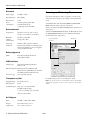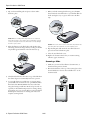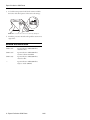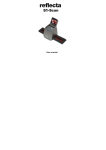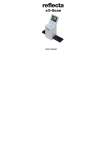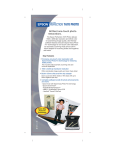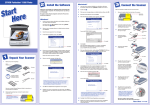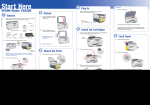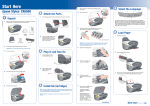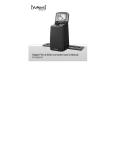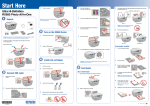Download Epson 2580 - Perfection PHOTO Specifications
Transcript
Epson Perfection 2580 Photo
Scanner Parts
Option
Auto film
loader
The Multi Photo Feeder (part number B12B813372) lets you
load up to 24 photos or business cards and scan them
automatically. See the on-screen Reference Guide for
instructions.
Eject button
Auto film loader cover
Cable
Metal film
guide
Output tray
Scanner cover
Transportation lock
(beneath scanner;
see page 5)
Edge guides
Scanner Specifications
Reflective
document mat
Basic Specifications
Document
table
4 Scan and
Scanner type
Flatbed, color
Photoelectric
device
Color CCD line sensor
Effective pixels
20,400 × 28,080 pixels at 2400 dpi
Document size
8.5 × 1.7 inches (216 × 297 mm)
Letter size or A4 (reading area can
be specified from software)
Scanning
resolution
2400 dpi (main scan)
4800 dpi with Micro Step (sub scan)
Output
resolution
50 dpi to 12800 dpi
(50 to 6400 dpi in 1 dpi increments, and
12800 dpi. 12800 dpi performed with
zoom function.)
Color separation
RGB color filters on CCD
Image data
16 bits per pixel per color internal
1, 8, and 16 bits per pixel per color external
Line art settings
Adjustable threshold
Save button
| Scan to
E-mail button
{ Copy button
] Start button
Carriage and
lamp (in the
home position)
USB port
DC
inlet
Option
port
Gamma correction 1 type for user-defined
Cover
cable
6/04
Interface
USB 2.0 Hi-Speed (Type B connector)
Light source
White cold cathode fluorescent lamp
Dimensions
Width: 10.8 inches (275 mm)
Depth: 16.5 inches (419 mm)
Height: 3.4 inches (86 mm)
Weight
Approx. 7.0 lb (3.2 kg)
Epson Perfection 2580 Photo - 1
Epson Perfection 2580 Photo
Electrical
Scanning and Restoring Photos
Input voltage
AC 100 to 120 V
Rated frequency
50 to 60 Hz
Rated current
1.0 A
Power
consumption
19.0 W operating (with AFL)
13.0 W standby mode
5.5 W sleep mode (with AFL)
If you have faded photos, slides, or negatives, you can use the
Color Restoration setting in your software to bring them back
to life.
Start EPSON Scan and select Home Mode or Professional
Mode in the Mode box at the top of the screen.
Select your settings and click the Preview button at the bottom
of the screen.
Environmental
Temperature
Operation: 41 to 95 °F (5 to 35 °C)
Storage: –13 to 140 °F (–25 to 60 °C)
Humidity
(without
condensation)
Operation: 10 to 80%
Storage: 10 to 85%
Operating
conditions
Ordinary office or home conditions.
Extreme dust should be avoided. Operation
under direct sunlight or near a strong light
source should be avoided.
Select the Color Restoration checkbox. (In Home Mode, click
the Image Adjustments button first. In Professional Mode,
scroll to the bottom of the screen.)
Color Restoration
checkbox
Mode box
Safety Approval
EMC
FCC Part 15 Subpart B Class B
CSA C108.8 Class B
USB Interface
Interface type
Universal Serial Bus Specification
Revision 2.0
Electrical standard Full Speed mode (12 Mbits/s) and
Hi-Speed mode (480 Mbits/s) of Universal
Serial Bus Specification Revision 2.0.
Connector type
One receptacle (Type B)
Transparency Unit
For detailed steps, see the on-screen Reference Guide.
Supplied voltage
DC 24.0 to 26.4 V
Rated current
0.5 A
Note: You can also use the Color Restoration feature in the EPSON
Smart Panel copy utility. See the on-screen help in the copy utility for
details.
35 mm film types Strip: two to six 35 mm frames
Readable width × length:
1.142 × 9.134 inches (29 × 232 mm)
Slide: one 35 mm slide
AC Adapter
Input
AC 100 to 120 V, 50 to 60 Hz
Output
DC 24.0 to 26.4 V, 1.4 A
Temperature
41 to 95 °F (5 to 35 °C)
2 - Epson Perfection 2580 Photo
6/04
Epson Perfection 2580 Photo
Using EPSON Smart Panel
Scanning Film and Slides
To open EPSON Smart Panel, press the ] Start button on
your scanner or select EPSON Smart Panel on your desktop.
The top of the Perfection 2580 Photo scanner cover has an
automatic film loader that lets you load 35 mm negatives
without even opening the cover. You can use the slide holder to
scan a 35 mm slide from the scanner glass.
Note: In Windows, if you see a message when you press the ] Start
button, select EPSON Smart Panel, click Always use this program
for this action, then click OK.
Tip: Make sure your negatives or slides are dustfree for the best scan. You can also select the Dust
Removal setting in EPSON Scan to improve your scan.
Epson Smart Panel opens on your computer.
Before scanning negatives or a slide, lift the scanner cover all the
way up and slide the reflective document mat up and off of the
scanner cover.
Note: Make sure the transparency unit cable is connected to the back
of the scanner.
For details on using EPSON Smart Panel, click the ? button.
Scanning 35 mm Negatives
1. Close the scanner cover.
2. Press and release the back of the auto film loader cover to
open it.
6/04
Epson Perfection 2580 Photo - 3
Epson Perfection 2580 Photo
7. When you finish scanning the film strip, press the Eject
button inside the auto film loader to eject the film. Wait for
the ] Start light to stay on green, then remove the film
strip.
3. Flip out the metal film guide and press it down until it
clicks into place.
Caution: Before loading a film strip, make sure it contains at
least 2 photos, but no more than 6. Don’t load folded, creased,
curled, or sticky film into the auto film loader or it may damage
the film or your scanner.
Caution: Don’t turn off the scanner with a film strip loaded in the
auto film loader. Never pull film out of the loader by force.
4. Place the film strip in the film loader with the shiny base
side facing down. Your images and any wording on the film
strip should appear backward on the side that faces up.
8. Flip the film guide back inside the auto film loader and
press it down until it clicks into place.
9. Close the auto film loader cover.
10. Replace the document mat before you resume scanning
reflective (paper) documents.
Scanning a Slide
1. Make sure you removed the reflective document mat, as
described in the previous column.
2. Place the slide holder on the top of the scanner glass so that
the tab labelled “D” fits into the area labelled “D” on the
document table.
5. Slowly slide the film into the loader. Let go of the film when
the scanner begins to automatically feed it into position.
6. To scan each frame in your film strip as a separate image,
press the 4 Scan and Save button or open EPSON Smart
Panel and select Scan and Save. This scans each frame
using ideal settings in Full Auto Mode and opens each one
separately in ArcSoft PhotoImpression for viewing, editing,
and printing. See your on-screen Reference Guide and Smart
Panel help for instructions on selecting scan modes and
complete scanning details.
4 - Epson Perfection 2580 Photo
6/04
Epson Perfection 2580 Photo
3. Place a 35 mm slide into the holder with its shiny base side
facing down. Your image should appear backwards on the
side that faces up.
Start Light
The scanner’s ] Start light indicates the scanner status.
Place the top of the image toward the left side of the
scanner.
4. Close the scanner cover.
5. To scan your slide, press the 4 Scan and Save button or
open EPSON Smart Panel and select Scan and Save. This
scans your slide using ideal settings in Full Auto Mode and
opens it in ArcSoft PhotoImpression for viewing, editing,
and printing. See your on-screen Reference Guide and Smart
Panel help for instructions on selecting scan modes and
complete scanning details.
] Start light
Scanner status
Flashing green
Warming up or scanning.
Green
Ready to scan.
Flashing red
Make sure the transportation lock is unlocked.
Try restarting your computer and unplugging the
scanner. Wait 10 seconds, then plug the scanner
back in.
Film may be jammed in the auto film loader.
Disconnect the scanner from the computer, wait
10 seconds, and connect it to the computer again
to see if the film ejects on its own. If film is still
jammed, see your on-screen Reference Guide.
6. When you’re finished scanning, you can store the slide
holder in the scanner cover. Slide the holder into the cover,
then replace the document mat.
If the red light is still flashing, contact your dealer
or Epson.
Off
Make sure your scanner is connected to your
computer and plugged into a power source.
Transporting the Scanner
Before transporting the scanner for a long distance or storing it
for an extended period of time, you need to lock the scanner’s
carriage to prevent damage.
1. Plug in the scanner, connect it to your computer, and wait
until the carriage moves to the home position (position
nearest the buttons). While the ] Start light is green,
unplug the scanner.
2. If the cover cable is attached, disconnect it.
6/04
Epson Perfection 2580 Photo - 5
Epson Perfection 2580 Photo
3. To lock the transportation lock, lift the scanner and slide
the lock to the locked position. This secures the carriage.
Caution: Do not turn the scanner over; this may damage it.
4. Attach the protective materials and repack the scanner in its
original box.
Related Documentation
CPD-17962
Epson Perfection 2480/2580 Photo
Start Here sheet
CPD-17964
Epson Perfection 2480/2580 Photo
Scanner Software CD-ROM
CPD-17965
Epson Perfection 2480/2580 Photo
Notices booklet
—
Epson Perfection 2480/2580 Photo
Reference Guide (HTML)
6 - Epson Perfection 2580 Photo
6/04