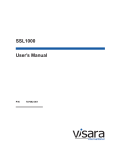Download Red Hat NETSCAPE ENTERPRISE SERVER 6.0 - PROGRAMMER GUIDE TO SERVLETS Installation manual
Transcript
IBM WebSphere Host On-Demand Version 6.0
Getting Started
IBM WebSphere Host On-Demand Version 6.0
Getting Started
Note
Before using this information and the product it supports, read the information in “Appendix E. Notices” on page 79.
Third Edition (September 2001)
This edition applies to Version 6.0 of IBM® WebSphere Host On-Demand (program number 5733-A59) and to all
subsequent releases and modifications until otherwise indicated in new editions.
© Copyright International Business Machines Corporation 1997, 2001. All rights reserved.
US Government Users Restricted Rights – Use, duplication or disclosure restricted by GSA ADP Schedule Contract
with IBM Corp.
Contents
About this book . . . . . . . . . . . v
Chapter 5. Removing Host On-Demand
Chapter 1. Introducing Host On-Demand 1
Chapter 6. Using Host On-Demand with
a firewall . . . . . . . . . . . . . . 33
Why use Host On-Demand? . . . . . . . .
A cost-effective approach . . . . . . . .
Create new e-business applications . . . . .
Connect directly to any Telnet server . . . .
Simple management of configuration data . .
Windows integration . . . . . . . . .
What’s new in Version 6.0 . . . . . . . . .
More flexibility and control over locally stored
user preferences . . . . . . . . . . .
Deployment Wizard enhancements . . . . .
Native Windows print support . . . . . .
Integrated Windows domain logon . . . . .
Customizable toolbar . . . . . . . . .
Cached client support across the Internet . . .
Support for Java2-enabled browsers . . . .
JVM 1.3 support on server . . . . . . . .
Tab to next word and delete word . . . . .
Problem determination enhancements . . . .
Copying sessions more easily . . . . . . .
User-defined character mapping editor for
double-byte character set (DBCS) environments.
Basic support for GB18030 . . . . . . . .
.
.
.
.
.
.
.
2
2
2
2
3
3
3
.
.
.
.
.
.
.
.
.
.
.
3
3
4
4
4
4
4
4
4
4
5
. 5
. 5
Chapter 2. Planning for Host
On-Demand . . . . . . . . . . . . . 7
Deployment strategy considerations . . . . .
Understanding the HTML-based model . . .
Understanding the configuration server-based
model . . . . . . . . . . . . . .
Understanding the combined model . . . .
Other deployment considerations . . . . .
Before installing Host On-Demand . . . . . .
Supported server operating systems . . . . .
Supported client operating systems . . . . .
Disk space requirements . . . . . . . . .
Supported browsers . . . . . . . . . .
Packaging . . . . . . . . . . . . . .
. 7
. 7
. 7
. 8
. 8
. 8
. 10
. 10
. 10
. 11
. 11
Chapter 3. Installing Host On-Demand
Installing the Host On-Demand server . . . .
Installing on Windows NT and Windows 2000.
Installing on OS/2 . . . . . . . . . .
Installing on Novell NetWare . . . . . .
Installing on AIX . . . . . . . . . .
Installing on UNIX (Solaris, HP-UX, and Linux)
Installing on OS/400 . . . . . . . . .
Installing on z/OS . . . . . . . . . .
Installing the configuration servlet. . . . . .
13
.
.
.
.
.
13
13
16
18
19
21
. 23
. 27
. 27
31
Chapter 7. Configuring Host
On-Demand overview . . . . . . . . 35
Chapter 8. Loading the Host
On-Demand clients . . . . . . . . . 37
Host On-Demand clients . . .
Administration clients . . .
Cached clients . . . . .
Download clients . . . .
Function On-Demand client .
Database On-Demand clients
Remove cached client . . .
New user clients. . . . .
.
.
.
.
.
.
.
.
.
.
.
.
.
.
.
.
.
.
.
.
.
.
.
.
.
.
.
.
.
.
.
.
.
.
.
.
.
.
.
.
.
.
.
.
.
.
.
.
.
.
.
.
.
.
.
.
37
38
39
43
43
44
44
44
Chapter 9. Security . . . . . . . . . 47
Using SSL . . . . . . . . . . . . .
How SSL security works . . . . . . .
Certificates, encryption, and authentication .
Examples of when to use SSL security . .
Using the Redirector . . . . . . . . .
How the Redirector works . . . . . .
Telnet-negotiated security. . . . . . . .
.
.
.
.
.
.
.
.
.
.
.
.
.
.
47
48
49
50
50
50
51
Chapter 10. LDAP support . . . . . . 53
Installing LDAP support . . .
Installing the schema extensions
Configuring LDAP support . .
.
.
.
.
.
.
.
.
.
.
.
.
.
.
.
.
.
.
. 53
. 53
. 54
Chapter 11. Database On-Demand
overview . . . . . . . . . . . . . . 57
Chapter 12. National language support
Supported languages . . . .
Supported host code pages . .
3270 and 5250 code pages .
VT code pages . . . . .
CICS Gateway code pages .
User-defined character mapping
.
.
.
.
.
.
.
.
.
.
.
.
.
.
.
.
.
.
.
.
.
.
.
.
.
.
.
.
.
.
.
.
.
.
.
.
61
.
.
.
.
.
.
Appendix A. Locally installed clients
Operating systems that support the locally
client . . . . . . . . . . . .
Installing Host On-Demand as a client .
Starting the client . . . . . . . .
Removing the client . . . . . . .
installed
. . . .
. . . .
. . . .
. . . .
61
62
62
64
65
66
67
67
67
67
68
Chapter 4. Migrating from previous
versions of Host On-Demand . . . . . 29
© Copyright IBM Corp. 1997, 2001
iii
Appendix B. Manually installing SSL
security capability on AIX . . . . . . 69
Appendix C. Configuring on iSeries . . 71
Configuring iSeries servers for secure connection . .
Configuring a Telnet server for secure connection
Configuring the Host On-Demand Telnet keyring
Client authentication . . . . . . . . . .
Configuring the Host On-Demand OS/400 proxy
for secure connections . . . . . . . . . .
Secure Web serving . . . . . . . . . . .
Installing the iSeries Toolbox for Java . . . . . .
iv
71
71
71
72
72
74
75
Getting Started: Host On-Demand Version 6.0: Getting Started
Appendix D. Netscape 6.0 and
Java2-enabled Web browser issues . . 77
Limitations for Host On-Demand
Sun JRE limitations . . . .
Run applet . . . . . . .
Removing the cached client . .
Cached client installation . . .
.
.
.
.
.
.
.
.
.
.
.
.
.
.
.
.
.
.
.
.
.
.
.
.
.
.
.
.
.
.
.
.
.
.
.
77
77
78
78
78
Appendix E. Notices . . . . . . . . . 79
Appendix F. Trademarks . . . . . . . 81
About this book
This book helps you install Host On-Demand Version 6 and plan for configuration
after installation. Once you install Host On-Demand, you can use the online help
to define users and groups, configure clients, and complete other administrative
tasks. This book is written for administrators.
This graphic is used to highlight notes to the reader.
This graphic is used to highlight tips for the reader.
© Copyright IBM Corp. 1997, 2001
v
vi
Getting Started: Host On-Demand Version 6.0: Getting Started
Chapter 1. Introducing Host On-Demand
The browser-based access of IBM WebSphere Host On-Demand Version 6 (Host
On-Demand) gives you a simple way to reach critical host data, without requiring
you to install any software on your workstation. Host On-Demand uses the power
of Java technology to open the doors to your host system whenever you need it,
wherever you need it, directly from your browser. Just click on a hyperlink to
launch the Host On-Demand Java applet. This Web-to-host connectivity solution
provides secure Web-browser access to host applications and system data through
Java-based emulation, so you can take existing host applications to the Web
without programming.
Support for TN3270E, TN5250E, VT420 and IBM CICS Gateway for Java access
provides a single interface to key host data. Because Host On-Demand is
Java-based, its interface has the same look-and-feel across various types of
operating environments. Host On-Demand also provides a default graphical user
interface (GUI) to simplify the experience for users who are unfamiliar with
traditional ″green screens.″
Using Secure Sockets Layer (SSL) Version 3.0, Host On-Demand extends secure
host data access across intranets, extranets, and the Internet. Mobile workers access
a secure Web site, receive authentication and establish communication with a
secure enterprise host. With client and server certificate support, Host On-Demand
can present a digital certificate (X.509, Version 3) to the Telnet server - such as IBM
Communications Server for Windows NT Version 6 or later, or IBM
Communications Server for OS/390 Version 2.6 or later - for authentication. Host
On-Demand can also integrate the SSL client authentication with IBM Vault
Registry. This allows you to benefit from industry standard public key
infrastructure (PKI) methods. Users request a certificate from IBM SecureWay Vault
Registry, which manages, maintains and ensures certificate validity.
Database On-Demand is included with Host On-Demand to provide access to DB2
information stored on iSeries computers using a Java Database Connectivity (JDBC)
driver. Database On-Demand is a Java applet that allows you to perform
Structured Query Language (SQL) requests to iSeries databases through a JDBC
driver.
Host On-Demand is multilingual and is available in 23 languages, including
double-byte character set languages. Support for the European currency symbol, as
well as keyboard and code-page support for many more languages such as Arabic,
Hebrew and Thai, is also provided. All language versions are available on the
same media, and multiple language versions can be accessed concurrently.
Host On-Demand is shipped on four CDs: one for the OS/400; one for AIX and
other UNIX platforms; one for multiple platforms, including Windows, OS/2, and
Novell; and one for the Host Access Toolkit. It is also available on tape as a zSeries
(TM) program product.
For up-to-date information, go to the Host On-Demand Web site at
http://www.ibm.com/software/webservers/hostondemand.
For the latest technical hints and tips for Host On-Demand, go to the Host
On-Demand Hints and Tips site.
© Copyright IBM Corp. 1997, 2001
1
To subscribe to the Software Support Bulletin, go to
http://www.ibm.com/software/network/support.
Why use Host On-Demand?
There are a number of reasons to use Host On-Demand:
A cost-effective approach
You can save money in product deployment and maintenance by installing Host
On-Demand on a Web server, eliminating the need to manage individual user
desktops. Users can connect directly to a host system, such as an IBM iSeries
system or an IBM zSeries system, eliminating the need for extra hardware and
software required by connecting back through the Web server. Host On-Demand
can be installed on nearly any server platform, accommodating various size
organizations and branch offices.
Host On-Demand uses a Java applet, which helps to reduce your software
maintenance costs and allows easy management of configuration data. Since the
applets reside on a server and are downloaded to Web browsers when needed, you
no longer have to schedule maintenance and upgrades. Upgrade the software on
the server and users receive the upgrade the next time they request the applet. You
can control the rate of this upgrade as needed. And server maintenance is less
complex with Web-based remote configuration and administration.
Host On-Demand includes a deployment wizard, which enables you to create
custom HTML pages. These pages can tailor the content and function of sessions to
meet the needs of specific groups of users.
Create new e-business applications
Host On-Demand provides a rich tool set to deliver custom e-business applications
that meet your specific business needs. These tools include the Host Access Class
Library API, Host Access Beans for Java and ActiveX controls.
The Host Access Class Library API provides access to 3270, 5250 and VT data
streams. These class libraries allow you to use mission-critical information in new
ways, such as integrating data from one application into another.
Host Access Beans for Java provides host connectivity and emulator functions
through simple, component-based development tools, like IBM Visual Age for Java.
You can use these beans to rapidly create custom applications that allow you to
deliver the specific functions you want to include in your host access applications.
These object oriented beans help you minimize development efforts through
software reuse. Application developers who are familiar with ActiveX can use IBM
Host Access Controls - a set of ActiveX controls used to provide the functionality
found in Host Access Beans for Java.
The Host On-Demand J2EE Connector provides host connectivity functions for use
on a J2EE-compatible Web application server such as the WebSphere Application
Server Enterprise Edition.
Connect directly to any Telnet server
Emulation function is contained in the client applet, eliminating the need for a
middle tier server as part of the connection to the host system, which is both a
performance and security issue. Once the applet is served to the client, it is easy to
2
Getting Started: Host On-Demand Version 6.0: Getting Started
connect directly to any standard Telnet server that provides the best access to the
required data. The Telnet connection can be changed as often as your requirements
for new data change. Because no middle-tier server is required, there is no
additional capacity needed on your Web server.
Simple management of configuration data
Host On-Demand provides a flexible set of management options for controlling its
operation.
For companies that already have user groups defined, administrators can deploy
Host On-Demand without recreating user groups. Group-level configuration data
(session configuration, macros, keyboard, color mapping, etc.) is defined centrally
while user-specific data is stored on users’ machines.
For companies that do not have user groups defined, or that need to centrally
manage user-specific configuration data, administrators can define users on the
Host On-Demand server. Both group-level and user-specific configuration data is
defined on the server and can be managed and shared from this server.
As an alternative to the built-in Host On-Demand private data store, you can use
an LDAP server to store Host On-Demand configuration information. This includes
LDAP storage of all user, group and session configuration information, like
keyboard mappings, macro definitions, and session parameters. A migration facility
is also provided to migrate existing Host On-Demand profiles into LDAP.
Windows integration
Host On-Demand provides two features for Windows users. First, users can print
in the same manner as other desktop Windows applications. Second, if you are
using defined users on the Host On-Demand server, these user IDs can be the
same as your Windows domain user IDs, which are retrieved directly from the
operating system and defined automatically. If this feature is enabled, users who
log on to their Windows domain user IDs are not required to log in again to access
their Host On-Demand sessions.
What’s new in Version 6.0
The following functions and enhancements were added to Host On-Demand
Version 6.0:
More flexibility and control over locally stored user
preferences
You can define centrally stored session-configuration preferences while also
allowing users to maintain individual preferences. Users are able to run sessions
using the default configuration you define, and users can further modify sessions
according to personal preference. These personalized changes are stored on users’
local machines separate from any default session configuration information. When
you change the default configuration, users receive those updates automatically
without losing any personalized changes.
Deployment Wizard enhancements
The Deployment Wizard helps you create HTML pages more easily to give your
users better host access. This will help you determine a deployment strategy for
your users. Additionally, new configuration models have been added to specify
how Host On-Demand sessions are defined and managed. See deployment wizard
Chapter 1. Introducing Host On-Demand
3
in the Host On-Demand online help for more information. Streamlined panel flow
and other usability improvements to the Deployment Wizard panels make
administration easier. Online help for the Deployment Wizard is now available
from within the Wizard panels.
Native Windows print support
Windows users can print using the standard printer drivers. Users can use their
default Windows printers without additional configuration, and they can change
properties without closing their host printer sessions.
Integrated Windows domain logon
If this function is enabled, users are not required to log on to the Host On-Demand
server to access their configuration data. Host On-Demand retrieves the Windows
domain user ID, which becomes the Host On-Demand user name. If a user is
already defined on the server, the configuration data for that user is accessed.
Otherwise, new users are automatically created with group default settings. You
can use the Deployment wizard to configure this function (see the online help for
instructions).
Customizable toolbar
Administrators and users can customize the toolbar buttons used for Host
On-Demand sessions. Users can add and edit toolbar buttons to launch an applet,
run an application, go to a URL, run a macro, or perform a menu function. After
customizing the toolbar, settings are saved for future sessions.
Cached client support across the Internet
Host On-Demand keeps the cached components at a consistent level and prevents
users from installing different and potentially conflicting versions of components
from different servers. Clients can communicate with servers running different
levels of Host On-Demand.
Support for Java2-enabled browsers
Clients are supported on Java2-enabled Web browsers, such as Netscape 6.x and
Mozilla. The Java2 plug-in with Netscape 4.x and Microsoft Internet Explorer is
also supported.
JVM 1.3 support on server
Host On-Demand supports JVM 1.3 on the server.
Tab to next word and delete word
Similar to Personal Communications emulation, users or administrators can move
the cursor easily between words or delete a word using supported function keys.
Supported function keys can be defined as Tab Word, Backtab Word, Next Word,
Previous Word, and Delete Word.
Problem determination enhancements
A customer support person can activate and control the Host On-Demand trace
facility for an emulator client session by specifying parameters in the associated
HTML file. You can also add an optional parameter that launches the IP monitor
utility on a Host On-Demand emulator session. A troubleshooting section is added
to the online help table of contents so that you can troubleshoot common problems
before calling IBM Service.
4
Getting Started: Host On-Demand Version 6.0: Getting Started
Copying sessions more easily
Users can create new sessions easily by right-clicking an existing session and
selecting Copy. Administrators can create new sessions easily by right-clicking an
existing session and selecting Duplicate Session. Administrators can also copy and
paste existing sessions into other user and group definitions using the right-click
menu.
User-defined character mapping editor for double-byte
character set (DBCS) environments
You can use customized user-defined character (UDC) mapping in your session
(3270, 5250, 3270 host print) instead of default mapping. You can create a UDC
translation table using the UDC mapping editor to store customized mapping for
your session.
Basic support for GB18030
Chinese characters can be processed with GB18030 code-page support (extended
EBCDIC support only).
Chapter 1. Introducing Host On-Demand
5
6
Getting Started: Host On-Demand Version 6.0: Getting Started
Chapter 2. Planning for Host On-Demand
v
v
v
v
Deployment strategy considerations
Before installing Host On-Demand
Supported server operating systems
Supported client operating systems
v Disk space requirements
v Supported browsers
v Packaging
Deployment strategy considerations
Host On-Demand provides access to host applications from a Web browser. The
browser downloads the Host On-Demand Java applet from the Web server (flow
A) and then connects to any Telnet server to access host applications (flow C). The
configuration servlet is part of the Web server. The Host On-Demand applet needs
configuration information to determine which host to connect to and other host
session properties. This configuration information can be provided to the Host
On-Demand applet from an HTML file or using the Host On-Demand
configuration server.
Figure 1. How Host On-Demand Components Integrate with Other Components
Understanding the HTML-based model
You can use the Deployment Wizard to create HTML files that contain
configuration information for host sessions. Therefore, you are not required to use
the Host On-Demand configuration server to specify sessions. If you allow users to
save changes to the host session configuration information, their changes are stored
on the local file system where the browser is running. This option of defining
configuration information is called the HTML-based model.
Understanding the configuration server-based model
In the configuration server-based model, host session information is maintained on
the configuration server using the administration utility, and the information is
defined using a user and group structure. The configuration server normally stores
its data locally on the Host On-Demand server machine, though it can be
configured to use LDAP instead. Users access their configurations using either
custom HTML files created in the Deployment Wizard or by using one of several
HTML files that are provided as part of Host On-Demand. Each user has a unique
user ID defined in the configuration server, and in most cases the user needs to log
on to the Host On-Demand server before viewing his sessions. If administrators
allow users to save changes, user preferences are stored in the configuration server
by user ID.
© Copyright IBM Corp. 1997, 2001
7
Understanding the combined model
Host On-Demand supports a combined model where the host session information
is defined in the configuration server using the administration utility. In the
combined model you use the Deployment Wizard to create an HTML file that
points to the host session information stored in the configuration server. Users do
not see a logon panel, and if you allow users to save changes to the host session
configuration information, their preferences are stored on the local file system
where the browser is running.
Other deployment considerations
If you use the configuration server and it is separated from your Web browser by a
firewall, you will either need to open up the configuration server port on the
firewall or run the Host On-Demand configuration servlet. The configuration
servlet allows the browser to communicate with the configuration server across
standard Web protocols, such as HTTP or HTTPS. See Flow B in the preceding
diagram.
If you deploy the cached client to the Internet, consider that your users might use
Host On-Demand with other business partners running Host On-Demand servers
at different service levels. This could be a problem if your user needs different
functions when accessing servers at different service levels. Components of
different service levels are not supported within a single cached client, and there
can be only one cached client on a machine. Host On-Demand Version 5.0.4 or
higher is required to run the cached client across the Internet.
To prevent complications, you can do some or all of the following:
v Select all the functions a user needs (across all sites the user accesses) in a
preload list when you create an HTML page using the Deployment Wizard
v Use the disable function of the Deployment Wizard to disable all functions not
in the preload list and the functions that are not needed for your users
v Create separate HTML pages for different user groups
v Give your HTML pages a name that identifies your company
v Always install Screen Customizer to prevent users who are accessing your server
from losing Screen Customizer functions when accessing other sites
For information about deploying cached clients to the Internet, see Cached client
support across the Internet .
Before installing Host On-Demand
Below are some general software requirements and information to help you make
configuration decisions before installing Host On-Demand. Check the installation
section in this Getting Started guide for specific software requirements for your
operating system; read the readme for late breaking information; and read the
Basic Configuration Steps for more detailed information about configuring Host
On-Demand after installation.
Install a JDK or JVM (on non-Windows platforms), a Web server and, optionally,
a servlet engine
Use the installation section in this guide for supported JDK and JVM,
browser, Web server and servlet engine levels, as well as required disk
space.
Determine directory structure for Host On-Demand installation
The installation instructions, and automated installations, assume a certain
8
Getting Started: Host On-Demand Version 6.0: Getting Started
directory structure. In most cases these defaults should work fine. Review
the directory structure in the installation section in this guide before
installing. If you change the default directory structure, keep your changes
in mind when following the installation instructions.
Select the Service Manager port
The default Service Manager port is 8999. If you want to change this value
because it is already in use, you may change it during installation for
Windows NT, Windows 2000, and AIX. The port may also be changed after
installation on all platforms.
Choose to use the configuration servlet
During the Windows NT, Windows 2000, and graphical AIX installations, if
the installation program detects a supported application server, you are
given the option to use the configuration servlet. The configuration servlet
allows client applets to communicate with the configuration server through
a firewall without opening any additional ports on the firewall. The
configuration servlet can be installed manually on the other operating
systems, and for web and application servers that are not recognized by
the installation program. See installing the configuration servlet in this
guide for more information.
Decide what security levels to set
You can configure your Web server to use SSL (HTTPS), so that the data
stream from your Web server to your browser is encrypted. See your Web
server documentation for more information about configuring your Web
server for SSL. Once the client is loaded in a browser, however, it
communicates directly with the host. You may be able to configure Host
On-Demand to provide SSL security to your host sessions.
v If the Telnet server supports SSL, the clients can be configured to also
use SSL. See your Telnet server’s documentation for more information
about configuring SSL on the Telnet server, and see security in the Host
On-Demand online help for more information about configuring a client
to connect to a secure Telnet server.
v If your Telnet server does not support SSL, and you are running Host
On-Demand on Windows NT or AIX, you can configure the Host
On-Demand Redirector to provide SSL support. The Redirector acts as a
transparent proxy between the client and the Telnet server by using port
remapping. It can encrypt data between the client and itself, between
itself and the host, or both between the client and itself and between
itself and the host. See adding a host to the Redirector in the Host
On-Demand online help for more information.
v If you want session configuration information to be encrypted, you can
configure sessions to use the configuration servlet over HTTPS (after
configuring your Web server for SSL) instead of communicating directly
with the Service Manager. See installing the configuration servlet in this
guide for more information about installing the configuration servlet,
and see configuring the configuration servlet in the Host On-Demand
online help for more information about configuring clients to use the
configuration servlet.
Install and configure Host On-Demand
Follow the installation instructions in this guide to install Host
On-Demand 6.0, then see Basic Configuration Steps in the Host
On-Demand online help for more detailed information about configuring
Host On-Demand so users can access host sessions.
Chapter 2. Planning for Host On-Demand
9
Supported server operating systems
For updates to this information, refer to the readme file.
A Host On-Demand server can be installed on the following operating systems:
v
v
v
v
v
v
v
Windows NT 4.0 with SP5 or later
Windows 2000 (Professional, Server and Advanced Server)
AIX (R) Version 4.3.3, 4.3.4, and 5.1
OS/2 (R) Warp Server Version 4 and OS/2 Warp Server for e-Business 4.5
Novell NetWare Version 4, 5, and 6
Sun Solaris 2.6, 2.7, and 2.8
OS/400 (R) Version 4 Release 4, Version 4 Release 5, and Version 5 Release 1
v
v
v
v
HP-UX 10.20 and 11.00
Red Hat Linux 6.2, 7.0, and 7.1
SUSE 6.4, 7.0, and 7.1
OS/390 Version 2 Releases 5, 6, 7, 8, 9, 10, 11, and 12 (for Version 2 Release 10,
you must update JVM 1.1.8 with PTF 6)
v Caldera 2.3
v TurboLinux 6.0 and 6.1
v Unixware 7
v Linux on S/390
Supported client operating systems
For updates to this information, refer to the readme file.
A Host On-Demand client can be installed on the following operating systems:
v Windows 95
v Windows 98
v
v
v
v
v
Windows Millennium Edition (ME)
Windows NT 4.0 with SP5 or later
Windows 2000 (Professional)
AIX 4.3.3, 4.3.4, and 5.1
OS/2 Warp 4
v
v
v
v
v
v
v
v
v
Sun Solaris 2.6, 7, and 8
HP-UX 10.20 and 11.00
Red Hat 6.2, 7.0, and 7.1
SUSE 6.4, 7.0, and 7.1
Caldera 2.3
TurboLinux 6.0 and 6.1
Windows Terminal Server Version 4
Windows 2000 Terminal Services
Netstation V2R1M0
Disk space requirements
These requirements are based on a typical installation and are only estimates. Sizes
can vary by operating system and which languages are installed.
10
Getting Started: Host On-Demand Version 6.0: Getting Started
v Windows NT or Windows 2000 - 174MB (English only. Add 4 to 8MB for each
additional language)
v AIX (installp image) - 124MB (English only. Add 4 to 8MB for each additional
language. Includes the additional security files)
v UNIX (Solaris, HP-UX or Linux) - 110MB (English only. Add 4 to 8MB for each
additional language)
v iSeries - 230MB DASD
v OS/2 and Novell - 230MB
Supported browsers
Browsers are dynamic. For the most up-to-date information, refer to the readme
file and to the Host On-Demand Web site. The following browsers are supported
for you to download the Host On-Demand clients from a remote Host On-Demand
server or to run Host On-Demand on a locally installed client:
v Netscape Navigator 4.6, 4.7, and 6.0
v Netscape Navigator (OS/2) 4.61 and IBM Mozilla Web Browser for OS/2
v Microsoft Internet Explorer 4.01 (with SP1), 5.0, 5.1, 5.5, and 6.0
v Other browsers that support the JRE 1.3 plug-in
Packaging
Host On-Demand is provided on four CDs: one CD for multiple platforms,
including Windows, OS/2, and Novell; one CD for AIX and other UNIX platforms,
including HP-UX, Linux, and Solaris; one CD for OS/400; and one for the Host
Access Toolkit. Each CD includes the code, publications, help files, and other files
for all the supported languages.
Installation formats provided on the CDs include:
v InstallShield for Windows NT, Windows 95, Windows 98, and Windows 2000
v ZIP for OS/2 and NetWare
v installp for AIX
v TAR for Linux, Solaris, and HP-UX
v Separate CD for OS/400
v Separate CD for the toolkit
For z/OS, Host On-Demand is provided on three different media:
v 6250 tape
v 3480 cartridge
v 4 millimeter cartridge
Chapter 2. Planning for Host On-Demand
11
12
Getting Started: Host On-Demand Version 6.0: Getting Started
Chapter 3. Installing Host On-Demand
The Host On-Demand clients are served as Web pages, so you must install the
Host On-Demand server in the same environment as a Web server.
After installing Host On-Demand Version 6 on a machine running Microsoft
Personal Web Server, the virtual directory for Host On-Demand does not show
up in the list of virtual directories in the Personal Web Manager GUI. Therefore,
after the installation is complete, do not restart the Web server using the
Start/Stop button in the Personal Web Manager GUI. Instead, restart the Web
server using the Services GUI in Windows. You can also manually add the
directory to the list of virtual directories in the Personal Web Manager GUI.
Installing the Host On-Demand server
The installation steps are different for each operating system.
v Installing on Windows NT or Windows 2000
v
v
v
v
v
Installing
Installing
Installing
Installing
Installing
on OS/2
on Novell NetWare
on AIX
on UNIX
on OS/400
v Installing on z/OS
Installing on Windows NT and Windows 2000
A Windows NT Web server is required to install Host On-Demand on Windows
NT or Windows 2000. The following Web servers are recognized and automatically
configured:
v IBM Internet Connection Server
v Microsoft Web Servers:
Internet Information Server 3 and 4
Peer Web Services
Personal Web Server
v Lotus Go, Domino, and Domino Go
v IBM HTTP Server
v Netscape Enterprise Server
You can install Host On-Demand with a graphical interface using the Windows
InstallShield or with a response file using Windows InstallShield in silent mode.
Installing Host On-Demand using InstallShield
To automatically install Host On-Demand on a Windows NT or Windows 2000
workstation using InstallShield, follow the steps below.
You must be a member of the Administrators group.
© Copyright IBM Corp. 1997, 2001
13
1. If CD autoplay is enabled on your Windows NT or Windows 2000 server, insert
the CD and wait for the start window. Otherwise, insert the CD and run the
setupwin.exe program in the root directory.
2. Click Install Product.
3. Follow the directions in the installation windows.
v The default server directory is hostondemand . If you are upgrading, the
installation program uses the same server directory as before. The server
directory contains files used only by the server and must not be available to
client workstations.
v The default publish directory is \hostondemand\HOD. The publish directory
contains files that must be available to client users who access the server
through a browser.
v The default Service Manager port is 8999, and it is usually a safe port to
select. Check your server documentation to see if this port is being used. If it
is in use, you can change the port during installation, or later. For more
information about changing the Service Manager port, see Changing the
Service Manger’s configuration port in the online help.
v If the installation program detects IBM WebSphere Application Server, Lotus
Domino Go Web Server or IBM Domino Go Web Server installed, you are
asked if you want to use the configuration servlet to connect to the
configuration server for client configuration information. If you are running
Host On-Demand through a firewall, this eliminates the need to open an
extra port for the configuration server. Answering Yes automatically
configures the clients to access the configuration server through the
configuration servlet. Answering No configures the clients to access the
configuration server directly on port 8999, which was the default
configuration for Host On-Demand Version 4. See installing the configuration
servlet in this guide for more information.
4. If you have not already done so, read the readme file (available in the last
window after installation).
5. If a message tells you that your Web server is not recognized or was not
configured, configure it. If you install a Web server later or your Web server is
not recognized by Setup, you must publish the Publish directory to the Web.
Refer to the Web server documentation for information on how to publish the
directory.
6. Restart the Web server.
7. Load the HODMain.html , located in the hostondemand\HOD directory, into your
browser. This page contains links to all the Host On-Demand clients, the
readme file, and basic configuration steps for configuring the Host On-Demand
server.
8. Click Start > Programs > IBM Host On-Demand > Administration > Getting
Started.
At the end of installation, the Host On-Demand Service Manager is started
automatically.
Installing Host On-Demand in silent mode
A silent installation installs Host On-Demand without displaying any windows or
asking for input. All of the input required during an installation is obtained from a
text file called a response file. A response file is created by recording an
installation. A local client cannot be installed silently.
14
Getting Started: Host On-Demand Version 6.0: Getting Started
When you install in silent mode, there is no indication that installation is in
progress or that it is complete.
To record a response file:
setup.exe -r -f1d:\temp\server1.iss
To install in silent mode:
setup.exe -s -f1d:\temp\server1.iss -f2d:\temp\server1.log
Options supported in silent mode
-r
Records a response file
-s
Runs a response file and installs Host
On-Demand
-f1[path\response_file_name].iss
Defines the response file, in both record and
run modes. The path and filename must be 43
characters or fewer. There must not be a space
between parameter and value. The filename
extension must be iss .
-f2[path\log_file_name]
Defines the log file and can be used in run
mode to create a file that contains a history of
an installation. The path and filename must
be 43 characters or fewer. There must not be a
space between parameter and value.
The target system’s configuration must be the same as that of the source system
(the system on which the response file was created). For example, if the source
system has a previous installation of Host On-Demand 6.0, the target system must
have the same. If the source system installed Host On-Demand on the D drive, the
target system must also have a D drive. The source and target systems must have
the same number of Web servers, although they do not need to be the same types.
Format of the silent mode installation log file
If an installation is not successful, the log file might indicate the reason. The format
of a log file is as follows:
[InstallShield Silent]
Version=v6.00.000
File=Log File
[Application]
Name=\Host On-Demand Server
Version=6.00.000
Company=IBM
[ResponseResult]
ResultCode=0
Result code values
The ResultCode indicates whether or not the installation was successful. Possible
values are:
-0
Successful
Chapter 3. Installing Host On-Demand
15
-1
General error
-2
Mode not valid
-3
Required data not found in the response file
-4
Not enough memory available
-5
File does not exist
-6
Cannot write to the response file
-7
Cannot write to the log file
-8
Path to the response file is not valid
-9
Not a valid list type (string or number)
-10
Data type is not valid
-11
Unknown error during setup
-12
Dialogs are out of order. Since the dialog order depends on what other related
products were already installed on the workstation, the target system must
have the same products.
-51
Cannot create the specified folder
-52
Cannot access the specified file or folder
-53
Selected option is not valid
Common problems:
v The setup.iss file is not in the directory specified by the -f1 option.
v You changed the name or location of the setup.iss file and did not specify the
new name or location when you ran the setup.exe command to install the
product.
v There is not enough space on specified target drive to install the product.
v You are installing or uninstalling Host On-Demand and you are not logged on to
the target machine with Administrator authority.
v There is an error in the syntax of the setup.exe command.
Installing on OS/2
The following are required to install Host On-Demand on an OS/2 server:
v Hard disk configured for HPFS
v OS/2 Web server, such as Lotus Domino Go Webserver for OS/2
v OS/2 JVM 1.1.8 or JVM 1.3. You can obtain the latest JVM level from one of the
following sites:
ftp://ftp.hursley.ibm.com/pub/java/
http://www.ibm.com/java
For JVM 1.1.8, make sure your classpath entry in config.sys is updated with the
location of the JVM class files and that the current directory (.) is included. The
classpath should include something like this:
c:\Java11\lib\classes.zip;
When you have installed the JDK and set the classpath, reboot the workstation
so that the updated classpath takes effect.
16
Getting Started: Host On-Demand Version 6.0: Getting Started
If you have previously installed Host On-Demand and have changed
/hostondemand/lib/NSMprop or changed or created
/hostondemand/hod/config.properties , you must back up these files before
installation, then restore them after installation. The files are overwritten during
the unzip process.
The following steps assume that hostondemand is the server directory and HOD is the
publish directory. To install the Host On-Demand server:
1. Insert the CD.
2. Create a server directory, for example, hostondemand . The server directory
contains files that are used only by the server and must not be available to
client workstations.
3. Change to the server directory.
4. Run the following command to extract the files:
unzip [cd_rom]:\zip\hod60srv.zip
where:
v unzip is your unpacking program (such as UNZIP.EXE ). It must support long
filenames
v [cd_rom] is the CD-ROM drive letter
v ZIP is the directory on the CD
5. Create the publish directory; for example, HOD. The publish directory contains
files that must be available to client users who access the server through a
browser.
6. Change to the publish directory.
7. Run the following command to extract the files:
unzip [cd_rom]:\zip\hod60www.zip
8. Make the publish directory available to clients on the network. Refer to your
Web server documentation for information on how to do that.
9. Configure a local host by adding the following line to the setup.cmd file,
which is usually found in the \mptn\bin directory:
ifconfig lo 127.0.0.1
10. Start the Host On-Demand Service Manager, which provides support services
for Host On-Demand and runs as a Java application:
a. At the command prompt, change directory to \hostondemand\lib .
b. Copy NCServiceManager-OS2.cmd from the
\hostondemand\lib\samples\CommandFiles directory.
c. Edit NCServiceManager-OS2.cmd to reflect the directory paths appropriate
for your workstation.
d. Run NCServiceManager-OS2.cmd. The Service Manager does not display a
message indicating that it has started.
For Host On-Demand to function, the Service Manager must be running. If you
reboot the server, you must also restart the Service Manager. You might want to
add the command to your startup.cmd file so that the Service Manager starts
automatically when the workstation boots. If you do, remember to include logic
to change directory to the \hostondemand\lib subdirectory before the command
runs.
11. Restart the Web server.
Chapter 3. Installing Host On-Demand
17
12. Load HODMain.html , located in the \hostondemand\HOD directory, into your
browser.
v Click readme to see updated information.
v Click Basic configuration steps to help you get started with configuring the
Host On-Demand server.
Installing on Novell NetWare
The following are required to install Host On-Demand on a Novell server:
v Novell NetWare 4.x
v Novell Web Server
v Novell Java Development Kit 1.1.8
To obtain the Novell JDK, go to http:\\www.developer.novell.com. The JDK must
be configured for long-filename support.
If you have previously installed Host On-Demand and have changed
/hostondemand/lib/NSMprop or changed or created
/hostondemand/hod/config.properties , you must back up these files before
installation, then restore them after installation. The files are overwritten during
the unzip process.
These steps assume that hostondemand is the server directory and HOD is the publish
directory. To install the Host On-Demand server:
1. From a client workstation, map a drive to the SYS: volume of the Novell
server.
2. Mount the SYS: volume.
3. Insert the CD.
4. Create a server directory; for example, hostondemand. The server directory
contains files that are only used by the server and must not be available to
client workstations.
5. Change to the server directory.
6. From the drive mapped to the SYS: volume, run the following command to
extract the files:
unzip [cd_rom]:\zip\hod60srv.zip
where:
v unzip is your unpacking program (such as UNZIP.EXE ). It must support long
filenames.
v [cd_rom] is the CD-ROM drive letter.
v zip is the directory on the CD.
7. Change to SYS:\web\docs. This directory is usually published (made available
to client users who access the server through a browser) automatically. If the
\web\docs directory does not exist, create a publish directory, for example HOD
, change to that directory, and go to Step 10.
8. Create a directory named HOD and change to that directory. The HOD directory
contains files that must be available to client users who access the Host
On-Demand server through a browser.
9. Run the following command to extract the files:
unzip [cd_rom]:\zip\hod60www.zip
18
Getting Started: Host On-Demand Version 6.0: Getting Started
10.
If you unpacked hod60www.zip into SYS:\web\docs as suggested above, the
HOD directory is automatically published, because it is a subdirectory of the
default published directory, SYS:\web\docs . If you unpacked the file
anywhere else, publish that directory (make it available to client users who
access the server through a browser). Refer to the Web server documentation
for information about how to do that.
11. Reboot the server.
12. From the server console, run the command load java to start the Java NLM.
13. Start the Host On-Demand Service Manager, which provides support services
for Host On-Demand and runs as a Java application, by following these steps
from a client system mapped to the SYS volume of the server:
a. Change directory to the \hostondemand\lib subdirectory.
b. Copy NCServiceManager-Novell.ncf from the
\hostondemand\lib\samples\CommandFiles directory to the \system
directory on the Novell Server. To run the command from the server
console, you might have to change the filename to the eight-dot-three
format.
c. Edit NCServiceManager-Novell.ncf (or the eight-dot-three format of the
file) to reflect the directory paths that are correct for your workstation.
d. From the server, run NCServiceManager-Novell.ncf (or the eight-dot-three
format of the file). The Service Manager does not display a message
indicating that it has started.
For Host On-Demand to function, the Service Manager must be running. If you
reboot the server, you must also restart the Service Manager.
14. Restart the Web server.
15. Load HODMain.html , located in the \hostondemand\HOD directory, into your
browser.
v Click readme to see the latest information.
v Click Basic configuration steps to help you get started with configuring the
Host On-Demand server.
Installing on AIX
To install Host On-Demand on AIX, the following are required:
v AIX Web server
v JVM 1.1.8 or 1.3
You can automatically install Host On-Demand through a graphical interface, or
through an ASCII control file in silent mode.
The automatic installation verifies the presence and version of required products
before installation occurs. If a prerequisite is missing the action taken by the Install
Manager will depend on the policy setting in the control file.
Installing Host On-Demand using the graphical interface
To install the Host On-Demand server on a AIX workstation using the graphical
interface, follow the steps below.
1. Insert the CD and mount the CD-ROM drive.
Chapter 3. Installing Host On-Demand
19
2. Start the installation program by changing to the root directory of the CD, type
setupaix.sh and press Enter. You may need to type./setupaix.sh if the current
directory (.) is not set in your PATH variable.
3. You may click on View Documentation.
Make sure you have configured Netscape such that it can be run by the
installation program. Specifically, before running setupaix.sh, ensure that the
Netscape executable is in your PATH (e.g. /usr/local/netscape), and that
MOZILLA_HOME is set to the appropriate directory (e.g. /usr/local/netscape).
4. Click Install Product.
5. Follow the directions in the installation windows.
v The default server directory, determined by the installation program, is
/usr/opt/hostondemand . The server directory contains files used only by the
server and must not be available to client workstations.
v The default publish directory, determined by the installation program, is
/usr/opt/hostondemand/HOD . The publish directory contains files that must
be available to client users who access the server through a browser.
v The default Service Manager port is 8999, and it is usually a safe port to
select. Check your server documentation to see if this port is being used. If it
is in use, you can change the port later. For more information about
changing the Service Manager port, see Changing the Service Manger’s
configuration port in the online help.
6. If you have not already done so, read the readme file available in the last
window. Click finish to end the installation.
7. If a message tells you that your Web server was not recognized or was not
configured, configure it. If you install a Web server later or your Web server
was not recognized by the Install Manager, you must publish the Publish
directory to the Web. Refer to the Web server documentation for information on
how to publish the directory.
8. Restart the Web server.
9. Load HODMain.html , located in the /usr/opt/hostondemand/HOD directory, into
your browser. This page contains links to all the Host On-Demand clients, the
readme file, and basic configuration steps for configuring the Host On-Demand
server.
Installing Host On-Demand in silent mode
A silent installation installs Host On-Demand without displaying any windows or
asking for input. All of the input required during an installation is obtained from a
text file called a response file. A response file is created by recording an
installation.
When you install in silent mode, there is no indication that installation is in
progress or that it is complete.
Options supported in silent mode
20
Command Line Option
Description
-r
Records a response file.
-p
Runs a response file to install Host On-Demand.
Getting Started: Host On-Demand Version 6.0: Getting Started
/path/response_file_name
Defines the name for the response file. The default is
install.script, and a sample install.script file is
provided in the \instmgr directory on the Host
On-Demand CD. Any file name can be used if
properly specified on the command line used to
execute the installation process.
Below are sample command lines that will install Host On-Demand on an AIX
workstation in silent mode. The silent mode installation installs Host On-Demand
in the /usr/opt directory, creates hostondemand as the server directory and HOD as
the publish directory. The examples assume that you mounted the CD-ROM drive
as /cdrom .
The following commands must be on one line. Before issuing any of the
following commands change into the instmgr directory, for example. cd
/cdrom/instmgr.
To install in silent mode using the install.script from the CD and record a log
file called HodInstall.log:
/cdrom/instmgr/installaix.sh -p /cdrom/instmgr/install.script > /tmp/HodInstall.log
To record a response file:
/cdrom/instmgr/instaix.sh -r /tmp/install.script
To playback the response:
/cdrom/instmgr/instaix.sh -p /tmp/install.script
The target system’s configuration must be the same as that of the source system
(the system on which the response file was created). For example, if the source
system has a previous installation of Host On-Demand Version 6, the target system
must have the same. If the source system installed Host On-Demand to a
/usr/opt/hostondemand directory, the target system must also have a
/usr/opt/hostondemand directory. The source and target systems must have the
same number of Web servers, though they do not need to be the same type.
Installing on UNIX (Solaris, HP-UX, and Linux)
To install Host On-Demand on Solaris, the following are required:
v Solaris Web server
v JVM 1.1 8 or 1.3
To install Host On-Demand on HP-UX, the following are required:
v HP Web server
v JVM 1.1.8 or 1.3
To install Host On-Demand on Linux, the following are required:
v Linux Web Server
v JVM 1.1.8 or 1.3
Host On-Demand Version 6 does not work with the Gnome 1.0 desktop, using
the default window manager, Enlightenment. You must upgrade to Gnome 1.2
or later and use the new default window manager, SawFish.
Chapter 3. Installing Host On-Demand
21
Obtain the latest JDK for UNIX from one of the following sites:
http://www.ibm.com/java
ftp://ftp.hursley.ibm.com/pub/java
If you have previously installed Host On-Demand and have changed
/hostondemand/lib/NSMprop or changed or created
/hostondemand/hod/config.properties , you must back up these files before
installation, then restore them after installation. The files are overwritten during
the installation process.
To install the Host On-Demand server on a UNIX workstation, follow the steps
below. These examples assume that you are installing Host On-Demand in the
/usr/local directory and that hostondemand is the server directory and HOD is the
publish directory. Adjust the statements to match your environment.
1. Insert the CD and mount it.
2. Create a server directory, for example, hostondemand . The server directory
contains files that are used only by the server and must not be available to
client workstations.
3. Change to the server directory.
4. Tar files are located in the /cdrom/tar directory. Untar the files from
hod60srv.tar to the server directory.
5. Untar hod60www.tar into the HOD directory. English language support is
installed by default. If you want additional language support, untar the
appropriate language file from the /cdrom/tar directory. For example, to
install Spanish language support:
cd HOD
tar -xf /cdrom/tar/hod_es.tar
6. In this example, assume that the tar files are in the /cdrom/tar directory.
These commands create the /usr/local/hostondemand and
/usr/local/hostondemand/HOD directories and install the files.
cd /usr/local
mkdir hostondemand
cd hostondemand
tar -xf /cdrom/tar/hod60srv.tar
mkdir HOD
cd HOD
tar -xf /cdrom/tar/hod60www.tar
7. Make the publish directory, /usr/local/hostondemand/HOD available to clients
on the network. Refer to your Web server documentation for information
about how to do that.
8. Start the Host On-Demand Service Manager, which provides support services
for Host On-Demand and runs as a Java application:
a. Change directory to the /usr/local/hostondemand/lib subdirectory.
b. Copy NCServiceManager-UNIX from the
/usr/local/hostondemand/lib/samples/CommandFiles directory.
Make sure the NCServiceManager-UNIX file has execute permission.
c. Edit NCServiceManager-UNIX to reflect the directory paths that are correct
for your workstation.
22
Getting Started: Host On-Demand Version 6.0: Getting Started
d. Run NCServiceManager-UNIX . The Service Manager does not display a
message indicating that it has started. To arrange for this script to be run
at boot time, refer to the documentation supplied with your operating
system to add a boot service.
For Host On-Demand to function, the Service Manager must be running. If you
reboot the server, you must also restart the Service Manager.
9. Restart the Web server.
10. Load HODMain.html, located in the hostondemand/HOD directory, into a browser.
v Click readme to see the latest information.
v Click Basic configuration steps to help you get started with configuring the
Host On-Demand server.
Installing on OS/400
The following are required for installing Host On-Demand on an iSeries server:
v TCP/IP Connectivity Utilities for AS/400
v One of the following HTTP servers:
– IBM HTTP Server for AS/400
– Lotus Domino for AS/400
– Apache-based HTTP Server for AS/400
v
v
v
v
Java Developer’s Kit
IBM Java Toolbox
QShell Interpreter
256MB memory or more. Refer to the AS/400 Performance Capabilities
Reference Web page for additional information about the impact of additional
memory and Java performance
v Recent cumulative service is recommended. Refer to the OS/400 Fixes,
Downloads and Updates Web page for service information
Installing Host On-Demand
1. Sign on to the iSeries with the QSECOFR user profile (or user profile with
equivalent security authorities).
2. If Host On-Demand has previously been installed, issue the following OS/400
command to shutdown the Service Manager:
ENDHODSVM
3. If you previously installed Host On-Demand, type the following commands to
back up the current settings:
CRTSAVF QGPL/HOD
SAV DEV('/qsys.lib/qgpl.lib/hod.file')
OBJ(('/qibm/proddata/hostondemand/private/*')
('/QIBM/ProdData/hostondemand/lib/NSMprop')
('/QIBM/ProdData/hostondemand/hod/config.properties'))
Note: The line beginning with SAV and ending with .properties')) should be
one line on your command line.
4. Place the Host On-Demand for OS/400 CD in the iSeries CD drive.
5. Type the following OS/400 command:
RSTLICPGM LICPGM(5733A59) DEV(OPT01)
Chapter 3. Installing Host On-Demand
23
This command will process for 10-45 minutes, depending upon the
configuration of the iSeries.
6. For each additional OS/400 secondary language that you would like to provide
full help text support for, type the following OS/400 command:
RSTLICPGM LICPGM(5733A59) DEV(OPT01) LNG(xxxx) RSTOBJ(*LNG)
Where xxxx is the language code from the list below. This step is optional and
can be performed after installation.
24
Language
Language code
Belgian Dutch
2963
Belgian English
2909
Belgian French
2966
Brazilian Portuguese
2980
Canadian French
2981
Chinese (simplified) PRC
2989
Chinese (traditional) Taiwan
2987
Czech
2975
Danish
2926
Dutch Netherlands
2923
English
2924
English DBCS (uppercase)
2938
English (uppercase)
2950
English DBCS
2984
Finnish
2925
French
2928
French Multinational
2940
German
2929
German Multinational
2939
Greek
2957
Hungarian
2976
Italian
2932
Italian Multinational
2942
Japanese Kanji DBCS
2962
Korean DBCS
2986
Norwegian
2933
Polish
2978
Portuguese
2922
Portuguese Multinational
2996
Russian
2979
Slovenian
2911
Spanish
2931
Swedish
2937
Thai
2972
Getting Started: Host On-Demand Version 6.0: Getting Started
Turkish
2956
7. If you have previously installed IBM Screen Customizer, you must install the
new version at this time. Refer to the installation manual for Screen
Customizer.
8. If you want the Host On-Demand Service Manager to automatically start after
an IPL (when QSYSWRK is started), type the following OS/400 command:
CFGHODSVM AUTOSTART(*YES)
9. To view the status of the Host On-Demand Service Manager, type the following
OS/400 command:
WRKJOB QHODSVM
To restore the former configuration settings (if Host On-Demand was
previously installed), type the following command:
RST DEV('/qsys.lib/qgpl.lib/hod.file')
OBJ(('/qibm/proddata/hostondemand/private/*')
('/QIBM/ProdData/hostondemand/lib/NSMprop')
('/QIBM/ProdData/hostondemand/hod/config.properties'))
OUTPUT(*PRINT) ALWOBJDIF(*ALL)
Note: The line beginning with RST and ending with ALWOBJDIF(*ALL) should be
one line on your command line.
Configuring the OS/400 HTTP server
The following commands assume that you are using the DEFAULT HTTP
configuration and CONFIG HTTP instance. These adjustments are necessary to grant
the HTTP server permission to serve objects from the
/qibm/proddata/hostondemand/hod directory. Refer to the iSeries Webmaster’s
Guide http://as400bks.rochester.ibm.com for additional information.
1. Stop the Web server using the following command:
ENDTCPSVR *HTTP HTTPSVR(DEFAULT)
2. Configure the Web server using the following command:
WRKHTTPCFG
3. Make sure that active Enable POST and Enable GET entries exist and are not
commented out. Add the following entry (there must be one space before the
first slash (/) and after the first asterisk (*)):
pass /hod/* /QIBM/ProdData/hostondemand/HOD/*
This entry creates an alias, hod , for the path to the Host On-Demand files. You
must type it exactly as you typed the original directory names, matching upper
and lower case.
4. Press F3 to exit the WRKHTTPCFG tool.
5. Start the Web server using the following command:
STRTCPSVR *HTTP HTTPSVR(DEFAULT)
6. If you want the Host On-Demand Service Manager to automatically start after
an IPL (when QSYSWRK is started), type the following command:
CHGHTTPA AUTOSTART(*YES)
7. Load http://server_name/hod_alias/hodmain.html (where server_name is the
name of your server and hod_alias is the directory you set in step 3 above) to
verify that the Web server can serve Host On-Demand HTML pages.
Chapter 3. Installing Host On-Demand
25
Configuring, starting, and stopping the Host On-Demand Service
Manager on iSeries
A menu is provided for starting and stopping the Host On-Demand Service
Manager. To access the menu, type the following on the OS/400 command line:
GO HOD
The following commands can be used from the menu or the OS/400 command
line.
Configure (CFGHODSVM): To configure the Service Manager, choose option 1.
You need *JOBCTL and *ALLOBJ authority to use this option. You can configure
the following information:
1.
2.
3.
4.
5.
6.
Whether to autostart the server when the subsystem starts
Adjustment of Java attributes
The user ID that the server job uses
The subsystem that the server job uses
The job description that the server job uses
The pre-start class/job priority that the server job uses
There are multiple screens. You may need to page down to see the next screen.
Start (STRHODSVM): To start the Host On-Demand Service Manager, choose
option 2. You need *JOBCTL authority to use this option.
The Service Manager can be automatically started each time that the associated
subsystem starts. One way to do this is to add the STRHODSVM command to the
system startup program.
To determine whether the Service Manager is running, use the following
command:
WRKJOB QHODSVM
Stop (ENDHODSVM): To stop the Service Manager, choose option 3. You need
*JOBCTL authority to use this option.
Problem determination: If Host On-Demand does not run, it may be that the
Service Manager did not start correctly. In this case:
1. Choose option 4 from the menu.
2. Wait a few minutes.
3. Review the list of Java classes that were not loaded.
4. Use the WRKLNK command to locate the missing classes.
5. Adjust the Java classpath settings using the CFGHODSVM command.
6. Repeat the process until all errors are fixed.
To use the Deployment Wizard to deploy screens to an iSeries-based Host
On-Demand server, do the following:
1. Install Host On-Demand on a Windows server platform.
2. On the windows server system, map a network drive to the
\\>iseries.name.com<\qibm directory. For additional information, refer to
http://publib.boulder.ibm.com/html/as400/v5r1/ic2924/info/rzahl/rzahlusergoal.htm.
3. Design screens on the Deployment Wizard.
26
Getting Started: Host On-Demand Version 6.0: Getting Started
4. Save the customized HTML page to the y:\ProdData\hostondemand\hod
directory.
5. Using a browser, test out the Web page (for example,
http://iseries.name.com/hod/myweb.html).
For advanced configuration information, see Configuring on iSeries in Appendix C.
Installing on z/OS
For instructions about installing Host On-Demand on z/OS, refer to the program
directory supplied with the z/OS or legacy OS/390 program product.
Installing the configuration servlet
During the Host On-Demand installation, you can choose to have the configuration
servlet installed and configured on Windows NT and 2000 for recognized Web
application servers. Recognized Web application servers include:
v IBM WebSphere Application Server Version 3.5
v Lotus Domino Go Web Server
v IBM Domino Go Web Server
You can choose to have the configuration servlet installed and configured on AIX if
WebSphere Application Server Version 3.5 is detected.
You must manually install the Host On-Demand configuration servlet on operating
systems where the servlet is not automatically installed. To manually install the
configuration servlet for OS/400, there is a sample shell script in
/QIBM/ProdData/hostondemand/lib/samples/HodServlet/CfgHodServletOS400.sh.
All Web servers and servlet engines are configured differently. Check your Web
server and servlet engine documentation for servlet configuration details on
your operating system.
The following instructions assume a Web server is already installed on Windows
NT. To manually install the configuration servlet:
v Install Host On-Demand, without running the configuration servlet installation,
to a directory such as d:\hostondemand .
v Add cfgsrvlt.jar from the Host On-Demand installation’s lib directory to the
servlet engine’s classpath; for example d:\hostondemand\lib\cfgsrvlt.jar .
Refer to your Web server or servlet engine documentation for information about
how to do this. You can get a copy of cfgsrvlt.jar from the /servlet directory
of the Host On-Demand CD, or from the /hostondemand/lib directory where
you installed Host On-Demand on your server.
v Add a servlet definition named hodconfig with a class name of
com.ibm.eNetwork.HODUtil.services.remote.HODCfgServlet. Refer to your Web
server or servlet engine documentation for information about how to add a
servlet definition.
v Configure the configuration servlet. If necessary, set the ConfigServer and
ConfigServerPort parameters to the host name and port number of the Host
On-Demand Service Manager. Refer to your Web server or servlet engine
documentation for information about how to pass parameters to a servlet.
Chapter 3. Installing Host On-Demand
27
The port used by the clients, configuration servlet, and the Service Manager can
be customized. For instructions on how to customize the port, see configuring
the configuration servlet and changing the Service Manager port in the online
help.
The Host On-Demand clients use the default port of 8999 to communicate with
the Service Manager for configuration information. If any of your clients are
outside the firewall, the firewall administrator must open this port internally
and externally. Optionally, you can customize the clients to access the
configuration servlet through a firewall over either HTTP or HTTPS. The
configuration servlet then communicates with the Service Manager on port 8999.
If both the configuration servlet and the Service Manager are inside the firewall,
port 8999 does not need to be opened for Host On-Demand.
v Publish the hodconfig servlet with an alias of /servlet/hodconfig. Refer to your
Web server or servlet engine documentation for information on about how to
make the configuration servlet known to the Web server. In general, you are
associating the fully qualified name of the servlet with an alias, such as
/servlet/hodconfig/hod.
v Stop and restart the Web server and the servlet engine, or refer to your Web
server or servlet engine documentation for information about saving the
changes.
Once the configuration servlet is installed, you must configure your clients to use
the configuration servlet instead of directly accessing the Service Manager. You can
use the Deployment Wizard to build customized HTML client pages. The wizard
sets the applet parameters in the HTML based on your input, so you don’t have to
learn the syntax and valid parameter values. We recommend that you use the
Deployment Wizard to set the ConfigServerURL parameter in the client HTML to
the name you assigned to the servlet through the servlet engine in the publish step
above. For example, if you set the name of the servlet to be /servlet/hodconfig,
set the Configuration Server URL to /servlet/hodconfig/hod.
The servlet alias and the value for the ConfigServerURL parameter are different.
If you find you need to manually modify the HTML, use the <param tag> inside
the <applet> tag to set the ConfigServerURL. For example, to set the
ConfigServerURL to /servlet/hodconfig/hod set <param name=ConfigServerURL
value=/servlet/hodconfig/hod> in the <applet> tag in the HTML client.
For more information regarding configuration servlet parameters, configuration
and examples, see Configuring the configuration servlet in the online help.
28
Getting Started: Host On-Demand Version 6.0: Getting Started
Chapter 4. Migrating from previous versions of Host
On-Demand
With very few exceptions, data used in earlier versions of Host On-Demand will be
automatically migrated when you begin using Host On-Demand Version 6.
Any existing configuration data in your configuration server will be automatically
available in Host On-Demand Version 6 once installation is complete.
Existing custom HTML files must be edited and saved with the Deployment
Wizard in order to take advantage of new Host On-Demand Version 6 features.
Users who access these updated HTML files will automatically begin benefitting
from the new Host On-Demand Version 6 functions; and any local configuration
data will be seamlessly migrated for them.
Custom HTML files which are not updated with the Deployment Wizard will
generally still work, but they will not have any new Host On-Demand Version 6
functionality. If you are using Screen Customizer in these older HTML files, and
you do not want to edit them with the Deployment Wizard, you will need to
manually edit the HTML files to change all existing occurrences of scbase.jar and
scbase.cab to sccbase.jar and sccbase.cab, respectively.
Existing cached client HTML files will not work with Netscape 6.x or other
browsers running with JRE 1.3. You must update these files using the Deployment
Wizard. Existing Download client HTML files will work with Netscape 6.x if:
1. The files were customized using a previous version of the Deployment Wizard.
2. The client does not attempt to use any new function that was not included
from the Preload Options page when the HTML file was created by the
Deployment Wizard.
© Copyright IBM Corp. 1997, 2001
29
30
Getting Started: Host On-Demand Version 6.0: Getting Started
Chapter 5. Removing Host On-Demand
To remove the Host On-Demand server:
Windows NT or 2000
Use Add/Remove Programs from the Windows control panel.
UNIX Stop the Host On-Demand Service Manager. Get the process ID, kill the
process, then delete the Host On-Demand directories (except ./private ).
OS/2
Stop the Host On-Demand Service Manager by pressing Ctrl+C in the
OS/2 window in which you started it, close the window, then delete the
Host On-Demand directories (except \private ).
NetWare
From the console, enter java -exit to stop the Java NLM, then delete the
Host On-Demand directories (except \private ).
iSeries
You will need *JOBCTL, *SPLCTL, *SERVICE and *ALLOBJ authority to use
this command. Logon to the iSeries with a security officer user profile,
such as QSECOFR .
1. Shutdown the Service Manager by typing ENDHODSVM at the command
line.
2. Delete the licensed Host On-Demand product by typing DLTLICPGM
LICPGM(5733A59) at the command line.
3. Remove any directories containing user data manually after the
program has completed. You will also need to remove the
QUSRSYS/QHODCFGD *DTAARA object.
To remove the cached client:
Load http:// server_name/hod_alias/HODRemove.html in your browser. After
displaying a confirmation message, it removes all previous versions of the cached
client from all levels of Netscape and Internet Explorer.
With Netscape 6.0 and other Java2-enabled Web browsers, HODRemove will
instruct the user to use the Java Control Panel to clear the JRE cache. For more
information, see Netscape 6.0 and Java2-enabled Web browser issues.
© Copyright IBM Corp. 1997, 2001
31
32
Getting Started: Host On-Demand Version 6.0: Getting Started
Chapter 6. Using Host On-Demand with a firewall
If you are configuring Host On-Demand to go through a firewall, make sure the
firewall administrator opens port 8999 internally and externally. The Service
Manager listens to port 8999 by default, and the client receives configuration
information directly from the Service Manager over port 8999 by default. You can
customize the port the clients and Service Manager use. To customize the port, see
changing the Service Manager port in the Host On-Demand online help.
In addition to port 8999, make sure the firewall administrator opens any ports that
are being used for functions your clients use. For example, if you have an SSL
session with the Redirector on port 5000, port 5000 must be opened for Telnet
traffic. The following table summarizes the ports that Host On-Demand can use.
Host On-Demand Function
Ports Used
Display emulation (5250 and 3270)
23 (Telnet), 80 (HTTP) and 8999 (config
server)3
Printer emulation (5250 and 3270)
23 (Telnet), 80 (HTTP) and 8999 (config
server)3
3270 file transfer
23 (Telnet), 80 (HTTP) and 8999 (config
server)3
5250 file transfer - savfile
80 (HTTP), 8999 (config server)3, 21 (ftp)4,
>1024 (ftp)4, 446 (drda)4, 449 (as-svrmap)4,
8470 (as-central)1 2 4, 8473 (as-file)1 4, 8475
1 4
(as-rmtcmd) , and 8476 (as-signon)1 4
5250 file transfer - database
80 (HTTP), 8999 (config server)3, 446 (drda)4,
449 (as-svrmap)4, 8470 (as-central)1 2 4, 8473
1 4
(as-file) , 8475 (as-rmtcmd)1 4, and 8476
14
(as-signon)
5250 file transfer - stream file
80 (HTTP), 8999 (config server)1 2 4, 449
(as-svrmap)4, 8470 (as-central)1 2 4, 8473
1 4
(as-file) , and 8476 (as-signon)1 4
HODAdmin.html
80 (HTTP) and 8999 (config server)3
Database On-Demand
80 (HTTP), 8999 (config server)3, 449
(as-svrmap)4, 8470 (as-central)1 2 4, 8471
1 4
(as-database) , and 8476 (as-signon)1 4
License Use Management (LUM)
80 (HTTP)
Deployment Wizard-generated HTML files
23 (Telnet), 80 (HTTP), and 8999 (config
server)3
Notes:
1
2
3
4
© Copyright IBM Corp. 1997, 2001
You can change the port numbers with the command WRKSRVTBLE . The
port numbers listed are the default values.
The port for as-central is used only if a code-page conversion table needs
to be created dynamically (EBCDIC to/from Unicode). This is dependant
on the JVM and the locale of the client.
You can change the config server port. Port 8999 is the default.
These ports do not need to be opened on the firewall if you are using
iSeries proxy server support. You will need to open the default proxy
server port 3470. You can change this port.
33
If you do not want to open port 8999 on the firewall, you can still allow users to
access Host On-Demand. There are two options:
v If you want to use the configuration server, you can configure clients to use the
configuration servlet. See Configuring the configuration servlet in the Host
On-Demand online help. This option is only available if your Web server
supports servlets.
v Use the Deployment Wizard to create HTML files that contain all configuration
information. This eliminates the need to access the configuration server. When
creating the HTML files, choose “HTML-based model” from the Configuration
Model page of the Deployment Wizard.
34
Getting Started: Host On-Demand Version 6.0: Getting Started
Chapter 7. Configuring Host On-Demand overview
After installing Host On-Demand, you’ll need to configure Host On-Demand
sessions for your users. To do this, you can use the Deployment Wizard to create
HTML files or use the default configuration files shipped with Host On-Demand.
The Host On-Demand Deployment Wizard guides you through the necessary steps
to create an HTML page that can be used to launch Host On-Demand host
sessions. Using the Deployment Wizard, you can choose from three different
configuration models to specify how session configuration information and users
preferences (e.g., changes users make to session size and location, colors, etc.) are
defined and managed:
v HTML-based model
v Configuration server-based model
v Combined model
If you choose the HTML-based model, all session information is contained in the
HTML file itself, and nothing more is needed to define host sessions. After the
HTML file is downloaded by clients initially, the session configuration information
and user preferences are stored locally on the user’s machine.
If you are using the configuration server-based model or the combined model, you
must define the sessions in the configuration server. (It may be useful to configure
the sessions on the configuration server before creating the HTML file with the
Deployment wizard). The configuration server is a part of Host On-Demand that
centrally stores session configuration information and user preferences by user and
group IDs. Users then access session information and user preferences by
contacting the configuration server. The configuration server is managed through
the Administration Utility.
In addition to defining how sessions and user preferences are defined and
managed, with the Deployment Wizard, you can configure a number of client-side
options, such as:
v Whether the Host On-Demand files should be cached for quicker startup
v What components should be included in the initial download (thus determining
the size of the initial download)
v What session functions are available to users
v Whether to automatically log users on to Host On-Demand
v Run-time options, such as session size and placement, colors, toolbar
customization, and macros
v Display options
v Locale options (for example, what language to display in)
Host On-Demand includes a number of pre-defined HTML files that can be used
by users to access sessions. They all use the configuration server-based model, and
therefore all require you to define sessions on the configuration server.
Read the Basic Configuration Steps for more detailed information on using the
Deployment Wizard and configuring the Host On-Demand configuration server.
© Copyright IBM Corp. 1997, 2001
35
36
Getting Started: Host On-Demand Version 6.0: Getting Started
Chapter 8. Loading the Host On-Demand clients
The Host On-Demand clients are implemented as HTML files that you load into a
Web browser.
There are many ways users can load the clients:
v Customize your own HTML pages to launch sessions that you have configured.
You can use the Deployment Wizard to create customized pages. See
Deployment Wizard in the Host On-Demand online help for more information.
v Load the HODMain.html file, located in the /hostondemand/HOD directory, into your
browser to view links to all the available clients. You can edit the HTML file and
customize its contents to suit your users and their environment. Users won’t
need to remember the name of the client or the name of the file that is used to
load it.
v Load the full URL.
http://server_name/hod_alias/client_name.html
where server_name is the host name or IP address of the Host On-Demand
server, hod_alias is the alias (or path) of the published directory, and client_name
is the HTML file name of the client. For example:
http://name.city.yourcompany.com/hod/HOD.html
will load the default Host On-Demand Download client.
Let users know about the security warning that appears when using Host
On-Demand. The purpose of the window is to tell users that Host On-Demand
was created by International Business Machines and to ask whether they trust it.
Host On-Demand clients
Note: The following table lists the Host On-Demand default clients. These clients
use the Configuration server-based model.
Package
Client
HTML File
Administration Clients
Administration client
HODAdmin.html
Administration client cached
HODAdminCached.html
Administration client cached with
problem determination
HODAdminCachedDebug.html
Cached client
HODCached.html
Cached client with problem
determination
HODCachedDebug.html
Download client
HOD.html
Download client with problem
determination
HODDebug.html
Download client with Screen
Customizer/LE Interface
HODCustom.html
Function On-Demand client
HODThin.html
Database On-Demand client
HODDatabase.html
Emulator Clients
Database Clients
© Copyright IBM Corp. 1997, 2001
37
Package
Utilities
Client
HTML File
Database On-Demand client cached
HODDatabaseCached.html
Database On-Demand client cached
with problem determination
HODDatabaseCachedDebug.html
Remove cached client
HODRemove.html
New user client
NewUser.html
New user client cached
NewUserCached.html
New user client cached with problem NewUserCachedDebug.html
determination
Note: Custom-built clients are created by the Deployment Wizard. These will have
unique HTML file names.
Administration clients
The Administration client (HODAdmin.html) starts the Administration window
where you can:
v
v
v
v
v
Manage users, groups, and sessions
Configure, manage and trace the Redirector service
Configure Database On-Demand
Enable security
View trace and message logs
v Disable functions to end users
You must add users and configure sessions for them before they can access the
clients.
Administration client cached (HODAdminCached.html)
This client starts the Administration client in a cached environment. Load this
HTML page if you want to use the Administration client in cached environment
without problem determination. The advantage of the Administration client cached
is that it can be cached along with the cached client in the browser. In releases
prior to Version 5, the cached client had to be removed before the Administration
client could be loaded.
If you want to bookmark the Administrator client cached, you must manually
create the bookmark. It must point to HODAdminCached.html, so that Host
On-Demand can compare the cached version to the server version. This allows
Host On-Demand to recognize and notify you that a newer version of the
Administration client cached is available at the server.
Administration client cached with problem determination
(HODAdminCachedDebug.html)
This client also starts the Administration client in a cached environment. Load this
HTML page if you want to use the Administration client in cached environment
with problem determination (session logging and tracing).
38
Getting Started: Host On-Demand Version 6.0: Getting Started
Cached clients
A cached client can be any client where you choose to cache the applet on the
user’s machine. Most likely, the HTML is created using the Deployment Wizard;
however, it could be HODCached.html, as well. The cached client
(HODCached.html) provides all the Host On-Demand functions including problem
determination and the Screen Customizer. It is cached on your local disk the first
time you download it. The next time you start the emulator session, only a small
applet downloads from the server, reducing the time needed to start the session.
The applet that is downloaded checks to see if the software on the server is more
recent than the software that has been cached. If so, the cached software is
updated. The cached client is recommended for users with slow connectivity (such
as dial-up phone lines) where downloading a large applet would take a long time.
Note: Using the cached client with Netscape 6.x or another Java2-enabled Web
browser causes the hoddbg.jar file to be downloaded. This gives the client
full Host On-Demand functionality; however, the resulting download will be
approximately 4.5MB. It is recommended that you use the Deployment
Wizard to customize your HTML files to include only those components that
are needed.
The cached client is persistent across operating system restarts and browser
reloads. If you want to remove it, you must load
http://server_name/hod_alias/HODRemove.html in your browser, where
server_name is the name of your Web server and hod_alias is the alias you selected
during installation.
For more information on removing the cached client from a JRE 1.3 client, see
Netscape 6.0 and Java2-enabled Web browser issues.
In order for you as a client-side user on Windows 2000 Professional to
successfully install the Host On-Demand cached client, you must have sufficient
permissions set to change the system registry. A Windows 2000 ″Restricted User
(Users group)″ user cannot successfully complete a Host On-Demand cached
client installation unless granted ″Standard User (Power Users group)″ access.
Cached client support across the Internet
If you deploy the cached client to the Internet, consider that your users might use
Host On-Demand with other business partners running Host On-Demand servers
at different service levels. This could be a problem if your user needs different
functions when accessing servers at different service levels. Components of
different service levels are not supported within a single cached client, and there
can be only one cached client on a machine. Host On-Demand Version 5.0.4 or
higher is required to run the cached client across the Internet.
To prevent complications, you can do some or all of the following:
v Select all the functions a user needs (across all sites the user accesses) in a
preload list when you create an HTML page using the Deployment Wizard
v Use the disable function of the Deployment Wizard to disable all functions not
in the preload list and the functions that are not needed for your users
v Create separate HTML pages for different user groups
v Give your HTML pages a name that identifies your company
v Always install Screen Customizer to prevent users who are accessing your server
from losing Screen Customizer functions when accessing other sites
Chapter 8. Loading the Host On-Demand clients
39
If the software on the server is an earlier version than the cached software, the
cached client applet checks the version levels of the components and prevents
caching of any new components. To cache new components, remove the more
recent version of the cached client and then install the earlier version of the cached
client. To avoid this problem, select all the functions the user needs (across all sites
the user accesses) in the preload list when you create the HTML page using the
Deployment Wizard.
When a client points to a server running a later version of Host On-Demand, and
the upgrade test passes, all cached components are automatically upgraded (not only
the components defined in the HTML page’s preload list). Because all cached and
new components are upgraded at simultaneously, the upgrade might generate
additional Web Server load. After the upgrade, the client can point back to the
server running the earlier version of Host On-Demand, and the more recent cached
client functions correctly.
If you use the cached client on the Internet, you must install Screen Customizer on
your server. If a full function version of Screen Customizer is cached and Screen
Customizer is not installed on the server, the cached client applet issues an error
message and prevents the upgrade.
If you are using locally stored preferences, the custom HTML pages you create
must have names unique to your company, because the HTML file names
differentiate between the locally stored preferences of different sites. Using generic
names could cause preference conflicts for your users.
If you have problems managing cached client deployment on the Internet, see the
Host On-Demand support Web site for more information.
Installing the cached client
There are a number of ways to install the cached client. You can install it from the
server, or from a local source, such as a CD or a network drive, or you can create
an HTML file that specifies the client is a cached client, using the Deployment
Wizard.
To install the cached client from the server, you can either:
v Load http://server_name/hod_alias/HODCached.html (or whatever the name of
the file is that you created with the Deployment Wizard)
v Click on the cached client link after loading
http://server_name/hod_alias/HODMain.html (if you want to use this predefined
file).
The client begins installing immediately. A new browser window shows the status
of the installation. The top progress bar shows the status of individual files as they
download. The bottom progress bar shows the status of the overall installation.
When the installation is complete, you are prompted to restart the browser.
Note: If you are installing the cached client on Netscape 6.0, or later, or Mozilla, a
separate installation progress window will not appear. Also, with these
browsers, you do not need to restart the browser before using Host
On-Demand.
With Web browsers that use a Java2 Runtime Environment, the HOD jar files are
stored in the JRE cache.
To install the cached client from a local source:
40
Getting Started: Host On-Demand Version 6.0: Getting Started
Note: If you are installing the cached client on a Netscape 6.0 Web browser, you
cannot install the client from CD.
1. Copy the following files from the HOD publish directory of your Host
On-Demand server installation, to a network drive or put them on a CD:
HODCached.html (customized for a LAN or CD load)
hodlogo.gif
hodbkgnd.gif
Installer.html
Cached.js
ccversions.properties
CachedAppletInstaller.*
CachedAppletSupporter.*
CachedAppletRemover.*
sccbase.*
*.jar
*.cab
scccversions.properties
These next files are in subdirectories of the HOD publish directory of your Host
On-Demand server installation. You must keep these files in the appropriate
subdirectories when copying them to your LAN or CD drive.
msgs\cached_*.properties
com\ibm\eNetwork\msgs\cached_*.class
2. Start the browser and open the file HODCached.html from the source (CD or
directory). The installation begins immediately. You will see a progress bar as
the client is installed, then a message asking you to restart the browser. Do so,
then enter the URL for the cached client on your Host On-Demand server, not
on the local source:
http://server_name/hod/HODCached.html
From now on, load HODCached.html from the server.
If you want to install the cached client using a customized HTML file, you must
first create the HTML using the Deployment Wizard. Then load the HTML file
from either the server or from a network drive. See the online documentation for
the Deployment Wizard for more information regarding creating an HTML file.
Upgrading Host On-Demand Version 4.x cached clients to Host
On-Demand Version 6
If you upgrade your Host On-Demand server from Version 4.x to Version 6, your
clients will no longer be able to communicate with the server without upgrading.
If you need to manage network demand while upgrading cached clients, you can
gradually move all of your Host On-Demand Version 4.x cached clients to Host
On-Demand Version 6 by setting up two servers. One would be a Host
On-Demand Version 4.x server and the other would be a Host On-Demand Version
6 server. Configure all clients to access the Host On-Demand Version 6 server, and
then add the HTML parameter HODServer to HODCached.html, or any of your
customized cached client HTML files that are on the Host On-Demand Version 6
server. There are two applets specified in the HTML files. Add the HODServer
parameter to the second applet. You can do all of this using the Deployment
Wizard; however, if you want to manually modify the applet, the format for the
parameter is:
<PARAM NAME=HODServer VALUE=http://yourhostname/alias/HODCached.html>
Chapter 8. Loading the Host On-Demand clients
41
where yourhostname and alias are your Host On-Demand Version 4.x server’s
hostname and alias, or Publish, directory. The HODServer parameter works with
the UpgradePercent and UpgradeURL parameters to manage client upgrades. If the
cached client won’t be upgraded on this connection attempt, it is redirected
automatically to the Host On-Demand Version 4.x server specified in the
HODServer HTML parameter. If a cached client will be upgraded, the Host
On-Demand Version 4.x cached client is removed and the Host On-Demand
Version 6 cached client is installed. Once the client is upgraded to Host
On-Demand Version 6, the HTML parameter is ignored and the client is no longer
redirected to the Host On-Demand Version 4.x server. After you have gradually
upgraded all your cached clients, you no longer need the Host On-Demand
Version 4.x server.
Notes:
v Cached clients are upgraded in the foreground. The upgrade in background
option is ignored.
v If you have customized Host On-Demand Version 4.x HODCached.html and have
called it something different, like OurHTML.html, you can:
– Copy the Host On-Demand Version 6 version of HODCached.html to the file
OurHTML.html;
– Then add the HODServer parameter to OurHTML.html. The HODServer parameter
should specify http://yourhostname/alias/OurHTML.html as the Host
On-Demand Version 4.x server.
v You can copy the new HODCached.html, that includes the HODServer parameter, to
AutoHODCached.html and AutoHODLaunch.html, in case these pages are
bookmarked by the clients. The HODServer parameter in AutoHODCached.html
should specify the AutoHODCached.html page on the Host On-Demand Version
4.x server. The HODServer parameter in AutoHODLaunch.html should specify the
AutoHODLaunch.html page on the Host On-Demand Version 4.x server
v If you are using language specific HTML pages (such as HODCached_es.html,
AutoHODCached_es.html, AutoHODLaunch_es.html, etc.) you can also add the
HODServer to these pages.
Troubleshooting
If you find that you cannot load the cached client, check the items described below.
Netscape 4.x:
1. In the browser window, click Edit > Preferences > Advanced.
2. Check Enable Java.
3. Check Enable JavaScript.
Microsoft Internet Explorer 4.0.1:
1. In the browser window, click View > Internet Options > Security.
2. Make sure that the Internet and Local Intranet zones are set to Medium
security.
Microsoft Internet Explorer 5.5: After upgrading your browser from Microsoft
Internet Explorer 4 to Microsoft Internet Explorer 5.5, you may receive security
exceptions in the Java console. When you install the Cached Client, several files are
stored into the browser’s directory structure. When you upgrade Internet Explorer
from Version 4 to Version 5, the browser will no longer know about the CAB files
which contain the Host On-Demand cached code. Since the browser cannot find
the CAB files, it tries to use the class files directly from the server, causing security
42
Getting Started: Host On-Demand Version 6.0: Getting Started
exceptions. To resolve this, following a version upgrade of your browser, you
should remove Host On-Demand using HODRemove.html, and then re-install the
product using HODCached.html.
Cached client with problem determination
(HODCachedDebug.html)
This client starts the cached client with problem determination (session logging
and tracing).
Loading the download client after installing the cached client
If you have installed the cached client and then wish to load any of the download
clients, such as HODAdmin.html or HODDatabase.html, you must first remove the
cached client from the browser by loading HODRemove.html in your browser, and
then restart your browser. If you do not remove the cached client before loading
the Download client the session will not start, and you may see exceptions in the
Java console.
Download clients
The Download client (HOD.html) provides all Host On-Demand client function,
except problem determination. Unlike the cached client, the Download client is
downloaded from the server every time you want to use it.
Accessing HOD.html with a browser using the 1.3 JRE (such as Netscape 6.0) will
work with limited functions. A list of functions that will not work is contained in
Limitations. Using HODDebug.html instead will result in full functionality for
Host On-Demand. However, the hoddbg.jar file that is downloaded will be
approximately 4.5 MB. It is recommend that you use the Deployment Wizard to
customize your HTML files to include only those components that are needed.
Use this client if:
v You do not want to take up disk space on client machines by installing the
cached client or the Locally-installed client
v You cannot use the cached client because you don’t have a suitable browser.
v Your initial download time is not an issue.
Download client with Screen Customizer/LE Interface
(HODCustom.html)
This is the standard client with a window-like interface provided by Screen
Customizer. It is downloaded from the server each time it is used.
Download client with problem determination (HODDebug.html)
This client loads the standard Download client with problem determination
(session logging and tracing).
Function On-Demand client
Note: This is not available for the Java2-enabled Web browsers, such as Netscape
6.0.
It is recommended that you use the Deployment Wizard to create a customized
HTML file instead of the Function On-Demand client.
The Function On-Demand (HODThin.html) client is much smaller than the other
clients. Initially, only the basic functions are downloaded, so the startup time is
greatly reduced. Other functions are downloaded when they are needed. Some
Chapter 8. Loading the Host On-Demand clients
43
functions might be required immediately (such as the 3270 emulator), while other
functions (file transfer, for example) might never be invoked or might not be
needed for a long time.
The Function On-Demand client can be configured with the traditional ″green
screen″ interface, or it can be configured with the Screen Customizer/LE interface.
You can also create your own Function On-Demand client using the Deployment
Wizard, specifying what functions are enabled and what functions download
initially.
The Function On-Demand client is downloaded from the server every time you
want to use it.
Database On-Demand clients
The Database On-Demand client (HODDatabase.html) provides users with a means
of making Structured Query Language (SQL) requests to iSeries databases through
a Java database connectivity (JDBC) driver. Users can save the results of their
requests and use them in other applications, such as a spreadsheet.
Database On-Demand client cached (HODDatabaseCached.html)
This client starts the Database On-Demand client in a cached environment. Load
this HTML page if you want to use the Database On-Demand client in a cached
environment without problem determination. The advantage of the Database
On-Demand cached client is that it can be cached along with the Host On-Demand
cached client in the browser.
Note: If your client is going to use multiple code pages, you need to add the
appropriate archive (.jar/.cab) file of each code page to the preload list of
your cached HTML. For a list of code-page languages and corresponding .jar
file names, see Database On-Demand overview.
Database On-Demand client cached with problem determination
(HODDatabaseCachedDebug.html)
This client also starts the Database On-Demand client in a cached environment
with problem determination. Load this HTML page if you want to use the
Database On-Demand client in cached environment with problem determination
(session logging and tracing).
Remove cached client
The remove cached client (HODRemove.html) removes all previous versions of the
cached client from all levels of Netscape and Internet Explorer.
Load http:// server_name/hod_alias/HODRemove.html in your browser. After
displaying a confirmation message, it removes all previous versions of the cached
client from all levels of Netscape and Internet Explorer. With Netscape 6.0 and
other Java2-enabled Web browsers, HODRemove will instruct the user to use the
Java Control Panel to remove the JRE cache.
For more information, see Netscape 6.0 and Java2-enabled Web browser issues.
New user clients
Users can use the New User client (NewUser.html) to create new accounts, if you
check Allow users to create accounts in the Users/Groups window.
44
Getting Started: Host On-Demand Version 6.0: Getting Started
New user client cached (NewUserCached.html)
This client starts the New User client in a cached environment. Load this HTML
page if you want to use the New User client in a cached environment without
problem determination.
New user client with problem determination
(NewUserCachedDebug.html)
This client starts the New User client in a cached environment with problem
determination. Load this HTML page if you want to use the New User client in a
cached environment with problem determination (session logging and tracing).
Chapter 8. Loading the Host On-Demand clients
45
46
Getting Started: Host On-Demand Version 6.0: Getting Started
Chapter 9. Security
Whether you are implementing Host On-Demand purely within your corporate
network, or you are using it to provide access to your host systems over the
Internet, security is a concern. Host On-Demand uses Secure Sockets Layer (SSL)
protocol to provide security for emulator sessions. SSL is an industry-standard
protocol that provides encryption and authentication on connections across a
TCP/IP network, using X.509 certificates. Host On-Demand supports encryption of
emulation sessions and server/client authentication according to the SSL Version 3
standard.
Support is provided for the following:
v RSA type-4 data encryption on connections between the Host On-Demand
emulators and Telnet servers that support SSL Version 3
v X.509 certificates
v Bulk encryption algorithms using keys up to 168 bits in length
v Authentication algorithms using keys up to 1024 bits in length
v Server and client authentication
v Support for storage and use of client certificates on the client system
v Optional prompting of user for client certificate when requested by server
A Certificate Wizard (Windows NT, Windows 95, Windows 98 and Windows 2000
only) and a graphical Certificate Management utility are provided to:
v Create certificate requests
v Receive and store certificates
v Create self-signed certificates
Using SSL
SSL is supported only on Windows NT and AIX redirectors, and on clients that
have Netscape Communicator 4 or Microsoft Internet Explorer 4 or later browsers.
Host On-Demand provides secure connections between the following:
v A client and the Host On-Demand Redirector or other Telnet server that
supports SSL
v Two Host On-Demand redirectors
There are several security options that you can configure. Configuring all of them
provides the most security possible:
TLS-based Telnet Security
You can allow the security negotiations between the client and the Telnet
server to occur on the established Telnet connection for Host On-Demand
3270 display and printer sessions, if the Telnet server supports this option.
See Telnet-negotiated security in the Host On-Demand online help for
more information.
Server authentication
Encrypting the data exchange between the client and the server does not
guarantee the client is communicating with the correct server. To help
avoid this danger, you can enable server authentication, so that the client,
© Copyright IBM Corp. 1997, 2001
47
after making sure that the server’s certificate can be trusted, checks
whether the Internet name in the certificate matches the Internet name of
the server. If they match, the SSL negotiation will continue. If not, the
connection ends immediately. See server authentication in the Host
On-Demand online help for more information.
Client authentication
Client authentication is similar to server authentication except that the
Telnet server requests a certificate from the client to verify that the client is
who it claims to be. Not all servers support client authentication, including
the Host On-Demand Redirector. To configure client authentication, you
must: obtain certificates for clients; send the certificates to the clients; and
configure the clients to use client authentication. See configuring clients to
use client authentication in the Host On-Demand online help for more
information.
Express logon
You can provide users with an easy host logon process by allowing a user
to log on without having to enter a user ID and password. Using this
function reduces the time spent by an administrator maintaining host user
IDs and passwords. To use Express Logon, the session must be configured
for SSL and client authentication. See Express logon in the Host
On-Demand online help for more information.
To use server or client authentication, you must first enable SSL.
How SSL security works
SSL uses public-key and symmetric-key cryptographic technology. Public-key
cryptography uses a pair of keys: a public key and a private key. Information
encrypted with one key can be decrypted only with the other key. For example,
information encrypted with the public key can be decrypted only with the private
key. Each server’s public key is published, and the private key is kept secret. To
send a secure message to the server, the client encrypts the message by using the
server’s public key. When the server receives the message, it decrypts the message
with its private key.
Symmetric-key cryptography uses the same key to encrypt and decrypt messages.
The client randomly generates a symmetric key to be used for encrypting all
session data. The key is then encrypted with the server’s public key and sent to the
server.
SSL provides three basic security services:
Message privacy
Achieved through a combination of public-key and symmetric-key
encryption. All traffic between an SSL client and an SSL server is encrypted
using a key and an encryption algorithm negotiated during session setup.
Message integrity
Ensures that SSL session traffic does not change en route to its final
destination. SSL uses a combination of public/private keys and hash
functions to ensure message integrity.
48
Getting Started: Host On-Demand Version 6.0: Getting Started
Mutual authentication
Exchange of identification through public-key certificates. The client and
server identities are encoded in public-key certificates, which contain the
following components:
v Subject’s distinguished name
v Issuer’s distinguished name
v Subject’s public key
v Issuer’s signature
v Validity period
v Serial number
You can also use secure HTTP (HTTPS) to ensure that a client’s security
information is not compromised as it is downloaded from a server.
An SSL session is established in the following sequence:
1. The client and the server exchange hello messages to negotiate the encryption
algorithm and hashing function (for message integrity) to be used for the SSL
session.
2. The client requests an X.509 certificate from the server to prove its identity.
Optionally, the server can request a certificate from the client. Certificates are
verified by checking the certificate format and the validity dates and by
verifying that the certificate includes the signature of a trusted certificate
authority (or is self-signed).
3. The client randomly generates a set of keys that is used for encryption. The
keys are encrypted with the server’s public key and securely communicated to
the server.
Certificates, encryption, and authentication
Security is controlled by certificates that act as electronic ID cards. These are
usually issued by Certificate Authorities (CAs), which are organizations that are
trusted by the industry as a whole and whose business is the issuing of Internet
certificates. A CA’s certificate, which is also known as a root certificate, includes
(among other things) the CA’s signature and a validity period. For Host
On-Demand, you can use a CA’s certificate, but you can also create and sign your
own. The purpose of a certificate is to assure a program or a user that it is safe to
allow the proposed connection and, if encryption is involved, to provide the
necessary encryption/decryption keys.
Encryption and authentication are performed by means of a pair of keys, one
public, one private. The public key is embedded into a certificate, known as a site
or server certificate. The certificate contains several items of information, including
the name of the Certificate Authority (CA) that issued the certificate, the name and
public key of the server or client, the CA’s signature, and the date and serial
number of the certificate. The private key is created when you create a self-signed
certificate or a CA certificate request and is used to decrypt messages from clients.
To support SSL services, Host On-Demand uses two databases:
HODServerKeyDb.kdb
Is created the first time you configure SSL for the Host On-Demand
Redirector. This database contains the server’s private key and certificate,
and a list of CAs. Because the CAs are included in the file, they are called
Chapter 9. Security
49
well-known or trusted to the Redirector. You can add certificates from other
CAs (unknown CAs) and certificates that you create and sign yourself
(self-signed) to this database.
CustomizedCAs.class
Is created and updated during SSL configuration. This database contains
server and CA-root certificates that are not in the well-known list and are
needed by Host On-Demand clients.
Examples of when to use SSL security
Some situations where you might want to use SSL security include:
v You want to let customers order your products over the Internet. You want to
make sure information they give you, such as a credit-card number, is encrypted
so that it cannot be stolen. You also want to make sure information you give to
customers is protected.
v You want to give your suppliers or business partners access to certain
information on your host computers and to be sure that the data is not available
to anyone else.
v You want your staff to have access to your host-computer information from
remote sites or when they are traveling.
v You are a hospital administrator and want doctors to have access to patient
records from wherever they are and to be sure that the records cannot be seen
by unauthorized people.
Using the Redirector
On Windows NT and AIX, the Redirector provides support for Secure Sockets
Layer (SSL) security between clients and the Host On-Demand server.
The Redirector acts as a transparent Telnet proxy that uses port remapping to
connect the Host On-Demand Server to other Telnet servers. Each defined server
can configure a set of local-port numbers. Instead of connecting directly to the
target Telnet server, a client connects to the Host On-Demand server and port
number. The Redirector maps the local-port number to the host-port number of the
target and makes a connection.
Redirectors can be connected to each other (in a cascaded configuration). In that
case, SSL security is also available between the redirectors (Windows NT and AIX
only).
How the Redirector works
The following scenario shows how the Redirector works. Secure connections are
possible between the client and Host On-Demand server.
50
Getting Started: Host On-Demand Version 6.0: Getting Started
The Redirector sets security for each local port. Security choices are:
v Pass-through - data between the client and the host is not altered
v Client side - encrypts data between the client and the redirector
v Host side - encrypts data between the redirector and the host
v Both - encrypts data both ways
You must enable security for the Redirector before you can enable client-side
security, server-side security or both.
You can use pass-through when encryption by the Redirector is not necessary,
either because the data-stream does not need to be encrypted, or because the
data-stream is already encrypted between the client and the host. You must use
pass-through if the Host On-Demand client is connecting through the Redirector to
a host that requires client authentication.
Telnet-negotiated security
Telnet-negotiated security allows the security negotiations between the client and
the Telnet server to be done on the established Telnet connection. You can
configure Telnet-negotiated security for Host On-Demand 3270 display and printer
sessions. It is based on INTERNET-DRAFT TLS-based Telnet Security, which
defines extensions to Telnet so that Transport Layer Security (TLS) can be
negotiated over a Telnet connection. The TLS Protocol 1.0 allows security
negotiation down from TLS 1.0 to SSL. Host On-Demand clients will always
negotiate down to SSL Version 3, since Host On-Demand supports
INTERNET-DRAFT TLS-based Telnet security, but not TLS Protocol 1.0.
The Telnet server must support TLS-based Telnet security for the Host On-Demand
clients to use Telnet-negotiated security. The Communications Server for OS/390
Version 2 Release 10 and later supports TLS-based Telnet security. Communications
Server for OS/390 documentation refers to Telnet-negotiated security as ″negotiable
SSL.″
For more information regarding Telnet-negotiated security, see Telnet-negotiated
security overview in the Host On-Demand online help.
For assistance in configuring Telnet-negotiated security on a 3270 display or printer
session, see configuring Telnet-negotiated security; in the Host On-Demand online
help.
Chapter 9. Security
51
52
Getting Started: Host On-Demand Version 6.0: Getting Started
Chapter 10. LDAP support
A Lightweight Directory Access Protocol (LDAP) server directory provides the
ability to share user and group configuration information.
The following LDAP servers are supported for use with Host On-Demand:
IBM LDAP Directory Server V2.1, V3.1.1,
and V3.2.1
Windows NT and AIX
Netscape Directory Server V3.1 and V4.0
Windows NT and AIX
IBM LDAP Directory Server running on
OS/390 Version 2, Release 5, 6, 7, 8, 9, 10, 11, Legacy OS/390 and z/OS
and 12
Installing LDAP support
1. Decide which LDAP Directory server you are going to use and if necessary
install it. For more information on IBM’s LDAP Directory solution and to
download a complimentary evaluation kit, go to
http://www.software.ibm.com/network/directory/.
2. Install the Host On-Demand schema extension files. (The schema extension files
are not required for IBM LDAP Version 3.x.)
3. Ask your LDAP administrator for a suffix which Host On-Demand will use to
store configuration information. Make a note of the distinguished name (DN) of
this suffix; you will need this information to complete the LDAP setup.
4. Ask your LDAP administrator for an administrator DN and password for Host
On-Demand; these will be used to authenticate to the LDAP server. The
administrator DN must have create, modify and delete privileges for the suffix
mentioned in the previous step. Make a note of the DN and password; you will
need this information to complete the LDAP setup.
5. Enable LDAP on the Directory tab in the administration window.
6. Migrate configuration information to the LDAP directory server (optional).
Installing the schema extensions
The Host On-Demand extensions to the LDAP directory schema are provided in
several files that are located in the LDAP subdirectory of the publish directory (for
example, C:\hostondemand\HOD\ldap) . These files contain extensions to the LDAP
schema and are stored in the standard slapd format. The schema extensions must
be in effect before Host On-Demand can store configuration information in an
LDAP server. Contact your LDAP administrator to have these schema extensions
installed.
Your LDAP administrator may have already installed these schema extensions
for use by another IBM product. If so, skip these steps. If you are using the IBM
SecureWay Directory Server Version 3.1.1 or 3.2.1, the schema is pre-installed, so
you can skip these steps also.
To install the Host On-Demand schema extensions on a Netscape LDAP Directory
server:
© Copyright IBM Corp. 1997, 2001
53
1. Copy the following slapd files to the LDAP server:
Netscape.IBM.at
Netscape.IBM.oc
2. Stop the LDAP server.
3. Edit the slapd.conf file and add the following statements:
userat "<Netscape LDAP config directory>/Netscape.IBM.at"
useroc "<Netscape LDAP config directory>/Netscape.IBM.oc"
4. Restart the LDAP Server.
To install the Host On-Demand schema extensions on an IBM LDAP Directory
server:
1. Copy the following slapd files to your LDAP server:
V2.1.IBM.at
V2.1.IBM.oc
2. Stop the LDAP server.
3. Edit the slapd.at.conf file and add the following statement to the end of the
file:
include /etc/V2.1.IBM.at
4. Edit the slapd.oc.conf file and add the following statement to the end of the
file:
include /etc/V2.1.IBM.oc
5. Restart the LDAP server.
Configuring LDAP support
The default operational mode for Host On-Demand is to use the private data store.
Using an LDAP directory server to manage and share your definitions across
multiple Host On-Demand servers is an option that must be carefully planned and
executed. Before you switch your Host On-Demand server over to using the LDAP
directory server, refer to implications of migrating to LDAP in the Host
On-Demand online help.
1. Open the Administration window and logon to Host On-Demand.
2. Click Services > Directory Service
3. Click the Use Directory Service (LDAP) box and then enter the LDAP server
information.
Destination Address
Type the IP address of the LDAP directory. Use either the host name or
dotted decimal format. The default is the host name of the Host
On-Demand server.
Destination Port
Type the TCP/IP port on which the LDAP server will accept a
connection from an LDAP client. The default port is 389.
Administrator Distinguished Name
Type the distinguished name (DN) of the directory administrator that
allows Host On-Demand to update information. You must use the
LDAP string representation for distinguished names (for example,
cn=Chris Smith,o=IBM,c=US ).
Administrator Password
Type the directory administrator’s password.
54
Getting Started: Host On-Demand Version 6.0: Getting Started
Distinguished Name Suffix
Type the distinguished name (DN) of the highest entry in the directory
information tree (DIT) for which information will be saved. Host
On-Demand will store all of its configuration information below this
suffix in the DIT. You must use the LDAP string representation for
distinguished names (for example, cn=HOD,o=IBM,c=US ).
Migrate Configuration to Directory Service
To migrate users and groups from the private data store to the LDAP
directory, click the check box. Migrating to LDAP has significant
implications for your group and user configuration information. Refer
to LDAP Migration Implications in the online help for more
information. You can check this box either when you switch to the
directory server, or after you have made the switch.
The Redirector configuration is not migrated to the directory server.
Note: If you have a problem connecting to LDAP and migrating, try to
connect to LDAP first. Then, after successfully connecting, try to
migrate.
4. Click Apply.
When you are asked to authenticate with the LDAP directory for the first time,
specify a user ID of ″admin″ and a password of ″password″. You can change
this password after the first log on. Even though you might have changed your
password for the private data store, that ID and password continues to be valid
for the private data store only. For the LDAP directory, a separate user ID and
password are required. To avoid confusion, you can change your LDAP
directory password to be the same as your private data store password.
Changes made on this panel are effective immediately. Once you have switched to
the LDAP server, subsequent user-related changes will be made only on the LDAP
server, including administrative changes to groups, users, or sessions, and changes
such as new passwords, macros, keyboard changes, etc., by either the
administrator or a user.
Chapter 10. LDAP support
55
56
Getting Started: Host On-Demand Version 6.0: Getting Started
Chapter 11. Database On-Demand overview
Note: If you are using Database On-Demand with Netscape 4.x, you must turn the
Just In Time (JIT) compiler off. Unfortunately, due to problems found with
the JIT compiler, this means that you cannot take advantage of both the
Database On-Demand and integrated Windows domain logon functions.
Database On-Demand is a Java applet that allows users to perform SQL requests to
iSeries databases through a JDBC driver. Database On-Demand is shipped with a
JDBC driver for the iSeries. Other user-installed JDBC drivers can be registered and
used, although IBM does not provide support for these drivers.
Features of Database On-Demand include:
v A graphical interface to aid in constructing SQL statements and File Upload
statements
v The ability to display on screen the results of the executable statements you
build, to save the results of SQL statements in various file formats and to upload
entire files in various formats to a host database
v The ability to create dynamic queries, using the graphical interface, that can be
executed or saved for later use
For more Database On-Demand overview information, see Database On-Demand
in the Host On-Demand online help.
To configure users so they can access Database On-Demand, you must first either
have groups and users defined or define them. Then you can define the database
functions that groups and users can perform and later manage the statements that
users have created. The administrator cannot create SQL statements for users.
For more detailed information about setting up groups and users to access
Database On-Demand, see getting started with Database On-Demand and setting
Database On-Demand options for users in the Host On-Demand online help.
If you wish to use multiple code pages with Database On-Demand, you must add
jar or cab files to your HTML. Only those code pages that correspond to the
language of the HTML file are automatically loaded, so for example you are
running from a French computer but you want to access a Dutch host, you must
make these modifications.
If you are using Database On-Demand as a Download Client with Netscape 6 or
another Java2-enabled browser, then the HODDatabase_xx.html file must be
modified, where xx is the two- or four-letter country or region designator. Look for
the line that starts with the ″APPLET archive=″ tag. Add the correct jar filename
from the table below.
If you are using Database On-Demand as a Cached Client with a non-Java 2
enabled browser (such as Internet Explorer 5.x), then you must edit the file
HODDatabaseCached_xx.html. In the line starting ″PARAM
NAME=PreloadComponentList″, add the correct component from the table below.
If you are using Database On-Demand as a Cached Client with Netscape 6 or
another Java2-enabled browser, then you must make two changes to the
© Copyright IBM Corp. 1997, 2001
57
HODDatabase_J2_xx.html file. For the first change, look for the line that begins
PARAM NAME=″cache_archive″. In the list of jar files which follows, add the jar
filename from the table below. For the second change, look for the line which
begins with ″document.writeln″. This line will contain a number of instances of the
string ″HODVersion + ’,’″ . This list indicates to the JRE 1.3 the versions of each of
the jar files. Thus, if a jar file is added to the list of cache archives, an additional
cache_version must be specified. So, for every jar file which is added to the
cache_archive, add another instance of the string ″HODVersion + ’,’″ . As an
example, assume that we start with the French version of Database On-Demand,
and we want to be able to also access a host with Dutch code pages.
For the Download Client running on a Java2-enabled browser, in the file
HODDatabase_fr.html, the line:
<APPLET archive="ha_fr.jar,hoddba.jar,hodsql.jar"
CODE="com.ibm.eNetwork.dba.dba.class" WIDTH=584 HEIGHT=450>
becomes:
<APPLET archive="hacp1b.jar,ha_fr.jar,hoddba.jar,hodsql.jar"
CODE="com.ibm.eNetwork.dba.dba.class" WIDTH=584 HEIGHT=450>
For the Cached Client on a non-Java 2 enabled browser, in the file
HODDatabaseCached_fr.html, the line:
<param name=PreloadComponentList value=HABASE;HODBASE;HODDBAS;HODSQL;HATRACE;HODCFG>
becomes:
<param name=PreloadComponentList value=HACP1B;HABASE;HODBASE;HODDBAS;HODSQL;HATRACE;HODCFG>
For the Cached Client on a Java2-enabled browser, we will change the file
HODDatabase_J2_fr.html, the two lines:
<PARAM NAME="cache_archive" VALUE="ha_fr.jar,hoddba.jar,hodsql.jar,hodimg.jar">
document.writeln('<PARAM NAME="cache_version" VALUE="' +
HODVersion + ',' + HODVersion',' + HODVersion + ',' +
HODVersion + ',' + HODVersion + '">');
become:
<PARAM NAME="cache_archive" VALUE="ha_fr.jar,hoddba.jar,hacp1b.jar">
document.writeln('<ARAM NAME="cache_version" VALUE="' +
HODVersion + ',' + HODVersion',' + HODVersion + ',' +
HODVersion + ',' + HODVersion + '">');
Note: The total number of occurrences of the HODVersion string must be the same
as the number of .jar files specified in the cache_archive parameter.
The following table lists the supported code-page languages, the corresponding .jar
file names, and the cached component names:
58
Code-page language
.JAR file name
Cached component
Arabic
hacpar.jar
HACPAR
Czech, Hungarian, Polish,
Slovenian
hacpce.jar
HACPCE
Danish, Finnish, Dutch,
Norwegian, Swedish
hacp1b.jar
HACP1B
Getting Started: Host On-Demand Version 6.0: Getting Started
German, Spanish, French,
Italian, Portuguese, Brazilian
Portuguese
hacp1a.jar
HACP1A
Greek
hacpgr.jar
HACPGR
Hebrew
hacphe.jar
HACPHE
Japanese
hacpja.jar
HACPJA
Korean
hacpko.jar
HACPKO
Russian
hacpru.jar
HACPRU
Simplified Chinese
hacpzh.jar
HACPZH
Thai
hacpth.jar
HACPTH
Turkish
hacptr.jar
HACPTR
Traditional Chinese
hacptw.jar
HACPTW
Chapter 11. Database On-Demand overview
59
60
Getting Started: Host On-Demand Version 6.0: Getting Started
Chapter 12. National language support
Host On-Demand is provided in many languages. The session windows,
configuration panels, help files, and the documentation have been translated. In
addition, display, keyboard, and processing support is provided for Arabic,
Hebrew, Thai, and Hindi. This support is fully explained in the help.
All the translated versions are provided on the CDs and on the zSeries tapes.
When you install Host On-Demand on Windows platforms or AIX using the
graphical installation program, you can choose which languages to install. On the
other operating systems, all the languages are always installed. Arabic, Hebrew,
Thai, and Hindi support is always installed on all operating systems.
National language support is operating-system dependent, so the appropriate
font and keyboard support for the language you want to use must be installed
in the operating system. For example, if you want to use French as the
host-session language but do not have the French font and keyboard support
installed, you may not be able to display the correct characters.
Note: DBCS cannot be used as the HTML file name.
Supported languages
The languages into which Host On-Demand has been translated are listed below,
along with the language suffixes you can use to load translated versions of the
Host On-Demand clients.
Language
Language suffix
Simplified Chinese
zh
Traditional Chinese
zh_TW
Czech
cs
Danish
da
Dutch
nl
English
en
Finnish
fi
French
fr
German
de
Greek
el
Hungarian
hu
Italian
it
Japanese
ja
Korean
ko
Norwegian
no
Polish
pl
Brazilian Portuguese
pt
Portuguese
pt_PT
© Copyright IBM Corp. 1997, 2001
61
Russian
ru
Slovenian
sl
Spanish
es
Swedish
sv
Turkish
tr
Supported host code pages
Host On-Demand supports multiple code pages. You can specify these code pages
on a session-by-session basis.
3270 and 5250 code pages
The code pages specified below are supported by the 3270 and 5250 emulators.
You can select them in the Session Configuration window.
62
Country or region
Code page
Arabic Speaking
420
Austria
273
Austria (Euro)
1141
Belarus
1025
Belarus (Euro)
1154
Belgium
037
Belgium (Euro)
1140
Belgium (Old Code)
274
Bosnia/Herzegovina
870
Bosnia/Herzegovina (Euro)
1153
Brazil
037
Brazil (Euro)
1140
Brazil (Old)
275
Bulgaria
1025
Bulgaria (Euro)
1154
Canada
037
Canada (Euro)
1140
China (Simplified Chinese
Extended)
1388
Croatia
870
Croatia (Euro)
1153
Czech Republic
870
Czech Republic (Euro)
1153
Denmark
277
Denmark (Euro)
1142
Estonia
1122
Estonia (Euro)
1157
Finland
278
Getting Started: Host On-Demand Version 6.0: Getting Started
Note
Finland (Euro)
1143
France
297
France (Euro)
1147
FYR Macedonia
1025
FYR Macedonia (Euro)
1154
Germany
273
Germany (Euro)
1141
Greece
875
Hebrew (New Code)
424
Hebrew (Old Code)
803
Hindi
1137
Hungary
870
Hungary (Euro)
1153
Iceland
871
Iceland (Euro)
1149
Italy
280
Italy (Euro)
1144
Japan (Katakana Extended)
930
Japan (Katakana Unicode
Extended)
1390
Japan (Katakana)
930
Japan (Latin Extended)
939
Japan (Latin Unicode
Extended)
1399
Korea (Euro)
1364
Korea (Extended)
933
Latin America
284
Latin America (Euro)
1145
Latvia
1112
Latvia (Euro)
1156
Lithuania
1112
Lithuania (Euro)
1156
Multilingual
500
Multilingual ISO (Euro)
924
Multilingual (Euro)
1148
Netherlands
037
Netherlands (Euro)
1140
Norway
277
Norway (Euro)
1142
Open Edition
1047
Poland
870
Poland (Euro)
1153
5250 display only
3270 only
Chapter 12. National language support
63
Portugal
037
Portugal (Euro)
1140
Romania
870
Romania (Euro)
1153
Russia
1025
Russia (Euro)
1154
Serbia/Montenegro (Cyrillic) 1025
Serbia/Montenegro (Cyrillic;
Euro)
1154
Slovakia
870
Slovakia (Euro)
1153
Slovenia
870
Slovenia (Euro)
1153
Spain
284
Spain (Euro)
1145
Sweden
278
Sweden (Euro)
1143
Taiwan (Traditional Chinese
Extended)
937
Taiwan (Traditional Chinese
Extended; Euro)
1371
Thai
838
Thai (Euro)
1160
Turkey
1026
Turkey (Euro)
1155
Ukraine
1123
Ukraine (Euro)
1158
United Kingdom
285
United Kingdom (Euro)
1146
United States
037
United States (Euro)
1140
Notes:
v 3270 host print with a Printer Definition Table (PDT) supports only Latin-1,
DBCS, bidirectional, and Thai code pages. Other code pages are supported only
on Windows platforms without a PDT.
v In order to include more characters (which are defined in the GB18030 standard
by the Government of the People’s Republic of China), 6582 Unicode
Extension-A and 1,948 additional non-Han characters (Mongolian, Uygur,
Tibetan, and Yi) were added to the Simplified Chinese code page 1388 for Host
On-Demand Version 6.
VT code pages
Language
64
Getting Started: Host On-Demand Version 6.0: Getting Started
Code page
Arabic
ASMO 708 and ASMO 449
British
1101
DEC Greek
DEC Hebrew
DEC Multinational Replacement Character
Set
1100
DEC Technical
Dutch
1102
Finnish
1103
French
1104
French Canadian
1020
German
1011
Hebrew NRCS
ISO Greek Supplemental (ISO Latin-7)
813
ISO Hebrew Supplemental
ISO Latin-1
819
Italian
1012
Norwegian/Danish
1105
PC Danish/Norwegian
865
PC International
437
PC Multilingual
850
PC Portugese
860
PC Spanish
220
Spanish
1023
Swedish
1106
Swiss
1021
United States
1100
CICS Gateway code pages
Code page
Character set
000
Auto-Detect (default)
437
Latin-1
813
ISO Greek (8859_7)
819
ISO Latin 1 (8859_1)
850
Latin 1
852
Latin 2
855
Cyrillic
856
Hebrew
857
Latin 5
864
Arabic
866
Cyrillic
Chapter 12. National language support
65
869
Greek
912
ISO Latin 2 (8859_2)
915
ISO Cyrillic (8859_5)
920
ISO Latin 5 (8859_9)
User-defined character mapping
For double-byte character set (DBCS) languages, you can use customized
user-defined character (UDC) mapping in your session (3270, 5250, 3270 host print)
instead default mapping. You can create a UDC translation table using the UDC
mapping editor to store customized mapping for your session. For instructions for
how to use the UDC mapping editor to change your character mapping, refer to
the online help.
66
Getting Started: Host On-Demand Version 6.0: Getting Started
Appendix A. Locally installed clients
The locally installed client installs to a local disk. The client applet is loaded
directly into the default system browser, so there is no download from a server.
The most common reason to configure a local client is for users who connect
remotely over slow telephone lines, where download time can be an issue and
connectivity is unpredictable. You can also use the locally installed client to test
host access capabilities without installing the full Host On-Demand product.
Operating systems that support the locally installed client
Host On-Demand can be installed as a client on the following operating systems:
v Windows 95
v Windows 98
v Windows Millennium (Me)
v Windows NT 4.0 with SP3 or later
v Windows 2000
The locally-installed client requires 155MB of disk space.
Installing Host On-Demand as a client
To install Host On-Demand on a Windows NT or 2000 workstation, you must be a
member of the Administrators group.
1. Insert the CD and run setup.exe lc from the \win32 directory of the CD.
2. Click Install.
3. Choose a Typical or Custom installation.
v Typical installs the Host On-Demand Java applets and the information
library in English and the native language of your workstation.
v Custom allows you to choose components to install: Host On-Demand Java
applets, the information library and the Host Access Class Library. In
addition to English, you can also select any of the other supported
languages.
4. Proceed through the rest of the windows.
5. If you have not already done so, read the readme available in the last window.
At the end of installation, the Host On-Demand Service Manager is configured and
started automatically. On Windows NT and 2000, the Service Manager is installed
as a Service; on Windows 95, Windows 98 and Windows Millennium (Me) it is
added to the Startup folder.
Starting the client
To start Host On-Demand as a client, click Start > Programs > IBM Host
On-Demand > Host On-Demand.
© Copyright IBM Corp. 1997, 2001
67
Removing the client
1. Stop the Host On-Demand Service Manager:
a. Press Ctrl+Alt+Del once to open the Close Program window.
b. Highlight the JRE task, then click End Task.
2. Use Add/Remove Programs from Control Panel. If InstallShield does not
remove the hostondemand directory, you must remove it manually.
68
Getting Started: Host On-Demand Version 6.0: Getting Started
Appendix B. Manually installing SSL security capability on
AIX
If you intend to use an AIX server to support secure connections from clients, you
must install additional files.
Before installing the AIX server security files over an existing installation, remove
all lib*.so files from the hostondemand/bin directory.
Note: If you are running AIX 4.2, you must first upgrade to AIX 4.3, uninstall the
previous version of Host On-Demand, and install Host On-Demand Version
6 using the hod60srv.AIX43.SSL.tar file.
You must also install JDK 1.1.8 or 1.3.
The following steps assume you are using the default server and publish
directories. To install the security files:
1. Enter the following commands to unpack the main file:
cd /usr/opt/hostondemand
tar -xf /cdrom/tar/HOD60AIX.tar
2. The file extracted from HOD60AIX.tar is hod60srv.AIX43.SSL.tar. This file
contains security files to be added to the server directory of an AIX 4.3
installation.
3. To add the extra files to the installation, untar the hod60srv.AIX43.SSL.tar file to
the server directory. Enter the following commands:
cd /usr/opt/server_directory
rm bin/lib*.so
tar -xf ./hod60srv.AIX43.SSL.tar
4. The GSK security library must also be installed. To extract the installp images,
enter the following commands:
cd /cdrom/tar/
From the current directory, type smit to start the System Management Interface
Tool (SMIT):
a. From the System Management screen, click Software Installation and
Maintenance.
b. Click Install and Update Software.
c. Click Install and Update from ALL Available Software.
d. Type ./ when asked for INPUT device/directory, then click OK.
e. Click List in the SOFTWARE to install field.
f. In the list of software to install, highlight the line labeled gskkm, then click
OK.
g. Click OK on the Install and Update From ALL Available Software window.
h. Click OK to close the confirmation message and install the software.
Before it starts, the Certificate Management program copies the English version of
its help files to the hostondemand/bin directory. This is done by the following line
in the file hostondemand/bin/CertificateManagement:
© Copyright IBM Corp. 1997, 2001
69
cp en/HODServerKMHelp.class
If you want to have access to the help for a different language, you must change
the directory from which the HODServerKMHelp.class file is copied. For example,
if you want to use the Spanish help files, change the above line to:
cp es/HODServerKMHelp.class
70
Getting Started: Host On-Demand Version 6.0: Getting Started
Appendix C. Configuring on iSeries
Configuring iSeries servers for secure connection
The iSeries severs can be configured to use certificates from a public signing
agency or from a private certificate management system, like the AS/400 Digital
Certificate Manager. Before you enable SSL, decide which type of certificate to use.
See Deciding where to obtain your digital certificates on the iSeries Web site.
You must have the following programs installed to use SSL with iSeries:
v Digital Certificate Manager (DCM), option 34 of OS/400
v TCP/IP Connectivity Utilities for AS/400
v IBM HTTP Server for AS/400
v One of the IBM Cryptographic Access Provider products: 40-bit, 56-bit, or
128-bit. The bit size for these products indicates the varying sizes of the digital
keys that they employ. A higher bit size results in a more secure connection.
Some of these products are not available in all areas due to government export
regulations.
Configuring a Telnet server for secure connection
The following table describes the steps to enable Telnet with SSL. You will need to
repeat this step for each iSeries that you wish to use secure connections with.
OS/400 level
Web page
Version 5 Release 1
Secure Telnet on the iSeries Web site.
Perform Step 1 only. Client authentication is
discussed in a section below.
Version 4 Release 4 and Version 4 Release 5
Telnet server and SSL on the AS/400 Web
site
Version 4 Release 2 and Version 4 Release 3
Telnet SSL Proxy Server on the AS/400 Web
site
Configuring the Host On-Demand Telnet keyring
1. Type the following command: qsh
2. Change to the Host On-Demand lib directory: cd
/qibm/proddata/hostondemand/hod
3. Obtain a server certificate from an SSL-enabled Telnet server. Remember to
substitute the value for host.name with the TCP/IP host name or dotted
address in the string listed below. 992 is the commonly used port for secure
connections. This command may span two lines but should be entered as one
line:
java -classpath .:/QIBM/ProdData/hostondemand/lib/sm.zip com.ibm.hodsslight.tools.keyrng
CustomizedCAs connect host.name:992
This command may take a few minutes to complete. If you are prompted for a
password, press Enter. If this is the first certificate, a new CustomizedCAs
object is created. Select the number of the Certificate Authority (CA) certificate
that you want to add to the Host On-Demand Telnet keyring. Be sure to add
© Copyright IBM Corp. 1997, 2001
71
the CA certificate and not the site certificate. If the port is not responding, refer
to Configuring iSeries servers for secure connection. Repeat Step 3 for each
Telnet server.
4. To view the contents of the keyring, type the following (this command may
span two lines but should be entered as one line):
java -classpath .:/QIBM/ProdData/hostondemand/lib/sm.zip com.ibm.hodsslight.tools.keyrng
CustomizedCAs verify
5. Press F3 to exit qsh.
If you have multiple iSeries machines and would like to create a single
certificate that all the machines can use, consider cross certification. Refer to
iSeries Wired Security: Protecting Data over the Network, OS/400 Version 5
Release 1DCM and Cryptographic Enhancements (SG24-6168) for additional
information about cross certification.
Client authentication
For additional security, consider SSL with client authentication to tightly control
who can Telnet to your system over the Internet. For example, you can configure
the Telnet server to only allow authentication if the client certificate was issued by
your iSeries (through Digital Certificate Manager).
The client certificates have a limited validity period (for example, 90 days). When
the certificate expires, the user must perform the Client Certificate Download
process in order to continue. This process requires a valid iSeries user ID and
password.
Not all Telnet client software is capable of client authentication. When enabled,
all SSL-enabled Telnet connections to the iSeries require a user certificate.
OS/400 level
Detailed instructions
Version 5 Release 1
Secure Telnet on the iSeries Web site.
Version 4 Release 4 and Version 4 Release 5
Telnet Server; SSL Client Authentication on
the TCP/IP for OS/400 Web site
Configuring the Host On-Demand OS/400 proxy for secure
connections
The OS/400 proxy can be configured to encrypt file transfer and Database
On-Demand connections. To do this, the following additional software must be
installed on each target iSeries:
v IBM Cryptographic Access Provider
v IBM Client Encryption
v Host Servers
v Digital Certificate Manager
1. You should control authorization of the users to the files. To help you to meet
the SSL legal responsibilities, you must change the authority of the directory
that contains the SSL files to control user access to the files. In order to change
the authority, do the following:
a. Enter the command wrklnk '/QIBM/ProdData/HTTP/Public/jt400/*'
b. Select option 9 in the directory (SSL40, SSL56, or SSL128).
1) Ensure *PUBLIC has *EXCLUDE authority.
72
Getting Started: Host On-Demand Version 6.0: Getting Started
2) Give users who need access to the SSL files *RX authority to the
directory. You can authorize individual users or groups of users.
Remember that users with *ALLOBJ special authority cannot be denied
access to the SSL files.
2. From a web browser, access http://<server.name>:2001 (where <server.name>
is the TCP/IP host name of your iSeries). If you are unable to connect, start the
HTTP server with the following OS/400 command:
STRTCPSVR SERVER(*HTTP) HTTPSVR(*ADMIN)
3. Enter the OS/400 user profile and password (when prompted). You must have
*ALLOBJ authority to complete the configuration activities below.
4. Click on Digital Certificate Manager.
5. Click on System Certificates.
6. Click Work with Secure Applications.
7. Click QIBM_OS400_QZBS_SVR_CENTRAL, then click Work with System
Certificate.
8. Verify that the *DFTSVR certificate is selected and click Assign New
Certificate.
9. Repeat steps 7 and 8 for the following applications:
v QIBM_OS400_QZBS_SVR_DATABASE
v QIBM_OS400_QZBS_SVR_DTAQ
v QIBM_OS400_QZBS_SVR_NETPRT
v QIBM_OS400_QZBS_SVR_RMTCMD
v QIBM_OS400_QZBS_SVR_SIGNON
v QIBM_OS400_QZBS_SVR_FILE
v QIBM_OS400_QRW_SVR_DDM_DRDA
10. Type the following OS/400 command: QSH
11. Type the following command:
cd /qibm/proddata/hostondemand/lib
Note: cd must be in lower case
12. The following command obtains a server certificate from an SSL-enabled
Telnet server. This command may span three lines.
java -classpath .:/QIBM/ProdData/hostondemand/lib/sm.zip
com.ibm.hodsslight.tools.keyrng com.ibm.as400.access.KeyRing connect
host.name:9476
Notes:
a. Substitute the value host.name with the TCP/IP host name or dotted
address in the string listed below. The value 9476 is the commonly used
port for secure connections.
b. The 9476 port is usually the secure signon server port
Proceed as follows for this command:
a. You must enter toolbox as the password. Press Enter to continue.
b. Multiple pages of information may be displayed; press the Page Up and
Page Down keys to see additional details about the certificates, including
the fingerprint. You will typically have two selections to choose from:
0
Trust the Telnet server
1
Trust the Certificate Authority
c. Select 0 to trust the Telnet server certificate, then press Enter.
Appendix C. Configuring on iSeries
73
Repeat the above steps for each target iSeries server.
Secure Web serving
The Host On-Demand server uses the Web server to download program objects to
the browser. This information can be encrypted, but with a considerable
performance impact. Refer to the redbook AS/400 HTTP Server Performance and
Capacity Planning (SG24-5645) for more information.
The default port for secure web serving is 443. If that port is not enabled, port 80
is used. To enable secure web serving, perform the following steps:
1. From a Web browser, enter: http://<server.name>:2001 (where <server.name>
is the TCP/IP host name of your iSeries). If you are unable to connect, start
the HTTP server with the following OS/400 command:
STRTCPSVR SERVER(*HTTP) HTTPSVR(*ADMIN)
2. Enter the OS/400 user profile and password (when prompted). You must have
*ALLOBJ and *SECADM authorities to complete the remaining configuration
activities.
3. Click on IBM HTTP Server for AS/400.
4. Click on Configuration and Administration.
5.
6.
7.
8.
Click on Configurations.
Choose the CONFIG configuration from the list.
Click on Security Configuration.
For the Allow HTTP connections and Allow SSL connections selections:
v Port number (443)
v Select SSL Client authentication None.
v Select Apply.
9. Click on the AS/400 Tasks button on the lower left side of the screen.
Click on Digital Certificate Manager.
Click on System Certificates.
Click Work with Secure Applications.
Click QIBM_HTTP_SERVER_CONFIG; then click Work with System
Certificate.
14. Click Assign New Certificate.
15. End the administration HTTP server instance with the following OS/400
command:
10.
11.
12.
13.
ENDTCPSVR SERVER(*HTTP) HTTPSVR(DEFAULT)
16. Wait 10 seconds for the HTTP instance to shutdown.
17. Start the administration HTTP server instance with the following OS/400
command:
STRTCPSVR SERVER(*HTTP) HTTPSVR(DEFAULT)
18. From a Web browser, enter https://<server.name>/hod/hodmain.html (where
<server.name> is the TCP/IP host name of your iSeries).
Table 1. Additional iSeries-related web pages
Title
Title Web page
Common SSL problems Troubleshooting SSL-enabled Telnet server
Telnet exits—filter
Telnet service by IP
address
74
Welcome to TCP/IP reference information
Getting Started: Host On-Demand Version 6.0: Getting Started
Table 1. Additional iSeries-related web pages (continued)
Title
Title Web page
National language exit
Download Telnet exit program files
Installing the iSeries Toolbox for Java
The iSeries Toolbox for Java is a set of Java classes that enable you to write
client/server applications and applets that work with data residing on your iSeries.
You can also run such applications on the OS/400 Java Virtual Machine (JVM).
The Toolbox uses iSeries servers as access points to the system. Each server runs as
a separate job on the iSeries, and each job sends and receives datastreams on a
socket connection.
The access classes provide low-level access to the following iSeries resources:
v Databases via a JDBC driver or record-level access
v Integrated File System
v Programs
v Commands
v Data queues
v Print
v
v
v
v
v
Digital certificates
Jobs
Message queues
Users and groups
User spaces
Graphical programming interfaces are available for:
v Databases (both JDBC and record-level access)
v
v
v
v
v
Command call
Data queues
Integrated
File system
Jobs
v Message queues
v Print
v Program call
v Users and groups
The following files are located on the Host Access Toolkit CD, not the OS/400 CD:
v jt400_all.zip contains jt400.zip, jt400.jar, utilities files, and help and
message files
v jt400_doc_en.zip contains the Programmer’s Guide in English
v jt400_doc_ja.zip contains the Programmer’s Guide in Japanese
v jt400_doc_ko.zip contains the Programmer’s Guide in Korean
v jt400_doc_zh.zip contains the Programmer’s Guide in Simplified Chinese (PRC)
v jt400_doc_es.zip contains the Programmer’s Guide in Spanish
Appendix C. Configuring on iSeries
75
v jt400_doc_zh_TW.zip contains the Programmer’s Guide in Traditional Chinese.
To install the iSeries Toolbox for Java on your workstation, unzip the appropriate
files. For example, if you want to install the code and the English version of the
Programmers Guide, unzip jt400_all.zip and jt400_doc_en.zip .
You must use a utility that supports long filenames.
For additional information on the toolbox, see http://www.as400.ibm.com/toolbox.
76
Getting Started: Host On-Demand Version 6.0: Getting Started
Appendix D. Netscape 6.0 and Java2-enabled Web browser
issues
Host On-Demand Version 6 clients are supported on Java2-enabled Web browsers,
such as Netscape 6.0, Netscape 6.01, Mozilla 0.9.0, and the IBM Web Browser for
OS/2. These Web browsers use a Java2 Runtime Environment (JRE) plug-in that is
supplied by Sun Microsystems Inc. or IBM. As newer versions are released, IBM
will announce support on the Host On-Demand Web site. Older Web browsers,
such as Microsoft Internet Explorer and Netscape 4.x on Windows, can also use the
Java2 plug-in, but these browsers require converted HTML files to properly call the
Java2 plug-in. Sun Microsystems Inc. provides an HTML converter. See
http://java.sun.com/products/plugin/1.3/docs/html_converter.html for more
information on this tool.
Limitations for Host On-Demand
Java2 has a stricter security model than older versions of Java. This imposes
several restrictions on Host On-Demand:
v Function On-Demand client limitations: The Function On-Demand client will not
work with Java2-enabled Web browsers.
v Host On-Demand Download client limitations: If you use HOD.html to load
your download client, you will not be able to use the following functions:
– 5250 - file transfer
– Host print sessions
– Import/export
– SLP
–
–
–
–
–
License Use Management (LUM)
Thai sessions
FTP code-page converter
Bidirectional VT sessions
5250 Hindi sessions
There are three possible solutions to this problem:
– Use the Host On-Demand Download client with Problem Determination. This
client includes all of the Host On-Demand classes and is large.
– Use the Host On-Demand cached client for Java2 browsers.
– Use the Deployment Wizard to generate a set of custom HTML files.
v Cached client limitations: Host On-Demand administrators cannot stage the
upgrade of their clients to Host On-Demand Version 6 using percent upgrade.
v Cached client removal limitations: Cached clients can no longer be removed with
HODRemove.html. Users will need to use the Java Control Panel to clear the
JRE cache. See Removing the cached client section below for more information.
Sun JRE limitations
Limitations with the Sun JRE Version 1.3x on Linux and Solaris functioning with
getDocumentBase() cause most Host On-Demand clients not to work. Linux users
can avoid the problem by using the IBM JRE. Solaris users that use Host
On-Demand Version 6 and a Java2-enabled Web browser can avoid the problem by
© Copyright IBM Corp. 1997, 2001
77
using the Sun JRE Version 1.4 or by running a custom session1.html or
session2.html file. You also see this limitation running the Sun plug-in with older
browsers and converted HTML files. The IBM JRE for Windows 32-bit platforms
and Linux can be downloaded free of charge from the IBM Web site. The OS/2 JRE
is available on Software Choice.
The Sun JRE also has a limitation with Hindi character conversion. To avoid this
problem, use the IBM JRE.
Run applet
Permission must be granted by the Java2 Policy Tool before user-defined applets
will run; otherwise, the applet will silently fail.
Removing the cached client
The Host On-Demand Java files used to run the Host On-Demand cached client on
a Java2-enabled Web browser are stored in the Java Runtime Environment (JRE)
cache. The JRE cache can be cleared via the JRE Java Control Panel.
For the Sun JRE on Windows machines, the Java Control Panel can be started from
the Windows Control Panel.
For the IBM JRE on a Windows machine, click Start - Programs - Java Control
Panel.
For OS/2, run: C:\java13\jre\bin\jctrlpnl.cmd.
For Linux and the IBM JRE, run:
<JRE install directory>/jre/bin/JavaPluginControlPanel
(The install directory is normally /opt/IBMJava2-13)
For Linux and the Sun JRE, run:
<Java2 enabled web browser install directory>/plugins/java2/bin/ControlPanel
Once the Java plug-in Control Panel is started, click on the Cache tab on the top of
the window, and then click on Clear JAR Cache. Clicking this button will clear the
entire cache.
Cached client installation
The cached client installation from a CD or LAN drive is not possible. The JRE
stores the .jar files in the cache according to their code base. The JRE considers the
CD to be a different codebase; therefore, the JRE will still download the Host
On-Demand client from the Web server.
78
Getting Started: Host On-Demand Version 6.0: Getting Started
Appendix E. Notices
This information was developed for products and services offered in the U.S.A.
IBM may not offer the products, services, or features discussed in this document in
other countries. Consult your local IBM representative for information on the
products and services currently available in your area. Any reference to an IBM
product, program, or service is not intended to state or imply that only that IBM
product, program, or service may be used. Any functionally equivalent product,
program, or service that does not infringe any IBM intellectual property right may
be used instead. However, it is the user’s responsibility to evaluate and verify the
operation of any non-IBM product, program, or service.
IBM may have patents or pending patent applications covering subject matter
described in this document. The furnishing of this document does not give you
any license to these patents. You can send license inquiries, in writing, to:
IBM Director of Licensing
IBM Corporation
North Castle Drive
Armonk, NY 10504-1785
U.S.A.
For license inquiries regarding double-byte (DBCS) information, contact the IBM
Intellectual Property Department in your country or region or send inquiries, in
writing, to:
IBM World Trade Asia Corporation
Licensing
2-31 Roppongi 3-chome, Minato-ku
Tokyo 106, Japan
The following paragraph does not apply to the United Kingdom or any other
country or region where such provisions are inconsistent with local law:
INTERNATIONAL BUSINESS MACHINES CORPORATION PROVIDES THIS
PUBLICATION ″AS IS″ WITHOUT WARRANTY OF ANY KIND, EITHER
EXPRESS OR IMPLIED, INCLUDING, BUT NOT LIMITED TO, THE IMPLIED
WARRANTIES OF NON-INFRINGEMENT, MERCHANTABILITY OR FITNESS
FOR A PARTICULAR PURPOSE. Some states do not allow disclaimer of express or
implied warranties in certain transactions, therefore, this statement may not apply
to you.
This information could include technical inaccuracies or typographical errors.
Changes are periodically made to the information herein; these changes will be
incorporated in new editions of the publication. IBM may make improvements
and/or changes in the product(s) and/or the program(s) described in this
publication at any time without notice.
Any references in this information to non-IBM Web sites are provided for
convenience only and do not in any manner serve as an endorsement of those Web
sites. The materials at those Web sites are not part of the materials for this IBM
product and use of those Web sites is at your own risk.
IBM may use or distribute any of the information you supply in any way it
believes appropriate without incurring any obligation to you.
© Copyright IBM Corp. 1997, 2001
79
Licensees of this program who wish to have information about it for the purpose
of enabling: (i) the exchange of information between independently created
programs and other programs (including this one) and (ii) the mutual use of the
information which has been exchanged, should contact:
IBM Corporation
Department T01
Building B062
P.O. Box 12195
Research Triangle Park, NC 27709-2195
U.S.A.
Such information may be available, subject to appropriate terms and conditions,
including in some cases, payment of a fee.
The licensed program described in this document and all licensed material
available for it are provided by IBM under terms of the IBM Customer Agreement,
IBM International Program License Agreement or any equivalent agreement
between us.
Such information may be available, subject to appropriate terms and conditions,
including in some cases, payment of a fee. The licensed program described in this
document and all licensed material available for it are provided by IBM under
terms of the IBM Customer Agreement, IBM International Program License
Agreement or any equivalent agreement between us.
Information concerning non-IBM products was obtained from the suppliers of
those products, their published announcements or other publicly available sources.
IBM has not tested those products and cannot confirm the accuracy of
performance, compatibility or any other claims related to non-IBM products.
Questions on the capabilities of non-IBM products should be addressed to the
suppliers of those products.
If you are viewing this information softcopy, the photographs and color
illustrations may not appear.
80
Getting Started: Host On-Demand Version 6.0: Getting Started
Appendix F. Trademarks
The following terms are trademarks of International Business Machines
Corporation in the United States, other countries, or both: IBM
Java and all Java-based trademarks and logos are trademarks or registered
trademarks of Sun Microsystems, Inc. in the United States and other countries.
Microsoft, Windows, Windows NT, and the Windows logo are registered
trademarks of Microsoft Corporation.
Other company, product, and service names may be trademarks or service marks
of others.
© Copyright IBM Corp. 1997, 2001
81
82
Getting Started: Host On-Demand Version 6.0: Getting Started
Printed in the United States of America
on recycled paper containing 10%
recovered post-consumer fiber.