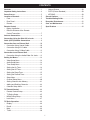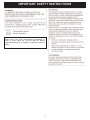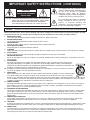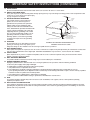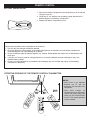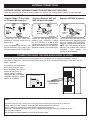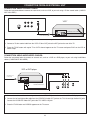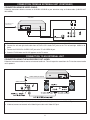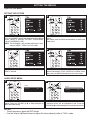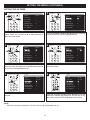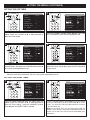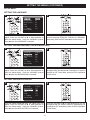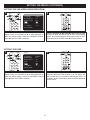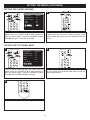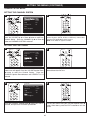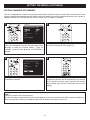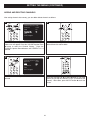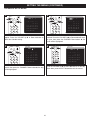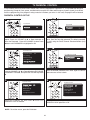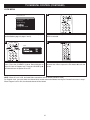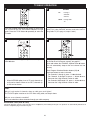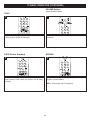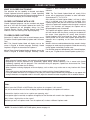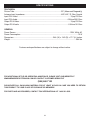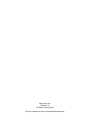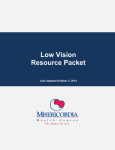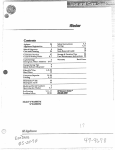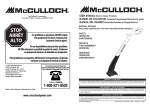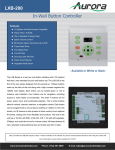Download Memorex MT2024 User`s guide
Transcript
MT2024
User’s Guide
20" COLOR TV WITH
REMOTE CONTROL
Before operating this product,
please read these instructions completely.
CONTENTS
Contents......................................................................1
•
Volume Buttons ....................................................30
Power Source .............................................................5
•
MTS/SAP ..............................................................30
Important Safety Instructions ...................................2
•
Location of Controls ..................................................5
•
Front .......................................................................5
•
Remote ...................................................................6
•
Closed Captions .......................................................31
Troubleshooting Guide ............................................32
Reception Disturbances ..........................................33
Rear Panel..............................................................6
Care and Maintenance .............................................33
Remote Control ..........................................................7
•
•
Specifications ...........................................................34
Battery Installation ..................................................7
Effective Distance of the Remote
Control Transmitter .................................................7
Antenna Connections ................................................8
Connection Using the Side A/V In Jacks .................8
Cable (CATV)/Satellite Connections .........................9
Connection from an External Unit..........................10
•
Connection Using Coaxial Cable..........................10
•
Connection Using S-Video Cable .........................11
•
Connection Using A/V Cables ..............................10
Connection to an External Unit...............................11
•
Connection Using the Audio/Video Out Jacks ......11
•
Video Setup Menu ................................................12
•
Timer Setup Menu ................................................13
•
Setting the Off Timer.............................................15
Setting the Menus ....................................................12
•
•
Audio Setup Menu ................................................12
Setting the On Timer ............................................14
•
Setting the Sleep Timer ........................................15
•
Setup Menu ..........................................................17
•
Setting the Remind Timer.....................................16
•
Channel Setup Menu............................................20
•
Adding and Deleting Channels.............................22
•
•
Setting Channels into Memory .............................21
Calendar Setup Menu...........................................23
TV Parental Control..................................................24
•
Parental Control Setup .........................................24
•
MPAA Rating Setup ..............................................26
•
TV Rating Setup ...................................................25
•
Lock Menu ............................................................27
•
Display ..................................................................29
•
Mute......................................................................29
TV Basic Operation ..................................................28
•
•
P.STD (Picture Standard) .....................................30
Recall....................................................................29
TV/AV....................................................................30
1
IMPORTANT SAFETY INSTRUCTIONS
ATTENTION:
POUR ÉVITER LES CHOC ÉLECTRIQUES, INTRODUIRE LA
LAME LA PLUS LARGE DE LA FICHE DANS LA BORNE
CORRESPONDANTE DE LA PRISES ET POUSSER JUSQU’AU
FOND.
2
IMPORTANT SAFETY INSTRUCTIONS (CONTINUED)
CAUTION
RISK OF ELECTRIC SHOCK
DO NOT OPEN
CAUTION: TO REDUCE THE RISK OF ELECTRIC SHOCK, DO NOT REMOVE
COVER (OR BACK). NO USER-SERVICEABLE PARTS INSIDE.
REFER SERVICING TO QUALIFIED SERVICE PERSONNEL.
(This Caution Marking is located at the rear enclosure of the unit.)
The lightning flash with arrowhead symbol
within an equilateral triangle is intended to alert
the user to the presence of uninsulated
dangerous voltage within the product’s
enclosure that may be of sufficient magnitude to
constitute a risk of electric shock to persons.
The exclamation point within an equilateral
triangle is intended to alert the user to the
presence of important operating and
maintenance (servicing) instructions in the
literature accompanying the appliance.
WARNING: TO REDUCE THE RISK OF FIRE OR ELECTRIC SHOCK, DO NOT EXPOSE THIS APPLIANCE TO RAIN OR MOISTURE.
Before using the unit, be sure to read all operating instructions carefully. Please note that these are general precautions and may
not pertain to your unit. For example, this unit may not have the capability to be connected to an outdoor antenna.
1. READ INSTRUCTIONS
All the safety and operating instructions should be read before the product is operated.
2. RETAIN INSTRUCTIONS
The safety and operating instructions should be retained for future reference.
3. HEED WARNINGS
All warnings on the product and in the operating instructions should be adhered to.
4. FOLLOW INSTRUCTIONS
All operating and use instructions should be followed.
5. CLEANING
Unplug this product from the wall outlet before cleaning. Do not use liquid cleaners or aerosol cleaners. Use a dry cloth for cleaning.
6. ATTACHMENTS
Do not use attachments not recommended by the product's manufacturer as they may cause hazards.
7. WATER AND MOISTURE
Do not use this product near water–for example: near a bathtub, washbowl, kitchen sink or laundry tub; in a wet basement; or near a
swimming pool.
8. ACCESSORIES
Do not place this product on an unstable cart, stand, tripod, bracket or table. The product may fall, causing serious
injury and serious damage to the product. Use only with a cart, stand, tripod, bracket or table recommended by the
manufacturer or sold with the product. Any mounting of the product should follow the manufacturer’s instructions, and
should use a mounting accessory recommended by the manufacturer.
8A. An appliance and cart combination should be moved with care. Quick stops, excessive force and uneven surfaces
may cause the appliance and cart combination to overturn.
9. VENTILATION
Slots and openings in the cabinet and in the back or bottom are provided for ventilation, to ensure reliable operation
of the product and to protect it from overheating. These openings must not be blocked or covered. The openings
should never be blocked by placing the product on a bed, sofa, rug or other similar surface. This product should never be placed near
or over a radiator or heat source. This product should not be placed in a built-in installation such as a bookcase or rack unless proper
ventilation is provided or the manufacturer's instructions have been adhered to.
10. POWER SOURCES
This product should be operated only from the type of power source indicated on the marking label. If you are not sure of the type of
power supply to your home, consult your appliance dealer or local power company. For products intended to operate from battery
power, or other sources, refer to the operating instructions.
11. GROUNDING OR POLARIZATION
This product is equipped with a polarized alternating-current line plug (a plug having one blade wider than the other). This plug will fit
into the power outlet only one way. This is a safety feature. If you are unable to insert the plug fully into the outlet, try reversing the
plug. If the plug should still fail to fit, contact your electrician to replace your obsolete outlet. Do not defeat the safety purpose of the
polarized plug.
12. POWER-CORD PROTECTION
Power-supply cords should be routed so that they are not likely to be walked on or pinched by items placed upon or against them,
paying particular attention to cords at plugs, convenience receptacles, and the point where they exit from the appliance.
13. LIGHTNING
To protect your product from a lightning storm, or when it is left unattended and unused for long periods of time, unplug it from the wall
outlet and disconnect the antenna or cable system. This will prevent damage to the product due to lightning and power-line surges.
14. POWER LINES
An outside antenna system should not be located in the vicinity of overhead power lines or other electric light or power circuits, or
where it can fall into such power lines or circuits. When installing an outside antenna system, extreme care should be taken to keep
from touching such power lines or circuits as contact with them might be fatal.
3
IMPORTANT SAFETY INSTRUCTIONS (CONTINUED)
15. OVERLOADING
Do not overload wall outlets and extension cords as this can result in a risk of fire or electric shock.
16. OBJECT AND LIQUID ENTRY
Never push objects of any kind into this product through openings as they may touch dangerous voltage points or short out parts that could
result in fire or electric shock. Never spill or spray
any type of liquid on the product.
17. OUTDOOR ANTENNA GROUNDING
ANTENNA
LEAD IN
If an outside antenna is connected to the
WIRE
product, be sure the antenna system is
grounded so as to provide some protection
GROUND
CLAMP
against voltage surges and built-up static
charges. Section 810 of the National Electric
ANTENNA
DISCHARGE UNIT
Code, ANSI/NFPA 70, provides information with
(NEC SECTION 810-20)
respect to proper grounding of the mast and
supporting structure, grounding of the lead-in
ELECTRIC
GROUNDING CONDUCTORS
SERVICE
wire to an antenna discharge product, size of
(NEC SECTION 810-21)
EQUIPMENT
grounding conductors, location of antenna
GROUND CLAMPS
discharge product, connection to grounding
POWER SERVICE GROUNDING
ELECTRODE SYSTEM
electrodes and requirements for grounding
NEC - NATIONAL ELECTRICAL CODE
(NEC ART 250, PART H)
electrodes.
S2898A
18. SERVICING
EXAMPLE OF ANTENNA GROUNDING AS PER
Do not attempt to service this product yourself as
NATIONAL ELECTRICAL CODE
opening or removing covers may expose you to
dangerous voltage or other hazards. Refer all servicing to qualified service personnel.
19. REPLACEMENT PARTS
When replacement parts are required, be sure the service technician uses replacement parts specified by the manufacturer or those that
have the same characteristics as the original part. Unauthorized substitutions may result in fire, electric shock or other hazards.
20. SAFETY CHECK
Upon completion of any service or repairs to this product, ask the service technician to perform safety checks to determine that the
product is in proper operating condition.
21. WALL OR CEILING MOUNTING
The product should be mounted to a wall or ceiling only as recommended by the manufacturer.
22. DAMAGE REQUIRING SERVICE
Unplug the product from the wall outlet and refer servicing to qualified service personnel under the following conditions:
a. When the power-supply cord or plug is damaged.
b. If liquid has been spilled or objects have fallen into the product.
c. If the product has been exposed to rain or water.
d. If the product does not operate normally by following the operating instructions. Adjust only those controls that are covered
by the operating instructions, as an adjustment of other controls may result in damage and will often require extensive work by a qualified
technician to restore the product to its normal operation.
e. If the product has been dropped or the cabinet has been damaged.
f. When the product exhibits a distinct change in performance–this indicates a need for service.
23. HEAT
The product should be situated away from heat sources such as radiators, heat registers, stoves or other products (including
amplifiers) that produce heat.
24. NOTE TO CATV SYSTEM INSTALLER
This reminder is provided to call the CATV system installer's attention to Article 820-40 of the NEC that provides guidelines for proper
grounding and, in particular, specifies that the cable ground shall be connected to the grounding system of the building, as close to the
point of cable entry as practical.
4
POWER SOURCE
Insert the AC plug (with the 2 blades) into a conveniently located AC outlet having
120V, 60Hz.
NOTE: The AC plug supplied with the unit is polarized to help minimize the possibility
of electric shock. If the AC plug does not fit into a nonpolarized AC outlet, do not file
or cut the wide blade. It is the user’s responsibility to have an electrician replace the
obsolete outlet.
FRONT
AC Outlet
AC Plug
LOCATION OF CONTROLS
1. Audio 1 IN/Video 1 IN/Headphone Jacks
7. CHANNEL Up Button
2. MENU Button
9. Remote Sensor
(Side of Unit)
8. Display
3. TV/AV Button
10. Power Indicator–Standby light red, Power On
light green
4. VOLUME Down Button
11. Power Button
5. VOLUME Up Button
6. CHANNEL Down Button
NOTE:
When setting the TV Menus, the Channel Up/Down buttons are used as Navigation Up/Down and the
Volume Up/Down buttons are used as Navigation Right/Left.
5
REAR
LOCATION OF CONTROLS (CONTINUED)
1
3
2
4
5
1. Video OUT Jack
2. Audio OUT Jacks
3. S-Video IN Jack
6
4. Video 2 IN Jack
5. Audio 2 IN Jacks
6. Antenna Jack
REMOTE
1.
2.
3.
4.
5.
6.
7.
8.
9.
10.
11.
12.
13.
MENU Button
VOLUME Up/Down Buttons
RECALL Button
TV/AV Button
P. STD (Picture) Button
Power Button
CHANNEL Up/Down Buttons
Direct Channel Selection Buttons (0-9)
-/-- Button
MTS/SAP Button
MUTE Button
DISPLAY Button
EXIT Button
NOTE:
When setting the TV Menus, the Channel
Up/Down buttons are used as Navigation
Up/Down and the Volume Up/Down buttons
are used as Navigation Right/Left.
6
BATTERY INSTALLATION
REMOTE CONTROL
1. Remove the Battery Compartment cover by pushing in on the tab and
lifting the cover off.
2. Install two (2) “AA” batteries (not included), paying attention to the
polarity diagram in the Battery Compartment.
3. Replace the Battery Compartment cover.
BATTERY PRECAUTIONS
Follow these precautions when using batteries in this device:
1. Use only the size and type of batteries specified.
2. Be sure to follow the correct polarity when installing the batteries as indicated next to the battery compartment.
Reversed batteries may cause damage to the device.
3. Do not mix different types of batteries together (e.g. Alkaline, Rechargeable and Carbon-zinc) or old batteries with
fresh ones.
4. If the device is not to be used for a long period of time, remove the batteries to prevent damage or injury from
possible battery leakage.
5. Do not try to recharge batteries not intended to be recharged; they can overheat and rupture. (Follow battery
manufacturer’s directions.)
EFFECTIVE DISTANCE OF THE REMOTE CONTROL TRANSMITTER
NOTES:
• When there is an obstacle
between the TV and the
transmitter, the transmitter may
not operate.
• When direct sunlight, an
incandescent lamp, fluorescent
lamp or any other strong light
shines on the Remote Sensor
of the TV, the remote operation
may be unstable.
7
ANTENNA CONNECTIONS
OUTDOOR VHF/UHF ANTENNA CONNECTION (ANTENNA NOT INCLUDED)
Follow the instructions for the type of antenna system you intend to use. If using Cable or satellite, see the next page.
Combination VHF/UHF
Antenna (Single 75 ohm cable
or 300 ohm twin-lead wire)
Combination VHF/UHF
Antenna (Separate VHF and
UHF 300 ohm twin-leads)
Connect the 75 ohm cable from
combination VHF/UHF antenna to the
antenna jack.
OR
If your combination antenna has a 300
ohm twin-lead wire, use a 300-75 ohm
matching transformer (NOT SUPPLIED).
Connect the UHF twin-lead wire to a
combiner (NOT SUPPLIED). Connect
the VHF twin-lead to a 300-75 ohm
matching transformer (NOT SUPPLIED).
Attach the transformer to the combiner.
Attach the combiner to the antenna jack.
Separate VHF/UHF Antennas
Connect the 75 ohm cable from the VHF
antenna and the UHF antenna twin-lead
wire to a combiner (NOT SUPPLIED).
Attach the combiner to the antenna jack.
NOTE: If your VHF antenna has a twinlead wire, use a 300-75 ohm matching
transformer,
then
connect
the
transformer to the combiner.
CONNECTION USING THE SIDE AUDIO/VIDEO IN JACKS
The optimal use for the side A/V jacks are to connect an A/V component that is used only occasionally, such as a
camcorder or video game. Connect the Audio/Video output jacks of the external unit to the Audio 1 Input jacks and the
Video 1 Input jack.
To access the unit connected to
these jacks, press the TV/AV
button repeatedly until VIDEO 1
appears on the screen. To
resume normal TV viewing,
simply press the TV/AV button
repeatedly until the TV channel
appears in the display.
EXTERNAL SOURCE
(i.e. camcorder, video game)
AUDIO/VIDEO Cord
(Not Supplied)
FAQs:
My external unit has only 1 audio jack, but this unit has two Audio Input jacks, how do I connect it?
Simply connect it to the “L (Mono)” Audio Input jack, but the sound will be monaural.
How do I watch the external unit connected to the Audio/Video Input jacks?
Press the TV/AV button repeatedly until VIDEO 1 appears on the screen, then start the external source.
Are the cables included?
No, the cables are sold separately, visit your local electronics store.
8
CABLE (CATV)/SATELLITE CONNECTIONS
This TV has an extended tuning range and can tune most cable channels without using a Cable TV converter box. Some
Cable TV companies offer “premium pay channels” in which the signal is scrambled. Descrambling these signals for normal
viewing requires the use of a descrambler device which is generally provided by the cable company.
FOR SUBSCRIBERS TO BASIC CABLE TV SERVICE
For basic cable service not requiring a converter/descrambler box,
connect the CATV 75 ohm coaxial cable to the VHF/UHF jack on the
rear of the TV.
FOR SUBSCRIBERS TO SCRAMBLED CABLE TV SERVICE OR SATELLITE
If you subscribe to a satellite service or a cable TV service which requires the use of a converter/descrambler box, connect
the incoming 75 ohm coaxial cable to the converter/descrambler box. Using another 75 ohm cable, connect the output of
the converter/descrambler or satellite box to the antenna jack on the TV. Follow the connections shown below. Set the
TV/VCR to the output channel of the converter/descrambler or satellite box (usually 3 or 4) and use the
converter/descrambler or satellite box to select channels.
CONVERTER/
INCOMING
75 OHM
DESCRAMBLER OR
SATELLITE BOX
75 OHM CABLE
TO TV/VCR
CATV CABLE
FOR SUBSCRIBERS TO UNSCRAMBLED BASIC CABLE TV SERVICE WITH SCRAMBLED
PREMIUM CHANNELS
If you subscribe to a satellite service or a cable TV service in which basic channels are unscrambled and premium channels
require the use of a converter/descrambler box, you may wish to use a signal splitter and an A/B switch box (available from the
cable company or an electronic supply store). Follow the connections shown below. With the switch in the “B” position, you can
directly tune any nonscrambled channels on your TV. With the switch in the “A” position, tune your TV to the output of the
converter/descrambler box (usually channel 3 or 4) and use the converter/descrambler box to tune scrambled channels.
CONVERTER/
INCOMING
SPLITTER
DESCRAMBLER
A/B SWITCH
75 OHM
75 OHM
CABLE
CATV CABLE
FAQ:
I connected my cable, but why can’t I get channels above 69?
Make sure the TV (VHF/UHF Channels)/CATV (Cable TV) option is set to CATV (Cable TV), see page 21. Also, make sure
your cable company broadcasts channels in the range you are searching.
9
CONNECTION FROM AN EXTERNAL UNIT
CONNECTION USING COAXIAL CABLE:
Follow the instructions below to connect an external unit, such as a VCR, to your unit using a 75 ohm coaxial cable. (CABLES
NOT INCLUDED.)
VCR
VCR
INCOMING CATV CABLE
From VCR OUT jack
1. Connect the cable, satellite or incoming antenna to the VHF/UHF IN jack on the rear of the VCR.
2. Connect a 75 ohm coaxial cable from the VCR’s 75 ohm OUT jack to the ANT jack on the rear of the TV.
3. Press the TV/AV button until regular TV or CATV channel appears on the TV screen and press PLAY on the VCR to
watch a tape.
CONNECTION USING AUDIO/VIDEO CABLES:
Follow the instructions below to connect an external unit, such as a VCR or a DVD player, to your unit using Audio/Video
cables. (CABLES NOT INCLUDED.)
VCR orVCR/DVD
DVD player
INCOMING CATV
CABLE (VCR)
From VCR OUT jacks
AUDIO/VIDEO Cord
1. Connect the cable, satellite or incoming antenna to the VHF/UHF IN jack on the rear of the VCR or DVD player.
2. Connect the left and right audio cable from the VCR/DVD’s Audio OUT jacks to the TV’s left and right Audio 2 IN jacks.
Connect the VCR/DVD’s Video OUT jack to the TV’s VIDEO 2 IN jack.
3. Press the TV/AV button until VIDEO2 appears on the TV screen.
10
CONNECTION FROM AN EXTERNAL UNIT (CONTINUED)
CONNECTION USING S-VIDEO CABLE:
Follow the instructions below to connect an S-VIDEO VCR/DVD to your television using an S-video cable. (CABLES NOT
INCLUDED.)
VCR/DVD
INCOMING CATV
CABLE (VCR)
From VCR OUT jacks
AUDIO Cord
To S-VIDEO IN jack
1. For VCR, connect the cable, satellite or incoming antenna to the ANT jack on the rear of the VCR.
2. Connect the left and right audio cable from the DVD/ VCR’s Audio OUT jacks to the TV’s left and right AUDIO 2 IN
jacks.
3. Connect the DVD/VCR’s S-VIDEO OUT jack to the TV’s S-VIDEO IN jack.
4. Press the TV/AV button until S-VHS appears on the TV screen.
CONNECTION TO AN EXTERNAL UNIT
CONNECTION USING THE AUDIO/VIDEO OUT JACKS:
Follow the instructions below to connect an external audio unit. This will output the sound from the TV into the external audio
unit’s speakers.
VIDEO CORD (not supplied)
VIDEO IN Jack
VIDEO OUT Jack
1. Connect the left and right audio cable from the Amplifier’s Audio IN jacks to this unit’s AUDIO OUT jacks.
2. If desired, connect an external unit’s Video IN jack to this unit’s Video OUT jack.
11
SETTING THE MENUS
VIDEO SETUP MENU:
SETTING THE PICTURE
1
1
2
3
2
2
1
3
Hue
Hue
AUDIO
Press the MENU button 1 once; the
Video menu will
appear.
TIME
19:20
VOLUME
20
ON-TIME
12:30
BALANCE
00desired
3
button
until
the
Press the CHANNEL Up 2 or Down
OFF-TIME
21:00
ALARM
--:-picture setting is selected (PICTURE,
BRIGHTNESS,
--:-BESPOKE-TIME
COLOR, SHARPNESS, HUE). POSITION
20
NOTE: The HUE option is only available
while
there
is input
CH+/CH-:SELECT
CH+/CH-:SELECT
VOL+/VOL-:ADJUST
signal to VIDEO 1, VIDEOVOL+/VOL-:ADJUST
2 & SVHS mode.
CLOCK
3
Press the VOLUME Up 1 or Down 2 button to adjust the
setting.
When done, press the MENU button 3 once to return to the
Video menu.
4
3
1
2
1
2
Hue
PICTURE
BRIGHT
CONTRAST
COLOR
SHARP
TINT
Hue
50
34
50
50
00
34
CH+/CH-:SELECT
VOL+/VOL-:ADJUST
Press the CHANNEL Up 1 or Down 2 button until COLOR
TEMP is selected.
AUDIO SETUP MENU:
1
1
Video
3
Picture
Brightness
Color
Sharpness
Tint
Color Temp.
2
85
60
60
80
0
Cool
CLOCK
AUDIO
TIME
Audio
VOLUME
ON-TIME
BALANCE
OFF-TIME
ALARM
Volume
BESPOKE-TIME
POSITION
Press the VOLUME Up 1 or Down 2 button to set the
desired color balance (COOL, NEUTRAL or WARM). When
done, press the MENU button 3 twice to exit the menus.
2
1
19:20
20
12:30
00
21:00
--:-10
--:-20
Video
CH+/CH-:SELECT
CH+/CH-:SELECT
VOL+/VOL-:ADJUST
VOL+/VOL-:ADJUST
Press the MENU button 1 once; the Video menu will
appear. Press the VOLUME Up 2 or Down 3 button to
select the Audio setting.
2
Picture
Brightness
Color
Sharpness
Tint
Color Temp.
PICTURE
Audio
BRIGHT
4
3
85
60
60
80
0
Cool
CONTRAST
COLOR
Volume
SHARP
TINT
50
34
50
1050
00
34
CH+/CH-:SELECT
VOL+/VOL-:ADJUST
Press the CHANNEL Up 1 or Down 2 button until VOLUME
is selected; volume will be highlighted in red. Press the
VOLUME Up 3 or Down 4 button to set the desired volume.
NOTES:
Clock
01:13
Language
English
Clock
01:13
Language
• To exit the
press the EXIT
button.
Time-On
- - menus,
:-Background
OnTime-On
--:-Background
• Select
Use the Volume
Up/Down buttons
to Stretch
adjust the
volume
directly
while in TV/AV mode.
Ch.
1
Black
OnCh.
Select
1
Black Stretch
Timer
Time-Off
Sleep Time
Setup
--:-0
VNR
Fade
Timer
OnTime-Off
12
OffSleep Time
Setup
--:-0
VNR
Fade
English
On
On
On
Off
Sharpness
Tint
Color Temp.
TIMER SETUP MENU:
80
0
Cool
SETTING THE MENUS (CONTINUED)
SETTING THE CLOCK
1
2
Timer
1
3
2
Clock
Time-On
Ch. Select
Time-Off
Timer
Sleep Time
Remind
Clock Time
Ch.
Switch
Time-On
01:13
--:-1
--:-0
-01
-:-01:13
1- - : - -
3
2
1
3
Timer
English
Clock
01:13
01
On
Time-On
--:-On Select
Ch.
1
On
Time-Off
--:-Timer
Off Time
Sleep
0
CC1
Remind
Time
-01
-:-Clock
01:13
Ch.
Switch
1
Time-On
--:-Ch. Select
1
Time-Off
--:-Press the CHANNEL Up 1 orSleep
DownTime
2 button until
0 CLOCK
is selected; the hours will be highlighted in red.
Remind Time
--:-NOTE: The clock
is a 24 hourTimer
(military time) type clock.
Calendar
Passwo
Ch. Switch
1
Clock
01:13
13
Solar 2005 6 1
Passw
Time-On
--:-Ch. Select
1
s m t w t
f s
Time-Off
--:-1 2 Timer
3 4
Sleep Time
0
5 6 7 8 9 10 11
2
Remind
Time
-01:13
- :13
-Clock
1
12 13 14 15 16 17 18
Ch.
Switch
1
Time-On
--:-19 20 21 22 23 24 25
Ch. Select
1
26 27 28 29 30
Time-Off
--:-Sleep Time
0
Remind Time
--:-Timer
Ch. Switch
1
Ch. Select
1
Time-Off
--:-Press the MENU button 1 Sleep
once; Time
the Video0 menu will
appear. Press the VOLUME Up
2 orTime
Down 3
to
Remind
- - button
:-select the Timer setting.
Channel
Ch. Switch
1
Channel System
Air Cable
Skip
Timer
Current Ch.
Fine
Clock
Auto Program
Time-On
Ch. Select
Time-Off
Sleep Time
Remind Time
Ch. Switch
Setup
Auto
Cable
Off
13
Language
1
Background
2 Black Stretch
VNR
Fade
C. Caption
Demo Mode
4
01:13
13
--:-1
--:-0
--:-1
3
Clock
01:13
Time-On
12 : - Press the VOLUME Up 1 orCh.
Down
2 button1 to set the
Select
current minute. When done, press
the EXIT button
Time-Off
- - :3
- - to exit
Timer
the menus.
Sleep Time
0
Remind
-01:13
-:-Clock Time
Ch.
Switch
1
12 : - Time-On
Ch. Select
1
Time-Off
--:-Sleep Time
0
Remind Time
--:-Timer
Ch. Switch
1
Press the VOLUME Up 1 or Down 2 button to set the
current hour, then press the CHANNEL Down button 3; the
Timer
minutes will be highlighted in red.
Clock
Time-On
Ch. Select
Time-Off
Sleep Time
Remind Time
Ch. Switch
01:13
12 : - 1
--:-0
--:-1
Timer
Clock
Time-On
Ch. Select
Time-Off
Sleep Time
Remind Time
Ch. Switch
01:13
12 : 30
1
--:-0
--:-1
13
Clock
Time-On
Ch. Select
Time-Off
Timer
Sleep Time
Remind Time
Clock
Ch. Switch
Time-On
Ch. Select
Time-Off
Sleep Time
Remind Time
Timer
Ch. Switch
01:13
12 : 30
1
--:-0
-01:13
-:-1
12 : 30
1
--:-0
--:-1
Clock
Time-On
Ch. Select
01:13
12 : 30
5
0
Tint
Clock
01:13
01
Temp.
Cool
Color
Timer
Time-On
--:-Select
101:13
Ch.
SETTING
THE
Clock
13
Time-Off
- -: :- -- Time-On
Sleep
Time
01
Ch. Select
TIMER
Remind
Time
- -- -: :- -- Time-Off
Timer
Ch.
Switch
10
Sleep Time
0
01:13
13
--:-1
MENUS (CONTINUED)
- 01:13
- : -13
0 -:-SETTING THE ON
- 1- : - 1- - : - Setup
0
--:-Remind
Time
:
Clock
01:13
Language
1
01:13
1
1
Ch.
Switch
1
--:-Time-On
Background
12 : - 3
2
Ch. Select
1
Black Stretch
1
2
Timer
Time-Off
--:-VNR
--:-Sleep Time
0
Fade
0
01:13
Clock
01:13
13
Remind
Time
:
C.
Caption
- :: -- -Timer
12
Time-On
--:-Ch. Switch
1
Demo Mode
Ch.
Switch
1
Select
Ch.
Select
101:13
Clock
Clock
Time-Off
- 01:13
-:-Time-Off
- 12
- : :- -- Time-On
12 : - Time-On
Sleep
Time
0
Time
Ch. Select
Ch. Select
Press the MENU button 1 Sleep
once;
the Video01menu will
Press the CHANNEL Up 1 or Remind
Down
2Time
button until
- 1- :TIME
- - ON
Remind
Time
:
Time-Off
2 or Down 3- -button
to
appear. Press the VOLUME Up
Time-Off
:-is selected; the hours will be highlighted
in red.1- - : - Ch.
Switch
Ch.
Switch
10
select the Timer setting.
Sleep Time
0
Sleep
Time
Calendar
Channel
Passwo
Timer
Remind Time
--:-Remind Time
--:-Channel
System Auto
Solar 2005 6 Clock
1Ch. Switch
Passw
01:13
1
Ch. Switch
1
Air Cable
Cable
Time-On
12 : 30
s m t w t Ch.
f s Select
Skip
Off
1
Timer
Timer
1 2 3
4
Current Ch.
13
Time-Off
--:-Clock
01:13
Fine
11 Time
5 6 7 8 9 10
Sleep
0
Clock
01:13
12
:
Time-On
Auto
Program
12
13
14
15
16
17
18
Remind
Time
- :: -30
Timer
Timer
Time-On
12
2
2
1
1
Ch. Select
1
19 20 21 22 23 24
25 Switch
Ch.
1
Select
3
Clock
Clock
Time-Off
- 01:13
-:-26 27 28 29 30 Time-Off
- 01:13
-:-Time-On
Time-On
12
:
30
Sleep Time
0
Sleep Time
012 : 30
Ch. Select
Ch. Select
Remind
Time
- 1- : - Remind
Time
- 1- : - Time-Off
Time-Off
:
Ch. Switch
1
Ch. Switch
1- - : - Sleep Time
0
Sleep Time
0
Timer
Remind Time
--:-Remind Time
--:-Clock
Ch.
Switch
1to set the
Switch
Press the VOLUME Up 1 or
Down
2 button01:13
Press the VOLUME Up 1 orCh.
Down
2 button1to set the
Time-On
12 : 30
desired On minute.
desired On hour, then press the CHANNEL Down button 3;
5
Ch. Select
the minutes will be highlightedTimer
in red.
Timer
Time-Off
--:-Clock
01:13
Sleep
0
Clock Time
01:13
Time-On
12 : 30
Remind
-12
- :: -30
Timer Time
Timer
Time-On
Ch. Select
1
Ch.
Switch
1
5
Select
2
1
Clock
Clock
Time-Off
- 01:13
-:-Time-Off
- 01:13
-:-Time-On
Time-On
Sleep
Time
012 : 30
Sleep
Time
012 : 30
Ch. Select
Ch. Select
Remind
Time
- 5- : - Remind
Time
- 5- : - Time-Off
Time-Off
:
Ch. Switch
1
Ch. Switch
1- - : - Sleep Time
0
Sleep Time
0
Remind Time
--:-Remind Time
--:-Ch. Switch
1
Ch. Switch
1
3
1
2
3
4
5
6
Sleep
Clock Time
Remind
Timer Time
Time-On
Ch. Switch
Select
Clock
Time-Off
Time-On
Sleep
Time
Ch. Select
Remind
Time
Time-Off
Ch.
Switch
Timer
Sleep Time
Remind Time
English
Clock
Ch. Switch
On
Time-On
On Select
Ch.
Timer
On
Time-Off
Off Time
Sleep
Clock
CC1
Remind
Timer Time
Time-On
Timer
Press the CHANNEL Down button until CH. SELECT is
Press the VOLUME Up 1 or Down 2 button to set the
selected.
desired On Channel (the channel the unit will turn on to).
Clock
01:13
When done, press the EXIT button 3 to exit the menus.
Time-On
12 : 30
5
Ch. Select
Time-Off
--:-NOTE:
Sleep Time
0
the
“On
time”,
• When the actual time matches
Remind Time
- - the
: - -unit will automatically turn on.
Ch. Switch
1
14
Ch. Select
Ch.
5 0
Remind
Time
-5- : - Tint Select
Time-Off
Time-Off
-Cool
-:-Ch.
Switch
1- - : - Color Temp.
0
Sleep
0
Sleep
Timer Time
Timer Time
Remind Time
--:-Remind
Time
- -THE
: - - MENUS (CONTINUED)
SETTING
Clock
Clock
Ch.
Switch
101:13
Ch.
Switch
101:13
Time-On
12 : 30
Time-On
12 : 30
SETTING THE OFF TIMER
Ch. Select
5
Ch. Select
5
Time-Off
--:-Timer
Setup
Time-Off
--:-Timer
0
Sleep Time
Sleep Time
0
Clock
01:13
Language
English
1
Remind Time
--:-Clock
--:-Remind Time 01:13
1
-1- : - On
Time-On
Background
Ch.
Switch
Time-On
12
Timer
Timer
Switch
1 : 30
Ch.
3
2
Ch. Select
1
Black Stretch
On Select
Ch.
5
2
Time-Off
--:-VNR
On
Clock
01:13
Clock
01:13
12
:-Time-Off
Sleep Time
0 : 30
Fade
Off
Time-On
12
Time-On
12
0 : 30
Sleep Time
Remind
Time
--:-C. Caption
CC1
Ch.
Select
Ch.
Select
5
Remind Time
-5- : - Ch. Switch
1 :-Demo Mode
Time-Off
12
Time-Off
Ch. Switch
112 : - Sleep
Time
0
Sleep
0
Timer Time
Timer
Remind Time
--:-Remind Time
--:-Clock
01:13
Clock
Press the MENU button 1 Ch.
once;
the
Video
menu
will
Switch
Switch
1
Press the CHANNEL Up 1 orCh.
Down
2 button101:13
until TIME
Time-On
12
:
30
Time-On
appear. Press the VOLUME Up 2 or Down 3 button to
OFF is selected; the hours will be highlighted in 12
red.: 30
Ch. Select
5
Ch. Select
5
select the Timer setting.
Calendar
Channel
Passwo
12 : - Time-Off
12 : - Time-Off
Timer
Sleep Time
0
Channel
System Auto
Solar 2005 6 1Sleep Time
Passw
0
Remind
--:-Clock
Air
CableTime
Cable
Remind Time 01:13
--:-Ch. Switch
1
12
Timer
Timer
s m t w t Time-On
f Ch.
s Switch
Skip
Off
1 : 30
Ch.4 Select
5
1 2 3
Current Ch.
13
2
Clock
01:13
Clock
01:13
Time-Off
12
:45
45
Fine
11
5 1 6 7 8 9 10
Time-On
12 : 30
Time-On
12
:
30
Sleep
Time
0
2
Auto
Program
12
13
14
15
16
17
18
1
Ch.
Select
Ch. Select
5
Remind
Time
-5- : - 19 20 21 22 23 24
25
3
Time-Off
45
Time-Off
12 :45
45
Ch.
Switch
112 :45
26 27 28 29 30
Sleep
0
Sleep
0
Timer Time
Timer Time
Remind Time
--:-Remind Time
--:-Clock
Clock
Ch.
Switch
101:13
Ch.
Switch
101:13
3
Time-On
12 : 30
Time-On
12 : 30
Ch. Select
5
Ch. Select
5
Time-Off
12
:45
45
Time-Off
45
Press the VOLUME Up 1 or
Down 2 button12
to:45
set the
Press the VOLUME Up 1 or Down 2 button to set the
Timer
Sleep
Time
0
Sleep
Time
0
desired Off minute. When done, press the EXIT button 3 to
desired Off hour, then press the CHANNEL Down button 3;
Remind
--:-Clock
Remind Time 01:13
--:-exit the menus.
the minutes will be highlighted in
red. Time
Ch. Switch
1
Time-On
12
Timer
Timer
Ch. Switch
1 : 30
Ch. Select
5
NOTE:
Clock
01:13
Clock
01:13
Time-Off
12
: 45
• When the actual time matches
the “Off time”,
Time-On
12 : 30
Time-On
12the
: 30unit will automatically turn off.
Sleep Time
10
Ch. Select
Ch. Select
5
Remind
Time
-5- : - SETTING THE SLEEP TIMER
Time-Off
Time-Off
12 : 45
Ch. Switch
112 : 45
Sleep
Time
10
Sleep
10
Timer Time
Timer
Remind Time
--:-Remind Time
--:-1
2
4
Clock
1
Clock
Ch.
Switch
101:13
Ch.
Switch
101:13
Time-On
12
:
30
3
Time-On
12 : 30
2
Ch.
Select
5
Ch. Select
5
5
Time-Off
12 : 45
Time-Off
12 : 45
Timer
Sleep Time
10
Sleep Time
10
Remind Time
--:-Clock
Remind Time 01:13
--:-Ch. Switch
1
Time-On
12
Timer
Timer
Ch. Switch
1 : 30
3
Ch. Select
5
Clock
01:13
Clock
01:13
Time-Off
12
: 45
Time-On
: 30
: 30 will
Press the MENU button 1 Time-On
once; the Video12menu
the
desired
Press the VOLUME Up 1 or Down
2 Time
button to set
Sleep
012
Ch.
5
5 button to
2 or Down 3
appear. Press the VOLUME Ch.
Up Select
button
the Select
EXIT
Sleep Time. When done, pressRemind
3
to
exit
16 : - - the
Time
down
and
when
menus. The sleep timer will count
Time-Off
45
Time-Off
12 :Up
45 4 or
the CHANNEL
select the Timer setting. Press
Ch. Switch
112it: reaches
0, the unit will turn off.
Sleep
0
Sleep
Down 5 button until SLEEP TIME
is Time
selected. 0
Timer
Timer Time
NOTE: For the Sleep Timer, you
can select
: - - For
Remind
Time from160-180.
16 : - Remind Time
automatically
after 10
example,
set
to
10
for
the
unit
to
turn
off
Clock
Clock
Ch.
Switch
101:13
Ch.
Switch
101:13
minutes;
set
to
180
or
the
unit
to
turn
off
automatically
Time-On
12 : 30
Time-On
12 : 30 after
180
minutes.
Ch. Select
5
Ch. Select
5
Time-Off
12 : 45
Time-Off
12 : 45
15
Timer
Sleep Time
0
Sleep Time
0
1
2
3
4
1
2
SETTING THE REMIND
1
Ch. Select
5
Color Temp.
Cool
Time-On
12
: 30
Time-Off
12 : 45
5
Ch. Select
Sleep Time
10
Time-Off
12 : 45
SETTING
Remind
Time
- -THE
:-Sleep Time
10
1
Ch. Switch
Remind Time
--:-TIMER
Ch. Switch
1
Timer
MENUS (CONTINUED)
2
01:13
Clock
Time-On
--:-3
2
Timer
Ch. Select
1
Time-Off
--:-Timer
Clock
01:13
Sleep Time
0
Time-On
12
Remind
Time
- - :: -30
Clock
01:13
Ch.
Select
5
Ch.
Switch
1
Time-On
12 : 30
Time-Off
12 : 45
Ch. Select
5
Sleep Time
0
Time-Off
12 : 45
16menu
: - - will
Remind
Time
Press the MENU button 1 Sleep
once;Time
the Video0
Ch.
Switch
1
Down 16
3 button
to
appear. Press the VOLUME Remind
Up 2 orTime
:-select the Timer setting.
Channel
Ch. Switch
1
3
2
1
3
01:13
12 : 30
01:13
5
12 : 30
12 : 45
5
0
12 : 45
16 : 30
0
1
16 : 30
1
Timer
Clock
Time-On
Clock
Ch. Select
Time-On
Time-Off
Ch. Select
Sleep Time
Time-Off
Remind Time
Sleep Time
Ch. Switch
Remind Time
Ch. Switch
01:13
12 : 30
01:13
5
12 : 30
12 : 45
5
0
12 : 45
--:-0
7
--:-7
4
3
2
1
Timer
Language
1
Background
Black Stretch
2
VNR
Fade
C. Caption
Demo Mode
Calendar
Auto
Cable
Off
13
4
2
Timer
Solar 2005 6 1
Clock
s m t w t Time-On
f s
Timer
1 2 Ch.
3 4Select
Time-Off
11
5 6 7 8 9 10
Clock
Sleep
12 13 14 15 16 17 18 Time
Time-On
1 21 22 23 24
Remind
Time
19 20
25
Ch.
Select
26 27 28 29 30 Ch. Switch
Time-Off
Sleep Time
Remind Time
Ch. Switch
Passwo
Passw
01:13
12 : 30
5
12 : 45
01:13
0
12 : 30
16 : 30
5
1
12 : 45
0
16 : 30
1
Timer
Press the VOLUME Up 1 or Down 2 button to set the
desired Remind minute.
Clock
01:13
Time-On
12 : 30
Timer
Ch.
Select
5
Time-Off
12 : 45
Clock
01:13
Sleep Time
0
Time-On
12 : 30
Remind Time
--:-Ch. Select
5
Ch. Switch
7
Time-Off
12 : 45
Sleep Time
0
Remind Time
--:-Ch. Switch
7
Press the VOLUME Up 1 or Down 2 button to set the
desired Remind hour, then press the CHANNEL Down
button 3; the minutes will be highlighted in red.
Timer
5
5
1
12 : 45
10
--:-1
English
01:13
Clock
On
12 : 30
Time-On
Timer
OnSelect
Ch.
5
On
Time-Off
12 : 45
01:13
Clock
Off Time
Sleep
0
Time-On
12 : 30
CC1 Time
16 : - Remind
Ch. Select
5
Ch. Switch
1
Time-Off
12 : 45
Sleep Time
0
16 REMIND
:-Remind
Time
Press the CHANNEL Up 1 or Down 2 button until
Ch.
Switch
1
TIME is selected; the hours will be highlighted in red.
1
Channel System
Air Cable
Skip
Timer
Current Ch.
Fine
Timer
Clock
Auto Program
Time-On
Clock
Ch. Select
Time-On
Time-Off
Ch. Select
Sleep Time
Time-Off
Remind Time
Sleep Time
Ch. Switch
Remind Time
Ch. Switch
Setup
Ch. Select
Ch. Switch
Time-Off
Sleep Time
Remind Time
Ch. Switch
Press the CHANNEL Down button 1, CH.SWITCH will be
highlighted in red. Press the VOLUME Up 2 or Down 3
button to set the desired channel which you want to switch
to when the actual time reaches the Remind Time. When
done, press the MENU button 4 repeatedly to exit the
menus.
NOTE:
• When the actual time matches the “Remind time”, the TV will switch to the channel which you set. This is useful so that
you won't miss a favorite TV program while you are watching another program on a different channel.
16
VNR
On
Setup
Fade
Off
C. Caption
SETTINGCC1
THE MENUS (CONTINUED)
Language
English
Demo Mode
Background
On
SETUP MENU:
Black Stretch
On
On
VNR
SETTING THE LANGUAGE
Setup
Fade
Off
C. Caption
CC1
Setup
Language
English
2
Demo Mode
1
1
Background
On
Language
English
4
Black Stretch
On
Background
On
3
2
VNR
On
Black Stretch
On
5
Fade
Off
VNR
On
Setup
C. Caption
CC1
Fade
Off
Demo
Mode
C.
Caption
CC1
Language
English
Demo Mode
Background
On
3
Black Stretch
On
VNR
On
Press the MENU button 1 Setup
once; the Video menu will
Press the VOLUME Up 1 or Down 2 button to set the
Fade
3 button to
appear. Press the VOLUME Up 2 or Down Off
desired Language (ENGLISH, FRENCH or SPANISH).
C. Caption
CC1Up 4 or
Setup
select the Setup setting. Press
the CHANNEL
When done, press the EXIT button 3 to exit the menus.
Language
English
Demo
Mode
is
selected.
Down 5 button until LANGUAGE
Background
On
Language
English
Black Stretch
On
On
Background
VNR Stretch
On MODE ONLY)
SETTING THE BACKGROUND
(TV/CATV
Black
On
Fade
Off
VNR
On
Setup
C.
Caption
CC1
Fade
Off
2
1
Demo
Mode
1
C. Caption
CC1
4
Language
English
Demo Mode
3
On
Background
2
5
Black Stretch
On
VNR
On
Setup
Fade
Off
C. Caption
CC1
Setup
Language
English
Demo Mode
3
On
Background
Language
English
Black
Stretch
On
Background
On
VNR
Onmenu will
Press the MENU button 1Black
once;Stretch
the Video
Press the VOLUME Up 1 or Down 2 button to turn the
On
Fade
Offbutton to
3
appear. Press the VOLUMEVNR
Up 2 or Down On
Background ON (the background will be blue if no signal is
Setup
C. Caption
CC1Up 4 or
select the Setup setting. Press
the CHANNEL
received) or OFF. When done, press the EXIT button 3 to
Fade
Off
Demo
Mode
exit the menus.
Down 5 button until BACKGROUND
is selected.
C.
Caption
CC1
Language
English
Demo Mode
Background
On
On
Black
Stretch
SETTING THE BLACK STRETCH
VNR
On
Setup
Fade
Off
2
1
C. Caption
CC1
Setup
1
Language
English
4
Demo Mode
Background
On
3
Language
English
2
On
Black Stretch
Background
On
5
VNR Stretch
On
Black
On
Fade
Off
On
VNR
Setup
C.
Caption
CC1
Fade
Off
Demo
Mode
C. Caption
CC1
3
Language
English
Demo Mode
Background
On
Press the MENU button 1 Black
once;Stretch
the VideoOnmenu will
Press the VOLUME Up 1 or Down 2 button to turn the
Up 2 or Down On
appear. Press the VOLUME VNR
3 button to
Background ON (the contrast range will automatically be
Setup
Fadethe CHANNEL
Off Up 4 or
select the Setup setting. Press
increased) or OFF. When done, press the EXIT button 3 to
C. Captionis selected.
CC1
Setup
exit the menus.
Down 5 button until BLACK STRETCH
Language
English
Demo Mode
Background
On
Language
English
Black
Stretch
On
Background
On
On
VNR
Black Stretch
On
17
Fade
Off
VNR
On
Setup
1
2
1
2
1
2
Off
Fade
C. Caption
CC1
Demo Mode
SETTING THE
Setup
MENUS (CONTINUED)
Language
English
SETTING THE VNR (VIDEO
NOISE REDUCTION)
1
1
4
3
2
5
Background
Setup
Black Stretch
VNR
Language
Fade
Background
C. Caption
Black Stretch
Demo Mode
VNR
Fade
C. Caption
Demo Mode
Setup
On
On
On
English
Off
On
CC1
On
On
Off
CC1
1
1
Press the VOLUME Up 1 or Down 2 button to turn the VNR
ON (this will allow the picture tube to warm up and gently
turn on, thus increasing the life of the picture tube) or OFF.
When done, press the EXIT button 3 to exit the menus.
2
4
Language
English
Background
On
Setup
5
Black Stretch
On
VNR
On
Language
English
Fade
Off
Background
On
C. Caption
CC1
Black Stretch
On
Demo Mode
VNR
On
Fade
Off
Press the MENU button 1 C.
once;
the VideoCC1
menu will
Caption
appear. Press the VOLUME Demo
Up 2 Mode
or Down 3 button to
Setupthe CHANNEL Up 4 or
select the Setup setting. Press
Down 5 button until FADE is selected.
Language
English
Background
On
Setup
Black Stretch
On
VNR
On
Language
English
Fade
Off
Background
On
CC1
C. Caption
Black Stretch
On
Demo Mode
VNR
On
Fade
Off
C. Caption
CC1
Demo Mode
Setup
3
2
3
Press the MENU button 1 Language
once; the VideoEnglish
menu will
Onbutton to
appear. Press the VOLUME Background
Up 2 or Down 3
Setup
Blackthe
Stretch
On Up 4 or
select the Setup setting. Press
CHANNEL
On
VNR
Down 5 button until VNR is selected.
Language
English
Fade
Off
Background
On
C. Caption
CC1
Black Stretch
On
Demo Mode
VNR
On
Off
Fade
C. Caption
CC1
SETTING THE FADE
Demo Mode
Setup
1
2
2
1
2
Language
Background
Black Stretch
VNR
Fade
C. Caption
Demo Mode
3
Press the VOLUME Up 1 or Down 2 button to turn the
Fade ON (While the Fade function is on, the picture will
fade in when the TV is turned on and fade out when it is
turned off.) or OFF. When done, press the EXIT button 3 to
exit the menus.
English
On
On
On
Off
CC1
18
SETTING
1
1
Fade
Off
C. Caption
CC1
Setup
Demo Mode
Language
SETTINGEnglish
THE
On
Background
Stretch
On
THE CLOSEDBlack
CAPTIONS
VNR
On
Setup
Off
Fade
C.Language
Caption
CC1
English
4
Mode
Demo
On
Background
3
MENUS (CONTINUED)
2
2
1
2
Black Stretch
On
VNR
On
Fade
Off
CC1
C.
Caption
Setup
Demo Mode
Language
English
Background
On
Onmenu will
Press the MENU button 1Black
once;Stretch
the Video
3 button to
appear. Press the VOLUMEVNR
Up 2 or Down On
Setup
Fade the CHANNEL
Off Up 4 or
select the Setup setting. Press
C.Language
Caption
is selected. CC1
Down 5 button until C. CAPTION
English
Demo
Mode
Background
On
5
SETTING THE TV TO
1
1
4
3
2
5
Black Stretch
VNR
DEMO
Fade MODE
C. Caption
Setup
Demo Mode
Language
Background
Black Stretch
VNR
Fade
C. Caption
Demo Mode
3
Press the VOLUME Up 1 or Down 2 button to turn Closed
Captions off or on and select a mode (see page 31 for
details). When done, press the EXIT button 3 to exit the
menus.
On
On
Off
CC1
2
English
On
On
On
Off
CC1
Press the MENU button 1 once; the Video menu will
appear. Press the VOLUME Up 2 or Down 3 button to
select the Setup setting. Press the CHANNEL Up 4 or
Down 5 button until DEMO MODE is selected.
Press the VOLUME Up button to activate the Demo mode;
the unit will then enter the Demo mode and the screen will
show various features.
3
3
1
To stop Demo mode, press the EXIT button.
3
1
19
Auto Program
Current
Ch.
13
Channel
Fine
Channel
System Auto
Auto
Program
SETTINGCATV
THE MENUS (CONTINUED)
Antenna
Skip
Off
CHANNEL SETUP MENU:
Current Ch.
13
Channel
Fine
SETTING THE CHANNEL SYSTEM
Auto Program
Channel System Auto
Channel
CATV
Antenna
2
1
1
Skip
Off
Channel System Auto
4
13
Current Ch.
CATV
Antenna
3
2
Fine
Skip
Off
5
Auto
Program
Current
Ch.
13
Channel
Fine
Channel
System Auto
Auto
Program
Antenna
CATV
3
Skip
Off
Current Ch.
13
Channel
Press the MENU button 1 once;
the Video menu will appear.
Press the VOLUME Up 1 or Down 2 button to set the desired
Fine
Channel System (AUTO, NTSC or NTSC443). When done,
Press the VOLUME Up 2 or Auto
DownProgram
3 button to select the
Channel System Auto
press the EXIT button 3 to exit the menus.
Channel Setting. Press the Channel
CHANNEL Up 4 or Down 5
Antenna
CATV
NOTE: In the USA, the system is NTSC.
button until CHANNEL SYSTEM
is selected.
Off
Skip
Channel
System Auto
Current Ch.
13
CATV
Antenna
SETTING THE FINE TUNING
Fine
Skip
Off
Auto
Program
Current
Ch.
13
Channel
Fine
1
Channel
System Auto
4
Auto
Program
Antenna
CATV
3
2
2
1
Skip
Off
5
Current Ch.
13
Channel
Fine
Auto Program
Channel System Auto
Channel
Antenna
CATV
Skip
Off
Channel System Auto
13once; the
Current
Ch.
Antenna
While in the TV mode, press the
MENU
button CATV
1
Press the VOLUME Up 1 or Down 2 button to select a
Fine
Off
Skip
Video menu will appear. Press the VOLUME Up 2 or Down
desired channel to fine tune.
Auto Program
Current
Ch.
13Press the
3 button to select the Channel
Setting.
Channel
Fine until CURRENT CH. is
CHANNEL Up 4 or Down 5 button
Channel
System Auto
selected.
Auto
Program
Antenna
CATV
Skip
Off
Current Ch.
13
Channel
Fine
2
1
Auto Program
1
Channel System Auto
Channel
Antenna
CATV
3
Skip
Off
2
Channel System Auto
Current
Ch.
13
Antenna
CATV
Fine
Skip
Off
Auto
Program
13
Current
Ch.
Channel
Fine
3
Channel
System Auto
Auto
Program
Antenna
CATV
FINE is
Press the CHANNEL Up 1 orSkip
Down 2 button until
Fine tune the channel using the VOLUME Up 1 or Down 2
Off
selected, then press the VOLUME Up button 3.
button. When done, press the EXIT button 3 to exit the
Current Ch.
13
menus.
Channel
Fine
Auto Program
Channel System Auto
Channel
Antenna
CATV
Skip
Off
Channel
System Auto
20
Current Ch.
13
Antenna
CATV
Fine
Skip
Off
1
2
1
2
3
4
Channel
Channel System Auto
Antenna
SETTINGCATV
THE MENUS (CONTINUED)
Skip
Off
Current Ch.
13
Channel
SETTING CHANNELS INTO
MEMORY
Fine
Auto Program
Channel
System Auto
This unit is equipped with a channel memory feature which allows channels to skip up or down to the next channels set into
Antenna
CATV
memory, skipping over unwanted channels. Before selecting channels, they must be programmed into the unit’s memory. In
Off
Skip
addition to normal VHF/UHF channels, this unit can receive up to 125 Cable TV channels.
13
Current Ch.
Fine
Auto Program
Channel
1
1
2
4
Channel System Auto
CATV
Antenna
2
Skip
Off
5
Current Ch.
13
Channel
Fine
Auto Program
Channel
System Auto
Antenna
CATV
Skip
Off
Current Ch.
13
While in the TV mode, press the MENU button 1 once; the
Fine
Video menu will appear. Press the VOLUME Up 2 or Down
Auto Program
3 button to select the Channel
ChannelSetting. Press the
CHANNEL Up 4 or Down 5 button until ANTENNA is
selected.
Channel System Auto
Antenna
CATV
Off
Skip
Current Ch.
13
Channel
Fine
Auto Program
Channel
System Auto
1
Antenna
CATV
Skip
Off
2
Current Ch.
13
Fine
Auto Program
Channel
2
3
1
Press the VOLUME Up 1 or Down 2 button to select TV
(VHF/UHF Channels) or CATV (Cable TV).
3
4
1
2
Channel System Auto
Press the CHANNEL Up 1 orAntenna
Down 2 button CATV
until AUTO
Skip
Off
PROGRAM is selected.
13
Current Ch.
Fine
Auto Program
Press the VOLUME Up button 1 to start Auto
Programming and the unit will automatically cycle through
all the channels and store active channels into memory.
When finished, press the EXIT button 2 to exit the menu
settings.
FAQs:
How many channels will I actually
receive?
Channel
The actual number of channels that can be received depends on how many channels your cable or satellite company, or
Channel
System
Auto
local area, provides. Contact your
company
to determine
the number of channels in your area.
Antenna
CATV
Skip
Off
Current Ch.
13
Fine
Auto Program
21
ADDING AND
Channel System Auto
Antenna
CATV
SETTING
THE
Skip
Off
Current Ch.
13
Channel
Fine
Auto
Program
System Auto
DELETINGChannel
CHANNELS
MENUS (CONTINUED)
Antenna
CATV
Skip
Off
After setting channels into memory,
you
can add13or delete channels as follows:
Current
Ch.
Fine
Auto Program
Channel
1
2
1
4
3
2
5
Channel System
Antenna
Skip
Current Ch.
Channel
Fine
Auto Program
Channel
System
Auto
CATV
Off
13
2
Auto
CATV
Antenna
Skip
Off
Current Ch.
13
While in the TV mode, press the MENU button 1 once; the
Fine
Video menu will appear. Press the VOLUME Up 2 or Down
Auto Program
3 button to select the Channel
ChannelSetting. Press the
CHANNEL Up 4 or Down 5 button until CURRENT CH. is
Channel System Auto
selected.
Antenna
CATV
Skip
Off
Current Ch.
13
Channel
Fine
Auto Program
Channel
System Auto
1
Press the VOLUME Up 1 or Down 2 button to select a
desired channel to add or delete.
3
4
2
1
1
2
Antenna
Skip
Current Ch.
Fine
Auto Program
Channel
CATV
Off
13
3
Channel System
Antenna
Press the CHANNEL Up 1 orSkip
Down 2 button
selected.
Current Ch.
Channel
Fine
Auto Program
Channel
System
Antenna
Skip
Current Ch.
Fine
Auto Program
Auto
CATV
until
SKIP is
Off
13
Press the VOLUME Up 1 or Down 2 button to turn Skip
feature ON (to skip the channel) or OFF (to memorize the
channel). When done, press the EXIT button 3 to exit the
menus.
Auto
CATV
Off
13
Channel
Channel System
Antenna
Skip
Current Ch.
Fine
Auto Program
Auto
CATV
Off
13
22
2005 6
1
12 13 14 15
Calendar
SETTING THE MENUS (CONTINUED)
s
CALENDAR SETUP MENU:12
5
m
6
t
7
w
t
f
s
1
2
3
4
8
9
10 11
16 17 18
19 20 21 22 23 24 25
26 272005
28 29 6
30
s
m
t
1
w
t
f
s
1
2
3
4
8
9
10 11
13 14 15 16 17 18
19 20 21 22 23 24 25
1
2
26 27 28 29 30
Calendar
2005 6
1
3
2
1
m
t
5
6
7
w
t
f
s
1
2
3
4
8
9
2005 6
2005 6
2
s
m
t
Calendar
10 11
5
1
6
7
1
w
t
f
s
1
2
3
4
8
9
10 11
2005 6
1
12 13 14 15 16 17 18
19 20 21 22 23 24 25
s m t w t
f s
26 27 28 29 30
1 2 3 4
19 20 21 22 23 24 25
s m t w t
f s
26 27 28 29 30
1 2 3 4
Press the MENU button 1
will
22 23 24 25
3 button to
appear. Press the VOLUME Up19220or21 Down
26 27 28 29 30
select the Calendar setting.
6
7
8
9
Press the CHANNEL Down button 1 until the year is
19 20 21 22 23 24 25
2
or Down 3 button to set
selected. Press the VOLUME Up
Calendar
26 27 28 29 30
the year, then press the CHANNEL Down button 1; the
2005 6 1
month will be highlighted.
10 11
5
2005 6
Calendar
s
m t w
2005
6
1f
s
2
3
4
5 6 7 8 9
s m t w t
12 13 14 15 16
1 2
19 20 21 22 23
5 6 7 8 9
26 27 28 29 30
12 13 14 15 16
10
f
17
3
24
10
11
s
18
4
25
11
1
4
1
t
6
7
8
9
10 11
12 13 14 15 16 17 18
Calendar
3
4
29 30
12 13 14 15 16 17 18
5
1
7
19 20 21 22 23 24 25
1
12 13 the
14 15Video
16 17 18
once;
menu
2
6
Calendar
26 27 28
3
s
Calendar
3
5
12 13 14 15 16 17 18
s
m
t
Calendar
2
1
5
6
7
w
t
f
s
1
2
3
4
8
9
10 11
2005 6
1
12 13 14 15 16 17 18
19 20 21 22 23 24 25
s m t w t
f s
26 27 28 29 30
1 2 3 4
5
17 18
6
7
8
9
10 11
12 13 14 15 16 17 18
19 20 21 22 23 24 25
19 20 21 22 23 24 25
Calendar
26 27 28
26 27 28 29 30
29 30
3
2005 6
Press the VOLUME Up 1 or Down 2 button to set the
2005 button
6 1 3; the day
month, then press the CHANNEL
Down
Calendar
will be highlighted.
s
m
t
w
t
f
s
1
2
3
4
5 6 7 8 9
s m t w t
12 13 14 15 16
1 2
19 20 21 22 23
5 6 7 8 9
26 27 28 29 30
12 13 14 15 16
10
f
17
3
24
10
11
s
18
4
25
11
2005 6
1
5
5
6
t
17 18
7
1
w
t
f
s
1
2
3
4
8
9
10 11
1
2
3
8
9
10 11
26 27 28 29 30
Calendar
m
7
4
19 20 21 22 23 24 25
26 27 28 29 30
s
6
12 13 14 15 16 17 18
19 20 21 22 23 24 25
2005 6
1
Press the VOLUME Up 1 or Down 2 button to set the day.
s m t w t
f s
When done, press the EXIT button 3 to exit the menus.
Calendar
12 13 14 15 16 17 18
19 20 21 22 23 24 25
26 27 28 29 30
23
TV PARENTAL CONTROL
V-Chip enables parents to prevent their children from watching inappropriate material on TV. V-Chip reads the ratings for
programming (except for news, sports, unedited movies on premium cable and Emergency System signals), then denies
access to programming if the program’s rating meets the limitations you select. In this case, the program will be blocked.
PARENTAL CONTROL SET-UP
1
1
2
4
Password
Password
Password
3
Password
----
2
Password
5
----
Password
Password
Password
Password
Parental Lock
Password
---Parental
Lock Offto enter this
You will be prompted to enter
the
password
Parental Lock
TV Rating(The default password
menu. Enter the four digit password
MPAA
Rating
Parental
Lock Off
is 1234) using the Direct Channel
Selection/Number
(0-9)
Lock
Menu
TV Rating
buttons.
Change
MPAA Password
Rating
Parental
Lock
Lock Menu
Change Password
Parental Lock Off
TV Rating
MPAA Rating
Change
Password
Lock
Menu
Change Password
New Password
---Change Password
Confirm
---New Password
---Confirm
----
----
Parental
Press the MENU button 1Password
once; Lock
the Video menu will
appear. Press the VOLUME Up 2 or Down 3 button to
Password
Parental Lock Off---select the Password. Press the
CHANNEL Up 4 or Down
TV Rating
5 button until PASSWORD is highlighted in red.
MPAA Rating
Parental
Lock
Lock Menu
ChangeLock
Password
Parental
Off
3
1
3
2
4
TV
RatingLock
Parental
MPAA Rating
Parental
Lock
MenuLock Off
TV Rating
Change
Password
2Password
MPAA Rating
Change
Lock Menu
New Password
Change
Password ---Confirm
---Change Password
Change Password
New Password
----the menu,
TO CHANGE THE PASSWORD:
After entering
Confirm
---Password
press the CHANNEL Up 1 orChange
Down 2
button until CHANGE
PASSWORD is selected, then press the VOLUME Up button
Parental
Lock
New Password
---3.
5
1
2
Using the Direct Channel Selection/Number
(0-9)
New Password
---- buttons,
Parental
Lock again to confirm
enter the desired password,
then enter
Confirm
---and make sure to write it down.
Parental Lock Off
Confirm
---Parental Lock Off
TV Rating
MPAA Rating
Parental
Lock
Lock Menu
ChangeLock
Password
Parental
Off
Parental Lock
TV Rating
MPAA
Rating
Parental
Lock Off
Lock
Menu
TV Rating
Change
MPAA Password
Rating
Parental
Lock
Lock Menu
Change Password
Parental Lock Off
2
1
TV Rating
MPAA Rating
Lock
Menu
Parental
Lock
Change Password
Parental Lock Off
Parental Lock
TV Rating
MPAA
Rating
Parental
Lock Off
Lock
Menu
Press the VOLUME Up 1 or
Down 2 button to turn
TV Rating
PARENTAL LOCK option OnChange
orMPAA
Off. Password
Rating
Parental
Lock
Lock Menu
Change Password
Parental Lock Off
TV Rating
MPAA Rating
Lock Menu
TV Rating
Change
Password
6
TV
RatingLock
Parental
2
MPAA Rating
Parental
Lock
MenuLock Off
TV Rating
Change
Password
MPAA Rating
Parental
Lock
Lock Menu
Change
ParentalPassword
Lock Off
Press the CHANNEL Up TV
1 Rating
or Down 2 button until
PARENTAL LOCK is selected.MPAA Rating
Parental
Lock
Lock Menu
ChangeLock
Password
Parental
Off
press the
Exit button.
NOTE: To exit the menus, MPAA
Rating
TV
RatingLock
Parental
Parental
Lock
MenuLock Off
TV Rating
Change
Password
MPAA Rating
Lock
Menu
TV
Rating
Change Password
----
24
Rating FV D L S V
TV Rating
TV-Y > B
TV RATING
1
TV Rating
Parental Lock
MPAA Rating
Lock Menu
Parental
Lock Off
TV PARENTAL
Change Password
TV Rating
MPAA Rating
Lock Menu
SET-UP
Change Password
CONTROL (CONTINUED)
2
Parental Lock
Parental Lock
Parental Lock Off
TV Rating
MPAA Rating
Lock Menu
Change Password
1
Parental Lock Off
TV Rating
Parental Lock
MPAA Rating
Lock Menu Parental Lock Off
Change Password
TV Rating
MPAA Rating
Lock Menu
Change Password
4
Parental Lock Off
TV Rating
MPAA Rating
Lock Menu
Change Password
Enter the Parental Lock menu and turn on the V-chip option
as described on page 24 (steps 1 and 2).
Press the CHANNEL Up 1 or Down 2 button until TV
RATING is selected, then the VOLUME Up 3 or Down 4
button to select it.
TV Rating
3
2
Rating
TV-Y >
TV-Y7
1
TV-G
3 TV-PG
TV-14
TV-MA
FV D L S V
B TV Rating
BB
Rating FV D L
B
TV-Y > B
B
B B B B
TV-Y7 B B
B TV-G
B B BB B
B TV-PG
B BB B B B
TV-14 B
B B
TV-MA B
B
3
2 Parental Lock
4
S V
4
TV Rating
1
3
2
B B
B B
B B
Rating
TV-Y >
TV-Y7
TV-G
TV-PG
TV-14
TV-MA
FV D L S V
B
BB
B
B
B B B B
B
B B B B
B
B B B
5
You can also block some or all criteria for each level for
Fantasy Violence (FV), Sexual Dialogue (D), Language (L),
Sexual Situations (S) or Violence
(V).Lock
Parental
Using the CHANNEL Up 1 or Down 2 button, select the
Parental
Lockcycle
Off through the
desired criteria (to reach the
criteria,
TV
Rating
columns using these buttons), then press the VOLUME Up
MPAA Rating
button 3 to turn the option On or Off.
Lock Menu
When finished, press the Menu button 4 to return to the
Change Password
Parental Lock menu or press the Exit button 5 to exit the
menus.
Press the CHANNEL
Up Lock
1 or Down 2 button to select a
Parental
rating and then the VOLUME Up button 3 to BLOCK
Parental
Lock
(ratings at or above
cannot
beOff
viewed)
Parental
Lock or UNBLOCK
Rating
(ratings at or underTVcan
be viewed).
Y:
Y7:
G:
PG:
14:
All ages
less than 14 years
Lock Menu TV Rating
Ages 7 and up
old
MPAA Rating
Change Password
General Audience
MA:
Lock MenuMature Audiences
Parental Guidance Change Password
Only
Parental Guidance
MPAA RatingParental Lock
Off
"B" is Blocked and "U" is Unblocked.
MPAA RATING
G
PG
PG-13
R
NC-17
X
MPAA RATING
MPAA RATING
B
G
PG
PG-13
R
NC-17
X
B
B
B
B
B
Parental Lock
Parental Lock
Parental Lock Off
TV Rating Parental Lock Off
MPAA RatingTV Rating
Lock Menu MPAA Rating
Lock Menu
Change Password
Change Password
G
PG
PG-13
R
NC-17
X
B
B
B
B
B
B
Parental Lock
25
Parental Lock Off
TV Rating
MPAA Rating
Lock Menu
Change Password
B
B
B
B
B
B
TV-G
TV-PG
TV-14
TV-MA
MPAA RATING
1
B
Rating FV D L S V
B
B B B B
TV-Y > B
B
B B B B
TV-Y7 B B
B TVBPARENTAL
B B
TV-G B
B B B B
TV-PG B
SET-UP TV-14 B
B B B B
TV-MA B
B B B
CONTROL (CONTINUED)
2
Parental Lock
1
Parental Lock Off
TV Rating
Parental Lock
MPAA Rating
Lock Menu
Parental Lock Off
Change Password
TV Rating
MPAA Rating
Lock Menu
Change Password
4
Enter the Parental Lock menu and turn on the V-chip option
as described on page
24 (steps
1 and 2).
MPAA
RATING
3
1
3
2
G
PG
PG-13
R
NC-17
X
B
B
MPAA RATING
B
B
G
B
PG
B
PG-13
R
NC-17
X
Parental Lock
3
2
Press the CHANNEL Up 1 or Down 2 button until MPAA
RATING is selected, then press the VOLUME Up 3 or
Down 4 button to select it.
4
1
B
B
B
B
B
B
2
When finished, press the Menu button 1 to return to the
Parental Lock menu or press the Exit button 2 to exit the
menus.
Parental Lock Off
Press the CHANNEL
1 or Down 2 button to select a
TVUp
Rating
Parental
rating and then theMPAA
VOLUME
DownLock
button 3 to BLOCK
Rating
(ratings at or above
cannot
Lock
Menu be viewed) or UNBLOCK
Parental Lock Off
(ratings at or under can
be viewed).
Change
Password
TV Rating
G:
All ages
R: Rating
Under 17 years old,
MPAA
PG:
Parental Guidance Lock MenuParental Guidance
suggested
PG-13: Parental Guidance Change Password
less than 13 years
old
Lock
AV Lock
NC17: 17 years old and
above
X:
Adult only
On
"B" is Blocked and "U" is Unblocked.
Lock
AV Lock
On
26
LOCK MENU
1
PG
PG-13
R
NC-17
X
TV
B
B
B
PARENTAL
B
B
CONTROL (CONTINUED)
2
Parental Lock
1
Parental Lock Off
TV Rating
MPAA Rating
Lock Menu
Change Password
2
Enter the Parental Lock menu and turn on the V-chip option
as described on page
Lock24 (steps 1 and 2).
Press the CHANNEL Up 1 or Down 2 button until LOCK
MENU is selected.
3
3
AV Lock
1
4
1
Lock
3
2
On
AV Lock
Program Lock
On
On
2
Press the VOLUME Up 1 or Down 2 to enter the Lock
menu. Press the CHANNEL Up 3 or Down 4 button to
select AV Lock or Program Lock. Press the VOLUME Up 1
or Down 2 to turn the option ON or OFF.
When finished, press the Menu button 1 to return to the
Parental Lock menu or press the Exit button 2 to exit the
menus.
NOTE: When AV Lock is ON, the Audio/Video connections will be locked (cannot be used).
For Program Lock, you must select the channel which needs to be locked before entering the Parental Lock menu in step 1.
When Program Lock is ON, the selected channel will be locked.
27
TV BASIC OPERATION
1
2
1
OPTIONS
TV:
CATV:
2
If using a
VHF/UHF
antenna.
If using Cable
TV.
Press the POWER button 1 on the remote, or front of the
unit, to turn on the unit; the POWER indicator will light
green. Press the TV/AV button 2 repeatedly to select the
TV mode.
Change the Antenna option to select between TV or CATV.
Select TV if using VHF/UHF antenna, and select CATV if
using Cable TV (see page 21, steps 1 and 2).
3
4
3
4
2
1
2
1
3
4
For proper operation, before selecting channels, they must
be set into the unit’s Program memory, see page 21.
Press and release the CHANNEL Up 1 or Down 2 button.
The unit automatically stops at the next channel set into
memory.
Adjust the volume level by pressing the VOLUME Up 1 or
Down 2 button.
Direct Program Selection/Number buttons (0-9) 3
Use these buttons to select a channel.
• For Channels 1 through 9, press 1-9 3 as desired.
• For Channels 10 through 99, press -/-- button 4 once,
then enter the 2 digit channel number in order.
• For Channels 100 through 125, press -/-- button 4 twice,
then enter the 3 digit channel number in order.
NOTES:
•
When ANTENNA option is set to TV, only channels up
to 69 can be chosen. When set to CATV, channels up
to 125 can be chosen.
FAQs:
Why do I only receive 69 channels, when my cable goes much higher?
The TV/CATV option must be set to CATV when using cable, see step 2 above.
Why are some channels scrambled?
You must subscribe to these channels through your cable company.
HEADPHONE JACK (SIDE OF UNIT)
For private listening, connect 3.5mm (32 ohm) stereo headphones (not included) to this jack. The speakers are automatically disconnected
when the headphone plug is inserted in the jack.
28
TV BASIC OPERATION (CONTINUED)
RECALL
DISPLAY
1
1
Press the RECALL button to switch between the present
channel and the last channel chosen.
Press the DISPLAY button once to display the current
information on the screen (Channel number or Video
mode). Press again to clear.
2
FAQ:
How do I watch the device connected to the side audio/video jacks?
Press the TV/AV button as described in the step at the top left of the next page.
MUTE
1
3
2
1
Press the Mute button ❶ to turn off the sound; the TV’s
sound will be silenced and “Mute” will appear on the
screen. The sound can be turned back on by pressing this
button again or one of the VOLUME Up 2 or Down 3
buttons; “Mute” will disappear form the screen.
29
2
TV BASIC OPERATION (CONTINUED)
TV/AV
1
VOLUME Buttons
Set the sound as follows:
1
2
1
Press to select TV (CATV), VIDEO 1 (Side jacks), VIDEO
2 (Rear jacks) or SVHS (S-Video jack).
Press the VOLUME Up 1/Down 2 buttons to adjust the
sound level.
P.STD (Picture Standard)
MTS/SAP
Press to select between the picture modes (Standard,
Vivid, Personal, Listen {select just to listen, not to watch},
or Movie).
Press to select between Auto Sap (Second Audio
Program), Stereo or Mono.
1
1
NOTE: This function is for TV mode only.
30
WHAT IS CLOSED CAPTIONING?
CLOSED CAPTIONS
Captions in other languages are transmitted on these
channels.
This television has the capability to decode and display
Closed Captioned television programs. Closed Captioning
will display text on the screen for hearing-impaired viewers or
it will translate and display text in another language.
TEXT: The Text Closed Caption Mode will usually fill the
screen with a programming schedule or other information.
Select between T1, T2, T3 or T4.
After selecting a Closed Caption Mode, it will stay in effect
until it is changed, even if the channel is changed. If the
Captions signal is lost due to a commercial or a break in the
signal, the Captions will reappear when the signal is received
again. If the channels are changed, the Captions will be
delayed approximately 10 seconds.
The Captions will appear in places on the screen where they
will least interfere with the picture, usually on the bottom of
the screen. News programs will usually show three-line
Closed Captions which scroll onto the screen. Most other
shows provide two or three lined Captions placed near the
character who is speaking so the viewer can follow the
dialogue.
Words in italics or underlined describe titles, words in foreign
languages or words requiring emphasis. Words that are sung
usually appear enclosed by musical notes.
For television programs broadcasting with Closed Captions,
look in your TV guide for the Closed Captions symbol (CC).
CLOSED CAPTIONING WITH A VCR
Closed Captioned programs can be recorded and played
back on a VCR with the Closed Captioned text intact. The
Closed Captioned text will disappear during Cue (Fast
Forward Search), Review (Rewind Search) and Pause
modes or if the VCR tracking is not adjusted properly.
TO VIEW CLOSED CAPTIONS
Select the CC option in the menu to switch between normal
TV and the Closed Caption Modes (Captions and Full Screen
Text).
CC1: This Closed Caption Mode will display text on the
screen in English or another language. Generally, Closed
Captions in English are transmitted on Captions 1.
CC2-4: These Closed Caption Modes will display text on the
screen in English or another language. Generally, Closed
NOTES:
• When selecting Closed Captions, the captioning will be delayed approximately 10 seconds.
• Misspellings or unusual characters may occasionally appear during Closed Captioning. This is normal with Closed
Captioning, especially with live programs. This is because during live programs, captions are also entered live. These
transmissions do not allow time for editing.
• When Captions are being displayed, on-screen displays, such as Mute, may not be seen or may interfere with Closed
Captions.
• Some cable systems and copy protection systems may interfere with the Closed Captioned signal.
• If using an indoor antenna or if TV reception is very poor, the Closed Caption Decoder may not appear or may appear with
strange characters or misspelled words. In this case, adjust the antenna for better reception or use an outdoor antenna.
FAQs:
When I press the RECALL or MUTE button, the captions do not appear, is this normal?
Yes, this is normal for this unit. Once the display information disappears, the captions will continue.
I entered the Captions mode, but no captions are appearing, why?
If no caption signal is received, no captions will appear, but the television will remain in the Caption mode.
Why is there a big black box on the screen?
Because you are in a Captions mode. Turn the captions off, or select a different Captions mode.
NOTE: To set the CLOSED CAPTIONS option, please see page 19.
31
TROUBLESHOOTING GUIDE
Check the following before requesting service.
SYMPTOM
POSSIBLE CAUSE
POSSIBLE SOLUTION
No power.
The AC power cord is not
connected.
Connect the AC power cord to
the AC outlet.
TV station experiencing problems.
Try another channel.
Possible local interference.
Check for source of reception disturbance.
POWER
TV BROADCAST RECEPTION
Poor or no picture.
Picture wobbles or drifts.
Picture control is not adjusted.
Check picture control adjustments.
Antenna/CATV connector is not connected.
Check CATV connection or VHF/UHF antenna.
Cable TV channel is scrambled.
A cable box needs to be used (if desired).
TV station experiencing problems.
Try another channel.
Possible local interference.
Check for source of reception disturbance.
No CATV reception.
ANTENNA option set to TV.
Set ANTENNA option to CATV.
No reception above ch13.
ANTENNA option set to TV.
Set ANTENNA option to CATV.
Poor or no sound.
CATV connected incorrectly or not connected. Check all CATV connections.
Cable TV service interrupted.
Contact your Cable TV company.
TV station experiencing problems.
MUTE button is pressed.
Possible local interference.
Closed Captioning not
working.
REMOTE CONTROL
Remote control does
not operate.
V-CHIP
Parental Control not
working properly.
Press MUTE button again.
Check for source of reception disturbance.
Antenna/CATV connector is not connected.
Check CATV connection or VHF/UHF antenna.
TV station stopped broadcasting.
Tune to a new channel.
Volume is set to minimum.
TV shuts off.
Try another channel.
Increase volume.
Sleep Timer is set.
Turn off Sleep Timer function.
TV Signal is weak.
Check CATV or VHF/UHF antenna.
Closed Captioning not turned on.
Turn on via the menu.
The remote control is not
aimed at the sensor.
Aim the remote control at the
Remote Sensor.
Home circuit breaker is blown.
Reset or replace breaker.
TV station experiencing problems or
program tuned is not closed captioned.
Try another channel.
Distance is too far or too much
light in the room.
Operate within 20 feet or reduce
the light in the room.
The batteries are weak.
Replace the batteries.
Parental Control setting is turned off.
Turn Parental Control setting on.
There is an obstacle in the
path of the beam.
Clear the path of the beam.
The batteries are not inserted
correctly.
Insert correctly.
News or sports event being broadcast.
Ratings not set.
32
Parental Control does not work with news or
sporting events.
Set ratings as desired.
RECEPTION DISTURBANCES
Most types of television interference can be remedied by adjusting the height and position of the VHF/UHF antenna.
Outdoor antennas are recommended for best results if not using cable or a satellite. The most common types of television
interference are shown below. If one of these symptoms appear when the TV is connected to a Cable TV system, the
disturbance may be caused by the local cable company broadcast.
IGNITION:
Black spots or horizontal streaks may appear, picture may flutter or drift.
Usually caused by interference from automobile ignition systems, neon
lamps, electric drills and other electric appliances.
GHOSTS:
Ghosts are caused by the television signal following two paths. One is the
direct path and the other is reflected from tall buildings, hills or other
objects. Changing the direction or position of the antenna may improve the
reception.
SNOW:
If your receiver is located in the fringe area of a television station where the
signal is weak, your picture may be marred by the appearance of small
dots. When the signal is extremely weak, it may be necessary to install an
external antenna to improve the picture.
RADIO FREQUENCY INTERFERENCE:
This interference produces moving ripples or diagonal streaks, and in some
cases, causes loss of contrast in the picture.
PICTURE SIZE VARIATION:
A slight picture size variation is quite normal when you adjust the
CONTRAST or BRIGHT setting.
CARE AND MAINTENANCE
To prevent fire or shock hazard, disconnect your unit from the AC power source when cleaning. The finish on the unit may be
cleaned with a dust cloth and cared for as other furniture. Use caution when cleaning and wiping the plastic parts. Mild soap
and a soft, damp cloth may be used.
33
SPECIFICATIONS
TELEVISION
Picture Tube ...............................................................................................20” (Measured Diagonally)
Antenna Input Impedance..........................................................................VHF/UHF, 75 Ohm Coaxial
Input RCA Video ...........................................................................................................1Vp-p/75 Ohm
Input RCA Audio .....................................................................................................0.5Vrms/50K Ohm
Output RCA Video .........................................................................................................1Vp-p/75 Ohm
Output RCA Audio ....................................................................................................0.5Vrms/1K Ohm
GENERAL
Power Source ...............................................................................................................120V, 60Hz AC
Power Consumption .....................................................................................................................70 W
Dimensions ................................................................................24.6 (W) x 18.9 (D) x 17.7 (H) inches
Weight ......................................................................................................................................59.4 lbs
Features and specifications are subject to change without notice.
FOR ADDITIONAL SET-UP OR OPERATING ASSISTANCE, PLEASE VISIT OUR WEBSITE AT
WWW.MEMOREXELECTRONICS.COM OR CONTACT CUSTOMER SERVICE AT
(954) 660-7100
PLEASE KEEP ALL PACKAGING MATERIAL FOR AT LEAST 90 DAYS IN CASE YOU NEED TO RETURN
THIS PRODUCT TO YOUR PLACE OF PURCHASE OR MEMOREX.
FOR PARTS AND ACCESSORIES, CONTACT FOX INTERNATIONAL AT 1-800-321-6993.
34
Memcorp, Inc.
Weston, FL
Printed in Hong Kong
Visit our website at www.memorexelectronics.com