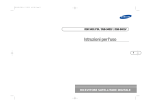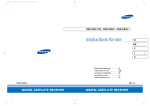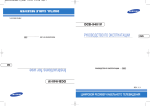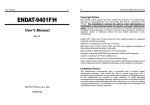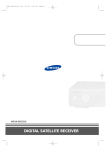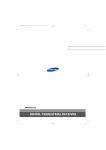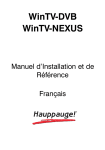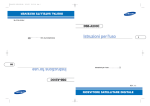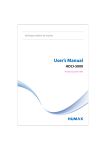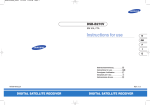Download GB
Transcript
DSR 9401_GB_5.0
5/10/03
4:52 PM
Page II
DSR 9401 FTA / DSB-9401F / DSB-9401V
Instructions for use
GB
DIGITAL SATELLITE RECEIVER
DSR 9401_GB_5.0
5/10/03
4:52 PM
Page IV
This STB has been manufactured to satisfy international safety standards.
Please read the following recommended safety precautions carefully.
AC 100~240V 50/60Hz
OVERLOADING:
Do not overload wall outlets, extension cords or adapters
as this can result in fire or electrical shock.
LIQUIDS:
Keep liquids away from the STB.
CLEANING:
Before cleaning, disconnect the STB from the wall socket.
Use a cloth lightly dampened with water(no solvents) to
clean the exterior.
VENTILATION:
Do not block the STB ventilation holes. Ensure that free airflow
is maintained around the STB. Never store the STB where it is
exposed to direct sunlight or near heating euipment e.g. a
radiator.
Never stack other electronic equipment on top of the STB.
Place the STB at least 30mm from the wall.
ATTACHMENTS:
Do not use any attachment that is not recommended by the
manufacturer; it may cause a hazard or damage the equipment.
CONNECTION TO THE SATELLITE DISH LNB:
The LNB connector cable has voltage in its center core. It is
therefore recommended that the STB be disconnected from
the mains power before connecting or disconnecting this cable.
FAILURE TO DO SO COULD DAMAGE THE LNB.
SERVICING:
Do not attempt to service this product yourself.
Any attempt to do so will make the warranty invalid.
Refer all servicing to a qualified service agent.
LIGHTNING:
If the STB is installed in an area subject to intense lightning
activity, protection devices for the STB mains connector and
modem telephone line are essential.
The individual manufacturer’s instruction for safeguarding other
equipment, such as TV set, Hi-Fi, etc., connected to the STB must
also be followed during lightning storms.
GROUNDING:
The ground of the LNB cable must be directly connected to the
system ground for the satellite dish.
The grounding system must comply with local regulations
Note :
Dispose the used batteries at designated place for environment protection
GB-1
GB
MAINS SUPPLY:
DSR 9401 FTA / DSB-9401F / DSB-9401V
SAFETY INSTRUCTIONS
DSR 9401_GB_5.0
5/10/03
4:52 PM
Page 2
.
.
.
.
.
.
.
.
.
.
.
.
.
.
.
.
.
.
.
.
.
.
.
.
.
.
.
.
.
.
.
.
.
.
.
.
.
.
.
.
.
.
.
.
.
.
.
.
.
.
.
.
.
.
.
.
.
.
.
.
.
.
.
.
.
.
.
.
.
.
.
.
.
.
.
.
.
.
.
.
.
.
.
.
.
.
.
.
.
.
.
.
.
.
.
.
.
.
.
.
.
.
.
.
.
.
.
.
.
.
.
.
.
.
.
.
.
.
.
.
.
.
.
.
.
.
GB-2
.
.
.
.
.
.
.
.
.
.
.
.
.
.
.
.
.
.
.
.
.
.
.
.
.
.
.
.
.
.
.
.
.
.
.
.
.
.
.
.
.
.
.
.
.
.
.
.
.
.
.
.
.
.
.
.
.
.
.
.
.
.
.
.
.
.
.
.
.
.
.
.
.
.
.
.
.
.
.
.
.
.
.
.
.
.
.
.
.
.
.
.
.
.
.
.
.
.
.
.
.
.
.
.
.
.
.
.
.
.
.
.
.
.
.
.
.
.
.
.
.
.
.
.
.
.
.
.
.
.
.
.
.
.
.
.
.
.
.
.
.
.
.
.
.
.
.
.
.
.
.
.
.
.
.
.
.
.
.
.
.
.
.
.
.
.
.
.
.
.
.
.
.
.
.
.
.
.
.
.
.
.
.
.
.
.
.
.
.
.
.
.
.
.
.
.
.
.
.
.
.
.
.
.
.
.
.
.
.
.
.
.
.
.
.
.
.
.
.
.
.
.
.
.
.
.
.
.
.
.
.
.
.
.
.
.
.
.
.
.
.
.
.
.
.
.
.
.
.
.
.
.
.
.
.
.
.
.
.
.
.
.
.
.
.
.
.
.
.
.
.
.
.
.
.
.
.
.
.
.
.
.
.
.
.
.
.
.
.
.
.
.
.
.
.
.
.
.
.
.
.
.
.
.
.
.
.
.
.
.
.
.
.
.
.
.
.
.
.
.
.
.
.
.
.
.
.
.
.
.
.
.
.
.
.
.
.
.
.
.
.
.
.
.
.
.
.
.
.
.
.
.
.
.
.
.
.
.
.
.
.
.
.
.
.
.
.
.
.
.
.
.
.
.
.
.
.
.
D
.
.
.
.
.
.
.
.
.
.
.
.
.
.
.
.
.
.
.
.
.
.
.
.
.
.
.
.
.
.
.
.
.
.
.
.
.
.
.
.
.
.
.
.
.
.
.
.
.
.
.
.
.
.
.
.
.
.
.
.
.
.
.
.
.
.
.
.
.
.
.
.
.
.
.
.
.
.
.
.
.
.
.
.
I
.
.
.
.
.
.
.
.
.
.
.
.
.
.
.
.
.
.
.
.
.
.
.
.
.
.
.
.
.
.
.
.
.
.
.
.
.
.
.
.
.
.
.
.
.
.
.
.
.
.
.
.
.
.
.
.
.
.
.
.
.
.
.
.
.
.
.
.
.
.
.
.
.
.
.
.
.
.
.
.
.
.
.
.
G
.
.
.
.
.
.
.
.
.
.
.
.
.
.
.
.
.
.
.
.
.
.
.
.
.
.
.
.
.
.
.
.
.
.
.
.
.
.
.
.
.
.
.
.
.
.
.
.
.
.
.
.
.
.
.
.
.
.
.
.
.
.
.
.
.
.
.
.
.
.
.
.
.
.
.
.
.
.
.
.
.
.
.
.
I
.
.
.
.
.
.
.
.
.
.
.
.
.
.
.
.
.
.
.
.
.
.
.
.
.
.
.
.
.
.
.
.
.
.
.
.
.
.
.
.
.
.
.
.
.
.
.
.
.
.
.
.
.
.
.
.
.
.
.
.
.
.
.
.
.
.
.
.
.
.
.
.
.
.
.
.
.
.
.
.
.
.
.
.
T
.
.
.
.
.
.
.
.
.
.
.
.
.
.
.
.
.
.
.
.
.
.
.
.
.
.
.
.
.
.
.
.
.
.
.
.
.
.
.
.
.
.
.
.
.
.
.
.
.
.
.
.
.
.
.
.
.
.
.
.
.
.
.
.
.
.
.
.
.
.
.
.
.
.
.
.
.
.
.
.
.
.
.
.
.
.
.
.
.
.
.
.
.
.
.
.
.
.
.
.
.
.
.
.
.
.
.
.
.
.
.
.
.
.
.
.
.
.
.
.
.
.
.
.
.
.
A
.
.
.
.
.
.
.
.
.
.
.
.
.
.
.
.
.
.
.
.
.
.
.
.
.
.
.
.
.
.
.
.
.
.
.
.
.
.
.
.
.
.
1. USER SECTION
1
3
4
6
6
7
8
10
15
15
15
16
16
17
18
18
19
19
20
20
21
21
21
22
22
22
22
23
24
24
25
26
26
26
27
27
28
28
29
30
30
31
L
4000 PROGRAMMABLE CHANNELS
SOFTWARE DOWNLOAD VIA SATELLITE & PC
ADVANCED ELECTRONIC PROGRAM GUIDE
MULTI LANGUAGE SUPPORTED FOR OSD
SUBTITLE & TELETEXT(OSD & VBI)SUPPORTED
WITH MULTI LANGUAGE
DiSEqC 1.2 SUPPORTED
FULL FUNCTION INFRARED REMOTE CONTROL UNIT
AUTO AND MANUAL SCAN FACILITY
CHANNEL ORGANIZING (PROGRAMMABLE)
SCARTS OUTPUT (Optional)
LOW POWER CONSUMPTION
9 FAVORITE LISTS
AUTO UPDATED EPG
2. TUNER SECTION
950~2150 MHz WIDE BAND TUNER
SUPPORTING DiSEqC 1.2 VERSION
13V/18V SWITCHING
22KHz CONTINUOUS TONE CONTROL
3. VIDEO SECTION
DVB-S COMPLIANT
MPEG-2 VIDEO(MP@ML)
2~45 MS/s SYMBOL RATE
COMPATIBLE FOR BOTH SCPC/MCPC
SUPPORTS ASPECT RATIO 4:3(NORMAL) AND
16:9(WIDE SCREEN)
4. AUDIO SECTION
MPEG 1 AUDIO LAYER I & II
MONO, DUAL, STEREO AND JOINT STEREO AUDIO MODE
32, 44.1 AND 48 kHz SAMPLING FREQUENCIES
VOLUME CONTROL AND MUTE FUNCTION THROUGH
REMOTE CONTROL UNIT
SPDIF DIGITAL AUDIO OUTPUT
S
A
T
E
L
L
I
T
E
R
E
C
E
I
V
E
R
GB-3
GB
Safety Instructions . . . . . . . . . . . . .
General Features . . . . . . . . . . . . . . .
Connecting Your STB . . . . . . . . . . .
Description . . . . . . . . . . . . . . . . . . .
Front Panel . . . . . . . . . . . . . . . . . . .
Rear Panel . . . . . . . . . . . . . . . . . . .
Remote Control Unit . . . . . . . . . . . .
Basic Functions . . . . . . . . . . . . . . . .
Operating The Receiver . . . . . . . . .
Main Menu . . . . . . . . . . . . . . . . . . . .
1. Installation . . . . . . . . . . . . . . . .
1.1 LNB Setting . . . . . . . . . . . .
1.2 Positioner Setting. . . . . . . .
1.2.1 User Mode . . . . . . . . . . .
1.2.2 Installer Mode . . . . . . . . .
1.3 Solarsat Setting . . . . . . . . .
1.4 Auto Scanning . . . . . . . . . .
1.5 Manual Scanning . . . . . . . .
1.6 SMATV Scanning . . . . . . . .
1.7 Reset to Factory Defaults . .
2. Channel Organising . . . . . . . . .
2.1 Delete Satellite . . . . . . . . . .
2.2 Delete Transponder . . . . . .
2.3 Delete Channel . . . . . . . . .
2.4 Delete All Channels . . . . . .
2.5 Delete Scrambled Channels
2.6 Favorite Channels . . . . . . .
2.7 Move & Edit Channel . . . . .
3. Parental Lock . . . . . . . . . . . . . .
3.1 Set Channel Lock. . . . . . . .
3.2 Change PIN Code . . . . . . .
4. System Setup . . . . . . . . . . . . . .
4.1 Language Selection . . . . . .
4.2 OSD Setting. . . . . . . . . . . .
4.3 Media Settings . . . . . . . . . .
4.4 Time &Timer Setting . . . . . .
4.5 System Information . . . . . .
4.6 Software Upgrade . . . . . . .
5. Embedded Viaccess . . . . . . . . .
Troubleshooting. . . . . . . . . . . . . . . .
Disposal . . . . . . . . . . . . . . . . . . . . . .
Technical Specifications . . . . . . . . .
GENERAL FEATURES
DSR 9401 FTA / DSB-9401F / DSB-9401V
DSR 9401 FTA / DSB-9401F / DSB-9401V
CONTENT
DSR 9401_GB_5.0
5/10/03
4:52 PM
Page 4
1. LOCATION OF THE RECEIVER
Connecting Figure
Your STB should be placed under proper ventilation.
Don’t put in completely enclosed cabinet that will restrict the flow of air,
resulting in overheating.
The location should be safeguarded from direct sunlight,
excess moisture, rough handling or household pets.
Avoid stacking other electronic components on the top of the receiver.
The location should be safely accessible by the cable from your
antenna system.
DSR 9401 FTA / DSB-9401F / DSB-9401V
DSR 9401 FTA / DSB-9401F / DSB-9401V
CONNECTING YOUR "STB"
CONNECTING YOUR "STB"
2. CONNECTING THE RECEIVER WITH DISH SYSTEM
GB
After installing your antenna system, connect the coaxial cable from the
LNB of your antenna to "LNB" terminal marked at the rear
of the STB.
All cable connectors should be finger tightened; do not use any kind
of wrench while tightenning connectors. The cable should be 75ohm
impedance coaxial twisted at the end with an "F" type connector.
3. CONNECTING THE RECEIVER TO TV
To connect the receiver with your television, you can use Scart Cable.
In the case of connecting your TV through SCART cable, connect the
SCART connector marked TV to the respective SCART port on the TV.
4. CONNECTING YOUR VCR
To connect a VCR, the STB has been provided with SCART at the rear
marked "VCR".
Using a SCART connector, the VCR can be connected to the receiver.
N o t e : This is supported by standby.
5. CONNECTING YOUR DIGITAL AUDIO SYSTEM
If you have a DAC with S/PDIF optical cable input, you can connect the STB
with it to enjoy higher quality sound. Connect S/PDIF optical cable to a digital
amplifier.
6. INSERTING SMARTCARDS FOR VIACCESS SERVICES
(For model DSB-9401V)
In order to view a scrambled service, you need to have a valid Smartcard.
This DSB-9401V has the Viaccess CAS embedded to view Viaccess programmes.
N o t e : Insert the Smartcard with the gold coloured chip facing downwards.
GB-4
D
I
G
I
T
A
L
S
A
T
E
L
L
I
T
E
R
E
C
E
I
V
E
R
GB-5
DSR 9401_GB_5.0
5/10/03
4:52 PM
Page 6
DSR 9401 FTA / DSB-9401F / DSB-9401V
DSR 9401 FTA / DSB-9401F / DSB-9401V
DESCRIPTION
DESCRIPTION
Front Panel
Rear Panel
GB
1
1. LED Display
2. Card Slot
2
3
4
2
1
When the LED light Red, the set-top box enters the
standby mode.
When the LED light Green, it enters the operation mode.
1. AC MAINS
This is to plug in the AC mains power cord.
The input AC voltage range is 100V to 240V, 50Hz/60Hz supply.
2. S/PDIF
Output for connection to a digital amplifier.
1 Slot for Viaccess smartcard. (For model DSB-9401V)
3. VCR SCART
This is used to connect to your VCR.
4. TV SCART
This is used to connect to your TV.
GB-6
D
I
G
I
T
A
L
S
A
T
E
L
L
I
T
E
R
E
C
E
I
V
E
R
GB-7
DSR 9401_GB_5.0
5/10/03
4:52 PM
Page 8
DESCRIPTION
Remote Control Unit
6. FAV
Use the key to switch between favorite lists.
7. EPG
Electronic Program Guide button displays the TV/Radio Program
guide.
8. LAST
This key is used to call up directly whatever channel you were
watching list.
9. TEXT(GREEN)
(
)
This key is used to select the subtitle mode.
This button functions same as the GREEN button on the menu.
Press once and subtitle appears. You can select the language you
want using the channel +/- keys.
Press twice and Teletext with OSD appears.
Press three times and Teletext with VBI appears.
10. ALT(YELLOW)
(
)
This key is used to select the soundtrack list for the current service.
This button functions same as the YELLOW button on the menu.
Press once and sound track appears.
Press twice and video track appears.
The sound and video track services are not provided for every
channel and depend on the conditions the operator is in.
11. AUDIO(BLUE)
(
)
This key is used to change the Audio to the left, right or both
channels.
This button functions same as the BLUE button on the menu.
12. INFORMATION
(RED) (
)
This key is used to display the programe information box in the screen.
This button functions same as the RED button on the menu. Press once
and you can get simple information on the program. Press twice and
you can get detailed information on the channel in text box.
13. MENU
This key is used to open up the menu or return to the previous menu.
14. EXIT
This key is used to exit a menu or return to the previous menu.
~
16.
)
4. TV/RADIO
)
I
G
I
T
A
L
)
18. VOL+/VOL(
)
This key is used to toggle between the TV channel and Radio
channel.
D
These keys are used to move the highlight bar for selecting
options on the menu, and this button is used to change channels
and increase or decrease the volume.
)
17. CH+/CH-(
These keys are used to move up or down pages the menu.
GB-8
,
,
(
These keys are to enter numeric values and to select the channel
directly by entering its number.
,
This key is used to enter and confirm any data to the receiver in the
menu system. This key is used to select the item. Press while viewing
TV and a list of channels is displayed.
This is used to switch the receiver ON/STANDBY mode.
2. 0-9 Numerical keys (
3. Pg+/Pg- (
)
S
A
T
E
L
L
I
T
E
R
E
C
E
These keys are used to change channels.
These keys are used to increase or decrease the volume.
These keys are used to move up or down pages
on the channel list.
I
V
E
R
GB-9
GB
)
This key is used to toggle between normal & muted audio.
15. OK(
N o t e : When inserting batteries, make sure that the polarity(+/-) is correct.
1. POWER(
5. MUTE
DSR 9401 FTA / DSB-9401F / DSB-9401V
DSR 9401 FTA / DSB-9401F / DSB-9401V
DESCRIPTION
DSR 9401_GB_5.0
5/10/03
4:52 PM
Page 10
DSR 9401 FTA / DSB-9401F / DSB-9401V
DSR 9401 FTA / DSB-9401F / DSB-9401V
BASIC FUNCTION
BASIC FUNCTIONS
1. Display Screen
3. Select Soundtrack
Before you can view the television program, you must perform the installation.
Therefore you will see only menu images at first.
After the television channels have been programmed, you will see the following
picture(banner) each time you switch channels:
●
Left Audio Status
Parental Lock
Channel Number
Channel Name
●
Press Yellow (
) key to see
the soundtrack list.
Press
/
and
key to select one.
Right Audio Status
CAS Name
4. Select Videotrack
Program Information
Current Favorite
The number of soundtrack in current channel
●
●
●
Press the Red (
) key in view mode.
Select the channel by pressing Numerical ( ~ ) keys or
/
keys and select TV/RADIO key to move to TV or
Radio channel.
You will also see this picture each time you change channels.
When you press TV/RADIO key on the Remote Control Unit,
TV and Radio program are toggled.
5. Service List
●
●
Detailed program information
●
Press the Red (
Press
key to while you are viewing a program.
Select list by pressing TV/RADIO or FAV key.
The icon
behind the channel name
symbolises scrambled channel, and
the
icon behind the channel name
symbolises lock channel.
) key twice while you are viewing a program.
First you will see the banner described above.
After pressing the Red (
) key a second time you will receive detailed
program information.
●
●
N o t e : This service depends on service provider.
2. Volume Control
Select the channel by pressing
/
Press
key to watch that channel.
,
/
.
The colour key corresponds the following service list.
●
●
To control the volume level :
●
●
●
Press Yellow (
) key twice to see
the videotrack list.
Press
/
and
key to select one.
GB
●
Signal Status
●
●
Press / keys to adjust the volume level.
Press MUTE key to turn to silence mode.
Press MUTE key again in order to cancel the mute function.
GB-10
D
I
G
I
T
A
L
S
A
T
E
L
L
I
T
E
Green
Yellow
Blue
Red
R
(
(
(
(
E
)
)
)
)
C
E
key : Favorites
key : Alphabetical
key : Provider
key : Transponder
I
V
E
R
GB-11
DSR 9401_GB_5.0
5/10/03
4:52 PM
Page 12
5.1 Service Favorites
●
●
●
6. Program Information
Press the Green (
) key on the control unit to select
the Favorites list.
Use the
/
,
/
keys to select a favorite
group that you want.
Press the Green (
) key to toggle group and
channel list.
EPG-Electronic Program Guide
The electronic program guide gives you a channel list
for the channels.
N o t e : 1. This service depends on service
provider.
2. After receiver recognized the GMT-time
from the signal which takes few seconds,
it can display correct EPG information.
5.2 Service Alphabetical
●
●
This function is displayed on the screen by using only time.
You will see "EPG" in the LED display of the receiver.
●
●
●
Green
(
) key
- Use to display the program list until this day last week by
going back per one day.
●
Yellow
(
) key
- Use to display the program list until this day next week by
going forward per one day.
●
5.3 Service Provider
●
Press EPG key while you are viewing a program.
Press the Blue (
) key on the remote control
unit to select the Provider list.
Use the
/
,
/
keys to select a Provider
group that you want.
Press the Blue (
) key to toggle group and
channel list.
/
keys - Use to display the program list by 30minutes per block.
With the TV/RADIO or FAV key you can browse among the various programs lists.
●
Select the channel by pressing
key to watch this channel.
/
,
/
keys and press
7. Subtitle
When the current broadcasting program provides
subtitle, press the Green (
) key to see
the current subtitle language list.
5.4 Service Transponder
●
●
●
To change the subtitle language:
Press the Red (
) key on the remote control
unit to select the Transponder list.
Use the
/
,
/
keys to select a
Transponder group that you want.
Press the Red (
) key to toggle group and
channel list.
GB-12
●
●
●
D
I
G
I
T
A
L
S
A
T
E
L
L
I
T
E
Press the Green (
) key to see the subtitle
language List.
Use the
/
keys to select a subtitle
language you want.
Press the
key and then the subtitle language you want is displayed
The menu display is carefully created and user friendly to assure the easy operation
of the receiver by the user.
R
E
C
E
I
V
E
R
GB-13
GB
●
●
Press the Yellow (
) key on the remote control
unit to select the Alphabetical list.
Use the
/
,
/
keys to select a
Alphabetical group that you want.
Press the Yellow (
) key to toggle group
and channel list.
DSR 9401 FTA / DSB-9401F / DSB-9401V
DSR 9401 FTA / DSB-9401F / DSB-9401V
BASIC FUNCTION
BASIC FUNCTIONS
DSR 9401_GB_5.0
5/10/03
4:52 PM
Page 14
OPERATING THE RECEIVER
Main Menu
8. Teletext OSD
When the current broadcasting program provides
Teletext OSD, press the Green (
) key twice
to see the current Teletext OSD list.
After installing your antenna system and STB with appropriate connectors.
●
●
To change the Teletext OSD:
●
●
Plug in the AC main power and switch on the receiver.
Press MENU key to bring up the main menu.
The following on screen display will appear:
Use the
/
keys to select a Teletext OSD
you want.
Press the
key and then the Teletext OSD
you want is displayed on the screen.
The sub menu topics will be displayed from 1 to 5.
For the sub-menus 1, 2 and 3 you need the PIN Code.
●
9. Teletext VBI
You must follow the help message at the bottom
of the screen!
To change the Teletext VBI:
●
Use the
/
keys to select a Teletext VBI
you want.
Press the
key and then the Teletext VBI
you want is displayed on the screen.
1. Installation
The menu provides settings for customizing, adding new services and displaying
the status of the receiver.
●
●
Select "Installation" in the main menu mode to
select the sub menu.
Enter the PIN Code.
If you have not entered your own PIN Code
then the PIN Code 0000 applies, which was
set at the factory.
GB-14
D
I
G
I
T
A
L
S
A
T
E
L
L
I
T
E
R
E
C
E
I
V
E
R
GB-15
GB
Before you begin with the "Installation"
menu, you should check in the 4th menu
"System Setup" whether all the information
there is applicable for you.
When the current broadcasting program provides
Teletext VBI, press the Green (
) key three times
to see the current Teletext VBI list.
●
DSR 9401 FTA / DSB-9401F / DSB-9401V
DSR 9401 FTA / DSB-9401F / DSB-9401V
BASIC FUNCTION
DSR 9401_GB_5.0
5/10/03
4:52 PM
Page 16
OPERATING THE RECEIVER
1.1 LNB Setting
●
You can select the satellite and LNB setting conditions
to execute channel search and you can alter the settings
for 22KHz tone. The parameters set in this menu are
needed for programming the channels for the "Auto
scanning" and "Manual scanning".
The necessary information can be found at your antenna
and LNB brochures, or you can ask your dealer.
"User" mode :
Enables control of basic positioner function
recommended for beginners. General user uses “User” mode.
"Installer" mode :
Complete control of the positioner’s full functions
recommended for installers and professional users.
●
●
●
1.2.1 User Mode
●
Select LNB power supply "On".
Select the desired satellite name.
Select the LNB type (frequency).
Select the DiSEqC Mode
(Off, DiSEqC A, DiSEqC B, DiSEqC C, DiSEqC D, Tone Burst A, Tone Burst B)
●
If you are using a Positioner, select this option. (“Yes” or “No”)
●
22KHz: In case you are using a dual LNB or two antennas connected to a 22 kHz
tone switch box, with the 22 kHz tone switch ("On", "Off" or "Auto") you
can switch between both LNB or antennas.
N o t e : The level indicated in the “Signal Status” is only for reference.
The signal quality may be adequate even though the level indicated is
not maximum.
1.2 Positioner Setting
If you have a DiSEqC 1.2 motorized system, then you can take advantage of
the DiSEqC 1.2 functions available.
●
●
Select Driving Mode:
You have an option to choose the positioner’s
movement type: Continuous, Step or Time.
Position the antenna with north, south, east
and west and use the / ,
/
key to drive
motor. key drives to west, key drives to east,
key drives to north and
key drives to south.
If you finished driving of motor, select “Store
current Position.” and press
key, to reset
new driving motor.
●
Go to Stored Position.
When the stored position is reached then screen displays "Stop",
you can now continue with the further operations.
Select Satellite.
Select any transponder from above satellites and
check out the Frequency, Symbol Rate, FEC and
Polarity.
●
Select the Calculate Sat Positions to recalculate the satellite position and
In case problems arise, ask your dealer.
GB-16
GB
●
Select from Menu Mode:
DSR 9401 FTA / DSB-9401F / DSB-9401V
DSR 9401 FTA / DSB-9401F / DSB-9401V
OPERATING THE RECEIVER
D
I
G
I
T
A
L
S
A
T
E
L
L
I
T
E
R
E
C
E
I
V
E
R
GB-17
key.
DSR 9401_GB_5.0
5/10/03
4:52 PM
Page 18
OPERATING THE RECEIVER
1.2.2 Installer Mode
1.4 Auto Scanning
After checking the positioner’s state, installer should use
this menu. He should set the “Disable Limits” before
using User mode.
The sub menu “Auto Scanning” will enable download of off-air channels automatically
from the preprogrammed satellites.
●
●
●
●
To download channels automatically:
You can select All/Off/Only Free option mode in
each satellite.
Select the Drive Motor West/East and use the /
keys to drive motor.
key drives to west and
key drives to east.
Select “Enable Limit”, in order to enable “Set Limit”.
Select “Disable Limit”, in order to disable “Set Limit”.
Select “Reset Positioner” and
key to reset positioner.
Off :
No Scan
All :
Scan all the channels
Only Free : Scan free channels
Press
key.
Auto Scanning menu will be displayed.
This menu is only for the Solarsat antenna.
When you press this menu, you will get this message, “This menu is only for the
Solarsat antenna. If you have one-press OK, otherwise-press EXIT.”
All the channels in the list from the selected satellite will be
automatically downloaded.
After scanning you will see "Your digital receiver found..." .
Afterwards you return to Auto Scanning menu.
You can set the value according to your location.
●
●
To set the Value of Date and Time, use the
keys to change the value.
Use the / keys to change position.
Use the
/
keys to move each filed.
/
1.5 Manual Scanning
To tune-in new channels and weak signals, the STB has been provided with
the option "Manual Scanning" where the channel data can be entered by the user.
After selecting the "5. Manual Scanning" from the Installation Menu, the following
screen will be displayed:
●
●
Select the target satellite for manual search.
Load a transponder.
This option will enable the user to load any
transponder from the preprogrammed list
available within the receiver.
N o t e : When you enter Frequency after setting
Load TR to New, the entered information
must include at least one channel to make
channel save possible.
●
●
GB-18
D
I
G
I
T
A
L
S
A
T
E
L
L
I
T
E
Input the frequency of the transponder you want to find.
Input the symbol rate of the transponder you want to find.
R
E
C
E
I
V
E
R
GB-19
GB
●
1.3 Solarsat Setting
●
DSR 9401 FTA / DSB-9401F / DSB-9401V
DSR 9401 FTA / DSB-9401F / DSB-9401V
OPERATING THE RECEIVER
DSR 9401_GB_5.0
5/10/03
4:52 PM
Page 20
●
●
●
●
●
2. Channel Organising
Select the FEC(Forward Error Correction)of the transponder
you want to find.
You can select the value of 1/2, 2/3, 3/4, 5/6, 7/8 or Auto.
Select the polarization of the transponder you want to find.
(Horizontal/Vertical/Circular Left/Circular Right)
In the case of horizontal, 18V and in the case of vertical,
13V are output through LNB line.
Select Scan Mode “All” or “Only Free”.
Select Network searching “Yes”.(“No” is default).
You can find more transponders using the home network.
Select PID searching “Yes”.(“No” is default). You can manually search by
entering individual PID(Packet Identifier)(Video/Audio/PCR) values.
After select option, press
key to start the scan process.
The "Channel Organising" menu has seven
functions:
The "Channel Organising" menu is used to delete
the Satellites, Transponders and Channels or to make
Favorite channels or move channel as you want.
●
If you have not entered your own PIN Code PIN Code
0000 applies, which was set at the factory.
2.1 Delete Satellite
1.6 SMATV Scanning
●
In case that several generations use Antenna and LNB
in common, search the service the from 950 to 2150MHz.
●
●
●
Enter the PIN Code.
GB
●
OPERATING THE RECEIVER
●
Select the desired satellite list you want to delete
by pressing Red (
) key.
Press
key for confirmation.
N o t e : This feature doesn’t delete satellite itself
but deletes the list of channels registered
for satellite.
Select Searching Type “Automatic” or “Manual”.
Select Scan Mode “All” or “Only Free”.
You can input alternative symbol rate from 1 to 4
N o t e : 1. When your searching type is set to Automatic
during SMATV scanning, you have only to enter
the alternative symbol rate(1~4) you want.
2.2 Delete Transponder
●
2. When your searching type is set to Manual
during SMATV scanning, you must enter both
frequency and symbol rate.
●
Select the desired transponder list you want to
delete by pressing Red (
) key.
Press
key for confirmation.
N o t e : This feature doesn’t delete transponder itself
but deletes the list of channels registered for
transponder.
1.7 Reset to Factory Defaults
This to restore the factory set values in case the user
has encountered some problems after changing any
values of channel data and others which may be in error.
At the request window,
if you press
key, the receiver will be reset to factory
default settings automatically.
N o t e : This cause your previous settings to be deleted!
GB-20
D
I
G
I
T
A
DSR 9401 FTA / DSB-9401F / DSB-9401V
DSR 9401 FTA / DSB-9401F / DSB-9401V
OPERATING THE RECEIVER
L
S
A
T
E
L
L
I
T
E
R
E
C
E
I
V
E
R
GB-21
DSR 9401_GB_5.0
5/10/03
4:52 PM
Page 22
OPERATING THE RECEIVER
2.3 Delete Channel
●
●
2.7 Move & Edit Channel
Select the desired channel you want to delete by
pressing Red (
) key.
Press
key for confirmation.
●
●
●
●
2.4 Delete All Channels
●
At the request window, press
key to delete
all channels and press MENU / EXIT to exit.
Select the desired list with / keys.
Select channel by pressing Red (
) key.
Press
/
,
/
keys to change the position
of the channel you want, and press
key for
confirmation.
Press Red (
) key again to return to
previous state.
If you want to return the channel to the initial
position, do not press
key but press
blue (
) key.
DSR 9401 FTA / DSB-9401F / DSB-9401V
DSR 9401 FTA / DSB-9401F / DSB-9401V
OPERATING THE RECEIVER
GB
●
2.5 Delete Scrambled Channels
●
At the request window, press
key to delete
scrambled channels and press MENU / EXIT to exit.
●
To edit channel name, press Green (
) key.
Font Table will be displayed.
Select desired character with / ,
/
, and
then press
key to paste character to the string.
Press MENU key to save tge set data.
2.6 Favorite Channels
You can change TV list or Radio list by TV/RADIO key
and change favorite list by FAV key. This enables you to
create the 9 favorite TV and Radio list.
●
●
Select the desired channel list with / keys.
When you press the TV/RADIO key, TV list and Radio
list are toggled.
Right List : Adds a channel to the left list by pressing
the Red (
) key.
Left List : Deletes a channel by pressing the Red
(
) key.
●
●
Press FAV key to select another favorite list.
Then press
key for confirmation.
GB-22
D
I
G
I
T
A
L
S
A
T
E
L
L
I
T
E
R
E
C
E
I
V
E
R
GB-23
DSR 9401_GB_5.0
5/10/03
4:53 PM
Page 24
OPERATING THE RECEIVER
3. Parental Lock
3.2. Change PIN Code
This "Parental Lock" feature sets viewing restrictions
and prevents unauthorized access to your STB through
the PIN (Personal Identification Number),
which is a 4 digit number.
(The factory preset PIN Code : 0000)
To change the PIN Code, select the second option "Change PIN Code".
This will take you to the following menu:
In this option, you need to enter the current PIN
Code at the first cursor, and at the second cursor
enter the desired PIN Code.
To confirm, you need to enter the new PIN code
again.
On selecting this menu, you will have two options:
to set lock for any desired channel and to change
your PIN value.
●
Please remember the PIN Code should be a 4 digit
numerical value.
Enter PIN Code.
THE FACTORY PRESET PIN CODE : 0 0 0 0.
3.1 Set Channel Lock
●
●
●
Select the channel by pressing
/
,
/, , / .
When you press the TV/RADIO key, TV list and Radio
list are toggled.
Select the channel lock by pressing Red (
) key.
Press
key for confirmation.
This will lock the channel. Whenever you need to view
the channel, you will have to enter the PIN at the request
window.
To cancel the lock :
●
Press Red (
) key again in order to cancel the lock.
GB-24
D
I
G
I
T
A
L
S
A
T
E
L
L
I
T
E
R
E
C
E
I
V
E
R
GB-25
GB
If you have not entered your own PIN Code then the PIN Code 0000 applies,
which was set at the factory.
●
DSR 9401 FTA / DSB-9401F / DSB-9401V
DSR 9401 FTA / DSB-9401F / DSB-9401V
OPERATING THE RECEIVER
DSR 9401_GB_5.0
5/10/03
4:53 PM
Page 26
OPERATING THE RECEIVER
4. System Setup
4.3 Media Settings
This option enables you to change the factory preset
system settings as per your requirements.
You can set the various media settings you want.
Place the cursor on this sub menu and press
.
●
●
●
4.1. Language Selection
●
●
●
●
4.4 Time & Timer Setting
To accommodate user from different regions
speaking different languages, OSD languages are
available 19 languages.
To select the desired language menu,
press / keys to change language and press
.
The OSD Language, Soundtrack, Teletext, Subtitle,
or EPG will vary according to the selected language.
●
●
●
4.2 OSD Setting
You can set the OSD transparency and the display time.
●
●
●
Select OSD Transparency type.
The OSD Transparency level from 0 to 100%.
Set the display duration of the information(banner) box
displayed in the screen.
The time ranges from 0.5 to 60.0 seconds.
GB-26
GB
The "Language Selection"option allows the user to
select the desired language of the OSD, Soundtrack,
Teletext, Subtitle or EPG.
Select the TV system : PAL, SECAM.
Select the TV type according to your TV:
STANDARD 4: 3 ratio or WIDE SCREEN
16 : 9 ratio type.
Select the aspect ratio conversion :
Letter box, Pan & Screen, Mixed or Full.
Select the Video Signal Type :
Composite+RGB or Composite.
●
D
I
G
I
T
A
L
S
A
T
E
L
L
I
T
E
Place the cursor on this sub menu and press
.
Press the
/
, / keys to change the Local
time in Time Zone.
The local time will be changed according to your
location.
Press the / keys to choose event repetition
you want to reserve :
Daily, Every Sunday, Every Monday, Every Tuesday,
Every Wednesday, Every Thursday, Every Friday,
Every Saturday, Once.
Press the Numerical
~ ) keys to set the time you want
and press the / keys to choose a switch time
you want to reserve.
Select TV program to set the event program by
pressing / keys.
When you press the TV/RADIO key, TV program and Radio program
are toggled.
R
E
C
E
I
V
E
R
DSR 9401 FTA / DSB-9401F / DSB-9401V
DSR 9401 FTA / DSB-9401F / DSB-9401V
OPERATING THE RECEIVER
GB-27
DSR 9401_GB_5.0
5/10/03
4:53 PM
Page 28
OPERATING THE RECEIVER
4.5 System Information
5. Embedded Viacces
If you have to contact your service provider or a service
center they might ask for information available from this
menu.
Place the cursor on this sub menu and press
key.
The following will be the on-screen display.
1. Change PIN Code:
Change the PIN Code of the Smartcard,
if necessary.
(For model DSB-9401V)
2. Change Parental Rating:
Change the setting for the family filter,
if necessary.
DSR 9401 FTA / DSB-9401F / DSB-9401V
DSR 9401 FTA / DSB-9401F / DSB-9401V
OPERATING THE RECEIVER
N o t e : This service is not offered by all channels.
4.6 Software Upgrade
3. Change Lock indicator:
You can change the lock status of the Viaccess Smartcard.
4. Issuer Information:
Here you can call up all information stored on
the Smartcard by the publisher.
During downloading don’t turn off the STB.
5. Authorization:
This option would indicate the authorization status
of the Smartcard.
If there is a new version of software to download,
you are asked if you will update or not.
If you press
key, the update starts right away.
In case update is impossible, you get this message
"You can’t update software!" Or in case you don’t need to update,
"You don’t need to update software!" will be displayed.
GB-28
D
I
G
I
T
A
L
S
A
T
E
L
L
I
T
E
R
E
C
E
I
V
E
R
GB-29
GB
You can download and upgrade the software of this
STB through ASTRA, Sirius and Hotbird satellite when
the new software is released.
DSR 9401_GB_5.0
5/10/03
4:53 PM
Page 30
TECHNICAL SPECIFICATIONS
Possible cause
Solution of the problem
No display LED on
the front panel;
No power supply
Power cord
not plugged in correctly
Power cord plug in correctly
Back switch in correctly
No pictures on the screen
Receiver in Standby mode;
Scart not connected tightly
to video output of television;
incorrect channel or video
output selected on television
Set receiver to "On";
Check connection and correct;
Audio cord connected
incorrectly;
Loudness level = 0;
Muting active
Check connection and correct;
No sound
Remote Control does not
operate directly
1. User section
4000 programmable channels,
software download via satellite & PC,
advanced Electronic Program Guide,
multi-language supported for OSD,
DiSEqC 1.2 supported full function
infrared remote control unit,
Check channel and video output and
correct (TV instruction manual)
Increase loudness on television set;
Press the MUTE key
incorrect operation;
Batteries dead or inserted
incorrectly
Point remote control
towards the Receiver.
Replace batteries or insert correctly
Poor picture quality
Signal strength too low
Check the signal strength in
the "Auto Scan" menu, correct alignment
of your antenna
On-Screen Error Message
"Searching for signal"
Antenna cable not connected
or not tight;
LNB defective;
incorrect position of the
satellite antenna;
Check connection and correct;
On-Screen Error Message
"Channel data
does not exist."
On-Screen Error Messages:
"Please check the
Smartcard";
"Please insert the
Smartcard".
Satellite not yet set
Change LNB;
Check position and correct,
Check the signal strength in
the "Auto Scan" menu
2. Tuner section
950 ~ 2150 MHz wide band tuner,
supporting DiSEqC 1.2 version,
13 V/18 V switching,
22 kHz continuous tone control
3. Video section
DVB-S compliant,
MPEG-2 video (MP@ML)
2 - 45 Ms/s symbol rate
compatible for both SCPC/MCPC,
supports aspect ratio 4:3 (normal) and
16:9 (wide screen)
4. Audio section
MPEG 1 audio layer I & II
mono, dual, stereo and joint stereo audio
mode,
32, 44.1 and 48 kHz sampling
frequencies,
volume control and mute function through
Remote Control Unit.
Power supply
Type:
Input Voltage:
Power Consumption:
Stand by:
SMPS
100-240V AC 50/60Hz
Max. 25W
11W
VIDEO DECODER
Transport
Transport stream
Scan of in "Automatic scanning"
or "Manual scanning" menu
Smartcard:
- not plugged in correctly;
- not plugged in.
auto and manual scan facility,
channel organizing (programmable),
SCARTS output,
low power consumption
(depend on model)
Check the Smartcard.
"Insert the Smartcard."
MPEG-2 ISO/IEC 13818
Transport stream Specification
MPEG-2 MP@ML
Up to 100Mbps
4:2:2
4:3, 16:9
720 x 576, 704 x 576,
544 x 576, 480 x 576,
352 x 576, 352 x 288
0.5, 2.0 in both horizontal and vertical
directions
Input Rate
YUV format
Aspect ratio
Resolution
DISPOSAL
Scale
The device, packaging material (e.g. Styrofoam) and the batteries
must never be disposed of with household refuse.
Please obtain appropriate information about the regulations in your community,
and dispose of all refuse in accordance with regulations at the separate
locations provided.
GB-30
D
I
G
I
T
A
L
S
A
T
E
L
L
I
T
E
R
E
C
E
I
V
E
R
GB-31
GB
Problem
DSR 9401 FTA / DSB-9401F / DSB-9401V
DSR 9401 FTA / DSB-9401F / DSB-9401V
TROUBLESHOOTING
DSR 9401_GB_5.0
5/10/03
4:53 PM
Page 32
BASE-BAND AUDIO/VIDEO OUTPUT
Interface
Front end
VIDEO
PAL, SECAM
Interface: 2 SCART (TV, VCR)
Impedance: 75
Output level:1Vp-p
Differential gain: 5% max
Signal to noise ratio: 60dB min (digital)
AUDIO
Inteface: Scart
Impedance: 600 balance
Output level: 3.0Vp-p max (controllable)
Frequency response: 3dB
(20~15kHz)
Signal to noise ratio: 60dB min (digital)
S/PDIF (Digital Audio Output)
FEC Decoder
Input frequency range
NF
Input Connector
Input Symbol Rate
Input Signal Level
DiSEqC
LNB Power &
Polarsation
22kHz Tone
Demodulation
Outer FEC:
One LNB input
DVB-S compliant digital satellite
receiver (ETS 300 421)
Convolutional Code Rate 1/2, 2/3, 3/4,
5/6 and 7/8 with constraint Length K=7
950 ~ 2150Mhz
12dB (typical)
F-type, IEC 169-24, Female
2 ~ 45 Msps
-65dBm ~ -25dBm at 75
DiSEqC 1.2 (500mA max)
Vertical: +12V ~ +14V
Horizontal: +17V ~ +19V
Current: Max. 500mA, Overload
Protection
Frequency: 224kHz
Amplitude: 0.60.2v
QPSK
Reed Solomon Coding (204,188), t = 8
MEMORY
Flash
SDRAM
PHISICAL SPECIFICATION
AUDIO DECODER
Decoding
Sampling rate
Audio mode
2MB
8MB
Size (W x D x H)
Weight (Net)
MPEG-1 layers I, II
Up to 256kbps
Single mode, dual mono, stereo,
joint stereo
GB-32
D
I
G
I
T
A
L
S
A
T
E
L
L
I
T
E
R
E
C
E
233 x 176 x 38 mm
0.95Kg
I
V
E
R
GB-33
GB
NETWORK INTERFACE (Broadcasting - Digital)
DSR 9401 FTA / DSB-9401F / DSB-9401V
DSR 9401 FTA / DSB-9401F / DSB-9401V
TECHNICAL SPECIFICATIONS