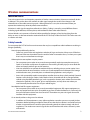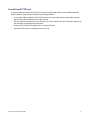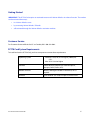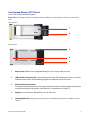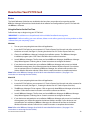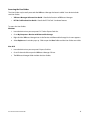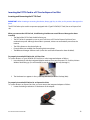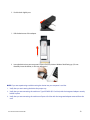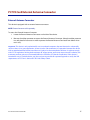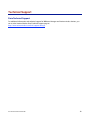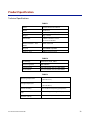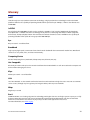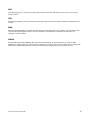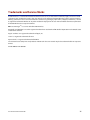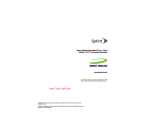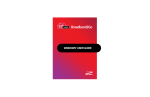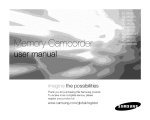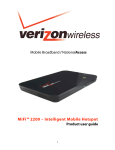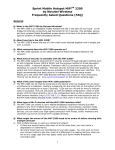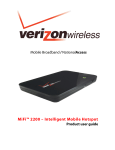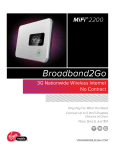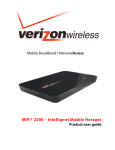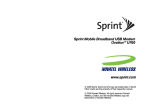Download Verizon PC770 User guide
Transcript
Mobile Broadband 2-in-1 PC770 PC Card and ExpressCard® Product user guide Contents Welcome ..................................................................................................................................... 1 Wireless communications ........................................................................................................... 2 Safety hazards.......................................................................................................................................................................................................... 2 Limitation of liability.............................................................................................................................................................................................. 3 Copyright................................................................................................................................................................................................................... 3 Patents and licenses .............................................................................................................................................................................................. 3 PC770 Card Hardware: Overview................................................................................................ 4 Care of Your PC770 Card ...................................................................................................................................................................................... 5 Getting Started ........................................................................................................................................................................................................ 6 Customer Service.................................................................................................................................................................................................... 6 PC770 Card System Requirements................................................................................................................................................................... 6 Your Verizon Wireless PC770 Card ................................................................................................................................................................... 7 The PC770 Card Package ..................................................................................................................................................................................... 8 Ways to Access......................................................................................................................................................................................................... 9 How to Use Your PC770 Card .................................................................................................... 10 Basics.........................................................................................................................................................................................................................10 Inserting the PC770 Card in a PC Card or ExpressCard Slot ..................................................................................................................12 Removing the PC770 Card from Your Computer......................................................................................................................................15 PC770 Card External Antenna Connector.................................................................................. 17 External Antenna Connector ............................................................................................................................................................................17 Technical Support ................................................................................................................................................................................................18 Data Technical Support ......................................................................................................................................................................................18 Troubleshooting ....................................................................................................................... 19 PC770 Card..............................................................................................................................................................................................................19 Product Specification ................................................................................................................ 20 Regulatory Notices.................................................................................................................... 21 Federal Communications Commission Notice (FCC -- United States)...............................................................................................21 RF Exposure/Specific Absorption Rate (SAR) Information.....................................................................................................................22 Limited Warranty and Liability.................................................................................................. 23 Glossary .................................................................................................................................... 24 Trademarks and Service Marks ................................................................................................. 26 PC770 Card Product User Guide 2 Welcome Congratulations on purchasing the Verizon Wireless 2-in-1 PC770 PC Card and ExpressCard® for Mobile Broadband service! Before installing the PC770 Card‘s VZAccess Manager software and drivers, review this manual, which outlines the features of the PC770 Card hardware. This dual-band PC Card modem operates over the high-speed Mobile Broadband networks in the 800/1900 bands enabling you to connect at high speeds to the Internet, your corporate Intranet, and your email while you're away from the office. PC770 Card Product User Guide 1 Wireless communications IMPORTANT Notice Due to the transmission and reception properties of wireless communications, data can occasionally be lost or delayed. This can be due to the variation in radio signal strength that results from changes in the characteristics of the radio transmission path. Although data loss is rare, the environment where you operate the modem may adversely affect communications. Variations in radio signal strength are referred to as fading. Fading is caused by several different factors including signal reflection, the ionosphere, and interference from other radio channels. Verizon Wireless or its partners will not be held responsible for damages of any kind resulting from the delays or errors in data transmitted or received with the PC770 Card, or failure of the PC770 Card to transmit or receive such data. Safety hazards Do not operate the PC770 Card in an environment that may be susceptible to radio interference resulting in danger specifically; Areas where prohibited by the law o Follow any special rules and regulations and obey all signs and notices. Always turn off the host device and remove the modem from the card slot when instructed to do so, or when you suspect that it may cause interference or danger. Where explosive atmospheres may be present o Do not operate your modem in any area where a potentially explosive atmosphere may exist. Sparks in such areas could cause an explosion or fire resulting in bodily injury or even death. Be aware and comply with all signs and instructions. o Users are advised not to operate the modem while at a refueling point or service station. Users are reminded to observe restrictions on the use of radio equipment in fuel depots (fuel storage and distribution areas), chemical plants or where blasting operations are in progress. o Areas with a potentially explosive atmosphere are often but not always clearly marked. Potential locations can include gas stations, below deck on boats, chemical transfer or storage facilities, vehicles using liquefied petroleum gas (such as propane or butane), areas where the air contains chemicals or particles, such as grain, dust or metal powders, and any other area where you would normally be advised to turn off your vehicle engine. Near Medical and life support equipment o Do not operate your modem in any area where medical equipment, life support equipment, or near any equipment that may be susceptible to any form of radio interference. In such areas, the host communications device must be turned off. The modem may transmit signals that could interfere with this equipment. On an aircraft, either on the ground or airborne o In addition to FAA requirements, many airline regulations state that you must suspend wireless operations before boarding an airplane. Please ensure that the host device is turned off and your modem is removed from the card slot prior to boarding aircraft in order to comply with these regulations. The modem can transmit signals that could interfere with various onboard systems and controls. PC770 Card Product User Guide 2 While operating a vehicle o The driver or operator of any vehicle should not operate a wireless data device while in control of a vehicle. Doing so will detract from the driver or operator's control and operation of that vehicle. In some countries, operating such communications devices while in control of a vehicle is an offense. Limitation of liability The information contained in this document is subject to change without notice and should not be construed as a commitment by Verizon Wireless Inc. Copyright ©2010 Verizon Wireless, Inc. Patents and licenses For a list of Novatel Wireless patents, visit www.novatelwireless.com/patents. Software Drivers License Proprietary Rights Provisions: The software drivers provided with this product are copyrighted by Verizon Wireless and/or Verizon Wireless’ suppliers. And although copyrighted, the software drivers are unpublished and embody valuable trade secrets proprietary to Verizon Wireless and/or Verizon Wireless’ suppliers. The disassembly, decompilation, and/or Reverse Engineering of the software drivers for any purpose is strictly prohibited by international law. The copying of the software drivers, except for a reasonable number of back-up copies is strictly prohibited by international law. It is forbidden by international law to provide access to the software drivers to any person for any purpose other than processing the internal data for the intended use of the software drivers. U.S. Government Restricted Rights Clause: The software drivers are classified as "Commercial Computing device Software" and the U.S. Government is acquiring only "Restricted Rights" in the software drivers and their Documentation. U.S. Government Export Administration Act Compliance Clause: It is forbidden by US law to export, license or otherwise transfer the software drivers or Derivative Works to any country where such transfer is prohibited by the United States Export Administration Act, or any successor legislation, or in violation of the laws of any other country. PC770 Card Product User Guide 3 PC770 Card Hardware: Overview Thank you for choosing the Verizon Wireless 2-in-1 PC770 Card PC Card and ExpressCard for Mobile Broadband by Novatel Wireless! This 2-in-1 device empowers you with high-speed data access on the Verizon Wireless Mobile Broadband wireless data network. This device allows you to connect to Mobile Broadband from any notebook computer that is equipped with a Type II PCMCIA (PC Card) slot or an ExpressCard slot. Simply keep the integrated adapter attached when using in PCMCIA PC Card slots, or easily remove the adapter for use in ExpressCard slots (see page 13 for instructions). Along with the many advanced features of Mobile Broadband, such as data speeds up to 1.4 Mbps, this device offers: • High Speed Wireless Data -Mobile Broadband The PC770 Card enables subscribers to access the latest in CDMA EV-DO Rev. A technology, referred to as Rev A, resulting in higher data rates and higher system capacity that enable richer applications and services. • Integrated Adapter for use in PC Card or ExpressCard slots Mobile Broadband access is more convenient than ever for Windows® and Mac® notebooks computers equipped with different types of card slots. Now, you only need one device regardless if you’re using a computer with a PC Card slot or an ExpressCard slot. Simply detach the adapter for use with computers with ExpressCard slots and lock it back on for use with computers that only have a PC Card slot. No need to juggle multiple modems to suit changing notebooks. • NovaSpeed® Technology NovaSpeed, a patent-pending software from Novatel Wireless, enhances simultaneous upload and download performance significantly. With NovaSpeed built into the PC770 Card, streaming video, online gaming, large file transfer and other online activities experience minimal interruptions or buffering! • Intuitive VZAccess Manager Software on-board for automatic installation without a CD and easy navigation on, Windows Vista, XP, 2000; Mac OS X 10.4 or higher. More features of this 2-in-1 device include • Advanced embedded antenna design • VPN capability • Auto Connectivity options • 2-Way Short Messaging Service (SMS) • NDIS configuration • External Antenna Connector PC770 Card Product User Guide 4 Care of Your PC770 Card As with any electronic device, the PC770 Card must be handled with care to ensure reliable operation. Verizon Wireless recommends the following handling guidelines: • Do not apply adhesive labels to the PC770 Card; they may cause the device to potentially overheat and they may alter the performance of the antenna. • The card should easily slide into your computer’s PC Card or ExpressCard slot. Forcing the device into your computer may damage the connectors. • Protect the PC770 Card from liquids, dust, and excessive heat. • Store the PC770 Card in a safe place, when not in use. PC770 Card Product User Guide 5 Getting Started IMPORTANT: The PC770 Card requires an activated account with Verizon Wireless in order to function. The modem can be activated three ways: • in a Verizon Wireless store • by contacting Verizon Wireless Telesales • self-activated through the Verizon Wireless activation website. Customer Service For Customer Service while in the U.S. or Canada, dial 1-800-922-0204. PC770 Card System Requirements To install and use the PC770 Card, your host computer must meet these requirements: Operating System Windows® Vista, XP (SP2 or higher), 2000 (SP4) - OR Mac® OS X 10.4.0 or higher Software Internet browser software (i.e. Internet Explorer, Netscape, Safari, Firefox, AOL) Modem Software VZAccess Manager included on the device, no CD required. Interface Type II PCMCIA (PC Card) or ExpressCard 34/54 slot PC770 Card Product User Guide 6 Your Verizon Wireless PC770 Card Your PC770 Card has the following parts: Note: VZAccess Manager software is required to be installed on your computer in order to use the PC770 Card. Front of device 1 2 Back of device 3 4 5 1. ExpressCard: Detaches from integrated adapter, for use in ExpressCard slots only. 2. LED Indicator (Service Status): Visual simple service status LED indicator that shows you service and data modes. Please see the following page for an explanation of the LED states. 3. External Antenna Connector An optional external antenna may be purchased to further improve data throughput and improve network connectivity in fringe areas. (See SAR and FCC requirements on page 19.) 4. Adapter: Locks to the card. Required for use in PC Card slots. 5. Locking Mechanism: Locking Mechanism: Detaches the PC770 ExpressCard from the PCMCIA card slot adapter. PC770 Card Product User Guide 7 LED Indicator (Service Status) The PC770 Card is designed with a status light that simply indicates whether or not the device is powered on and what the connection status is. LED Color Meaning LED not lit No Power to Modem LED GREEN - Solid Modem is powered but not transmitting or receiving LED GREEN – slow blinking Modem searching for a CDMA network LED GREEN – intermittent blinking Modem transmitting/receiving data; blinking rate proportional to data speed LED RED No Service LED AMBER Error, reset modem The PC770 Card Package The Verizon Wireless PC770 Card package includes: • Verizon Wireless PC770 Card • VZAccess Manager (on device) • VZAccess User Guide and Product User Guides (on device) • Quick Reference Guide PC770 Card Product User Guide 8 Ways to Access The Verizon Wireless PC770 Card supports Verizon Wireless Mobile Broadband service for a superior wireless data connection. Mobile Broadband Need to leave the office but don’t want to leave your broadband behind? With Verizon Wireless Mobile Broadband, you can work outside the office at broadband speeds. With access to America’s most reliable broadband network, you can download complex files and view email attachments at typical speeds of 600 to 1400 Kbps (download) and 500 to 800 Kbps (upload).* Subject to Customer Agreement, Calling Plan, credit approval & other service terms. * Speed claim based on our network tests with 5 MB FTP data files without compression. Verizon Wireless is rapidly adding Rev. A capability to your Mobile Broadband service area. Your Mobile Broadband Rev. A-enabled device will indicate coverage when you are in a Mobile Broadband Rev. A service area. When outside the RevA service area, your wireless device will revert to Mobile Broadband Rev. 0 (typical download speeds will be 400–700 Kbps and upload speeds will be 60–80 Kbps) coverage areas, where available. Actual throughput speed and coverage may vary. Speed claims not applicable when roaming. PC770 Card Product User Guide 9 How to Use Your PC770 Card Basics The Quick Reference Guide that was included in the box when you purchased your product and the VZAccess Manager Software User Guide details the installation and configuration of your PC770 Card with the VZAccess Software. Using the Device for the First Time Follow these steps to begin using your PC770 Card : IMPORTANT: Installation must be performed within a Mobile Broadband coverage area. IMPORTANT: Before installing your new software, delete or uninstall any previously existing modem or dialer software from your computing system. Windows 1. Turn on your computing device and close all applications. 2. Insert the PC770 Card into your computer’s PC Card or ExpressCard slot and wait a few moments for the drivers to install. (See Page 12, Inserting the device into a PC Card or ExpressCard slot.) 3. Choose “Install VZAccess Manager” to begin the installation process. The VZAccess Manager installation program opens. Click “Next” and follow the onscreen instructions. 4. Launch VZAccess Manager. The first time you launch VZAccess Manager, the VZAccess Manager Setup Wizard appears. Following the on-screen instructions to configure the device*. 5. If your device was activated prior to installation of VZAccess Manager and you are in a Mobile Broadband coverage area, you will be connected to the Verizon Wireless network. If your device was not activated prior to installation of VZAccess Manager, the software will connect to the Verizon Wireless activation website. Follow the on-screen instructions to complete activation. Note: Refer to the VZAccess Manager User Guide for more detailed instructions. (See page 11 for instructions on accessing the User Guides). Mac OS X 1. Turn on your computing device and close all applications. 2. Insert the PC770 Card into your computer’s PC Card or ExpressCard slot and wait a few moments for the drivers to install. (See Page 12, Inserting the device into a PC Card or ExpressCard slot.) 3. The VZAccess Manager CD icon appears. Click to open and select VZAccess Manager to launch the installer. Follow the onscreen instructions to install the software and drivers. 4. Launch VZAccess Manager. The first time you launch VZAccess Manager the VZAccess Manager Setup Wizard appears. Following the on-screen instructions to configure the device. 5. If your device was activated prior to installation of VZAccess Manager and you are in a broadband coverage area, you will be connected to the Verizon Wireless network. If your device was not activated prior to installation of VZAccess Manager, the software will connect to the Verizon Wireless activation website. Follow the on-screen instructions to complete the activation. Note: Refer to the VZAccess Manager User Guide for more detailed instructions. (See page 11 for instructions on accessing the User Guides). PC770 Card Product User Guide 10 Accessing the User Guides The User Guides may be easily accessed after VZAccess Manager has been installed. Your device includes two User Guides: • VZAccess Manager Software User Guide – Details the functions of VZAccess Manager • PC770 Card Product User Guide – Details the PC770 Card ’s hardware features To access the User Guides: Windows 1. Insert the device into your computer’s PC Card or ExpressCard slot. 2. Go to My Computer > Devices with Removable Storage. 3. Right-click the VZAccess Manager icon in the Devices with Removable Storage list. A menu appears. 4. Select Explore and a window pops up. Click to open the Docs folder and the User Guides are visible. Mac OS X 1. Insert the device into your computer’s ExpressCard slot. 2. Go to Finder and click to open the VZAccess Manager CD icon. 3. The VZAccess Manager folder includes the User Guides. PC770 Card Product User Guide 11 Inserting the PC770 Card in a PC Card or ExpressCard Slot Inserting and Connecting the PC770 Card IMPORTANT: When inserting or removing the device, always grip it by its sides, as this prevents damage to the piece. The PC770 Card may be used in computers equipped with a Type II PCMCIA (PC Card) slot or an ExpressCard slot. When you connect the PC770 Card , the following should occur once VZAccess Manager has been installed: • The label of the PC770 Card should be facing up. • The PC770 Card is powered as soon as you insert it into a PC Card or ExpressCard slot of your notebook computer. Although the modem is powered, it does not automatically connect to the Internet. • The LED indicator on the device lights up. • If sound effects are enabled, the computing device may beep. • The VZAccess Manager Software starts (unless the auto-launch feature has been disabled). To properly insert the PC770 Card in a PC Card slot To use the device in a Type II PCMCIA (PC Card) slot, use the integrated adapter as follows. 1. Insert the device, with the integrated adapter attached, into your computer’s PC Card slot, Verizon Wireless label facing up. (Do not forcefully insert the device, as this may damage it.) 2. The Hardware Icon appears in the system tray (Windows) or on the Desktop (Mac). To properly insert the PC770 Card in an ExpressCard slot To use the device in an ExpressCard slot, you must remove the integrated adapter as follows: 1. Locate the locking mechanism on the bottom of the adapter. PC770 Card Product User Guide 12 2. Push the lock slightly out. 3. Pull the device out of the adapter. 4. Insert the device into your computer’s ExpressCard slot, Verizon Wireless label facing up. (Do not forcefully insert the device, as this may damage it.) NOTE: If you are experiencing trouble inserting the device into you computer’s card slot: 1. Verify that you are inserting the device the proper way. 2. Verify that you are connecting the card into a Type II PCMCIA (PC Card slot) with the integrated adapter securely locked in place. 3. Verify that you are connecting the card into an ExpressCard slot with the integrated adapter removed from the card. PC770 Card Product User Guide 13 To properly reconnect the PC770 Card ExpressCard portion with the integrated adapter: 1. Locate the locking mechanism on the bottom of the adapter and push the lock slightly out. 2. Slide the PC770 Card ExpressCard portion back into the integrated adapter. 3. Push the lock until secure. PC770 Card Product User Guide 14 Removing the PC770 Card from Your Computer To remove the PC770 Card from your computer, first terminate your Internet connection session and exit VZAccess Manager. Alternatively the PC770 Card may be removed after the computing device is shutdown or turned off. IMPORTANT: When inserting or removing the device, always grip it by its sides, as this prevents damage to the piece. It is recommended that when removing the device from your computer, you follow the safely Unplug/Eject Hardware remove steps specific to your operating system. Windows To remove the card, follow these steps: 1. Terminate your Internet connection. 2. Exit VZAccess Manager 3. After VZAccess Manager has been exited, left-click the Unplug/Eject Hardware icon in the system tray. Windows XP Windows 2000 4. A message appears notifying you it is safe to remove the card. 5. Simply grip the device on both sides and pull straight out to avoid damaging the card. Windows 2000: Once the Safe to Remove Hardware message appears, click OK and use the ejector button (located on most notebooks next to the ExpressCard slot and PC Card slot) to remove the card. Windows XP: Once the Safe to Remove Hardware message appears in the system tray, use the ejector button (located on most notebooks next to the ExpressCard slot and PC Card slot) to remove the card. NOTE: Once you have connected the PC770 Card , avoid removing it before your Internet connection is terminated, as some operating systems may be unable to respond to the sudden change in operation, causing automatic shutdowns or screen freeze issues. PC770 Card Product User Guide 15 Mac 1. End your Mobile Broadband session by selecting “Disconnect” from VZAccess Manager and exit VZAccess Manager to ensure that the PC770 Card is powered off. Or, disconnect your session from Internet Connect. 2. Right-Click (Option-Right Click) the VZAccess Manager desktop icon and select Eject. 3. Gently grip the device on both sides and pull straight out to avoid damaging the PC Card or ExpressCard connectors. PC770 Card Product User Guide 16 PC770 Card External Antenna Connector External Antenna Connector This device is equipped with an external antenna connector. NOTE: External antenna sold separately. To access the External Antenna Connector: 1. Locate the External Antenna Connector on the side of the device. 2. Remove the rubber protector to expose the External Antenna Connector. (Keep the rubber protector in a safe place for future use in order to protect the External Antenna Connector from debris when not in use). Important: This device is only authorized for use in notebook computers that are identical or substantially similar to those in its grant application. At least 8 inches (20 centimeters) of separation between the device with an attached external antenna and the user’s body must be maintained at all times. In order to comply with FCC/IC regulations limiting both maximum RF output power, and human exposure to RF radiation, the maximum antenna gain must not exceed 3dBi in the Cellular or PCS bands of operation. If this device is intended for use in a mobile device, you (the user) are responsible for separate approval to satisfy the SAR requirements of FCC Part 2.1093 and IC RSS-102/Safety Code 6. PC770 Card Product User Guide 17 Technical Support Data Technical Support For additional information and technical support for VZAccess Manager and Verizon wireless devices, you can visit the Verizon Wireless Data Technical Support page at: http://www.verizonwireless.com/b2c/support/data.jsp. PC770 Card Product User Guide 18 Troubleshooting PC770 Card The following tips will help solve many common problems encountered while using the PC770 Card : • Make sure you are using the PC770 Card in the correct geographic region: Mobile Broadband in the US. Please visit verizonwireless.com for network details. • Ensure that the wireless network’s coverage extends to your current location. When properly installed, the PC770 Card is a highly reliable product. Most problems are caused by one of these issues: • The wrong driver has been installed. • System resources required by the PC770 Card are being used by other devices. • Network coverage is not available either because you are outside the Mobile Broadband (coverage area or because of an account or network problem). Please visit verizonwireless.com for network details. My notebook does not reboot when the PC770 Card is inserted. I experience an error or a blank screen. • When this happens, simply remove the device and reboot the system. The device contains internal memory which behaves like a CD-ROM. Some notebooks depending on the system BIOS settings, may try to reboot from the CD-ROM before the Hard Drive. The machine may present a black screen with a cursor or an error message about a non-bootable disk. This behavior is similar when using any non bootable CD in your CD-ROM drive. For issues related to VZAccess Manager consult the VZAccess Manager Software User Guide. PC770 Card Product User Guide 19 Product Specification Technical Specifications TABLE 1 Name: Verizon Wireless PC770 Card Model: PC770 Card Approvals: FCC (North America);CDG, Weight 47 g / 1.65 oz Dimensions: 120 mm x 54 mm x 19 mm 4.7 in x 2.1 in x 0.75 in Wireless Network – Dual Mode: CDMA 1X/EV-DO Chip Set QUALCOMM™ QSC6085 Interface Type: PCMCIA or ExpressCard TABLE 2 Technology: CDMA Rev A, Rev 0, 1XRTT Band Designation: 800/1900 MHz Transmit Band: 824.7-848.31MHz/1851.25-1908.75MHz Receive Band: 869.7-893.31MHz/1931.25-1988.75MHz TABLE 3 Operating Temperature 0° C to +55° C (32°F to 131° F) Storage Temperature -20° C to +65° C (-4° F to 149° F) Relative Humidity 5% to 90% over operating temperature Drop 1 meter drop, no damage – fully operational Vibration Stability 5 Hz to 500 Hz, 0.1 octave/second PC770 Card Product User Guide 20 Regulatory Notices Federal Communications Commission Notice (FCC -- United States) Electronic devices, including computers and wireless modems, generate RF energy incidental to their intended function and are therefore subject to FCC rules and regulations. This equipment has been tested to, and found to be within the acceptable limits for a Class B digital device, pursuant to part 15 of the FCC Rules and Industry Canada ICES-003. These limits are designed to provide reasonable protection against harmful interference when the equipment is operated in a residential environment. This equipment generates radio frequency energy and is designed for use in accordance with the manufacturer’s user manual. However, there is no guarantee that interference will not occur in any particular installation. If this equipment causes harmful interference to radio or television reception, which can be determined by turning the equipment off and on, you are encouraged to try to correct the interference by one or more of the following measures: Reorient or relocate the receiving antenna Increase the separation between the equipment and the receiver Connect the equipment into an outlet on a circuit different from that to which the receiver is connected Consult the dealer or an experienced radio/television technician for help This device complies with Part 15 of the Federal Communications Commission (FCC) Rules. Operation is subject to the following two conditions: 1. This device may not cause harmful interference. 2. This device must accept any interference received, including interference that may cause undesired operation. WARNING: DO NOT ATTEMPT TO SERVICE THE WIRELESS COMMUNICATION DEVICE YOURSELF. SUCH ACTION MAY VOID THE WARRANTY. THE PC770 CARD IS FACTORY TUNED. NO CUSTOMER CALIBRATION OR TUNING IS REQUIRED. CONTACT VERIZON WIRELESS TECHNICAL SUPPORT FOR INFORMATION ABOUT SERVICING YOUR WIRELESS COMMUNICATION DEVICE. FCC CAUTION: Any changes or modification not expressly approved by the party responsible for compliance could void the user’s authority to operate this equipment. MODIFICATIONS: The FCC requires that you be notified that any changes or modifications made to this device that are not expressly approved by Verizon Wireless, Inc. may void your authority to operate the equipment. This device is approved for use in normal size notebook computers only (typically with 12” or larger display screens). To comply with FCC RF exposure requirements, this modem should not be used in configurations that cannot maintain at least 1 cm (approximately 0.393” or 10 mm) from users and bystanders; for example, in certain notebook and tablet computers and configurations where the connectors are unable to provide or ensure the necessary separation is available between the modem and its users to satisfy RF exposure compliance requirements. PC770 Card Product User Guide 21 RF Exposure/Specific Absorption Rate (SAR) Information This product has been evaluated for SAR and meets the FCC Guidelines for exposure to radio waves. FCC Equipment Authorization ID: PKRNVWCC760 Your wireless modem is a radio transmitter and receiver. It is designed and manufactured not to exceed the exposure limits for radio frequency (RF) energy set by the Federal Communications Commission (FCC) of the U.S. Government. These limits are part of comprehensive guidelines and establish permitted levels of RF energy for the general population. The guidelines are based on standards that were developed by independent scientific organizations through periodic and thorough evaluation of scientific studies. The standards include a substantial safety margin designed to assure the safety of all persons, regardless of age and health. The exposure standard for wireless devices including mobile wireless modems uses a unit of measurement known as the Specific Absorption Rate, or SAR. Tests for SAR are conducted using standard operating positions reviewed by the FCC with the device under test transmitting at its highest certified power level in all frequency bands. Although the SAR is determined at the highest certified power level, the actual SAR level of the device while operating can be well below the maximum value. This is because the device is designed to operate at multiple power levels so as to use only the power required to reach the network. In general, the closer you are to a wireless base station antenna, the lower the power output. Before this device is made available for sale to the public, it must be tested and certified to the FCC RF exposure limit. The tests are performed in positions and locations (for example, at the ear or worn on the body) as required by the FCC for each model. THE FCC HAS GRANTED AN EQUIPMENT AUTHORIZATION FOR THIS WIRELESS MODEM WITH ALL REPORTED SAR LEVELS EVALUATED AS IN COMPLIANCE WITH THE FCC RF EXPOSURE GUIDELINES. THE HIGHEST SAR VALUE FOR THIS MODEM WHEN TESTED FOR COMPLIANCE AGAINST FCC STANDARDS WAS 1.179 W/KG USER-LAP POSITION. PC770 Card Product User Guide 22 Limited Warranty and Liability Novatel Wireless, Inc. warrants for the 12 month period immediately following receipt of the Product by Purchaser that the Product will be free from defects in material and workmanship under normal use. THESE WARRANTIES ARE EXPRESSLY IN LIEU OF ALL OTHER WARRANTIES, EXPRESS OR IMPLIED, INCLUDING, WITHOUT LIMITATION, ALL IMPLIED WARRANTIES OF MERCHANTABILITY AND FITNESS FOR A PARTICULAR PURPOSE. The exclusive remedy for a claim under this warranty shall be limited to the repair or replacement, at Novatel Wireless' option, of defective or non-conforming materials, parts or components. The foregoing warranties do not extend to (I) non conformities, defects or errors in the Products due to accident, abuse, misuse or negligent use of the Products or use in other than a normal and customary manner, environmental conditions not conforming to Novatel Wireless' specification, of failure to follow prescribed installation, operating and maintenance procedures, (II) defects, errors or nonconformity's in the Product due to modifications, alterations, additions or changes not made in accordance with Novatel Wireless' specifications or authorized by Novatel Wireless, (III) normal wear and tear, (IV) damage caused by force of nature or act of any third person, (V) shipping damage, (VI) service or repair of Product by the purchaser without prior written consent from Novatel Wireless, (VII) products designated by Novatel Wireless as beta site test samples, experimental, developmental, reproduction, sample, incomplete or out of specification Products, or (VIII) returned products if the original identification marks have been removed or altered. PC770 Card Product User Guide 23 Glossary 1xRTT Short for single carrier (1x) Radio Transmission Technology. A high speed wireless technology based on the CDMA platform. 1xRTT has the capability of providing broadband-like speeds of up to 144 Kbps. 1xRTT is also referred to as CDMA2000. 1xEVDO Part of a family of CDMA2000 1x digital wireless standards. 1xEVDO is a "3G" standard. EVDO stands for "EVolution, Data-Optimized." 1xEVDO is based on a technology initially known as "HDR" (High Data Rate) or "HRPD" (High Rate Packet Data), developed by Qualcomm. The international standard is known as IS-856. 1xEVDO has the capability of providing broadband-like speeds of average speeds of 400-700 kbps. bps Bits per second – rate of data flow. Broadband High-capacity high-speed, transmission channel with a wider bandwidth than conventional modem lines. Broadband channels can carry video, voice, and data simultaneously. Computing Device Personal Computing device (notebook, desktop computer, tablet PC, PDA, etc). Hot-Swappable The ability to remove and replace the microSD Card from the PC770 Cardwhile it is still connected to the computer and online without damaging the device. Kbps Kilobits per second – rate of data flow LAN Local Area Network. A data network confined to limited area with moderate to high data rates. Does not use common carrier circuits, although may have gateways or bridges to other public or private networks. Mbps Megabits per second Rev A CDMA EV-DO Rev. A is a leading-edge wireless technology with higher data rates and higher system capacity. It is a fully backward compatible standard and remains interoperable with deployed EV-DO networks and devices around the world. The increased data rates on Rev. A's physical layer enable richer applications and services. For more information, visit www.cdg.org. PC770 Card Product User Guide 24 SMS Short Messaging Service. Short text messages of generally no more than 140-160 characters sent and received by wireless devices. VPN Virtual Private Network. A way to communicate through a dedicated server securely to a corporate network over the Internet. WAN Wide Area Network (WAN). A computer network covering a broad geographical area. WANs are used to connect local area networks (LANs) together, so that users and computers in one location can communicate with users and computers in other locations. WWAN Wireless Wide Area Network (WWAN). Also called "wireless broadband" or "broadband wireless," wireless WANs (WWANs) use cellular towers to transmit a wireless signal over a range of several miles to a mobile device compared to wireless Wi-Fi LANs (WLANs), which span only a few hundred feet and generally to only stationary devices. PC770 Card Product User Guide 25 Trademarks and Service Marks Verizon Wireless is a trademark of Verizon Trademark Services LLC, and the other trademarks, logos, and service marks (collectively the "Trademarks") used in this user manual are the property of Verizon Wireless or their respective owners. Nothing contained in this user manual should be construed as granting by implication, estoppel, or otherwise, a license or right of use of Verizon Wireless or any other Trademark displayed in this user manual without the written permission of Verizon Wireless or its respective owners. VZAccess Manager SM is a service mark of Verizon Wireless. Microsoft® and Windows® are either registered trademarks or trademarks of Microsoft® Corporation in the United States and/or other countries. Apple® and Mac® are registered trademarks of Apple, Inc. Linux® is a registered trademarks of Linux. ExpressCard® is a registered trademark of PCMCIA. The names of actual companies and products mentioned in this user manual may be the trademarks of their respective owners. PN GU-90025318 R1 052809 PC770 Card Product User Guide 26