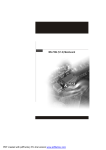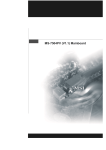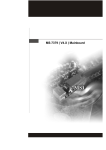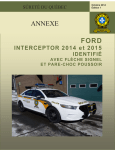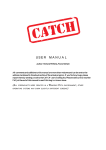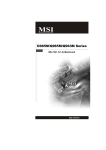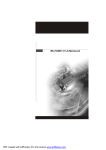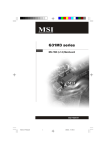Download MS-7358 series
Transcript
MS-7358 series MS-7358 (v1.X) Mainboard i Copyright Notice The material in this document is the intellectual property of the company. We take every care in the preparation of this document, but no guarantee is given as to the correctness of its contents. Our products are under continual improvement and we reserve the right to make changes without notice. Trademarks All trademarks are the properties of their respective owners. NVIDIA, the NVIDIA logo, DualNet, and nForce are registered trademarks or trademarks of NVIDIA Corporation in the United States and/or other countries. AMD, Athlon™, Athlon™ XP, Thoroughbred™, and Duron™ are registered trademarks of AMD Corporation. Intel® and Pentium® are registered trademarks of Intel Corporation. PS/2 and OS ® /2 are registered trademarks of International Business Machines Corporation. W indows ® 95/98/2000/NT/XP/ Vista are registered trademarks of Mic ros of t Corporation. Netware® is a registered trademark of Novell, Inc. Award® is a registered trademark of Phoenix Technologies Ltd. AMI® is a registered trademark of American Megatrends Inc. Revision History Revision Revision History Date V1.0 First release for PCB 1.X June 2007 Technical Support If a problem arises with your system and no solution can be obtained from the user’s manual, please contact your place of purchase or local distributor. Alternatively, please try the following help resources for further guidance. ii Safety Instructions 1. Always read the safety instructions carefully. 2. Keep this User’s Manual for future reference. 3. Keep this equipment away from humidity. 4. Lay this equipment on a reliable flat surface before setting it up. 5. The openings on the enclosure are for air convection hence protects the equipment from overheating. DO NOT COVER THE OPENINGS. 6. Make sure the voltage of the power source and adjust properly 110/220V before connecting the equipment to the power inlet. 7. Place the power cord such a way that people can not step on it. Do not place anything over the power cord. 8. Always Unplug the Power Cord before inserting any add-on card or module. 9. All cautions and warnings on the equipment should be noted. 10. Never pour any liquid into the opening that could damage or cause electrical shock. 11. If any of the following situations arises, get the equipment checked by a service personnel: † † † † The power cord or plug is damaged. Liquid has penetrated into the equipment. The equipment has been exposed to moisture. The equipment has not work well or you can not get it work according to User’s Manual. † The equipment has dropped and damaged. † The equipment has obvious sign of breakage. 12. DO NOT LEAVE THIS EQUIPMENT IN AN ENVIRONMENT UNCONDITIONED, STORAGE TEMPERATURE ABOVE 600 C (1400F), IT MAY DAMAGE THE EQUIPMENT. CAUT ION: Danger of expl os i on if bat ter y i s i nc orrec tl y r epl ac ed. Replac e only with the same or equivalent type rec ommended by the manufacturer. iii FCC-B Radio Frequency Interference Statement T h is eq uip men t h as been tested and found to c omply with the limits for a Class B digital device, pursuant to Part 15 of the FCC Rules. These limits are designed to provide reasonable protection against harmful interference in a residential installation. This equipment generates, uses and can radiate radio frequency energy and, if not installed and used in accordance with the instructions, may cause harmful interference to radio communications. However, there is no guarantee that interference will not occur in a particular installation. If this equipment does cause harmful interference to radio or television reception, which can be determined by turning the equipment off and on, the user is encouraged to try to correct the interference by one or more of the measures listed below. † Reorient or relocate the receiving antenna. † Increase the separation between the equipment and receiver. † Connect the equipment into an outlet on a circuit different from that to which the receiver is connected. † Consult the dealer or an experienced radio/television technician for help. Notice 1 The changes or modifications not expressly approved by the party responsible for compliance could void the user’s authority to operate the equipment. Notice 2 Shielded interface cables and A.C. power cord, if any, must be used in order to comply with the emission limits. VOIR LA NOTICE D’INSTALLATION AVANT DE RACCORDER AU RESEAU. Micro-Star International MS-7358 This device complies with Part 15 of the FCC Rules. Operation is subject to the following two conditions: (1) this device may not cause harmful interference, and (2) this device must accept any interference received, including interference that may cause undesired operation. iv CONTENTS Copyright Notice ............................................................................................................. ii Trademarks ...................................................................................................................... ii Revision History ............................................................................................................. ii Technical Support .......................................................................................................... ii Safety Instructions ......................................................................................................... iii FCC-B Radio Frequency Interference Statement ........................................................ iv Chapter 1. Getting Started .................................................................................... 1-1 Mainboard Specifications ................................................................................... 1-2 Mainboard Layout ................................................................................................ 1-4 Chapter 2. Hardware Setup .................................................................................. 2-1 Quick Components Guide .................................................................................... 2-2 CPU (Central Processing Unit) ............................................................................ 2-3 Memory ................................................................................................................. 2-7 Power Supply ...................................................................................................... 2-9 Back Panel .......................................................................................................... 2-10 Connectors ........................................................................................................ 2-12 Jumper ................................................................................................................ 2-19 Slots ................................................................................................................... 2-20 v Getting Started Chapter 1 Getting Started Thank you for choosing the MS-7358 Series Micro-ATX mainboard. The MS-7358 Series mainboards are based on Intel ® G33 & ICH9R chipsets for optimal system efficiency. Designed to fit the advanced Intel® Core 2 Quad/Core 2 Duo/ Dual-Core LGA775 processor, the MS-7358 Series deliver a high performance and professional desktop platform solution. 1-1 M S-7358 M ainboard Mainboard Specifications Processor Support - Intel ® Core 2 Quad/Core 2 Duo/Dual-Core processors in the LGA775 package Supported FSB - 1333/ 1066/ 800 MHz Chipset - North Bridge: Intel ® G33 chipset - South Bridge: Intel ® ICH9R chipset M emory Support - DDR2 800/667 SDRAM (8GB Max) - 4 DDR2 DIMMs (240pin / 1.8V) LAN - Supports PCIE LAN 10/100/1000 Fast Ethernet by Intel 82566 Audio - Chip integrated by Realtek® ALC888 Flexible 8-channel audio with jack sensing Compliant with Azalia 1.0 Spec Meet Microsoft Vista Premium spec IDE - 1 IDE port by Marvell 88SE6111 - Supports Ultra DMA 66/100/133 mode - Supports PIO, Bus Master operation mode SATA - 6 SATAII ports by ICH9R (2 eSATA) - 1 SATA II port by Marvell 88SE6111 - Supports storage and data transfers at up to 300 MB/s RAID - Supports Intel Martix Storage Technology (RAID 0/1) by ICH9R 1394 - Supports 1394 by VIA VT6308 FDD - 1 floppy port - Supports 1 FDD with 360KB, 720KB, 1.2MB, 1.44MB and 2.88MB 1-2 Getting Started Connectors Back panel - 1 PS/2 mouse port - 1 PS/2 keyboard port - 2 eSATA ports (support Command Based Port Multipliers) - 6 USB 2.0 Ports - 1 LAN jack (10/100/1000) - 6 flexible audio jacks - 1 1394 port - 1 VGA Port On-Board Pinheaders / Connectors - 3 USB 2.0 pinheaders - 1 1394 pinheader - 1 SPDIF-out pinheader - 1 CD-in connector - 1 front audio pinheader - 1 VFD connector Slots - 1 PCI Express x16 slot - 1 PCI Express x1 slots - 1 PCI white slot, support 3.3V/ 5V PCI bus Interface, support 1 device - 1 PCI blue slot, support 3.3V/ 5V PCI bus interface, support 2 devices Form Factor - Micro-ATX (24.5cm X 24.5cm) M ounting - 8 mounting holes 1-3 M S-7358 M ainboard Mainboard Layout Top : mouse Bottom: keyboard CPUFAN1 FDD 1 Top : USB Port Bottom: 1394 Port VGA Port JPW1 Intel G33 ATX1 Top: LAN Port Bottom: USB ports DIMM_B2 DIMM_B1 PCI_ E1 DIMM_A2 BATT + VIA VT6308P JAUD1 CD_IN1 JSPD 1 J1394_1 JUSB2 JBAT1 JUSB3 JU SB1 SATA1 JFP1 MS-7358 Series (MS-7358 v1.X) Micro-ATX Mainboard 1-4 SATA4 PCI 2 C odec SYSFAN1 Intel ICH9R SATA2 VFD1 Marve ll CHIP PCI 1 SATA5 LAN CHI P DIMM_A1 PCI_E3 JFP2 SATA3 T:Line-In M:Line-Out B: Mic T:RS-Out M:CS-Out B:SS-Out IDE 1 E-SATA Hardware Setup Chapter 2 Hardware Setup This chapter provides you with the information about hardware setup procedures. While doing the installation, be careful in holding the components and follow the installation procedures. For some components, if you install in the wrong orientation, the components will not work properly. Use a grounded wrist strap before handling computer c om ponen ts . S tatic elec tric ity m ay damage the components. 2-1 M S-7358 M ainboard Quick Components Guide CPUFAN, p.2-14 JPW1, p.2-9 CPU, p.2-3 DDR2 DIMMs, p.2-7 FDD1, p.2-12 Back Panel, p.2-10 IDE1, p.2-12 ATX1, p.2-9 SYSF AN1, PCI_E Slots, p.2-20 p.2-14 VFD1, p.2-17 SATA1~5, PCI Slots, p.2-20 p.2-13 JFP2, p.2-16 JAUD1, JSPD1, p.2-17 p.2-15 CD_IN1, p.2-14 2-2 JUSB1~3, JFP1, p.2-16 p.2-18 J1394_1, p.2-15 JBAT1, p.2-19 Hardware Setup CPU (Central Processing Unit) W hen you are installing the CPU, make sure to install the cooler to prevent overheating. If you do not have the CPU cooler, consult your dealer before turning on the computer. Important Overheating Overheating will seriously damage the CPU and system. Always make sure the cooling fan can work properly to protect the CPU from overheating. Make sure that you apply an even layer of thermal paste (or thermal tape) between the CPU and the heatsink to enhance heat dissipation. Replaceing the CPU While replacing the CPU, always turn off the ATX power supply or unplug the power supply’s power cord from the grounded outlet first to ensure the safety of CPU. Overclocking This mainboard is designed to support overclocking. However, please make sure your components are able to tolerate such abnormal setting, while doing overclocking. Any attempt to operate beyond product specifications is not recommended. We do not guarantee the damages or risks caused by inadequate operation or beyond product specifications. Introduction to LGA 775 CPU The pin-pad side of LGA 775 CPU. Alignment Key Yellow triangle is the Pin 1 indicator The surface of LGA 775 CPU. Remember to apply some thermal paste on it for better heat dispersion. Alignment Key Yellow triangle is the Pin 1 indicator 2-3 M S-7358 M ainboard CPU & Cooler Installation W hen you are installing the CPU, make sure the CPU has a cooler attached on the top to prevent overheating. Meanwhile, do not forget to apply some thermal paste on CPU before installing the heat sink/cooler fan for better heat dispersion. Follow the steps below to install the CPU & cooler correctly. W rong installation will cause the damage of your CPU & mainboard. 1. The CPU socket has a plastic cap on it to protect the contact from damage. Before you install the CPU, always cover it to protect the socket pin. 3. The pins of socket reveal. 2. Remove the cap from lever hinge side (as the arrow shows). 4. Open the load lever. Important 1. Confirm if your CPU cooler is firmly installed before turning on your system. 2. Do not touch the CPU socket pins to avoid damaging. 3. The availability of the CPU land side cover depends on your CPU packing. 2-4 Hardware Setup 5. Lift the load lever up and open the load plate. 6. After confirming the CPU direction for correct mating, put down the CPU in the socket housing frame. Be sure to grasp on the edge of the CPU base. Note that the alignment keys are matched. alignment key 7. Visually ins pect if the CPU is seated well into the socket. If not, take out the CPU with pure vertical motion and reinstall. 8. Cover the load plate onto the package. 2-5 M S-7358 M ainboard 9. Press down the load lever lightly onto the load plate, and then secure the lever with the hook under retention tab. 10. Align the holes on the mainboard with the heatsink. Push down the c ooler u nti l i ts f ou r c lip s g et wedged int o t he holes of t he mainboard. 11. Press the four hooks down to fasten the cooler. Then rotate the locking switch (refer to the correct direction marked on it) to lock the hooks. 12. Turn over the mainboard to confirm that the clip-ends are correctly inserted. locking switch Important 1. Read the CPU status in BIOS (Chapter 3). 2. Whenever CPU is not installed, always protect your CPU socket pin with the plastic cap covered (shown in Figure 1) to avoid damaging. 3. Mainboard photos shown in this section are for demonstration of the CPU/ cooler installation only. The appearance of your mainboard may vary depending on the model you purchase. 2-6 Hardware Setup Memory These DIMM slots are used for installing memory modules. DDR2 240-pin, 1.8V 64x2=128 pin 56x2=112 pin Dual-Channel mode Population Rule In Dual-Channel mode, the memory modules can transmit and receive data with two data bus lines simultaneously. Enabling Dual-Channel mode can enhance the system performance. Please refer to the following illustrations for population rules under Dual-Channel mode. 1 DIMM_A1 DIMM_A2 Installed E mpty DIMM_B1 DIMM_B2 2 DIMM_A1 DIMM_A2 DIMM_B1 DIMM_B2 3 DIMM_A1 DIMM_A2 DIMM_B1 DIMM_B2 2-7 M S-7358 M ainboard Installing Memory Modules 1. The memory module has only one notch on the center and will only fit in the right orientation. 2. Insert the memory module vertically into the DIMM slot. Then push it in until the golden finger on the memory module is deeply inserted in the DIMM slot. Important You can barely see the golden finger if the memory module is properly inserted in the DIMM slot. 3. The plastic clip at each side of the DIMM slot will automatically close. Volt Notch Important - DDR2 memory modules are not interchangeable with DDR and the DDR2 standard is not backwards compatible. You should always install DDR2 memory modules in the DDR2 DIMM slots. - In Dual-Channel mode, make sure that you install memory modules of the same type and density in different channel DIMM slots. - To enable successful system boot-up, always insert the memory modules into the DIMM _A1 first. 2-8 Hardware Setup Power Supply ATX 24-Pin Power Connector: ATX1 This connector allows you to connect an ATX 24-pin power supply. To connect the ATX 24-pin power supply, make sure the plug of the power supply is inserted in the proper orientation and the pins are aligned. Then push down the power supply firmly into the connector. You may use the 20-pin ATX power supply as you like. If you’d like to use the 20-pin ATX power supply, please plug your power supply along with pin 1 & pin 13 (refer to the image at the right hand). pin 13 pin 12 Pin Definition 13 1 ATX1 24 12 PIN SIGNAL PIN SIGNAL 1 +3.3V 13 +3.3V 2 3 +3.3V GND 14 15 -12V GND 4 5 +5V GND 16 17 PS-ON# GND 6 7 +5V GND 18 19 GND GND 8 9 PWR OK 5VSB 20 21 Res +5V 10 11 +12V +12V 22 23 +5V +5V 12 +3.3V 24 GND ATX 12V Power Connector: JPW1 This 12V power connector JPW 1 is used to provide power to the CPU. Pin Definition 2 4 JPW1 1 PIN SIGNAL 3 1 GND 2 3 GND 12V 4 12V Important 1. Maker sure that all the connectors are connected to proper ATX power supplies to ensure stable operation of the mainboard. 2. Power supply of 350 watts (and above) is highly recommended for system stability. 2-9 M S-7358 M ainboard Back Panel USB Ports L-In RS-Out LAN M ou se eSATA Port L-Out CS-Out Keyboard 1394 Port VGA Port USB Ports Mic SS-Out M ouse/Keyboard The standard PS/2® mouse/keyboard DIN connector is for a PS/2® mouse/keyboard. VGA Port The DB15-pin female connector is provided for monitor. 1394 Port (Optional) The IEEE1394 port on the back panel provides connection to IEEE1394 devices. USB Port The USB (Universal Serial Bus) port is for attaching USB devices such as keyboard, mouse, or other USB-compatible devices. LAN The standard RJ-45 LAN jack is for connection to the Local Area Network (LAN). You can connect a network cable to it. LED Color LED State Off Left Yellow On (steady state) Yellow Green / Orange Condition LAN link is not established. LAN link is established. On (brighter & pulsing) The computer is communicating with another computer on the LAN. Green Right Orange 2-10 Off 10 Mbit/sec data rate is selected. On 100 Mbit/sec data rate is selected. On 1000 Mbit/sec data rate is selected. Hardware Setup Audio Ports These audio connectors are used for audio devices. You can differentiate the color of the audio jacks for different audio sound effects. Line-In (Blue) - Line In is used for external CD player, tapeplayer or other audio devices. Line-Out (Green) - Line Out, is a connector for speakers or headphones. Mic (Pink) - Mic, is a connector for microphones. RS-Out (Black) - Rear-Surround Out in 4/ 5.1/ 7.1 channel mode. CS-Out (Orange) - Center/ Subwoofer Out in 5.1/ 7.1 channel mode. SS-Out (Gray) - Side-Surround Out 7.1 channel mode. eSATA Port The eSATA port is for attaching the eSATA external hard drive. 2-11 M S-7358 M ainboard Connectors Floppy Disk Drive Connector: FDD1 This connector supports 360KB, 720KB, 1.2MB, 1.44MB or 2.88MB floppy disk drive. FDD1 IDE Connector: IDE1 This connector supports IDE hard disk drives, optical disk drives and other IDE devices. IDE1 Important If you install two IDE devices on the same cable, you must configure the drives separately to master / slave mode by setting jumpers. Refer to IDE dev ic e’s doc umentation s upplied by the vendors for jumper s etting instructions. 2-12 Hardware Setup Serial ATA Connector: SATA1 ~ SATA5 This connector is a high-speed Serial ATA interface port. Each connector can connect to one Serial ATA device. SATA2 supported by Marvell 88SE6111 SATA1 SATA2 SATA5 SATA4 SATA3 SATA1/3/4/5 supported by ICH9R Important Please do not fold the Serial ATA cable into 90-degree angle. Otherwise, data loss may occur during transmission. 2-13 M S-7358 M ainboard Fan Power Connectors: CPUFAN, SYSFAN1 The fan power connectors support system cooling fan with +12V. W hen connecting the wire to the connectors, always note that the red wire is the positive and should be connected to the +12V; the black wire is Ground and should be connected to GND. If the mainboard has a System Hardware Monitor chipset on-board, you must use a specially designed fan with speed sensor to take advantage of the CPU fan control. GND GND +1 2V SENSOR +1 2V SENSOR CONTROL CPUFAN1 SYSFAN1 Important 1. Please refer to the recommended CPU fans at processor’s official website or consult the vendors for proper CPU cooling fan. 2. Fan cooler set with 3 or 4 pins power connector are both available for CPUFAN1. CD-In Connector: CD_IN1 This connector is provided for external audio input. L GND R CD_IN1 2-14 Hardware Setup IEEE1394 Connector: J1394_1 This connector allows you to connect the IEEE1394 device via an optional IEEE1394 bracket. Pin Definition 9 10 1 2 J1394_1 PIN SIGNAL PIN SIGNAL 1 TPA+ 2 TPA- 3 Ground 4 Ground 5 TPB+ 6 TPB- 7 Cable power 8 Cable power 9 Key (no pin) 10 Ground S/PDIF-Out Connector: JSPD1 This connector is used to connect S/PDIF (Sony & Philips Digital Interconnect Format) interface for digital audio transmission. JSPD1 VCC GND SPDIF 2-15 M S-7358 M ainboard Front Panel Connectors: JFP1, JFP2 These connectors are for electrical connection to the front panel switches and LEDs. The JFP1 is compliant with Intel® Front Panel I/O Connectivity Design Guide. JFP2 JFP1 Speaker Power Power LED Switch + + + 10 9 2 1 8 7 2 1 + + HDD Reset LED Switch Power LED JFP1 Pin Definition PIN SIGNAL DESCRIPTION 1 HD_LED + Hard disk LED pull-up 2 3 FP PWR/SLP HD_LED - MSG LED pull-up Hard disk active LED 4 5 FP PWR/SLP RST_SW - MSG LED pull-up Reset Switch low reference pull-down to GND 6 7 PWR_SW + RST_SW + Power Switch high reference pull-up Reset Switch high reference pull-up 8 9 PWR_SW RSVD_DNU Power Switch low reference pull-down to GND Reserved. Do not use. JFP2 Pin Definition 2-16 PIN SIGNAL DESCRIPTION 1 2 GND SPK- Ground Speaker- 3 4 SLED BUZ+ Suspend LED Buzzer+ 5 6 PLED BUZ- Power LED Buzzer- 7 8 NC SPK+ No connection Speaker+ Hardware Setup Front Panel Audio Connector: JAUD1 This connector allows you to connect the front panel audio and is compliant with Intel® Front Panel I/O Connectivity Design Guide. 2 1 10 9 JAUD1 HD Audio Pin Definition PIN SIGNAL DESCRIPTION 1 2 MIC_L GND Microphone - Left channel Ground 3 4 MIC_R PRESENCE# Microphone - Right channel Active low signal-signals BIOS that a High Definition Audio dongle is connected to the analog header. PRESENCE# = 0 when a High Definition Audio dongle is connected 5 6 LINE out_R MIC_JD Analog Port - Right channel Jack detection return from front panel microphone JACK1 7 Front_JD Jack detection sense line from the High Definition Audio CODEC jack detection resistor network 8 9 NC LINE out_L No control Analog Port - Left channel 10 LINEout_JD Jack detection return from front panel JACK2 Front LCD Module Connector: VFD1 This connector allows you to connect to Medion VFD LCD panel. VFD1 GND TX 5Vsb RX 2-17 M S-7358 M ainboard Front USB Connector: JUSB1 ~ 3 These connectors, compliant with Intel® I/O Connectivity Design Guide, is ideal for connecting high-speed USB interface peripherals such as USB HDD, digital cameras, M P3 players, printers, modems and the like. Pin Definition JUSB1~3 9 10 1 2 PIN SIGNAL PIN SIGNAL 1 VCC 2 VCC 3 USB0- 4 USB1- 5 USB0+ 6 USB1+ 7 GND 8 GND 9 Key (no pin) 10 USBOC Important Note that the pins of VCC and GND must be connected correctly to avoid possible damage. 2-18 Hardware Setup Jumper Clear CMOS Jumper: JBAT1 There is a CMOS RAM onboard that has a power supply from an external battery to keep the data of system configuration. W ith the CMOS RAM, the system can automatically boot OS every time it is turned on. If you want to clear the system configuration, set the jumper to clear data. 1 JBAT1 3 3 1 1 Keep Data Clear Data Important You can clear CMOS by shorting 2-3 pin while the system is off. Then return to 1-2 pin position. Avoid clearing the CMOS while the system is on; it will damage the mainboard. 2-19 M S-7358 M ainboard Slots PCI (Peripheral Component Interconnect) Express Slot The The The The PCI PCI PCI PCI Express Express Express Express slot supports the PCI Express interface expansion card. x 16 slot supports up to 4.0 GB/s transfer rate. x 4 slot supports up to 1.0 GB/s transfer rate. x 1 slot supports up to 250 MB/s transfer rate. PCI Express x16 Slot PCI Express x1 Slot PCI (Peripheral Component Interconnect) Slot The PCI slot supports LAN card, SCSI card, USB card, and other add-on cards that comply with PCI specifications. 32-bit PCI Slot Important When adding or removing expansion cards, make sure that you unplug the power supply first. Meanwhile, read the documentation for the expansion card to configure any necessary hardware or software settings for the expansion card, such as jumpers, switches or BIOS configuration. PCI Interrupt Request Routing The IRQ, acronym of interrupt request line and pronounced I-R-Q, are hardware lines over which devices can send interrupt signals to the microprocessor. The PCI IRQ pins are typically connected to the PCI bus pins as follows: PCI Slot 1 PCI Slot 2 2-20 Order 1 Order 2 Order 3 Order 4 INT A# INT B# INT C# INT D# INT B# INT C# INT D# INT A# INT C# INT D# INT A# INT B#