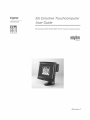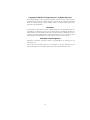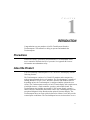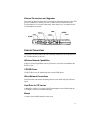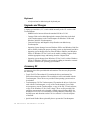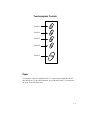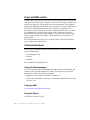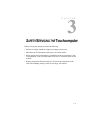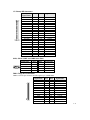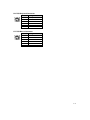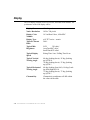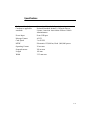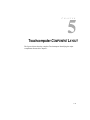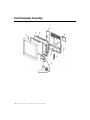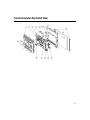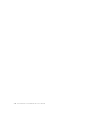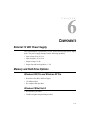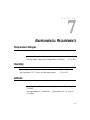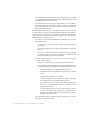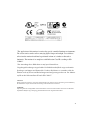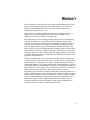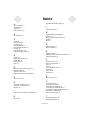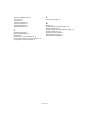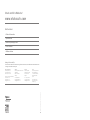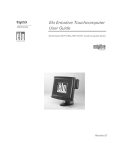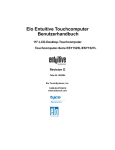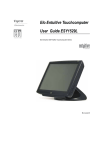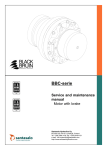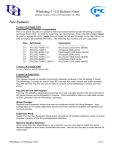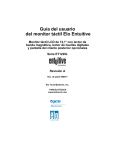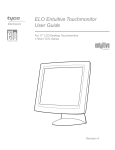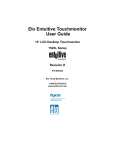Download Elo TouchSystems 1525L Series User guide
Transcript
Elo Entuitive Touchcomputer User Guide 15" LCD Desktop Touchcomputer ESY1525L/ESY1527L Touchcomputer Series Revision E P/N 008594 Elo TouchSystems, Inc. 1-800-ELOTOUCH www.elotouch.com Copyright © 2005 Elo TouchSystems Inc. All Rights Reserved. No part of this publication may be reproduced, transmitted, transcribed, stored in a retrieval system, or translated into any language or computer language, in any form or by any means, including, but not limited to, electronic, magnetic, optical, chemical, manual, or otherwise without prior written permission of Elo TouchSystems. Disclaimer The information in this document is subject to change without notice. Elo TouchSystems makes no representations or warranties with respect to the contents hereof, and specifically disclaims any implied warranties of merchantability or fitness for a particular purpose. Elo TouchSystems reserves the right to revise this publication and to make changes from time to time in the content hereof without obligation of Elo TouchSystems to notify any person of such revisions or changes. Trademark Acknowledgments IntelliTouch, SecureTouch, AccuTouch, Entuitive, and MonitorMouse are trademarks of Elo TouchSystems, Inc. Other product names mentioned herein may be trademarks or registered trademarks of their respective companies. Elo TouchSystems claims no interest in trademarks other than its own. iii Table of Contents Chapter 1 Introduction Chapter 3 Safety/Servicing the Touchcomputer 1 Precautions . . . . . . . . . . . . . . . . . . . . 1 About the Product . . . . . . . . . . . . . . . . . 1 Operating System . . . . . . . . . . . . . . . 2 Windows XP Pro and 2000 Pro . . . . . . . 2 Windows CE .Net Ver4.2 . . . . . . . . . . 2 Customer Display . . . . . . . . . . . . . . . 2 Magnetic Stripe Reader (MSR) . . . . . . . 2 Touchscreen . . . . . . . . . . . . . . . . 2 Drivers . . . . . . . . . . . . . . . . . . . 2 External Connections and Upgrades . . . . 3 External Connections . . . . . . . . . . . . . 3 Wireless Network Capabilities . . . . . . . 3 CD/DVD Drives . . . . . . . . . . . . . . . 3 Wired Network Connections . . . . . . . . 3 Hard Drive for CE.Net Ver4.2 . . . . . . . 3 Mouse . . . . . . . . . . . . . . . . . . . . 3 Keyboard . . . . . . . . . . . . . . . . . . 4 Upgrades and Changes . . . . . . . . . . . . 4 Accessory Kit. . . . . . . . . . . . . . . . . . 4 Models . . . . . . . . . . . . . . . . . . . . . 6 Chapter 4 Chapter 2 Touchcomputer Setup 13 9 Technical Description 15 Block Diagram . . . . . . . . . . . . . . . . . Computer Specifications . . . . . . . . . . . . Processor . . . . . . . . . . . . . . . . . . Memory . . . . . . . . . . . . . . . . . . . Green Function . . . . . . . . . . . . . . . Audio Function . . . . . . . . . . . . . . . . Operating System . . . . . . . . . . . . . . Ports . . . . . . . . . . . . . . . . . . . . . Real Time Clock . . . . . . . . . . . . . . . Windows CE.Net Ver4.2 Board Support Package Panel Connectors . . . . . . . . . . . . . . Display . . . . . . . . . . . . . . . . . . . . . Touchscreen Assembly . . . . . . . . . . . . . External 12 VDC Power Supply. . . . . . . . . Stand . . . . . . . . . . . . . . . . . . . . . . Customer Display . . . . . . . . . . . . . . . . Optical Parameters . . . . . . . . . . . . . USB MSR . . . . . . . . . . . . . . . . . . . . Specifications . . . . . . . . . . . . . . . . 15 22 22 22 22 22 22 22 23 23 23 24 25 25 25 26 26 26 27 Chapter 5 Initial Turn On and Software Registration . . . . . 9 Touchcomputer Operating System Setup . . . 9 License Agreement . . . . . . . . . . . . . 9 Product Key . . . . . . . . . . . . . . . . . 9 Network Settings . . . . . . . . . . . . . . 9 Performing Final Tasks . . . . . . . . . . . 9 Computer Reboots . . . . . . . . . . . . 10 Testing Pre-installed Devices . . . . . . . 10 Customer Display Testing . . . . . . . . . 10 Keyboard Card Reader Testing . . . . . . 10 USB Card Reader Testing . . . . . . . . 10 Controls . . . . . . . . . . . . . . . . . . . 10 Power. . . . . . . . . . . . . . . . . . . . . 11 Power and OSD Lock Out . . . . . . . . . . 12 Technical Assistance . . . . . . . . . . . . . 12 Using the Touchcomputer. . . . . . . . . 12 Using the Web . . . . . . . . . . . . . . 12 Using the Phone . . . . . . . . . . . . . 12 Touchcomputer Component Layout 29 Touchcomputer Assembly . . . . . . . . . . 30 Touchcomputer Exploded View . . . . . . . . 31 Chapter 6 33 Components External 12 VDC Power Supply. . . . . Memory and Hard Drive Options . . . . Windows 2000 Pro and Windows XP Windows CE.Net Ver4.2 . . . . . . Cables . . . . . . . . . . . . . . . . . External Cables . . . . . . . . . . . Chapter 7 Environmental Requirements . . . . . . Pro . . . . . . . . . . . . . . . . 33 33 33 33 34 34 35 Temperature Ranges . . . . . . . . . . . . . . 35 Humidity. . . . . . . . . . . . . . . . . . . . . 35 1 Altitude . . . . . . . . . . . . . . . . . . . . . 35 Warranty 37 Index 39 2 C H A P T E R INTRODUCTION CHAPTER1 Congratulations on your purchase of an Elo TouchSystems Entuitive Touchcomputer. This manual is to help you operate and maintain the Touchcomputer. Precautions Follow all warnings, precautions and maintenance as recommended in this user’s manual to maximize the life of your unit. See Appendix B for more information on touchmonitor safety. About the Product Your LCD Desktop Touchcomputer is a 15" XGA TFT color display with the following features: The Touchcomputer consists of a 15 inch LCD monitor and a computer in a package approximately the size of a monitor. The Touchcomputer is capable of running Windows CE.Net Ver4.2, Windows 2000 Pro and Windows XP Pro depending on how the Touchcomputer is configured and the options the user selects. The Touchcomputer consists of an LCD main display with a touchscreen, a backlight inverter, a touch controller, speakers, and a mother board. The Touchcomputer also includes an external 12 VDC power Supply, a stand, a chassis and case, and internal and external cables. The Touchcomputer provides an optional Magnetic Stripe Reader and an optional Customer Display. The Touchcomputer does not come with a keyboard or a Mouse, but it does provide external ports to add them. The Touchcomputer has on screen touch to use as a 1-1 mouse and an on screen keyboard to take the place of an external keyboard. The Touchcomputer provides the following options. Operating System A selection of operating systems can be made between Windows CE.Net Ver4.2, Windows XP Pro or Windows 2000 Pro. Windows XP Pro and 2000 Pro When Windows XP Pro and Windows 2000 Pro are selected, the Touchcomputer will have a 20 GB or greater hard drive and 256 MB of SDRAM. The Touchcomputer will boot from the hard drive, which contains the operating system. No compact Flash will be provided. Windows CE.Net Ver4.2 When Windows CE.Net Ver4.2 is selected as the operating system, the Touchcomputer will boot from the onboard 64MB of compact flash. The Touchcomputer will include 256MB of SDRAM. No hard drive will be provided. Customer Display An optional serial customer display can be selected. No applications software is provided for the Customer Display. A test program is provided to verify the Customer Display is operating properly. Magnetic Stripe Reader (MSR) A USB HID (not available in Windows CE.Net Ver4.2) or USB Keyboard Emulation MSR can be selected. No applications software is provided for the MSR. A test program is provided to verify the MSR is operating properly. Touchscreen AccuTouch or IntelliTouch touchscreens may be selected with a USB interface. No applications software is provided for the touchscreen. A test program is provided to verify the touchscreen is operating properly. Drivers Drivers and test programs will be provided with each system to operate all options selected. 1-2 Elo Entuitive Touchmonitor User Guide External Connections and Upgrades The following drawing shows the Touchcomputer External connector panel. This panel of connectors is used by the user to make external connections to the Touchcomputer. No external connections, other than power, are needed for the Touchcomputer to operate. External Connections Using these external connections, the following capabilities can be provided to the Touchcomputer by the user: Wireless Network Capabilities Wireless network capabilities can be provided via a wireless card added to the PCMCIA slot. CD/DVD Drives CD/DVD drives can be added using the external USB inputs. Wired Network Connections Wired network connections including internet can be made using the Ethernet input. Hard Drive for CE Version A hard drive for the CE version of the Touchcomputer can be added using the USB inputs or HD can be added internally. Mouse A mouse can be added using the mouse port. 1-3 Keyboard • A keyboard can be added using the keyboard port. Upgrades and Changes A laptop type hard drive (2.5") can be added internally to the CE version of the Touchcomputer. • SDRAM can be increased from the standard 256 M to 512 M • Compact Flash can be added (through the compact flash door in the back of the Touchcomputer) to the Touchcomputer on Windows XP Pro and Windows 2000 Pro Touchcomputers. • Customer Displays and Magnetic Stripe Readers can added to any Touchcomputer. • Operating System changes between Windows XP Pro and Windows 2000 Pro can be made by loading the proper operating system on the internal hard drive. • Operating system changes between either Windows 2000 Pro and Windows XP Pro to Windows CE.Net Ver4.2 can be made by adding Compact Flash with the appropriate image and booting from the compact flash. • Operating system changes from Windows CE.Net Ver4.2 to either Windows XP Pro or Windows 2000 Pro can be made by adding an internal or external hard drive with the new operating system loaded. Accessory Kit An accessory kit will be provided with each monitor. The accessory kit provides the following: • Touch Tool CD-The touchtool CD contains the drivers and manual for EloTouch touchscreen products. The touch drivers will come loaded with the Touchcomputer. These drivers are provided if the operating system needs to be reloaded. • Touchcomputer CD-The Touchcomputer CD contains the drivers for devices used with the Touchcomputer, a copy of the Touchcomputer Users Guide, test programs to test the Touchcomputer, a copy of the My-T-Touch software, a copy of the Windows CE.Net Ver4.2 image. These are only needed if the operating system needs to be reloaded. A Board support Package (BSP) for Windows CE.Net Ver4.2 is included for creating customers own image. See the BSP notes and directions on the CD. See section 4.2.8 for a description of the BSP. • Quick Install Guide-Shows pictorially how to operate the Touchcomputer. 1-4 Elo Entuitive Touchmonitor User Guide • US Power Cable • European Power Cable • Power Brick • Applicable Operating System CD • Windows 2000 Pro • Windows XP Pro • No CD is provided for Windows CE.Net Ver4.2 (but the image is on the Touchcomputer CD.) • No serial or USB cables are provided 1-5 Models The Touchcomputer is available in the following models. A key at the end of the model list explains the options. E08919-000 F00839-000 C63175-000 E73369-000 E36798-000 A78783-000 E71602-000 ESY1525L-7UWA-1-CE ESY1525L-7UWA-1-CE-C1 ESY1525L-8UWA-1-CE ESY1525L-8UWA-1-CE-M3 ESY1525L-8UWA-1-CE-C1 ESY1525L-8UWA-1-CE-M3C1 ESY1527L-8UJA-1-CE C32392-000 A82367-000 D37281-000 D58125-000 D61906-000 C94408-000 E21843-000 F41051-000 ESY1525L-7UWA-1-XP ESY1525L-7UWA-1-XP-C1 ESY1525L-8UWA-1-XP ESY1525L-8UWA-1-XP-M2 ESY1525L-8UWA-1-XP-M3 ESY1525L-8UWA-1-XP-M2C1 ESY1525L-8UWA-1-XP-M3C1 ESY1527L-8UJA-1-XP F95046-000 A88088-000 ESY1525L-7UWA-1-2K ESY1525L-7UWA-1-2K-C1 C04515-000 ESY1525L-8UWA-1-2K F84197-000 C48832-000 A84590-000 F83851-000 ESY1525L-8UWA-1-2K-M2 ESY1525L-8UWA-1-2K-M3 ESY1525L-8UWA-1-2K-M2C1 ESY1525L-8UWA-1-2K-M3C1 1-6 Elo En tu iti v e To u c h mo n ito r U s er G u id e Key PIP Description Key ESY = Elo System 15 = 15 Inch Display 25 = Desktop cabinetry (In grey plastics only) L = LCD 7 = AccuTouch 8 = IntelliTouch S = Serial controller U = USB controller W = Worldwide agencies A = Revision number 1 = Antiglare glass Mx = MSR unit x = 2 = MSR USB HID x = 3 = MSR USB Keyboard Emulation Cx = Customer Display x = 1 = Serial Customer Display CE = Windows CE.Net 4.2 Pro+ Xp = Windows Xp Pro 2K = Windows 2000 Pro 1-7 1-8 Elo Entuitive Touchmonitor User Guide C H A P T E R Touchcomputer SETUP CHAPTER2 Initial Turn On and Software Registration Touchcomputer Operating System Setup The initial setup of the Windows operating system takes approximately 5-10 minutes. Additional time may be needed depending on computers hardware configuration and connected devices. To setup the Windows OS for you computer, turn on your computer and follow the instructions on the screen. The Touchcomputer should be connected to a network providing an internet connection. It is possible to register Windows over the telephone. License Agreement • Click “I accept this agreement” • Click “Next” Product Key • Type in the 25 character product code located on the back of the unit. • Click “Next” Network Settings • Wait for windows to configure network settings. Performing Final Tasks • Wait for windows to configure network settings. 2-9 Computer Reboots • Wait for computer to reboot and finally boot up to the desktop. Testing Pre-installed Devices Touchcomputer come pre installed with several different hardware options. To test these options, click on the following icons on the Windows toolbar on the bottom right of the computer. You may also use the desktop icons. Customer Display Testing • Click on the “CD” icon. • The customer display should change, now displaying the text “Elo TouchSystems Customer Display”. Keyboard Card Reader Testing • Click on the “KCR” icon. • Click on scan button • Scan a credit card ensure data scanned correctly by seeing applicable information on all three tracks from the credit card. USB Card Reader Testing • Click on the “UCR” icon • Click on scan button • Scan a credit card ensure data scanned correctly by seeing applicable information on all three tracks from the credit card. Controls There are two controls to operate the Touchcomputer. There is a brightness control and a volume control. To increase the brightness, press switch 3. To decrease brightness, press switch 4. To increase the volume, press switch 1. To decrease volume, press switch 2. 2-10 Elo Entuitive Touchmonitor User Guide Touchcomputer Controls Switch 1 Switch 2 Switch 3 Switch 4 Switch 5 Power To turn power off, press and hold switch 5. To turn on press and hold switch 5 then shut down. To do a hard shutdown, press and hold switch 5. To turn power on, press the power button once. 2-11 Power and OSD Lock Out Normally the 5 switches on the side of the monitor depicted in the figure in the controls section control power, brightness and volume. The power switch can be made not to operate by activating the power lockout function. The brightness and volume adjustment can be made not to operate by activing the OSD lockout function. The OSD lockout function can be a activate by simultaneously pressing Switch 1 and Switch 2. The power lockout function can be activated by simultaneously pressing Switch 1 and Switch 3. When the switches are pressed, OSD lock or power lock will appear. The power lockout state can be set by releasing Switch 1 and Switch 3 in the desired state of power lock or power unlock. The OSD lockout state can be set by releasing Switch 1 and 2 in the desired state of OSD lock or OSD unlock. Technical Assistance There are three methods to obtain contact information for technical assistance on the Touchcomputer. • Touchcomputer itself • the Web • telephone These methods are described below. Using the Touchcomputer You can access the support information by going to the System Properties and clicking on the “Support Information” button. You can get to get to System Properties by either of the following methods: • Right click “My Computer” and choose “Properties” • Click on the “Start Button” and select “control panel”and double click on the “System” icon. Using the Web www.elotouch.com/support/default.asp Using the Phone Call toll-free 1-800-557-1458 2-12 Elo Entuitive Touchmonitor User Guide C H A P T E R SAFETY/SERVICING THE Touchcomputer CHAPTER3 When servicing the computer perform the following: • Perform an orderly shutdown using the operating system menu. • Shut down the Touchcomputer and remove all external cables. • When opening the Touchcomputer, periodically touch any metal parts of the Touchcomputer, such as metal portions of the case or connector shells on the monitor. • Handle components and cards with care. Do not touch components on the cards. When adding memory, hold it by the edges, not contacts. 3-13 3-14 Elo Entuitive Touchmonitor User Guide C H A P T E R TECHNICAL DESCRIPTION CHAPTER4 Block Diagram The block diagram of the Touchcomputer is shown below: Elo Touchcomputer Block Diagram CN7 Speakers LCD Inveter J11 +12 VDC Dual USB Port(500 ma) USB2 Dual USB Port(500 ma) CN13 Serial Port CN14 Serial Port J16 OSD Switch panel CN10 USB1 Optional Hard Drive CN11 J7 Optional Compact Flash J17 PS2 keyboard PS2 keyboard J12 PCMCIA J15 Ethemet Port CN5 Mother board CN1 CN9 Serial Port USB Port Optional MSR CN3 Internal +5 VDC @1 amp CN2 Internal Serial Port Optional Customer Display Optional AccuTouch or IntelliTouch Touchscreen CN4 CN6 +5/+12vdc USB Port Optional AccuTouch or IntelliTouch USB Controller 4-15 Mother Board Block Diagram MEMORY PC133/SDR VIA EDEN ESP 600 MHZ PROCESSOR FSB BOOT ROM VIA VT8606 TWISTER NORTHBRIDGE GRAPHICS CORE AND MEMORY CONTROLLER REALTEK RTL8100C FAST ETHERNET CONTROLLER PCI VIA VT82C686B SOUTHBRIDGE PERIPHERAL CONTROLLER FAST ETHERNET SOUND KEYBOARD MOUSE HARD DRIVE 2 SERIAL PORTS 4 USB PORTS LCD DISPLAY 4-16 Elo Entuitive Touchmonitor User Guide WINDBOND W83977F I/O CONTROLLER 2 SERIAL PORTS TI PCI1410 PC CARD CONTROLLER PCMCIA Connectors on Mother Board The connectors on mother board allows you to connect external devices such as keyboard, floppy disk drives, hard disk drives, printers, etc. The following table lists the connectors on mother board and their respective functions. Connector Locations on Mother Board Connectors on Mother Board CN1, CN2: COM4 and COM3 Connectors CN3: +5V Connector CN4: +5V AND +12V Connector CN6, CN9: USB Pin Header CN10: Panel Inverter Power Connector CN11: OSD Panel Board Connector CN13, CN147: COM1 and COM2 Serial Ports FDD1: Floppy Drive Connector USB1, USB2: USB Connectors J4: IrDA Connector J6: Reset Button and IDE LED J7: Primary IDE Connectors J9: System Fan Power Connector J11: 24-bit LVDS Connector (DF13-20) J13: VGA CRT Connector J14: System Fan Power Connector J16: PS/2 Keyboard Connector J17: PS/2 Mouse Connector 4-17 CN1, CN2: COM4 and COM3 Connectors Pin # Signal Name 1 DCD 2 RXD 3 CTS 4 GND 5 TXD 6 RTS 7 DSR 8 DTR CN3: +5V Connector Pin # Signal Name 1 +5V 2 Ground CN4: +5V AND +12V Connector Pin # Signal Name 1 +5V 2 Ground 3 +12V CN6, CN9: USB Pin Header Pin # Signal Name 1 Ground 2 USB3 USB+ 4 Vcc CN10: Panel Inverter Power Connector Pin # 1 2 3 4 5 Signal Name +12V Ground Bright Adj Ground BKLT ON CN11: OSD Panel Board Connector Pin # Signal Name 1 Vol+ 2 Vol3 Bright+ 4 Bright5 Ground 6 Power On/Off 4-18 Elo Entuitive Touchmonitor User Guide J7: Primary IDE Connectors Pin # Pin # Signal Name 1 3 5 7 9 11 13 15 17 19 21 23 25 27 29 31 33 35 37 39 41 43 2 4 6 8 10 12 14 16 18 20 22 24 26 28 30 32 34 36 38 40 42 44 Ground Host data 8 Host data 9 Host data 10 Host data 11 Host data 12 Host data 13 Host data 14 Host data 15 Key Ground Ground Ground Host ALE Ground No connect No connect ASDRAMess 2 Chip select 1 Ground Vcc N.C. Signal Name Reset IDE Host data 7 Host data 6 Host data 5 Host data 4 Host data 3 Host data 2 Host data 1 Host data 0 Ground DRQ0 Host IOW Host IOR IOCHRDY DACK0 IRQ14 ASDRAMess 1 ASDRAMess 0 Chip select 0 Activity Vcc Ground CN13, CN147: COM1 and COM2 Serial Ports Signal Name DCD RXD TXD DTR GND Pin # 1 2 3 4 5 Pin # 6 7 8 9 10 Signal Name DSR RTS CTS RI NC FDD1: Floppy Drive Connector FDD1is a slim 26-pin connector and will support up to 2.88MB FDD. Signal Name Pin # Pin # Signal Name VCC VCC VCC NC NC DINST NC GND GND GND NC GND GND 1 3 5 7 9 11 13 15 17 19 21 23 25 2 4 6 8 10 12 14 16 18 20 22 24 26 INDEX DRV_SEL DSK_CH NC MOTOR DIR STEP WDATA WGATE TRACK WPROT RDATA SIDE 4-19 USB1, USB2: USB Connectors Pin # Signal Name 1 Vcc 2 USB3 USB+ 4 Ground J9: System Fan Power Connector J9 is a 3-pin header for an optional fan. The fan must be a 12V fan. Pin # Signal Name 1 Ground 2 +12V 3 Rotation detection J11: 24-bit LVDS Connector (DF13-20) Signal Name TX0Ground TX15V/3.3V TX3TX2Ground TXC5V/3.3V +12V Pin # 2 4 6 8 10 12 14 16 18 20 Pin # 1 3 5 7 9 11 13 15 17 19 Signal Name TX0+ Ground TX1+ Ground TX3+ TX2+ Ground TXC+ ENABKL +12V J13: VGA CRT Connector J13 is an 8-pin header for an optional external VGA CRT female connector. Signal Name Red Green Blue N.C. Ground Ground Ground Ground Pin 1 3 5 7 9 11 13 15 Pin 2 4 6 8 10 12 14 16 Signal Name Vcc Ground N.C. N.C. H-Sync V-Sync N.C. N.C. J14: System Fan Power Connector J14 is a 3-pin header for the optional system fan. The fan must be a 12V fan. Pin # Signal Name 1 Ground 2 +12V 3 Rotation detection 4-20 Elo Entuitive Touchmonitor User Guide J16: PS/2 Keyboard Connector 6 5 4 3 1 2 Pin 1 2 3 4 5 6 Signal Name Keyboard data N.C. GND 5V Keyboard clock N.C. J17: PS/2 Mouse Connector Pin Signal Name 6 5 1 Mouse data 2 N.C. 4 3 3 GND 2 1 4 5V 5 Mouse clock 6 N.C. 4-21 Computer Specifications Processor • VIA Eden 600MHz low power CPU or equivalent Memory • RAM- 256 MB expandable to 512 MB Green Function • APM 1.2 compliant Audio Function • Stereo one watt capability per channel Operating System • Support for WinCE.Net Ver4.2 • Support for Windows 2000 Pro • Support for Windows Xp Pro Ports • Four RS-232 Serial Ports. Two internal ports(CN2 and CN1) and 2 external ports (CN13 and CN14). • Connectors-External ports shall use standard DB9 connectors. • Six USB self powered version 1.1 Ports. All ports have the capability to provide 0.5 amps at 5 VDC each. Two ports are internal (CN6 and CN9) and four external (USB1 and USB2). • The external USB ports shall use two standard dual USB connectors. • One Ethernet 100/10Base-T Port (J15) • One PCMCIA version 2.1 Slot (J12) • PS2 Keyboard (J16) • PS2 Mouse (J17) 4-22 Elo Entuitive Touchmonitor User Guide • One Compact Flash Socket (CN5) • One hard drive socket located on the bottom of the board (J7) Real Time Clock • Battery backed up real time clock that features a multi-century calendar. • Lithium battery with socket. • On Screen Display • Volume Control • Backlight Brightness Windows CE.Net Ver4.2 Board Support Package A board support package is available to assist users with custom software development. The board support package contains the following items: • Installation instructions • A platform image that can be added to the Wince platform directory. • A .cec file or equivalent to add the platform features to the platform builder catalog. • A boot loader to support Ethernet debug and download. • All testing shall be done with the final image from Elo. Panel Connectors The following connectors are available from the outside of the Touchcomputer • Four USB ports • Ethernet • 2 serial port • PS2 Keyboard (No keyboard provided) • PS2 Mouse (No mouse provided) • Board input Power • PCMCIA Slot with eject button • Compact Flash 4-23 Display The LCD display consists of an LCD, inverter, and OSD switch module. The performance of the LCD display will be: Display Size Native Resolution Display Color Number Display Type Typical Contrast Ratio Typical/Min Brightness Typical Display Speed Typical Vertical Viewing Angle Typical Horizontal Viewing Angle Chromaticity 4-24 15.0 diagonal 1024 x 768 pixels 16.2 million Colors, 6 Bit+FRC a-Si TFT active – matrix 500:1 LCD 350 cd/m² AccuTouch287 cd/m² IntelliTouch322 cd/m² Rising Time 9 ms / Falling Time16 ms 60 deg (looking down) / 45 deg (looking up) @CR 10 70 deg (looking down) / 55 deg (looking up) @CR 5 60 deg (looking from Left) / 60 deg (Looking from Right)CR 10 75 deg (looking down) / 75 deg (looking up) @CR 5 Chromaticity coordinates will fall within the values in the table Elo Entuitive Touchmonitor User Guide TABLE 1. Chromaticity Symbol Chromaticity of White Chromaticity of Red Chromaticity of Green Chromaticity of Blue Wx Wy Rx Ry Gx Gy Bx By Values Minimum 0.282 0.288 0.613 0.314 0.274 0.536 0.111 0.055 Typical 0.312 0.318 0.6437 0.344 0.304 0.566 0.141 0.085 Maximum 0.342 0.348 0.673 0.374 0.334 0.596 0.171 0.115 Touchscreen Assembly The touchscreen assembly consists of a touchscreen and a controller. AccuTouch or IntelliTouch touchscreens will be provided as options and use one of the USB ports on the mother board . External 12 VDC Power Supply The Touchcomputer shall be powered by 12 VDC from a universal type power supply brick with the following characteristics: • Input voltage 85 to 263 vac • Input frequency 47 to 63 hz • Output voltage 12 vdc • Output line and load regulation +/- 2% • Output current 5Amps Stand The stand supports the LCD display and provides adjustment for the angle of the display with respect to the viewer. 4-25 Customer Display The Customer Display is a twenty character two line vacuum fluorescent display (VFD). It consists of a VFD and VFD controller. There is a serial version controller and a USB controller. The actual VFD is common to the serial and USB versions. CE will only use the serial as no CE USB driver is available. Optical Parameters Characters per row Number of rows Character configuration Character Height Character width Character configuration Character color MTBF 20 2 5x7 dot matrix 9.5 mm 6.2 mm ASCII Blue green 300,000 hours USB MSR The USB card reader is a USB port powered MSR which conforms to ISO/ANSI standards. The USB MSR is available in HID and Keyboard emulation versions. The reader shall read all three stripes on a standard credit card or drivers license. The reader shall conform to the USB Human Interface Device class specification Version 1.1 The reader communicates over a USB revision 1.1 port. A green LED provides the operator with continuous status of the reader operations. 4-26 Elo Entuitive Touchmonitor User Guide Specifications Reference Standards Conform to applicable standards Power Input Message Format Card Speed MTBF Operating Current Suspend current Length Width International Standards Organization, American National Standards Institute, California Drivers License, American Association of Motor Vehicle Administrators From USB port ACCII 3 to 50 IPS Electronics 125,000 hrs; Head 1,000,000 passes 30 ma max 300 ua max 100 mm 32.5 mm max 4-27 4-28 Elo Entuitive Touchmonitor User Guide C H A P T E R Touchcomputer COMPONENT LAYOUT CHAPTER5 The figures below show the complete Touchcomputer identifying the major components discussed in Chapter 1. 5-29 Touchcomputer Assembly 5-30 Elo Entuitive Touchmonitor User Guide Touchcomputer Exploded View CHAPTER5 5-31 5-32 Elo Entuitive Touchmonitor User Guide C H A P T E R COMPONENTS CHAPTER6 External 12 VDC Power Supply The Touchcomputer is powered by 12 VDC from a universal type power supply brick. The power supply shall provide the following capability: • Input voltage 85 to 263 vac • Input frequency 47 to 63 hz • Output voltage 12 vdc • Output line and load regulation +/- 2% Memory and Hard Drive Options Windows 2000 Pro and Windows XP Pro • Hard Drive Provided, 20GB or higher • 256 MB provided • No compact flash provided Windows CE.Net Ver4.2 • No hard drive provided • 64 MB or higher compact flash provided 6-33 Cables External Cables The following cables will be included: • US power cable for the external power supply • European power cable for the external power supply • Power cable from the 12 VDC external supply to the Touchcomputer. All cables are 6 feet long. 6-34 Elo Entuitive Touchmonitor User Guide C H A P T E R ENVIRONMENTAL REQUIREMENTS CHAPTER7 Temperature Ranges Operating Temperature (Independent of altitude) Non-Operating Temperature (Independent of altitude) 0° to 40° -30° to 60° Humidity Operating (non-condensing) Non-Operating (38.7°C max. wet bulb temperature) 20% to 80% 5% to 95% Altitude Operating 0 to + 12,000 feet [3,658m]. Non-Operating 0 to + 40,000 feet [12,192m]. Equivalent to 14.7 to 10.1 psia. Equivalent to 14.7 to 4.4 psia. 7-35 7-36 Elo Entuitive Touchmonitor User Guide REGULATORY INFORMATION CHAPTER0 I. Electrical Safety Information: A) Compliance is required with respect to the voltage, frequency, and current requirements indicated on the manufacturer’s label. Connection to a different power source than those specified herein will likely result in improper operation, damage to the equipment or pose a fire hazard if the limitations are not followed. B) There are no operator serviceable parts inside this equipment. There are hazardous voltages generated by this equipment which constitute a safety hazard. Service should be provided only by a qualified service technician. C) This equipment is provided with a detachable power cord which has an integral safety ground wire intended for connection to a grounded safety outlet. 1) Do not substitute the cord with other than the provided approved type. Under no circumstances use an adapter plug to connect to a 2-wire outlet as this will defeat the continuity of the grounding wire. 2) The equipment requires the use of the ground wire as a part of the safety certification, modification or misuse can provide a shock hazard that can result in serious injury or death. 3) Contact a qualified electrician or the manufacturer if there are questions about the installation prior to connecting the equipment to mains power. II. Emissions and Immunity Information A) Notice to Users in the United States: This equipment has been tested and found to comply with the limits for a Class B digital device, pursuant to Part 15 of FCC Rules. These limits are designed to provide reasonable protection against harmful interference in a residential installation. This equipment generates, uses, and can radiate radio frequency energy, and if not installed and used in accordance with the instructions, may cause harmful interference to radio communications. B) Notice to Users in Canada: This equipment complies with the Class B limits for radio noise emissions from digital apparatus as established by the Radio Interference Regulations of Industrie Canada. C) Notice to Users in the European Union: Use only the provided power cords and interconnecting cabling provided with the equipment. Substitution of provided cords and cabling may compromise electrical safety or CE Mark Certification for emissions or immunity as required by the following standards: 37 This Information Technology Equipment (ITE) is required to have a CE Mark on the manufacturer’s label which means that the equipment has been tested to the following Directives and Standards: This equipment has been tested to the requirements for the CE Mark as required by EMC Directive 89/336/EEC indicated in European Standard EN 55 022 Class B and the Low Voltage Directive 73/23/EEC as indicated in European Standard EN 60 950. D) General Information to all Users: This equipment generates, uses and can radiate radio frequency energy. If not installed and used according to this manual the equipment may cause interference with radio and television communications. There is, however, no guarantee that interference will not occur in any particular installation due to site-specific factors. 1) In order to meet emission and immunity requirements, the user must observe the following: a) Use only the provided I/O cables to connect this digital device with any computer. b) To ensure compliance, use only the provided manufacturer’s approved line cord. c) The user is cautioned that changes or modifications to the equipment not expressly approved by the party responsible for compliance could void the user’s authority to operate the equipment. 2) If this equipment appears to cause interference with radio or television reception, or any other device: a) Verify as an emission source by turning the equipment off and on. b) If you determine that this equipment is causing the interference, try to correct the interference by using one or more of the following measures: i) Move the digital device away from the affected receiver. ii) Reposition (turn) the digital device with respect to the affected receiver. iii) Reorient the affected receiver’s antenna. iv) Plug the digital device into a different AC outlet so the digital device and the receiver are on different branch circuits. v) Disconnect and remove any I/O cables that the digital device does not use. (Unterminated I/O cables are a potential source of high RF emission levels.) vi) Plug the digital device into only a grounded outlet receptacle. Do not use AC adapter plugs. (Removing or cutting the line cord ground may increase RF emission levels and may also present a lethal shock hazard to the user.) If you need additional help, consult your dealer, manufacturer, or an experienced radio or television technician. 38 Elo Entuitive Touchmonitor User Guide "The application of this monitor is restricted to special controlled luminous environments. The screen surface trend to reflect annoying light of lamps and sunlight. To avoid these reflections the monitor should not be positioned in front of a window or directed to luminaries. The monitor is in compliance with Reflection Class III according to ISO 13406-2" "Die Anwendung dieses Bildschirms ist auf speziel kontrollierte Umgebungsbeleuchtungen eingeschränkt. Die Bildschirmoberfläche neigt zu störenden Spielungen von Lampen und Sonnenlicht. Um diese Refelxionen zu vermeiden sollte der Monitor nicht auf Fenster und Beleuchtungseinrichtungen ausgerichtet sein. Der Monitor erfüllt nur die Relexionsklasse III nach ISO 13406-2" CAUTION: Danger of explosion if battery is incorrectly replaced. Replace only with the same or equivalent type recommended by the manufacturer. Dispose of used batteries according to the manufacturer's instructions. VORSICHT: Explosionsgetahr bei unsachgemäßen Austausch der Batterie. Ersatz nur durch denselben oder einem vom Hersteller empfohlenem ähnljchen Typ. Entsorgung gebrauchter Batterien nach Angaben des Herstellers. 39 40 Elo Entuitive Touchmonitor User Guide WARRANTY CHAPTER0 Except as otherwise stated herein or in an order acknowledgment delivered to Buyer, Seller warrants to Buyer that the Product shall be free of defects in materials and workmanship. The warranty for the touchcomputer and components of the product is 1 year. Seller makes no warranty regarding the model life of components. Seller’s suppliers may at any time and from time to time make changes in the components delivered as Products or components. Buyer shall notify Seller in writing promptly (and in no case later than thirty (30) days after discovery) of the failure of any Product to conform to the warranty set forth above; shall describe in commercially reasonable detail in such notice the symptoms associated with such failure; and shall provide to Seller the opportunity to inspect such Products as installed, if possible. The notice must be received by Seller during the Warranty Period for such product, unless otherwise directed in writing by the Seller. Within thirty (30) days after submitting such notice, Buyer shall package the allegedly defective Product in its original shipping carton(s) or a functional equivalent and shall ship to Seller at Buyer’s expense and risk. Within a reasonable time after receipt of the allegedly defective Product and verification by Seller that the Product fails to meet the warranty set forth above, Seller shall correct such failure by, at Seller’s options, either (i) modifying or repairing the Product or (ii) replacing the Product. Such modification, repair, or replacement and the return shipment of the Product with minimum insurance to Buyer shall be at Seller’s expense. Buyer shall bear the risk of loss or damage in transit, and may insure the Product. Buyer shall reimburse Seller for transportation cost incurred for Product returned but not found by Seller to be defective. Modification or repair, of Products may, at Seller’s option, take place either at Seller’s facilities or at Buyer’s premises. If Seller is unable to modify, repair, or replace a Product to conform to the warranty set forth above, then Seller shall, at Seller’s option, either refund to Buyer or credit to Buyer’s account the purchase price of the Product less depreciation calculated on a straight-line basis over Seller’s stated Warranty Period. 41 THESE REMEDIES SHALL BE THE BUYER’S EXCLUSIVE REMEDIES FOR BREACH OF WARRANTY. EXCEPT FOR THE EXPRESS WARRANTY SET FORTH ABOVE, SELLER GRANTS NO OTHER WARRANTIES, EXPRESS OR IMPLIED BY STATUTE OR OTHERWISE, REGARDING THE PRODUCTS, THEIR FITNESS FOR ANY PURPOSE, THEIR QUALITY, THEIR MERCHANTABILITY, THEIR NONINFRINGEMENT, OR OTHERWISE. NO EMPLOYEE OF SELLER OR ANY OTHER PARTY IS AUTHORIZED TO MAKE ANY WARRANTY FOR THE GOODS OTHER THAN THE WARRANTY SET FORTH HEREIN. SELLER’S LIABILITY UNDER THE WARRANTY SHALL BE LIMITED TO A REFUND OF THE PURCHASE PRICE OF THE PRODUCT. IN NO EVENT SHALL SELLER BE LIABLE FOR THE COST OF PROCUREMENT OR INSTALLATION OF SUBSTITUTE GOODS BY BUYER OR FOR ANY SPECIAL, CONSEQUENTIAL, INDIRECT, OR INCIDENTAL DAMAGES. Buyer assumes the risk and agrees to indemnify Seller against and hold Seller harmless from all liability relating to (i) assessing the suitability for Buyer’s intended use of the Products and of any system design or drawing and (ii) determining the compliance of Buyer’s use of the Products with applicable laws, regulations, codes, and standards. Buyer retains and accepts full responsibility for all warranty and other claims relating to or arising from Buyer’s products, which include or incorporate Products or components manufactured or supplied by Seller. Buyer is solely responsible for any and all representations and warranties regarding the Products made or authorized by Buyer. Buyer will indemnify Seller and hold Seller harmless from any liability, claims, loss, cost, or expenses (including reasonable attorney’s fees) attributable to Buyer’s products or representations or warranties concerning same. Image retention or sticking is a characteristic of all LCD displays which causes an image left on the LCD monitor for a long time to be retained by the LCD after the image is removed. To reduce the effect of sticking power saving mode and screen savers should be used when possible. 42 Elo Entuitive Touchmonitor User Guide INDEX A About the Product, 1 Accessory Kit, 4 Altitude, 35 Audio Function, 22 B Block Diagram, 15 C Cables, 28 CD/DVD Drives, 3 Chromaticity, 18 Computer Reboots, 10 Computer Specifications, 22 Controls, 10 Customer Display, 2, 26 Customer Display Testing, 10 D Display, 24 Display Color Number, 24 Display Size, 24 Display Type, 24 Drivers, 2 E External 12 VDC Power Supply, 25, 33 External Cables, 34 External Connections, 3 External Connections and Upgrades, 3 G Green Function, 22 H Hard Drive for CE.Net Ver4.2, 3 Horizontal Viewing Angle, 24 Humidity, 35 I Initial Turn On and Software Registration, 9 K Keyboard, 4 Keyboard Card Reader Testing, 10 L License Agreement, 9 M Magnetic Stripe Reader (MSR), 2 Memory, 22 Memory and Hard Drive Options, 33 Models, 6 Mouse, 3 N Native Resolution, 24 Network Settings, 9 O Operating System, 2 Operating System, computer specifications, 22 Optical Parameters, 26 P Panel Connectors, 23 Performing Final Tasks , 9 Ports, 22 Power, 11 Power and OSD Lock Out, 12 Precautions, 1 Processor, 22 Product Key, 9 R Real Time Clock, 23 S Touchcomputer CD, 4 Touchcomputer Setup, 9 Touchcomputer Assembly, 30 Touchcomputer Exploded View, 31 Touchcomputer Operating System Setup, 9 Specifications, USB MSR, 27 Stand, Touchcomputer, 25 T Technical Assistance, 12 Temperature Ranges, 35 Index-43 Testing Pre-installed Devices, 10 Touch Tool CD, 4 Touchscreen, 2 Touchscreen Assembly, 25 Typical Contrast Ratio, 24 Typical Display Speed, 24 Typical/Min Brightness, 24 U Upgrades and Changes, 4 USB Card Reader Testing, 10 USB MSR, 26 Using the Phone, Technical Assistance, 12 Using the Touchcomputer, Technical Assistance, 12 Using the Web, Technical Assistance, 12 V Vertical Viewing Angle, 18 W Warranty, 37 Windows 2000 Pro and Windows XP Pro, 33 Windows CE.Net Ver4.2, 2 Windows CE.Net Ver4.2 Board Support Package, 23 Windows CE.Net Ver4.2, 33 Windows XP Pro and 2000 Pro, 2 Wired Network Connections, 3 Wireless Network Capabilities, 3 Index-44 Check out Elo's Web site! www.elotouch.com Get the latest... • Product information • Specifications • News on upcoming events • Press releases • Software drivers Getting in Touch with Elo To find out more about Elo’s extensive range of touch solutions, visit our Web site at www.elotouch.com or simply call the office nearest you: (800) ELO-TOUCH (800-356-8682) Tel 650-361-4700 Fax 650-361-4747 [email protected] Germany Elo TouchSystems GmbH & Co. KG Haidgraben 6 D-85521 Ottobrunn Germany Belgium Elo TouchSystems Diestsesteenweg 692 B-3010 Kessel-Lo Belgium Tel +49(89)60822-0 Fax +49(89)60822-150 [email protected] Tel +32(16) 35-2100 Fax +32(16) 35-2101 [email protected] Japan Touch Panel Systems K.K Sun Homada Bldg. 2F 1-19-20 Shin-Yokohama, Kanagawa 222-0033 Japan Tel +81(45)478-2161 Fax +81(45)478-2180 www.tps.co.jp 2004 Elo TouchSystems, Inc. Printed in USA USA & Headquarters Elo TouchSystems, Inc. 301 Constitution Drive, Menlo Park, CA 94025.